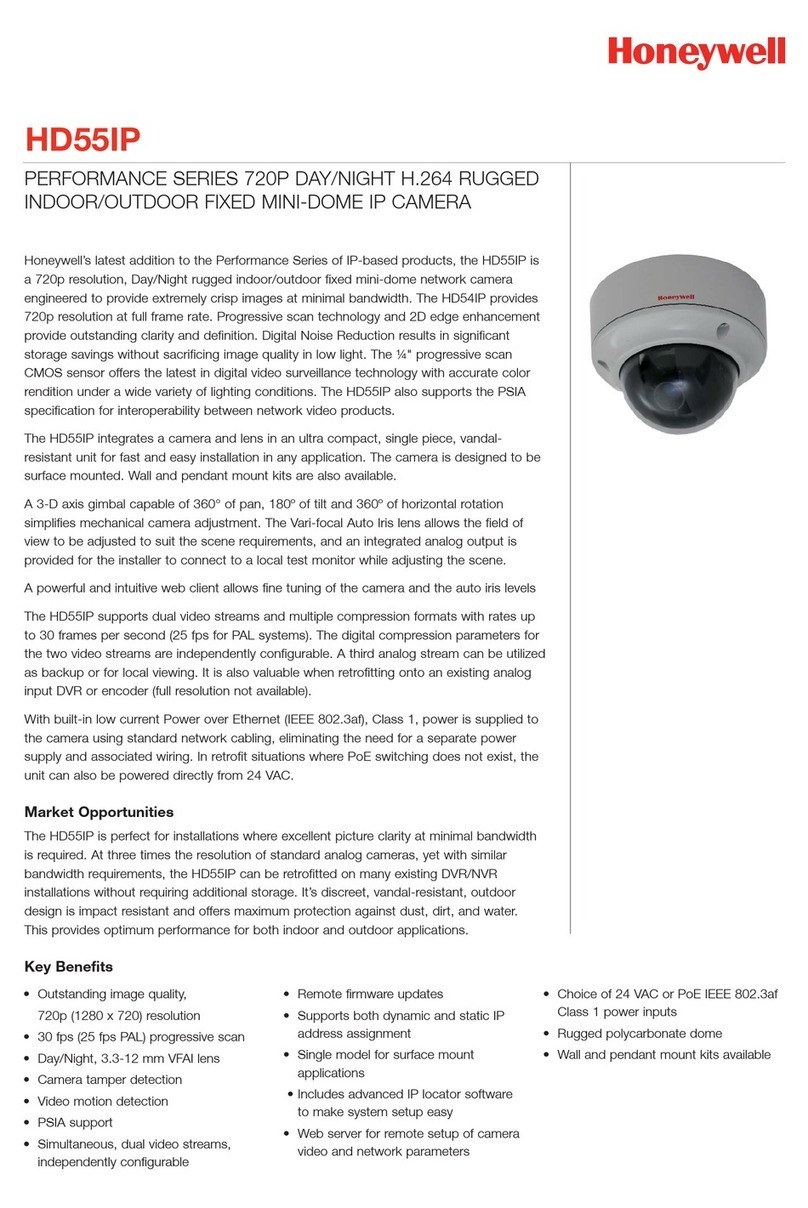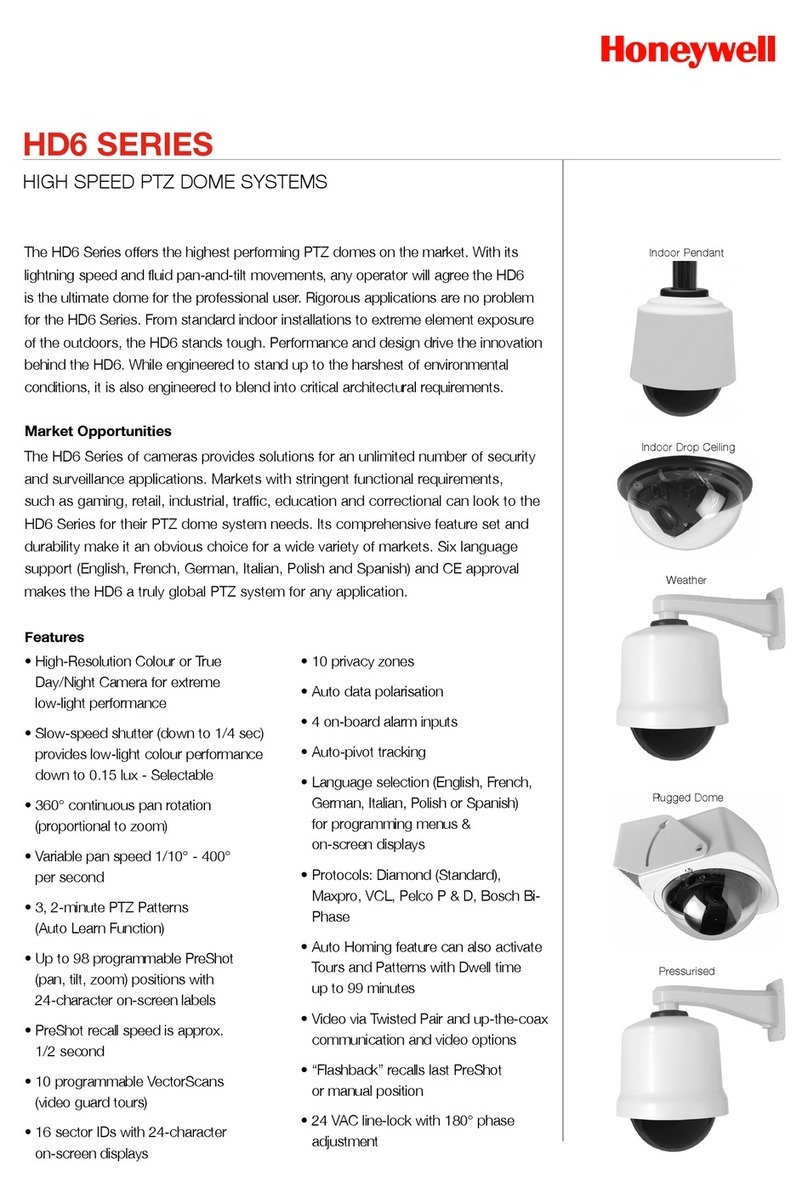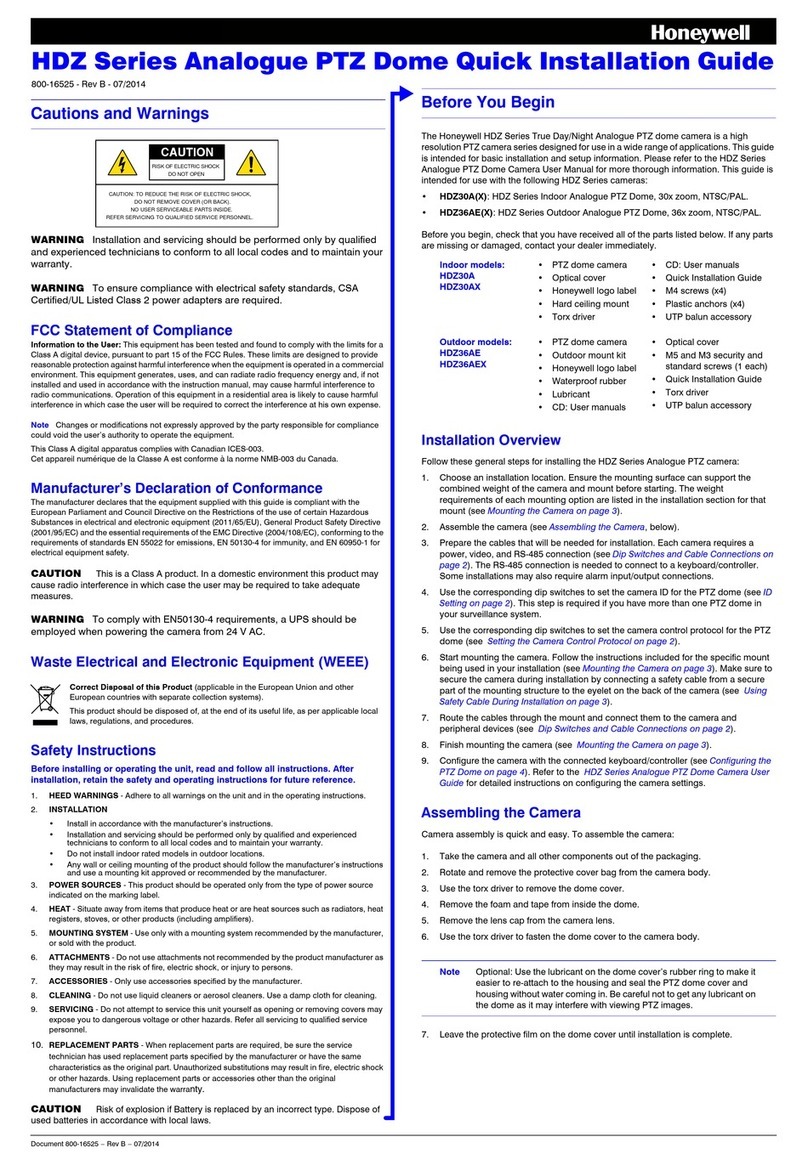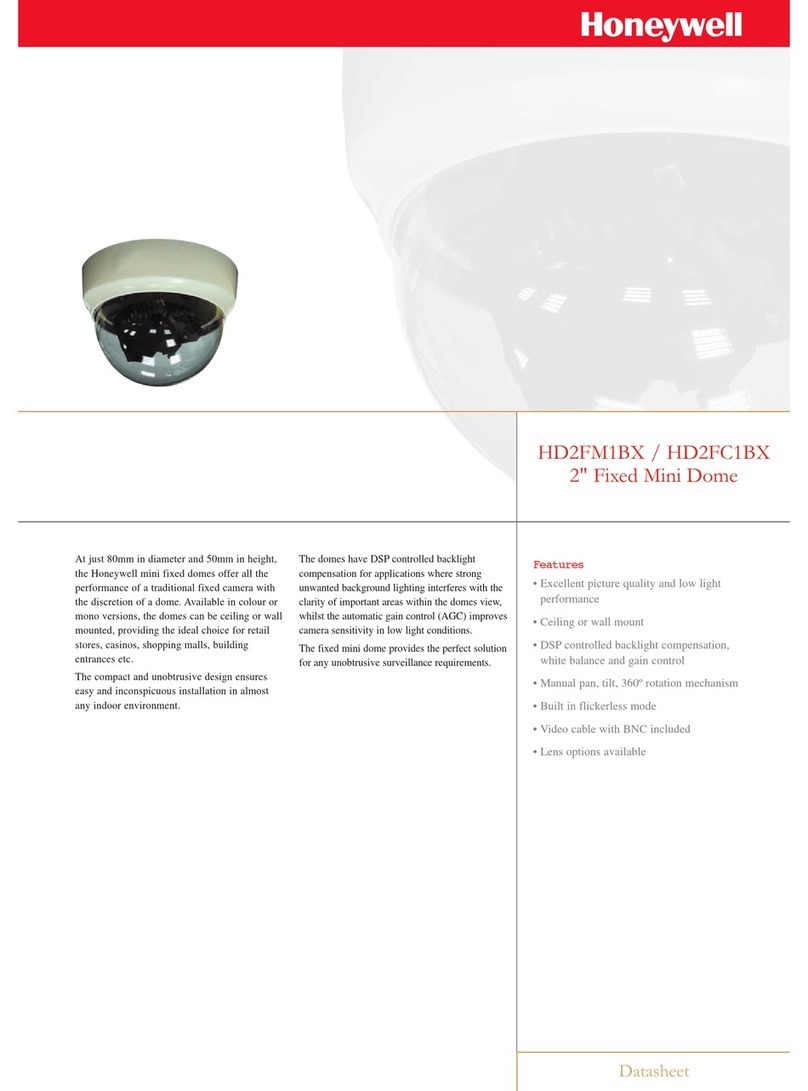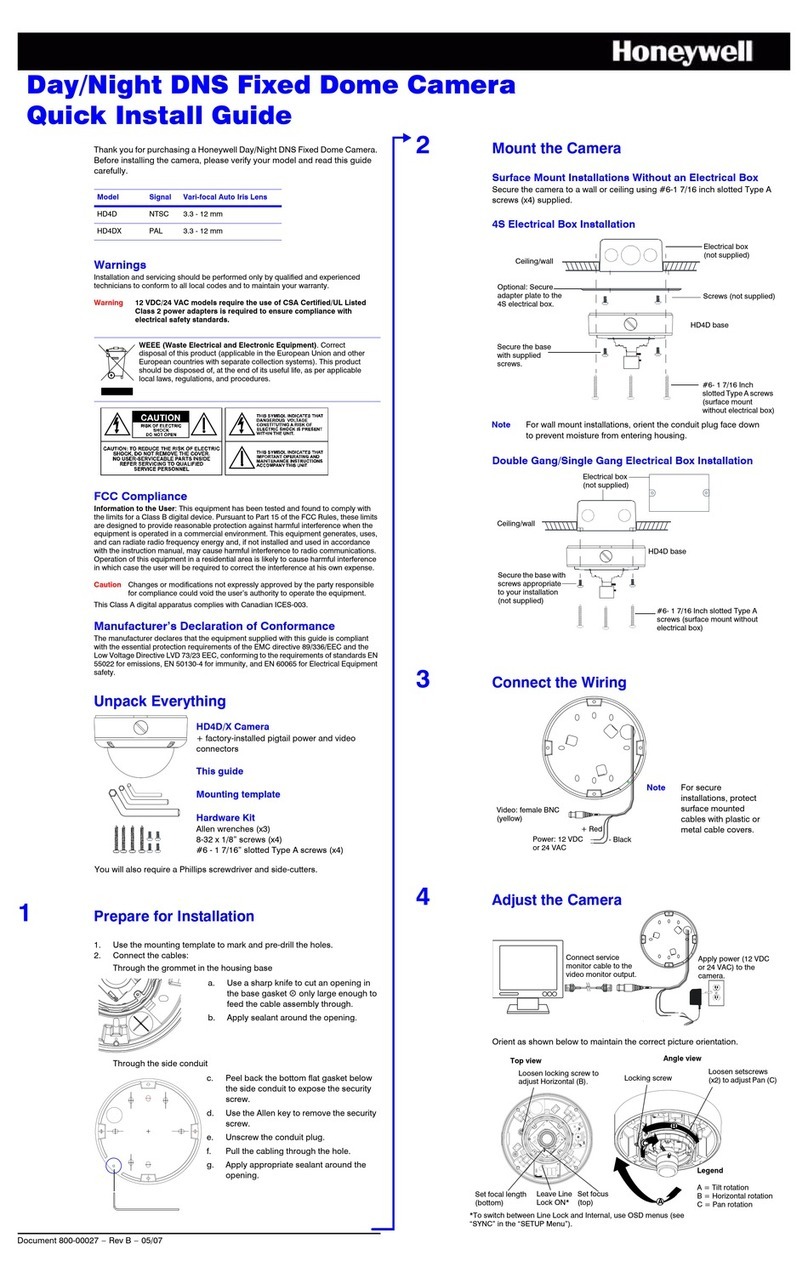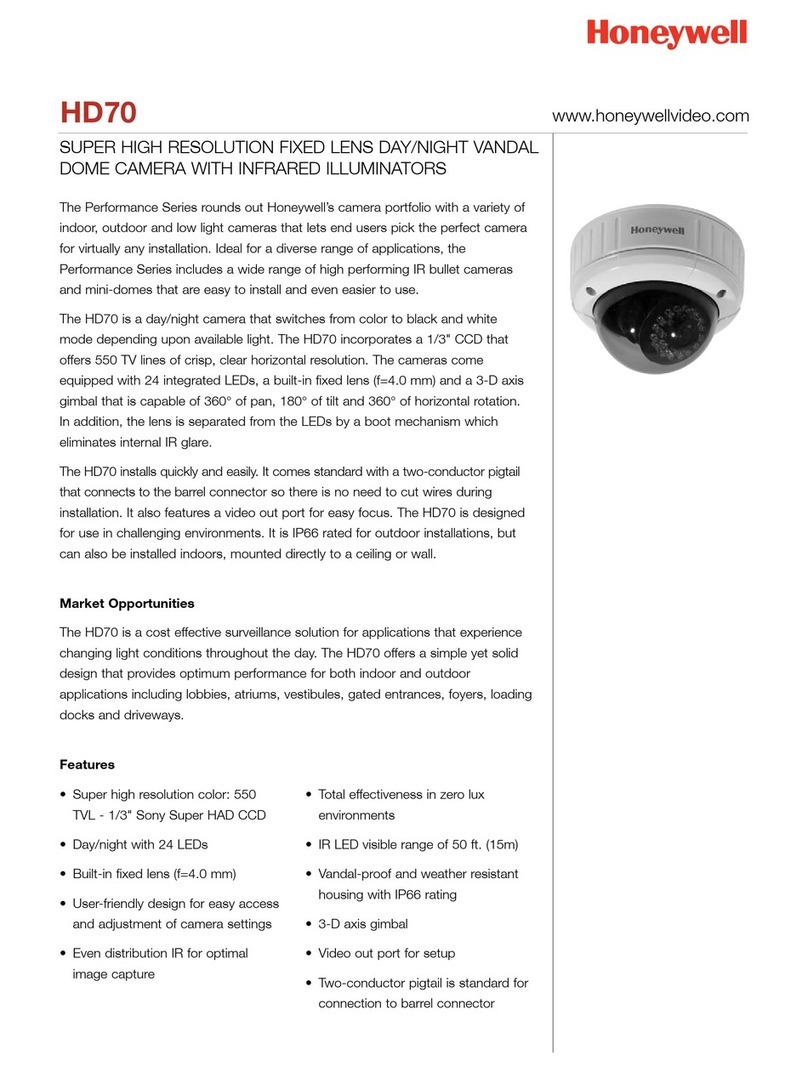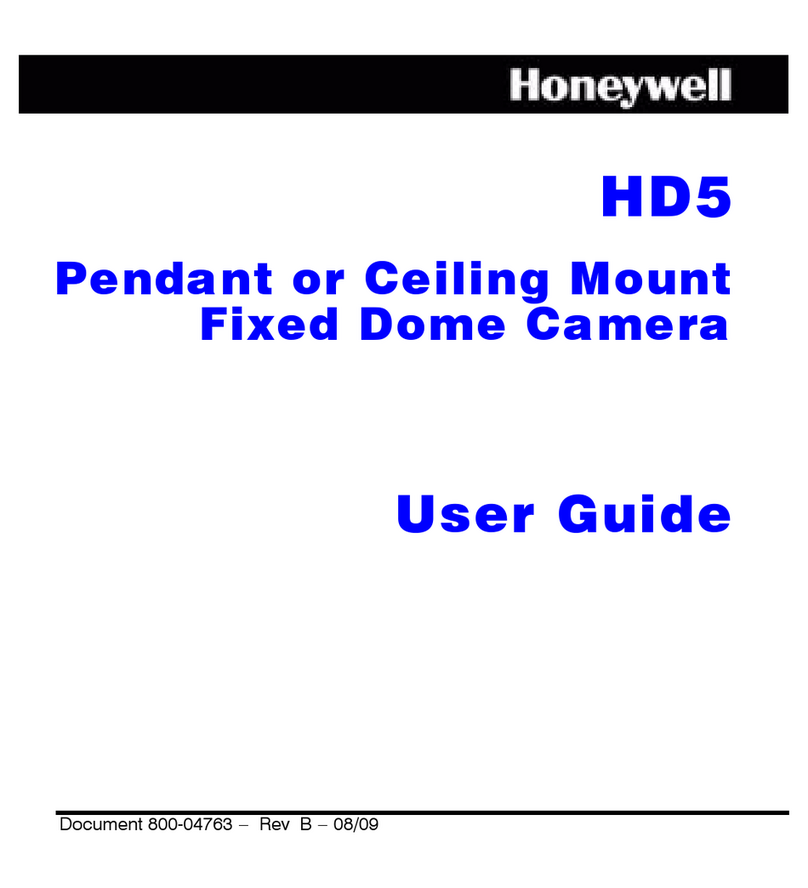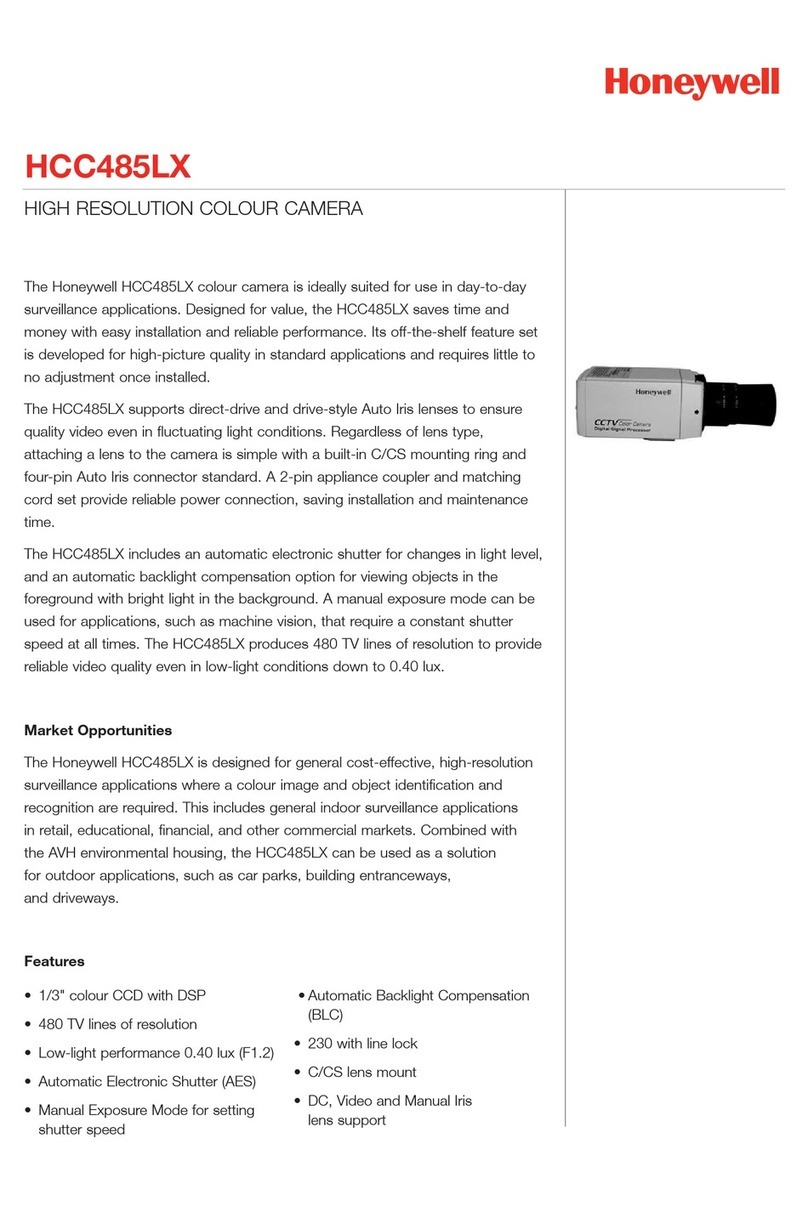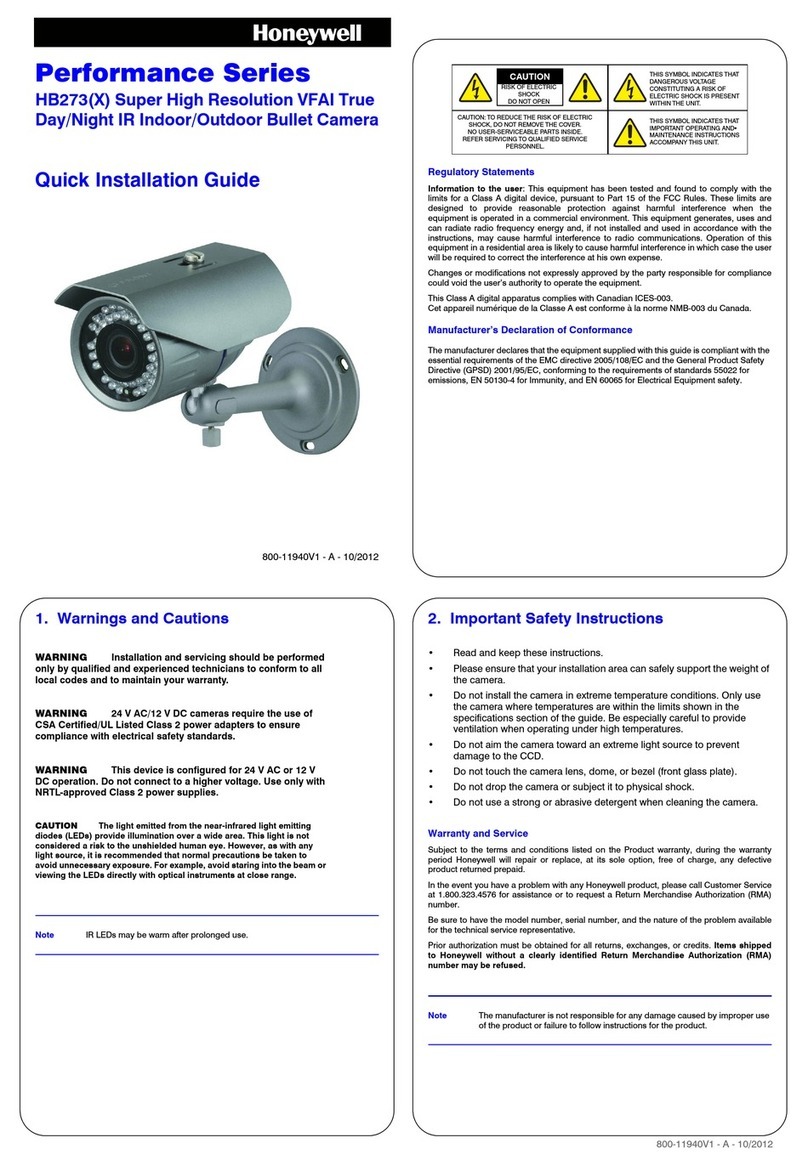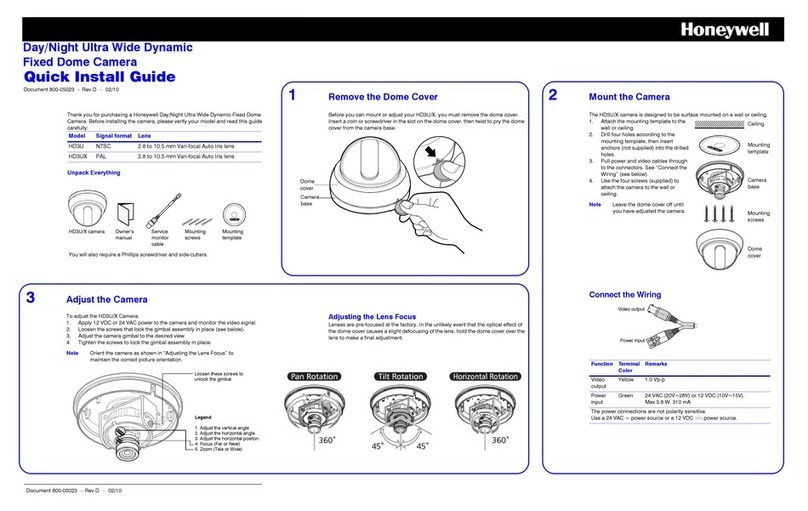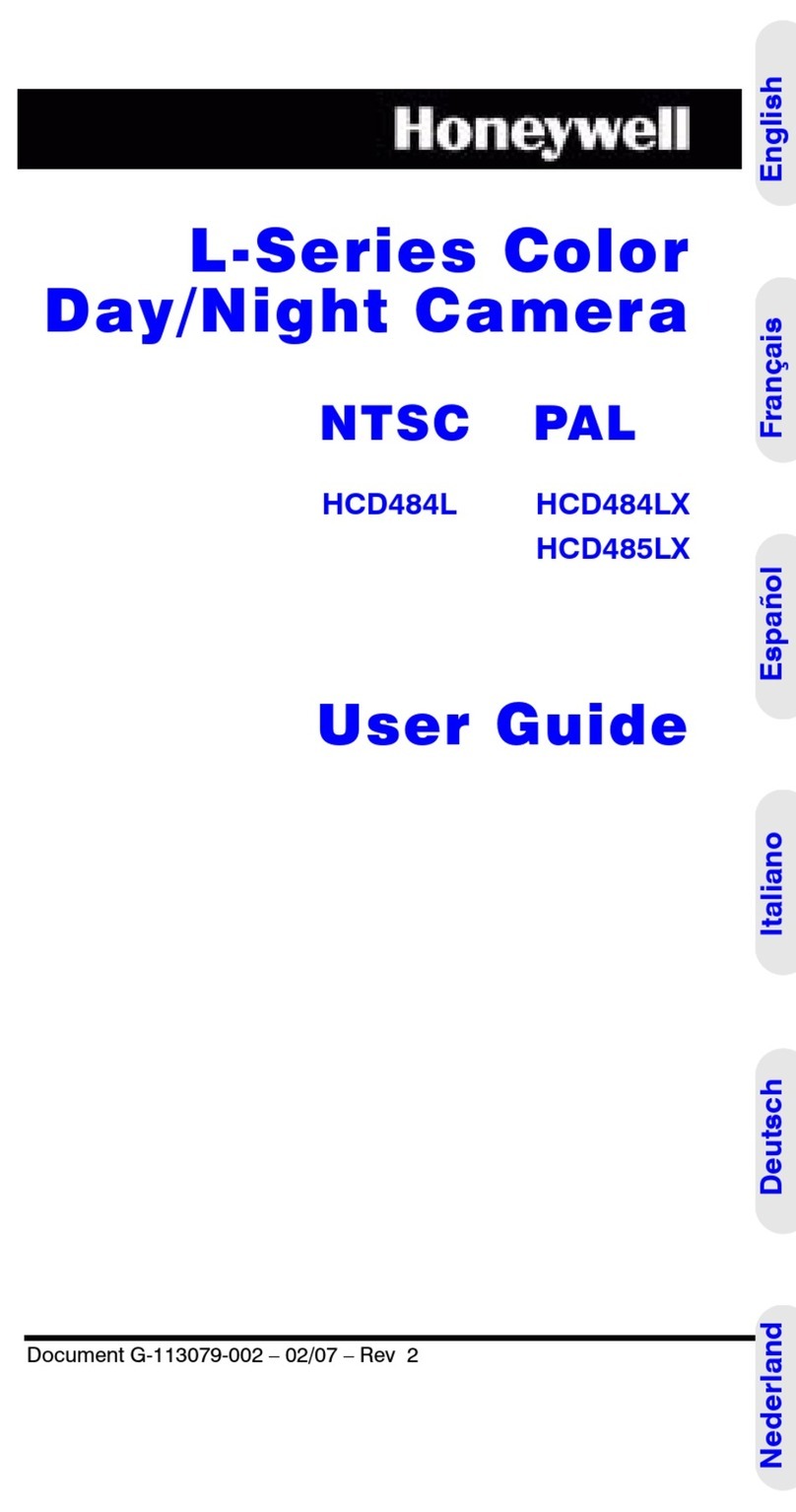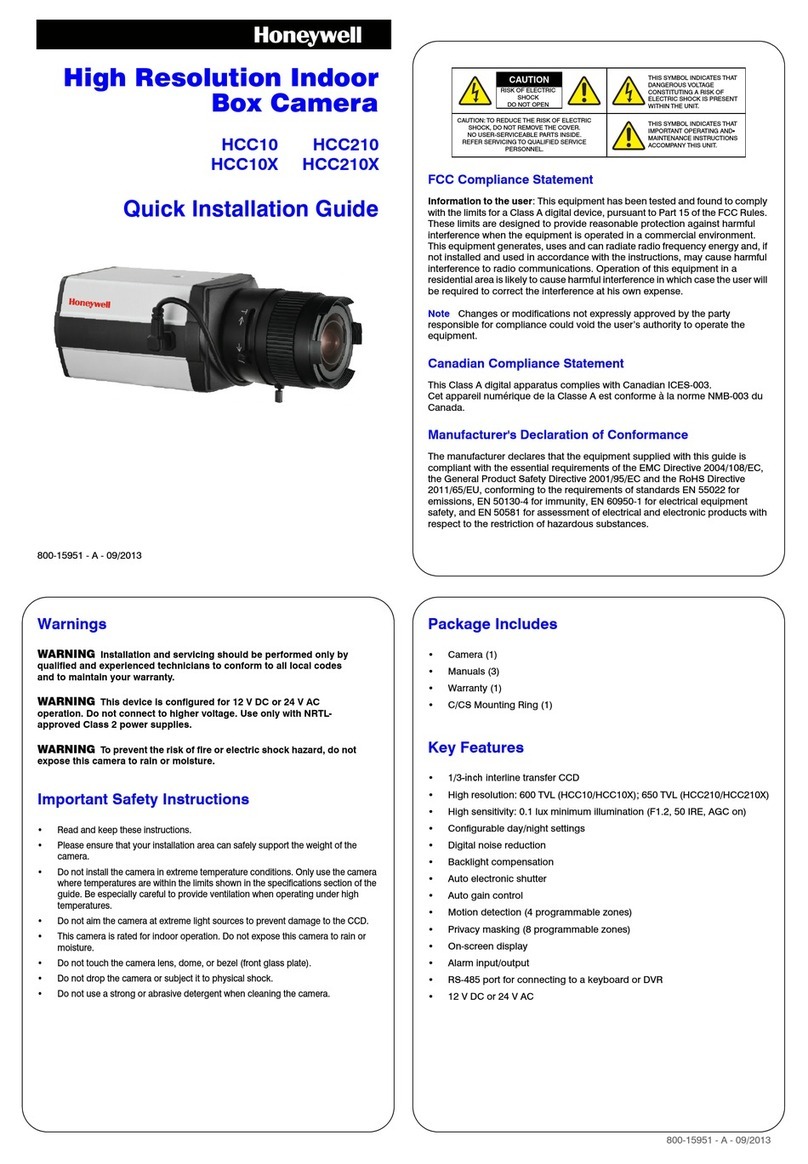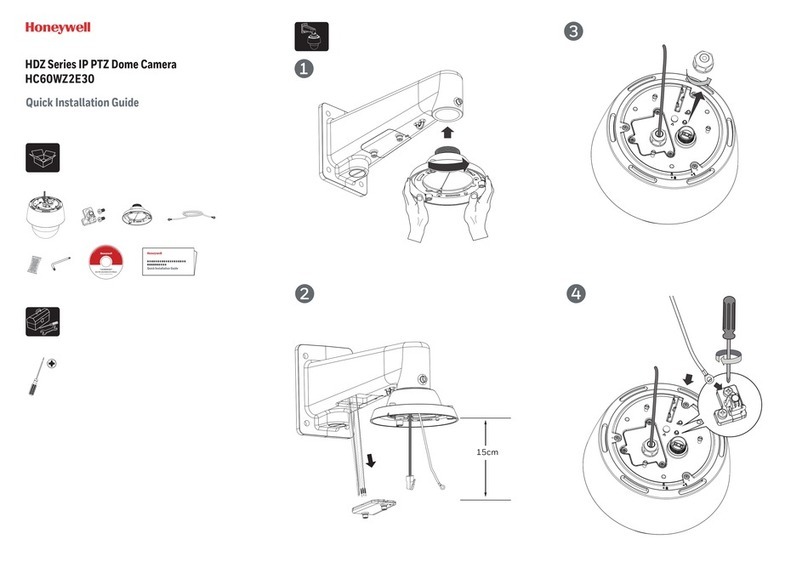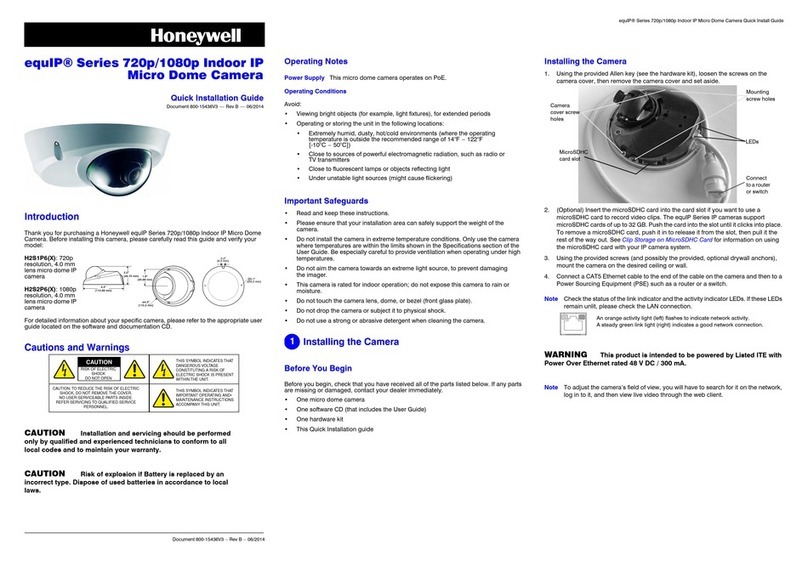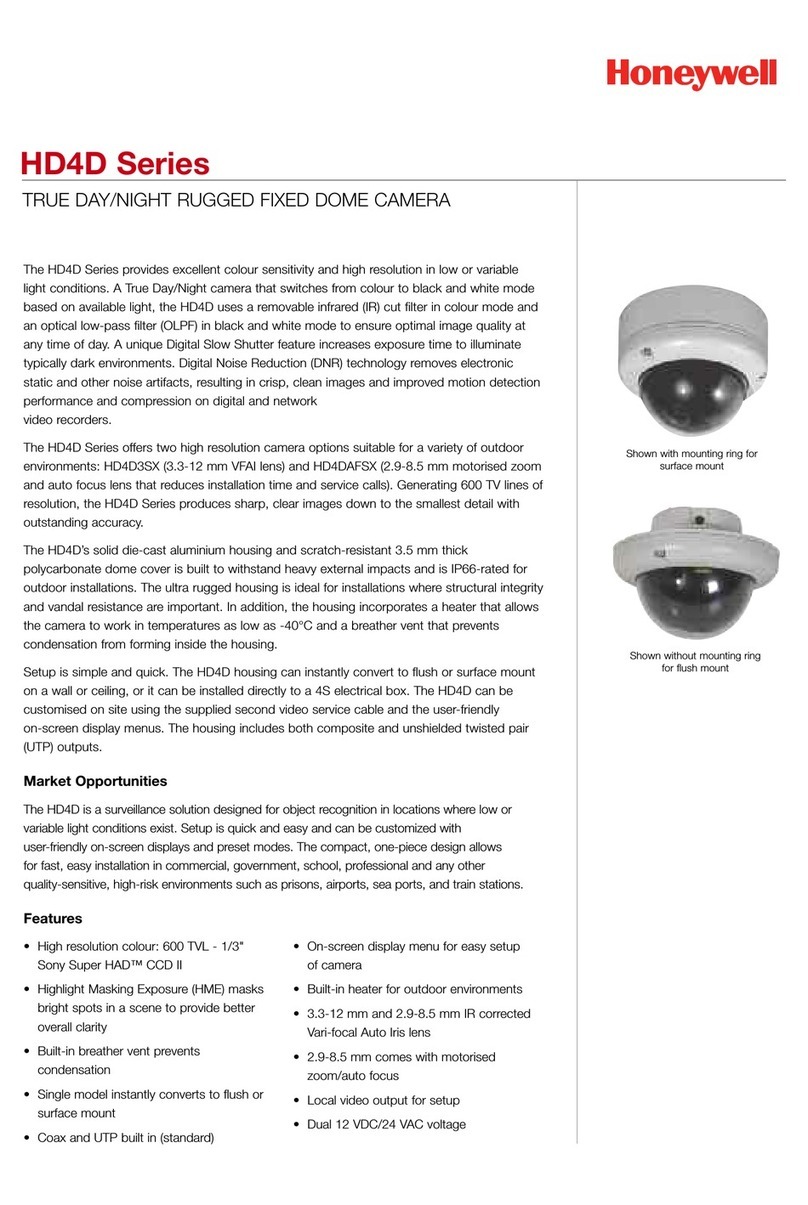www.honeywellvideo.com
+1.800.796.CCTV (North America only)
Document 800-01528 – Rev A – 02/08
© 2008 Honeywell International Inc. All rights reserved. No part of this publication may be reproduced by any means without written
permission from Honeywell Video Systems. The information in this publication is believed to be accurate in all respects. However, Honeywell
Video Systems cannot assume responsibility for any consequences resulting from the use thereof. The information contained herein is subject
to change without notice. Revisions or new editions to this publication may be issued to incorporate such changes.
5Program the Camera
OSD Menu Controls
OSD Menu Structure
The HD4DIR/X menu system consists of one main SETUP menu (see below)
for easy camera programming.
Press down on the SETUP (MENU) control to display the SETUP menu.
SETUP Menu Functions
SPECIAL Menu
1. On the SETUP menu, press the menu control UP or DOWN and then
select SPECIAL.
2. Press the SETUP (MENU) control to access the SPECIAL menu.
egen
# Description
1Video-test monitor output connector
2Camera OSD joystick control (four position plus center push)
Press this control To do this
UP, DOWN Select a new item
LEFT, RIGHT Select a menu item
SETUP (MENU)
(CENTER PUSH) Enter SETUP MENU,
access a submenu
1
2
LENS
<<SETUP MENU>>
LENS DC!
SHUTTER – – –
WHITE BAL. ATW
BACKLIGHT OFF
AGC MIDDLE!
DNR MIDDLE
SENS-UP OFF
SPECIAL!
EXIT MENU
!indicates submenus
1
2
3
4
5
6
7
8
9
SHUTTER
WHITE
BAL.
BACKLIGHT
SPECIAL !
AGC
DNR
SENS-UP
DC!, VIDEO, MANUAL
FLK, ESC!, MANUAL
ATW, MANUAL!, AWC!
OFF, AUTO!
OFF, LOW, MIDDLE, HIGH
OFF, LOW!, MIDDLE!, HIGH!
OFF, LOW, MIDDLE, HIGH
Main Menu Submenu Menu Options
See “SPECIAL Menu Functions”
on page 2.
Menu Item Option Description
1LENS DC!
VIDEO
MANUAL
Selects Lens type (the HD4DIR/X only supports DC mode at this time;
choosing any other mode may cause incorrect/unpredictable camera
operation).
2SHUTTER FLK
ESC!
MANUAL
Adjusts shutter settings.
Flickerless mode (FLK) reduces on-screen flickering.
Electronic Shutter Control (ESC) adjusts brightness level on screen.
Manual mode allows you to adjust the shutter speed from 1/60-1/
120,000 of a second (NTSC), or 1/50-1/120,000 (PAL).
FLK is the only option available when the camera lens is set to the
recommended DC mode.
3WHITE BAL.
(White Balance)
ATW
MANUAL!
AWC!
Controls color on the screen.
Select Auto Tracing White Balance (ATW) when the color temp is
2400°K-12000°K (for example when under a fluorescent light, or
outdoors).
Manual mode allows you to increase or decrease the red or blue
factor on screen.
Auto White Balance Control (AWC) automatically adjusts the white
balance to your specific environment.
4BACKLIGHT OFF
LOW
MIDDLE
HIGH
Provides light level control to overcome severe
backlighting conditions.
5AGC
(Automatic Gain
Control)
OFF
LOW!
MIDDLE!
HIGH!
Adjusts value of AGC gain.
Increase the GAIN level to brighten the picture
(noise/distortion may develop).
6DNR
(Digital Noise
Reduction)
OFF
LOW
MIDDLE
HIGH
Reduces noise/distortion on the screen. Increasing the DNR level
reduces noise but may introduce video artifacts. DNR is deactivated if
AGC is turned off.
7SENS-UP OFF
AUTO!
Automatically provides a clear image under low-light conditions. You
can control the maximum low-light magnification from 2x to 128x
(increasing magnification may cause noise/distortion). SENS-UP is
deactivated when SHUTTER is set to FLK mode.
8SPECIAL!Takes you to the SPECIAL menu (see “SPECIAL Menu” below).
9EXIT Exits the SETUP menu and returns to video monitoring.
<<SPECIAL MENU>>
CAMERA ID OFF
DAY/NIGHT AUTO
SYNC INT
MOTION DET OFF
PRIVACY OFF
MIRROR OFF
SHARPNESS ON!
RESET
RETURN!
1
2
3
4
5
6
7
8
9
!indicates submenus
SPECIAL Menu Functions
6Install the Enclosure Cover
Menu Item Option Description
1CAMERA ID OFF
ON Display a name and/or number on the monitor. To add a camera title:
2DAY/NIGHT COLOR
AUTO
B/S
COLOR = Full-time color mode.
AUTO = Automatically detect color or black/white.
B/W = Full-time monochrome.
3SYNC INT
L/L INT = Synchronize the vertical interval sync pulse of your camera with
other equipment to reduce the effect of picture roll on the monitor.
L/L (Line Lock) = adjust the phase from 0° - 359°.
4MOTION DET OFF
ON!
Detect moving objects on screen; displays MOTION DETECTED
along with the number of movements counted. Select the area on
screen you want to observe.
5PRIVACY OFF
ON!
Mask up to 4 areas of the screen from video monitoring.
6MIRROR OFF
ON Produce a horizontal mirror image on screen.
7SHARPNESS ON!
OFF Sharpen the image on screen (image level 0 - 31). Excessive
sharpening may cause picture noise.
8RESET Restore all factory default settings.
9RETURN!Return to the main SETUP menu.
CAMERA ID
A B C D E F G H I J K L M
N O P R Q S T U V W X Y Z
a b c d e f g h i j k l m
n o p q r s t u v w x y z
– . 0 1 2 3 4 5 6 7 8 9
" $ CLR POS END
_ _ _ _ _ _ _ _ _ _ _ _ _ _ _
UP, DOWN, LEFT, or RIGHT menu control = select a character, then pr
(SETUP) MENU to accept it. The character is saved and the title cursor at
bottom of the screen moves to the next position.
"$ = go back or forward in the title name to make changes.
CLR = delete the entire name and start again.
POS = position the camera title on the screen. Press (SETUP) MENU to
confirm the position.
END = accept the new name.
<SYNC. CONTROL>
SYNC INT (L/L)
RETURN!
Menu Item Description
INTERNAL When line lock is not required.
LINELOCK Adjust the vertical phase (VPH) from 000 – 359
(factory default is 0). Line-lock is only available with
24 VAC power.
RETURN Press MENU to return to the SETUP menu.
Menu Item Option Description
AREA SEL AREA 1
AREA 2
AREA 3
AREA 4
Select a motion detection grid (top left,
top right, bottom left, bottom right) to
modify.
AREA STATE ON
OFF Activate or deactivate the selected grid.
TOP
DOWN
LEFT
RIGHT
Press LEFT or RIGHT menu control left
or right to alter the dimensions of the
selected grid.
MOTION DETECTION
AREA SEL AREA 1
AREA STATE ON
TOP |..|................| 10
DOWN |........|..........| 25
LEFT |...|...............| 20
RIGHT |........|..........| 40
Press SET to Return
Menu Item Option Description
AREA SEL AREA 1
AREA 2
AREA 3
AREA 4
Select a masking grid (top left, top right,
bottom left, bottom right) to modify.
AREA STATE ON
OFF Activate/deactivate the selected grid.
AREA TONE Press LEFT or RIGHT menu control to
change the shade of the masking grids.
TOP
DOWN
LEFT
RIGHT
Press LEFT or RIGHT menu control to
alter the dimensions of the selected grid.
PRIVACY
AREA SEL AREA 1
AREA STATE ON
AREA TONE |...............|...| 80
TOP |..|................| 10
DOWN |........|..........| 25
LEFT |...|...............| 20
RIGHT |........|..........| 40
Press SET to Return
Camera dome
enclosure
Use Allen key to secure dome
enclosure to base (#8-32
security screws (x4)