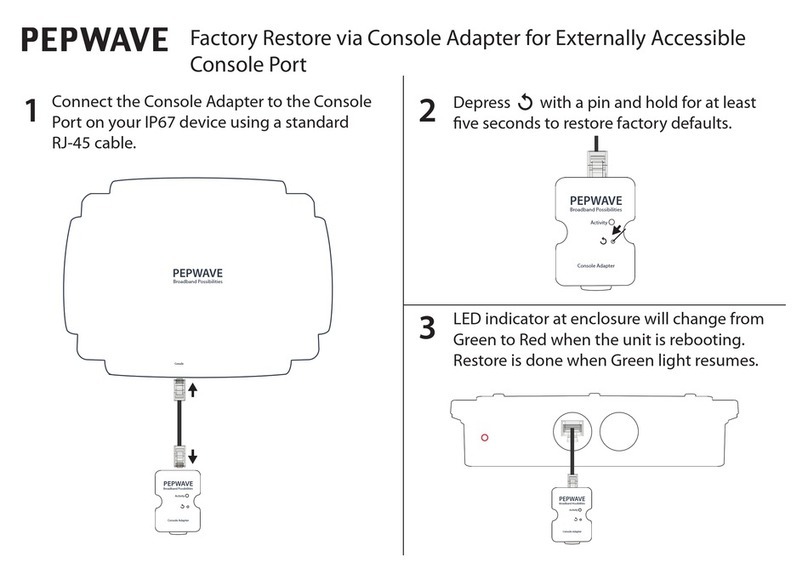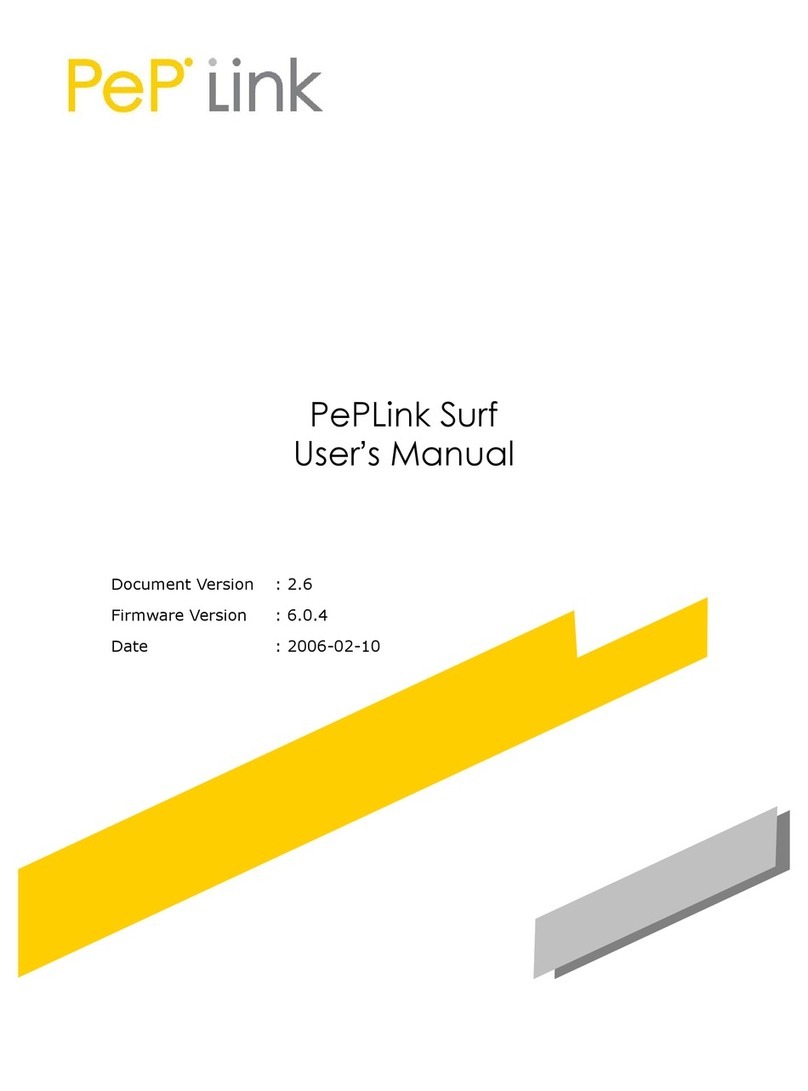USER MANUAL
Peplink Balance Series
http://www.peplink.com 3Copyright © 2010 Peplink
13 INBOUND ACCESS....................................................................................................... 69
13.1 Definition of Servers on LAN..................................................................................................... 69
13.2 Inbound Access Services.......................................................................................................... 70
13.3 UPnP / NAT-PMP Settings ....................................................................................................... 72
13.4 Definition of DNS Records ........................................................................................................ 73
14 NAT MAPPINGS.......................................................................................................... 83
15 QOS ........................................................................................................................... 84
15.1 User Groups.............................................................................................................................. 84
15.2 Bandwidth Control..................................................................................................................... 84
15.3 Application................................................................................................................................. 86
16 FIREWALL................................................................................................................... 88
16.1 Outbound and Inbound Firewall................................................................................................ 88
16.2 Intrusion Detection and DoS Prevention................................................................................... 92
17 MISCELLANEOUS SETTINGS ........................................................................................ 93
17.1 High Availability......................................................................................................................... 93
17.2 PPTP Server ............................................................................................................................. 96
17.3 Service Forwarding ................................................................................................................... 97
17.4 Service Passthrough ............................................................................................................... 100
18 SYSTEM SETTINGS .................................................................................................... 101
18.1 Admin Security ........................................................................................................................ 101
18.2 Firmware Upgrade .................................................................................................................. 104
18.3 Time ........................................................................................................................................ 105
18.4 Email Notification .................................................................................................................... 106
18.5 Remote Syslog........................................................................................................................ 108
18.6 SNMP...................................................................................................................................... 109
18.7 Reporting Server ..................................................................................................................... 111
18.8 Configuration........................................................................................................................... 113
18.9 Flash Management ................................................................................................................. 114
18.10 Reboot..................................................................................................................................... 115
18.11 Ping Test ................................................................................................................................. 116
18.12 Traceroute Test....................................................................................................................... 117
19 STATUS .................................................................................................................... 118
19.1 Device ..................................................................................................................................... 118
19.2 Active Sessions....................................................................................................................... 119
19.3 Client List ................................................................................................................................ 119
19.4 WINS Client............................................................................................................................. 120
19.5 Site-to-Site VPN...................................................................................................................... 120
19.6 UPnP / NAT-PMP.................................................................................................................... 121
19.7 Event Log ................................................................................................................................ 121
19.8 Bandwidth ............................................................................................................................... 122