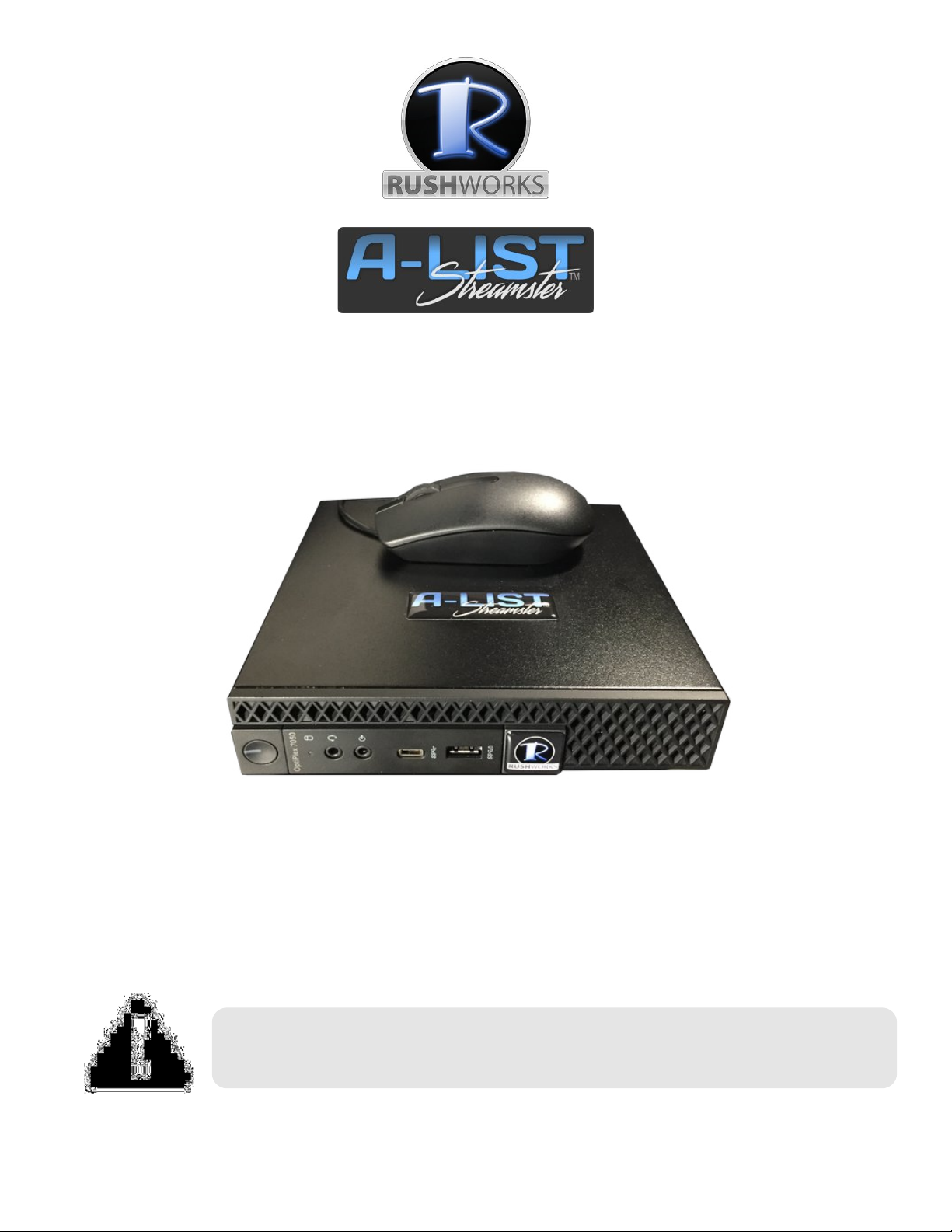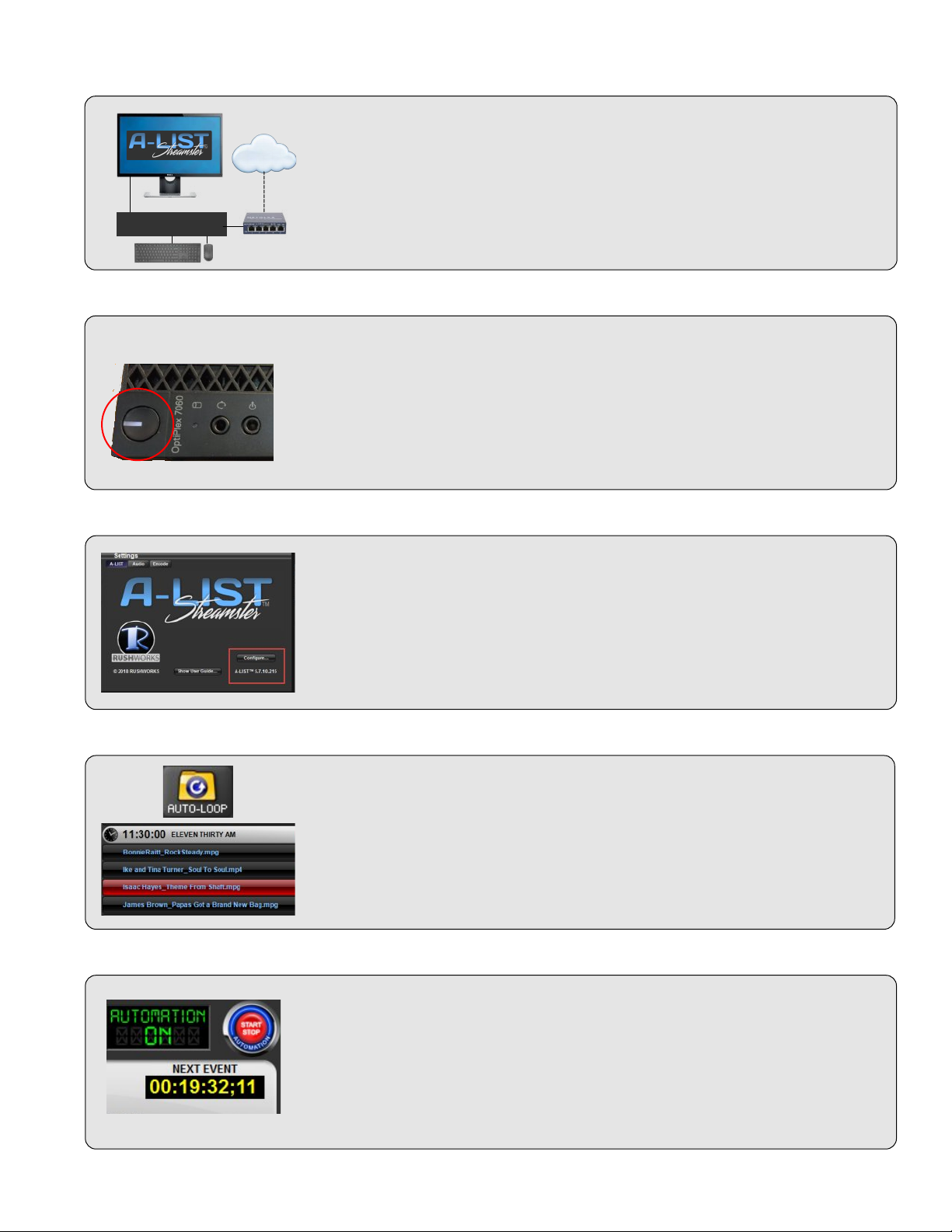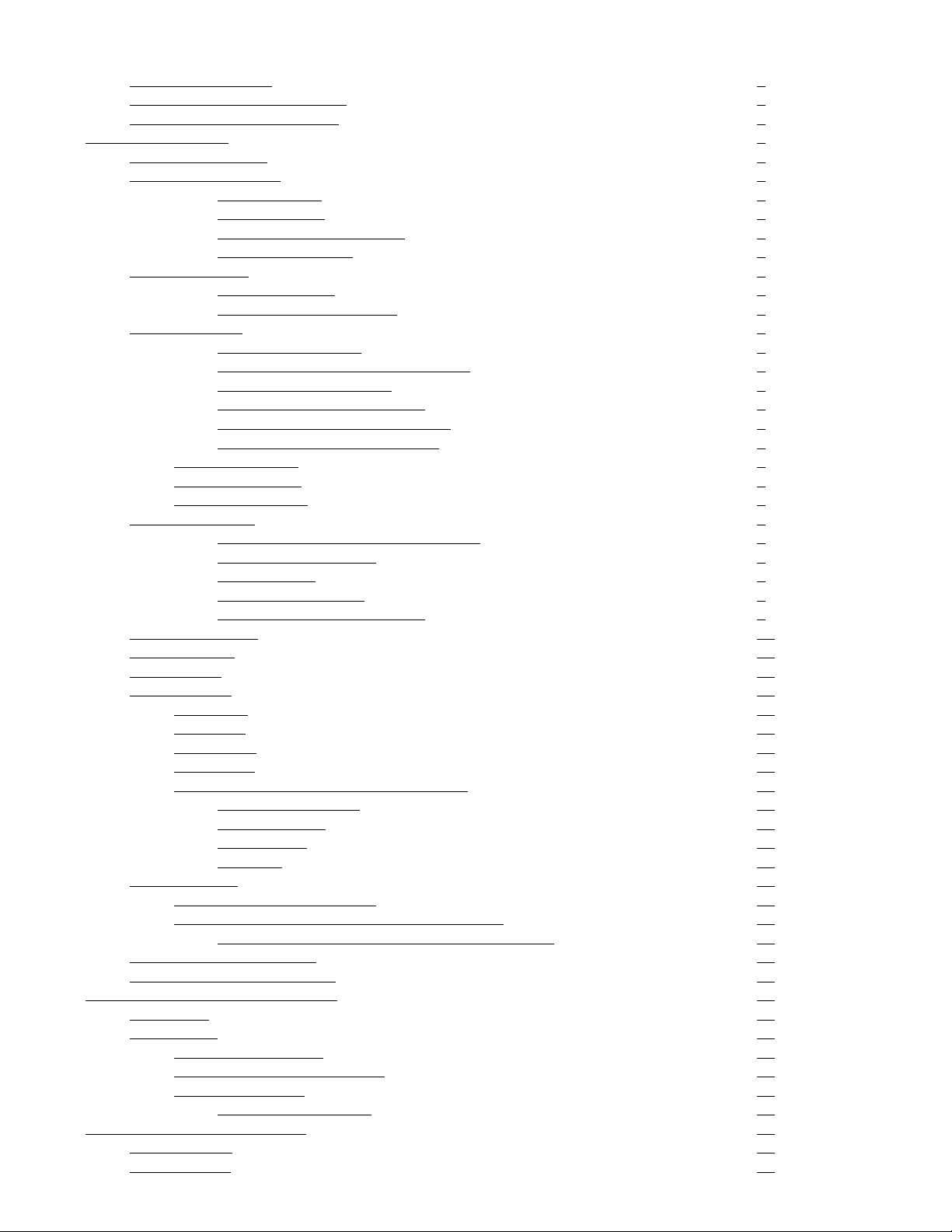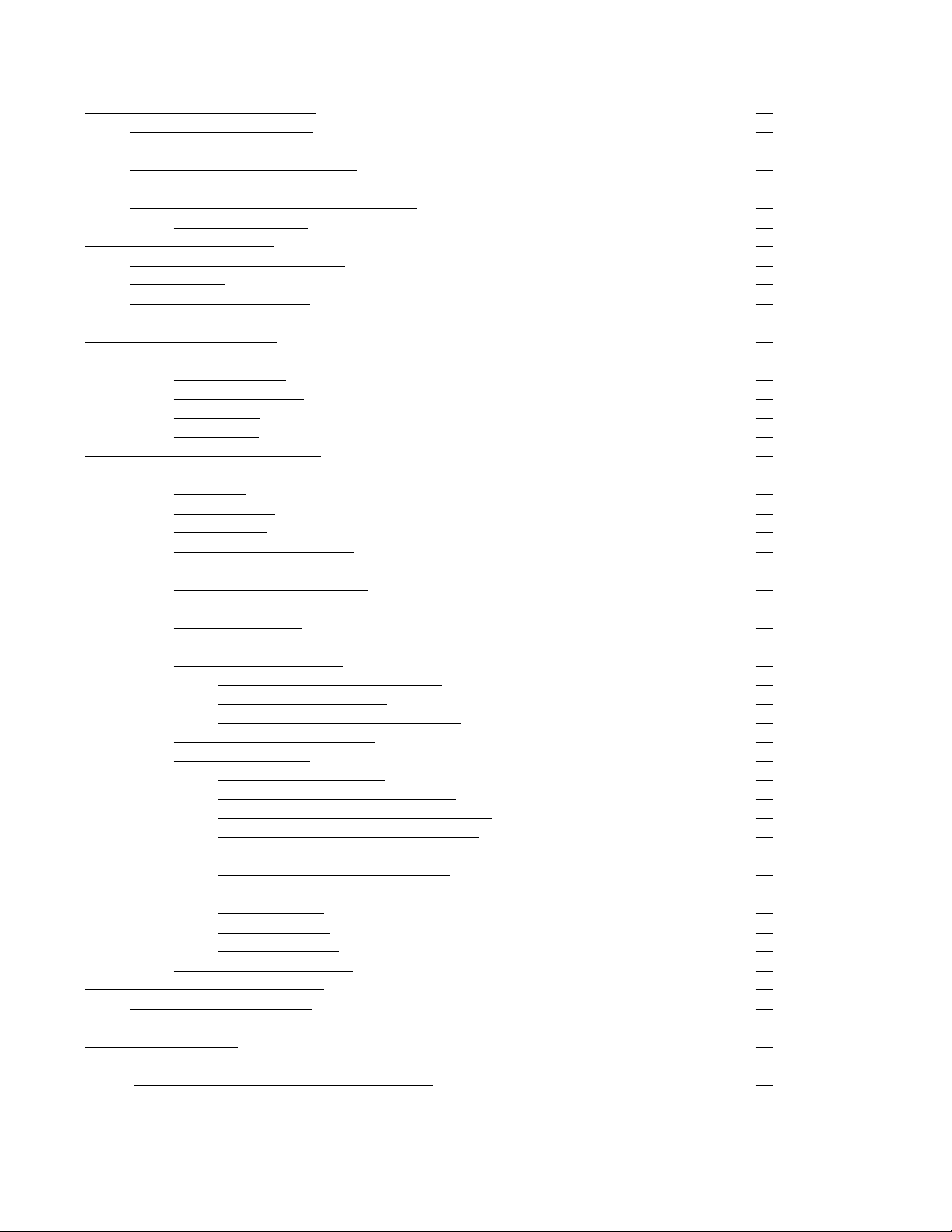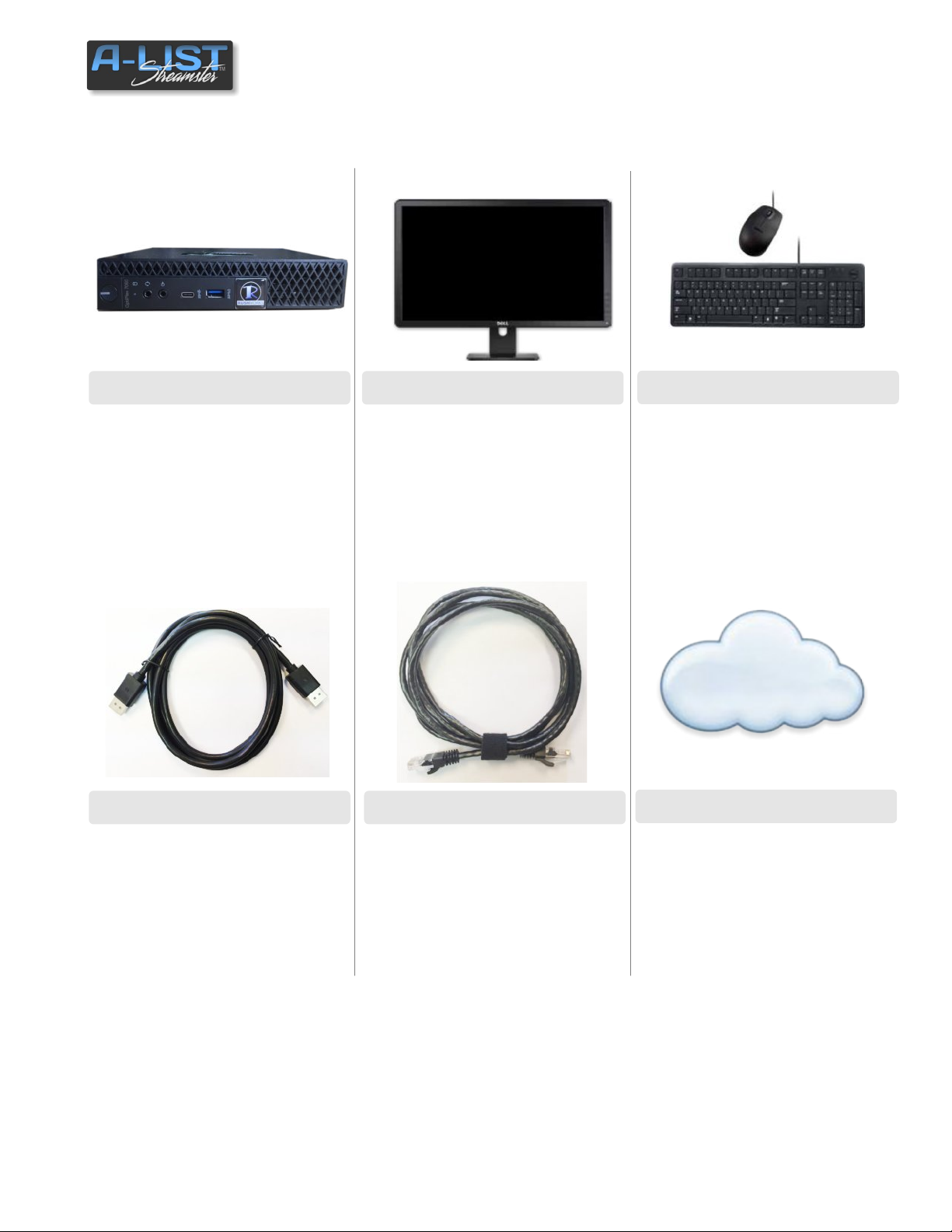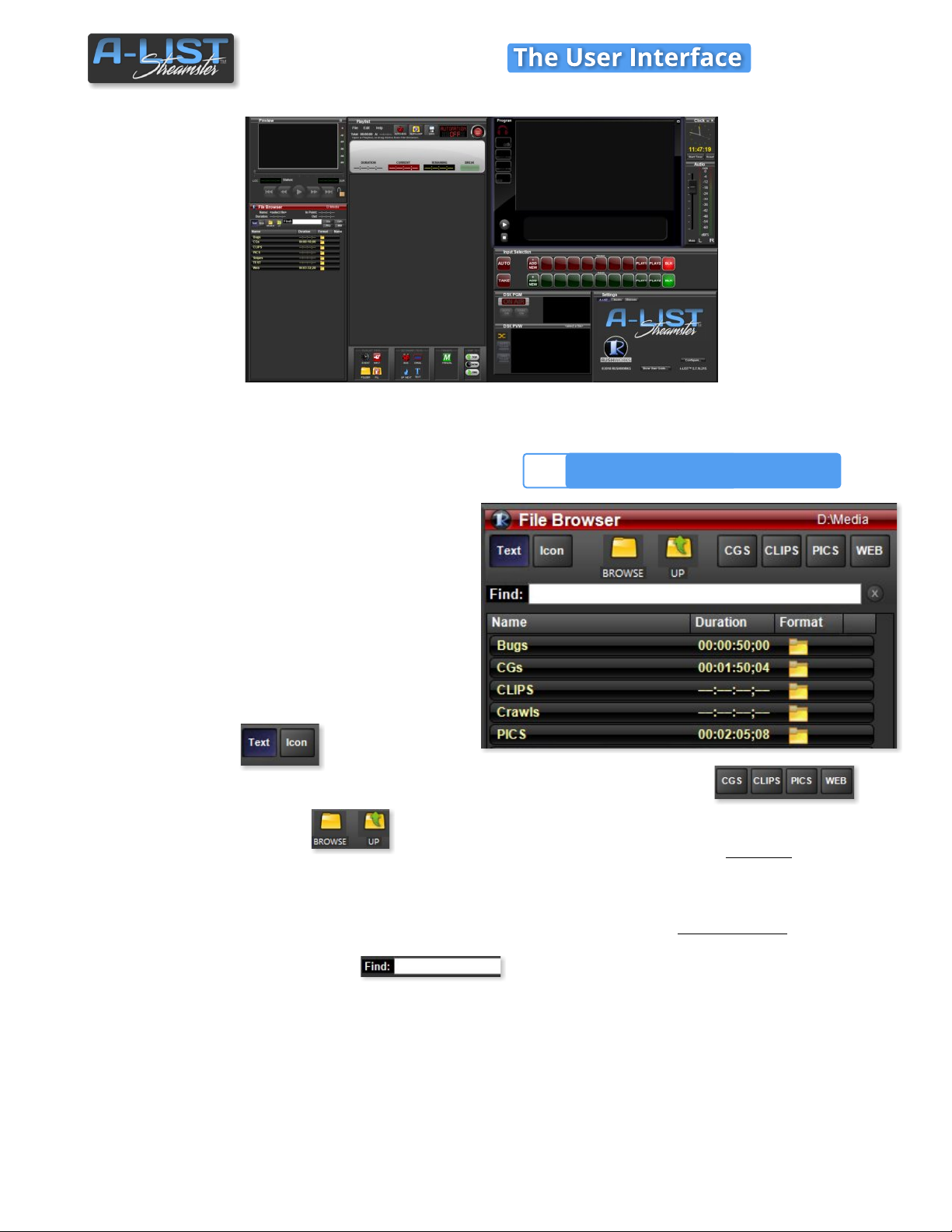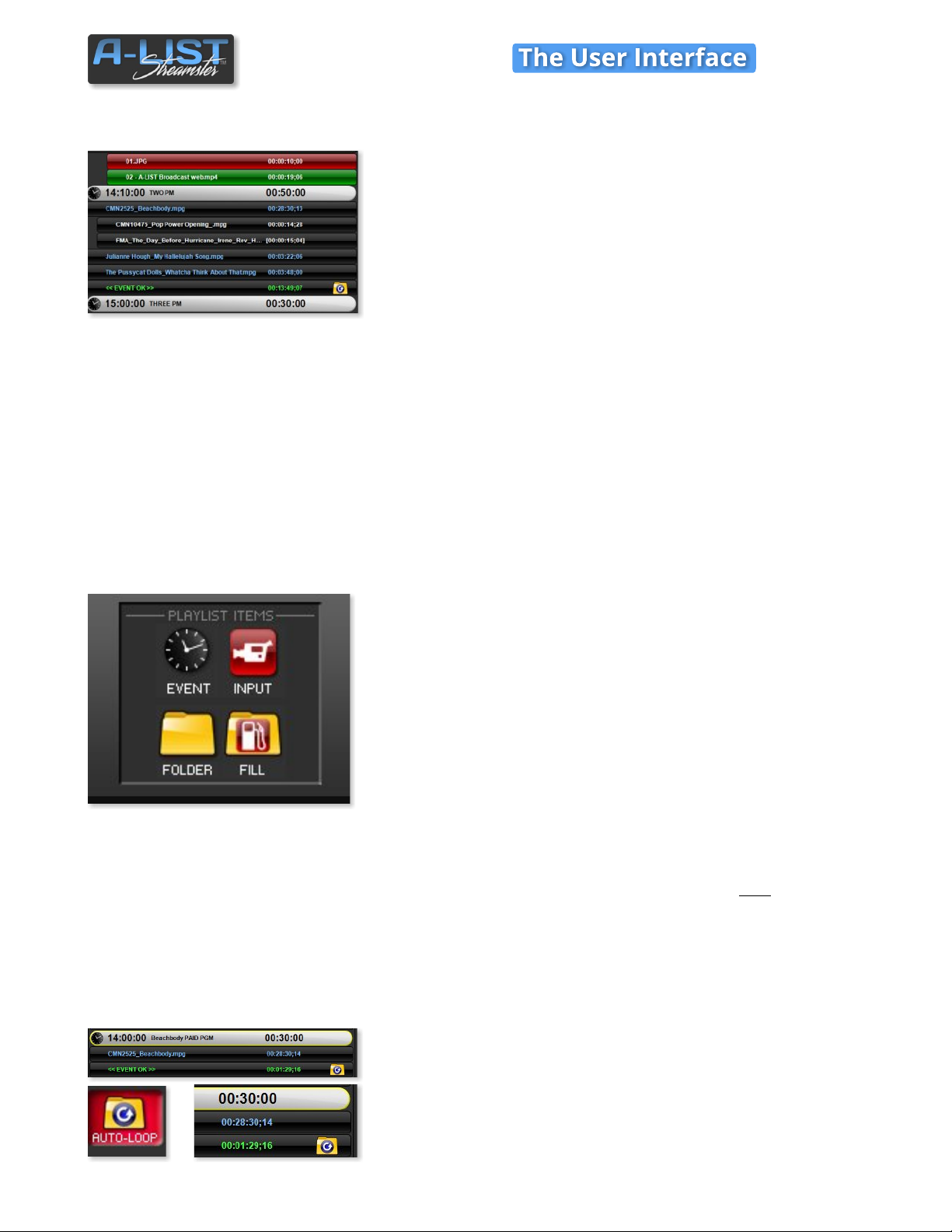Introduction to A-LIST STREAMSTERA playlist is a simple, useful mechanism that lets you specify WHAT you want to happen … and WHEN it happens. Once a Playlist is created, automation takes over, following the rules you’ve defined in the playlist.In general, A-LIST Broadcast Automation utilizes Drag-and-Drop and Cut, Copy and Paste to build your playlists.Your presentation can be as simple as repeating the contents of one or more folders … or as complex as scheduling Events with playback accuracy down to the second while communicating with other devices over your network.A-LIST supports a myriad of formats, styles, and schedule types, letting you manage and produce the content presentation that best fits your information display requirements and visual style.A-LIST Prep is an included utility that simultaneously runs on the system and lets you create and/or edit playlists at any time, except for the one that’s currently running with the Streamster AUTOMATION ON. You can make changes on the Streamster playlist up to about 15 seconds before the next item or Event is scheduled to occur.Traditional automation content typically includes two types of sources: (1) MEDIA FILES: file playback of locally stored digital media,both clips and graphics (e.g. mp4, MPEG-2, JPG, BMP, PNG), and (2) “LIVE” signals from a production source such as a studio or remote venue.Since there are no ‘baseband’ (BNC, HDMI) inputs or outputs on the Streamster, it uses a network connection for sources other than the clips and graphics stored internally on the Solid State Drive.When you play clips accessible via a URL link (such as YouTube), you are essentially playing back selected files over a network – the Internet. As with all networks there is some latency to be expected, and the quality and continuity of your playback very much depends on the quality and speed of your network connection to the Internet.And remote servers DO go down from time to time, and when they do you’ll not have access to certain files for as long as your connection is disrupted. That said, let’s jump into the Streamster!