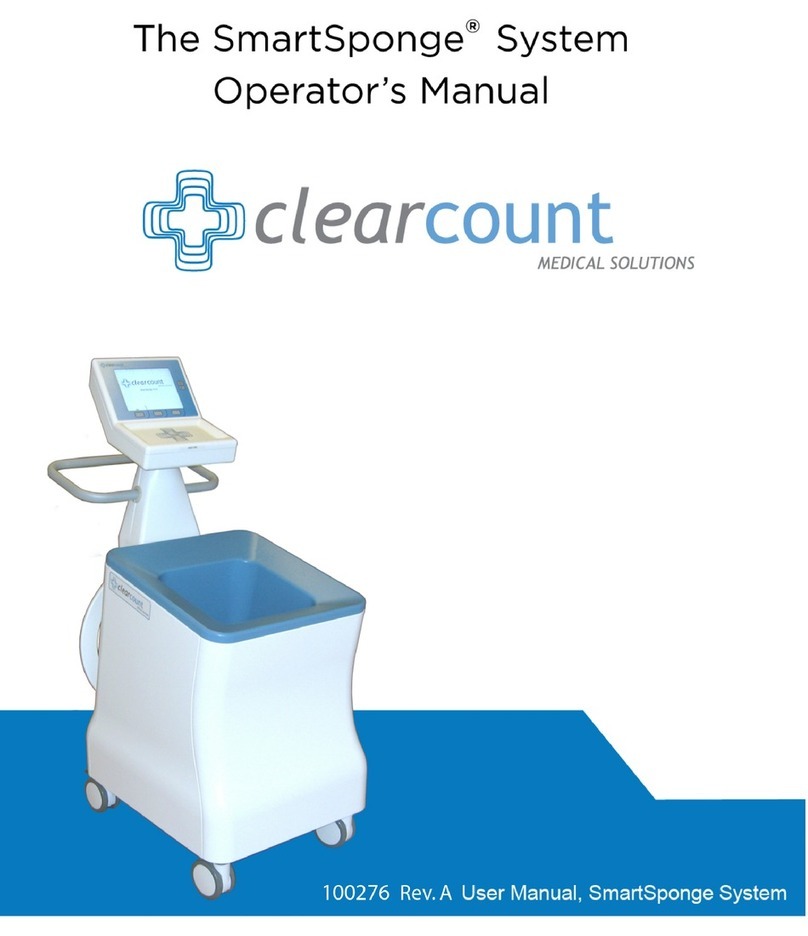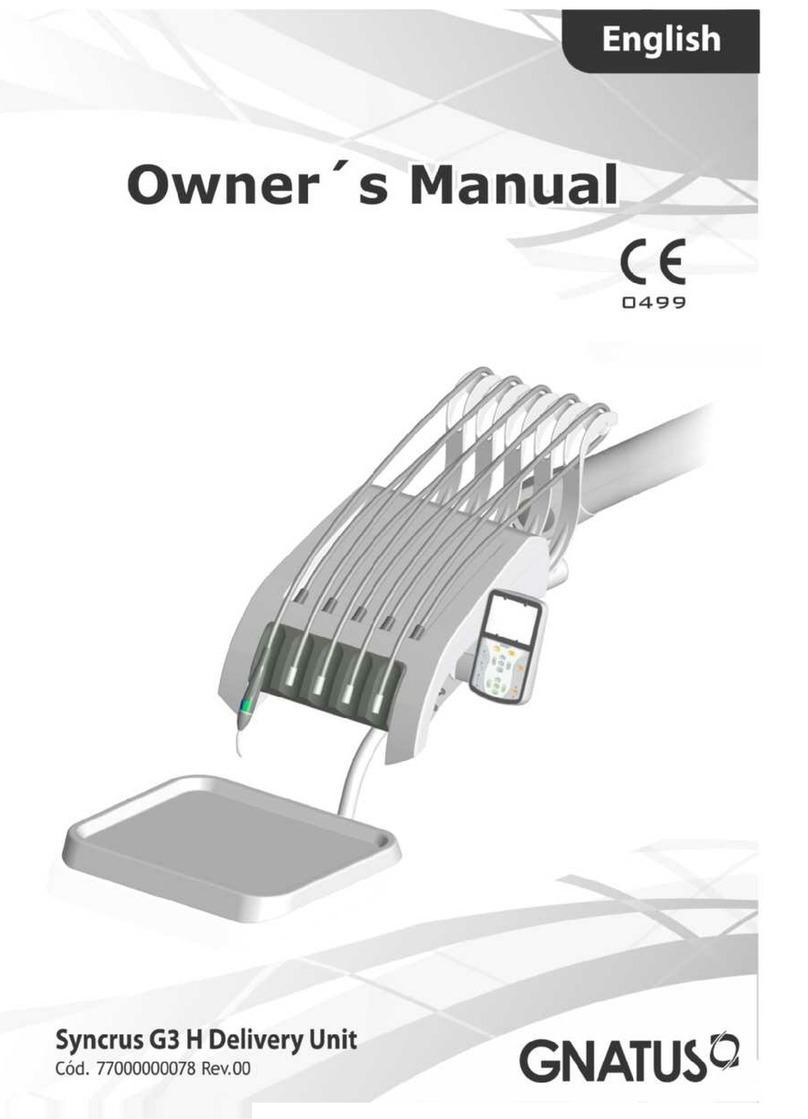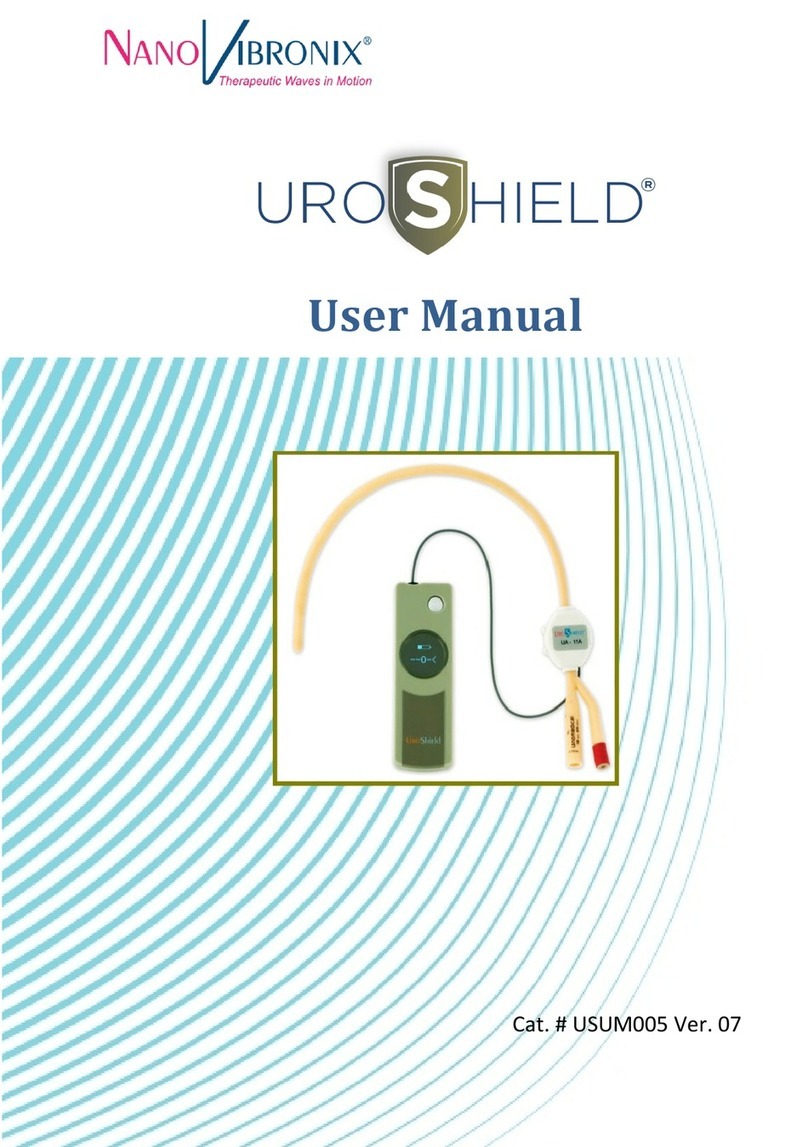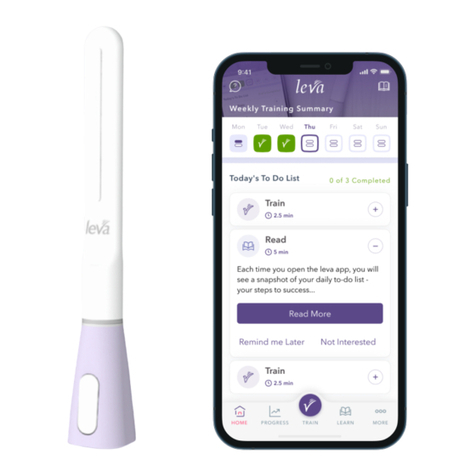ClearCount SmartSponge Reference guide
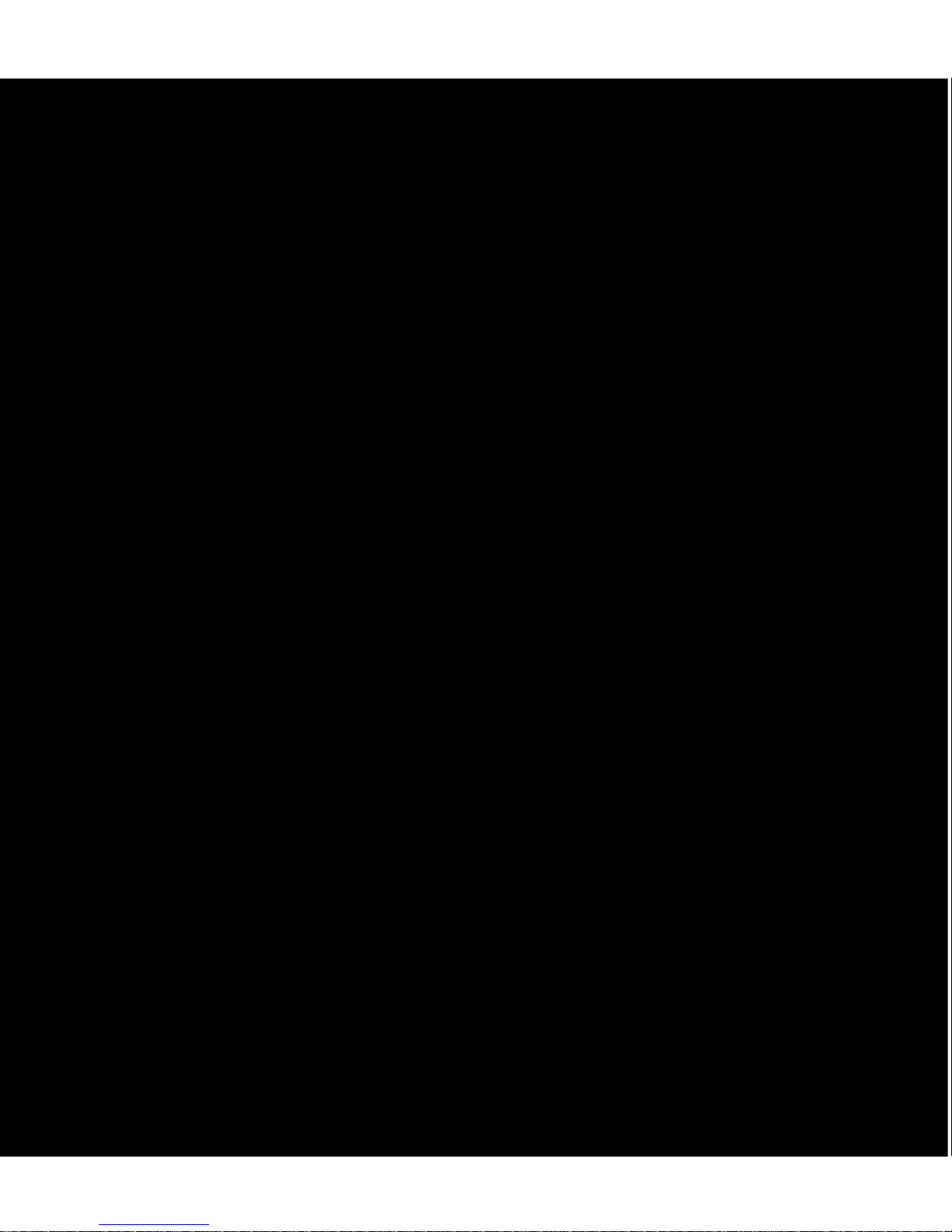

About the AORN Seal of Recognition Program
The AORN Seal of Recognition provides a visual representation and
confirmation that the content of training and in-service programs has
satisfied a review by AORN according to the AORN’s Perioperative
Standards and Recommended Practices. The seal is intended to convey
to end-users, customers and others that the content has met AORN
standards.
The AORN Seal of Recognition provides acknowledgment that this
program is a premier and recognized resource for perioperative nurses.
AORN is considered an authority throughout the perioperative community
on safe operating room practices, evidence-based practices,
perioperative research, and guiding principles that support day-to-day
perioperative nursing practice. The AORN Seal of Recognition
communicates to over 43,000 AORN members and the rest of the
perioperative nursing community that this program is dedicated to that
same excellence in safe patient care.
The AORN Seal of Recognition has been awarded to the SmartSponge System Operating
Procedures Manual and does not imply that AORN approves or endorses any product or
service mentioned in any presentation, format or content. The AORN Recognition program
is separate from the AORN, ANCC Accredited Provider Unit and therefore does not
include any CE credit for programs.
Disclaimer
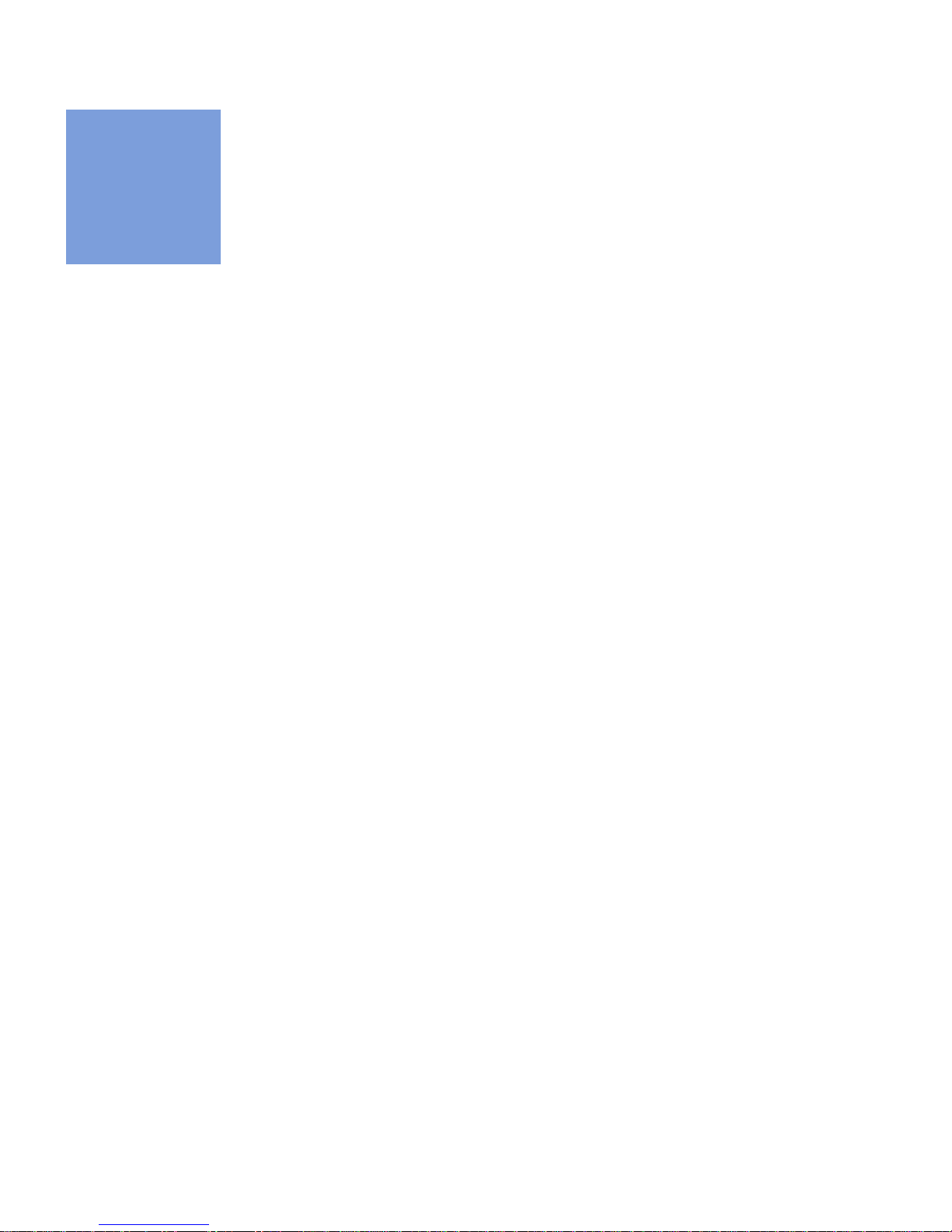
i
•
•
•
•
•
•
• • • • • •
Preface
Indications for Use
The ClearCount Medical Solutions SmartSponge
®
System is indicated
for use in counting and
recording the number of RFID-tagged surgical sponges, laparotomy sponges, and towels
used during surgical procedures. It also provides a non-invasive means of locating retained
radio-frequency identification (RFID)-tagged surgical sponges, towels, and other tagged
items within a surgical site.
Warnings
The following list of warnings applies to the SmartSponge System:
•
Use only one SmartSponge System during a surgical procedure.
•
Do not use the system in the presence of a flammable anesthetic mixture with air, or with
oxygen or nitrous oxide.
•
For the system to function, use only ClearCount disposables.
•
Keep the SmartSponge System outside of the sterile field, unless it is properly covered.
•
Place only ClearCount disposables in the Count Out Bucket.
•
The sterility of disposables is guaranteed only for unopened, undamaged packages.
Disposables are for single use only; do not re-use or re-sterilize disposables.
•
Do not cut or tear SmartSponge disposables, as the RFID tags might become separated.
•When scanning items contained in a sterile surgical kit (bundles of items not in their
own sterile packages) into the SmartSponge System, cover the head of the system with
the sterilized bucket liner from the surgical kit. This prevents contamination of the
items being scanned.
•
Using the scanning wand without a sterile wand cover could contaminate the sterile field.
•Holding items that have been scanned in too close to the Count Out Bucket may result
in these items being added to the Out column of the inventory (detected) prior to use
and disposal. Dispose of any items into the Count Out Bucket without using them if
they have been scanned out prior to use.
•
Disposables should not be left inside the patient's body for more than 24 hours.
•
Do not subject patients to an MRI with SmartSponge disposables still inside their body.
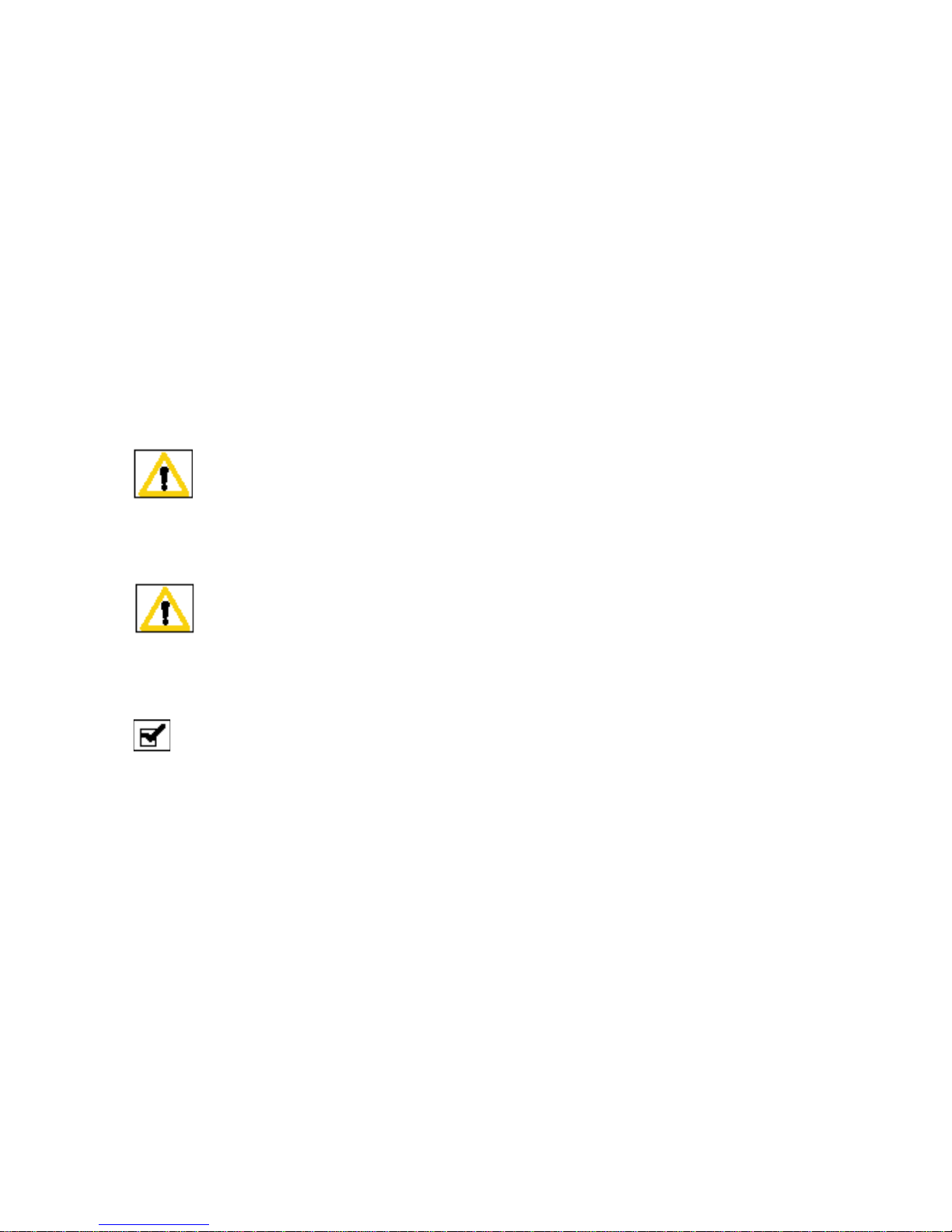
ii
•
•
•
•
•
•
•
Tags may become damaged by surgical lasers. Do not apply a surgical laser directly to a tag.
The loss of tag function may result.
•
Due to possible interference, the system should be separated by at least 1 meter from an
active Electrosurgical Unit (ESU). The system should be checked for normal operation to
ensure there is no interference present.
•Do not dispose of sponges from a previous surgical case into the Count Out Bucket.
Sponge counts may not reconcile properly.
•
No part of the ClearCount SmartSponge System is user serviceable. The system contains
no user replaceable fuses. All Service is to be performed by trained personnel.
Conventions Used
Warning!
A warning is a statement that identifies conditions or actions that could result in personal
injury or loss of life.
Caution!
A caution is a statement that identifies conditions or actions that could result in damage to
the system.
Notes
A note is an advisory comment or recommendation regarding practices or procedures.
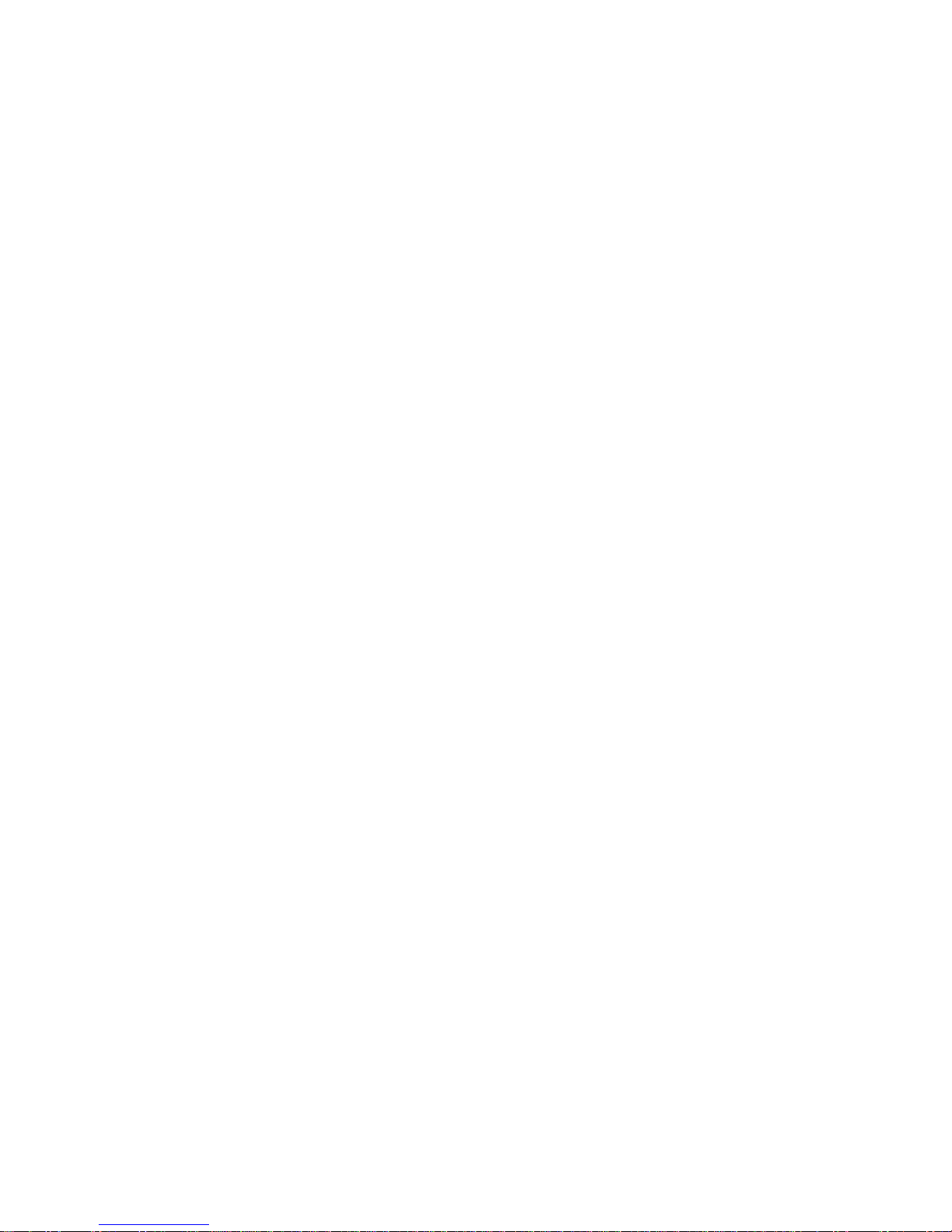
Table of Contents
•
•
•
•
•
•
Preface .............................................................................................................................................................i
Chapter 1: System Description .................................................................................................................. 1-1
Count In Scanner ...................................................................................................................... 1-1
Count Out Bucket and Wand Components .............................................................................. 1-2
Display and Function Control Buttons .................................................................................... 1-4
SmartSponge Disposables ........................................................................................................1-6
SmartTags ................................................................................................................................ 1-8
SmartWand .............................................................................................................................. 1-9
Wand Cover ........................................................................................................................... 1-10
Override Card ......................................................................................................................... 1-10
Chapter 2: Initial Setup and Operation ...................................................................................................... 2-1
Powering on the SmartSponge System .................................................................................... 2-2
Placing the SmartTag ............................................................................................................... 2-3
Boot-up Screens ....................................................................................................................... 2-4
Standby Mode .......................................................................................................................... 2-6
Setting Up for Surgery ............................................................................................................. 2-7
Count Mode Operation ............................................................................................................. 2-8
Scanning Items Into and Out of Surgery ................................................................................ 2-10
Requesting Final Item Count Reports .................................................................................... 2-13
Wand Mode Operation ........................................................................................................... 2-16
Restoring Power ..................................................................................................................... 2-19
Chapter 3: Cleaning and Maintenance ....................................................................................................... 3-1
Cleaning Instructions .............................................................................................................. 3-2
Maintenance ............................................................................................................................ 3-3
Chapter 4: Troubleshooting ....................................................................................................................... 4-1
General Troubleshooting ......................................................................................................... 4-2
System Alerts ........................................................................................................................... 4-4
System Warnings ..................................................................................................................... 4-6
System Failure ......................................................................................................................... 4-7
Appendix A: Technical Specifications .......................................................................................................A-1
SmartSponge® System Dimensions ........................................................................................A-1
Power Requirements ...............................................................................................................A-2
Environmental Conditions ......................................................................................................A-2
SmartSponge System Sponges and Towels .............................................................................A-2
EMC Considerations ................................................................................................................A-3
Device Label ............................................................................................................................A-8

1-1
•
•
•
•
•
•
• • • • • •
Chapter 1: System Description
The SmartSponge
®
System is used in an operating room to detect and identify tagged surgical items for the
purpose of reconciling surgical counts. It is intended to be used as an adjunct to count policy and procedure
based on AORN Recommended Practices. The system employs radio-frequency identification (RFID)
technology to detect ClearCount SmartSponge surgical sponges and towels. The system combines the benefits
of counting and detection of surgical items (sponges, gauze, and towels) used during a surgical case. It has a
user-friendly color display that provides detailed item counts along with audible notification. The counts are
automatically updated as SmartSponge RFID-tagged sponges and towels are scanned “in” and “out” of the
surgical procedure.
This chapter includes a brief overview of the system and a detailed description of its components.
System Components
Count In Scanner
The Count In Scanner, shown in
Figure 1-1
, is used to count items into the surgical case prior to using the
items. The In-Scan Tray is located below the area marked “Touch Here to Scan”
.
The SCAN IN button is used
to activate the In-Scan Tray. As surgical sponges and towels are placed on the In-Scan Tray, it adds the tagged
items to the In-Scan Inventory. This inventory or quantity of scanned-in items appears in the IN
column of the
Count Mode screen on the display.
Table 1-1
lists the Count In Scanner components.
Figure 1-1 Count In Scanner Components
Display
In-Scan Tray
Scan In location
SCAN IN button
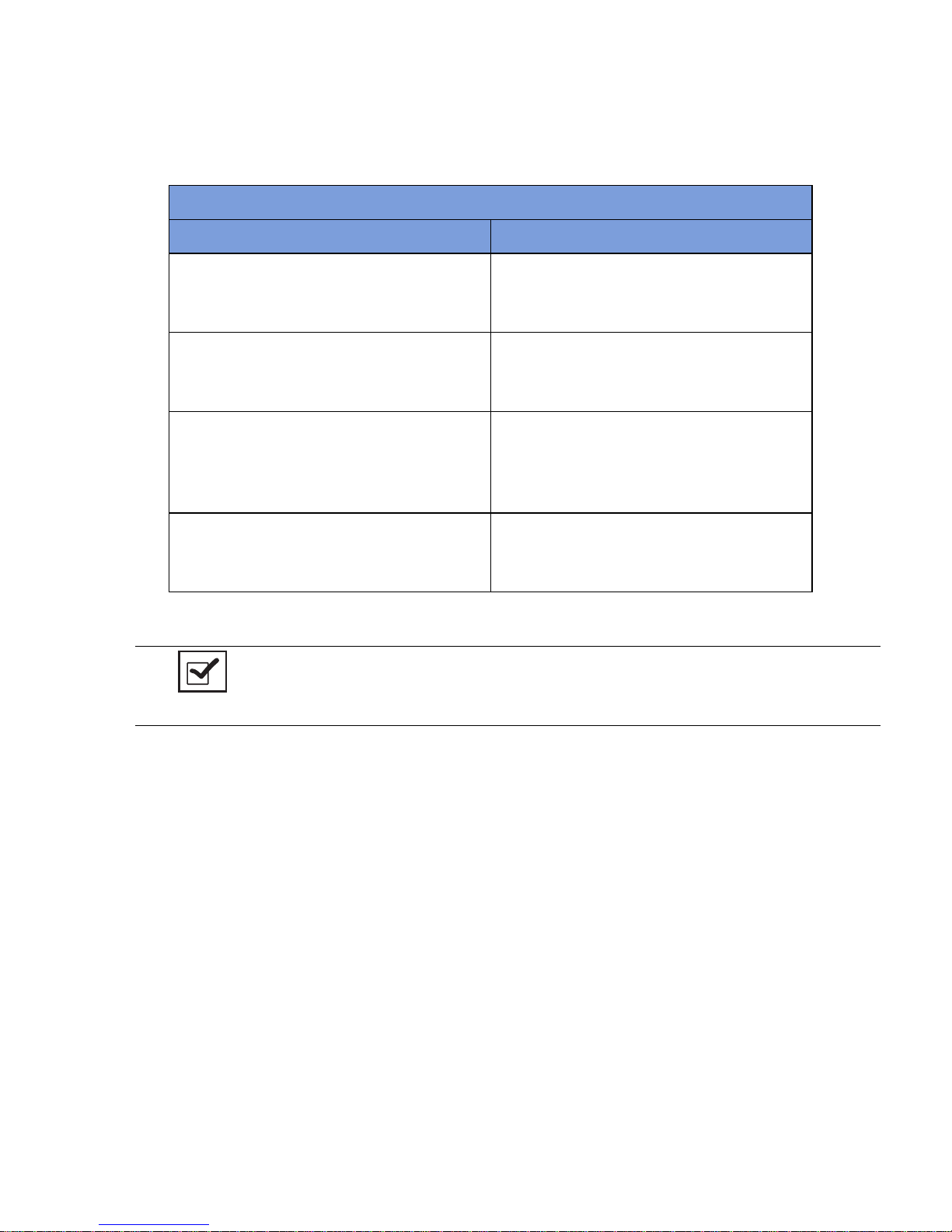
Chapter 1: System Description - System Components 1-2
•
•
•
•
•
•
Count Out Bucket and Wand Components
The Count Out Bucket detects the RFID-tagged sponges and towels discarded into it during a surgical case.
The Handle and Casters contribute to the mobility of the SmartSponge System. The Handle is strategically
located to protect the Count In Scanner from forcefully hitting a wall, while also providing the user with a
comfortable means of maneuvering the system. The two rear casters are able to be locked in place to keep the
system stable during use. The Power Entry and On/Off Switch are located at the back of the system near the
floor. Insert the power cord into the Power Entry and then switch to On to power up the system. When not in
use, the SmartWand is mounted to the rear of the system by means of the Wand Holder; and the wand’s cord
is retained on the SmartWand Cord Wrap. See
Figure 1-2
.
Table 1-1 Count In Scanner Components
Component Description
In-Scan Tray The area on which sponge and towel packs
are to be placed when scanning them into a
surgical case.
SCAN IN button This button activates the In-Scan Tray to
detect items introduced to the Scan In
Location.
Display Displays information for the user to track
sponge counts throughout the surgical
procedure. Also displays various modes of
operation.
Scan In Location The surface of the In-Scan Tray where
spongeandtowelpacksarescannedintothe
surgical case.
Notes
•
The Count Out Bucket will not count items when the system is in SCANNING IN
mode.

1-3
Chapter 1: System Description
-
System Components
•
•
•
•
•
•
Figure 1-2 Count Out Bucket Components
Table 1-2 Count Out Bucket Components
Component Description
Handle Used to move the SmartSponge System.
Also positioned to protect the Count In
Scanner and display from damage.
Count Out Bucket Scans out and contains the discarded
sponges and towels after their use in
surgery.
Wand Holder Used to mount the SmartWand to the
SmartSponge System when not in use.
SmartWand Cord Wrap KeepstheSmartWand’scord retainedwhile
the wand is mounted to the SmartSponge
System.
SmartWand Used to detect sponges. This is done by
scanning the patient with the SmartWand.
Power Entry and On/Off Switch ThePowerEntryconnectstheSmartSponge
System to a 120 VAC power source via the
power cable. The On/Off switchtoggles the
power to the system.
Locking Casters Secures the position of the SmartSponge
System.
Wand Holder
SmartWand
Handle
Power Entry and
ON-OFF Switch
Count Out
Bucket
SmartWand
Cord Wrap
Locking
Casters

Chapter 1: System Description - System Components 1-4
•
•
•
•
•
•
Display and Function Control Buttons
The display, function control buttons, and volume buttons are the user’s interface to the SmartSponge System.
This backlit display shows the following types of screens at various points, depending on the mode of
SmartSponge System operation:
•
Starting, Boot, and Power & Diagnostic screens (during system boot-up)
•
Standby, Ready to Count or Continuing case, and Count Mode (Scanning In/Counting Out)
•
Final Report: Counts Equal, or Final Report: Counts Not Equal
•
Wanding Mode
The Volume Control buttons allow for the adjustment of the SmartSponge System’s internal buzzers. These
may be set to four preset levels; off, low, medium, and high. The system will beep when booting up, when it
is ready to count, when sponges are scanned in, detected with the SmartWand, or scanned out, and any system
alert.
Each screen defines the operation of the control buttons for the associated mode of operation. There are three
function control buttons along the bottom of the display and two volume control buttons to the right of the
display.
Figure 1-3
shows the location of the control buttons in relation to the example screen.
Figure 1-3 Display and Control Buttons
Display
Function
Control
Button [1]
Function
Control
Button [3]
Function Control Button [2]
Volume
Control
Buttons
Mode of
Operation
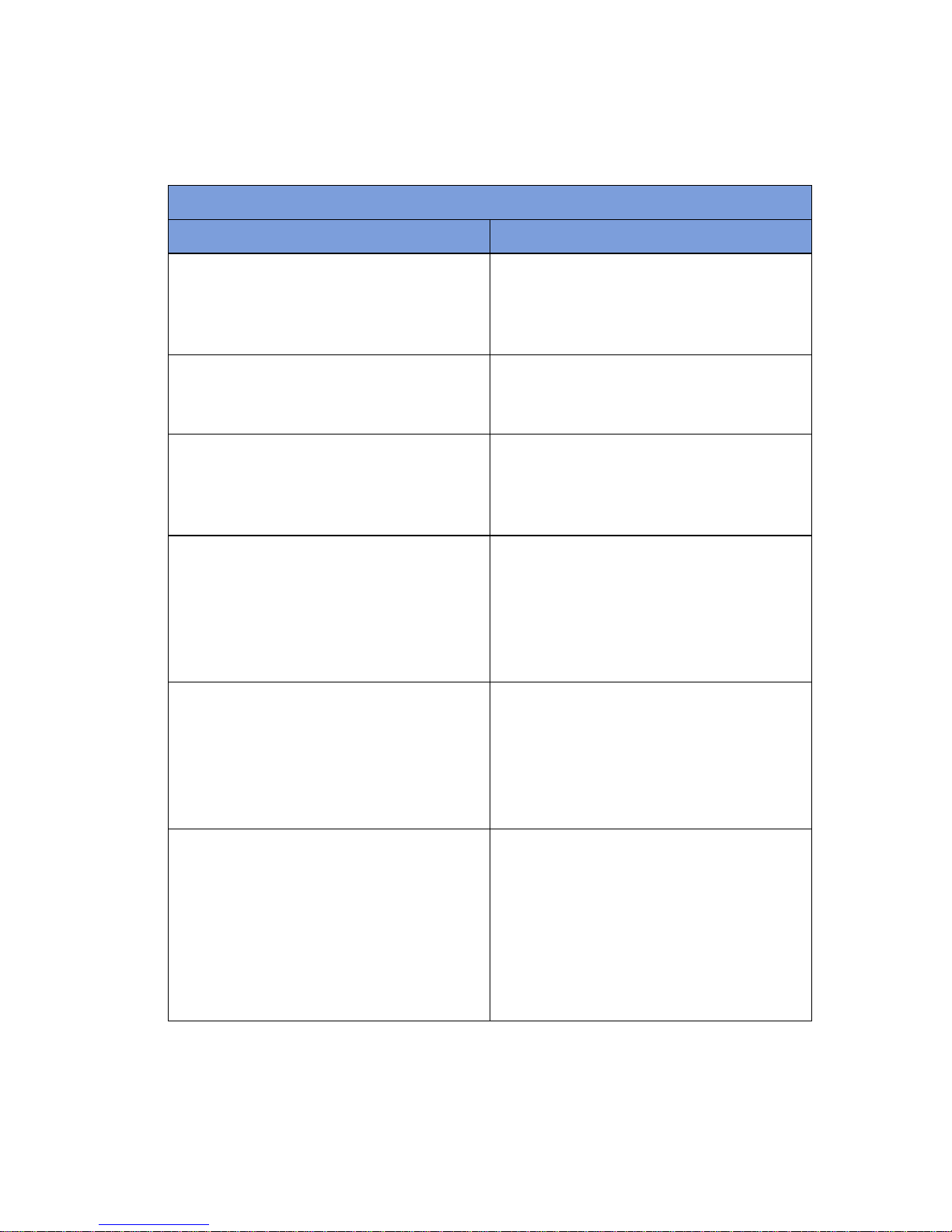
1-5
Chapter 1: System Description
-
System Components
•
•
•
•
•
•
Table 1-3 Display/Controls
Display / Controls Description
Display An LCD that displays information for the
user to track sponge counts throughout the
surgical procedure. Also displays various
modes of operation.
Mode of Operation Located in the upper right-hand corner of
the Display, this indicates the current status
of the system.
Volume Control Buttons These up and down buttons control the
volume of the audible tones. The Volume of
the tones can be set to four different levels;
off, low, medium, and high.
Function Control Button [1] Allows the following actions;
ON
- Turns
the system on from Standby Mode.
SCAN
IN
- Activates the In-Scan Tray.
BACK
-
Returns to the previous screen and mode.
STANDBY
- Returns the system to
Standby Mode.
Function Control Button [2] Allows;
END
- Exits Count Mode and
proceeds to the Final Report screen for
verification before ending a case.
RESET
- Clears the detection status for a rescan in
Wanding Mode. Also
BACK
in Final
Report Mode.
Function Control Button [3] Allows;
WAND
- Switches from Counting
Out Mode to Wanding Mode.
OVERRIDE
- Allows the user to end a
case without reconciling the sponge counts
by using an Override Card.
END CASE
-
Saves case data and returns system to
Standby Mode.
BACK
- Returns to the
previous screen and mode.
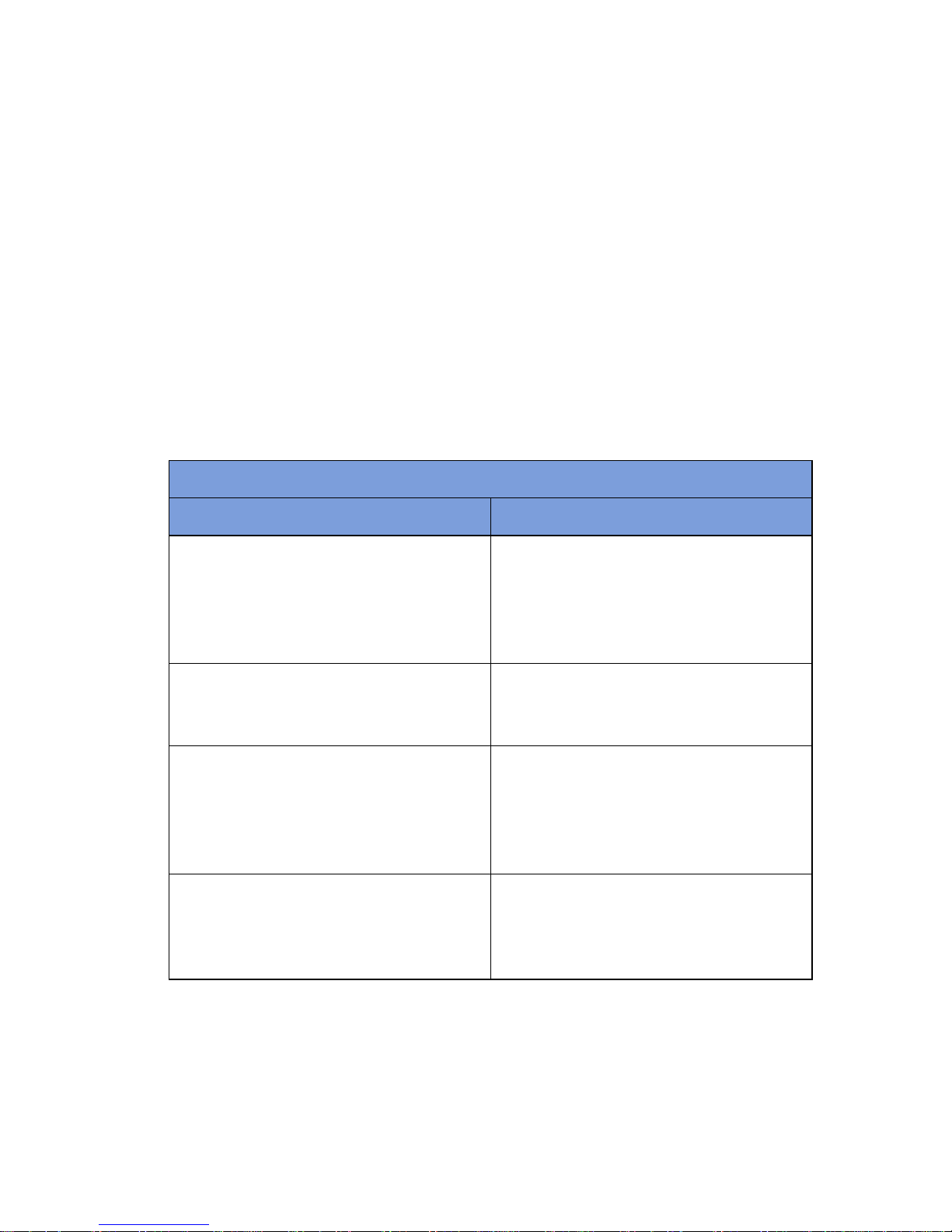
Chapter 1: System Description - System Components 1-6
•
•
•
•
•
•
SmartSponge Disposables
The SmartSponge System utilizes surgical sponges and towels that have been “tagged” with an RFID
identification device. This RFID tag is about the size of a typical medicine capsule and does not contain a
battery. Because each sponge contains a tag with unique identification, the SmartSponge system can quickly
and accurately count and identify each sponge.
Surgical sponges are provided for surgery in two forms: pre-packaged sterile surgical kits (
Figure 1-4
) and
individual sterile packages (
Figure 1-5
). There are different procedures involved when using one presentation
versus the other. Refer to Chapter 2 of this manual for further details.
Additionally, the SmartSponge System relies on several accessories for proper use and patient care. These
accessories are described briefly in
Table 1-4
.
Table 1-4 SmartSponge Disposables and Accessories
Accessory Description
Surgical Kits A pre-packaged sterile kit of materials and
equipment assembled fora specific surgery.
Included are various banded packs of
SmartSponges for use with the
SmartSponge System.
Sterile Packages SmartSponges packaged by type for use
with the SmartSponge System that are not
pre-packaged in Surgical Kits.
Bucket Liner A large drawstring plastic bag used to
protect the Count Out Bucket from
contamination as soiled sponges are
discarded.Sterilewhen provided in surgical
kits.
Wand Cover A large, sterile, clear plastic sheath used to
protect the sterile field when using the
SmartWand. The sheath covers the wand
and a portion of the wand cord.
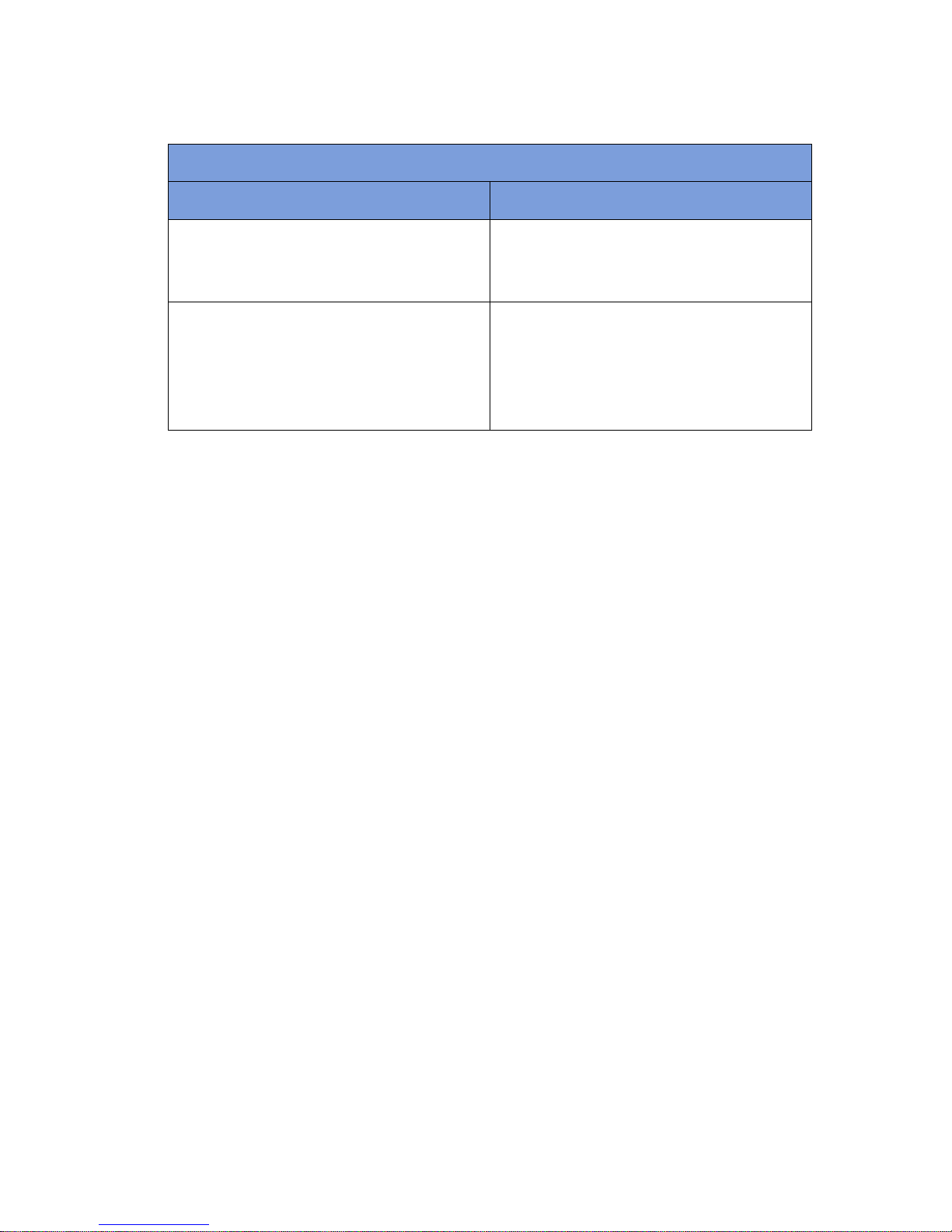
1-7
Chapter 1: System Description
-
System Components
•
•
•
•
•
•
Figure 1-4 Example of Sterile Surgical Kit
Figure 1-5 Example of Sterile Sponge Packages
Override Card A Smart Card used by the authorized staff
member to enable an un-reconciled case to
be closed.
SmartTag / SmartTag Special A sticker applied between the sheets of the
OR table prior to surgery, which allows the
user to ensure that the SmartWand is
operational. (SmartTag Special is only for
use with carbon fiber top OR tables)
Table 1-4 SmartSponge Disposables and Accessories (Continued)
Accessory Description
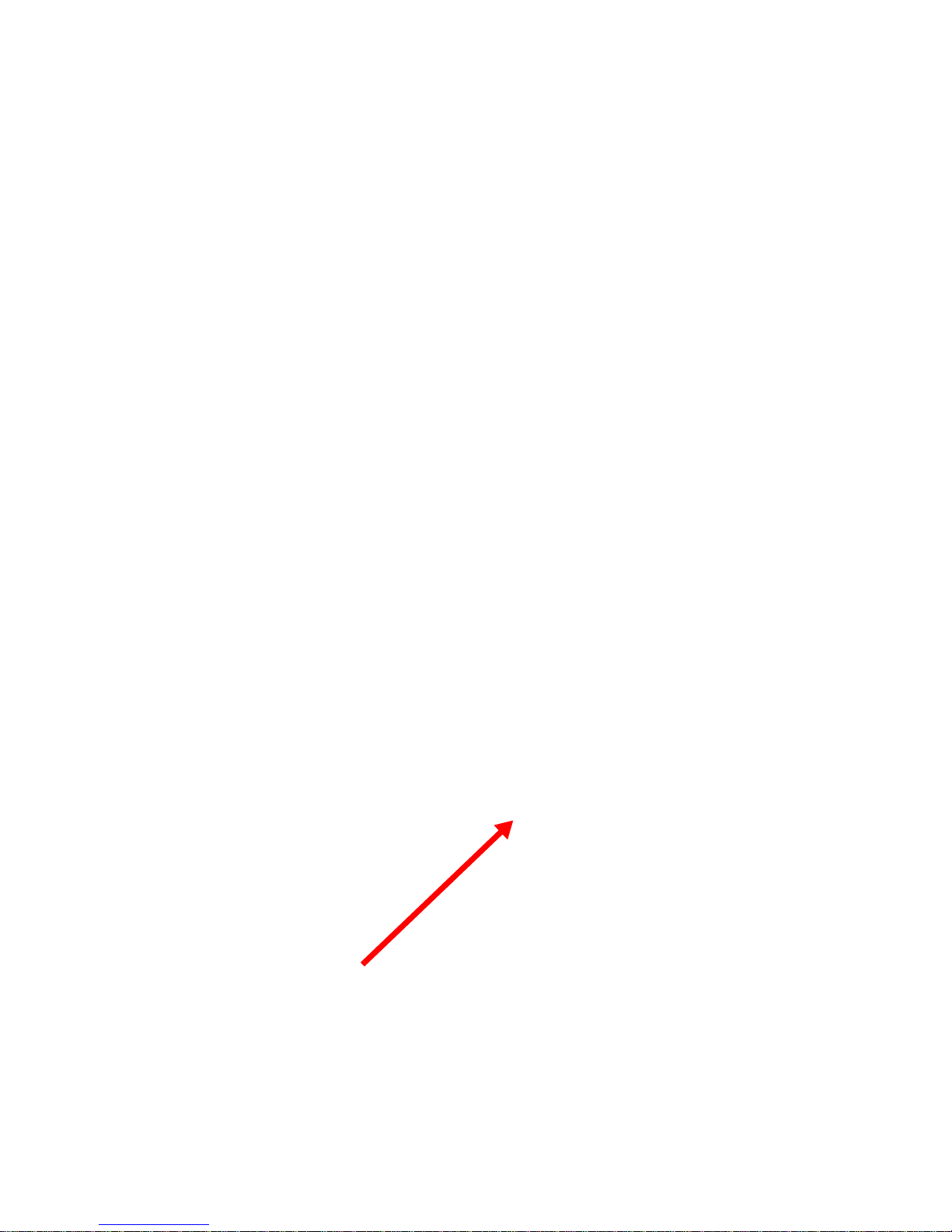
Chapter 1: System Description - System Components 1-8
•
•
•
•
•
•
SmartTags
SmartTags are passive RFID labels that have an adhesive backing (see
Figure 1-6
). Prior to surgery, a
SmartTag is positioned under the surgical site between the bottom sheet and the draw sheet on the OR table.
Figure 1-7
shows a typical position of the SmartTag on the OR table.
The purpose of the SmartTag is to provide confidence to the user that the SmartWand is scanning the entire
depth of the surgical site. Using a SmartTag is a direct indication of effective scan depth and thereby better
than proxy methods such as BMI. Detection of the SmartTag assures the user that the wand is functioning and
being used properly such that any SmartSponges remaining inside the patient can be identified quickly.
There are two types of SmartTags.
•
The standard SmartTag is for use with OR tables with phenolic tops. These are the most common OR
tables.
•
SmartTag Special is for use on OR tables with carbon-fiber tops. These are less common.
It is important to use the correct SmartTag so that indication of scan depth by the wand is dependable. If you
are uncertain, ClearCount can provide assistance at the time of installation to help determine which SmartTag
type should be used with your OR tables.
Figure 1-6 SmartTag / SmartTag Special
Figure 1-7 Location of SmartTag on OR Table
SmartTag Special
SmartTag

1-9
Chapter 1: System Description
-
System Components
•
•
•
•
•
•
SmartWand
The SmartWand, shown in
Figure 1-8
is a patient scanning wand that houses an antenna for detecting
ClearCount SmartSponges.
The Handle of the wand is designed to ease the process of
sterilesheathing whilehanding itintothe sterile fieldbygiving
each person a place to grip. The Wand Cord exits the back end
ofthe handle and connects to theWand Connectionontheback
of the SmartSponge System. Two LEDs mounted on the wand
providevisual cues aboutthesystem’s operation. TheBi-Color
LED displays detection status while the Single Color LED
displays the wand’s power status. To scan the patient; Press the
WAND button after the wand has entered the sterile field, hold
the wand by its handle, pass it over the body maintaining a
distance of 2 to 3 inches above, while completing five head to
toe sweeps shown on the display at a rate of 7 inches a second.
Refer to Chapter 2 for the complete patient scanning
procedure.
Figure 1-8 SmartWand
Table 1-5 SmartWand
Component Description
Bi-Color LED Changes with the wand’s detection status.
Solid Blue - SmartTag detected
Off - SmartTag not yet detected
Solid Amber - SmartSponge detected
Single-Color LED Changes with the wand’s status.
Solid Green - Wand attached
Off - Wand not attached or system error
SmartWand Handle Used to hold the SmartWand while
performing the patient scan.
SmartWand Cord Provides power and communications to the
SmartWand from the SmartSponge System.
Bi-Color LED
Single Color LED
Handle
Wand Cord
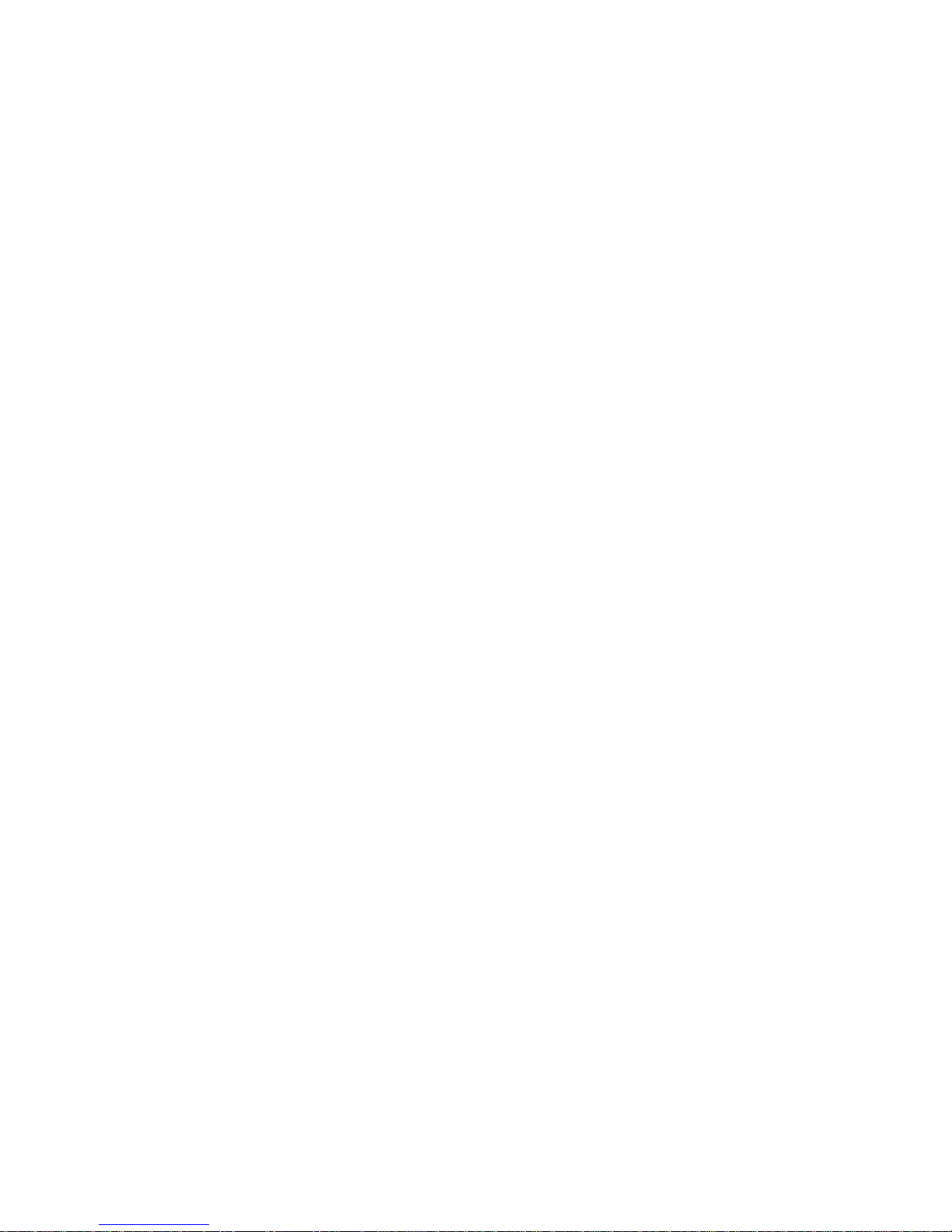
Chapter 1: System Description - System Components 1-10
•
•
•
•
•
•
Wand Cover
A sterile wand cover is used when the patient needs to be scanned with the SmartWand. The cover is passed
into the sterile field and then applied to the SmartWand as it is handed in.
Figure 1-9
shows the wand cover
package.
Figure 1-9 Sterile Cover for SmartWand (outside of surgical kit)
Override Card
The SmartSponge System requires the user to acknowledge the closure of an un-reconciled surgical case. The
term “un-reconciled” indicates that the number of sponges scanned in and counted out is not the same. The
user acknowledges this condition by placing the system into Override Mode. This is done by pressing the
OVERRIDE button on the Final Reports: Counts Not Equal screen to enter the Override Mode and end the
case with unequal counts. The user then places the RFID-tagged Override Card on the In-Scan tray until an
audible alert is heard and the display confirms.
Figure 1-10
shows the Override Card. Each use of the Override
Card is logged into the system’s database. A notation of this discrepancy should also be recorded on the patient
record.
Figure 1-10 Override Card
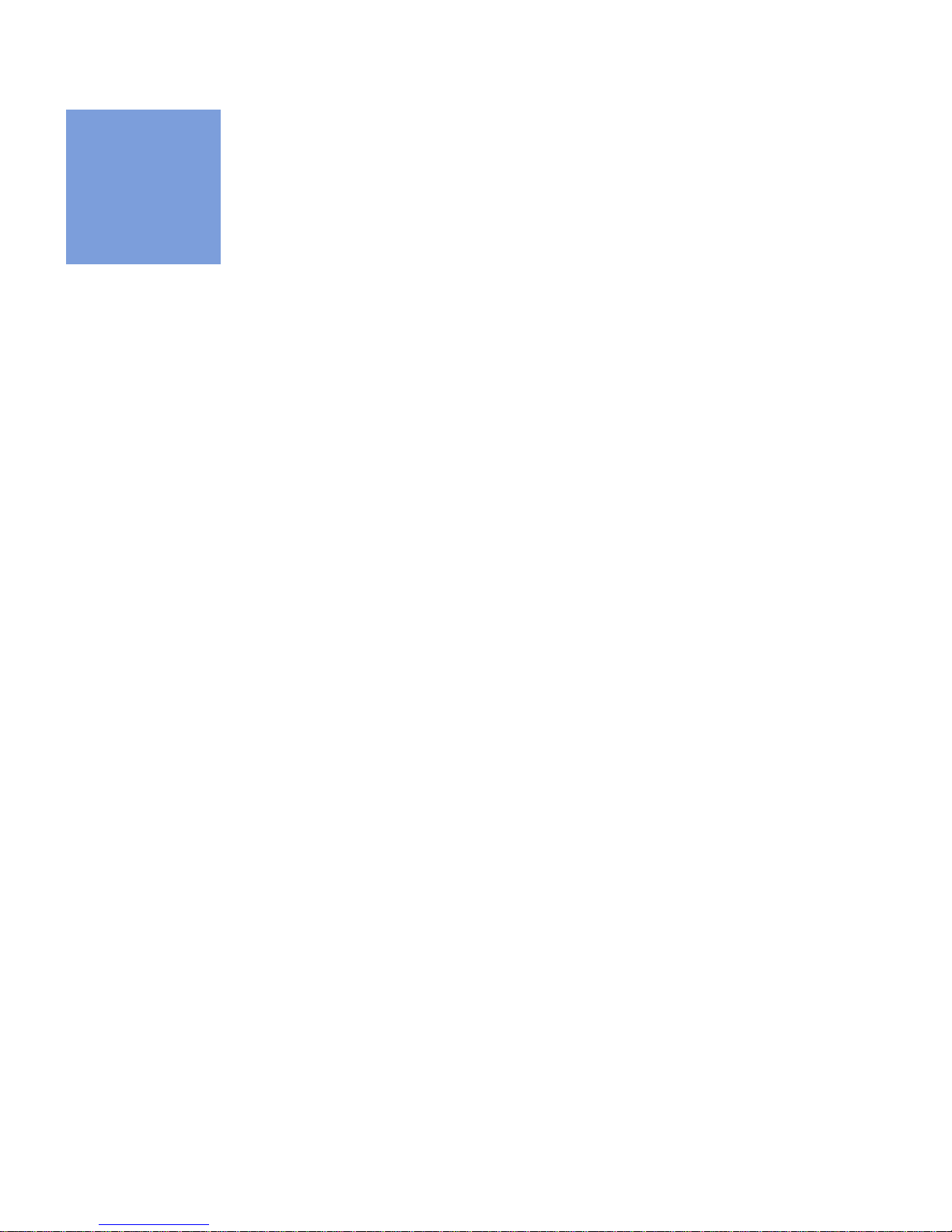
2-1
•
•
•
•
•
•
• • • • • •
Chapter 2: Initial Setup and Operation
Chapter 2 describes the initial setup of the SmartSponge® System. The setup includes the following topics:
•
Powering on the SmartSponge System
•
Placing the SmartTag
•
Boot-up screens
•
Standby mode
•
Setting up for surgery
•
Using pre-packaged sterile surgical kits
•
Using individual sterile packages
The chapter also covers operating the SmartSponge System to perform the following surgery-related
functions:
•
Using the System in Count Mode
•
Scanning items into and out of surgery
•
Requesting final item count reports
•
Obtaining the final report: counts equal
•
Obtaining the final report: counts not equal
•
Scanning a Patient for Retained Items
•
Using the SmartWand
•
Restoring Power
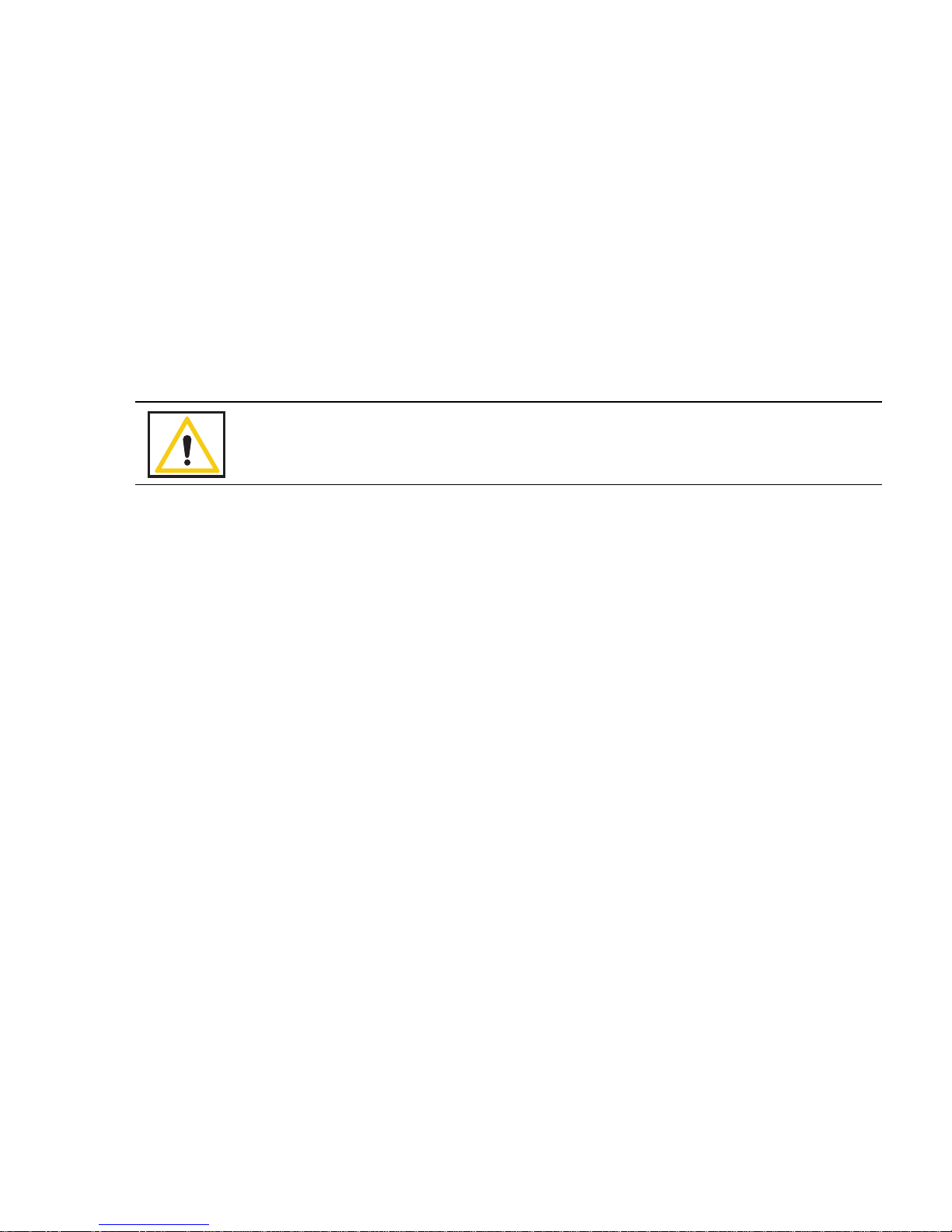
Chapter 2: Initial Setup and Operation - Initial Setup 2-2
•
•
•
•
•
•
Initial Setup
Powering on the SmartSponge System
The following procedure describes how to set up the SmartSponge System before each surgical case. Before
its initial use, a technician will unpack, set up, and check the system to ensure it is functioning properly. If
problems with the system occur later during its use, call ClearCount Medical Solutions.
After the SmartSponge System has been set up, place it in the desired position in the Operating Room (OR)
and lock the rear casters.
Step 1 Connect the system to a grounded, 120 VAC power outlet using the power cord supplied.
Step 2 Check that the other end of the power cord is securely plugged into the power entry module of
the system.
Step 3 Set the power (|/O) switch shown in Figure 2-1 to the | (on) position. There will be an audible
tone and a series of power-up screens that briefly appear on the display.
Figure 2-1 Location of On/Off Switch
Warning!
Inspect the power cord prior to each use, and replace it if damaged. A frayed or worn
cord presents an electrical shock hazard that may result in personal injury or death.
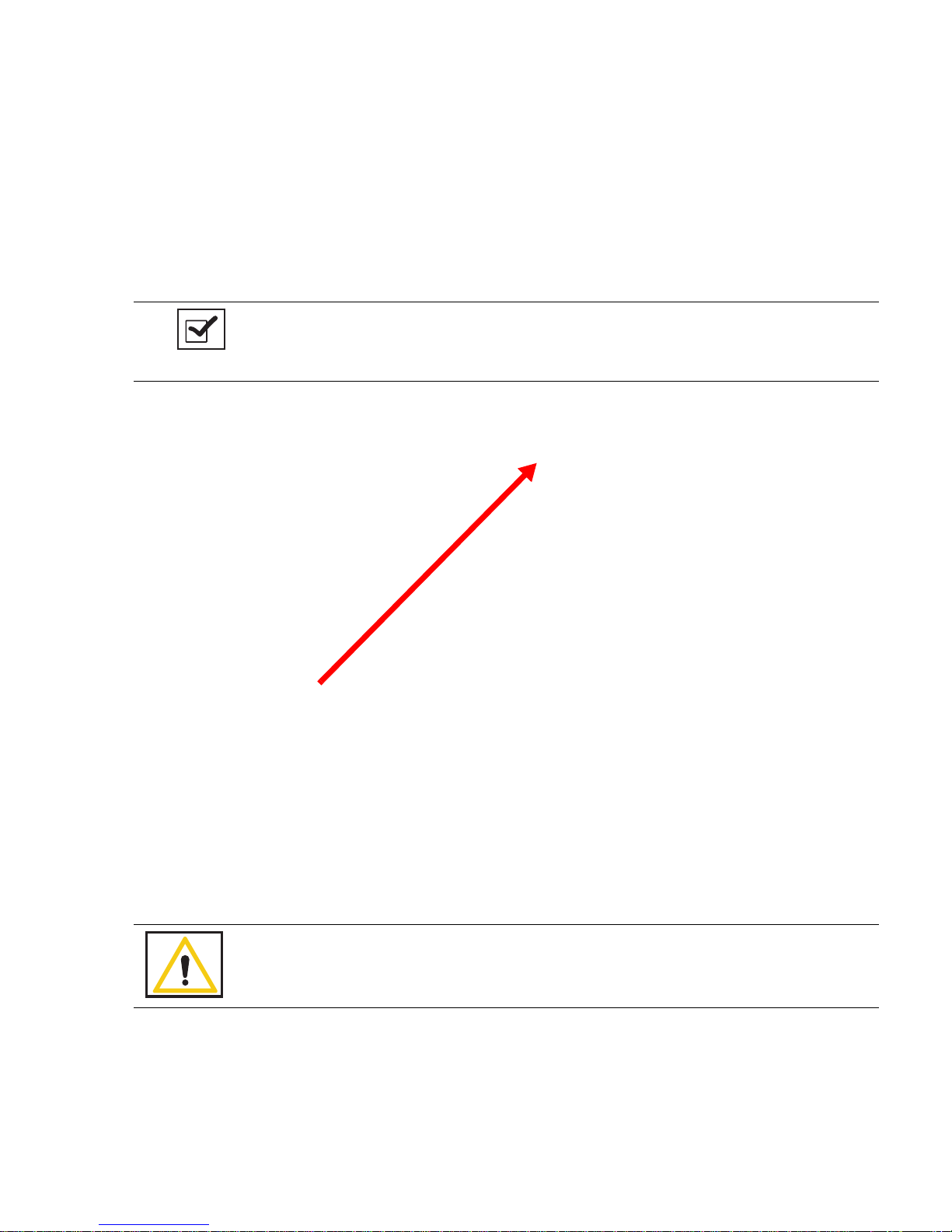
2-3
Chapter 2: Initial Setup and Operation
-
Initial Setup
•
•
•
•
•
•
Placing the SmartTag
Before the start of a surgery, place a SmartTag between the surgical sheets under the patient. The standard
SmartTag is to be used on phenolic top OR tables while the SmartTag Special is for use with carbon fiber top
OR tables.
Figure 2-2
shows a SmartTag and its placement. The SmartTag is an adhesive sticker that contains
a radio-frequency identification (RFID) tag. This tag provides feedback to the SmartSponge System that the
SmartWand is reading through the depth of the patient when a scan is performed.
Figure 2-2 SmartTag Placement
During pre-surgery setup, proceed as follows:
Step 1 Peel the backing from the SmartTag.
Step 2 Position the SmartTag below the surgical site and apply between the bottom sheet and the draw
sheet.
Step 3 Place the tag adhesive-side down.
Notes
•
If the wrong SmartTag is used on the wrong type of table, it will perform
improperly.
Warning!
The SmartTag is not approved for application to the patient’s skin.

Chapter 2: Initial Setup and Operation - Initial Setup 2-4
•
•
•
•
•
•
Boot-up Screens
After the on/off switch is set to on (|), the system will produce an audible tone, and the Starting screens shown
in
Figure 2-3
will appear.
Starting Screen
The Starting Screen, shown at the top of
Figure 2-3
, appears on the display first for 10 seconds after the on/off
switch is set to on.
Boot Screen
The Boot Screen, which follows the Starting Screen appears for 3 seconds. Shown in the center of
Figure 2-
3
, this screen shows the versions of system firmware and the device (SmartSponge System)identification (ID).
Diagnostic Screen
The Diagnostic Screen, shown at the bottom of
Figure 2-3
, appears for 9 seconds. This screen has a Progress
Bar that fills in from left to right in segments. When the bar completely fills in, the system produces an audible
tone, and displays the Standby Screen. See
Figure 2-4
. The Standby
Screen remains on the display until the
user presses the ON button to start or continue a surgical case.
Notes
•If the device is powered on without the SmartWand connected, the device
will display a “Please Connect the Wand” screen. To advance to Count
Mode, plug in the wand and a green check-mark will appear in the check-
box next to connect the wand. The system will then advance to Count
Mode.
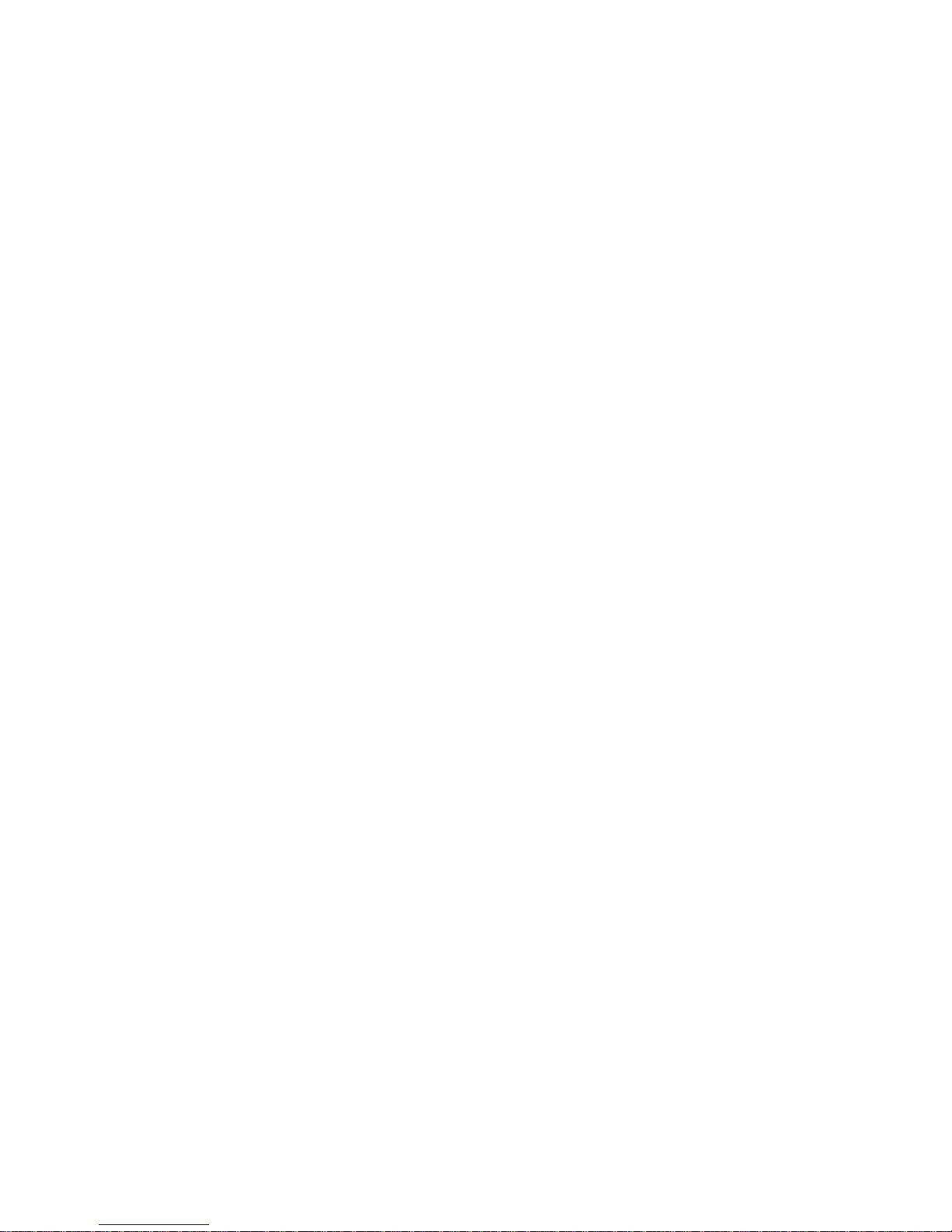
2-5
Chapter 2: Initial Setup and Operation
-
Initial Setup
•
•
•
•
•
•
Figure 2-3 Boot-up Screens
Boot Screen
Starting Screen
Diagnostic Screen
Other manuals for SmartSponge
1
Table of contents
Other ClearCount Medical Equipment manuals
Popular Medical Equipment manuals by other brands

Maquet
Maquet SERVO-s Service manual
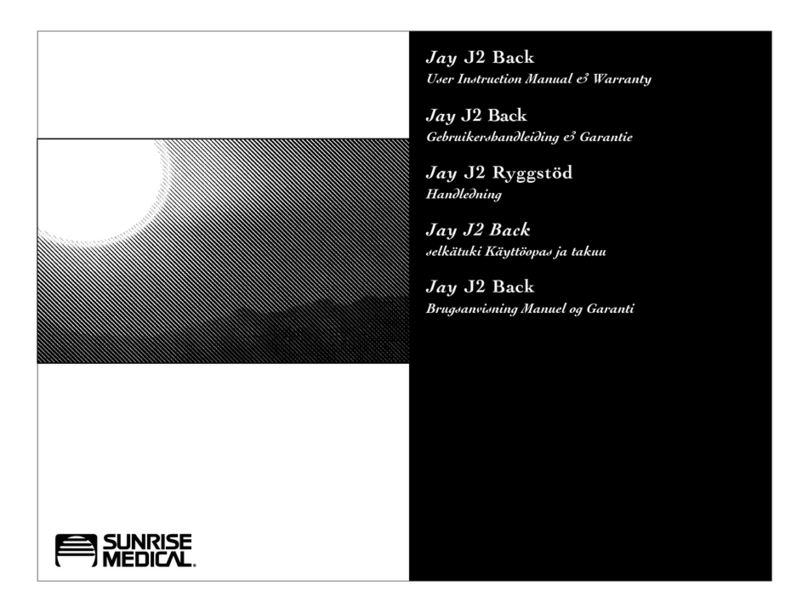
Sunrise Medical
Sunrise Medical Jay J2 Back XT2505S User instruction manual & warranty

DTF
DTF PURENEB CLASSIC AEROLIGHT Instructions for use

Panther
Panther TLSL-II Fittings guide

TASKA
TASKA Medium Hand V1.1 Appropriate Use Guidelines
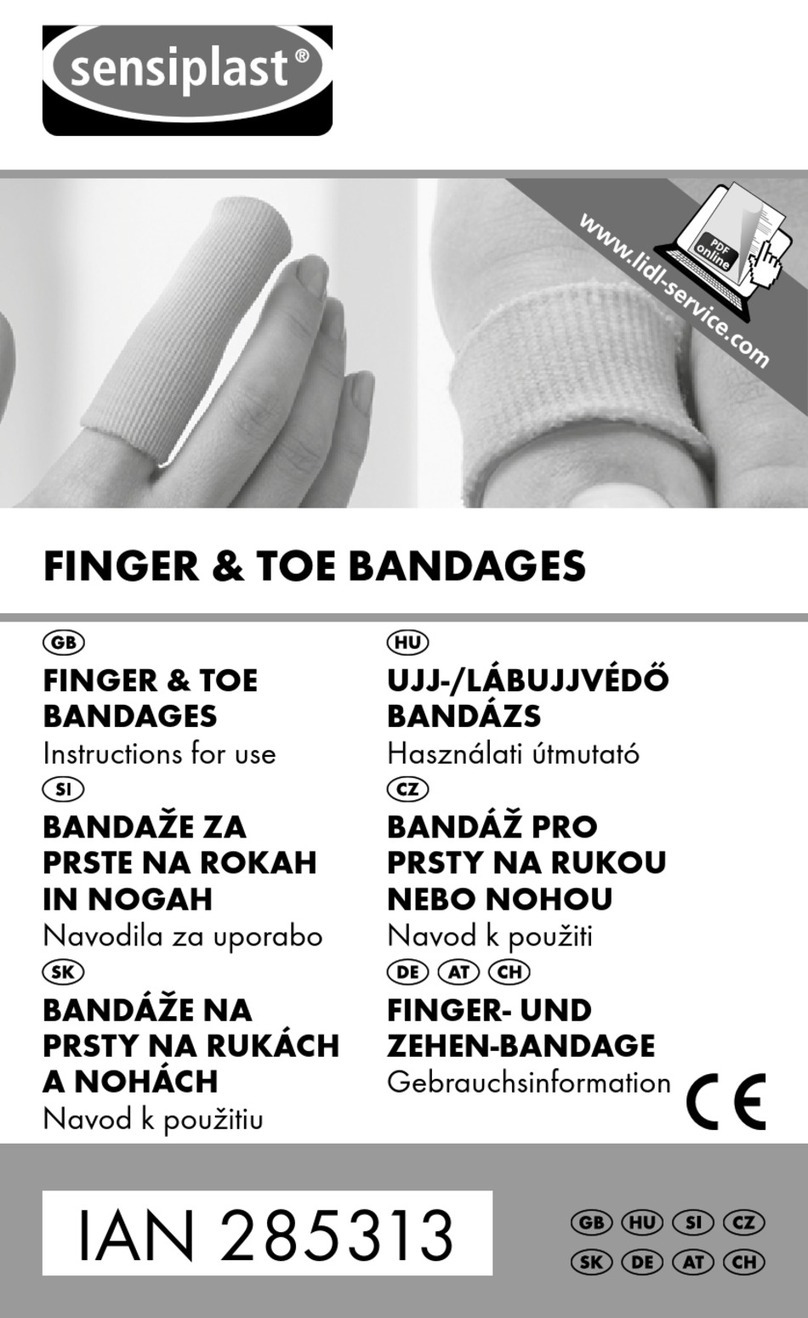
sensiplast
sensiplast 285313 Instructions for use