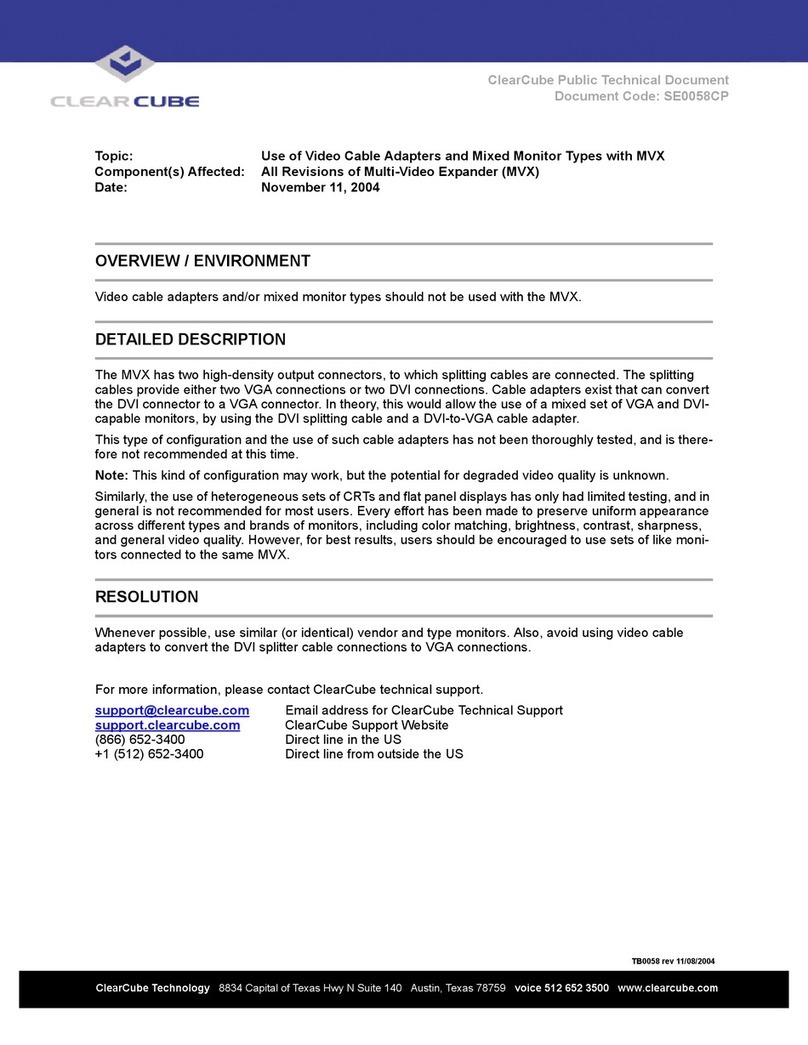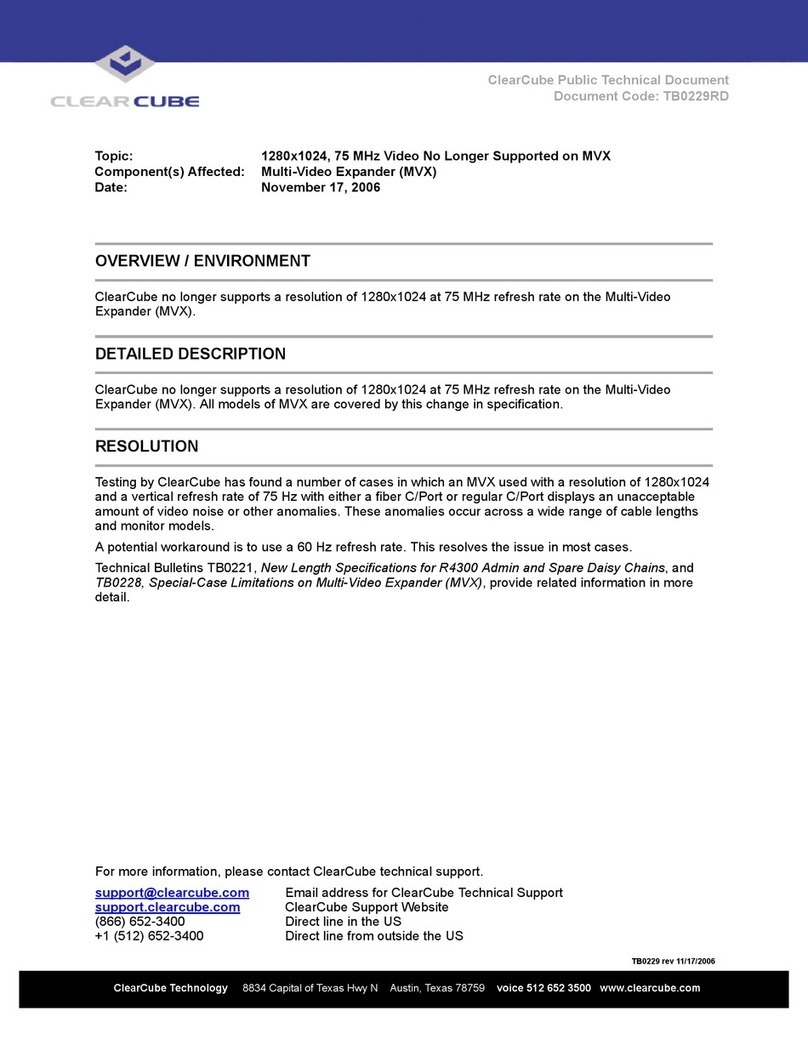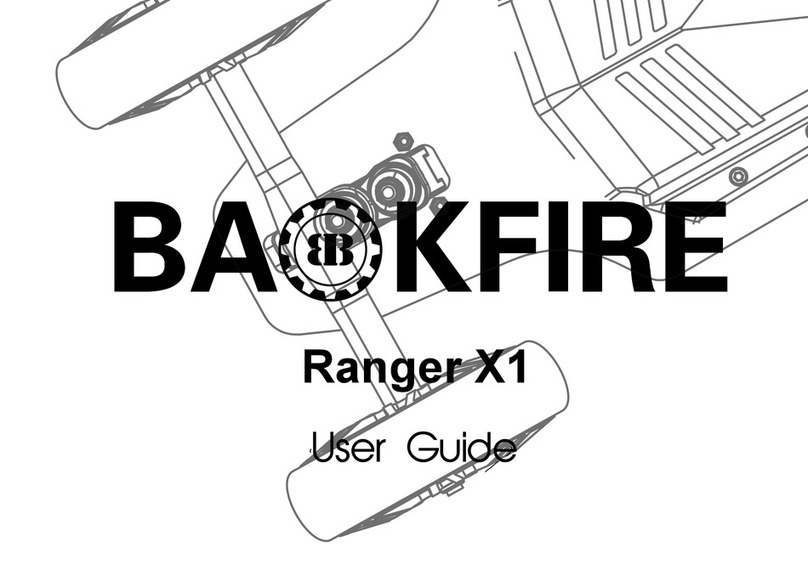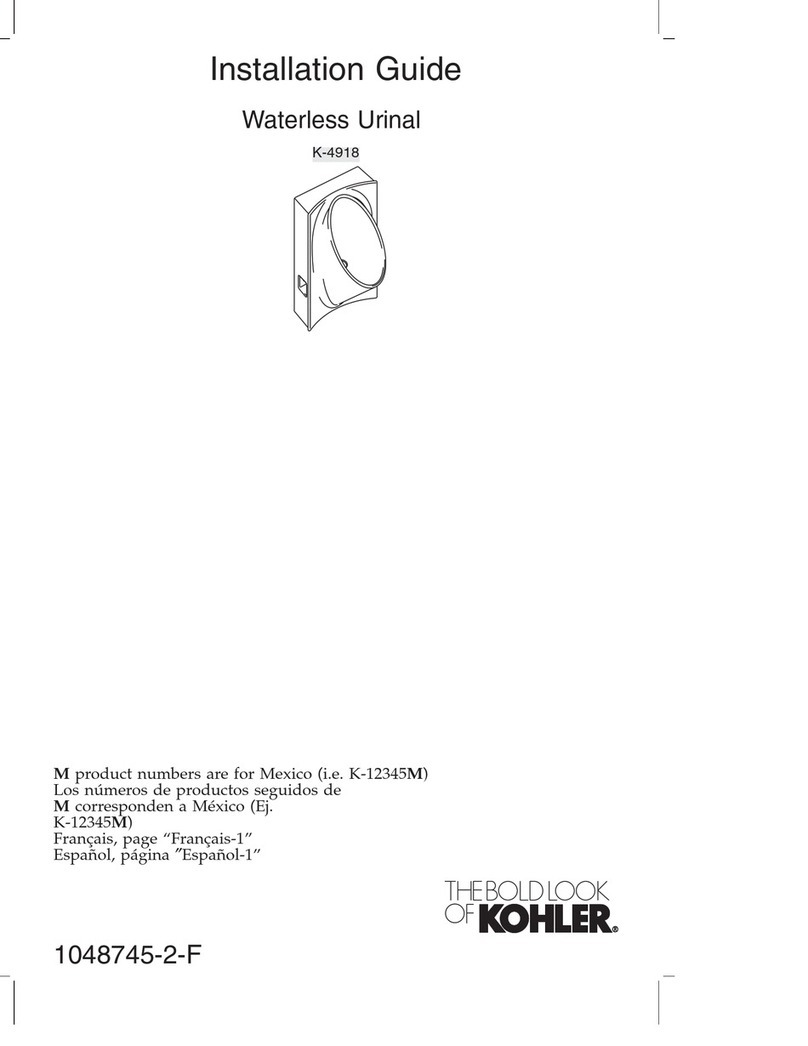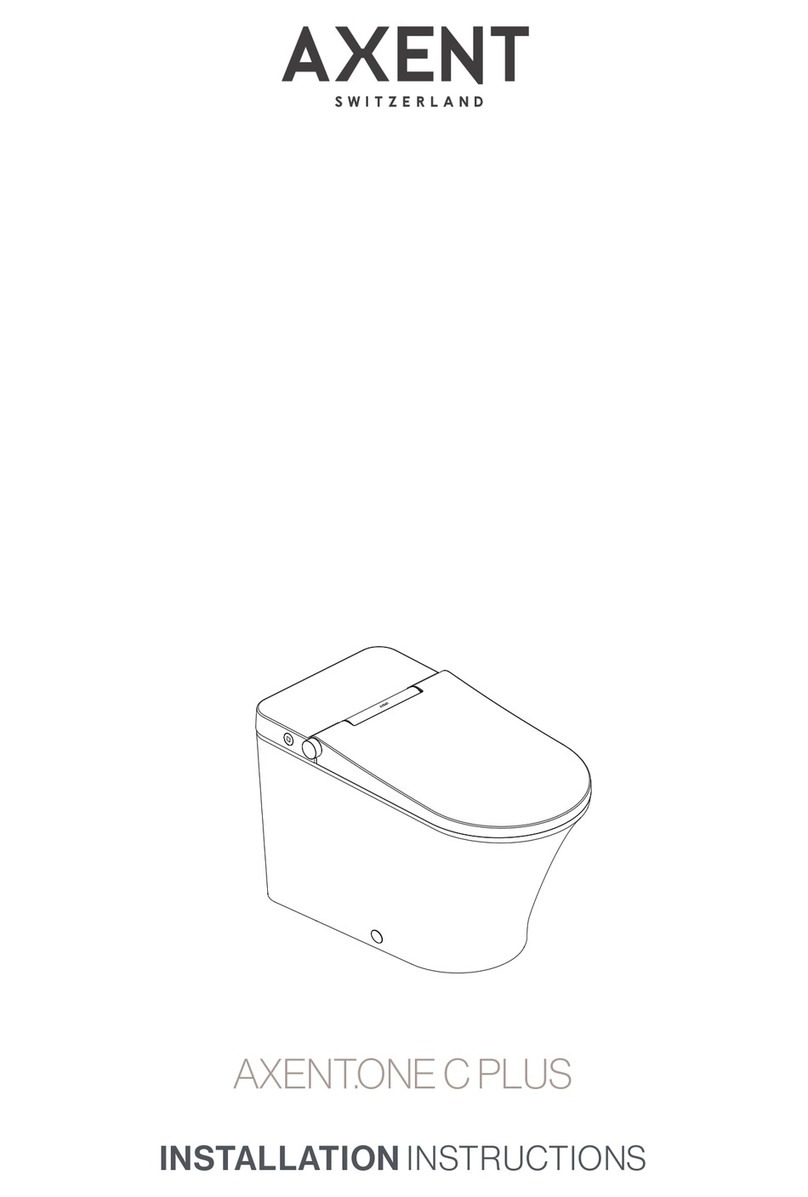ClearCube MVX User manual

C/Port and Multi Video Expander
User’s Guide

Technical Support
Please refer to our support website for technical updates, additional warranty
information and documentation, and software revisions:
Web: http://support.clearcube.com
Email: [email protected]
Phone: (512) 652-3400 or call toll free (866) 652-3400 (United States)
ClearCube Technology Corporate Headquarters
Mailing and Shipping Address:
The ClearCube Building
8834 Capital of Texas Hwy N.
Austin, Texas 78759
Main Phone: (512) 652-3500 or call toll free (866) 652-3500 (United States)
Main Fax: (512) 652-3501
Or your local ClearCube Reseller or Authorized Service Provider
Copyrights
©2005–2008 by ClearCube Technology Inc. All rights reserved. Under copyright laws,
this publication may not be reproduced or transmitted in any form, electronic or
mechanical, including photocopying, recording, storing in an information retrieval
system, or translating, in whole or in part, without the prior written consent of
ClearCube Technology, Inc.
This information is subject to change without notice and ClearCube shall not be liable
for any direct, indirect, special, incidental or consequential damages in connection
with the use of this material.
Trademarks
ClearCube™, Blade Switching BackPack™, PC Blade™, C/Port™, and I/Port™ are
trademarks of ClearCube Technology Inc. Product and company names mentioned
herein are trademarks or trade names of their respective companies.
Patents
The ClearCube Architecture and its components described in this user manual are
protected by numerous granted and pending U.S. and international patents.
Granted patents include: US05926172, US05966056, US05994952, US06012101,
US06020839, US06037884, US06038616, US06119146, US06148182,
US06167241, US06385666, US06421393, US06426970, US06633934,
US06708247, US06735658, and US06886055.
Patents pending include: US S/N 09/755378, US S/N 10/279475, US S/N 10/198719,
US S/N 10/198650, US S/N 10/409219, US S/N 09/728667, US S/N 09/728669, US
S/N 10/411804, US S/N 10/411908, US S/N 10/458853, US S/N 10/364584, US S/N
10/301536, US S/N 60/411066, US S/N 10/662933, US S/N 10/662889, US S/N
10/662932, US S/N 10/662968, US S/N 10/301563, US S/N 10/662936, US S/N
10/301518, US S/N 10/662955 and US S/N 10/662954.
Inquiries regarding patented technology should be directed to ClearCube Corporate
Headquarters.

iii
Contents
Preface . . . . . . . . . . . . . . . . . . . . . . . . . . . . . . . . . . . . . . . . . . . . . . . . . . . . . . . . . . . . . . . . . . . . . . . . . . . . . . . vii
How to Use this Guide . . . . . . . . . . . . . . . . . . . . . . . . . . . . . . . . . . . . . . . . . . . . . . . . . . . . . . . . . . . . . . . vii
FCC Warning . . . . . . . . . . . . . . . . . . . . . . . . . . . . . . . . . . . . . . . . . . . . . . . . . . . . . . . . . . . . . . . . . . . . . . vii
California Proposition 65 Statement . . . . . . . . . . . . . . . . . . . . . . . . . . . . . . . . . . . . . . . . . . . . . . . . . . . . . vii
WEEE Information . . . . . . . . . . . . . . . . . . . . . . . . . . . . . . . . . . . . . . . . . . . . . . . . . . . . . . . . . . . . . . . . . . vii
Warning Regarding Medical and Clinical Use of ClearCube Products . . . . . . . . . . . . . . . . . . . . . . . . . . viii
Symbols . . . . . . . . . . . . . . . . . . . . . . . . . . . . . . . . . . . . . . . . . . . . . . . . . . . . . . . . . . . . . . . . . . . . . . . . . . . viii
Safety Guidelines . . . . . . . . . . . . . . . . . . . . . . . . . . . . . . . . . . . . . . . . . . . . . . . . . . . . . . . . . . . . . . . . . . . . ix
Chapter 1. ClearCube C/Port Overview . . . . . . . . . . . . . . . . . . . . . . . . . . . . . . . . . . . . . . . . . . . . 1
C/Port . . . . . . . . . . . . . . . . . . . . . . . . . . . . . . . . . . . . . . . . . . . . . . . . . . . . . . . . . . . . . . . . . . . . . . . . . . . . . . . . . .1
Fiber Solution . . . . . . . . . . . . . . . . . . . . . . . . . . . . . . . . . . . . . . . . . . . . . . . . . . . . . . . . . . . . . . . . . . . . . . . . . . .3
C7420 Fiber C/Port . . . . . . . . . . . . . . . . . . . . . . . . . . . . . . . . . . . . . . . . . . . . . . . . . . . . . . . . . . . . . . . . . . . .3
F6150–160 Fiber Transceiver . . . . . . . . . . . . . . . . . . . . . . . . . . . . . . . . . . . . . . . . . . . . . . . . . . . . . . . . . . . .4
Multi-Video Expander . . . . . . . . . . . . . . . . . . . . . . . . . . . . . . . . . . . . . . . . . . . . . . . . . . . . . . . . . . . . . . . . . . . . .5
Cable Requirements . . . . . . . . . . . . . . . . . . . . . . . . . . . . . . . . . . . . . . . . . . . . . . . . . . . . . . . . . . . . . . . . . . . . . . .6
Chapter 2. C/Port Installation . . . . . . . . . . . . . . . . . . . . . . . . . . . . . . . . . . . . . . . . . . . . . . . . . . . . 9
Caution Statements . . . . . . . . . . . . . . . . . . . . . . . . . . . . . . . . . . . . . . . . . . . . . . . . . . . . . . . . . . . . . . . . . . . . . . .9
Setup . . . . . . . . . . . . . . . . . . . . . . . . . . . . . . . . . . . . . . . . . . . . . . . . . . . . . . . . . . . . . . . . . . . . . . . . . . . . . . .9
Orientation and Venting . . . . . . . . . . . . . . . . . . . . . . . . . . . . . . . . . . . . . . . . . . . . . . . . . . . . . . . . . . . . . . . .9
Power Sources . . . . . . . . . . . . . . . . . . . . . . . . . . . . . . . . . . . . . . . . . . . . . . . . . . . . . . . . . . . . . . . . . . . . . . . .9
C7130 and C7120 C/Port Installation . . . . . . . . . . . . . . . . . . . . . . . . . . . . . . . . . . . . . . . . . . . . . . . . . . . . . . . .10
Following Best Practices for Cabling and Monitors . . . . . . . . . . . . . . . . . . . . . . . . . . . . . . . . . . . . . . . . . .10
Identifying Your C/Port . . . . . . . . . . . . . . . . . . . . . . . . . . . . . . . . . . . . . . . . . . . . . . . . . . . . . . . . . . . . . . .10
Identifying your Chassis . . . . . . . . . . . . . . . . . . . . . . . . . . . . . . . . . . . . . . . . . . . . . . . . . . . . . . . . . . . . . . .11
Unpacking the C/Port . . . . . . . . . . . . . . . . . . . . . . . . . . . . . . . . . . . . . . . . . . . . . . . . . . . . . . . . . . . . . . . . .11
Installing the C/Port on the Desktop . . . . . . . . . . . . . . . . . . . . . . . . . . . . . . . . . . . . . . . . . . . . . . . . . . . . . .12
Tuning the C/Port . . . . . . . . . . . . . . . . . . . . . . . . . . . . . . . . . . . . . . . . . . . . . . . . . . . . . . . . . . . . . . . . . . . .14
Before Tuning a C/Port . . . . . . . . . . . . . . . . . . . . . . . . . . . . . . . . . . . . . . . . . . . . . . . . . . . . . . . . . . . . .15
Tuning a C7130 Connected to an R4300 Chassis . . . . . . . . . . . . . . . . . . . . . . . . . . . . . . . . . . . . . . . .15
Tuning a C7130 Connected to an R4200 Chassis . . . . . . . . . . . . . . . . . . . . . . . . . . . . . . . . . . . . . . . .15
Tuning a C7120 or Earlier Model Connected to an R4300 Chassis . . . . . . . . . . . . . . . . . . . . . . . . . . .16
Tuning a C7120 or Earlier Model Connected to an R4200 Chassis . . . . . . . . . . . . . . . . . . . . . . . . . . .16
Fine-Tuning Model C7130 C/Ports . . . . . . . . . . . . . . . . . . . . . . . . . . . . . . . . . . . . . . . . . . . . . . . . . . . . . . .16
Tuning Notes . . . . . . . . . . . . . . . . . . . . . . . . . . . . . . . . . . . . . . . . . . . . . . . . . . . . . . . . . . . . . . . . . . . . . . . .17
Using the C7130 Blade Reset Button . . . . . . . . . . . . . . . . . . . . . . . . . . . . . . . . . . . . . . . . . . . . . . . . . . . . .17
Using the Blade Reset Button on Earlier C/Ports . . . . . . . . . . . . . . . . . . . . . . . . . . . . . . . . . . . . . . . . . . . .17
Locking out Mass Storage Devices . . . . . . . . . . . . . . . . . . . . . . . . . . . . . . . . . . . . . . . . . . . . . . . . . . . . . . .18

iv
C7420 Fiber C/Port Installation . . . . . . . . . . . . . . . . . . . . . . . . . . . . . . . . . . . . . . . . . . . . . . . . . . . . . . . . . . . . 20
Setting up the C7420 Fiber C/Port . . . . . . . . . . . . . . . . . . . . . . . . . . . . . . . . . . . . . . . . . . . . . . . . . . . . . . . 20
Understanding C7420 LED Indicators . . . . . . . . . . . . . . . . . . . . . . . . . . . . . . . . . . . . . . . . . . . . . . . . . . . 21
Configuring the C7420 Fiber C/Port . . . . . . . . . . . . . . . . . . . . . . . . . . . . . . . . . . . . . . . . . . . . . . . . . . . . . 21
Understanding Default Network Addresses . . . . . . . . . . . . . . . . . . . . . . . . . . . . . . . . . . . . . . . . . . . . . . . 22
Setting up Connections . . . . . . . . . . . . . . . . . . . . . . . . . . . . . . . . . . . . . . . . . . . . . . . . . . . . . . . . . . . . . . . 22
Direct Connection . . . . . . . . . . . . . . . . . . . . . . . . . . . . . . . . . . . . . . . . . . . . . . . . . . . . . . . . . . . . . . . . 22
DHCP Connection . . . . . . . . . . . . . . . . . . . . . . . . . . . . . . . . . . . . . . . . . . . . . . . . . . . . . . . . . . . . . . . . 24
Sentral Connection . . . . . . . . . . . . . . . . . . . . . . . . . . . . . . . . . . . . . . . . . . . . . . . . . . . . . . . . . . . . . . . 25
Chapter 3. MVX Installation . . . . . . . . . . . . . . . . . . . . . . . . . . . . . . . . . . . . . . . . . . . . . . . . . . . . 27
Hardware Installation . . . . . . . . . . . . . . . . . . . . . . . . . . . . . . . . . . . . . . . . . . . . . . . . . . . . . . . . . . . . . . . . . . . . 27
Installing the Video Adapter . . . . . . . . . . . . . . . . . . . . . . . . . . . . . . . . . . . . . . . . . . . . . . . . . . . . . . . . . . . 27
Installing the MVX . . . . . . . . . . . . . . . . . . . . . . . . . . . . . . . . . . . . . . . . . . . . . . . . . . . . . . . . . . . . . . . . . . 27
Software Installation and Configuration . . . . . . . . . . . . . . . . . . . . . . . . . . . . . . . . . . . . . . . . . . . . . . . . . . . . . 29
Removing Outdated NVIDIA Drivers . . . . . . . . . . . . . . . . . . . . . . . . . . . . . . . . . . . . . . . . . . . . . . . . . . . . 29
Installing the NVIDIA Driver . . . . . . . . . . . . . . . . . . . . . . . . . . . . . . . . . . . . . . . . . . . . . . . . . . . . . . . . . . 30
Important Notes about MVX . . . . . . . . . . . . . . . . . . . . . . . . . . . . . . . . . . . . . . . . . . . . . . . . . . . . . . . . . . . . . . 34
Appendix A. Troubleshooting . . . . . . . . . . . . . . . . . . . . . . . . . . . . . . . . . . . . . . . . . . . . . . . . . . 37
C/Ports . . . . . . . . . . . . . . . . . . . . . . . . . . . . . . . . . . . . . . . . . . . . . . . . . . . . . . . . . . . . . . . . . . . . . . . . . . . . . . . 37
Red link status indicator on PC blade and C/Port . . . . . . . . . . . . . . . . . . . . . . . . . . . . . . . . . . . . . . . . . . . 37
No link status indicator light . . . . . . . . . . . . . . . . . . . . . . . . . . . . . . . . . . . . . . . . . . . . . . . . . . . . . . . . . . . 37
Poor video quality . . . . . . . . . . . . . . . . . . . . . . . . . . . . . . . . . . . . . . . . . . . . . . . . . . . . . . . . . . . . . . . . . . . 37
Loss of peripheral devices (USB) . . . . . . . . . . . . . . . . . . . . . . . . . . . . . . . . . . . . . . . . . . . . . . . . . . . . . . . 38
No video or link lights at desktops and no power to blades . . . . . . . . . . . . . . . . . . . . . . . . . . . . . . . . . . . 38
MVX . . . . . . . . . . . . . . . . . . . . . . . . . . . . . . . . . . . . . . . . . . . . . . . . . . . . . . . . . . . . . . . . . . . . . . . . . . . . . . . . . 38
No video is present . . . . . . . . . . . . . . . . . . . . . . . . . . . . . . . . . . . . . . . . . . . . . . . . . . . . . . . . . . . . . . . . . . 38
The monitor’s Auto-Adjust does not give a clear, sharp image . . . . . . . . . . . . . . . . . . . . . . . . . . . . . . . . 38
The video signal is lost after changing display settings . . . . . . . . . . . . . . . . . . . . . . . . . . . . . . . . . . . . . . 38
Fiber Optic Troubleshooting . . . . . . . . . . . . . . . . . . . . . . . . . . . . . . . . . . . . . . . . . . . . . . . . . . . . . . . . . . . . . . 39
No video and/or digital link present . . . . . . . . . . . . . . . . . . . . . . . . . . . . . . . . . . . . . . . . . . . . . . . . . . . . . 39
The monitor’s Auto-Adjust does not give a clear, sharp image . . . . . . . . . . . . . . . . . . . . . . . . . . . . . . . . 39
Technical Support . . . . . . . . . . . . . . . . . . . . . . . . . . . . . . . . . . . . . . . . . . . . . . . . . . . . . . . . . . . . . . . . . . . . . . 39
Appendix B. Specifications . . . . . . . . . . . . . . . . . . . . . . . . . . . . . . . . . . . . . . . . . . . . . . . . . . . . 41
C/Port . . . . . . . . . . . . . . . . . . . . . . . . . . . . . . . . . . . . . . . . . . . . . . . . . . . . . . . . . . . . . . . . . . . . . . . . . . . . . . . . 41
C7420 Fiber C/Port . . . . . . . . . . . . . . . . . . . . . . . . . . . . . . . . . . . . . . . . . . . . . . . . . . . . . . . . . . . . . . . . . . . . . 42
MVX . . . . . . . . . . . . . . . . . . . . . . . . . . . . . . . . . . . . . . . . . . . . . . . . . . . . . . . . . . . . . . . . . . . . . . . . . . . . . . . . . 42
Appendix C. Regulatory Compliance . . . . . . . . . . . . . . . . . . . . . . . . . . . . . . . . . . . . . . . . . . . . 43
ElectroMagnetic Compatibility (EMC) . . . . . . . . . . . . . . . . . . . . . . . . . . . . . . . . . . . . . . . . . . . . . . . . . . . 43
Emissions (Radio Frequency Interference) . . . . . . . . . . . . . . . . . . . . . . . . . . . . . . . . . . . . . . . . . . . . . . . . 43
Electro-Magnetic Interference (EMI) Immunity . . . . . . . . . . . . . . . . . . . . . . . . . . . . . . . . . . . . . . . . . . . . 43
Power Harmonics and Flicker . . . . . . . . . . . . . . . . . . . . . . . . . . . . . . . . . . . . . . . . . . . . . . . . . . . . . . . . . . 44
Safety Compliance . . . . . . . . . . . . . . . . . . . . . . . . . . . . . . . . . . . . . . . . . . . . . . . . . . . . . . . . . . . . . . . . . . . 44
CE Marking . . . . . . . . . . . . . . . . . . . . . . . . . . . . . . . . . . . . . . . . . . . . . . . . . . . . . . . . . . . . . . . . . . . . . . . . 44

v
Declaration of Conformity . . . . . . . . . . . . . . . . . . . . . . . . . . . . . . . . . . . . . . . . . . . . . . . . . . . . . . . . . . . . .45
C7420 Fiber C/Port and F6150–160 Fiber Transceiver . . . . . . . . . . . . . . . . . . . . . . . . . . . . . . . . . . . . . . . . . .46
ElectroMagnetic Compatibility (EMC) . . . . . . . . . . . . . . . . . . . . . . . . . . . . . . . . . . . . . . . . . . . . . . . . . . . .46
Emissions (Radio Frequency Interference) . . . . . . . . . . . . . . . . . . . . . . . . . . . . . . . . . . . . . . . . . . . . . . . . .46
Electro-Magnetic Interference (EMI) Immunity . . . . . . . . . . . . . . . . . . . . . . . . . . . . . . . . . . . . . . . . . . . . .46
Power Harmonics and Flicker . . . . . . . . . . . . . . . . . . . . . . . . . . . . . . . . . . . . . . . . . . . . . . . . . . . . . . . . . . .47
Safety Compliance . . . . . . . . . . . . . . . . . . . . . . . . . . . . . . . . . . . . . . . . . . . . . . . . . . . . . . . . . . . . . . . . . . .47
CE Marking . . . . . . . . . . . . . . . . . . . . . . . . . . . . . . . . . . . . . . . . . . . . . . . . . . . . . . . . . . . . . . . . . . . . . . . . .47
Declaration of Conformity . . . . . . . . . . . . . . . . . . . . . . . . . . . . . . . . . . . . . . . . . . . . . . . . . . . . . . . . . . . . .47

vi

Preface • vii
Preface
How to Use this Guide
Thank you for purchasing your quality ClearCube products. The ClearCube Architecture was
developed to bring you unprecedented levels of manageability, security, reliability, and space
savings. The ease of use of ClearCube’s products makes installation straightforward.
This manual provides all the product and installation information needed to set up and run
ClearCube Technology’s C/Port Architecture for managed desktop environments. We
recommend that you familiarize yourself with the ClearCube Architecture and product
descriptions and read through the entire installation and setup procedures before beginning
installation.
If you encounter any problems, please contact our Technical Support using the contact
information provided on the inside front cover of this manual.
FCC Warning
This equipment generates and uses radio frequency energy and, if not installed and used in
strict accordance with the instructions in this manual, may cause interference to radio and
television reception. Changes or modifications not expressly approved by ClearCube
Technology could void the user's authority to operate the equipment under the FCC Rules.
California Proposition 65 Statement
WARNING: ClearCube products contain chemicals, including lead, known to the State of
California to cause cancer, birth defects, or other reproductive harm. Wash hands after
handling.
ClearCube products should be disposed of in accordance with local laws governing computer
equipment disposal.
WEEE Information
The products described in this document are subject to regulation under the European Union
Directive 2002/96/EC, that mandates separate waste collection, treatment, and recycling of
electronic products. This directive is commonly known as WEEE, for Waste from Electrical
and Electronic Equipment, and its intent is to promote the safe and sensible disposal of
products that have outlived their usefulness.
The “crossed-out” trash bin symbol, shown to the left, identifies products that should be
recycled, not simply discarded. ClearCube Technology supports the reuse, recycling,
recovery, and responsible disposal of all products, not just our systems.

viii • Preface
ClearCube Technology is committed to meeting the requirements of the European Union
WEEE Directive and is currently developing country-specific implementation plans that
comply with the WEEE legislation. The goal of the directive is to reduce the environmental
impact due to the disposal of electrical and electronic equipment that has reached the end of its
useful service life. This directive goes into enforcement on August 13, 2005.
ClearCube products are sold exclusively to commercial and industrial customers and not to
private households. Under the WEEE legislation terms, commercial and industrial customers
have the responsibility to ensure that all electrical and electronic equipment is disposed of
properly and in accordance with all applicable laws and local regulations. For more
information, visit the ClearCube Technology web site at www.clearcube.com, email at
[email protected], or call at (866) 652-3400 or +1 (512) 652-3400.
Materials used in this product, if not disposed of properly, could have adverse effects on the
environment and human health. Do not dispose of these products in unsorted municipal waste
containers. Deliver electronic waste only to an approved recycling, and/or treatment facility. If
one is not available, contact ClearCube for assistance.
Warning Regarding Medical and Clinical Use of ClearCube
Products
ClearCube products are not designed with components and testing for a level of reliability
suitable for use in or in connection with surgical implants or as critical components in any life
support systems whose failure to perform can reasonably be expected to cause significant
injury to a human. Applications of ClearCube products involving medical or clinical treatment
can create a potential for death or bodily injury caused by product failure, or by errors on the
part of the user. Because each end-user system environment is customized and differs from
ClearCube testing platforms and because a user may use ClearCube products in combination
with other products in a manner not evaluated or contemplated by ClearCube, the user is
ultimately responsible for verifying and validating the suitability of ClearCube products
whenever ClearCube products are incorporated in a system, including, without limitation, the
appropriate design, process and safety level of such system or application.
Symbols
Symbols are used on the equipment to convey specific information to the operator and service
person. It is important to understand the intended meaning of these symbols. Below are the
graphical symbols that are used on ClearCube Technology, Inc. Products and their meaning.
Refer to Manual
Used on the equipment’s rating label to direct the operator or ser-
vice person to the manual for additional information.
Stand By
One symbol used for each blade installed located on front of the
chassis. Soft Start switch used to power on that particular blade.

Preface • ix
These same symbols are used within this document where appropriate to indicate situations
that merit checking this or another manual, or situations that could result in damage to
equipment or physical injury.
Safety Guidelines
Before undertaking any troubleshooting or maintenance procedure, read carefully all
WARNING and CAUTION notices. This equipment contains voltage hazardous to human
life and is capable of inflicting personal injury.
•Installations – ClearCube equipment is required to be installed in accordance with the
local electrical codes and may be subject to inspection by the authority having jurisdiction.
•Chassis Grounding – ClearCube’s chassis and Fiber Transceiver has been designed with
a three-conductor IEC 60320 appliance inlet that – with the proper power cord – connects
the building’s external protective earthing conductor to all accessible metal parts of the
enclosure. To minimize shock hazard, make sure your electrical power outlet has an
appropriate earth safety ground that is connected each time you power on the equipment.
—Apparaten skall anslutas till jordat uttag när den anslutas till ett nätuerk.—
•Power Cord Selection – ClearCube or ClearCube’s Distributors provides power cords
that are specifically designed for use with that particular piece of equipment and are
approved for use by the local authority having jurisdiction in the country where the
Fuse
Located on equipment rating label. Symbol is accompanied with
the specifications needed for replacement. Only qualified techni-
cians should perform this operation.
Protective Earth Terminal
Identifies the terminal that is used to connect all metal parts of the
enclosure through an external conductor to ground for the protec-
tion against electrical shock in a fault condition.
Equipment Protection Class II
May be located on the power adapter’s rating label. Indicates that
equipment is double insulated from hazardous voltages. Not to be
confused with “Class 2” that is a US National Electrical Code (NEC)
circuit classification.
CAUTION: A Caution notice in this manual indicates that equipment damage
or minor injury may result if proper procedures are not followed.
WARNING – A Warning notice in this manual indicates that catastrophic
equipment damage, or serious injury including death may result if proper
procedures are not followed.

x • Preface
equipment is put into service. Please refer to the installation sections of this manual for
specific power cord requirements. For replacement of power cords, refer to Appendix C –
Technical Support.
•Power Adapters – ClearCube or ClearCube’s Distributors provides power adapters that
are specifically designed for use with that particular piece of equipment and are approved
for use by the local authority having jurisdiction in the country where the equipment is put
into service. Please refer to the installation sections of this manual for specific power cord
requirements. For replacement of power cords, refer to Appendix C – Technical Support.
•IT Power Systems – ClearCube equipment has been evaluated and found to be
compatible with IT power distribution systems with a phase-to-phase voltage not to
exceed 240 V.
•Live Circuits – Operating personnel and service personnel must not remove protective
covers when operating the ClearCube chassis. Adjustments and service to internal
components must be undertaken by qualified service technicians. During any service of
this product other than replacing a PC blade or the fan tray, the main connector to the
premise wiring must be disconnected. Dangerous voltages may be present under certain
conditions. Use extreme caution.
•Explosive Atmosphere – Do not operate the chassis in conditions where flammable gases
are present. Under such conditions this equipment is unsafe and may ignite the gases or
gas fumes.
•Part Replacement – Only service equipment with parts that are exact replacements, both
electrically and mechanically. Contact ClearCube Technology for replacement part
information. Installation of parts that are not direct replacements will void the warranty
and may cause harm to personnel operating the chassis. Furthermore, damage or fire may
occur if replacement parts are unsuitable.
•Modification – Do not modify any part of the C/Port, chassis, or PC blade from its
original condition. Modifications may result in hazards.
•Laser Safety – The Fiber Transceiver and the Fiber C/Port have been evaluated and
certified to an EN 60825-1 – Safety of laser products.
ClearCube Technology products that use lasers display the following graphic on the rating
label:
Marked devices comply with the FDA code of Federal 21 CFR 1040 per Notice 50 and/or the
Canadian Radiation Emitting Devices Act REDR C1370.
CAUTION: Use of controls or adjustments or performance of procedures
other than those specified herein may result in hazardous radiation
exposure.

C/Port • 1
Chapter 1. ClearCube C/Port Overview
The ClearCube architecture delivers Intel-based PC functionality to the desktop from a secure,
centralized location. This results in dramatic increases in manageability and security while
providing mission-critical reliability, performance, and uptime improvements with lowered
costs. Replacing a traditional PC box with a ClearCube C/Port or I/Port in an office or cubicle
also saves space, eliminates fan noise and simplifies cabling resulting in a clear cube. The key
components of the ClearCube Architecture are:
•PC Blade – a remotely-located, Intel-based computer in a dense form factor.
•Chassis – a centralized PC blade housing that provides the power for each PC blade and
accepts a wide variety of chassis modules.
•Chassis Module – a modular interface card that plugs into a chassis and provides user
port, management, and network connections.
•User Port – a remote desktop unit (C/Port or I/Port) to which standard peripherals are
connected.
•System Management – ClearCube Management Suite software and monitoring hardware
that is built into the blades, chassis, and user ports.
This guide is devoted to the following C/Ports:
•C/Port – Copper-connected user port
•Fiber C/Port – Optical fiber-connected user port
•Multi-Video Expander (MVX) – Optional accessory that connects to a C/Port or Fiber
C/Port and allows using as many as four monitors at the desktop (optional video card may
be required).
C/Port
The C/Port, shown in Figure 1 on page 2, is a desktop unit to which a user’s standard
peripherals are connected. The C/Port supports a 200–meter (660–foot) maximum connection
distance from the blade and has two USB ports, PS/2 mouse and keyboard ports, speaker and
microphone ports and video output port. Other C/Port options such as the Multi-Video
Expander (MVX) are also available from ClearCube.

2 • ClearCube C/Port Overview
C/Ports are connected via standard twisted-pair copper networking cables: CAT5, CAT5e,
CAT6, or CAT6e. Table 1 lists the distance limits for C/Port installations.
Note: When configuring an Admin Daisy Chain connecting 9 or more R4300 chassis, the
Admin C/Port must be located within 100 meters of the equipment rack if using CAT5
or CAT5e cable, or within 50 meters of the equipment rack if using CAT6e. When the
Admin Daisy Chain has 8 R4300 chassis or fewer, or is composed entirely of R4200
chassis, the standard distance lengths for C/Port cabling apply.
Figure 1. ClearCube C/Port
Table 1. C/Port Connection Limits
Cable Type Distance
CAT5 660 feet (200 meters)
CAT5e 660 feet (200 meters)
CAT6 *C7130: 330 feet (100 meters)
CAT6, CAT6e **C7120 or earlier: 330 feet (100 meters)
C7130: 660 feet (200 meters)
*Cable certified for 45 nS / 100 meters delay skew or less.
* * Cable certified for 25 nS / 100 meters delay skew or less.
Note: C/Port connections use all four twisted pairs in a straight-through connection.

Fiber Solution • 3
Fiber Solution
This section describes:
• C7420 Fiber C/Port
• F6150–160 fiber transceiver
C7420 Fiber C/Port
The C7420 is connected to an F6150–160 fiber transceiver, and the fiber transceiver is
connected to ClearCube PC blades. When deployed using a secure point-to-point fiber
connection, data displayed to the desktop does not commingle with any network traffic, and
users cannot disconnect the fiber desktop for use with a PC or notebook. C7420 does not
require special OS drivers.
The C7420 securely extends user desktops from centralized PC blades. This point-to-point
fiber optic solution supports existing fiber cabling infrastructures that employ a pair of
multi-mode fibers for each user. On the back-end, the C7420 connects to a F6150 fiber
transceiver chassis using a pair of 62.5µm or 50µm, multi-mode fibers through an LC connector.
ClearCube’s digital fiber optic extension technology leverages PCoIP™ technology to deliver:
• High-end PC experience for up to two monitors. You can configure each monitor
independently, specifying resolution and portrait or landscape orientation.
• Transparent USB redirection from the C7420 back to the PC blade. Standard peripheral
connections include:
– USB (including isochronous USB devices)
– HD audio input and output
– Digital and analog video
• Standard PC blade connection up 2,000 meters or greater
• Small form factor pluggable (SFP) single or multimode fiber optic modules

4 • ClearCube C/Port Overview
Figure 2. C7420 Fiber C/Port
For more information about setting up your C7420, about connecting devices to the C7420,
and about understanding the indicator LEDs, see "C7420 Fiber C/Port Installation" on
page 20.
F6150–160 Fiber Transceiver
The F6150–160 fiber transceiver converts signals sent between C7420 Fiber C/Ports and PC
blades. The F6150–160 provides the following features:
• 2U–chassis compatible with standard, 19–inch racks
• Sixteen F6151 media converters that convert 10/100BASE–TX to 100BASE–FX
• Front–panel LEDs indicating power status, link status, connection speed, connection
mode, activity status, and collision status
• Hot–swappable media converters
• Hot–swappable, redundant, load–sharing power supplies
For more information about the F6150–160 fiber transceiver, see the Quick Start Guide and
the User’s Guide included with the transceiver.
USB 1.1 Ports
Power Indicator LED Link Indicator Power Button
Front
Rear
USB 1.1
Ports
Audio In Audio OutDVI–I Port 1 DVI–I Port 2
Power
Connector LC Fiber Remote Blade
Power Button
Fiber
Activity

Multi-Video Expander • 5
Multi-Video Expander
The ClearCube Multi-Video Expander (MVX) provides a revolutionary way to multi-task and
process information.
While the C/Port provides all the peripheral and USB connections, the multiplexed video
signal can be passed through to the MVX via a noise-limiting VGA connector cable. The
MVX distributes the individual video frames to the appropriate output connectors. The two
video outputs on the MVX are special, high-density connectors that can each drive two
monitors.
The MVX can be used with either the standard C/Port or the Fiber C/Port for connection over
copper or fiber optic cable (the MVX does not function with I/Ports). The MVX requires that
the PC blade have a multi-monitor graphics card and ClearCube-customized NVIDIA video
drivers installed. The centralized ClearCube architecture combined with multi-video
capabilities results in the ideal solution for space-constrained trading floors and other
applications requiring multiple displays.
Shown in Figure 3 on this page, the MVX is physically the same size as the standard C/Port
and can be stacked on top of a C/Port.
The ClearCube multi-video solution offers these features:
• Support for as many as four displays over a single C/Port cable or 62.5 micron,
multi-mode fiber
• NVIDIA-based graphics adapter for PC blade
• ClearView™ video driver/GUI based on NVIDIA’s award-winning nView video driver
• Analog and digital output (DVI) that provides resolution as high as 1280 x 1024 on each
monitor
Figure 3. ClearCube MVX Rear View

6 • ClearCube C/Port Overview
Cable Requirements
The ClearCube chassis uses standard network cables with RJ45 connectors to connect to
C/Ports and to an Ethernet network. These can be CAT5, CAT5e, CAT6, or CAT6e cables.
C/Ports require straight-through cables with all four twisted pairs available. See Table 1 on
page 2 for a maximum distance chart for these cables for C/Ports. Network connections follow
standard Ethernet guidelines. In practice, identical copper media can be used for C/Ports and
for network connections, although ClearCube recommends using different cable colors for
C/Port and network connections to simplify installation and maintenance. Throughout this
guide, “C/Port cable” and “network cable” refer interchangeably to copper-media cable such
as CAT5, CAT5e, CAT6, or CAT6e.
Note: Obtaining the maximum cable distance requires the use of cables with a delay skew
specification of < 25 nS / 100m. CAT6e cables generally meet this requirement, but a
majority of CAT6 cables do not.
Each fully loaded chassis requires eight C/Port cables with RJ-45 connectors for connections
to C/Ports at the desktop and eight network cables for blade connections to the Ethernet
network hub or switch. Additionally, short color-coded C/Port cables (Green for Chassis
Management & Control, Red for Sparing, and Yellow for Admin Port) are provided to
configure and daisy-chain your chassis.
Note: The C/Port cable connections use all four-wire pairs for the connection from the PC
blade to the C/Port. If your installation currently splits out wire pairs for multiple uses,
you must ensure that all four twisted pairs are available for each blade to C/Port
connection.
Figure 4 on this page provides schematics of the cabling required to connect your chassis to
user ports and your Ethernet network.
Figure 4. C/Port Architecture Cabling Diagram
Homerun
C/Port Cables
Chassis
Data CenterUser Desktops
with C/Ports
Ethernet
Cables
Network
Switch
Admin C/Port
and Terminal

Cable Requirements • 7
The following figure shows a typical cabling configuration to connect C7420 Fiber C/Ports to
an A3100 chassis. Note the recommended configuration, where the data network is separated
from the PCoIP network.
Figure 5. C7420 Cabling Diagram
PCoIP
PRI SEC
. . . .
BLADE 5
PCoIP
PRI SEC
BLADE 6
Network Switch
. . . .
C7420 Fiber C/Ports and Peripherals
External Data Sources
and Entities
Data
Network
Fiber Transceiver
Fiber Connections
Sentral Switch
A3100 Chassis with 10 A1410 Blades
Sentral
Server

8 • ClearCube C/Port Overview

Caution Statements • 9
Chapter 2. C/Port Installation
Caution Statements
Improper connection, mounting, or use of this product could result in component failure or
undesired interference. Read the following caution statements before setting up and operating
your C/Port.
Setup
• Do not connect to AC power until all other connections are made, including the power
adapter. Connecting or disconnecting components or equipment on the back panel when
the C/Port is receiving AC power can cause power surges and damage the device.
• Do not force a connector into its socket. If any undue resistance is encountered, ensure that
the connector is correctly oriented to the receptacle.
• Do not attach the C/Port to a telephone jack or other powered network connection. This
will permanently damage the C/Port. This damage is not covered under the ClearCube
Technology limited warranty.
• Do not connect or disconnect USB devices or other peripherals during either the C/Port or
the blade start-up sequence. Unpredictable results will occur.
Orientation and Venting
Allow sufficient space around the C/Port for ventilation. Do not place the device in any
enclosure that restricts airflow around the device. Do not place any objects on the device.
Product environmental specifications are listed on page Appendix B. "Specifications" on
page 41.
Power Sources
• To ensure regulatory compliance, use only the power supply included in the shipping
carton with the C/Port, or a ClearCube-approved equivalent.
• Surge protectors for electrical devices are recommended in areas of frequent lightning.
However, when lightning is occurring, your equipment should be properly shut down and
unplugged from AC power until the storm has passed.

10 • C/Port Installation
C7130 and C7120 C/Port Installation
The model C7130 C/Port provides automatic sharpness tuning that simplifies installation.
When connected to an R4300 chassis, the C7130 also provides a color Auto-tune feature that
greatly simplifies initial video configuration on the desktop.
Previous C/Ports require manual sharpness and color configuration on all chassis models.
C7130 C/Ports also require manual color configuration when connected to R4200 chassis
models, but provide automatic sharpness tuning. Any model of C/Port can always be manually
tuned.
Key elements in installing a C/Port include:
• Following best practices in monitor selection and cable layout
• Knowing which C/Port you are installing
• Knowing whether you are connecting to an R4300 chassis.
Understanding these elements will simplify and speed your installation.
Following Best Practices for Cabling and Monitors
C/Port cables should be routed from the data center to the desktop in as straight a line as is
reasonable, and should be separated from noise sources such as fluorescent lights, power
cables, and other signal cables whenever possible. Do not place power cables in the same
cable tray with C/Port cables, and follow applicable building and electrical codes when
installing cables. Use high-quality cables. See Table 1 on page 2 for more information on
cable specifications and maximum recommended cable lengths.
Before adjusting your C/Port for sharpness and color, set your monitor resolution and refresh
rate on the PC blade by using the controls provided with your operating system. To access
these controls for Windows operating systems, right-click in an open space on your desktop,
choose Properties, and then click on the Settings tab.
Video quality may be subjective, based on user preferences and the limitations of the monitor.
A higher quality monitor usually provides better video results. For best results with an LCD
monitor, set the monitor to its native resolution and press its Auto-Adjust button after video is
displayed.
Identifying Your C/Port
C/Ports are labeled on the bottom, and have their color switches set to the factory default
setting for easiest installation. See Figure 8 on page 13 and Figure 9 on page 13 for more
information. The procedures for installing all C/Ports are essentially the same. The differences
are in video tuning, and are described later in this section.
Other manuals for MVX
4
Table of contents
Other ClearCube Other manuals
Popular Other manuals by other brands

Porter
Porter 713220 installation instructions
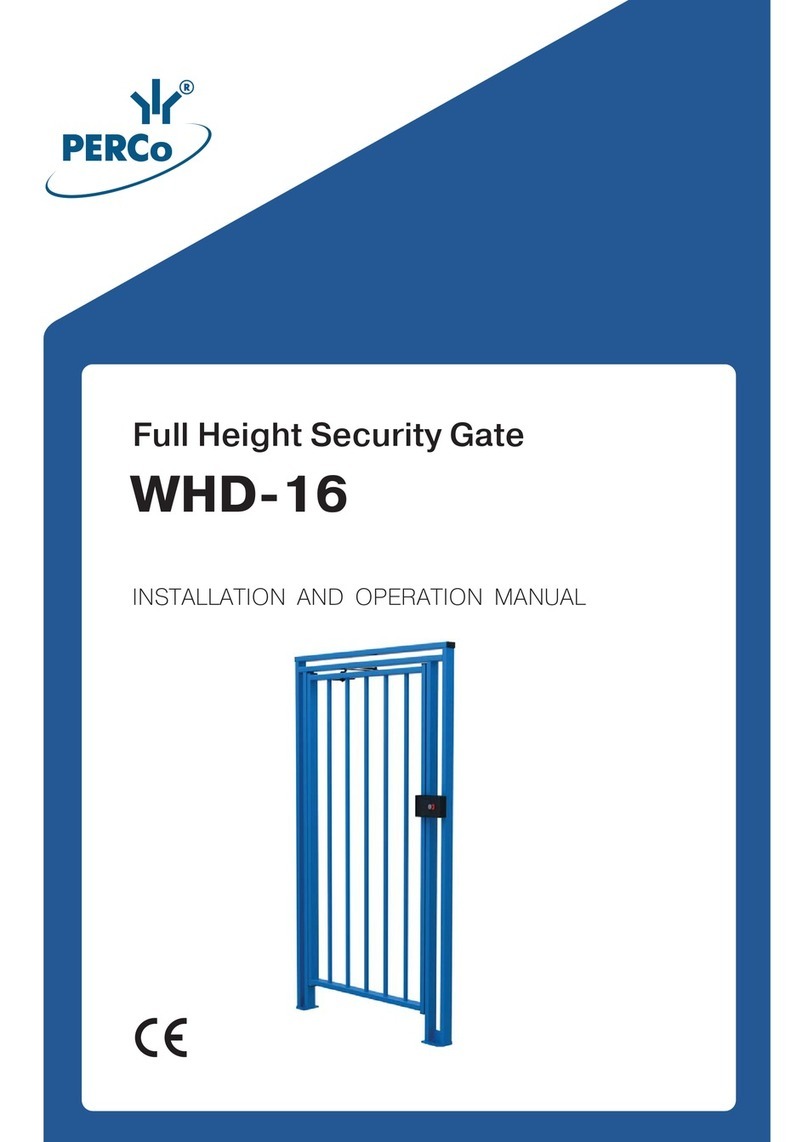
PERCo
PERCo WHD-16 Installation and operation manual
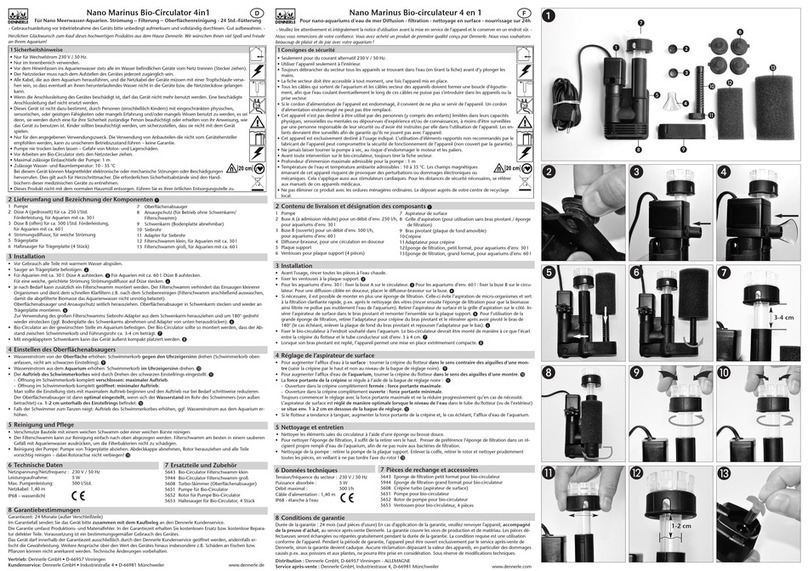
Dennerle
Dennerle Nano Marinus Bio-Circulator 4in1 quick start guide

EHEIM
EHEIM streamON+ 6500 operating instructions

HEIDENHAIN
HEIDENHAIN ND 1400 QUADRA-CHEK - GUIDE installation instructions

Tunze
Tunze 6080.50 Instructions for use
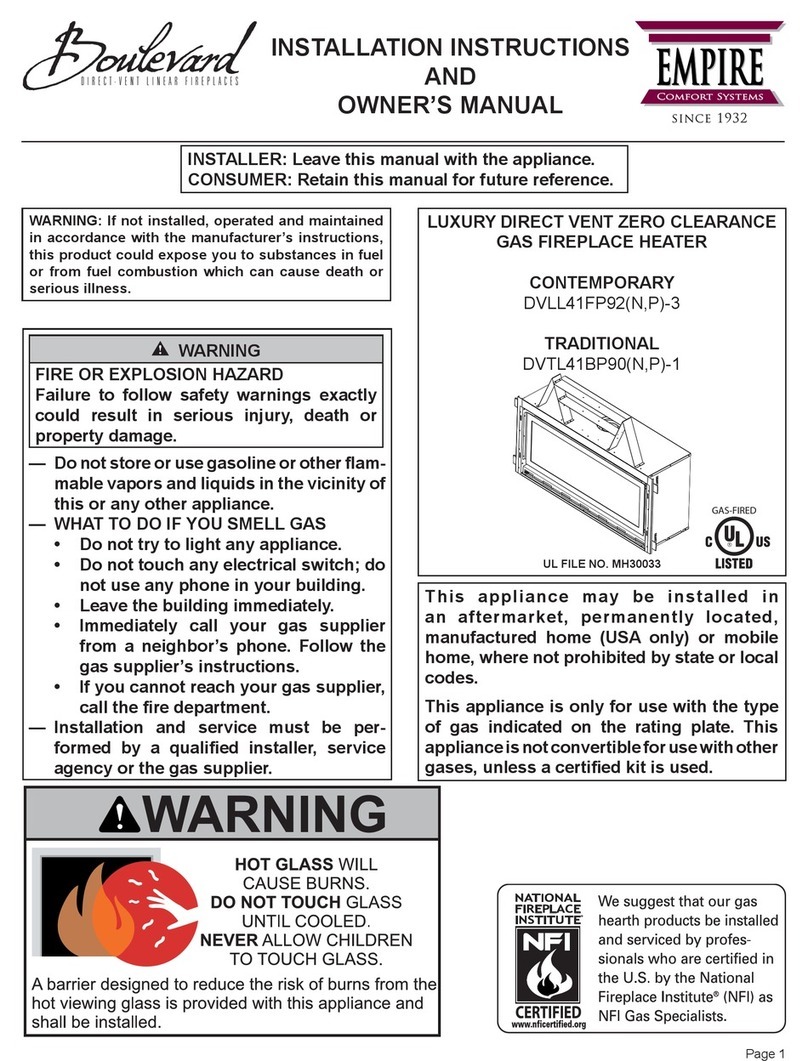
Boulevard
Boulevard DVLL41FP92(N Installation instructions and owner's manual
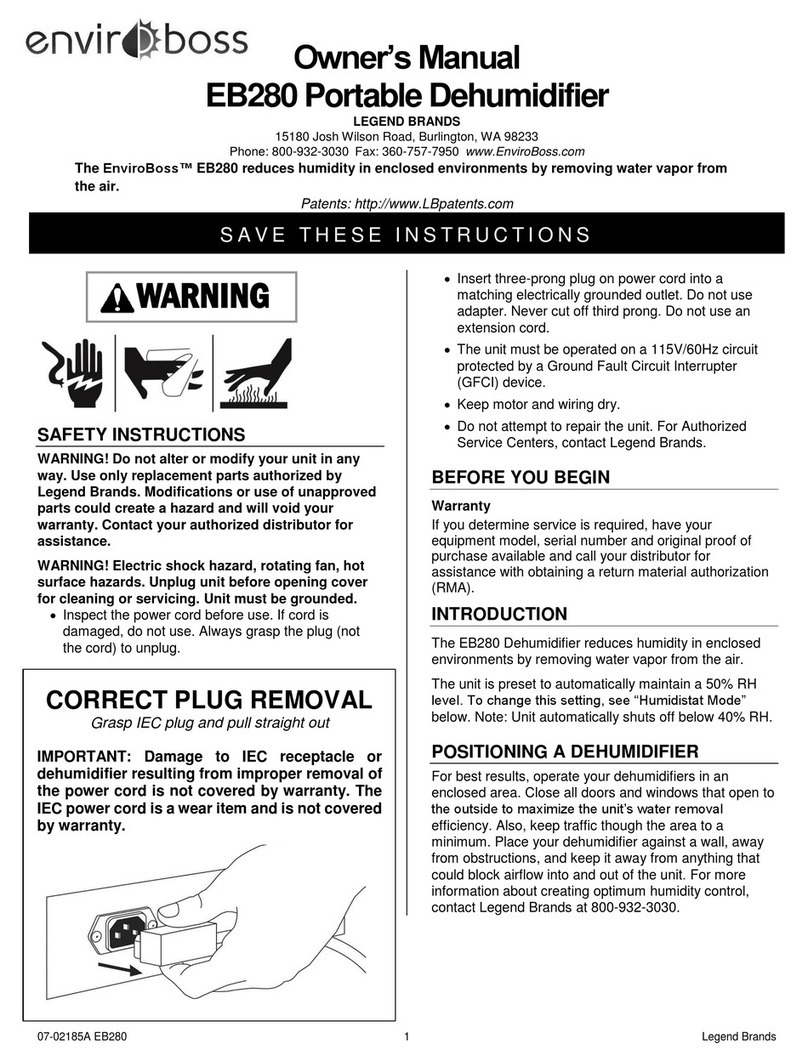
ENVIROBOSS
ENVIROBOSS EB280 owner's manual
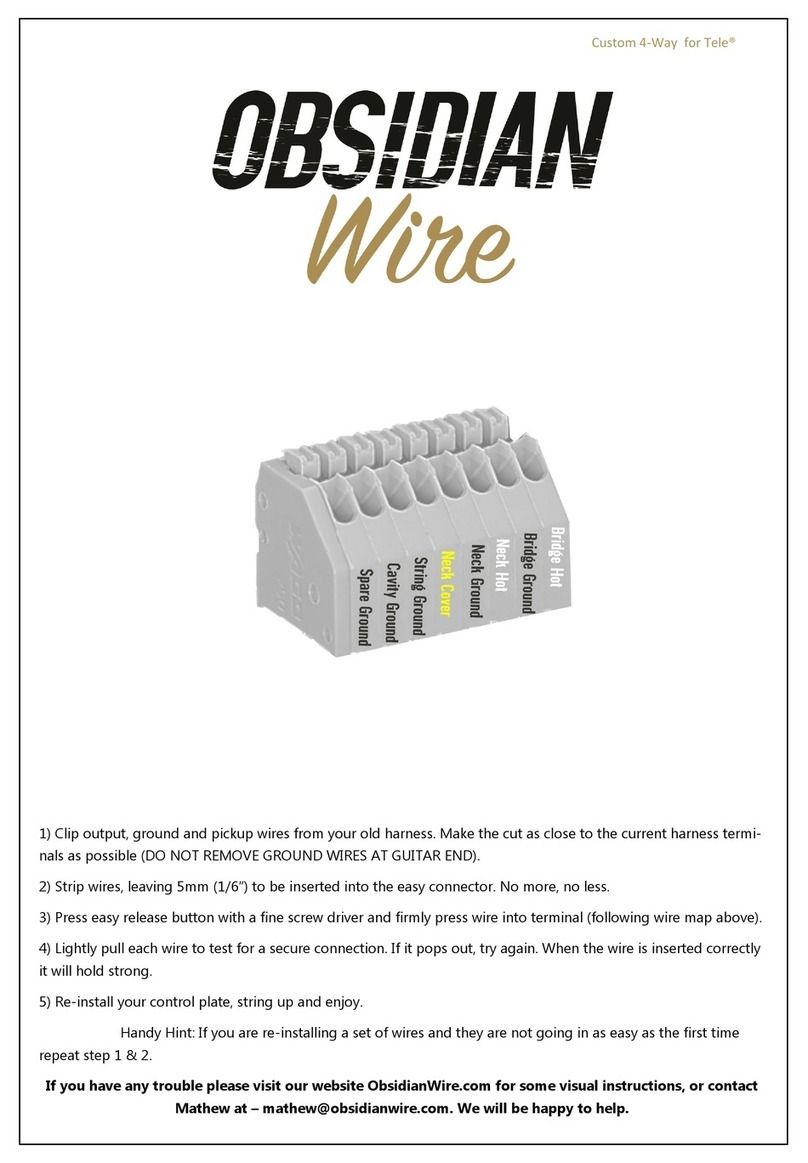
Obsidian Wire
Obsidian Wire Custom 4-Way for Tele quick start guide

OVE
OVE ERIKA-LEA-SP32 manual

Officine Gullo
Officine Gullo CVCS4G Instructions for installation and use

Mitsubishi
Mitsubishi City multi PCFY-P installation manual