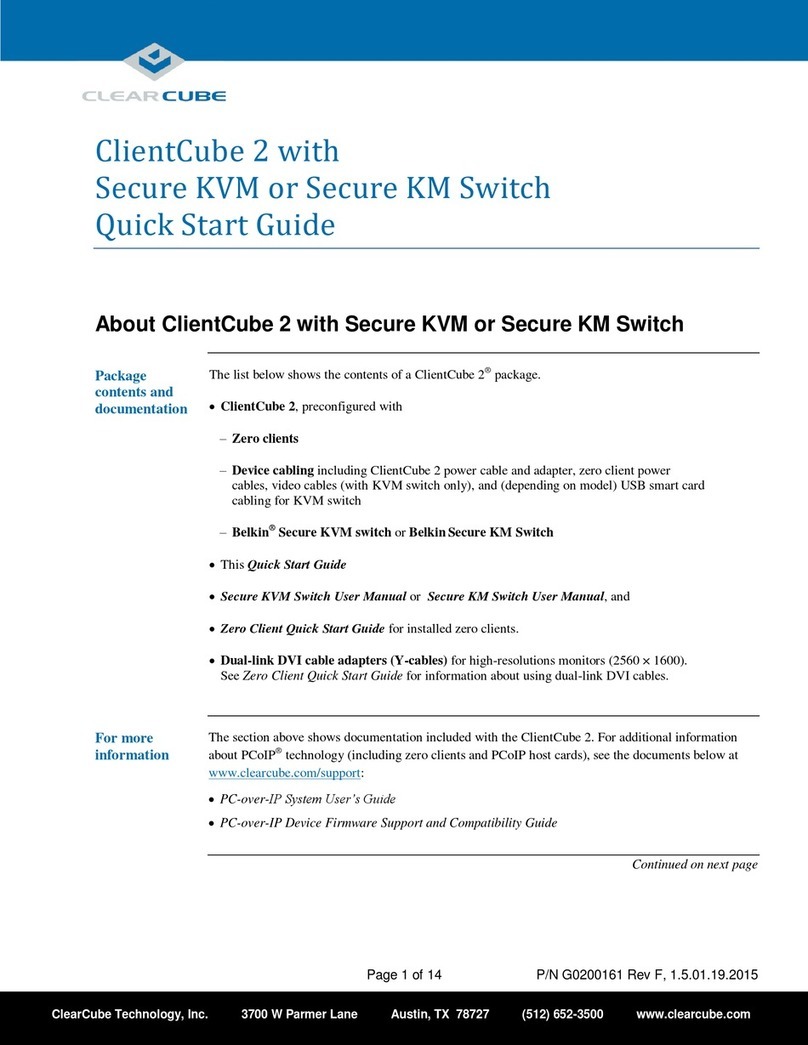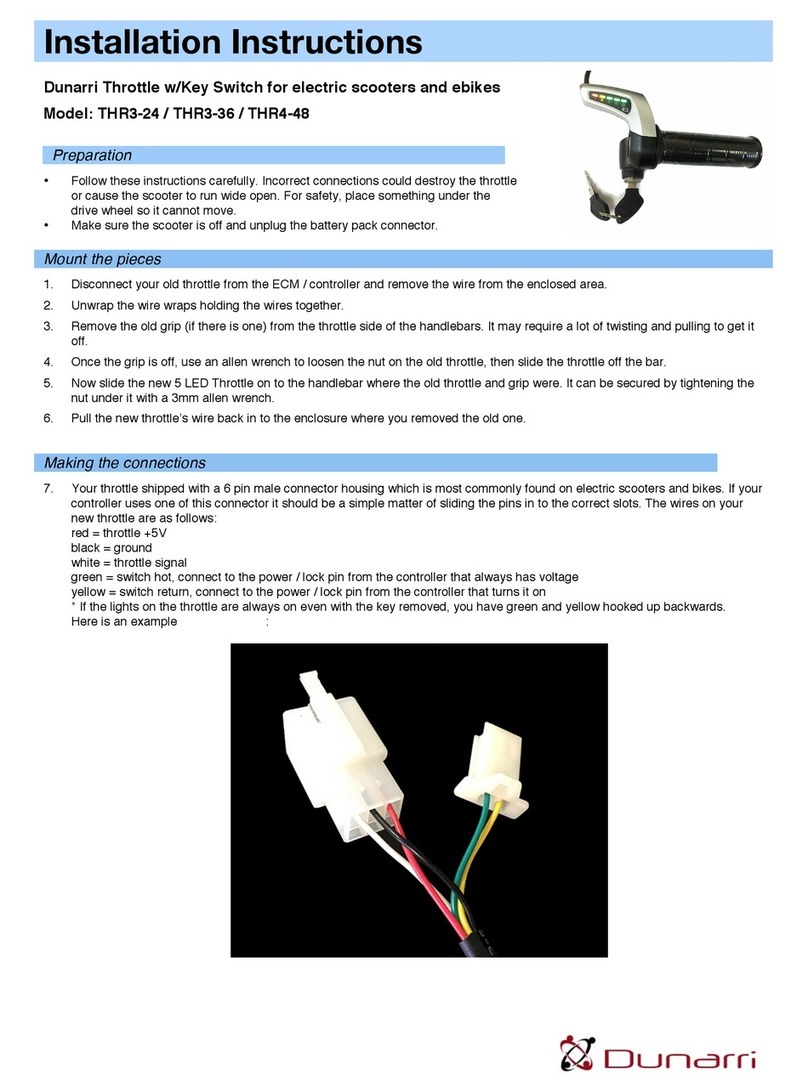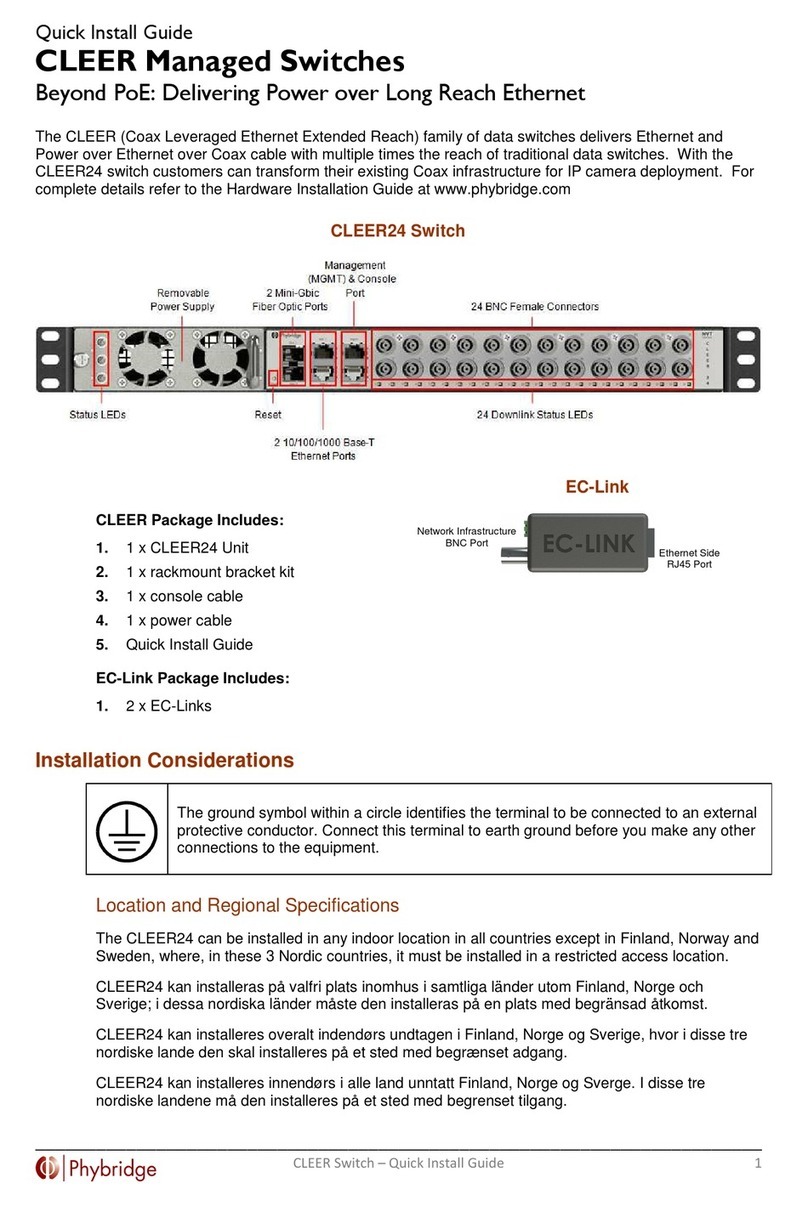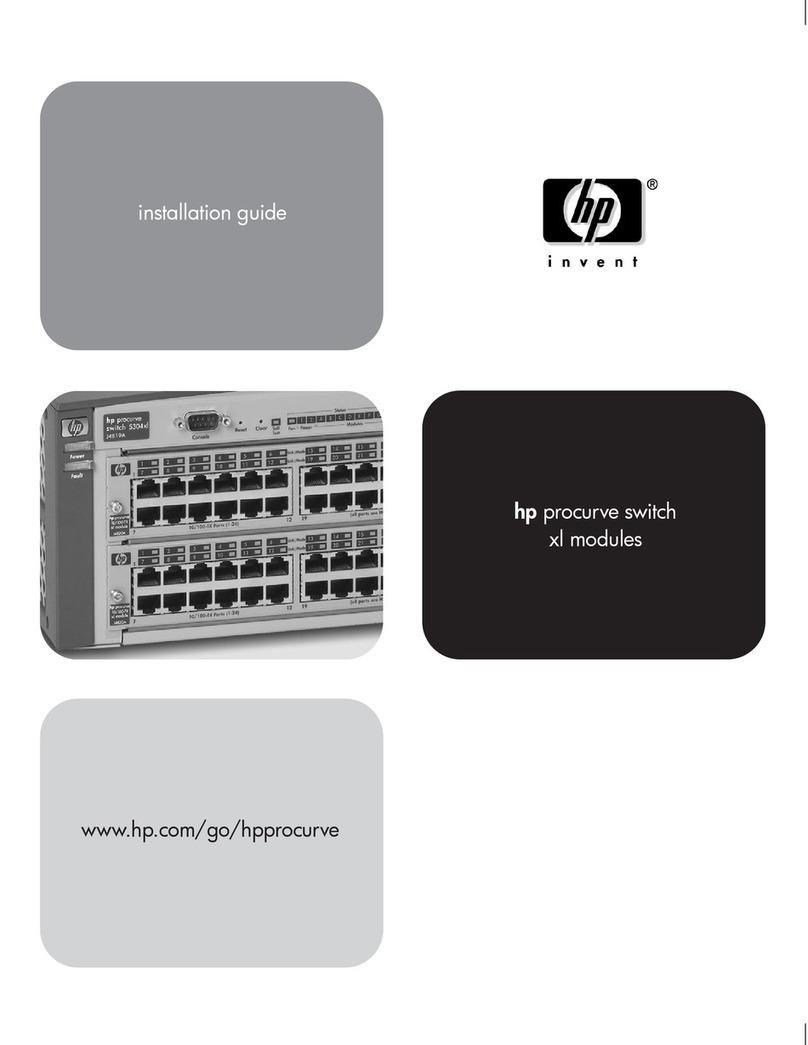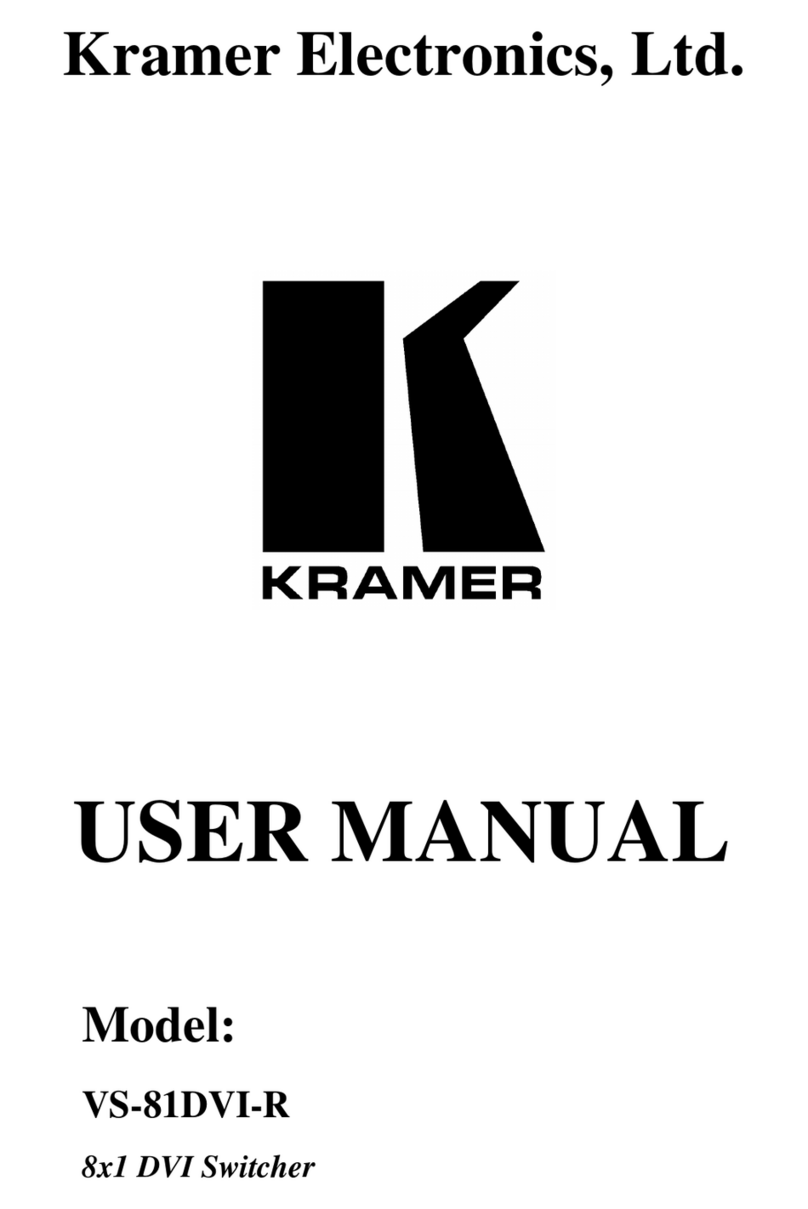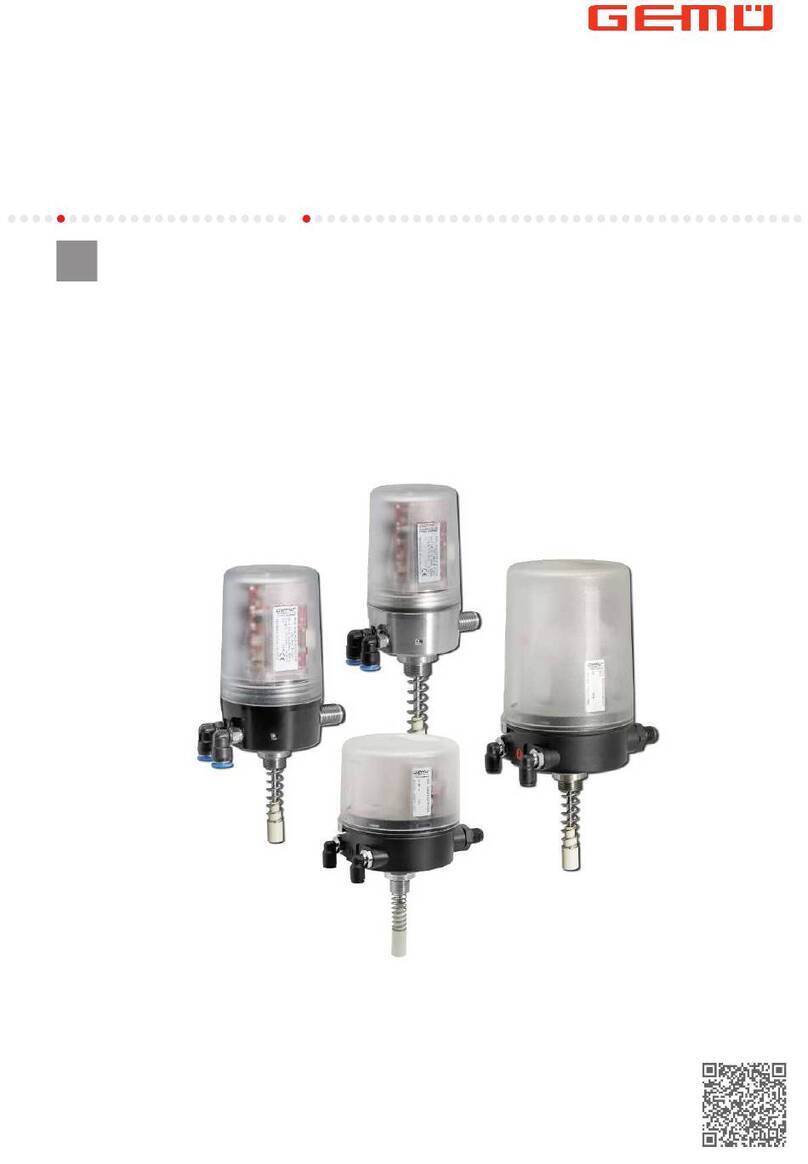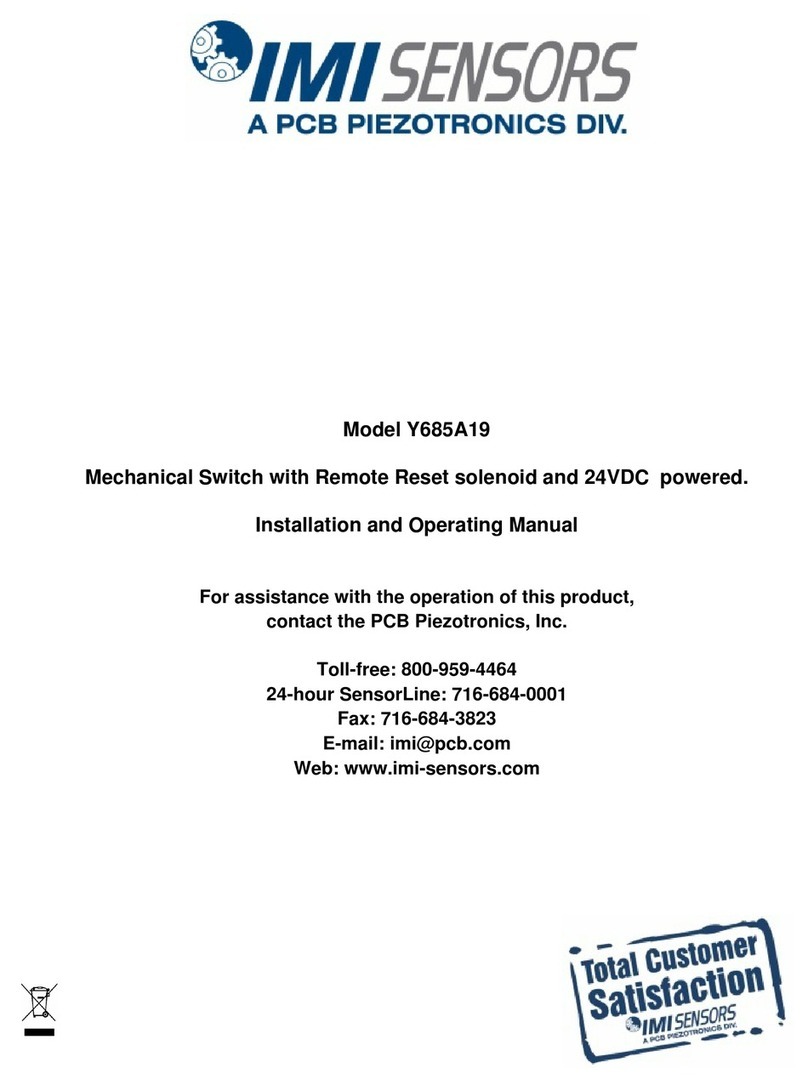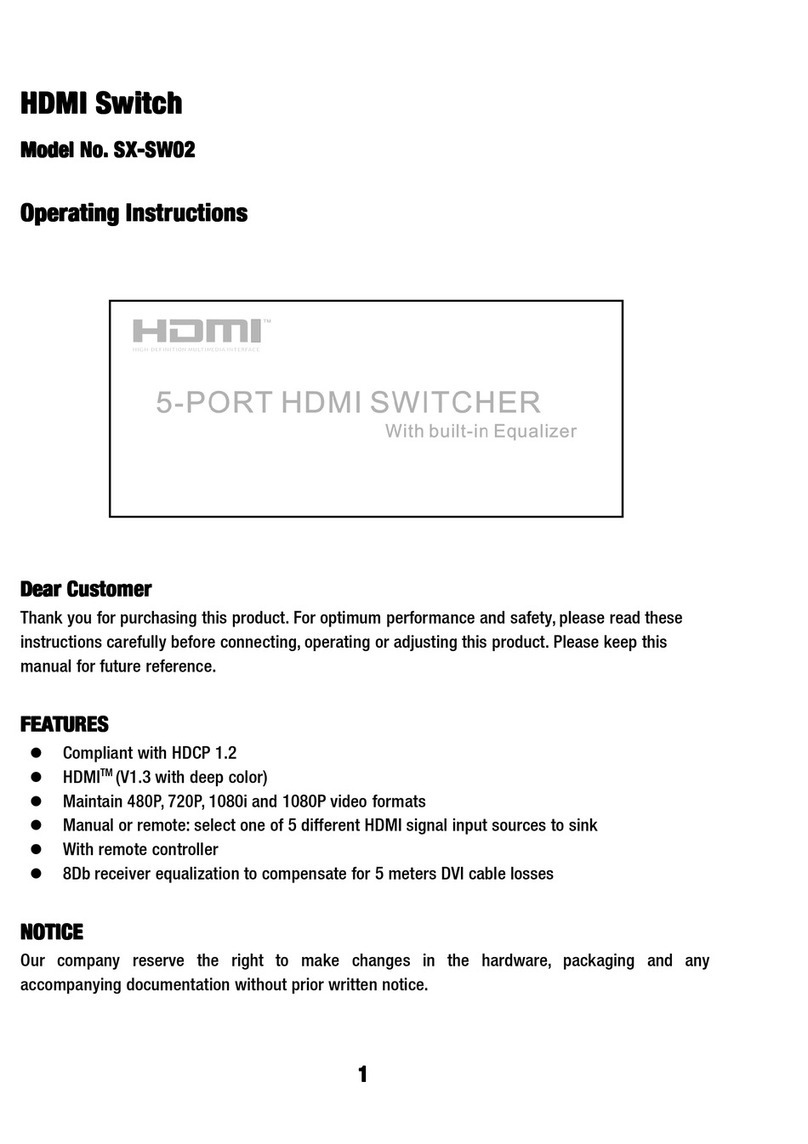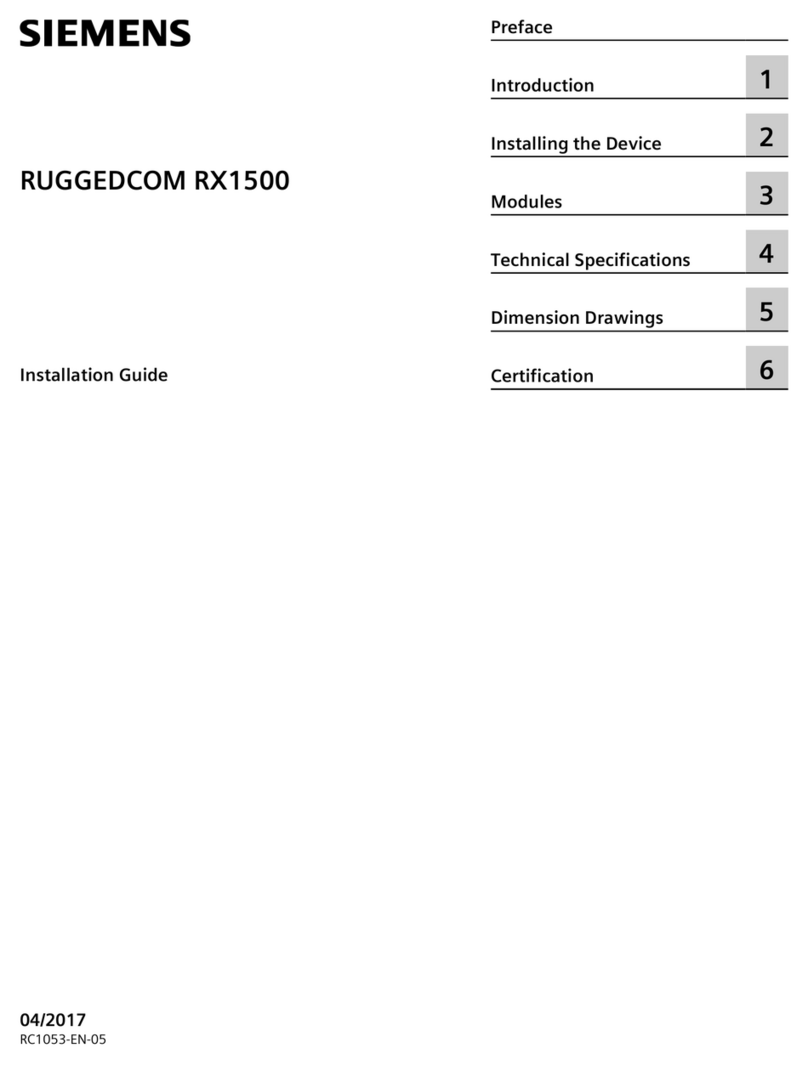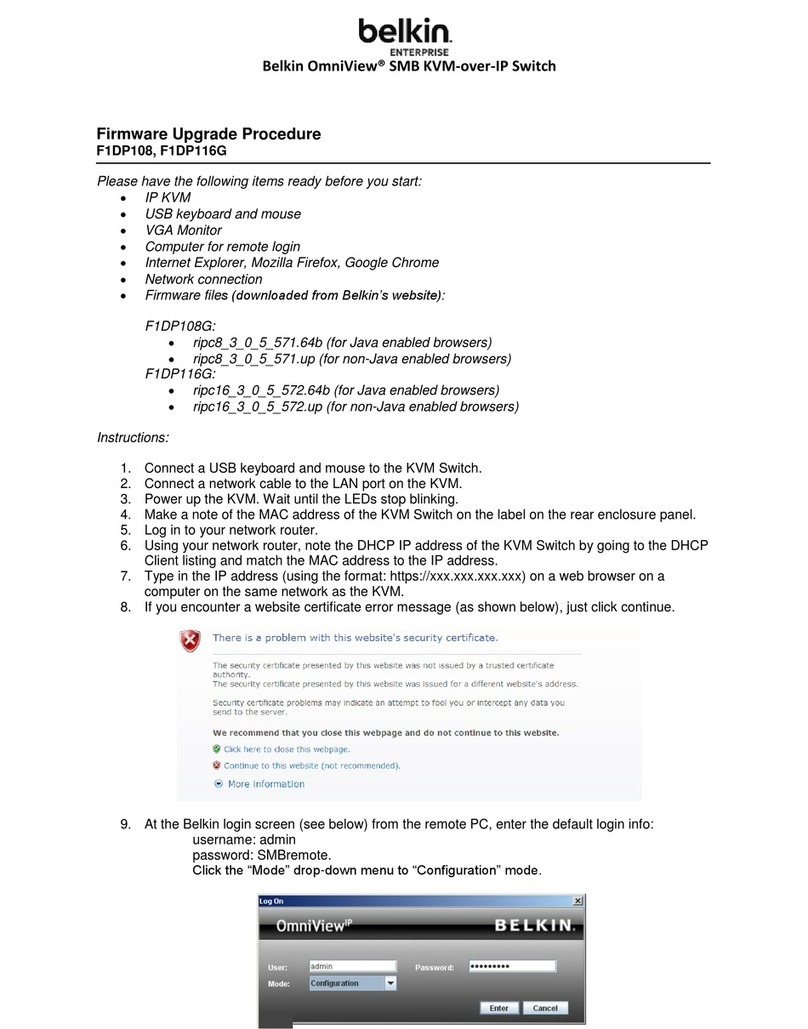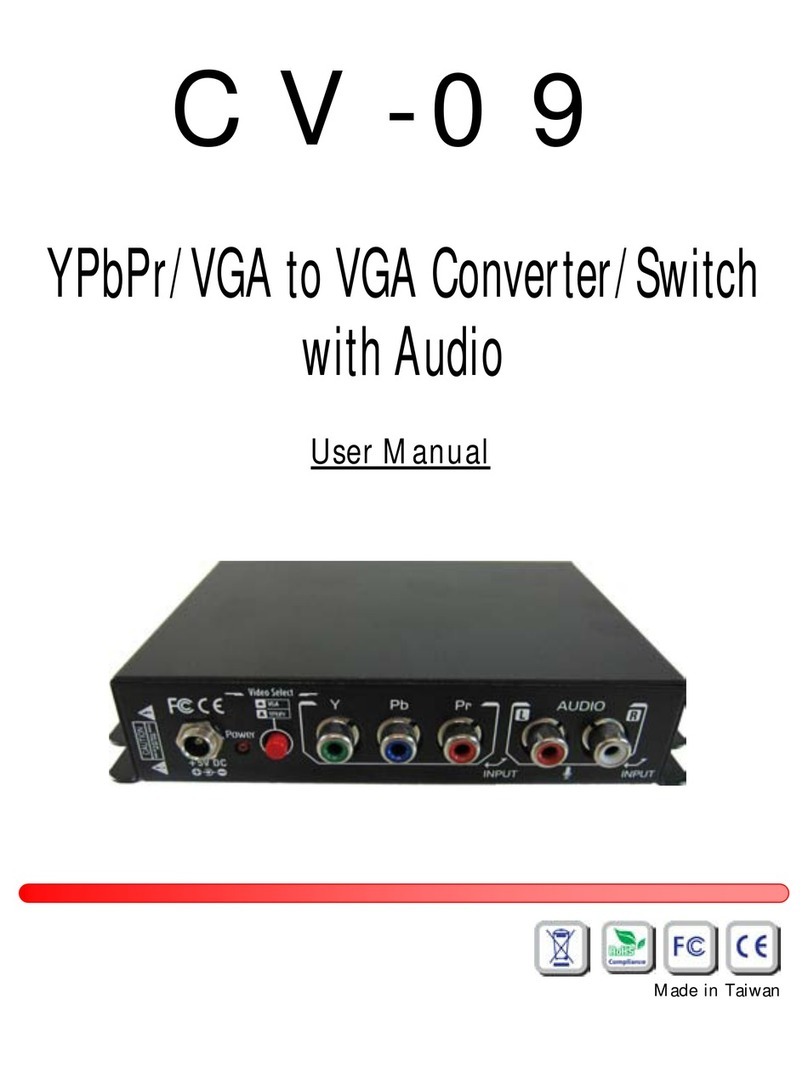ClearCube C7422G User manual

Quick Start Guide
ClearCube Technology 8834 Capital of Texas Hwy N Austin, Texas 78759 voice 512 652 3500 www.clearcube.com
Zero Client Overview
ClearCube®C7422G Zero Clients connect to supported
ClearCube PC blades and virtual machines containing V5x20
Dual Host cards to provide the following:
• 1 Gbps SC fiber
• Support for up to two independently-configurable monitors
• PC–over–IP™ (PCoIP™) processors, delivering PC video
and audio over an IP network
• Four USB ports
• HD audio in (front) and HD 4.0 audio out (one 1/8-inch mini
jack on front and one on rear)
ClearCube PC blades are typically located in remote data centers.
Each blade user has a C7422G Zero Client on their desk, which they
use to connect to a remote blade over an IP network (consisting of
fiber and Ethernet segments). Users connect monitors, pointing
devices, and other peripherals to their client, enabling them to work
on the blade as if it was a local PC. The connection between the zero
client and the blade is over PCoIP protocol. Inside the blade, a
V5x20 Dual Host card manages the PCoIP session on the blade.
Client connected to blade with V5x20 card over fiber & Ethernet
USB Port
PCoIP Session
Indicator
Client Power &
Indicator
HD Audio In
Remote PC
Power
Front
HD Audio Out
Reader Activity
Indicator
DVI #2
USB Ports
SC Fiber
Power Jack
HD Audio Out
DVI #1
Serial Number
MAC Address
Kensington Security Slot
Rear
Connection
Status
NOTE: You can enable a zero client to receive an IP address
from a DHCP server. If a DHCP server does not
assign an address within a designated timeout period,
the zero client uses a default, fallback IP address.
Starting with TERA firmware 3.3, this timeout period
has increased to 120 seconds. If you use these default
addresses and have DHCP enabled, you must wait
120 seconds before you can connect to a host. If you
use the direct connect methodology in your
environment, ClearCube recommends disabling the
client's DHCP setting to eliminate the need to wait 120
seconds before connecting. See PCoIP System User’s
GUide at support.clearcube.com for more information.
C7422G
Zero Client
F6150 Fiber Transceiver
Ethernet
Network
Switch
Chassis and Blades
Keyboard
Mouse
Monitors
Multimode
Fiber
—Continued on Reverse—
C7422G Zero Client

ClearCube Technology 8834 Capital of Texas Hwy N Austin, Texas 78759 voice 512 652 3500 www.clearcube.com
G0200126 Rev B
Ensuring Client & Host Firmware Compatibility
ClearCube PCoIP zero clients and host cards must use identical
firmware versions. If you are upgrading portions of existing
ClearCube deployments, ensure that all PCoIP devices use the same
firmware version. Additionally, devices must use firmware version
3.0 or higher in a VMware®View environment. See PCoIP User’s
Guide on the ClearCube Support site for instructions about
identifying and updating PCoIP device firmware.
Setting up the C7422G Zero Client
Perform the following steps to connect peripherals and a network
cable to the zero client. ENSURE YOU FOLLOW THE
MOUNTING & COOLING REQUIREMENTS DETAILED BELOW.
FAILURE TO DO SO CAN DAMAGE THE ZERO CLIENT.
1.
Connect a USB keyboard and a pointing device to the USB ports
on the front or on the rear of the
zero client
.
2. Connect an SC fiber cable to the SC fiber jack on the rear of the
zero client, and then connect the other end of the cable to the
corresponding fiber transceiver. Ensure that the TX and RX jacks
on the zero client are connected to the opposite jacks on the
transceiver (that is, TX connects to RX at both ends).
3. Connect a monitor cable to each DVI-I port on the rear of the
zero client. If you are using VGA monitors, attach DVI adapters
to your monitor cables.
4. Connect the AC power adapter to the power cable (both are
included with the zero client).
5. Connect the power adapter to the rear of the client, and then plug
the power cable into a power outlet. See “C7422G Zero Client
Buttons and Indicators” for information about powering the zero
client on and off.
Connect the fiber transceiver to a blade or to a supported
infrastructure with virtual machines. See “Configuration Steps and
Additional Information” for more information.
Mandatory Setup & Cooling Requirements
Place the zero client on a flat surface:
• Ensure at least 4 inches of space around all zero client edges
and at least 2 inches of space above the client.
• Ambient temperature around a client must not exceed 35° C (95° F).
• Do not stack any objects on top of the zero client.
• Do not block the zero client’s side vents by leaning papers,
folders, computer speakers, or any other objects against the
sides of the client.
• Adjacent furniture (file drawers, desk supports, chairs) do not
block or enclose any sides of the zero client.
• Ensure that the zero client is standing vertically.
• Do not place the zero client in enclosed environments such as
on a shelf or inside a drawer.
• Ensure that cables connected to the zero client are supported.
C7422G Zero Client Buttons and Indicators
The C7422G Zero Client has the following buttons and indicators
on the front and rear:
• Power Button
–Green: Briefly press the power button to power on the
client. (When a PCoIP session is active, briefly pressing the
power button disconnects the PCoIP session. Note that the
PCoIP Session Indicator provides session information.)
–Orange: Press and hold the power button for three
seconds to power off the zero client.
•PCoIP Session Indicator—Shows when a connection, or
session, is established between the zero client and a blade.
–Green: A session is established between the client and a
blade. (Briefly pressing the power button during an
active PCoIP session disconnects the session.)
–Off: There is no session between the client and a blade.
•Remote PC Power—When a zero client is connected to a
remote PC host, you can press the Remote PC button on the
front of the zero client to put the remote PC in a soft off (S5,
hot) power state (use a writing pen or a similar object to press
the remote power button). Press the button again to wake the
remote PC. Video resumes at the OS login screen. You can
change the action performed when users press the Remote PC
power button. See the PCoIP User’s Guide for more
information.
• Connection Status Indicators
Configuration Steps and Additional Information
See PCoIP System User’s Guide at support.clearcube.com for
instructions about provisioning PCoIP processors on C7424-series
zero clients and peer blades, and for information about specifying
zero client peers. See Sentral Administrator’s Guide for information
about connection brokering.
Email: support@clearcube.com Web site: support.clearcube.com
Toll-free: (866) 652-3400 Phone: (512) 652-3400
LED State Meaning
PWR Steady Power on
Off No power
LNKC Steady TX port: network connection made (copper)
Off No connection
LNKF Steady RX port: network connection made (fiber)
Off No connection
FDX/COL Steady Full duplex connection
RX Steady Receiving data
Off No reception
TX Steady Transmitting data
Off No transmission
WEEE Disposal Guidelines
In the European Union, this electronic product is under European Directive (2002/96/EC) WEEE. When this product reaches the end of its useful life or
is no longer used, do not discard it with conventional waste. Recycle this product at an approved, designated recycling or treatment facility. Check with
local authorities for proper disposal instructions. For assistance, contact recycle@clearcube.com
Other ClearCube Switch manuals