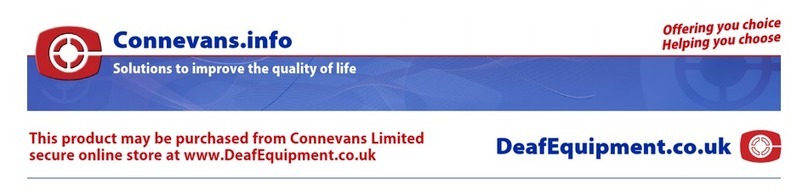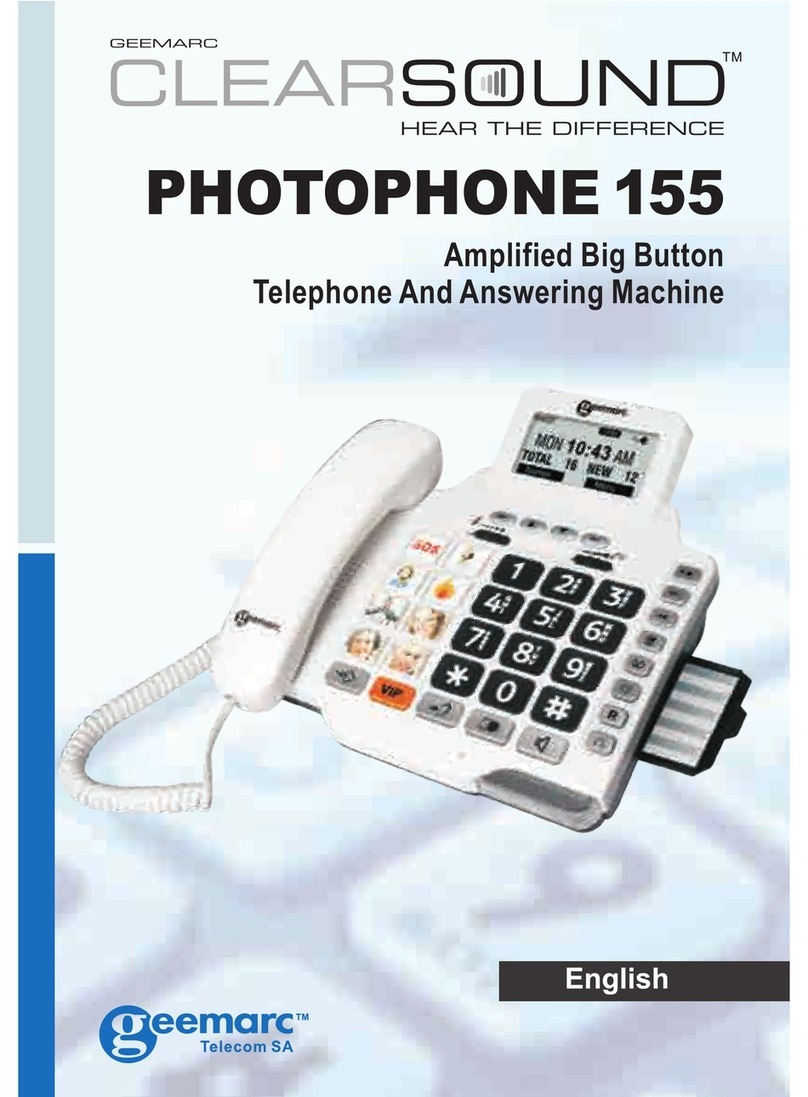ClearSound Photophone 300 User manual


1
CONTENTS 1
INTRODUCTION 3
Unpacking the Telephone 4
DESCRIPTION 5
General Description 5
Key Description 7
LCD Description 8
INSTALLATION 9
Setting Up 9
Wall Mounting 10
Table Mounting 11
SETTINGS 12
Set Language 12
Set Contrast 12
Set Date and Time 13
Set Ringer Melody 14
Set Ringer Melody Volume 14
Set Dialling Mode 14
Set Flash Time 15
Set Service Access 16
Set Ringer 17
Receiving Volume and Tone Settings 18
USING THE TELEPHONE 20
Making a Call 20
Last Number Redial 21
Dialling a Number from the Redial List 21
Mute Function 22
Call Timer 22
Receiving a Call 23
Hearing Aid Use 23
Flash Signal 23
CONTENTSCONTENTS

2
OPTIONAL ACCESSORIES 24
Headset 24
CALLER ID 25
View Caller ID List 25
Dial a Number from the Caller ID List 26
Add a Number from the Caller ID List to the Phone Book
26
Delete a Number from the Caller ID List 26
Delete all Numbers from the Caller ID List 27
Caller ID on Call Waiting 27
PHONE BOOK 28
Create a Phone Book Entry 28
View Phone Book Entries 30
Dial a Phone Book Entry 30
Modify a Phone Book Entry 31
Delete a Phone Book Entry 32
Delete all Phone Book Entries 32
PHOTO DIAL 33
Create a Photo Dial Number 33
View/Dial a Photo Dial Number 33
Clear a Photo Dial Number 34
SERVICE ACCESS 35
Calling a Service Number 35
MESSAGE WAITING 36
TROUBLESHOOTIING 37
SAFETY INFORMATION 38
GUARANTEE 39
RECYCLING DIRECTIVES 41
CONTENTS

3
Congratulations on purchasing your Geemarc PHOTOPHONE
300. This is a multifunction telephone which offers features such
as hands free use, caller ID* and a phone book. It offers
amplification, helpful for those with hearing difficulties. It has a
large button, easy to see and use keypad, to help stop any
misdialling. There are photo dial buttons, also designed to make
dialling easier because you will be able to identify speed dial
buttons with pictures of your friends and family. This telephone is
compatible with hearing aids.
It is important that you read the instructions below in order to use
your Geemarc telephone to its full potential. Keep this user guide
in a safe place for future reference.
This guide explains how to use the following telephone:
PHOTOPHONE 300
*To use the caller display facility, you must subscribe to your network provider’s caller display
service.
INTRODUCTION

4
Unpacking the Telephone
When unpacking the telephone, you should find the following in
the box:
•1 PHOTOPHONE 300 unit
•1 PHOTOPHONE 300 handset with curly cord
•1 Telephone line cord
•1 Mains power adaptor
•1 User Guide
For product support and help visit our website at
www.geemarc.com
Telephone 01707 384438
Or fax 01707 832529
INTRODUCTION

5
General Description
DESCRIPTION
DESCRIPTION
Ringer indicator/
New call LED
LCD screen
Confirm/OK Phonebook/
Caller ID Lis
t
Delete/Clear Scroll up
/
down
Numeric
ke
y
pad
Photo
Dial
Redial Loud speaker
Menu/Store R key
Handset
Holder
Mute
Amplify
Spea
k
e
r
Tone slider Volume slider

6
Battery
compartment
LCD
screen tilt
Loudspeaker
volume
slider
Handset
cord jack
Phone line cord jack
Power jack
Headset
jack
Volume reset
override (ON/OFF)
Ringer Volume/
melody
DESCRIPTION

7
Key Description
Enter the change settings menu
Store numbers to memory
Last number redial
Insert a pause when pre-dialing a
number
This button is used to disconnect a call
and re-establish dial tone or to switch
over to another caller provided you
have requested these services i.e. call
waiting from your service provider
Make/Answer/End a call.
Activates the speakerphone if pressed
during a call
Confirm Setting/Make Call
Delete incorrect digits or characters.
Delete an entry in Phone Book or Caller
ID List
Toggle between Caller ID list and
Phone book
and
Scroll through the menu options.
Move through a number or name when
in edit mode
Enter the Caller ID list
Press this button to turn the extra
amplification ON or OFF
Press this button to turn Mute ON or
OFF
DESCRIPTION

8
LCD Description
In standby mode, the large LCD display will show as below
Character area/Name
display
Digit area/Number
display
Battery
strength
Phonebook mode
Caller ID mode
Hours
Minutes
Day Month
Loudspeaker
ON
Numeric position
in Caller ID list
12:00 01/01
TOTAL: 07 NEW:02
Total calls
received
New calls received
(not reviewed)
Caller ID mode
Voice
message
DESCRIPTION

9
Setting Up
The telephone requires four good quality AAA batteries. These
are not supplied with your telephone. Carefully remove the
battery compartment cover-found on the underside of the
telephone base. Check the battery polarity diagrams when
inserting the batteries. Fit the battery cover back on.
Connect one end of the curly cord to the handset. The other end
of the curly cord plugs into the jack on the left hand side of the
PHOTOPHONE 300 unit marked . Place the handset on the
cradle.
Connect the line cord to the socket located at rear of telephone
then connect the plug into the wall socket**.
For the LCD display, backlight and other special features you
must insert the power adapter (batteries act as a backup in case
of power failure). Connect the power adaptor to the jack located
at the rear of the telephone marked DC9V then plug the other
end into a 13amp wall socket (*). Please choose a socket near
your telephone to enable you to unplug the mains power quickly in
case of a problem.
(*) Classified “hazardous voltage” according to EN60950 standard
(**) Classified TNV-3 according to EN60950 standard.
INSTALLATION

10
Wall Mounting
Rotate the handset hanger tab 180 degrees (see diagram 1).
This will keep the handset from falling out of the cradle when it is
mounted on the wall.
Knock two self-tapping screws (not supplied) into a wall at a
distance of 85 mm from each other and placed in a vertical line.
Leave the screws protruding from the wall by 6mm (see diagram 2)
Feed the guide tabs on the wall-mounting bracket into the slots at
the bottom of the telephone. Slide the bracket upwards until it
snaps into place. Now place the telephone over the screws and
push it downwards (slightly).
Place the phone onto the screw-heads and slide down to secure.
180
O
180
o
85CM
1 2
3 4 5
INSTALLATION
Diagram 2
Diagram 1

11
Table Mounting
When using the telephone mounted on the table, it gives better
access to the keypad.
Feed the guide tabs on the wall-mounting bracket into the slots at
the top of the telephone place on the table. See diagram below.
INSTALLATION
INSTALLATION
Diagram 1
Diagram 2

12
Once you have plugged the Photophone300 into the mains, the
default language will flash on the LCD screen. This will be
‘ENGLISH’. If this is not displayed, press to enter
the settings change menu.
Set Language
Use Sand Tto select another language. There are 6
languages to choose from.
Press OK button to save and move onto the next setting
Set Contrast
Your screen has a backlight which automatically switches off after
15 seconds of inactivity. The contrast of the backlight against the
text can be increased or decreased.
‘LCD CONTRAST’ will be displayed on the screen. The
current setting will flash. ‘2’ is the default contrast level.
Use Sand Tto select 1 of the 4 contrast levels
available.
Press OK button to save and move onto the next setting
SETTINGS
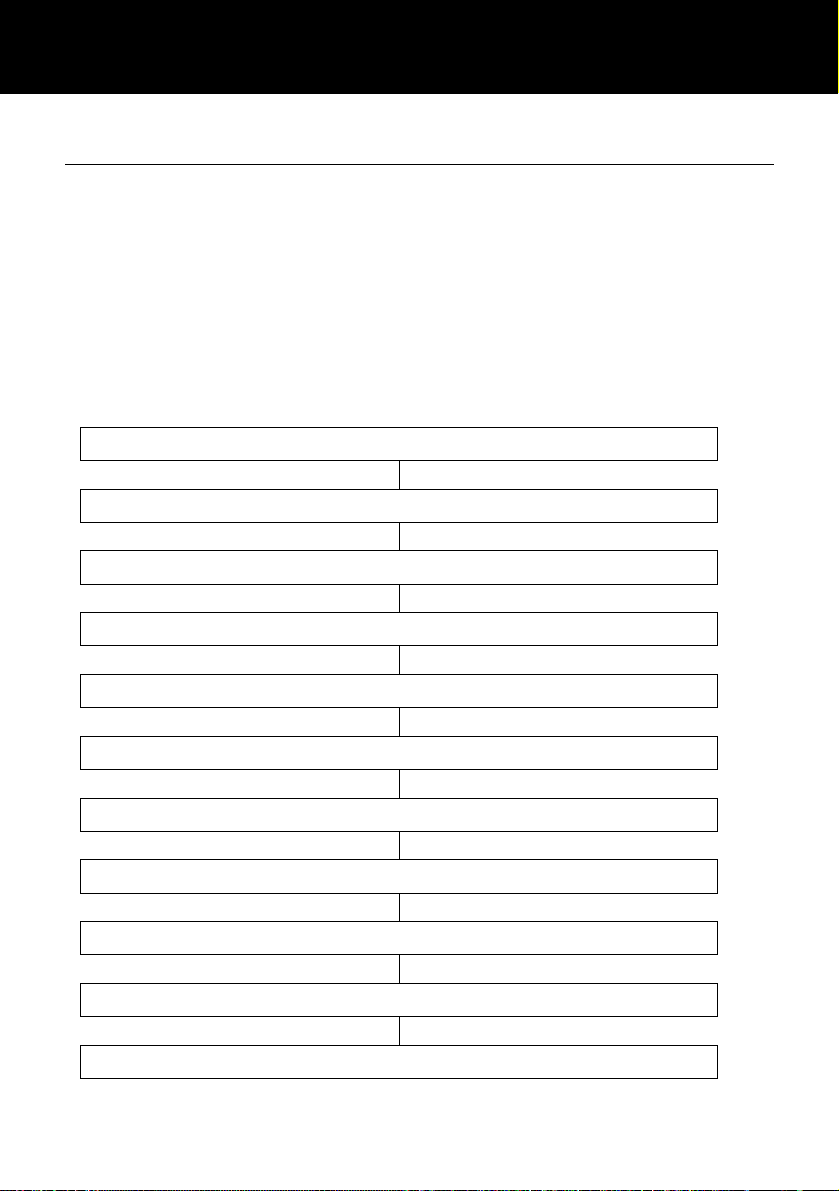
13
Set Date and Time
In standby mode, the telephone displays the current date and time.
You need to set the date and time so that when you receive calls
they will appear in the call list with the correct date and time. If
you subscribe to a Caller ID service, the time and date will be set
automatically when you receive your first call.
‘SET TIME/DATE’ will be displayed on the screen. The
hour digits will flash.
Use Sand Tto enter the correct hour (24 hour clock)
Press OK button to save
The minute digits will flash
Use Sand Tto enter the correct minutes
Press OK button to save
The date digits will flash
Use Sand Tto enter the correct date (1-31)
Press OK button to save
The month digits will flash
Use Sand Tto enter the correct month (1-12)
Press OK button to save and move onto the next setting
SETTINGS

14
Set Ringer Melody
If the ringer switch found at the rear of the telephone is set to
,there are 12 polyphonic melodies available for selection. The
telephone will play the chosen melody instead of a typical ring
when you receive an incoming call.
‘MELODY X’ will be displayed on the screen and the current
melody will be heard.
Use Sand Tto select 1 of the 12 polyphonic melodies
available.
Press OK button to save and move onto the next setting
Set Ringer Melody Volume
There are 8 ringer melody volumes available for selection.
‘VOLUME X’ will be displayed on the screen and the current
melody volume will be heard.
Use Sand Tto select 1 of the 8 volume levels available.
Press OK button to save and move onto the next setting
Set Dialling Mode
In the UK, all telephone exchanges now use Tone dialing. If your
telephone does not dial out, it is probably being used from an
older private switch- box (PBX). In this case, the Tone/Pulse
setting must be changed to Pulse.
‘TONE’ will be displayed on the screen.
Use Sand Tto select either‘TONE’ or ‘PULSE’.
Press OK button to save and move onto the next setting
SETTINGS

15
Set Flash Time
You can adjust the flash time setting. There are three options
available. Your telephone works with a flash time for United
Kingdom (R=100ms).
‘FLASH TIME’ will be displayed on the screen and the
current selected flash time will be flashing.
Use Sand Tto select 1 of the 3 flash time settings
available.
Press OK button to save and move onto the next setting
SETTINGS

16
Set Service Access
You can select keys 1 and/or 2 on the numeric keypad to store
service access telephone numbers e.g. 1571 for British Telecom’s
answering machine service.
‘SERVICE ACCESS’ will be displayed on the screen.
Press OK button to save and move onto the next setting
‘KEY 1, 2’ will be displayed on the screen.
Use Sand Tto select the key you wish to store the
service access number on
Press OK button
The number cursor will start to flash Enter the number
you wish using the numeric keypad.
Press OK button
The name cursor will start to flash at the bottom of the
LCD display
Enter the name you wish to associate with the number
using the numeric keypad. See Phone Book chapter on
using the numeric keypad to enter characters
Press OK button ‘SAVED’ will be displayed
SETTINGS

17
Set Ringer
The ringer can be set to High/Low/Off or choice of 12 polyphonic
melodies using the switch found at the rear of the
telephone.
= Loud
= Quiet
= Off
= Choice of 12 polyphonic melodies
SETTINGS

18
Receiving Volume and Tone Settings
You can alter the receiving volume and tone during a
conversation according to your hearing requirements.
Use the Volume slide control found at the front of the telephone
base to adjust the level. The volume adjustment available is 0-
14dB.
The button on the telephone base provides additional
amplification of 14dB i.e the volume adjustment available is 14-
28B. When the amplify function is activated, the Amplify LED is lit.
Setting a default for Amplification.
The located at the rear allows the amplification facility to be
switched ON (1) or OFF (0) as a default each time you use the
telephone.
AMPLIFY ON/OFF Switch at ON (1) Position
The additional amplification and tone controls are automatically
activated each time you use the telephone. The amplify LED
light will be lit when you use the telephone.
Pressing the button during a call will turn off the additional
amplification and tone controls. However, you can still adjust the
handset receive volume with the Volume slide bar.
Irrespective of how many times you press the key throughout
a call, the next time you pick up the handset to make a new call,
these functions will be activated once again.
0dB
14dB
14dB Off
28dB On
SETTINGS

19
AMPLIFY ON/OFF Switch at OFF (0) Position
The additional amplification and tone controls are turned off each
time you use the telephone. The Amplify LED will be off
whenever you use the telephone.
Pressing the button once during a call will enable tone control
and additional amplification. The LED light will turn on to reflect
this change. If you press the button once more, the
additional amplification and tone control features will be turned off
once again. The LED light will turn off to reflect this change.
Irrespective of how many times you press the key throughout
a call, the next time you pick up the handset, these functions will
be turned off once again.
Tone Receiving Adjustment
If the receiver volume has been amplified, the tone control can
also be adjusted. You can adjust and increase the low frequency
or high frequency sounds with the tonalite slide control at the front
of the telephone base.
Note: The tone adjustment function will not be effective when the
receiver volume is set to normal level.
SETTINGS
Table of contents
Other ClearSound Telephone manuals