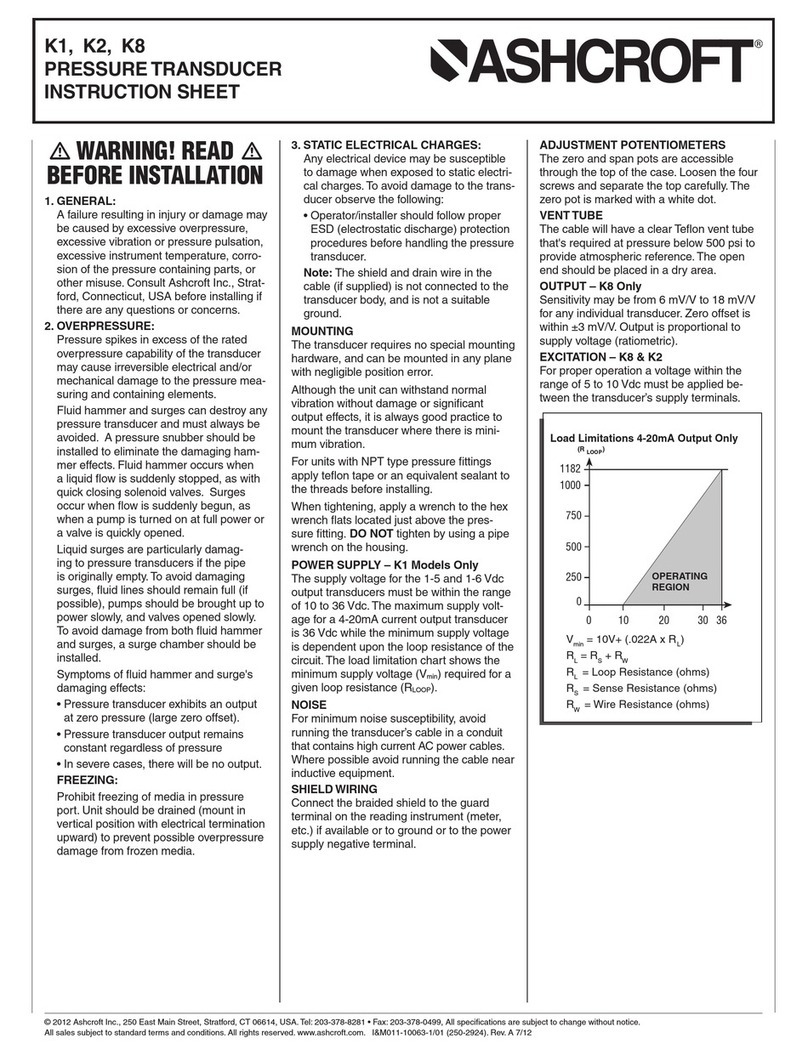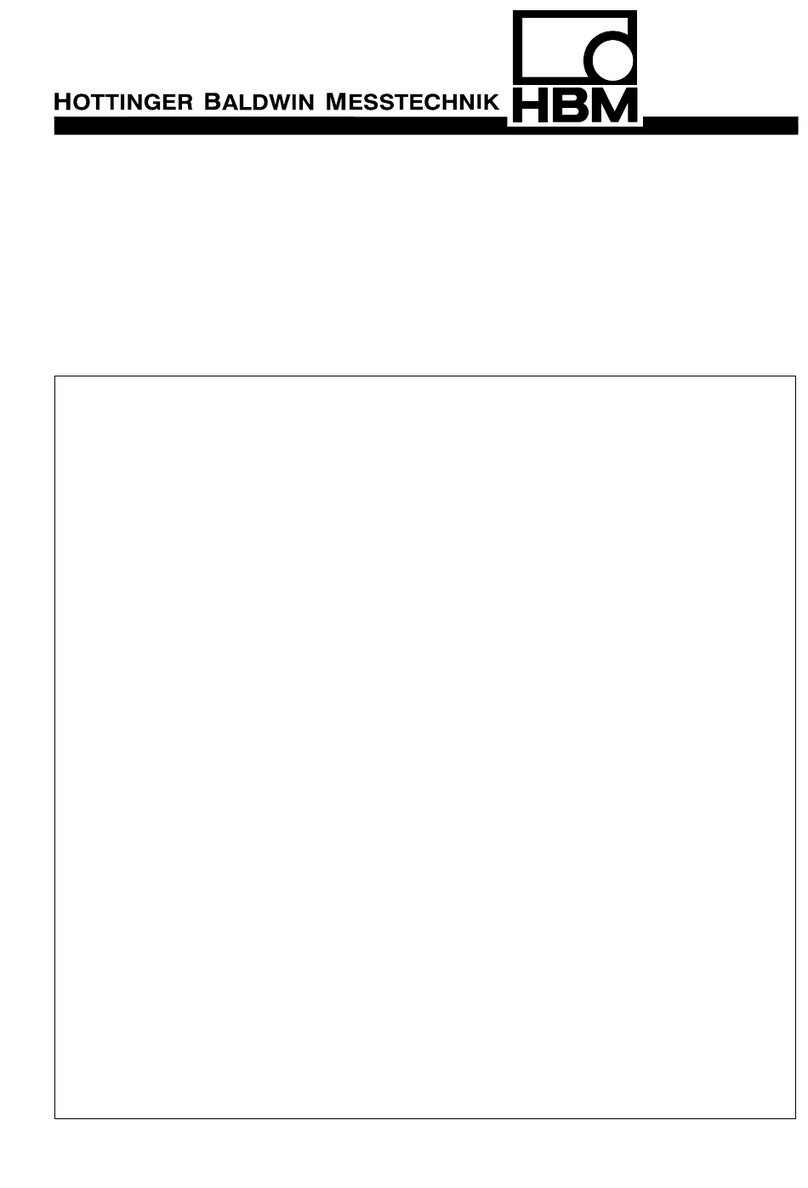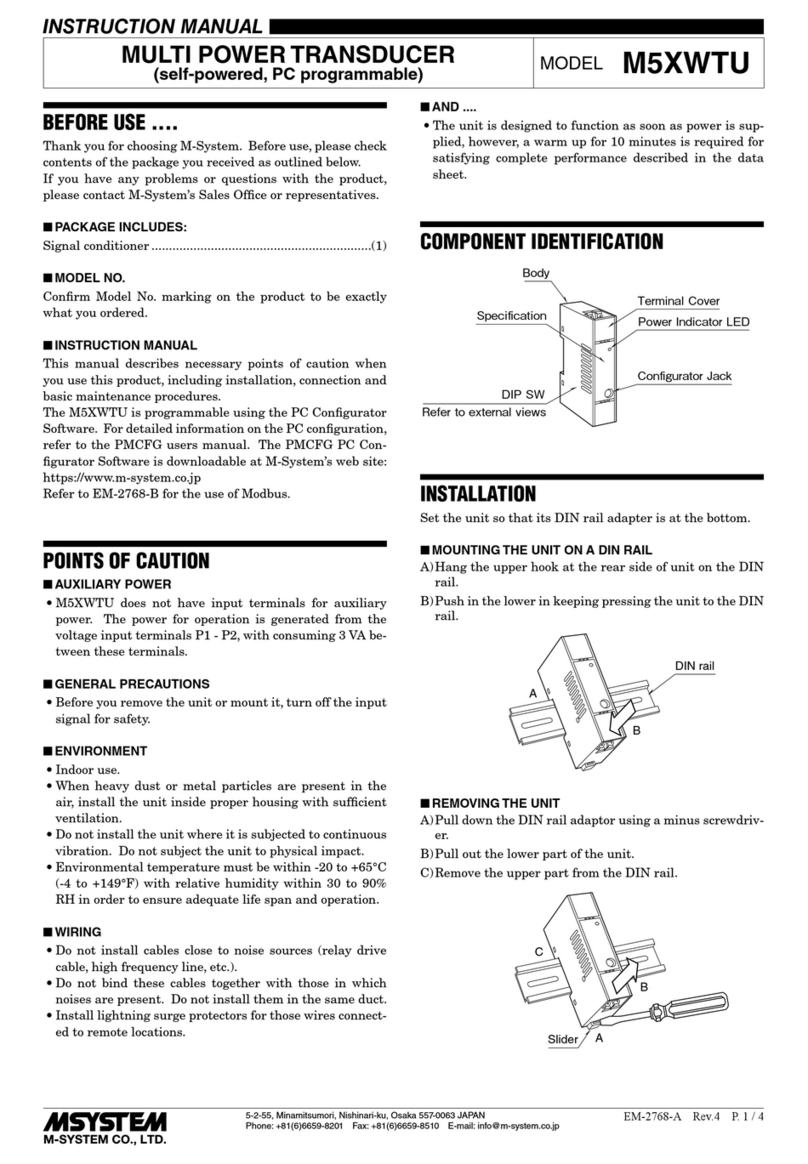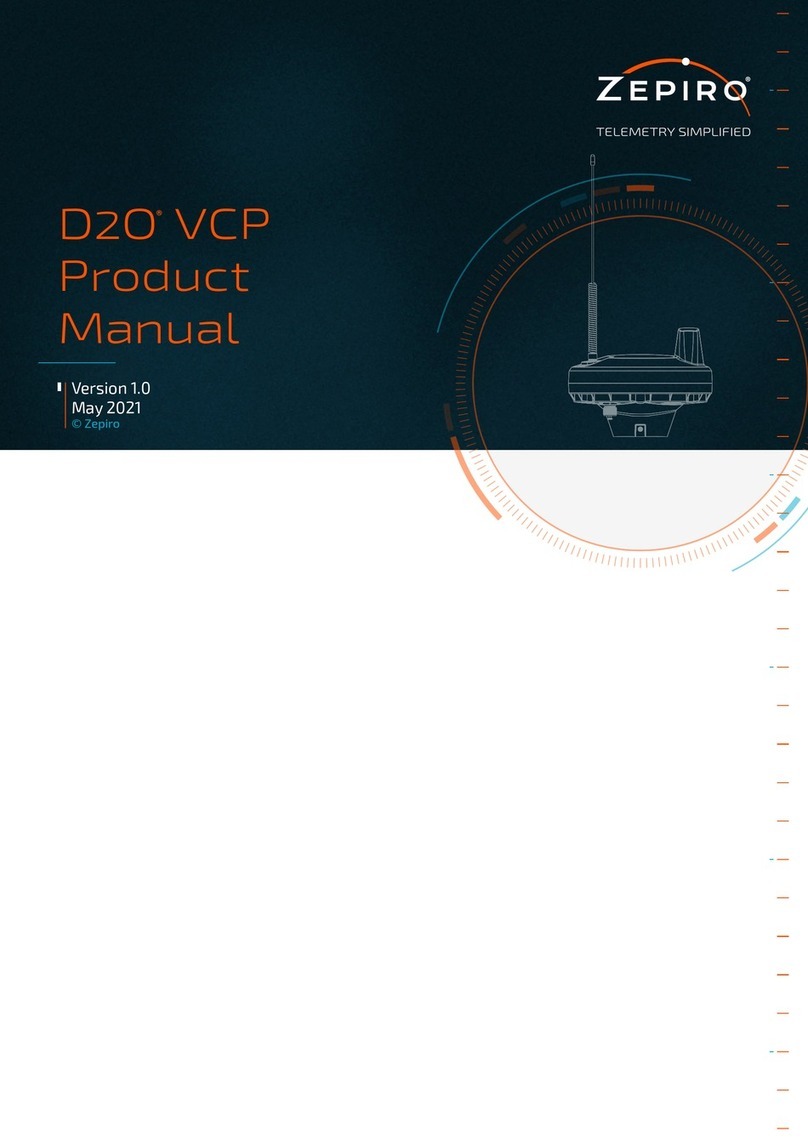Cleco P2182BA/EN User manual

For additional product information visit our website at http://www.apexpowertools.eu
47BA…B…
Cordless EC tool
Transducer Interface
Order no. 961494PT
Instruction Manual
P2182BA/EN
2015-11

2 P2182BA/EN 2015-11 2182a-en_Deckblatt.fm, 04.11.2015
Notes on this instruction manual
This instruction manual is the – translation – of the original Instruction Manual and describes
• the function and operation of the Transducer Service Interface
• the program function of the software
• It provides important instructions for safe and effective operation.
• It serves as a reference work for technical data
• It points out options.
Disclaimer:
Apex Tool Group reserves the right to modify, supplement or improve this document or the product without
prior notice. This document may not be reproduced in whole or in part in any way, shape or form, or copied
to another natural or machine-readable language or to a data carrier, whether electronic, mechanical, opti-
cal or otherwise, without the express permission of Apex Tool Group.
DGD is a brand of the Apex Tool Group Division.
Symbols in the text
Identifies instructions to be followed
• Identifies lists
Symbols in graphics
Identifies movement in a direction
Identifies function and force

P2182BA-EN_2015-11_TSI-961494PTIVZ.fm, 04.11.2015 P2182BA/EN 2015-11 3
Contents
1 Safety 5
1.1 Warnings and notes 5
1.2 Basic requirements for safe working practices 5
1.3 Designated use 5
2 Items supplied, transport, environmental conditions 6
2.1 Items supplied Transducer Service Interface 6
2.2 Transport 6
2.3 Ambient conditions 6
3 Product description 6
3.1 General description 6
3.2 System layout 7
4 Before initial operation 8
4.1 Prerequisites 8
4.2 Installing drivers 8
4.3 Installing the Transducer Interface application software 9
4.4 Activate license 10
4.5 Settings 11
5 Functionalities 11
5.1 Level 1 – Basic 12
5.2 Level 0 – Limited Access level 13
5.3 Level 2 – Unlimited Access level............................................................................... 16
6 Troubleshooting 16
7 Service 16
8 Technical data 17
9 Disposal 17
10 CE Declaration of Conformity 18

4 P2182BA/EN 2015-11 P2182BA-EN_2015-11_TSI-961494PTIVZ.fm, 04.11.2015

2182b-en_1-11.fm, 04.11.2015 P2182BA/EN 2015-11 5
Safety 1
1Safety
1.1 Warnings and notes
Warning notes are identified by a signal word and a pictogram:
• The signal word describes the severity and the probability of the impending danger.
• The pictogram describes the type of danger.
1.2 Basic requirements for safe working practices
Only commission the interface once you're read and fully understood this document. Non-adherence to
these instructions may cause electric shock, fire, serious injuries, damage to the device and invalidation of
existing warranty claims.
1.3 Designated use
Only ever use this interface with the power adapter provided.
Do not use it in areas where there is a risk of explosion.
CAUTION! Potentially r hazardous situation to health and safety, or risk of material and environmental damage. If this
warning is not observed, injuries or damage to materials or the environmental could occur.
General notes
include parameter set tips and useful information but no hazard warnings.
CAUTION! Electrical safety
Do not open the interface.
Do not open it or modify interface structurally.
Operate the interface in dry, enclosed rooms only.
Never operate the interface under unsuitable ambient conditions (e.g. where combustible gases, sol-
vents, dust, vapors or moisture are present).
Do not operate the interface if the housing or USB line are damaged.
Do not use damaged power adapters.

6 P2182BA/EN 2015-11 2182b-en_1-11.fm, 04.11.2015
Items supplied, transport, environmental conditions
2
2 Items supplied, transport, environmental
conditions
2.1 Items supplied Transducer Service Interface
Optional: adapter cable for tools with cord, series 18/48EAE, Order No. 961258-2M
2.2 Transport
Transport and store the Transducer Service Interface in its original packaging. This packaging can be recy-
cled.
2.3 Ambient conditions
3 Product description
3.1 General description
With the Transducer Service Interface , the transducer data for electrical hand-operated and builtin nutrun-
ners are read out, described or copied.
With a transducer replacement, the memory chip on that new transducer can be described using the
required data. These data are read by a primary (source) transducer and are then written to a secondary
(target) transducer.
937928PT Level 0 937929PT Level 1 937930PT Level 2
Transducer Interface
order no. 961494PT
incl. activation code
order no. 937931PT
Transducer Interface
order no. 961494PT
incl. activation code
order no. 937932PT
Transducer Interface
order no. 961494PT
incl. activation code
order no. 937933PT
Adapter cable for builtin nutrun-
ner series BB, BTS(E)
order no. 960961-010
Adapter cable for builtin nutrun-
ner series BB, BTS(E)
order no. 960961-010
Adapter cable for builtin nutrun-
ner series BB, BTS(E)
order no. 960961-010
USB cable USB cable USB cable
Power adapter Power adapter Power adapter
3× Adapter connector DE, US,
UK 3× Adapter connector DE, US,
UK 3× Adapter connector DE, US,
UK
Instruction Manual P2182BA Instruction Manual P2182BA Instruction Manual P2182BA
Storage temperature -20 °C to +60 °C (-4 °F to +140 °F)
Permissible relative humidity 0 to 80%, non-condensing
Ambient temperature 0 °C to +40 °C (32 °F to +104 °F)

2182b-en_1-11.fm, 04.11.2015 P2182BA/EN 2015-11 7
Product description 3
3.2 System layout
Abb. 3-1
An activation key is used to define access to the contents of the transducer:
Level Functionality Prerequisite
Level 0 –
Basic • Copying Source and target transducers must be
• of the same type (1K2M–1K2M)
• have different serial numbers
Level 1 –
Limited Access • Copying and editing functions are
restricted Green highlighted data can be copied (edited).
Level 2 –
Unlimited
Access
• Unrestricted editing
• Reset the Counter Display No restriction.
Red highlighted data cannot be copied/edited
in this level either.
2182_overview.png
Item Part ID source
1 Adapter cable
2 Torque Transducer
3 Transducer Interface
4 USB cable
5 Power adapter
6 Activation code
(see 2.1 Items supplied Transducer Service Interface, page 6)
1
2
54
3
6

8 P2182BA/EN 2015-11 2182b-en_1-11.fm, 04.11.2015
Before initial operation
4
3.2.1 Ports
Abb. 3-2
4 Before initial operation
4.1 Prerequisites
4.2 Installing drivers
Call up http://software.apextoolgroup.com/support/
Download and extract the installation package (ZIP).
Standard computer with
• hardware:
• Operating system
• Running of the application program:
• application program
USB Host Controller
Windows 2000 and higher
NET Framework Version 2.0 or higher
Transducer Interface Version 1.0. or higher
Item Part ID source
LED operating display
Port connection display
USB port
Transducer connection port
Serial interface port RS422
Port connection for additional devices
Serial interface port RS422
Mains connection
Front
Back
Page

2182b-en_1-11.fm, 04.11.2015 P2182BA/EN 2015-11 9
Before initial operation 4
Connect power adapter and USB cable to Transducer Service Interface. Then plug USB cable to PC.
4.3 Installing the Transducer Interface application software
• Windows error message
Install device driver software
appears on screen.
Open Windows Explorer.
With the right-hand mouse
button, click Computer and
select Administration .
Open the device manager.
Under Part ID Sources ATEN
USB… click the right mouse
button and select Update dri-
ver software .
Click Search for driver soft-
ware on the computer to
install the driver.
c01300en.png
Click <Search> and quote
path to the extracted installa-
tion package.
Once the installation is com-
pleted, click <Close> to close
the Assistant. The driver was
installed successfully.
c01301de.png
Keep serial nr. and activation
code to hand.
Run AtgTransducerIn-
terface.msi.
• Software is installed and a
link is created in the Start
menu.
c01302en.png

10 P2182BA/EN 2015-11 2182b-en_1-11.fm, 04.11.2015
Before initial operation
4
4.4 Activate license
Start the software.
Select <Settings>.
Select <Show license>.
Select 'I have a serial num-
ber… .
• Withoutregistration,nousage
(copy, edit ...) is possible.
Press <Next>.
c01304en.png
Fill in the areas highlighted in
red.
Press <End>.
• Transducer Service Interface
is now enabled online.
c01305en.png
Enter the activation code.
Select <enter code>.
• The functionality ordered
(Copy, Limited editing, Unlim-
ited editing) is now enabled.
The archiving code can be
extended at any desired point
in time thereafter.
c01308en.png
The application software can only
be used at one Workstation
c01310de.png

2182b-en_1-11.fm, 04.11.2015 P2182BA/EN 2015-11 11
Functionalities 5
4.5 Settings
5 Functionalities
Depending on the installed activation code, the following functionalities are possible:
Boot the < Transducer Inter-
face application software.
Select <Settings>.
c01287en.png
Select language.
Select one of the installed
interfaces via which the trans-
ducer can be addressed. The
numbering of port connec-
tions ('Part ID Sources') is
specified by Windows and
may vary.
• Do not change the remaining
parameters!
Back up these settings by
pressing <OK>.
Select <Show license>.
c01288en.png
Under Modules the Serial num-
ber and the installed Activation
code are displayed.
Select the <Activation code>
and then install any additional
activation codes you may
require.
End the installation by press-
ing <Close>.
c01289en.png

12 P2182BA/EN 2015-11 2182b-en_1-11.fm, 04.11.2015
Functionalities
5
5.1 Level 1 – Basic
5.1.1 Copy contents of transducer
Prerequisite: transducers must be of the same type, although serial numbers can be different.
Select <Read source trans-
ducer>.
c01287en.png
Connect source transducer
via adapter cable.
Confirm by pressing <OK>.
c01290en.png
Remove source transducer
and connect up the target
transducer.
Confirm with <OK>.
c01292en.png
Confirm message with <OK>.
c01294en.png
Confirm completion message
with <OK>.
c01295en.png

2182b-en_1-11.fm, 04.11.2015 P2182BA/EN 2015-11 13
Functionalities 5
5.2 Level 0 – Limited Access level
5.2.1 Copy contents of transducer
• The new data record is now
written to the transducer.
Check transducer data using
<Display contents>
c01293en.png
• The transducer data can only
be read.
c01314en.png
Select <Read source trans-
ducer>.
c01311en.png
Connect source transducer
via adapter cable.
Confirm with <OK>.
c01290en.png

14 P2182BA/EN 2015-11 2182b-en_1-11.fm, 04.11.2015
Functionalities
5
Select <Read target trans-
ducer>.
c01291en.png
Remove source transducer
and connect up the target
transducer.
Confirm with <OK>.
Select <Read target trans-
ducer>.
c01292en.png
Confirm message with <OK>.
c01294en.png
• The new data record is now
written to the transducer.
c01299en.png
Confirm completion message
with <OK>.
c01295en.png

2182b-en_1-11.fm, 04.11.2015 P2182BA/EN 2015-11 15
Functionalities 5
5.2.2 Restricted editing of transducer contents
Select <Read source trans-
ducer>.
c01311en.png
Connect source transducer
using an adapter cable.
Confirm with <OK>.
c01290en.png
Edit the transducer data (data
highlighted green).
Confirm with <OK>.
Use <Write to transducer> to
accept the changed values in
the transducer.
c01297en.png

16 P2182BA/EN 2015-11 2182b-en_1-11.fm, 04.11.2015
Troubleshooting
6
5.3 Level 2 – Unlimited Access level
5.3.1 Copy contents of transducer
Procedure: see 5.2.1 Copy contents of transducer, page 13
5.3.2 Unlimited editing of transducer contents, resetting of Counter Display
Procedure: see 5.2.2 Restricted editing of transducer contents, page 15
6 Troubleshooting
7 Service
NOTE
In the event of repairs, send the complete interface to Sales & Service Center! Repairs may only be carried
out by authorized personnel. If the interface is opened, the warranty will become void.
Edit the transducer data (data
highlighted green).
Confirm with <OK>.
Use <Write to transducer> to
accept the changed values in
the transducer.
c01312en.png
Use <Counter Reset> to reset
the Counter Display.
c01313en.png
Error Cause Measure
Timeout while reading
COM… Wrong port Test out all ports.
Check the plug connection.
Power adapter not connected.
Transducer defective.
Port not available COM… Port not available Check USB cable connection.
Check COM numbering and adapt if necessary
(see Windows device manager).

2182b-en_1-11.fm, 04.11.2015 P2182BA/EN 2015-11 17
Technical data 8
8 Technical data
9Disposal
Features Data
Supply voltage 12 VDC
Protection category IP30
Weight without cable 320 g
Dimensions 125 × 80 × 25 mm (2.835" × 1.77" × 1.89")
CAUTION! Injuries and environmental damage from improper disposal.
Components and auxiliary materials of the interface pose risks to health and the environment.
Separate the components of the packing and segregate the different materials before disposing of
them.
Follow the locally applicable regulations.
Hand in the interface at your company collection point or return to Sales & Service Center.

18 P2182BA/EN 2015-11 2182b-en_1-11.fm, 04.11.2015
Disposal
9
10 CE Declaration of Conformity


Please note that all locations may not service all products.
Contact the nearest Apex Tool Group Sales & Service Center for the appropriate facility
to handle your service requirements.
POWER TOOLS SALES & SERVICE CENTERS
Apex Tool Group, LLC
1000 Lufkin Road
Apex, NC 27539
Phone: +1 (919) 387-0099
Fax: +1 (919) 387-2614
www.apexpowertools.com
EUROPE | MIDDLE EAST | AFRICA
Hungary
Apex Tool Group
Hungária Kft.
Platánfa u. 2
9027 Györ
Hungary
Phone: +36 96 66 1383
Fax: +36 96 66 1135
NORTH AMERICA | SOUTH AMERICA
Lexington, South Carolina
Apex Tool Group
670 Industrial Drive
Lexington, SC 29072
Phone: +1 (800) 845-5629
Phone: +1 (919) 387-0099
Fax: +1 (803) 358-7681
Canada
Apex Tool Canada, Ltd.
7631 Bath Road
Mississauga, Ontario L4T 3T1
Canada
Phone: (866) 691-6212
Fax: (905) 673-4400
Mexico
Apex Tool Group
Manufacturing México
S. de R.L. de C.V.
Vialidad El Pueblito #103
Parque Industrial Querétaro
Querétaro, QRO 76220
Mexico
Phone: +52 (442) 211 3800
Fax: +52 (800) 685 5560
Detroit, Michigan
Apex Tool Group
2630 Superior Court
Auburn Hills, MI 48236
Phone: +1 (248) 393-5640
Fax: +1 (248) 391-6295
Brazil
Apex Tool Group
Ind. Com. Ferram, Ltda.
Av. Liberdade, 4055
Zona Industrial Iporanga
Sorocaba, São Paulo
CEP# 18087-170
Brazil
Phone: +55 15 3238 3820
Fax: +55 15 3238 3938
Louisville, Kentucky
Apex Tool Group
1000 Glengarry Drive
Suite 150
Fairdale, KY 40118
Phone: +1 (502) 708-3400
apexpowertools.com/service
ASIA PACIFIC
India
Apex Power Tools India
Private Limited
Gala No. 1, Plot No. 5
S. No. 234, 235 & 245
Indialand Global
Industrial Park
Taluka-Mulsi, Phase I
Hinjawadi, Pune 411057
Maharashtra, India
Phone: +91 020 66761111
Australia
Apex Tool Group
519 Nurigong Street, Albury
NSW 2640
Australia
Phone: +61 2 6058 0300
China
Apex Power Tool Trading
(Shanghai) Co., Ltd
Building A8, No. 38
Dongsheng Road
Pudong, Shanghai
China 201201
Phone: +86 21 60880320
Fax: +86 21 60880298
Japan
Apex Tool Group Japan
Korin-Kaikan 5F,
3-6-23 Shibakoen, Minato-Ku,
Tokyo 105-0011, JAPAN
Phone: +81-3-6450-1840
Fax: +81-3-6450-1841
Korea
Apex Tool Group Korea
#1503, Hibrand Living Bldg.,
215 Yangjae-dong,
Seocho-gu, Seoul 137-924,
Korea
Phone: +82-2-2155-0250
Fax: +82-2-2155-0252
| 0515 | 2015 Apex Tool Group GmbH & Co. OHG | Printed in Germany
England
Apex Tool Group
GmbH & Co. OHG
C/O Spline Gauges
Piccadilly, Tamworth
Staffordshire B78 2ER
United Kingdom
Phone: +44 1827 8727 71
Fax: +44 1827 8741 28
France
Apex Tool Group S.A.S.
25 rue Maurice Chevalier
B.P. 28
77831 Ozoir-La-Ferrière
Cedex, France
Phone: +33 1 64 43 22 00
Fax: +33 1 64 43 17 17
Germany
Apex Tool Group
GmbH & Co. OHG
Industriestraße 1
73463 Westhausen
Germany
Phone: +49 (0) 73 63 81 0
Fax: +49 (0) 73 63 81 222
Table of contents
Popular Transducer manuals by other brands
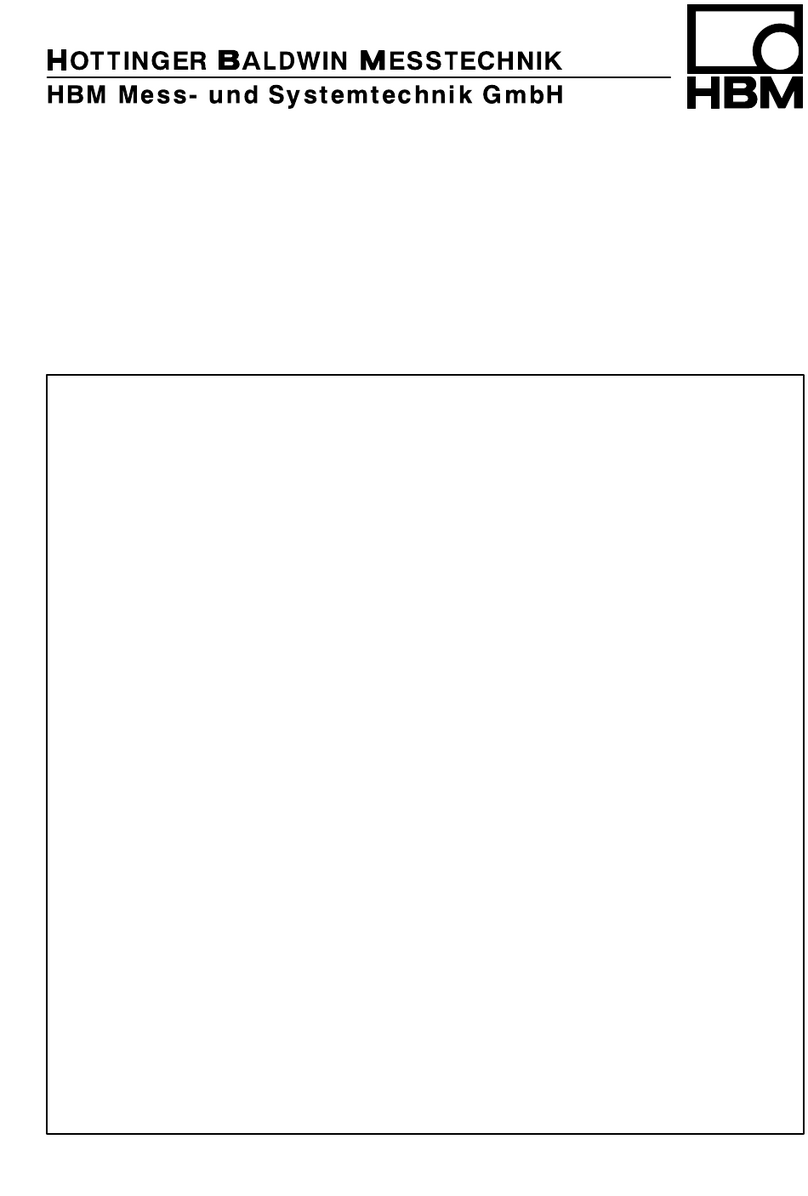
HBM
HBM Z30 Mounting instructions

M-system
M-system PV instruction manual
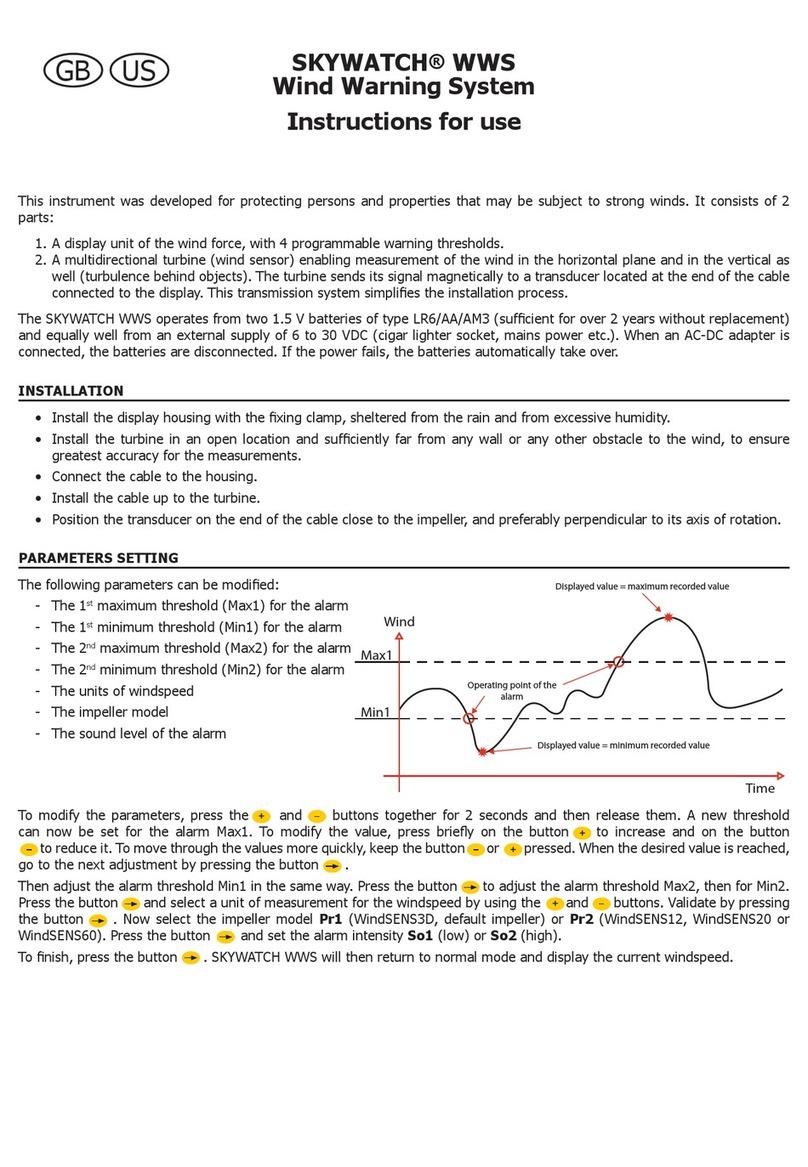
JDC Instruments
JDC Instruments SKYWATCH WWS Instructions for use

Siemens
Siemens XRS-5 Compact operating instructions

SIAP+MICROS
SIAP+MICROS t001 TTEP User manual and maintenance

Camille Bauer
Camille Bauer SINEAX U 539 operating instructions