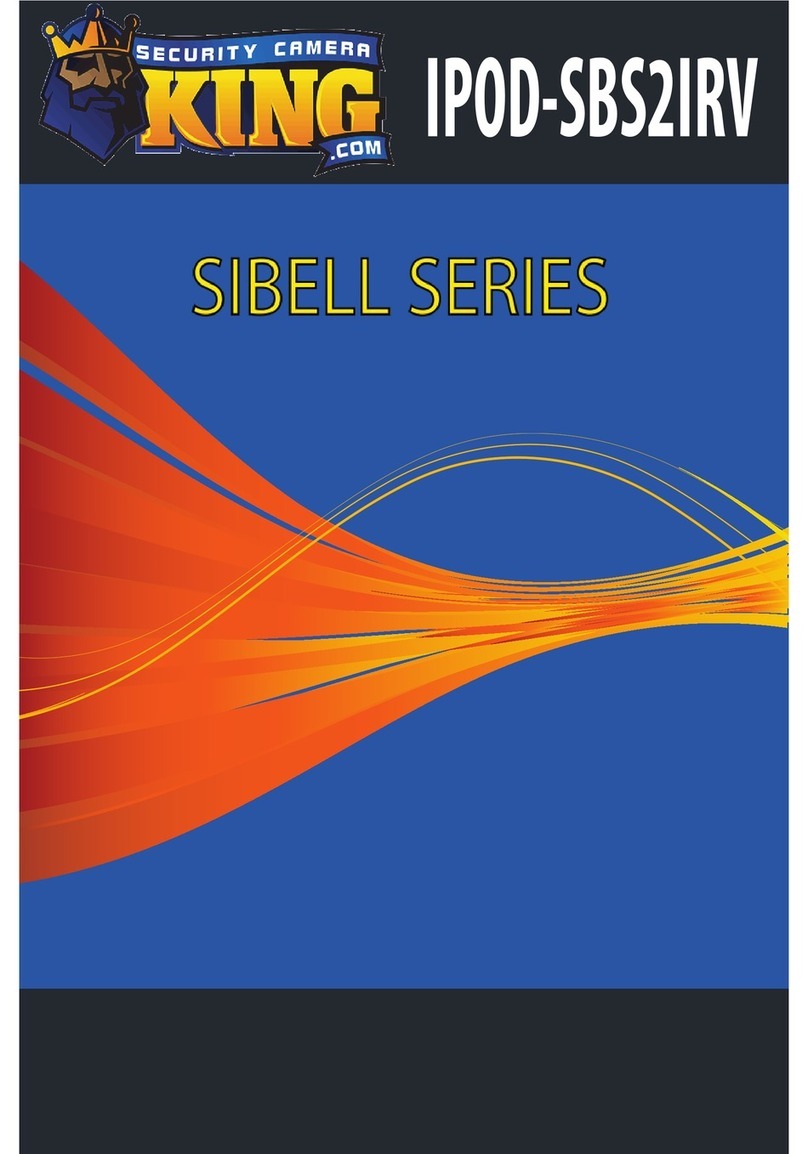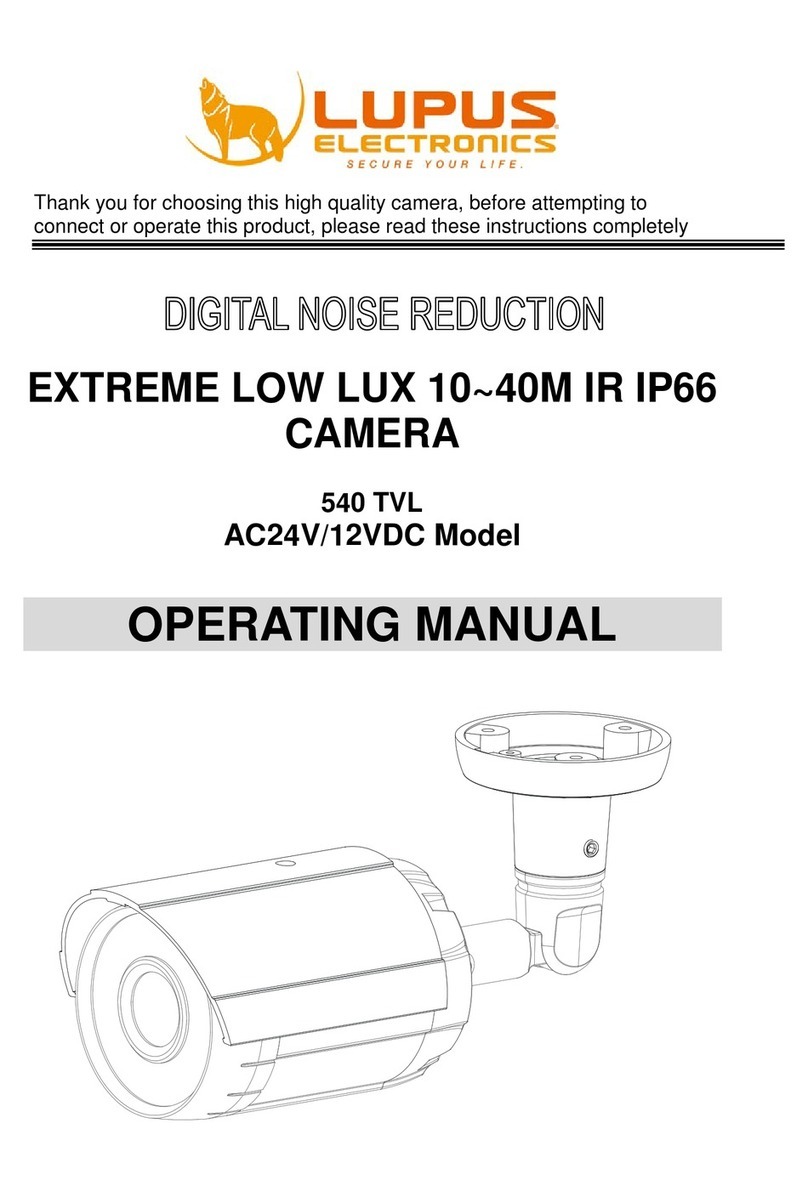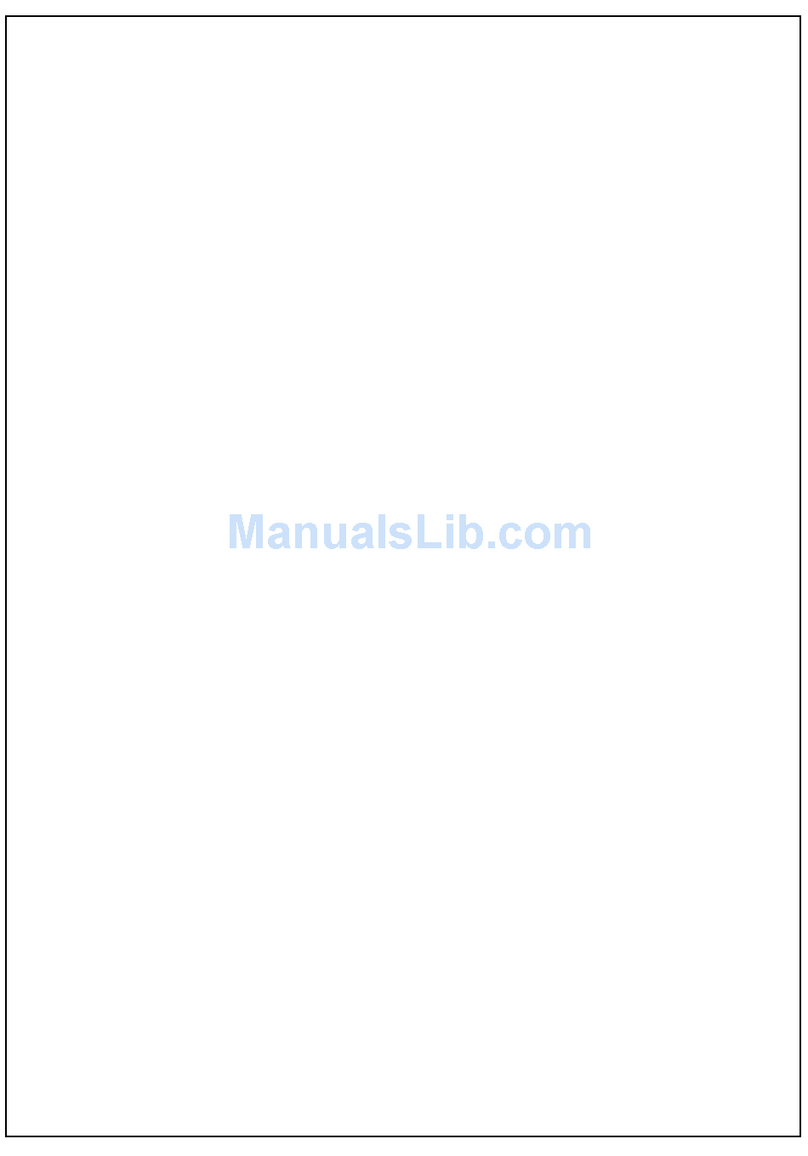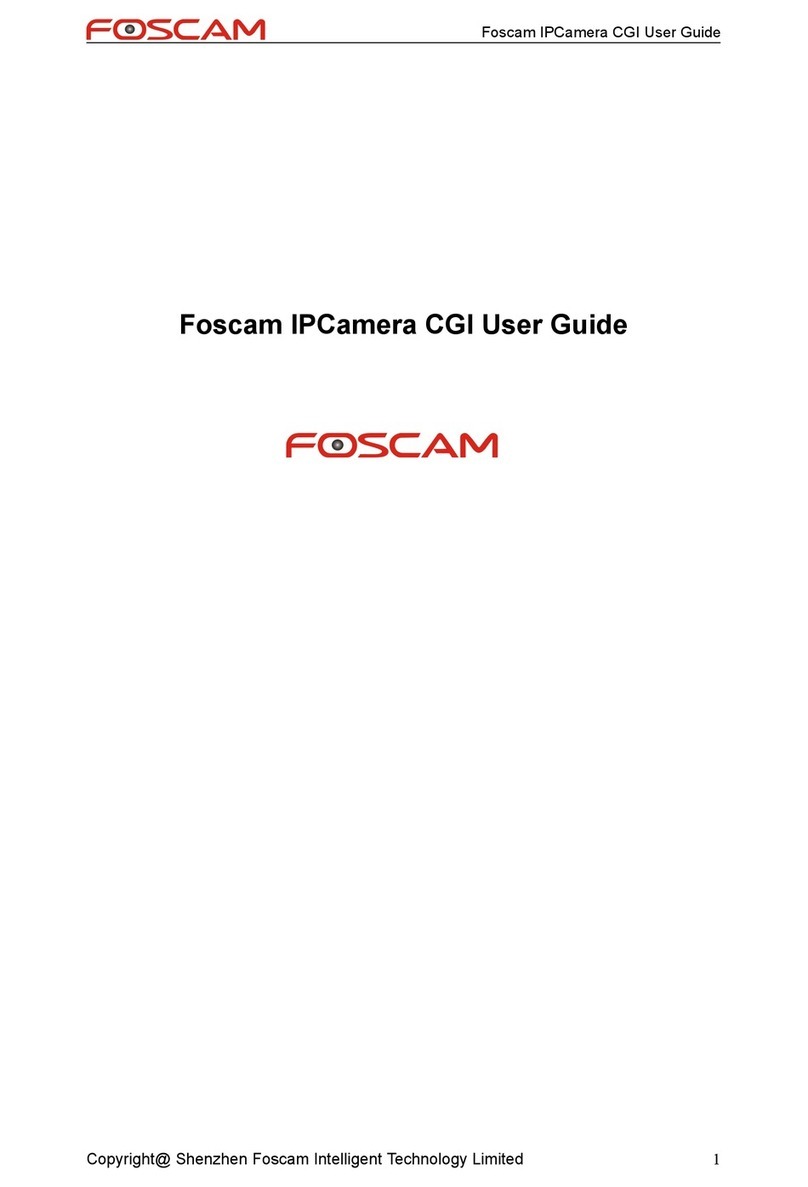Clever Home Wiser 5200/IP633 Quick start guide

Copyright © 2011 Clever Home Pty Ltd 20 Boronia Avenue Croydon South VIC 313 ABN890882278 5 Fax 9733 1254 Ph 9722 9210 support@cleverhome.com.au
www.cleverhome.com.au
CLEVERHOME
®
CH00 52a 23/10/2011
Schneider Clipsal
C-Bus Home Automation
Wiser IP Camera Guide
Wiser 5200/IP6 IP Camera Installation Notes.
This document should be read in conjunction with all of the other supporting
documents that come with the Wiser IP Camera.
Applications.
The Wiser IP Camera is best suited to well-illuminated applications, such as a
brightl lit room, or looking from an inside room to an outside view through a
window. Ideall , the window should be located under an eave, to shield the
camera lens from direct sunlight, and the window glass in front of the camera from
rain droplets.
The Wiser IP Camera comes with a solid metal mounting bracket with single ball-
joint pivot adjustment. This bracket ma be fixed to the camera at mounting points
on the bottom or the top of the camera. The camera image transmitted from the
camera ma also be flipped or mirrored b the camera itself.
If the Wiser IP Camera's WiFi wireless LAN connection is used, then the minimum
wiring required is from a nearb power point for the camera's supplied plug-pack
power suppl .
A wired LAN port is also supported, and the improved bandwidth provided b
using this will wired LAN connection will support higher resolution images and/or
frame rates than using the WiFi connection.
1/4

Copyright © 2011 Clever Home Pty Ltd 20 Boronia Avenue Croydon South VIC 313 ABN890882278 5 Fax 9733 1254 Ph 9722 9210 support@cleverhome.com.au
www.cleverhome.com.au
CLEVERHOME
®
CH00 52a 23/10/2011
Schneider Clipsal
C-Bus Home Automation
Wiser IP Camera Guide
Video Encoding.
This camera simultaneousl supports the generation of single JPEG frames without
authentication (as required b the Wiser Home Controller, and also viewable b
Son PS3 browsers, free Android tablet IP camera viewing apps, etc), and MJPEG
or MPEG4 video encoding as well. Note the following about video encoding:
●
When the video encoding is set to MJPEG and resolution is set to the
maximum SXGA, still images appear best on the Wiser Home Controller IP
user interface, but live and recorded video ma support lower than maximum
frame rates.
●
When the video encoding is set to MPEG4 and resolution is set to XGA, still
images are naturall of lower resolution than for SXGA on the Wiser Home
Controller, but live and recorded video supports higher frame rates.
●
The address required b the Wiser to access the single frame JPEG output
from the camera is http:// xxx.xxx.xxx.xxx /image/jpeg.cgi , where
“xxx.xxx.xxx.xxx” is the IP address ou assign the Wiser IP Camera.
●
Use a 2 Bit Internet Explorer Browser on a Windows 7 PC to access all
functions on the camera's own IP interface correctl .
Sensor Resolution.
This camera supports three possible video output resolutions:
●
VGA, 640*480 pixels, with motion detection.
●
XGA, 1024*768 pixels, with motion detection, MJPEG or MPEG4.
●
SXGA, 1280*1024 pixels, without motion detection, MJPEG onl .
Motion Detection.
XGA (or VGA) resolution must be selected on the Camera's Browser Setup page,
otherwise motion detection is not able to be supported.
The area of the image in which motion is detected can be defined b drawing red
squares on the image in the Motion Detection GUI (see Figure 1 Below). The
motion detection area ma be irregular - it is not confined to a large rectangular
area. For outside images, the motion detection area should avoid not onl plants
that ma swa in a breeze, but also shadows from larger trees that ma appear on
the ground on sunn da s.
Sensitivit of movement detection in the red area ma be set from 0% (minimum)
to 100% (maximum) sensitivit .
Remember to click “Save” at the bottom after making an changes, an allow 1-2
minutes for the camera to re-boot.
2/4

Copyright © 2011 Clever Home Pty Ltd 20 Boronia Avenue Croydon South VIC 313 ABN890882278 5 Fax 9733 1254 Ph 9722 9210 support@cleverhome.com.au
www.cleverhome.com.au
CLEVERHOME
®
CH00 52a 23/10/2011
Schneider Clipsal
C-Bus Home Automation
Wiser IP Camera Guide
Figure 1. Wiser IP Camera IE 32bit browser Setup Page for Motion Detection.
Recording.
The IPview Pro PLD software that comes bundled with our Wiser IP Camera
allows ou to use a Windows 7 PC for recording video from our Wiser IP Camera,
instead of having to purchase a dedicated DVR. The IPview Pro PLD software
supports three t pes of recording:
●
Manual or continuous recording.
●
Scheduled recording.
●
Motion Activated recording, if Motion Detection on the Camera is enabled
and XGA or VGA resolution is selected.
Tip: Use the IPview Pro PLD software instead of the SAMBA recording options
available on the Camera's own Browser Setup page.
3/4

Copyright © 2011 Clever Home Pty Ltd 20 Boronia Avenue Croydon South VIC 313 ABN890882278 5 Fax 9733 1254 Ph 9722 9210 support@cleverhome.com.au
www.cleverhome.com.au
CLEVERHOME
®
CH00 52a 23/10/2011
Schneider Clipsal
C-Bus Home Automation
Wiser IP Camera Guide
Audio.
It is possible to setup one or two-wa voice communications between our
PC and our Wiser IP Camera, in addition to viewing video.
The Wiser IP Camera has a built-in microphone on the front face of the camera,
and ou ma remotel listen to audio picked up b this microphone using the
bundled PC software that comes with the camera.
There is also an audio output jack on the back of the camera, whereb audio
from a PC can be sent to the camera, and reproduced on external powered
speakers connected to the camera.
Firmware Upgrades.
At the time of writing of this document, we are advised that CIS has tested and
approved onl version 2.0.0/2825 Firmware for the Wiser IP Camera for use with
the Wiser Home Controller. Clever Home has a cop of this Firmware file.
CIS technical support has confirmed that the Wiser IP camera is identical to the
SparkLAN CAS-633W camera featured on the SparkLAN website. We have
observed that SparkLAN has other documents and also more recent Firmware
versions available for free download from its website.
Firmware ma be uploaded to the Wiser camera using the camera's own browser
Setup page. Please note however that the following have not et been tested b
Clever Home:
●
The firmware upload procedure.
●
More recent camera Firmware versions with the Wiser Home Controller.
●
Uploading older Firmware versions over newer Firmware versions.
Consequentl , if Firmware-related problems are encountered, it is possible that a
Wiser IP camera ma have to be shipped to CIS in Adelaide to have its Firmware
restored, in the worst case Firmware scenario. (i.e. we do not et recommend
updating our Wiser IP Camera firmware.)
Need more information?
Visit the Clever Home automation website at http://www.cleverhome.com.au/
or the Wiser Home Automation website at: http://www.wiserhomeautomation.com/
4/4
Table of contents