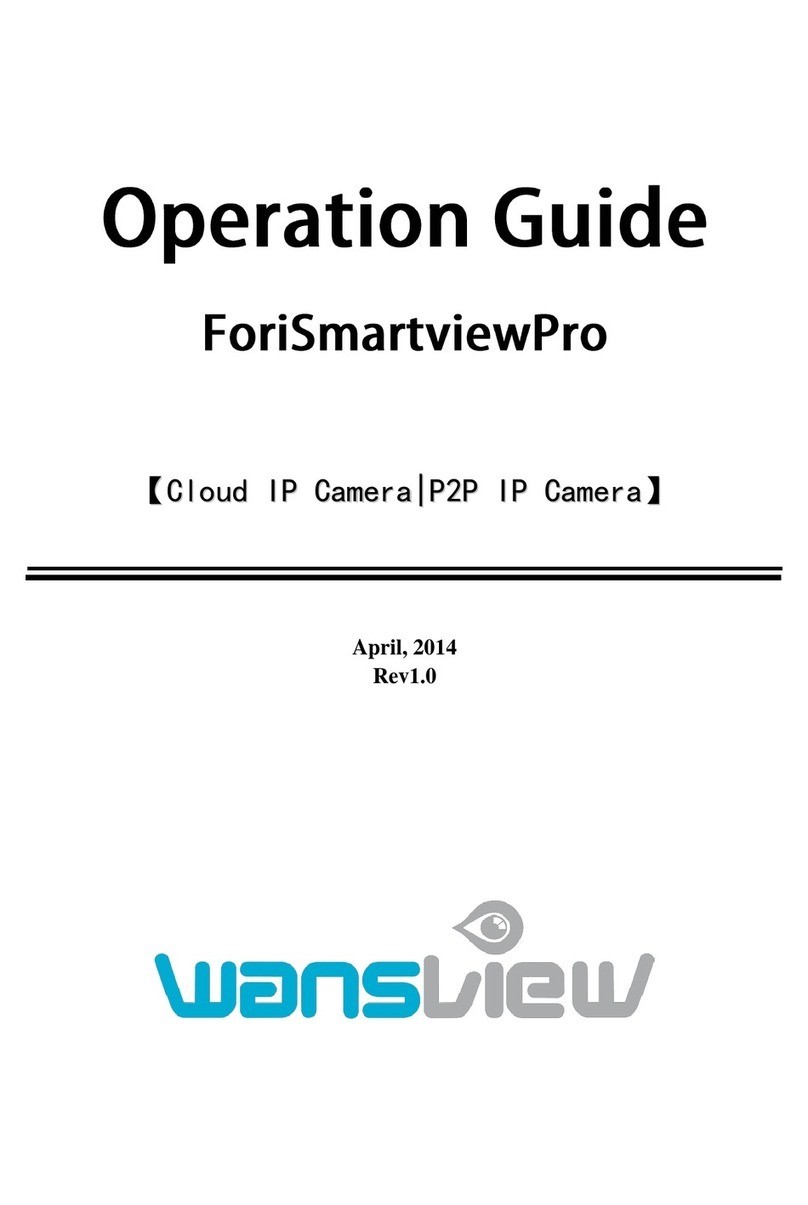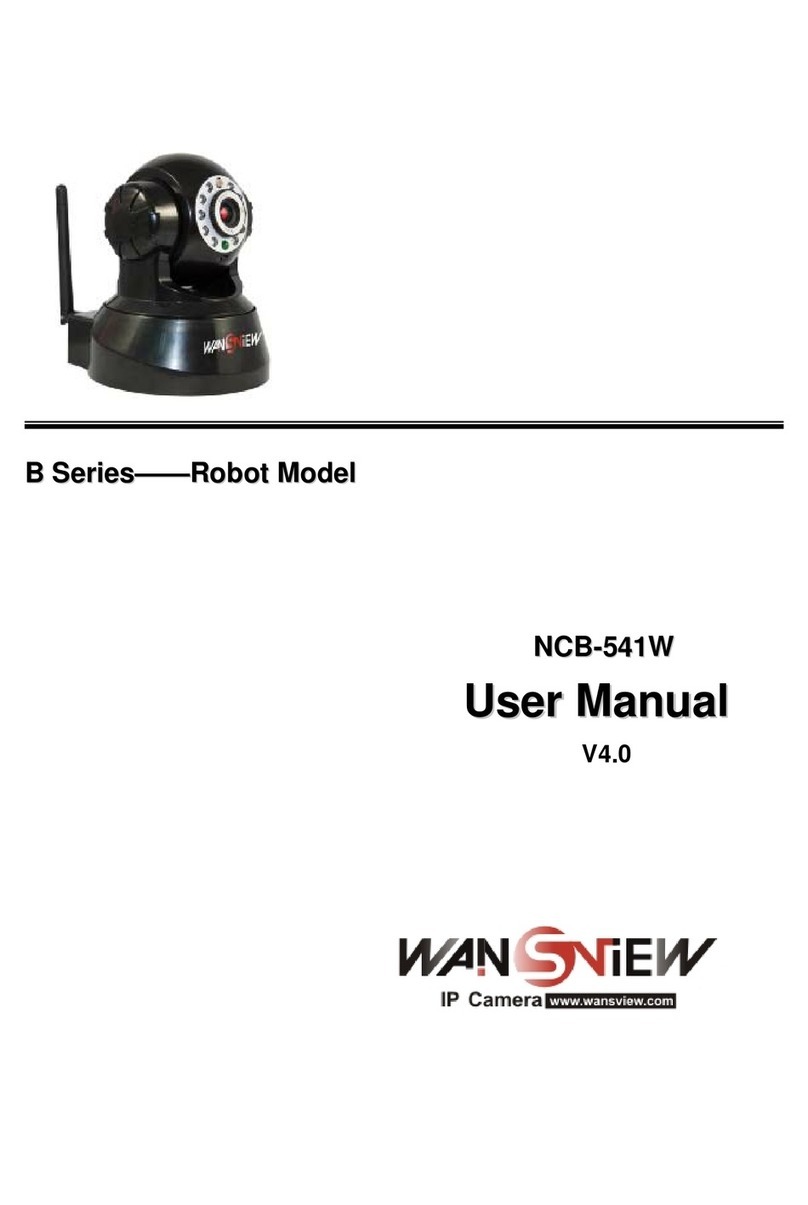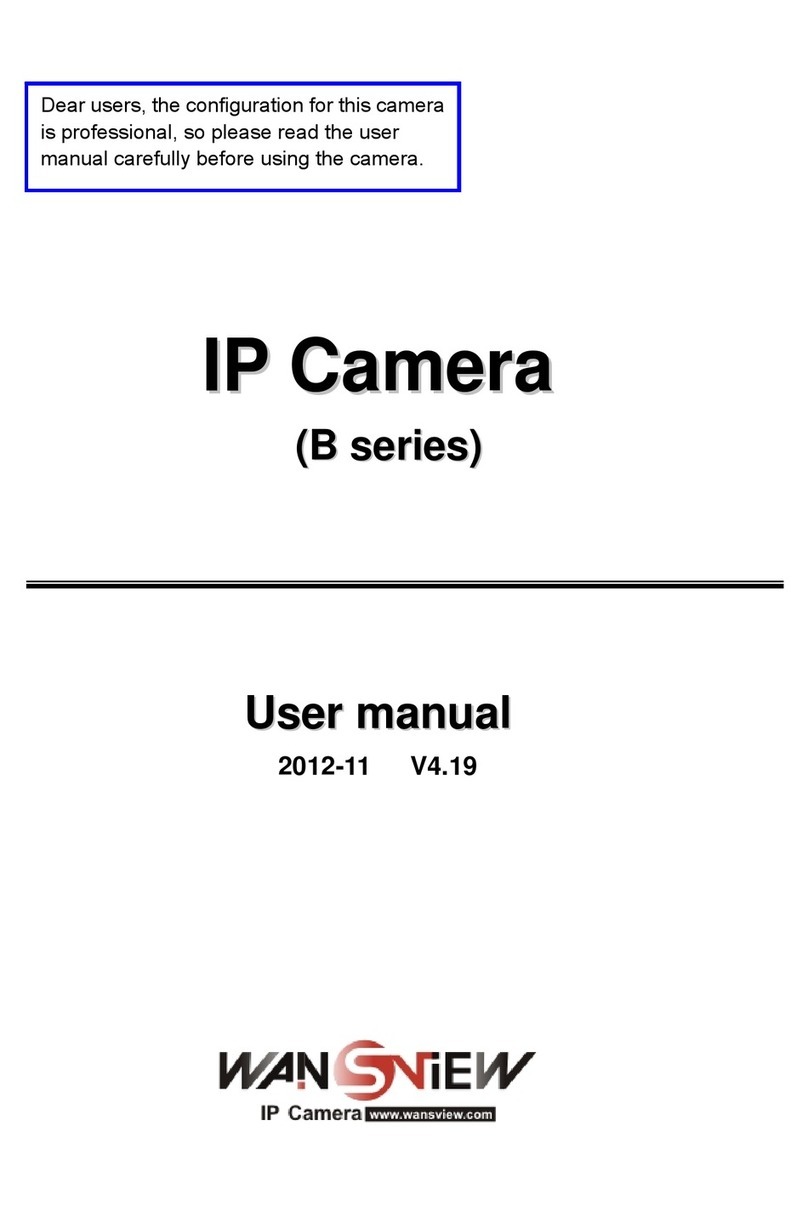www.wansview.com
2
Contents
Welcome.................................................................................................................................................................................................... 4
Important Security Warning.......................................................................................................................................................................4
Important Safeguards and Warnings.......................................................................................................................................................... 4
1. Features and Specifications................................................................................................................................................................... 6
1.1 Product Profile............................................................................................................................................................................. 6
1.2 Features........................................................................................................................................................................................ 7
1.3 Uses..............................................................................................................................................................................................7
1.4 Specifications...............................................................................................................................................................................7
1.5 System Requirements.................................................................................................................................................................. 8
2. Camera Management with Smartphones/Tablets...................................................................................................................................8
2.1 Wansview App for iOS and Android............................................................................................................................................9
2.2 Live Streaming...........................................................................................................................................................................10
2.3 Local Picture and Record...........................................................................................................................................................12
2.4 SD/Micro SD Card Record and Playback(Not support).......................................................................................................13
2.5 Alarm Setting............................................................................................................................................................................. 13
2.6 Advanced Settings......................................................................................................................................................................15
2.6.1 Wi-Fi Setting...................................................................................................................................................................16
2.6.2 User Management........................................................................................................................................................... 16
2.6.3 Time Setting....................................................................................................................................................................17
2.6.4 SD/TF Setting(Not support)...................................................................................................................................... 18
2.6.5 OSD Setting.................................................................................................................................................................... 18
2.6.6 Reboot Camera............................................................................................................................................................... 19
2.6.7 About Camera................................................................................................................................................................. 20
3. Web Access.......................................................................................................................................................................................... 20
3.1 Settings.......................................................................................................................................................................................20
3.1.1 Network Installation....................................................................................................................................................... 26
3.1.2 Plugin Installation........................................................................................................................................................... 21
3.2 Live Streaming and Recording on PC....................................................................................................................................... 21
3.3 Playback Video.......................................................................................................................................................................... 22
3.4 Set Up........................................................................................................................................................................................ 24
3.4.1 System.............................................................................................................................................................................24
3.4.2 Network.......................................................................................................................................................................... 26
3.4.3 Video and Audio............................................................................................................................................................. 31
3.4.4 Security........................................................................................................................................................................... 33
3.4.5 Alarm - Motion and Audio Detection............................................................................................................................. 35
3.4.6 Storage............................................................................................................................................................................ 37
3.4.7 Log.................................................................................................................................................................................. 39
4.Manage Camera with other Apps and Software................................................................................................................................... 40
5.Windows PC Software Access..............................................................................................................................................................42
5.1 About iSmartViewPro................................................................................................................................................................ 42
5.2 Operational Requirments........................................................................................................................................................... 42