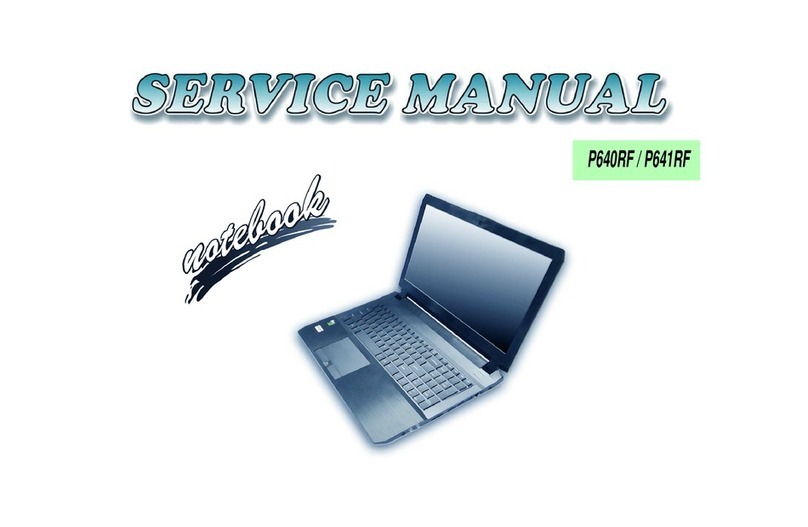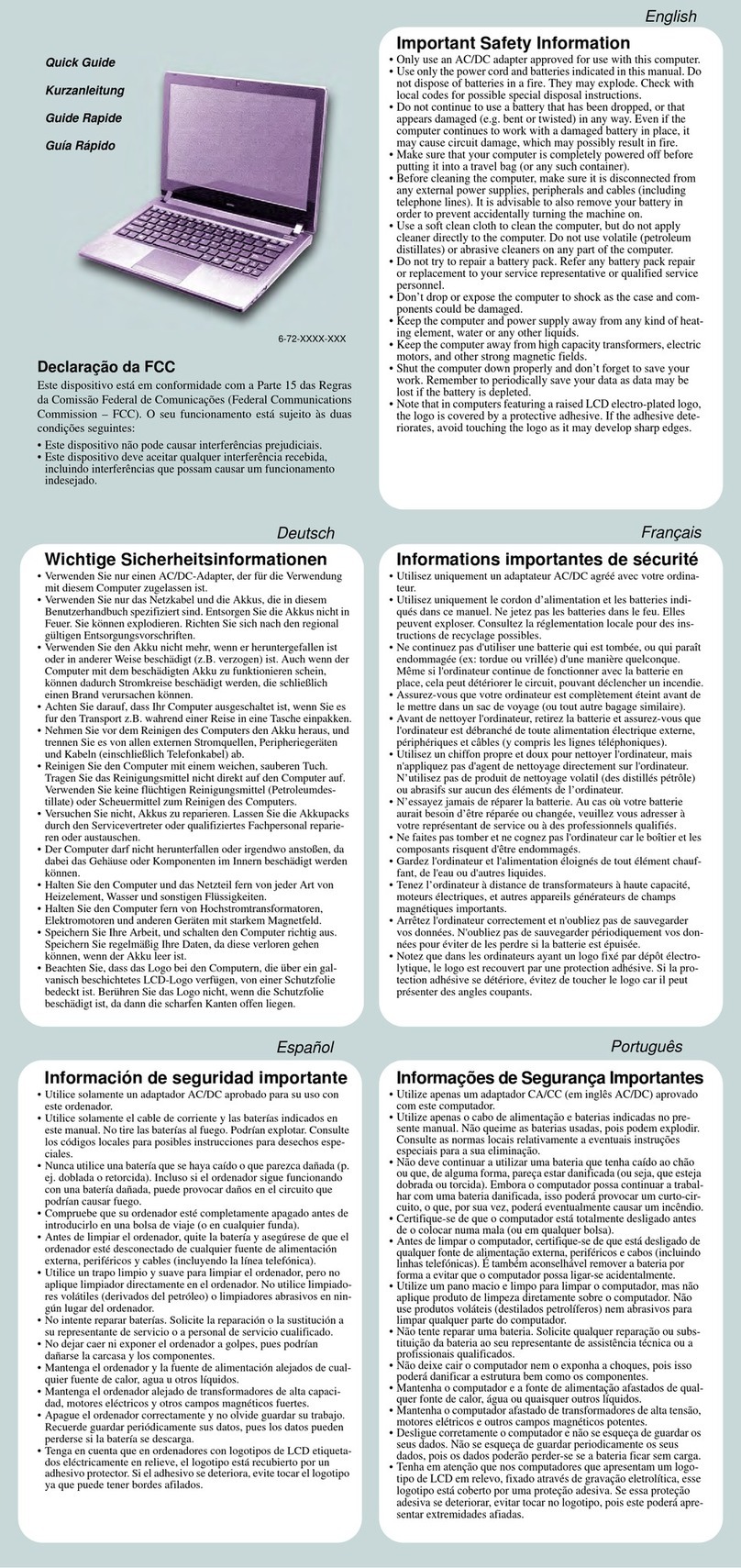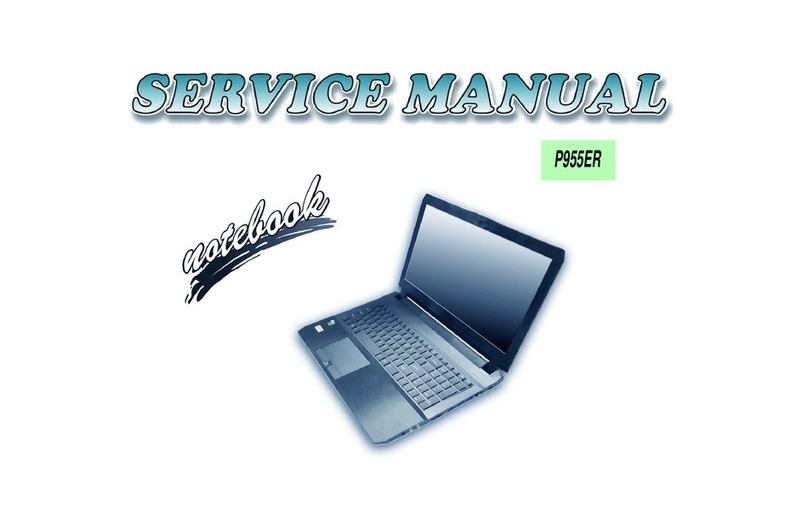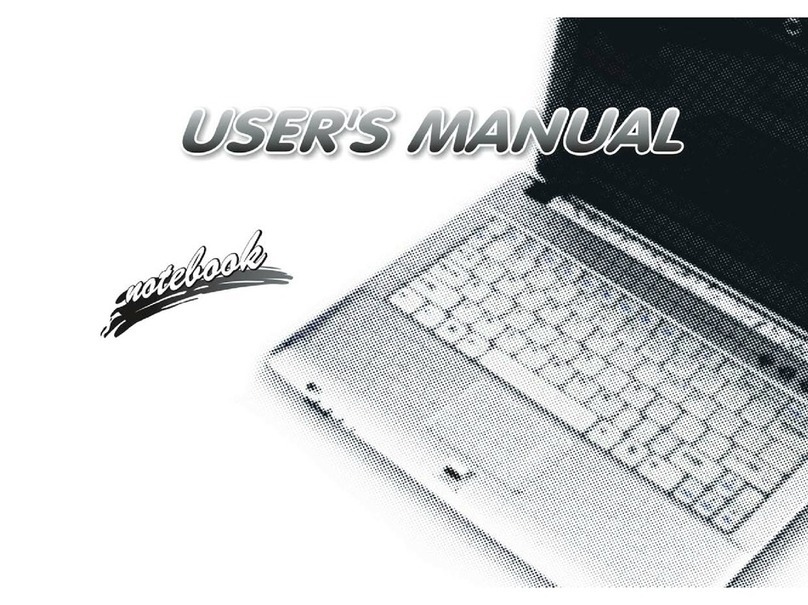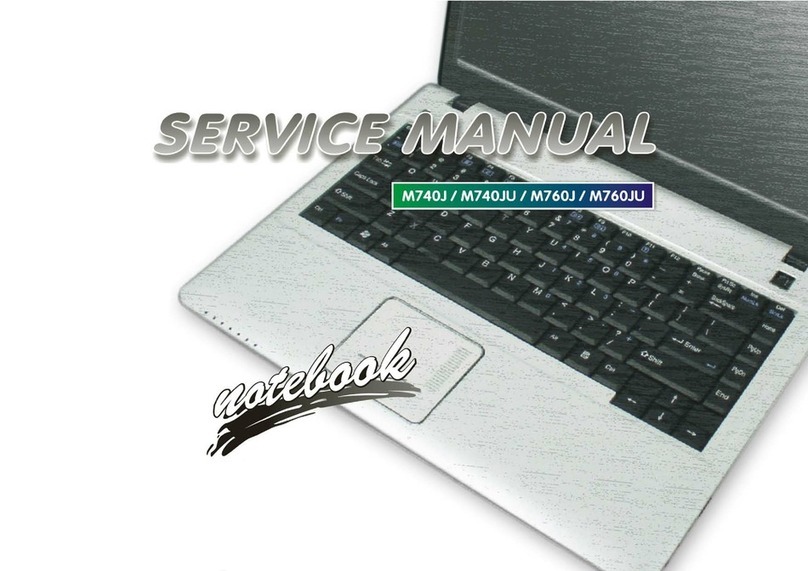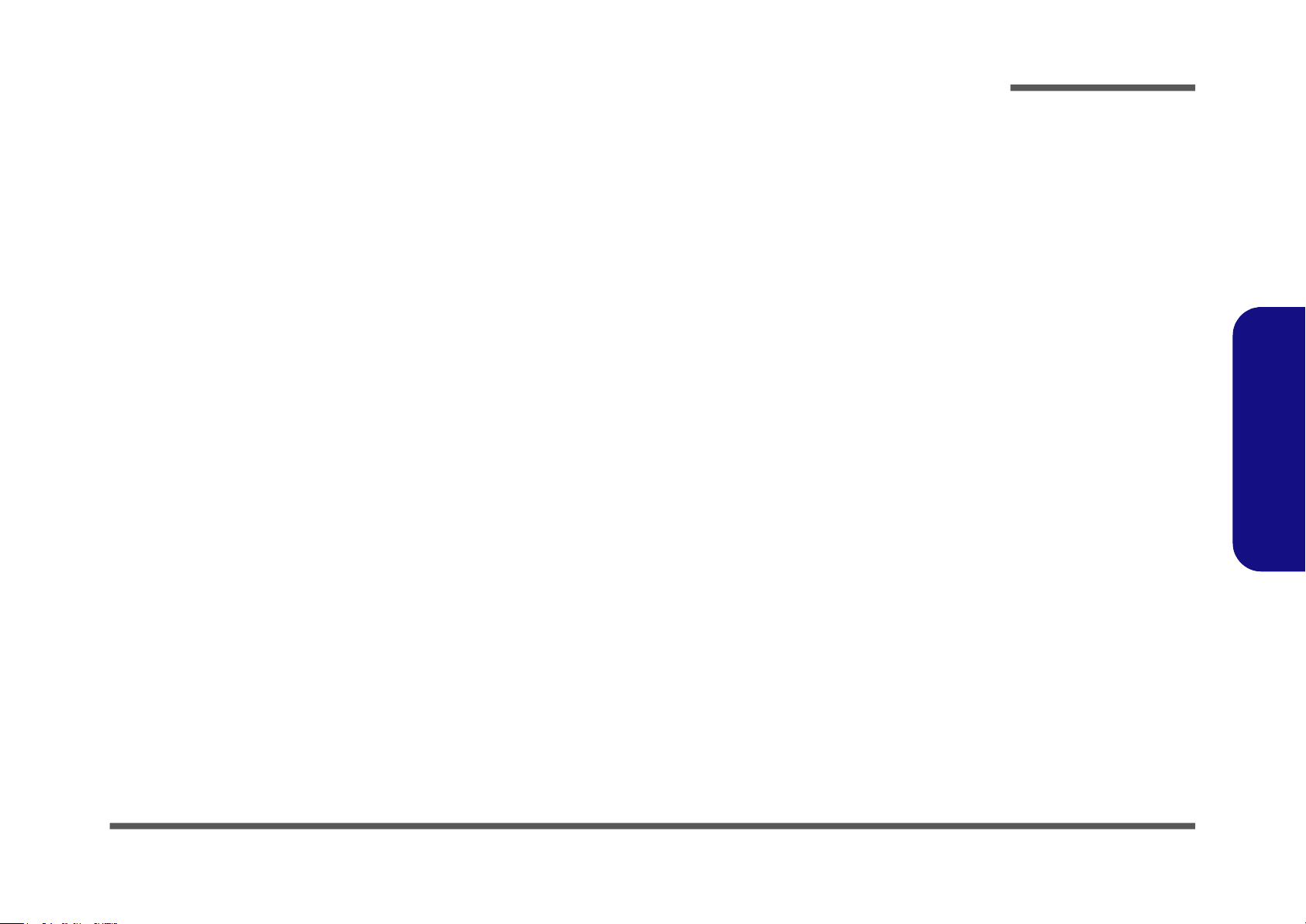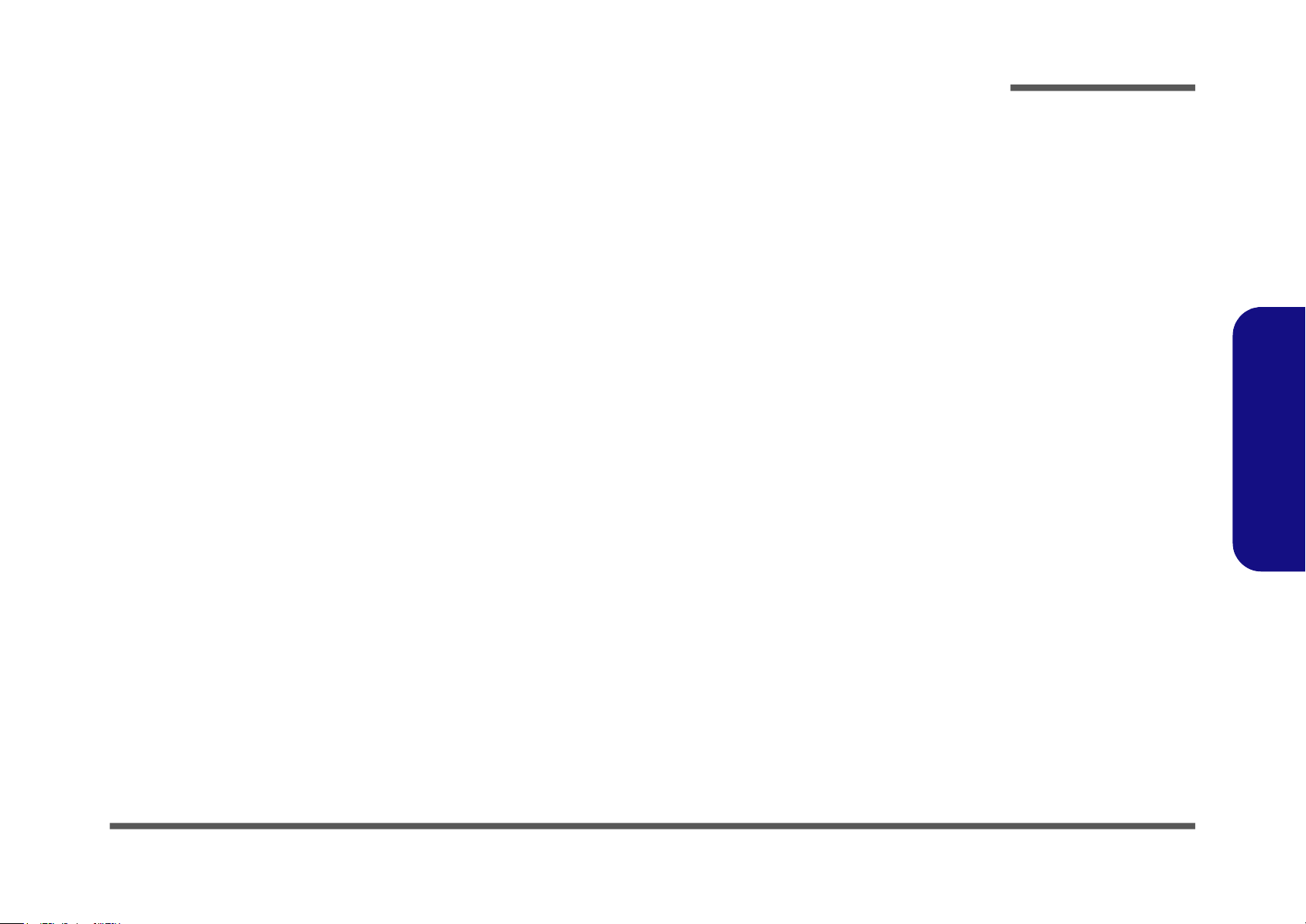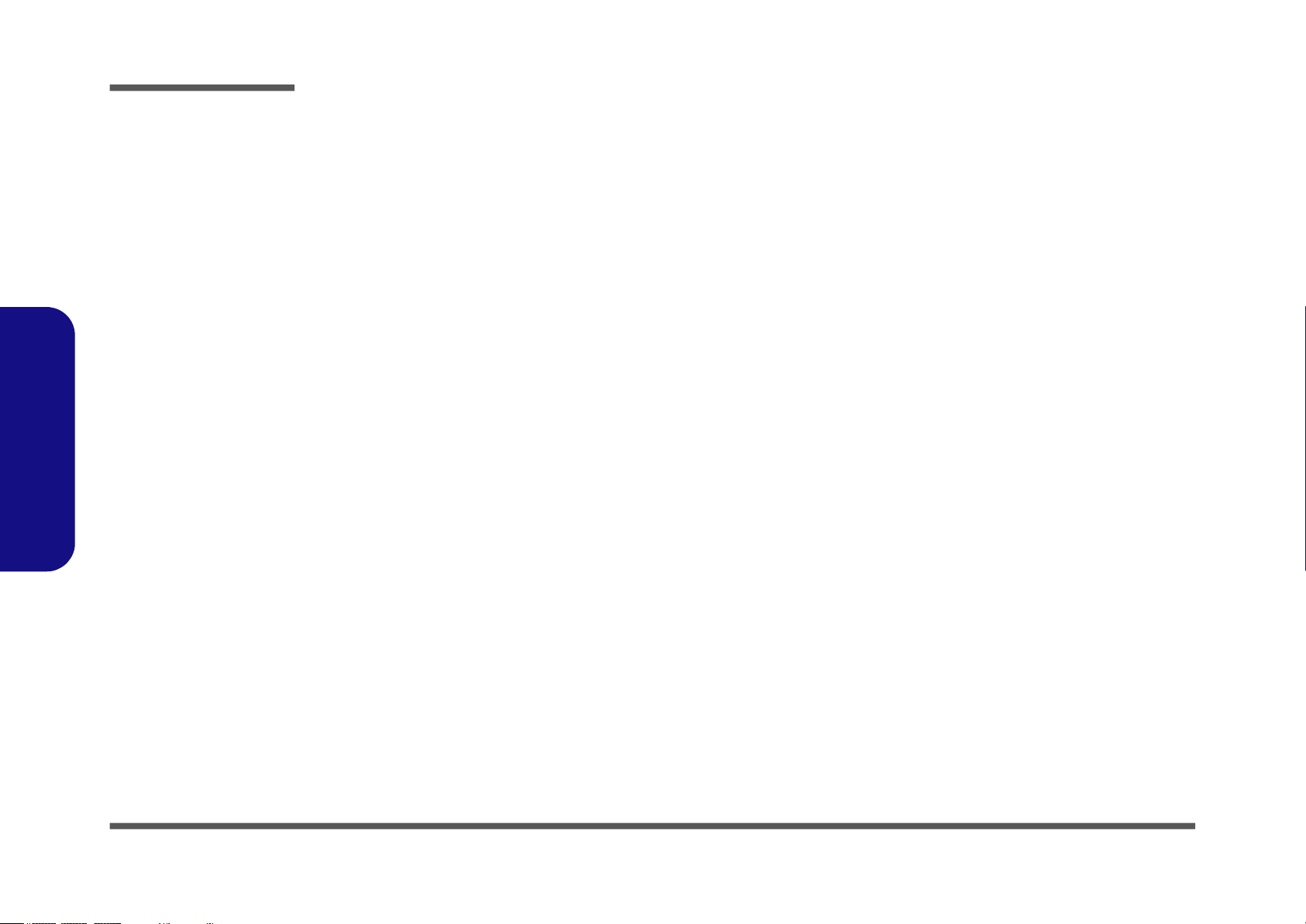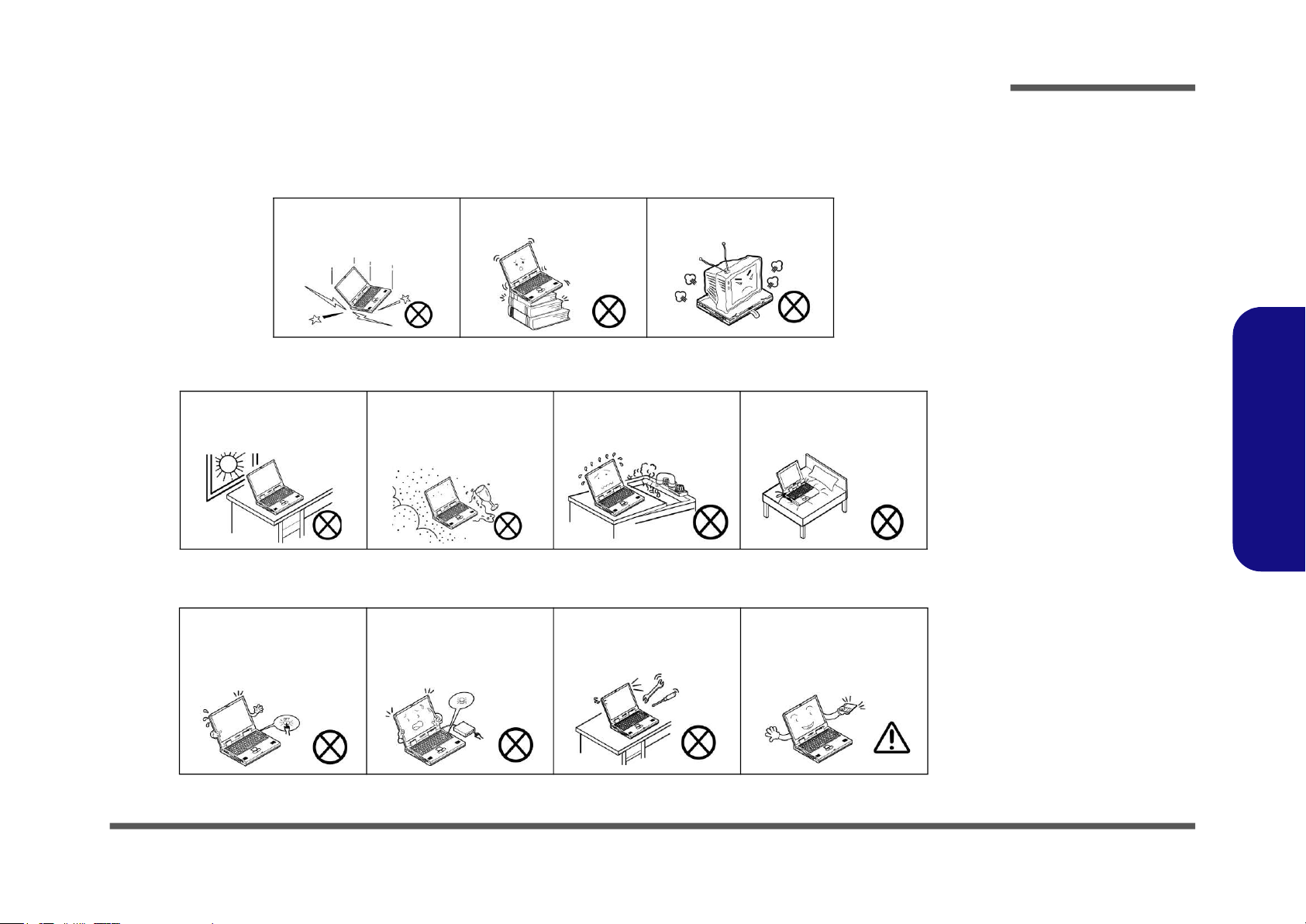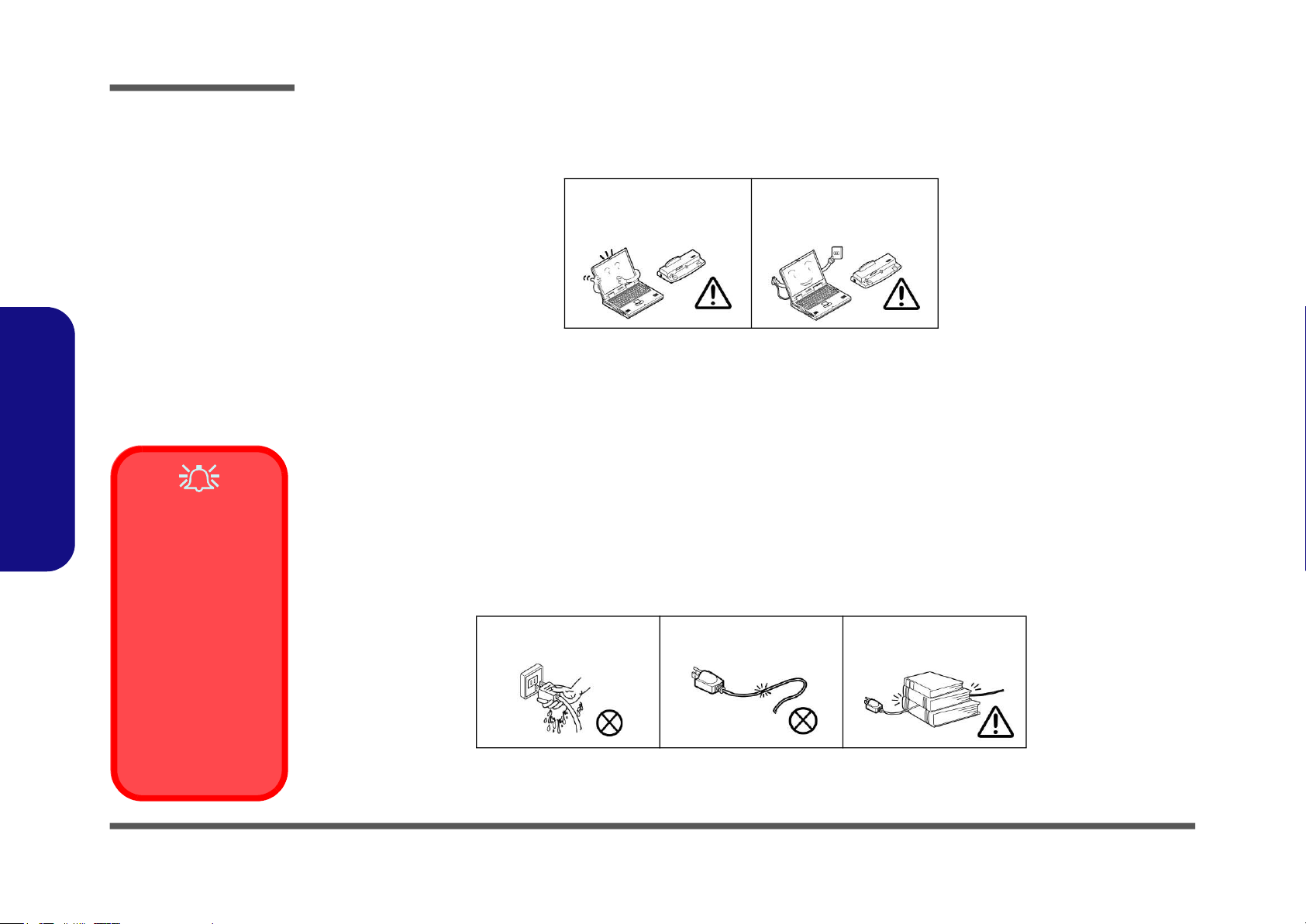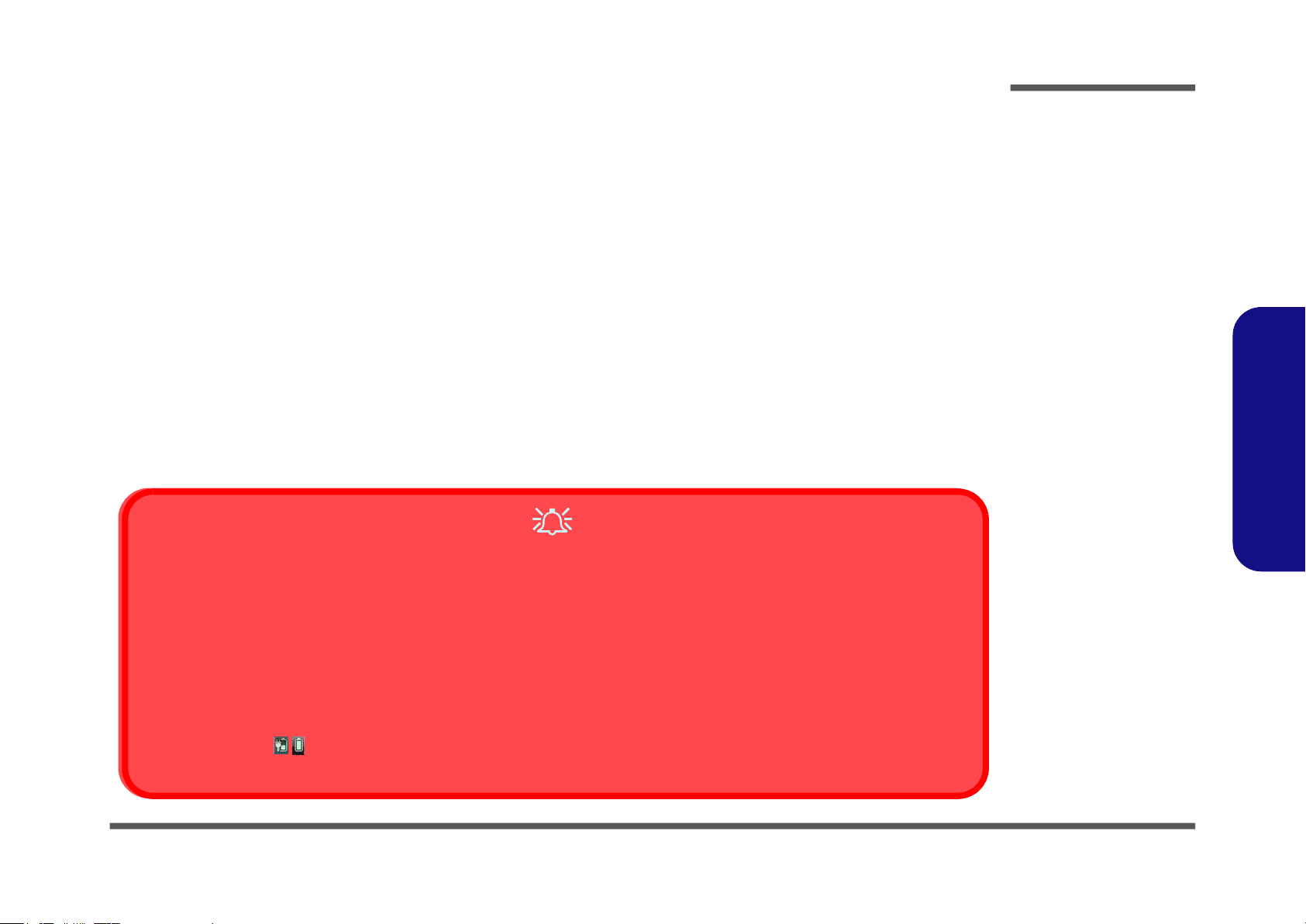Preface
X
Preface
GPU 5/6 ........................................................................................ B-28
IFP I/O Interface ........................................................................... B-29
GPU 6/6 ........................................................................................ B-30
GPU NVVDD, FBVDDQ ............................................................ B-31
GPU GND .................................................................................... B-32
GPU Decoupling .......................................................................... B-33
GPU Decoupling 2 ....................................................................... B-34
GPU Pwr Ctrl, Level Shift ........................................................... B-35
PCH 1/9 ........................................................................................ B-36
PCH 2/9 ........................................................................................ B-37
PCH 3/9 ........................................................................................ B-38
PCH 4/9 ........................................................................................ B-39
PCH 5/9 ........................................................................................ B-40
PCH 6/9 ........................................................................................ B-41
PCH 7/9 ........................................................................................ B-42
PCH 8/9 ........................................................................................ B-43
PCH 9/9 ........................................................................................ B-44
HDD Port ...................................................................................... B-45
M.2 WLAN+BT ........................................................................... B-46
M.2 PCIEX4 SATA ..................................................................... B-47
CCD, FP ....................................................................................... B-48
USB .............................................................................................. B-49
USB Redriver ............................................................................... B-50
ANX7440 ..................................................................................... B-51
USB+DP Type-C ......................................................................... B-52
TPM .............................................................................................. B-53
LAN RTL8111H .......................................................................... B-54
ALC1220 ...................................................................................... B-55
EC ITE8587 .................................................................................. B-56
Fan, TP, Smart AMP PWR .......................................................... B-57
LED Keyboard Ctrl ...................................................................... B-58
LID ............................................................................................... B-59
TR-TBT ........................................................................................B-60
AR_TBT_SP PWR .......................................................................B-61
TPS65987 .....................................................................................B-62
TBT/Type C ..................................................................................B-63
Conn_to Extend Board .................................................................B-64
3.3VA, 3.3V, 3.3VS, 5VS ............................................................B-65
PWR_SW VCCST, STG, SFR_OC ..............................................B-66
PWR_SW 1V8_AON, RUN .........................................................B-67
VDD3, VDD5 ...............................................................................B-68
DDR 1.2V, 0.6VS, 2.5V ...............................................................B-69
1.8VA, 1.05VA .............................................................................B-70
VCCIO ..........................................................................................B-71
VCore, VCCGT, VCCSA .............................................................B-72
VCore Output Stage ......................................................................B-73
VCCGT, VCCSA .........................................................................B-74
NVVDD 1 & 2 ..............................................................................B-75
NVVDD 3 .....................................................................................B-76
PEX_VDD ....................................................................................B-77
FBVDDQ ......................................................................................B-78
AC-In, Charger .............................................................................B-79
LED Board ....................................................................................B-80
Power Board .................................................................................B-81
HDD Board ...................................................................................B-82
Audio Board, Fan ..........................................................................B-83
Audio Board_USB ........................................................................B-84
Audio Board_AMP, Jack ..............................................................B-85
Per Keyboard ................................................................................B-86
RTS5250 .......................................................................................B-87
AMP TPA2008D2 ........................................................................B-88
Subwoofer .....................................................................................B-89
Smart AMP ...................................................................................B-90
Smart AMP for Subwoofer ...........................................................B-91