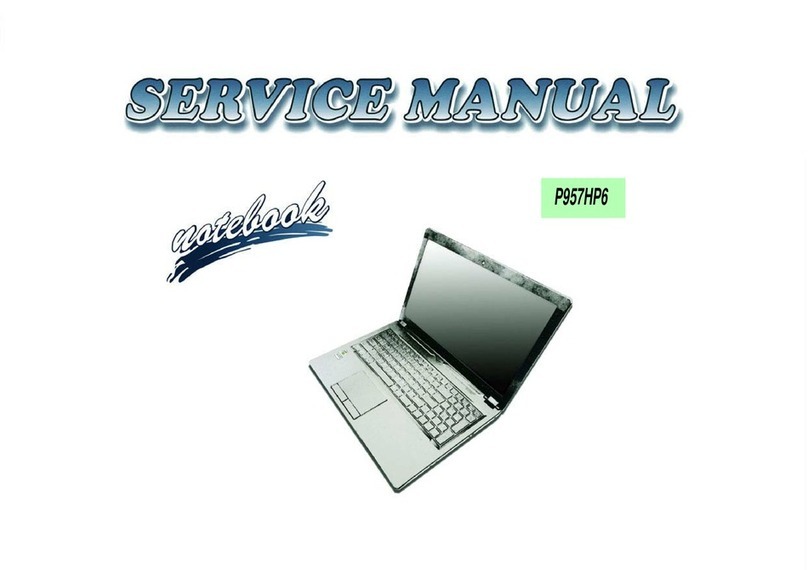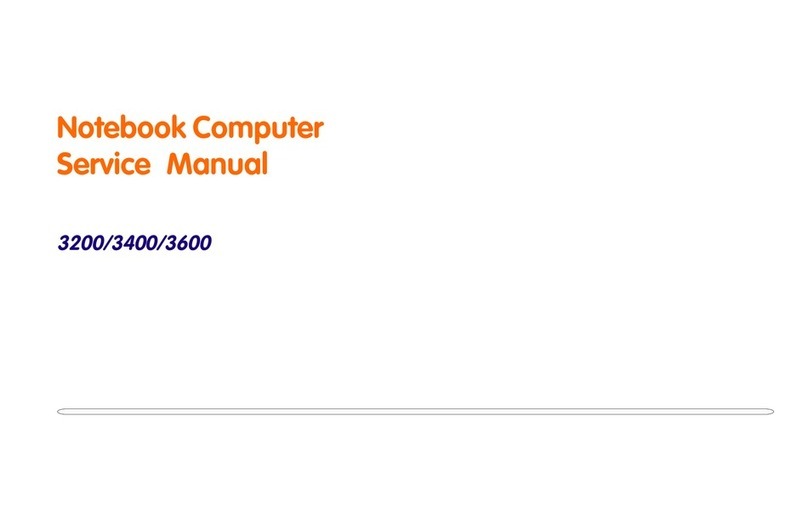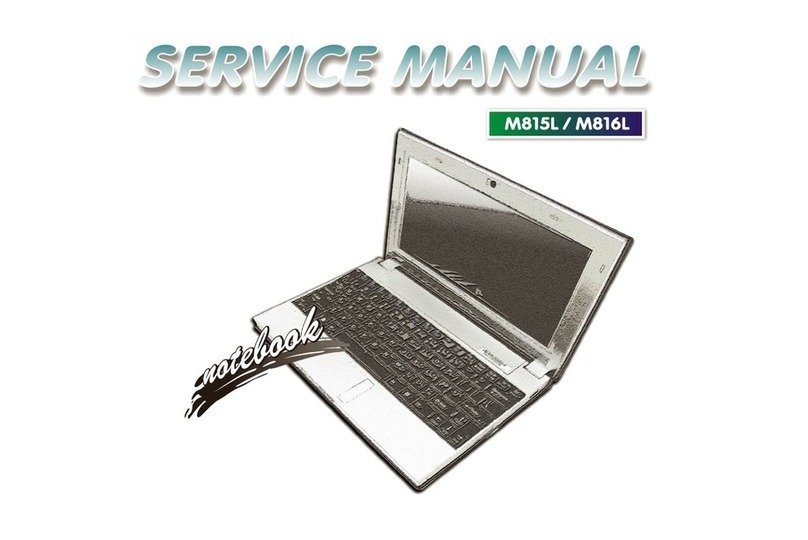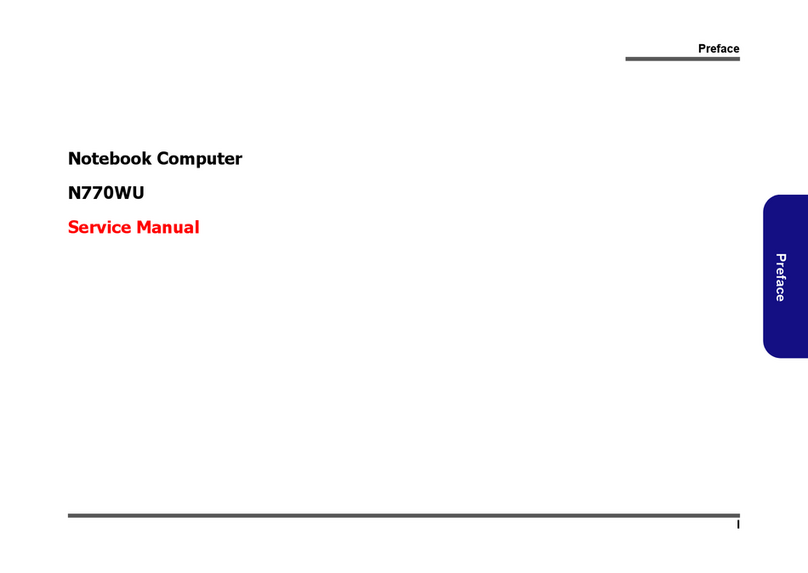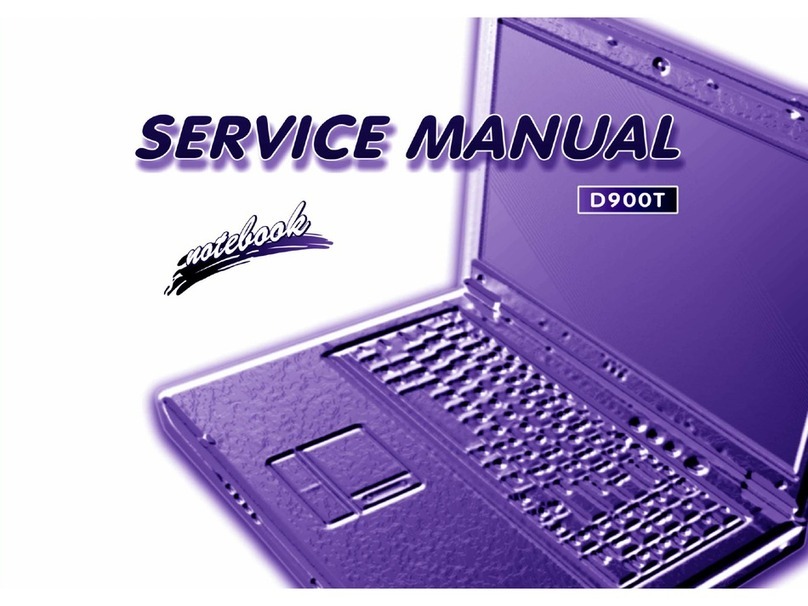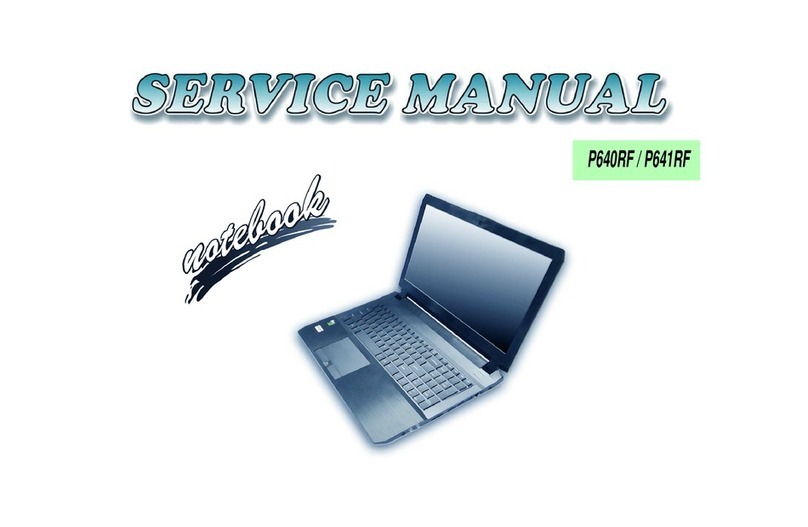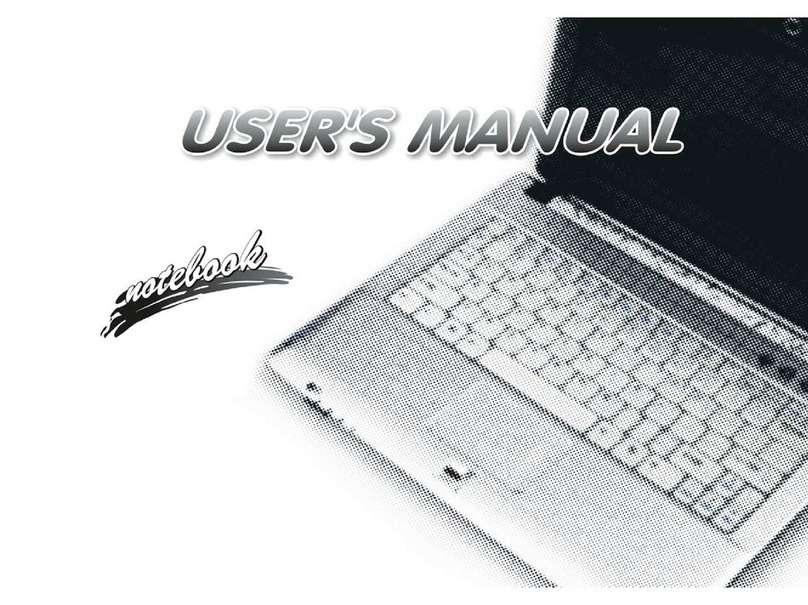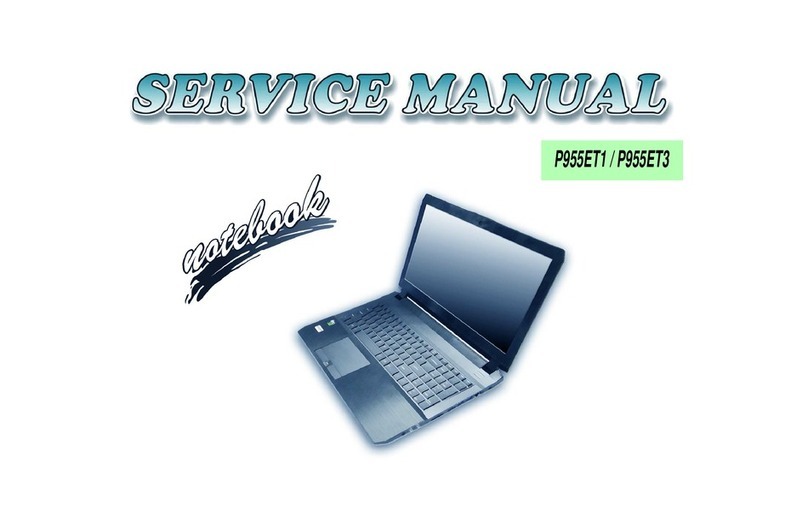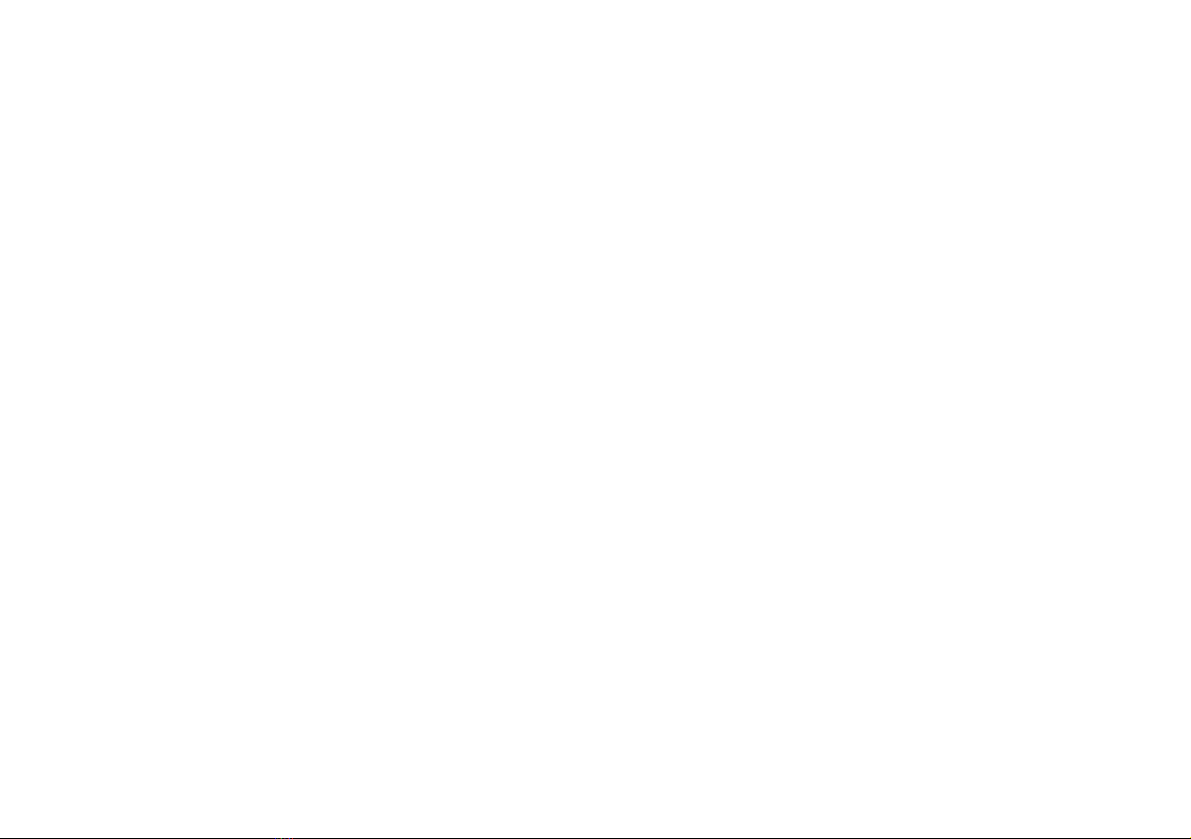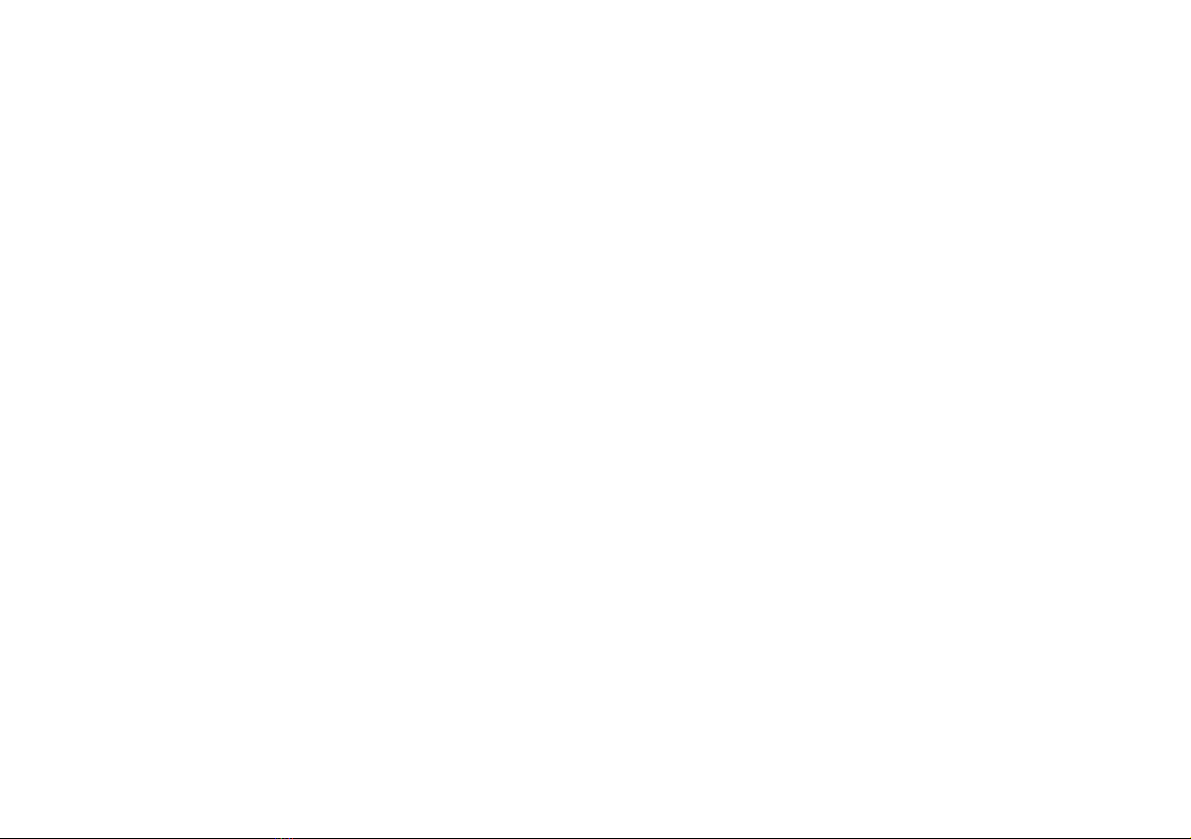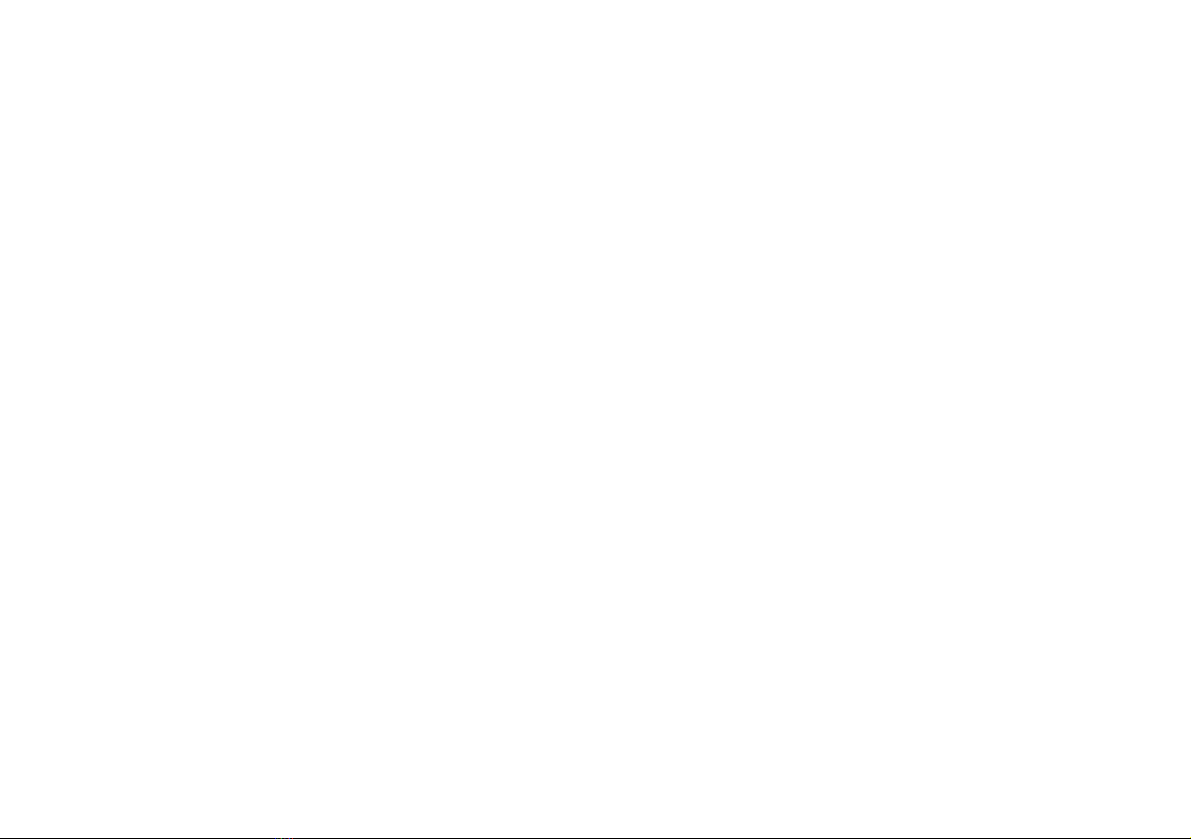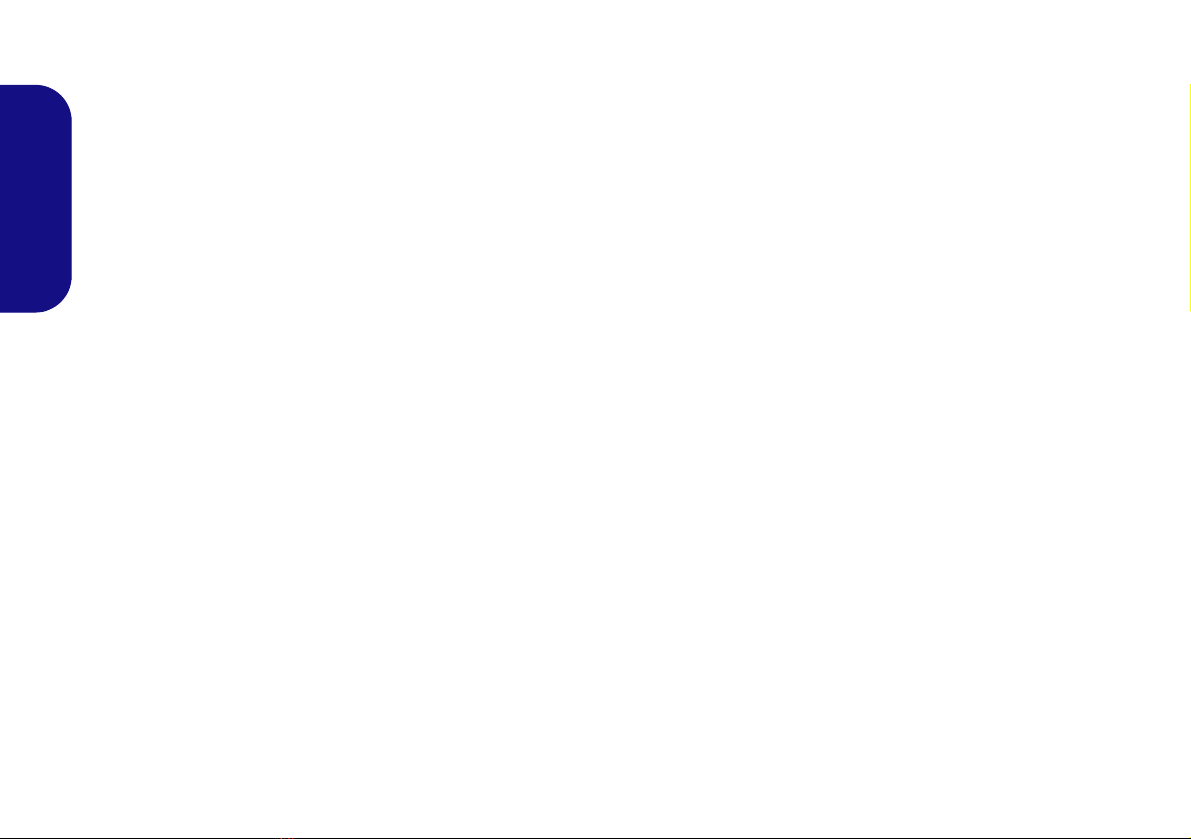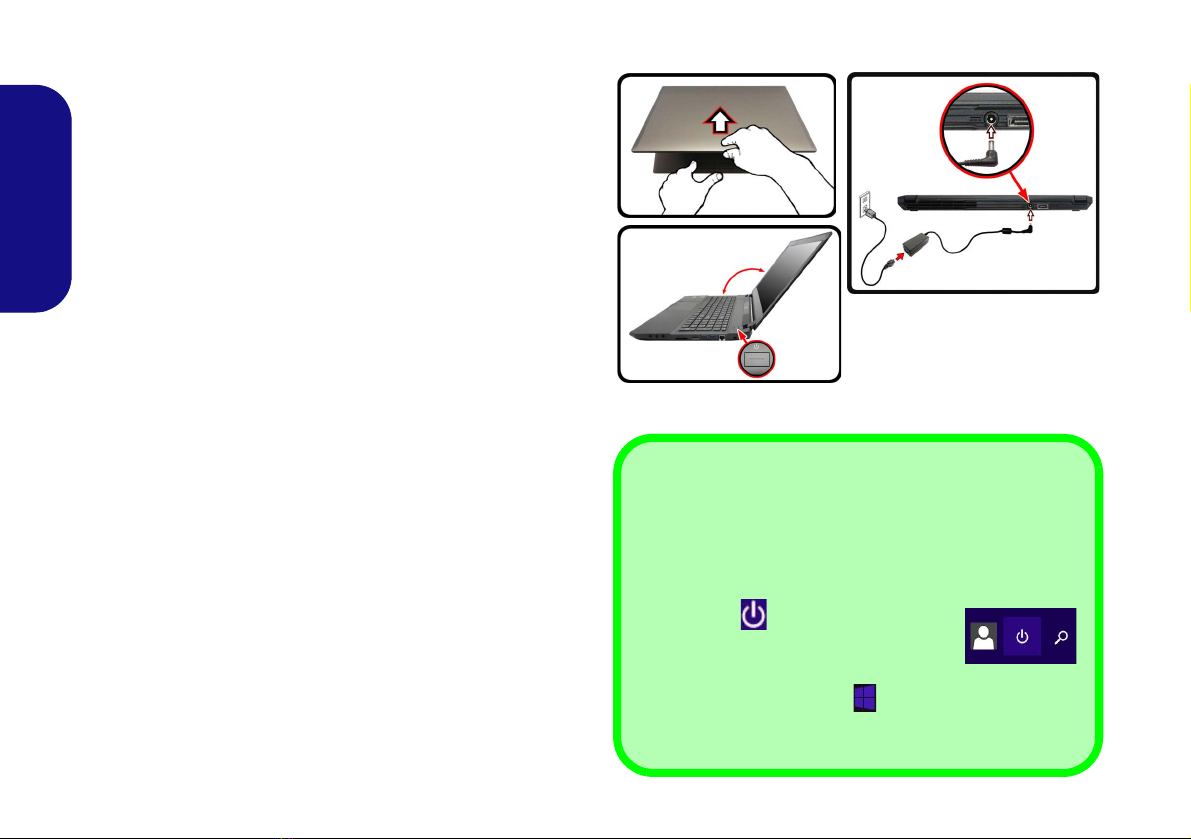II
Contents
About this Concise User Guide .............................................................. 1
System Startup ........................................................................................ 4
RAID Setup ............................................................................................. 5
System Map: Front View with LCD Panel Open .................................. 7
LED Indicators ........................................................................................ 8
Keyboard & Function Keys ....................................................................9
Control Center ....................................................................................... 10
Combo Keys Application ...................................................................... 13
System Map: Front, Left & Right Views .............................................. 17
System Map: Bottom & Rear Views .................................................... 18
Windows 8.1 Start Screen, Desktop and Charms Bar ......................... 19
Windows 8.1 Control Panel .................................................................. 20
Video Features ...................................................................................... 21
Power Options ....................................................................................... 22
Audio Features ...................................................................................... 22
PC Camera ............................................................................................ 24
Driver Installation ................................................................................. 25
Wireless LAN Module (Option) ........................................................... 27
Bluetooth Module (Option) .................................................................. 28
Intel® Smart Response Technology .....................................................29
Intel® Rapid Start Technology .............................................................30
Fingerprint Reader ................................................................................ 32
Trusted Platform Module ...................................................................... 33
Troubleshooting .................................................................................... 34
Specifications ........................................................................................ 35
Inhalt
Über das Ausführliche Benutzerhandbuch ...........................................37
Schnellstart ............................................................................................ 40
RAID Setup ........................................................................................... 41
Systemübersicht: Ansicht von vorne mit geöffnetem
LCD-Bildschirm ................................................................................... 43
LED-Anzeigen ...................................................................................... 44
Tastatur & Funktionstasten ....................................................................45
Control Center (Steuerzentrum) ............................................................46
Combo Keys Anwendung ......................................................................49
Systemübersicht: Ansicht von vorne, links und rechts ........................53
Systemübersicht: Ansicht von unten und hinten ...................................54
Windows 8.1 Start-Bildschirm, Desktop und Charms-Leiste ...............55
Windows 8.1 Systemsteuerung .............................................................56
Grafikfunktionen ...................................................................................57
Energieoptionen .....................................................................................58
Audiofunktionen ....................................................................................58
PC-Kamera ............................................................................................60
Installation der Treiber ..........................................................................61
Wireless-LAN-Modul (Option) .............................................................63
Bluetooth-Modul (Option) .....................................................................64
Intel® Smart Response-Technologie ....................................................65
Intel® Rapid Start-Technologie ............................................................66
Fingerabdruckleser ................................................................................68
TPM (Trusted Platform Module) ...........................................................69
Fehlerbehebung .....................................................................................70
Technische Daten ..................................................................................71
Sommaire
A propos de ce Guide Utilisateur Concis ..............................................73
Guide de démarrage rapide ....................................................................76
Configuration RAID ..............................................................................77
Carte du système: Vue de face avec l’écran LCD ouvert .....................79
Indicateurs LED .....................................................................................80
Clavier & touches fonction ....................................................................81
Control Center (Centre de contrôle) ......................................................82
Application Combo Keys ......................................................................85
Carte du système: Vues de face, gauche et droite ...............................89
Carte du système: Vues de dessous et arrière .......................................90
Écran d'accueil, bureau et Barre des charmes de Windows 8.1 ...........91
Panneau de Configuration de Windows 8.1 ..........................................92