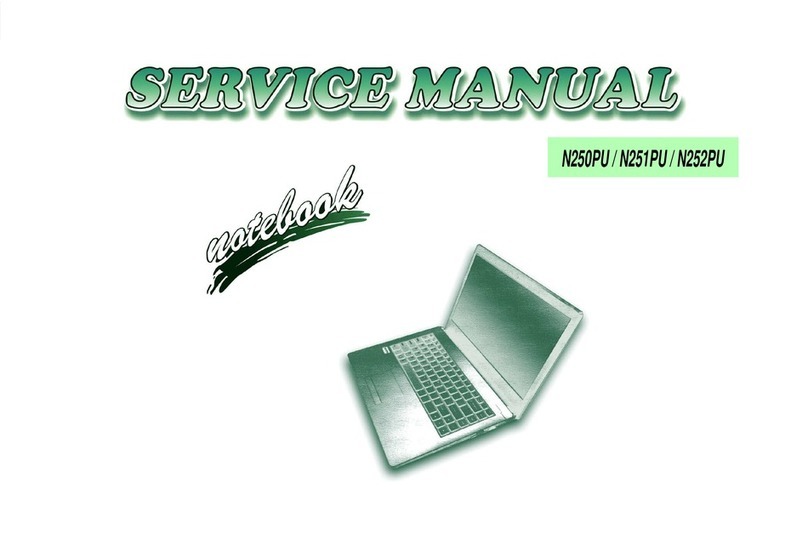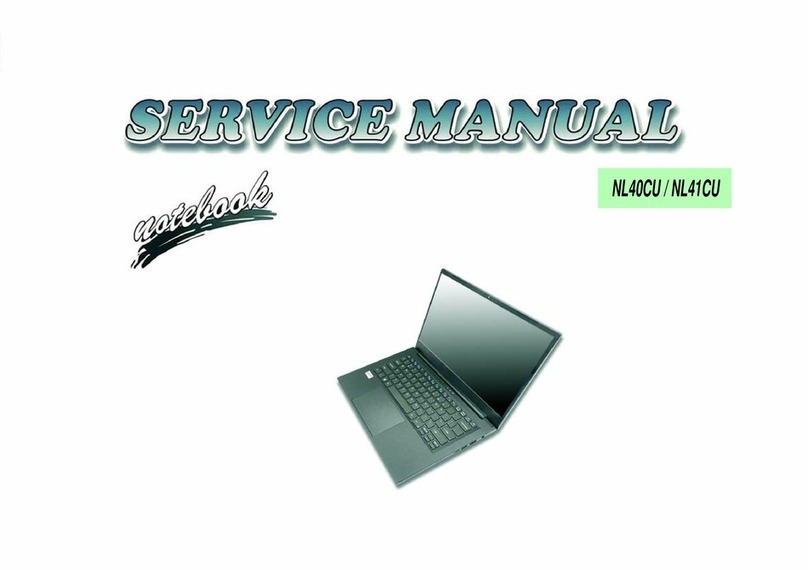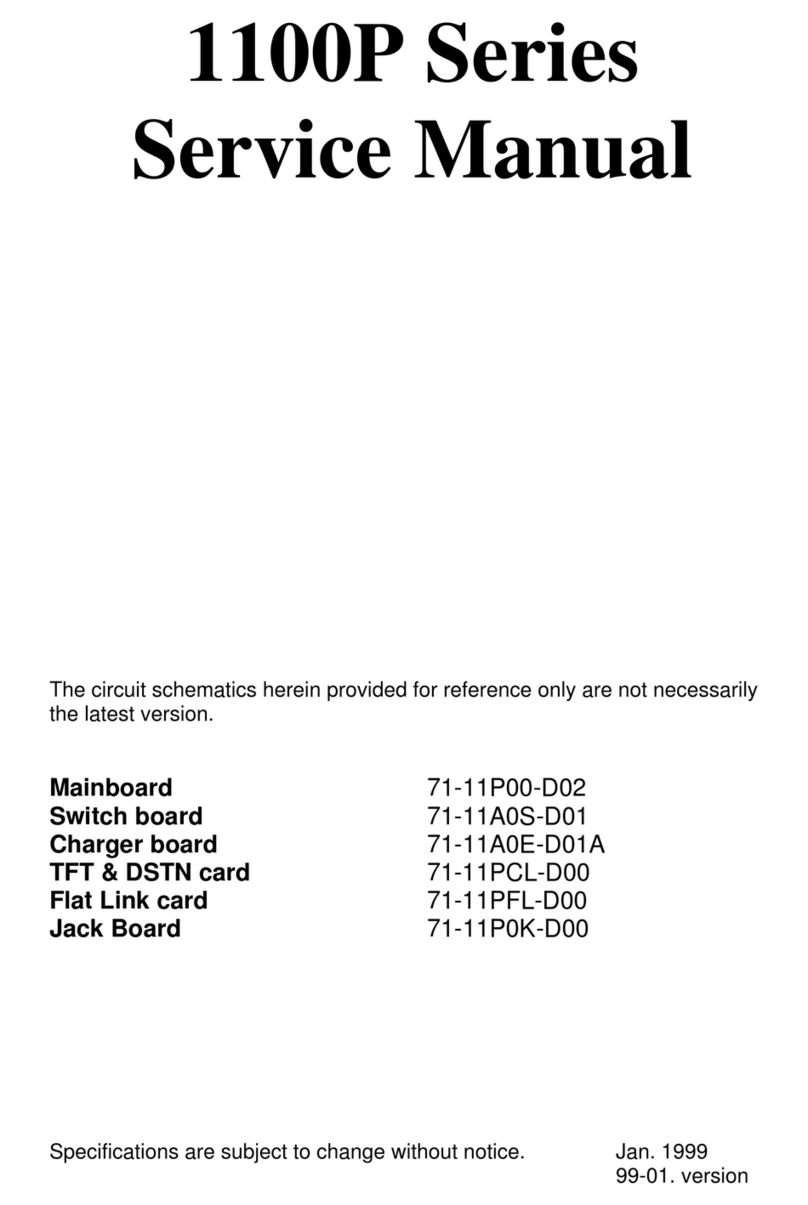Contents
About this Concise User Guide .........................................................1
System Startup ..................................................................................4
System Map: Front View with LCD Panel Open .............................5
LED Indicators ..................................................................................6
Keyboard & Function Keys ..............................................................7
Control Center ...................................................................................8
System Map: Front, Left, Right, Rear & Bottom Views ................12
Video Features ................................................................................13
Audio Features ................................................................................15
Intel® Wireless Display Application ..............................................16
Driver Installation ...........................................................................18
Troubleshooting ..............................................................................19
Specifications ..................................................................................20
Inhalt
Über das Ausführliche Benutzerhandbuch .....................................23
Schnellstart ......................................................................................26
Systemübersicht: Ansicht von vorne mit geöffnetem
LCD-Bildschirm ............................................................................27
LED-Anzeigen ................................................................................28
Tastatur & Funktionstasten .............................................................29
Control Center (Steuerzentrum) ......................................................30
Systemübersicht: Ansicht von vorne, links, rechts, hinten und
unten ................................................................................................34
Grafikfunktionen .............................................................................35
Audiofunktionen .............................................................................37
Intel® Wireless Display Application ..............................................38
Installation der Treiber ....................................................................40
Fehlerbehebung ...............................................................................41
Technische Daten ............................................................................42
Sommaire
A propos de ce Guide Utilisateur Concis ........................................45
Guide de démarrage rapide .............................................................48
Carte du système: Vue de face avec l’écran LCD ouvert ..............49
Indicateurs LED ..............................................................................50
Clavier & touches fonction .............................................................51
Control Center (Centre de contrôle) ................................................52
Carte du système: Vues de face, gauche, droite, arrière &
dessous ............................................................................................56
Caractéristiques vidéo .....................................................................57
Caractéristiques audio .....................................................................59
Application Intel® Wireless Display ..............................................60
Installation du pilote ........................................................................62
Dépannage .......................................................................................63
Spécifications ..................................................................................64
Contenidos
Acerca de esta Guía del Usuario Concisa .......................................67
Guía rápida para empezar ................................................................70
Mapa del sistema: Vista frontal con panel LCD abierto .................71
Indicadores LED .............................................................................72
Teclado & teclas de función ............................................................73
Control Center (Centro de control) .................................................74
Mapa del sistema: Vistas frontal, izquierda, derecha, posterior
e inferior ..........................................................................................78
Parámetros de vídeo ........................................................................79
Características de audio ...................................................................81
Intel® Wireless Display Application ..............................................82
Instalación de controladores ............................................................84
Solución de problemas ....................................................................85
Especificaciones ..............................................................................86