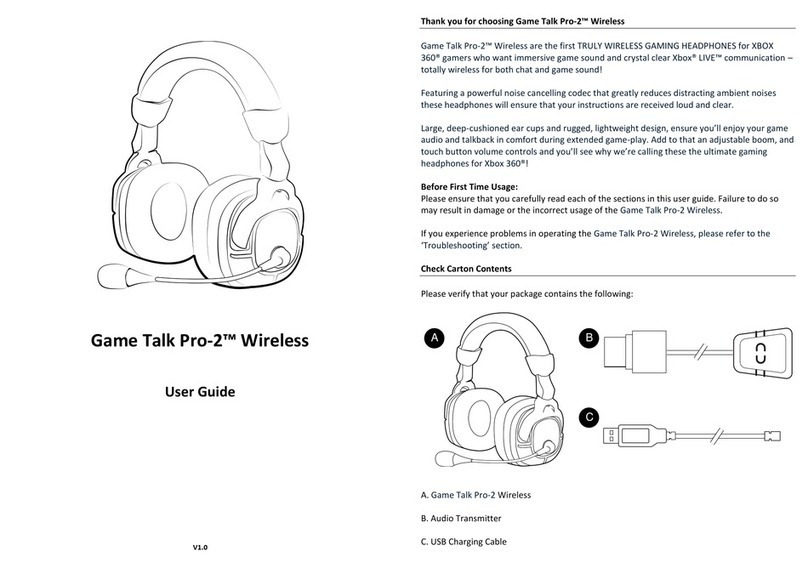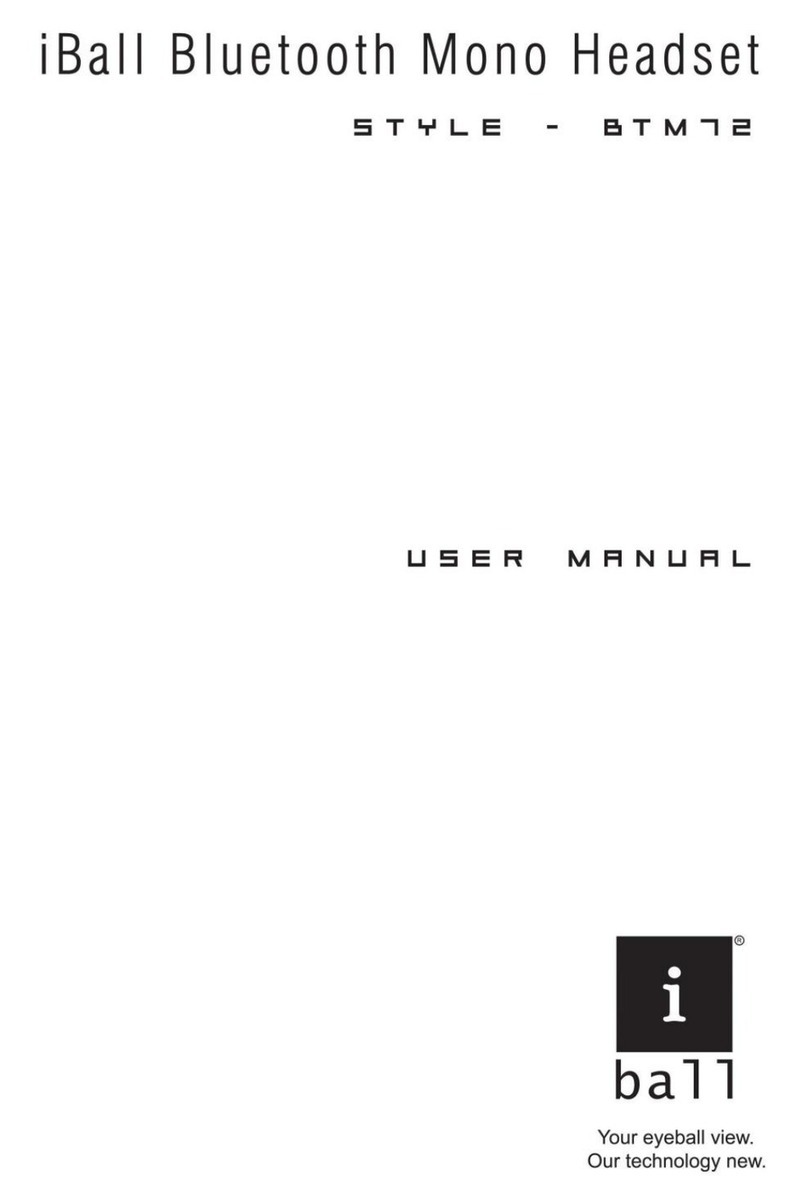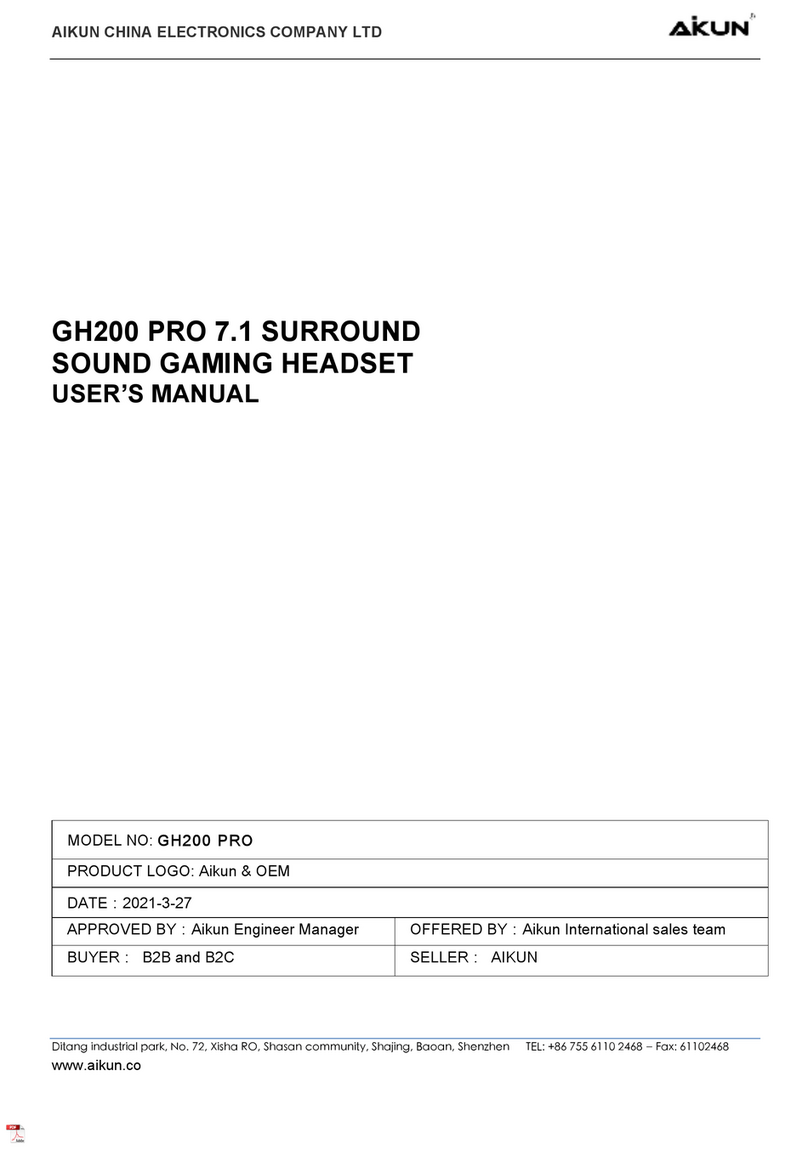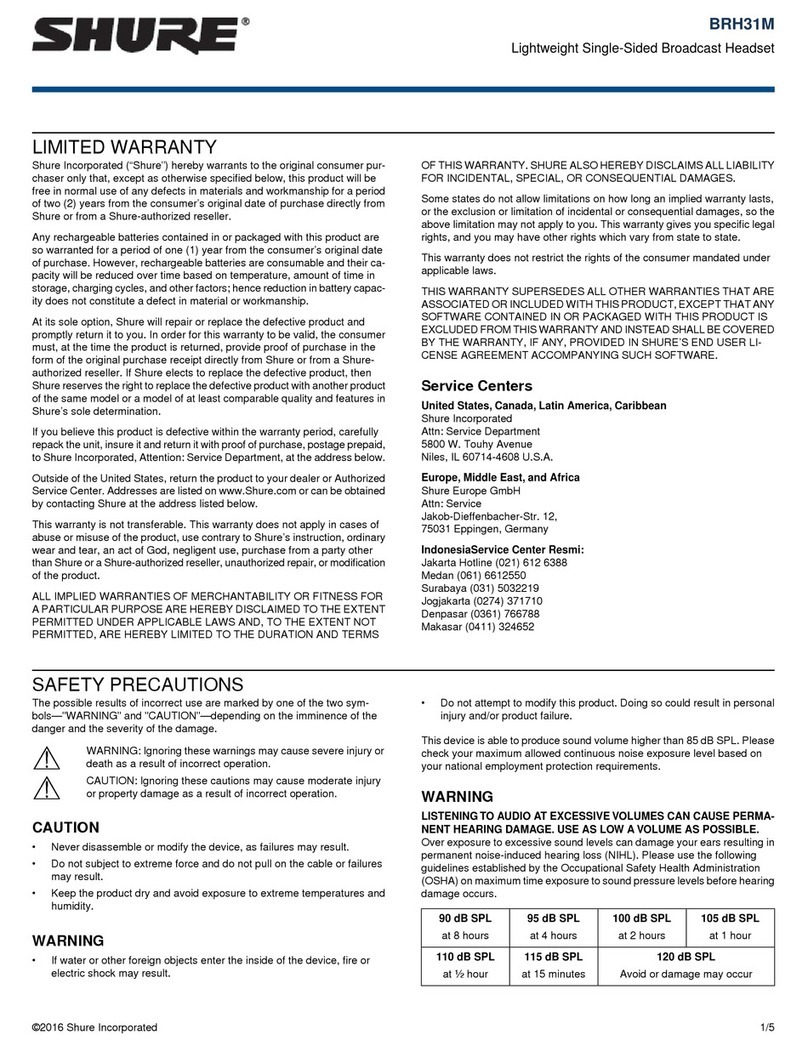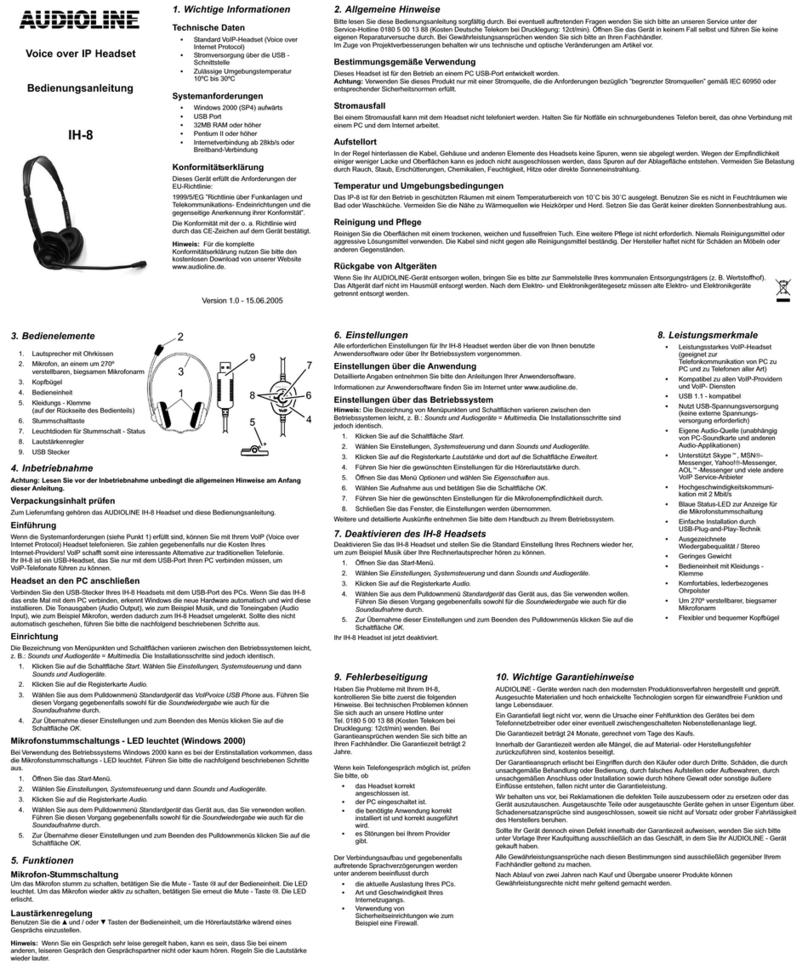Cleyver ODHW30 User manual

ODHW30 / ODHW35 DECT
User Manual

User Manual
1. Welcome
2. Product Overview
2.1 Package Contents
2.2 Headset Overview
2.3 Base Overview
3. Connecting To PC
3.1 Connect To PC
3.2 Connect Power Supply To Base
3.3 Dock The Headset
4. Configuring The PC Audio
4.1 Set A Clear Dial Tone
4.2 Set The Microphone Volume
5. ODHW30 / ODHW35 DECT Features
5.1 Headset Multi-Function Button
5.2 Headset Speaker Volume Buttons
5.3 Headset Mute Button
5.4 Headset LED Indicator
3
4
4
5
6
7
6
7
8
8
9
9
10
10
11
11
12
6. Call Management
6.1 Making Calls, Answering Calls And Ending Calls
13
13

7. Technical Specifications
7.1 ODHW30 / ODHW35 DECT Headset
7.2 Headset Battery
7.3 ODHW30 / ODHW35 DECT Base
13
13
14
14
7.4 Product Disposal 15
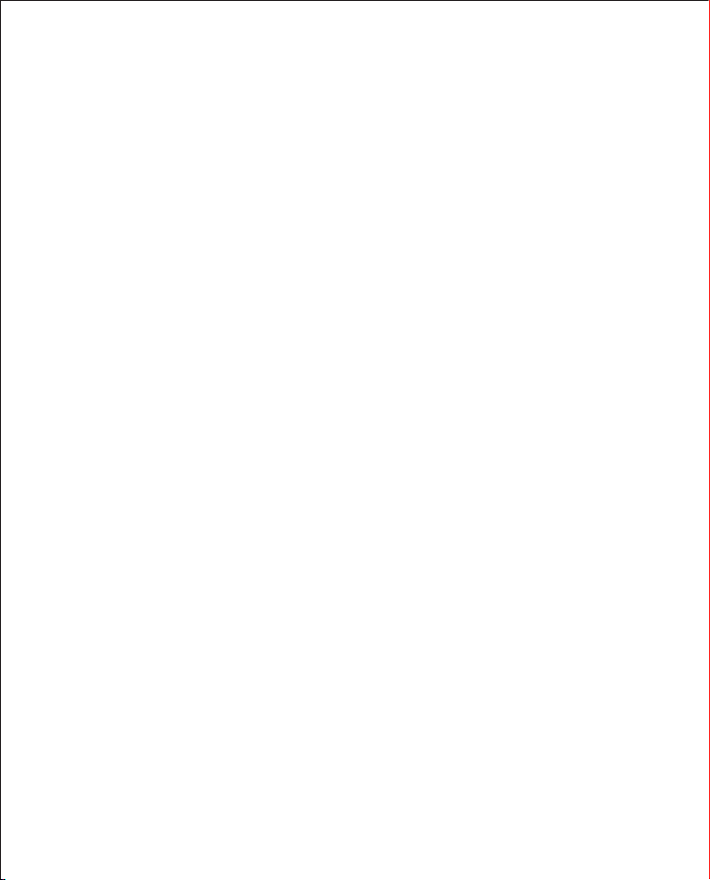
1. Welcome
Congratulations on purchasing your new ODHW30 / ODHW35 DECT. We are sure you will enjoy
its wide range of features, and find the headset are comfortable to wear and easy to use.
ODHW30 / ODHW35 DECT headset features.
3
ODHW30 / ODHW35 DECT headset features
• Wideband audio for exceptional sound quality.
• Volume and mute controls.
• Intuitive headset multi-function button for easy call handling.
• LED and audio indicators.
• Advanced hearing protection with safetone™.
• Noise-cancelling microphone.
ODHW30 / ODHW35 DECT base features
• Headset recharge docking cradle.
• Visual call status indicators.
• Visual wireless connection status indicators.
• Mute indicators.
• Battery indicators.
• Volume adjustment.
• Work with PC softphone (Microsoft Teams and Skype for Business).
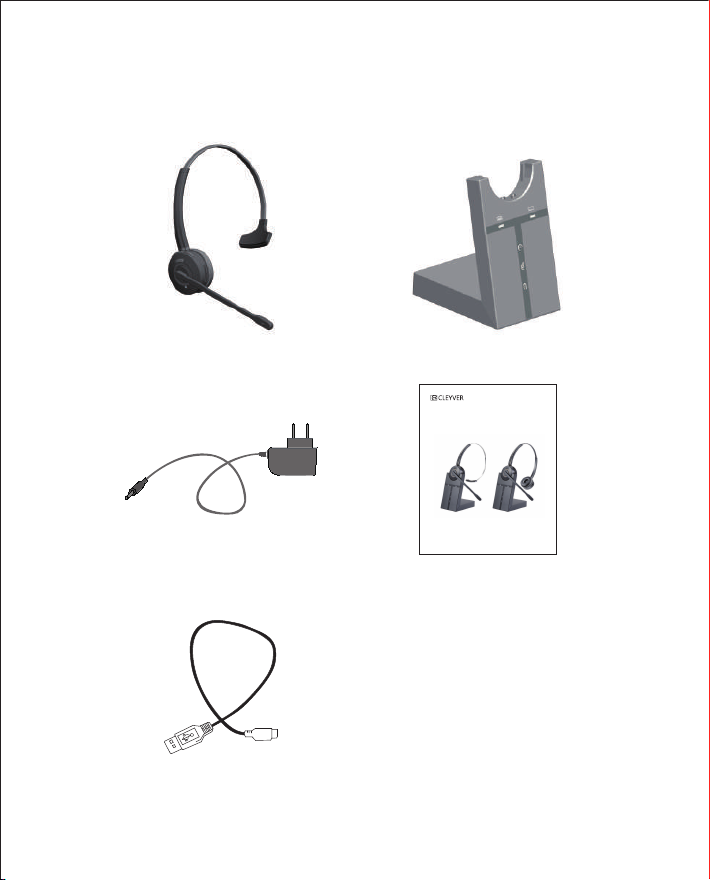
2.1 Package Contents
2. Product Overview
4
Headset Base
Power Adapter User Manual
Mini USB Cable
ODHW30 / ODHW35 DECT
User Manual

2.2 Headset Overview
5
Headset status LED
MIC boom
Noise-canceling MIC
Receiver
Leather cushion
Headset charger
contacts
MIC mute
Receiver volume down
Receiver volume up
Multiple function button
Headband

2.3 Base Overview
6
MIC volume adjustment
PAGE Switch
Speaker
Receiver volume adjustment
Mini USB Port for connect to PC
AC Power adapter port
Headset in use light
Headset seat
Charger contacts
Headset with paired light
MIC mute light
Battery charging status light
Online
Link between headset and base
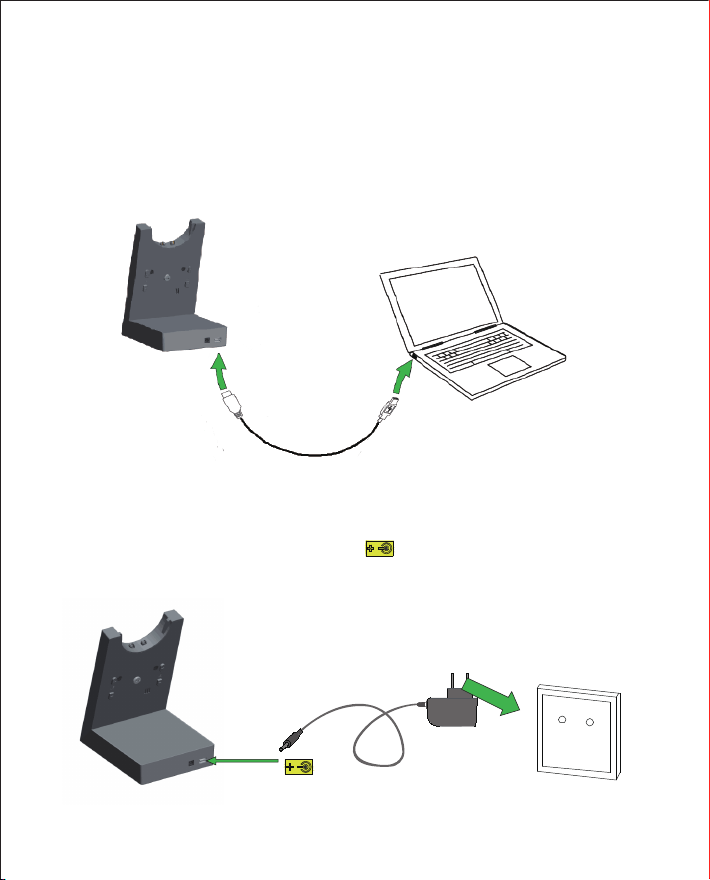
7
3 Connecting To PC
3.1 Connect To PC
3.2 Connect Power Supply To Base
The Base connected to a PC using a USB cable, and PC need Microsoft Teams/Skype for business,
set the Microsoft Teams/Skype for business audio device for ODHW30 & ODHW35 DECT, and
then can call use the headset with multi-button.
1. Plug the power adapter into the jack marked on the base.
2. Connect the power adapter to the mains power socket.

8
3.3. Dock The Headset
1. Press the Multiple function button, it will be powered on after the LED lights for 2S. Press the
Multiple function button again or dock the headset with the base, then lifting the headset, the
headset with paired light will lit up when the headset and base are in the connection.
2. When docked correctly the headset battery will begin charging, if needed(LED will flash when
charging ). Charge for 20 minutes or until the battery indicator on the base is steady green.
3. Clear the paired base: Press the marked R+ at the back of the base, the battery charging status
light will flash 3 times.
4. Renew to pair the headset: consistently press the PAGE switch for 5S, the headset with paired
light will flash to search the headset, consistently press the headset mute button until the
headset status LED flash, then the headset are in the paired status. Connection will be successful
when the LED power off in the same time.
Due to the large range of desk phone brands/models available, a clear dial tone must be set
before first-time use of the ODHW30 / ODHW35 DECT. Setting the clear dial tone will enable the
ODHW30 / ODHW35 DECT to function correctly with your PC which have Microsoft Teams/Skype
for Business. Additionally it is also important to set the microphone volume for optimal sound
quality.
4. Configuring The PC Audio
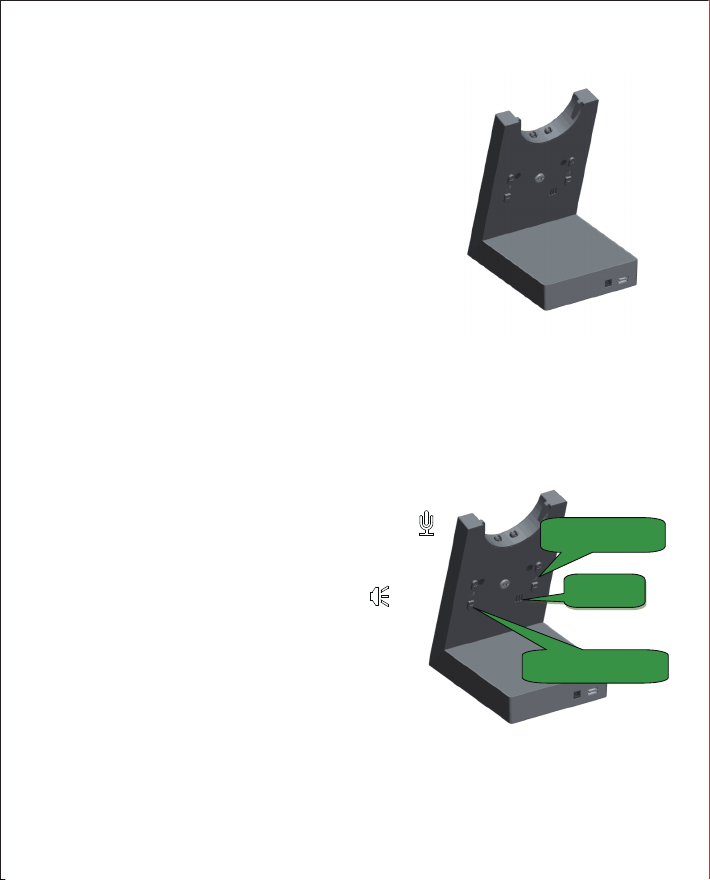
9
4.1 Set A Clear Dial Tone
MIC adjustment
Receiver adjustment
Speaker
1. Put on the headset.
2. Use AC adapter to support Base Power.
3. Use Mini USB cable connect to the PC.
3. Open the Application Skype for business, and then set
The audio device as ODHW30 / ODHW35 DECT.
4.2 Set The Microphone Volume
1. Put on the headset.
2. Make a test call. Call a friend or colleague to test your
speaking volume. ensure the listener does not adjust their
own volume.
3. Adjust the microphone volume using the microphone
+ / - volume buttons, as illustrated, if your speaking
volume is too loud or too quiet for the listener.
4. Adjust the receiver volume using the receiver + / -
volume buttons, as illustrated, if you listening volume is
too loud or too quiet by the listener.
5. When the microphone volume is set, end the call.

10
5. ODHW30 / ODHW35 DECT Features
Multi-function button
5.1 Headset Multi-Function Button
The multi-function button can answer calls and end calls using a combination of taps,
double-taps or presses.
Function Tap Press hold
Answer incoming call √
Power off √
Power on √
End current call √
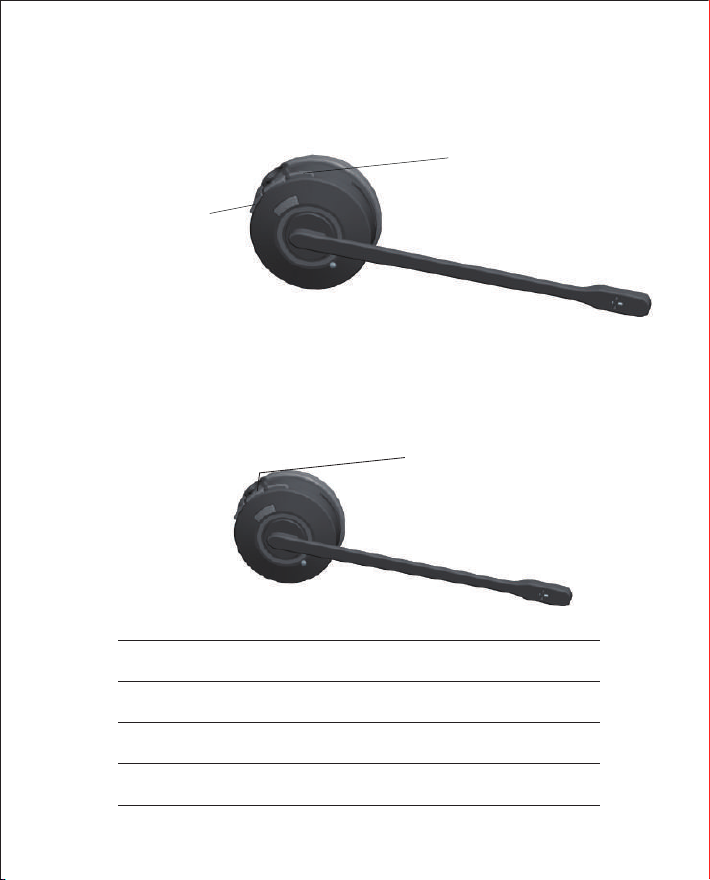
11
Function Tap Press hold
MIC muting √
In the paired statues √
Mute Canceling √
5.2 Headset Speaker Volume Buttons
5.3 Headset Mute Button
The mute button mutes or un-mutes the headset microphone.
The speaker volume buttons adjust the headset speaker volume.
Speaker volume button“-”
Speaker volume button“+”
Mute button
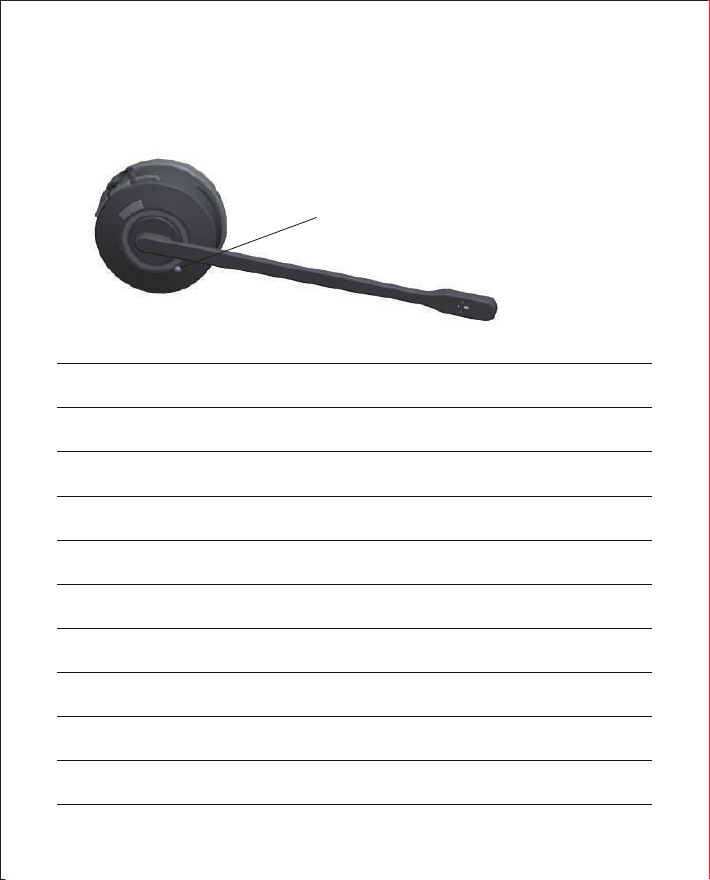
12
5.4 Headset LED Indicator
The LED indicator indicates call status.
Led indicator
Headset state LED Indicator
Power on Light hold for 2S
Power off ON 100ms OFF 100ms FLSSH 3S
Pairing ON 250ms OFF 250ms FLASH
Standby ON 250ms OFF 8s FLASH
Connected Light on hold
Online Light on hlod
Incoming call ON 300ms OFF 700ms Flash
Headset docked in base ON 3S OFF 5S FLASH
Low battery alarming ON 300ms OFF 100ms+ON 300ms OFF500 FLASH
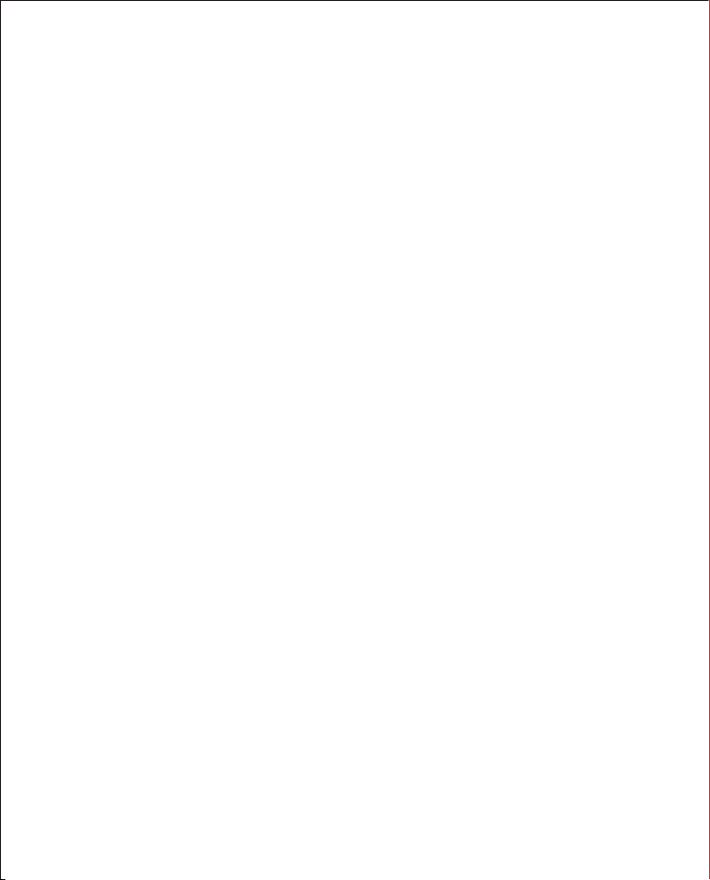
13
When Headset on base, you want making call or Answer call, you only pick up the headset,
when headset is on your head you can tip the multi-button to making call or answer call;
when you end call you have two ways, one is tip the multi-button, another is put the headset
on Base.
6. Call Management
6.1 Making Calls, Answering Calls And Ending Calls
Operating environment:
0˚C to +40˚C; Up to 95% Rh non-condensing.
Call control:
Multi-function button support for answer call, end call, reject call, docking operations also
answer and end calls.
Volume control and microphone mute:
Button controls on headset.
Visual indicator:
LED indicates call status, pairing status and other events.
Audio indicators:
Tones indicate incoming calls, low battery, volume level, microphone muting and other events.
Sound quality:
DSP noise reduction; echo cancellation; tone control; wideband and narrowband audio.
Recharge:
While docked in the ODHW30 / ODHW35 DECT Headset.
Wireless standard:
(CAT - IQ) European DECT and U.S. DECT.
DECT range:
For European DECT, up to 120 meters from ODHW30 / ODHW35 DECT Headset base to headset.
For U.S. DECT, up to 350 feet from ODHW30 / ODHW35 DECT Headset base to headset.
DECT frequencies:
US DECT: 1.92 - 1.93 Ghz.
EU DECT: 1.88 - 1.90 Ghz.
Wearing-styles:
Headband
7. Technical Specifications
7.1 ODHW30 / ODHW35 DECT Headset
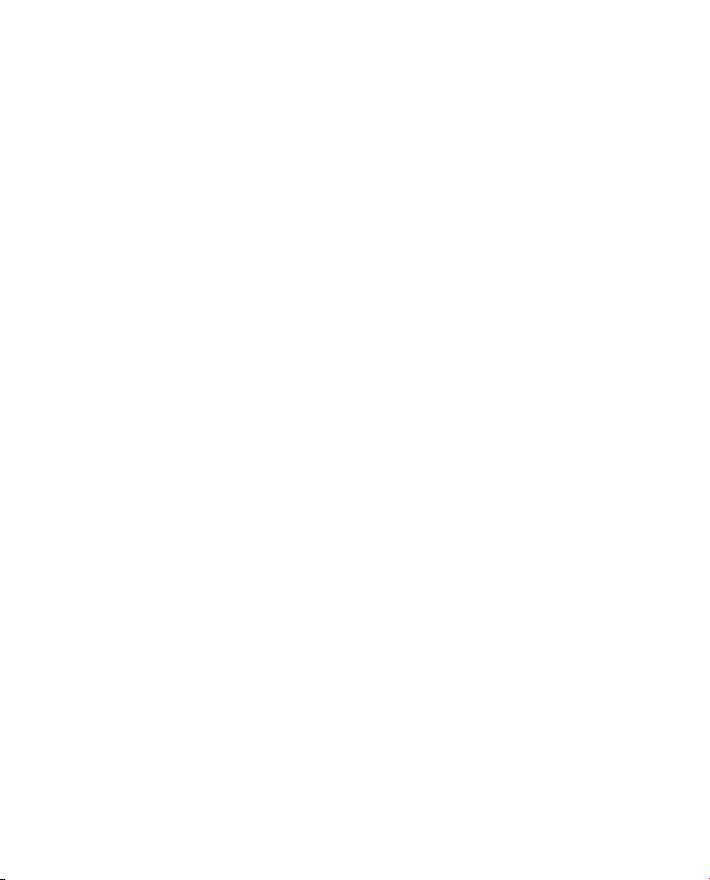
14
Microphone boom arm style:
Long boom arm.
Speaker(s):
Wideband speaker.
Microphone:
Noise-cancelling microphone.
Battery type:
Lithium Ion-polymer.
Battery capacity:
300 ma/h, typical.
Battery talk time:
Up to 8 hours.
Battery lifetime:
Minimum 1000 charge cycles.
Battery standby time:
At least 36 hours.
Operating temperature range:
-20˚C to +60˚C.
Battery charge time:
20% charge in less than 20 minutes.
50% charge in less than 45 minutes.
Full charge in less than 3 hours.
Battery shelf life:
Headset battery holds charge for 6 months in the off state, before recharge is required.
7.2 Headset Battery
ODHW30 / ODHW35 DECT base meets the following specifications.
Dimensions:
97mm x 75 mm x 120 mm.
Wireless standard:
(CAT - IQ) European DECT and U.S.DECT.
Operating environment:
-0˚C to +40˚C; Up to 95% Rh non-condensing.
Recharge cradle:
Fits supplied ODHW30 / ODHW35 DECT series headset.
7.3 ODHW30 / ODHW35 DECT BASE

Made in China
MODEL: ODHW30 / ODHW35
Designed and engineered in China
PC connections:
Mini USB port for connect to PC, DC port for Power Adapter.
Clear Dial tone switch and microphone volume switch:
Electromechanical switches. Clear dial tone switch and microphone volume level set manually.
Please dispose of the headset according to local regulations and recycle when possible. Do
not dispose as household waste. Do not dispose of the headset in a fire as the battery may
explode. batteries may also explode if damaged.
7.4 Product Disposal
This manual suits for next models
1
Table of contents
Other Cleyver Headset manuals