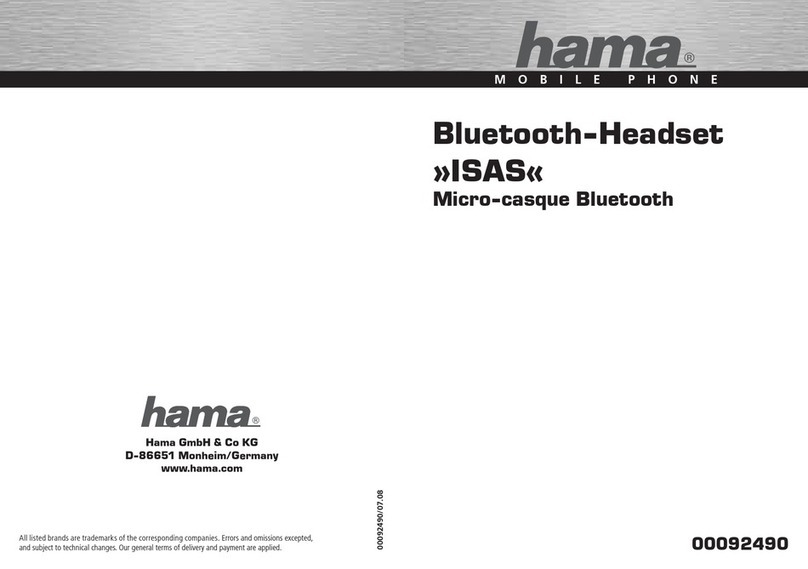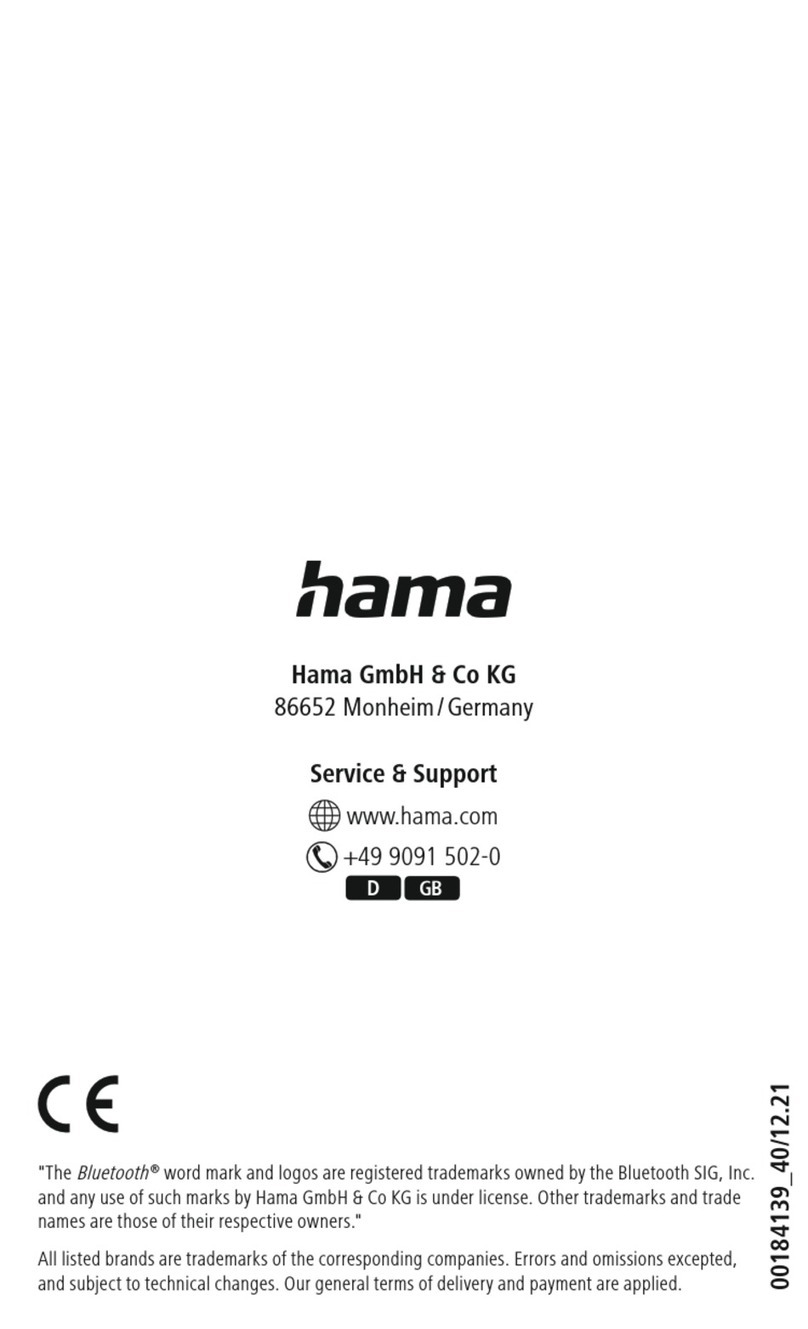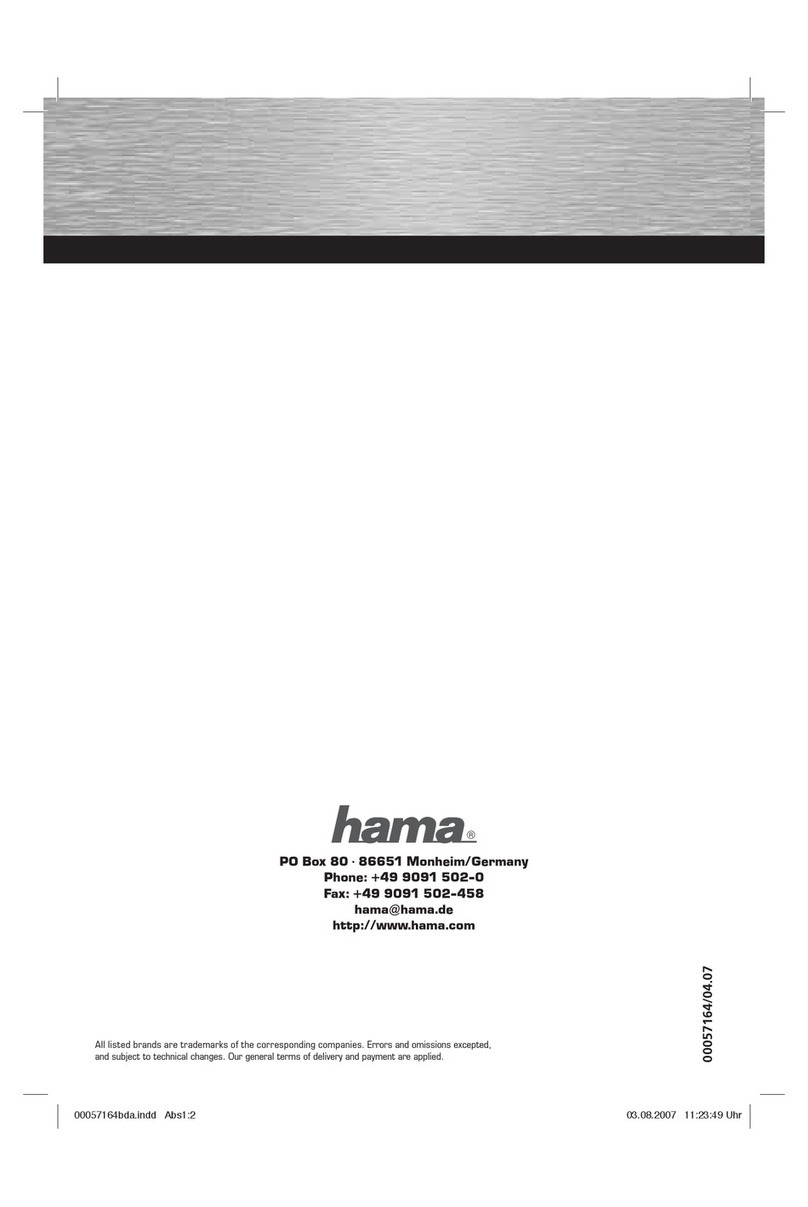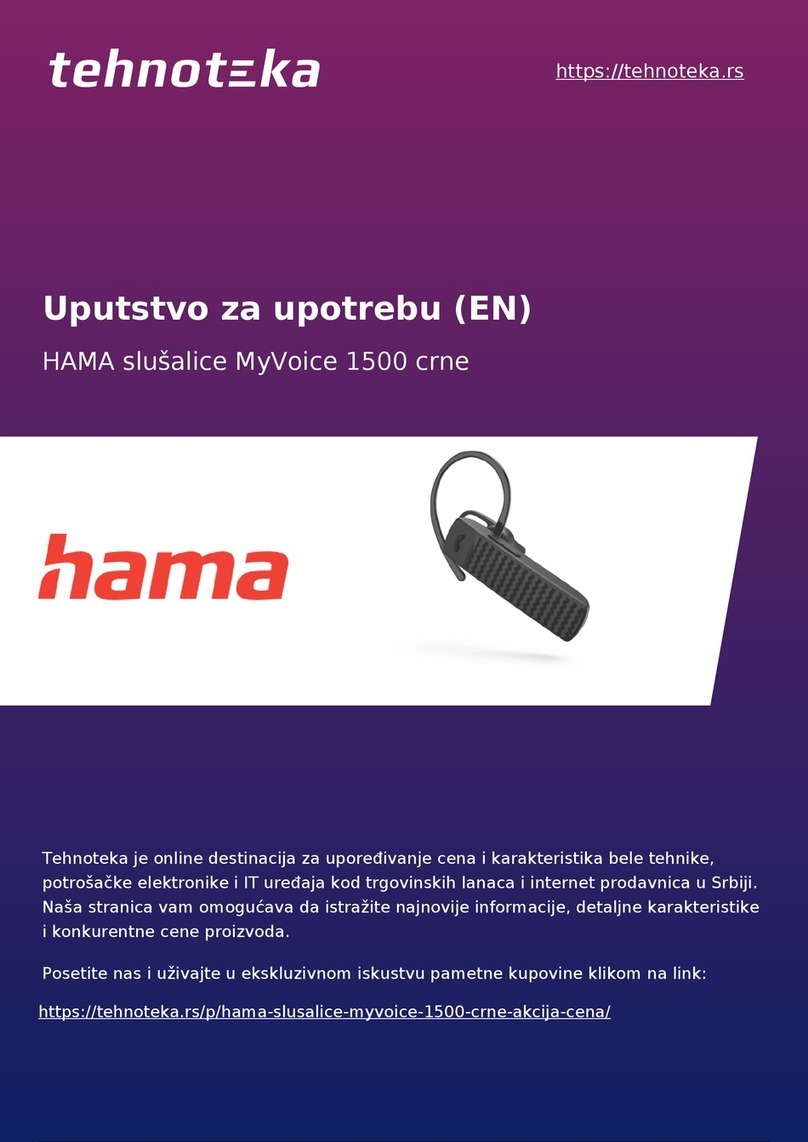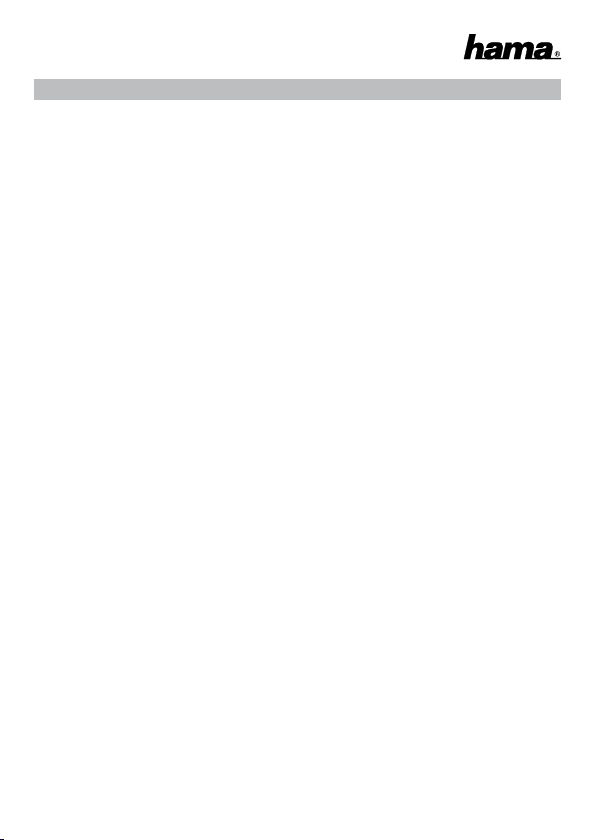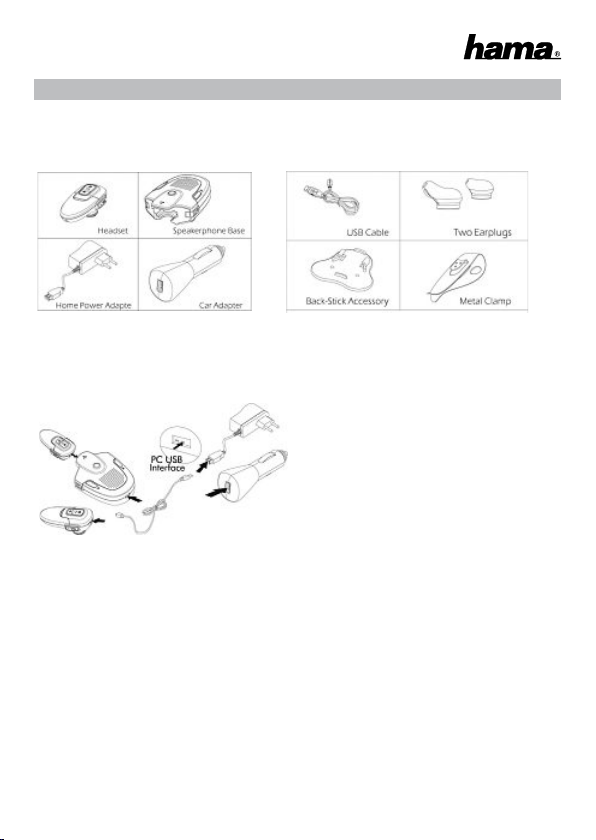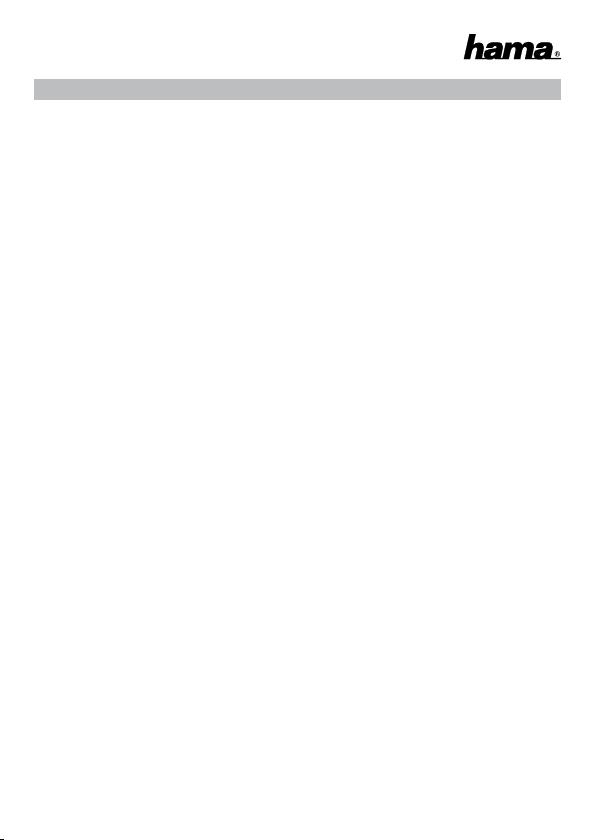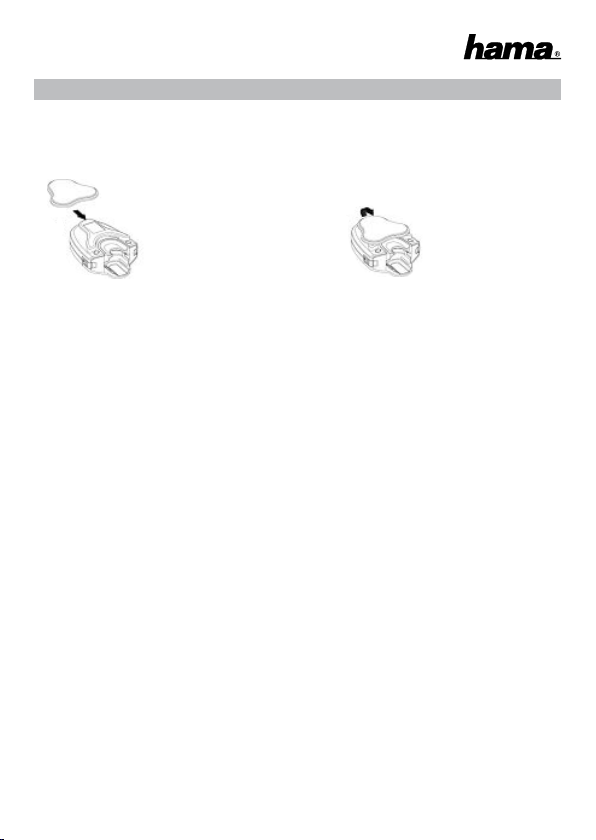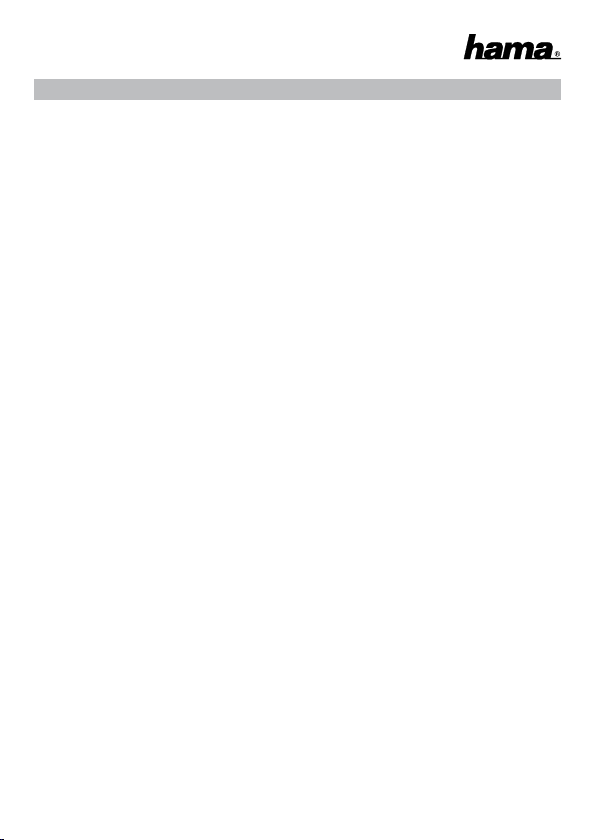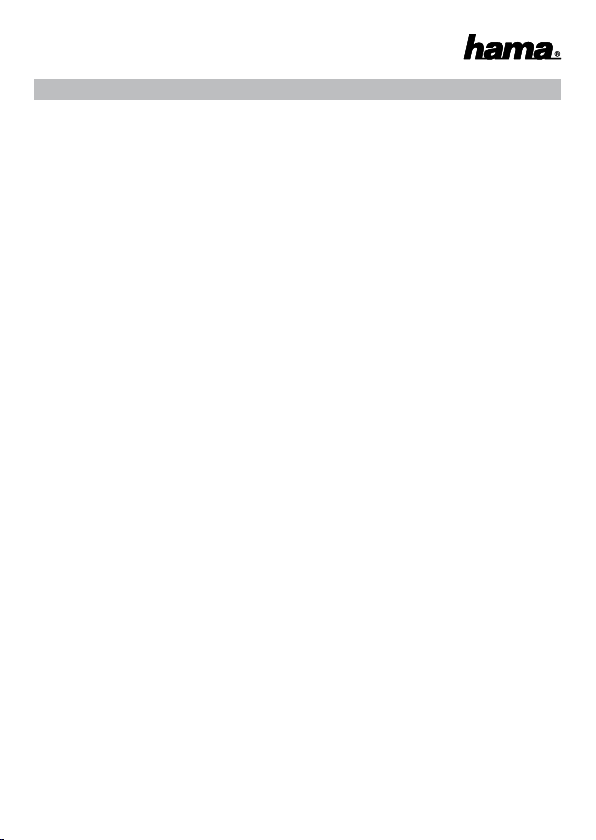5
2.1.3. Laden des Hama Titan mit Basisstation
1. Stecken Sie das Headset in die Basisstation. Dabei leuchtet die Anzeige am Headset auf.
Die rote Lampe zeigt an, dass der Ladevorgang des Headsets läuft.
2. Die rote Lampe am Headset erlischt, sobald der Ladevorgang abgeschlossen ist.
3. Ziehen Sie das Headset aus der Basisstation. Das Headset ist jetzt einsatzbereit.
Hinweis: Sie können den Hama Titan während des Ladevorgangs weiterverwenden.
2.2 Ein-/Ausschalten des Hama Titan
Einschalten: Drücken Sie solange die Multifunktionstaste, bis die blaue Lampe blinkt und das
Headset zwei Pieptöne abgibt. Danach lassen Sie die Taste los. Das Gerät ist eingeschaltet.
Ausschalten: Drücken Sie solange die Multifunktionstaste, bis die rote Lampe schnell blinkt
und das Headset zwei Pieptöne abgibt. Danach lassen Sie die Taste los. Das Gerät ist
ausgeschaltet.
2.3 Koppeln des Hama Titan mit Bluetooth-Handy
Prüfen Sie vor dem Verwenden des Hama Titan, ob es mit Ihrem Bluetooth-Handy oder
anderen Bluetooth-Geräten gekoppelt ist.
Stellen Sie vor dem Koppeln sicher, dass das Hama Titan ausgeschaltet ist. Drücken Sie 5
Sekunden die Multifunktionstaste, bis die rote und die blaue Lampe abwechselnd blinken.
Dies zeigt an, das sich Ihr Hama Titan im Kopplungszustand befindet. Hinweis: Sie werden
sehen, dass zunächst die blaue Lampe blinkt, bevor die rote und die blaue Lampe abwech-
selnd blinken, wodurch angezeigt wird, dass das Gerät eingeschaltet ist. Halten Sie die
Multifunktionstaste weiterhin gedrückt, bis die Lampen abwechselnd blinken und das
Headset drei Pieptöne abgibt. Führen Sie die Bluetooth-Suchfunktion an Ihrem Handy aus.
Es kann einige Sekunden dauern, bis das Bluetooth-Gerät gefunden ist.
Sobald der Suchvorgang erfolgreich abgeschlossen ist, zeigt der Bildschirm des Handys den
Namen des gefundenen Bluetooth-Geräts an. Bitte, wählen Sie das Gerät aus und drücken
Sie zur Bestätigung die Wahltaste. Sie werden zur Eingabe der ID aufgefordert. Geben Sie
“0000” ein und drücken Sie anschließend die Bestätigungstaste. Nun beginnt Ihr Handy den
Kopplungsvorgang mit dem Hama Titan. Sobald der Kopplungsvorgang erfolgreich abge-
schlossen ist, hören die rote und die blaue Lampe auf, abwechselnd zu blinken, und die
blaue Lampe wechselt zu Dauerlicht. Hinweis 1: Ihr Handy findet das Hama Titan nicht,
wenn es sich nicht im Kopplungsmodus befindet. Prüfen Sie daher, ob sich Ihr Hama Titan im
Kopplungsmodus befindet, bevor Sie mit der Kopplung beginnen.
Hinweis 2: Wenn der Kopplungsvorgang nach etwa einer Minute nicht erfolgreich
abgeschlossen ist, schaltet das Headset automatisch in den Standby-Modus um.
Hinweis 3: Die Kopplung ist erforderlich, weil sie die Kommunikationssicherheit gewährleistet.