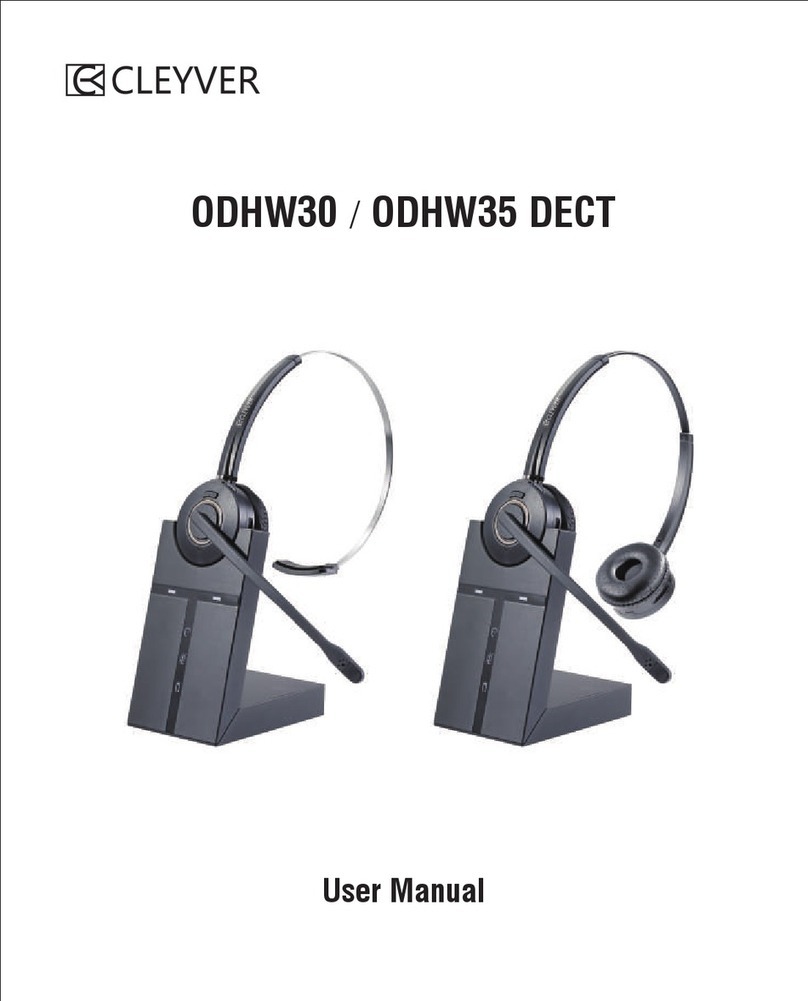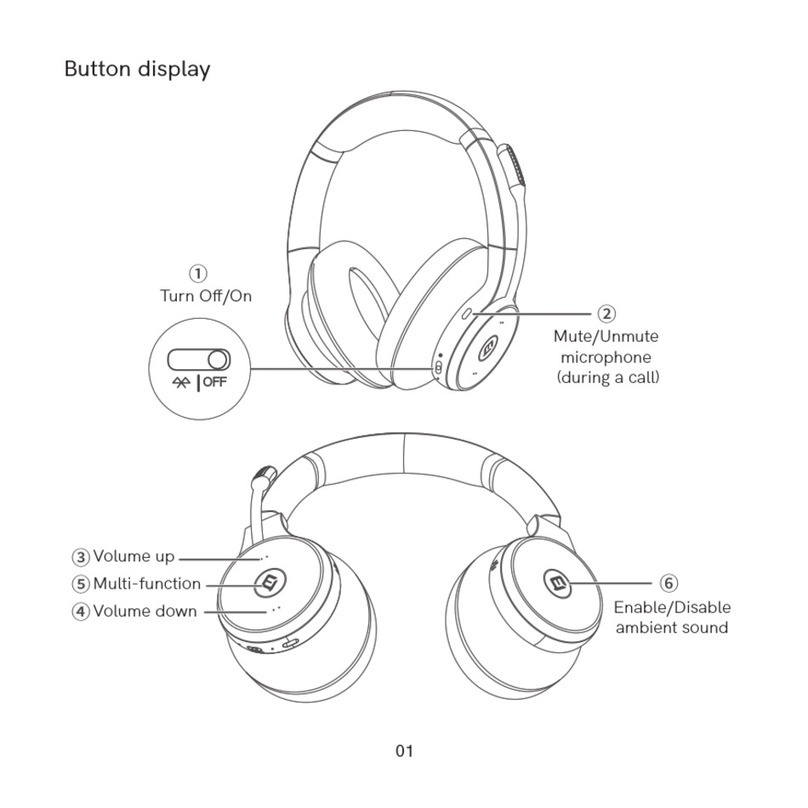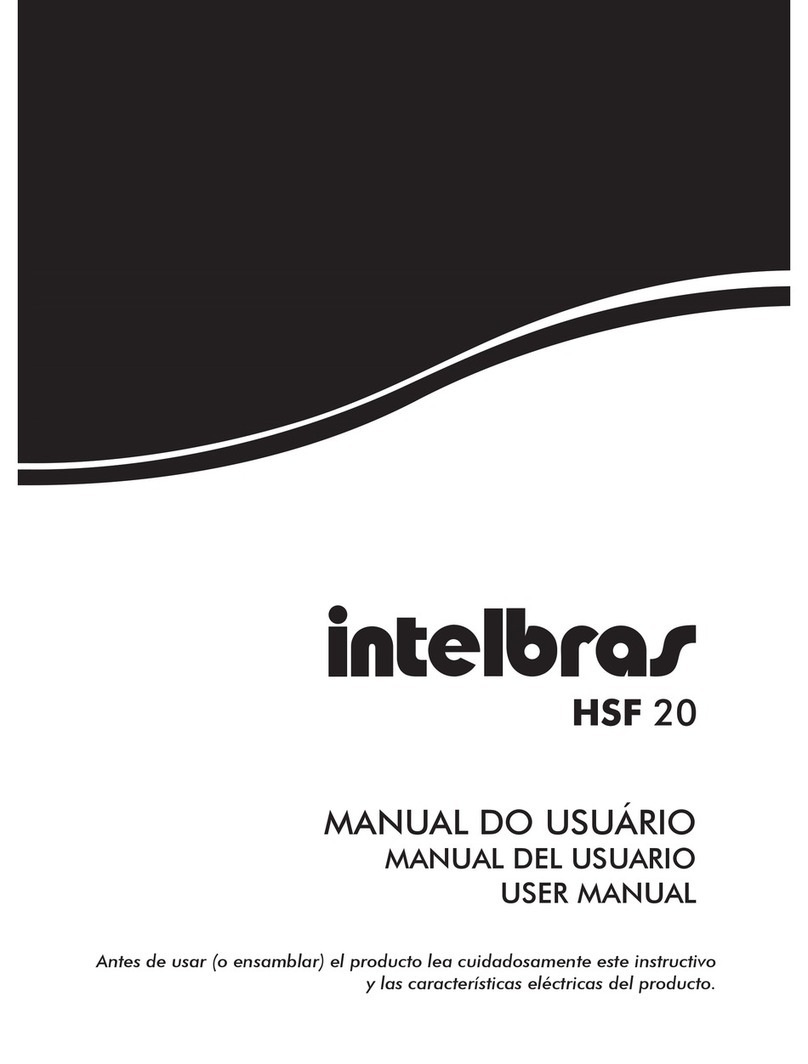Cleyver ODHW220 DECT User manual

WIRELESS HEADSET
ODHW220/ODHW225 DECT
User Manual

4 Headset Led Indicator
1. Welcome
2. Product Overview
2.1 Package Contents
2.2 Headset Overview
2.3 Base Overview
3. Connecting To A Desk Phone
3.1 Connect To Desk Phone
3.2 Connect To A Pc
3.3 Switch Deskphone Mode And Pc Mode
3.4 Connect Power Supply To Bace
3.5 Dock The Headset
4. Configuring The Desk Phone Audio
4.1 Set A Clear Dial Tone
4.2 Set The Mic, Receiver Volume
5.
ODHW220/ODHW225
ODHW220/ODHW225 Dect Headset
ODHW220/ODHW225 Dect Base
Dect Features
5.1 Headset Multi-Function Button
5.2 Headset Receiver Volume Buttons
5.3 Headset Mute Button
5.
3
4
4
5
6
7
7
9
9
10
10
11
11
12
12
12
13
13
14
User Manual
15
15
15
16
16
16
17
18
18
19
20
6. Call Management
6.1 Making Calls, Answering Calls And Ending Calls
6.2 Switching Between Phone And Headset
6.3 Conference Call With Multiple Headsets
7. Technical Specifications
7.1
7.2 Headset Battery
7.3
7.4 Product Disposal
7.5 Fcc Notice To Users
7.6 Ic Notice To Users

1.Welcome
Congratulations on purchasing your new
ODHW220/ODHW225
DECT. We are
sure you will enjoy its wide
range of features, and find the headset comfortable to wear and easy to use.
ODHW220/ODHW225
DECT headset features
Wideband audio for exceptional sound quality.·
Volume and mute controls.·
Intuitive headset multi-function button for easy call handling.·
LED and audio indicators.·
Advanced hearing protection with safetone™.·
Noise-cancelling microphone.·
ODHW220/ODHW225
DECT base features
Headset recharge docking cradle.·
Visual call status indicators.·
Visual wireless connection status indicators.·
Mute indicators.·
Battery indicators.·
Voice-prompted configuration.·
Volume adjustment·
Port for EHS cable and remote handset lifter·
Work with Desk Phone & PC Soft phone (Skype for Business)·
2. Product Overview
2.1 Package Contents
Headset Base
Power adapter
Telephone cable
User Manual
Mini USB cable
3 4
WIRELESS HEADSET
ODHW220/ODHW225 DECT
Us er Manual

2.2 HEADSET OVERVIEW 2.3 BASE OVERVIEW
Headset status LED
MIC mute
Desk phone &PC mode
indicator light
Headset seat
Charger contacts
Headset with paired light
MIC mute light
Battery charging status light
6
MIC volume adjustment
Receiver volume adjustment
Multiple Switch
AUX for EHS cable port
Telephone Port Handset Por t
PAGE Switch
Speaker
Mini USB port
Power Adapter Jack
5 6
Indicator PC mode or DESK Phone mode

3. CONNECTING TO DESK PHONE AND PC
3.1 CONNECT TO DESK PHONE
Option 4
Desk Phone with EHS:
A EHS adapter enables an incoming
call to be answered or ended by the headset
multi-function button.
Contact your local dealer to purchase a
EHS adapter for your specific desk
phone.
1. Connect the EHS adapter as shown in
adapter documentation supplied with the
EHS. On some phones the telephone
cable will also need to be connected.
2. Call your connected desk phone using
another phone to actives the EHS
adapter. Wait 10 seconds before
answering the phone.
7 8
Pls refer to the
EHS user guide

3.2 CONNECTING TO PC
3.3 TURN DESK PHONE MODE TO PC MODE
3.4 CONNECT POWER SUPPLY TO BASE
3.5 DOCK THE HEADSET
1. Press the Multiple function button, it will be powered on after the LED lights
for 2S. Press the Multiple function button again or dock the headset with the
base, then lifting the headset, the headset with paired light will lit up when the
headset and base are in the connection.
First of all, connect Power Adapter to Base and then using the Mini USB cable
connects the Base to PC. If you want to use the hook on and hook off function
with Skype for Business, please open the Skype for Business and choose
ODHW220/ODHW225 DECT device in settings, after that press the Multi-button
on the headset to answer and hang up the phone call.
Firstly, connecting Power Adapter to Base, the ODHW220/ODHW225 DECT is
always in Desk Phone Mode, and the Desk Phone Mode light is on. Then using
Mini USB Cable connects the Base to PC. The computer should automatically
recognize the device and install the correct drivers. Thirdly, please press the
PAGE button and you will see the PC Mode light is on with the Desk Phone
Mode light off. Now the headset is in PC Mode.
If you want to turn PC Mode back to Desk Phone Mode, please press the
PAGE button again. When the Desk Phone Mode light is on and the PC Mode
LED is off, the headset is now in Desk Phone Mode again.
1. Plug the power adapter into the port marked on the base.
2. Connect the power adapter to the mains power socket.
910

Multi-function button
4. CONFIGURING THE DESK PHONE AND PC AUDIO
4.1 SET A CLEAR DIAL TONE
4.2 SET THE MICROPHONE AND RECEIVER VOLUME
5. ODHW220/ODHW225 DECT FEATURES
5.1 HEADSET MULTI-FUNCTION BUTTON
3.DIS-PAIRING AND RE-PAIRING
Dis-pairing: Plug out the power adapter firstly, then consistently press the +at
the back of the baseuntil re-plug in the power adapter, when the battery charging
status light flashes 3 times, the headset and the base is dis-paired. And the base
will turn to searching status automatically with the audio link indicator on.
Re-pairing: Consistently press the PAGE switch for 5s, the audio link indicator
will flash to search the headset. Then consistently press the headset mute
button, when the headset status LED flashes, the headset is in the paired status.
The pairing will be successful when audio link indicator and headset status LED
power off at the same time.
2. When docked correctly the headset battery will begin charging, if needed(LED
will flash when charging ). Charge for 20 minutes or until the battery indicator
on the base is steady green. 1. Put on the headset.
2. Get a dial tone by pressing the headset button
on the desk phone, or by lifting the desk phone
handset.
3. Make a test call. Call a friend or colleague to
test your speaking volume. ensure the listener
does not adjust their own volume.
4. Adjust the microphone volume using the
microphone + / - volume buttons, as
illustrated, if your speaking volume is too loud
or too quiet for the listener.
5. Adjust the receiver volume using the receiver + / -
volume buttons, as illustrated, if your listening volume
is too loud or too quiet by the listener.
6. When the microphone volume is set, end the call.
Due to the large range of desk phone brands/models available, a clear dial tone
must be set before first-time use of the ODHW220/ODHW225 DECT. setting the
clear dial tone will enable the ODHW220/ODHW225 DECT to function correctly
with your specificdesk phone. additionally it is also important to set the
microphone volume for optimal sound quality.
1. Put on the headset.
2. Get a dial tone by pressing the headset button on
the deskphone, or by lifting the desk phone handset.
3. Locate the clear dial tone switch on the back of the
ODHW220/ODHW225 DECT base, as illustrated, and
while listening in the headset for a clear dial tone,
rotate the switch from a to G.
4. Determine the best switch position. The dial tone
should be strong, clear and undistorted.
5. When the clear dial tone is set, press the headset
button on thedesk phone, or return the desk phone
handset to the receiver.
MIC adjustment
Receiver adjustment
The multi-function button can answer calls and end calls using a
combination of taps, double-taps or presses.
Function Tap Press hold
Answer incoming call √
End current call √
Power on √
Power off √
11 12

5.2 HEADSET SPEAKER VOLUME BUTTONS 5.4 HEADSET LED INDICATOR
5.3 HEADSET MUTE BUTTON
The mute button mutes or un-mutes the headset microphone.
The speaker volume buttons adjust the headset speaker volume.
Speaker volume button“-”
Speaker volume button“+”
Mute button
Function Tap Press Hold
MIC muting √
Mute Canceling √
In the paired statues √
The LED indicator indicates call status.
Led indicator
Headset state LED Indicator
Power on Light hold for 2S
Power off ON 100ms OFF 100ms FLSSH 3S
Pairing ON 250ms OFF 250ms FLASH
Standby ON 250ms OFF 8s FLASH
Connected Light on hold
Online Light on hlod
Incoming call ON 300ms OFF 700ms Flash
Headset docked in base ON 3S OFF 5S FLASH
Low battery alarming ON 300ms OFF 100ms+ON 300ms OFF500 FLASH
13 14

6. CALL MANAGEMENT
6.1 MAKING CALLS, ANSWERING CALLS AND ENDING CALLS
6.2 SWITCHING BETWEEN PHONE AND HEADSET
Switch from desk phone to headset
1. Lift headset from docking cradle.
2. Do not return desk phone handset to receiver, as this will hang up the call.
Switch from headset to desk phone(without EHS or Lifter)
1. Lift desk phone handset.
2. Dock headset, or tap the multi-function button.
Switch from headset to desk phone(without EHS or Lifter)
1. Lift desk phone handset.
2. Refer to specific desk phone documentation. In some cases a button must
be pressed on the desk phone, while in others the switch from handset to
desk phone will be automatic.
Phone with EHS or Lifter
6.3 CONFERENCE CALL WITH MULTIPLE HEADSETS
Connect the headset:
Ending or leaving the conference
Conference call
The ODHW220/ODHW225 DECT is able to pair with four headsets in total for
conferencing:one primary and three secondary headsets.
1. Consistently press the PAGE switch for 5S, the headset with paired light
will flash to search the headset, consistently press the headset mute button
until the headset status LED flash, then the headset are in the paired status.
Connection will be successful when the LED power off in the same time.
2. Repeat the procedure 1 to connect the four pieces of headsets.
1. Press the multiple function button to connect the headsets, then the audio
will be shared between the headsets.
2. Dialing to enter the conference call.
The headset user can hang up the phone call to end the conference. At the
same time, all headset calls are ended.
7. TECHNICAL SPECIFICATIONS
7.1 ODHW220/ODHW225 DECT HEADSET
Operating environment:
0˚C to +40˚C; Up to 95% Rh non-condensing.
Call control:
Multi-function button support for answer call, end call, reject call, docking
operations also answer and end calls.
Volume control and microphone mute:
button controls on headset.
Visual indicator:
LED indicates call status, pairing status and other events.
Audio indicators:
Tones indicate incoming calls, low battery, volume level, microphone muting
and other events.
15 16

Sound quality:
DSP noise reduction; echo cancellation; tone control; wideband and narrowband audio.
Recharge:
While docked in the
ODHW220/ODHW225
DECT Headset.
Wireless standard:
(CAT - IQ) European DECT and U.S. DECT.
DECT range:
For European DECT, up to 120 meters from ODHW220/ODHW225 DECT Headset
base to headset.
For U.S. DECT, up to 350 feet from ODHW220/ODHW225 DECT Headset base to
headset.
DECT frequencies:
US DECT: 1.92 - 1.93 GHz.
EU DECT: 1.88 - 1.90 GHz.
Wearing-styles:
Headband and ear hook
Microphone boom arm style:
Long boom arm。
Speaker(s):
Wideband speaker.
Microphone:
noise-cancelling microphone.
7.2 Headset Battery
Battery type:
Lithium Ion-polymer.
Battery capacity:
300 ma/h, typical.
Battery talk time:
Up to 8 hours.
Battery lifetime:
Minimum 1000 charge cycles.
Battery standby time:
At least 36 hours.
Operating temperature range:
-20˚C to +60˚C.
Battery charge time:
20% charge in less than 20 minutes.
50% charge in less than 45 minutes.
Full charge in less than 3 hours.
Battery shelf life:
headset battery holds charge for 6 months in the off state, before recharge is required.
7.3
ODHW220/ODHW225
DECT BASE
ODHW220/ODHW225 DECT base meets the following specifications.
Dimensions:
97mm x 75 mm x 120 mm。
Wireless standard:
(CAT - IQ) European DECT and U.S.DECT.
Operating environment:
-0˚C to +40˚C; Up to 95% Rh non-condensing.
Recharge cradle:
Fits supplied ODHW220/ODHW225 DECT series headset.
Desk Phone connections:
RJ-11 for handset, RJ-11 for phone body (or headset port), RJ-45 for AUX (for
EHS cable or lifter).
PC connections:
Mini USB port for connect to PC
Clear Dial tone switch and microphone volume switch:
electromechanical switches. Clear dial tone switch and microphone volume level
set manually.
7.4 PRODUCT DISPOSAL
Please dispose of the headset according to local regulations and recycle when
possible. Do not dispose as household waste. Do not dispose of the headset in a
fire as the battery may explode. batteries may also explode if damaged.
17 18

7.5 FCC NOTICE TO USERS
This device complies with part 15 of the FCC Rules. Operation is subject to the
following two conditions: (1) This device may not cause harmful interference, and (2)
this device must accept any interference received, including interference that may
cause undesired operation.Note: This equipment has been tested and found to comply
with the limits for a Class B digital device, pursuant to part 15 of the FCC Rules. These
limits are designed to provide reasonable protection against harmful interference in a
residential installation. This equipment generates, uses and can radiate radio frequency
energy and, if not installed and used in accordance with the instructions, may cause
harmful interference to radio communications. However, there is no guarantee that
interference will not occur in a particular installation. If this equipment does cause
harmful interference to radio or television reception, which can be determined by
turning the equipment off and on, the user is encouraged to try to correct the
interference by one or more of the following measures:
—Reorient or relocate the receiving antenna.
—Increase the separation between the equipment and receiver.
—Connect the equipment into an outlet on a circuit different from that to which the
receiver is connected.
—Consult the dealer or an experienced radio technician for help.
Specific Absorption Rate (SAR) information
SAR tests are conducted using standard operating positions accepted by the FCC
with the device transmitting at its highest certified power level in all tested frequency
bands, although the SAR is determined at the highest certified power level, the actual
SAR level of the device while operating can be well below the maximum value. Before
a new product is a available for sale to the public, it must be tested and certified to the
FCC that it does not exceed the exposure limit established by the FCC, tests for each
phone are performed in positions and locations as required by the FCC.For headset,
this part has been tested and meets the FCC RF exposure guidelines when used with
an accessory designated for this product or when used with an accessory that
contains no metal.For baseband, this equipment complies with FCC radiation
exposure limits set forth for an uncontrolled environment .This equipment should be
installed and operated with minimum distance 20cm between the radiator& your body.
7.6 IC NOTICE TO USERS
This equipment complies with ISEDC RF radiation exposure limits set forth for
an uncontrolled environment. This transmitter must not be co-located or operating in
conjunction with any other antenna or transmitter.
Après examen de ce matériel aux conformité ou aux limites d’intensité de champ
RF,les utilisateurs peuvent sur l’exposition aux radiofréquences et la conformité and
compliance d’acquérirles informations correspondantes.
19 20
This manual suits for next models
2
Table of contents
Other Cleyver Headset manuals