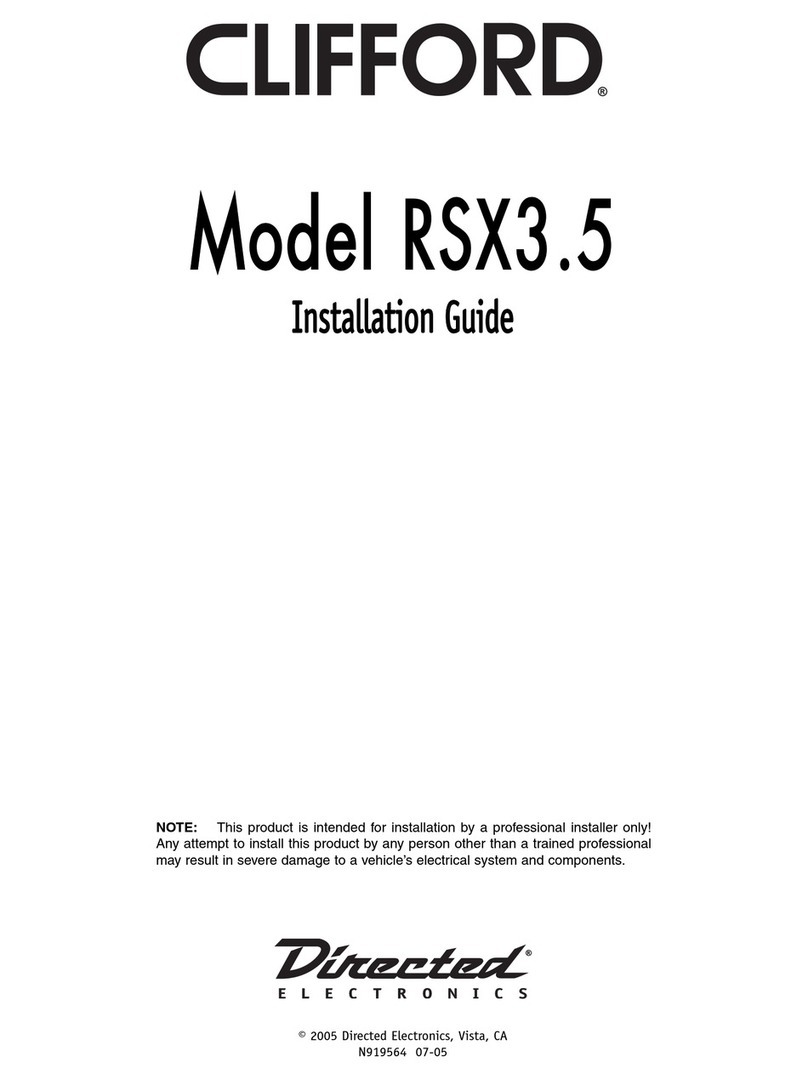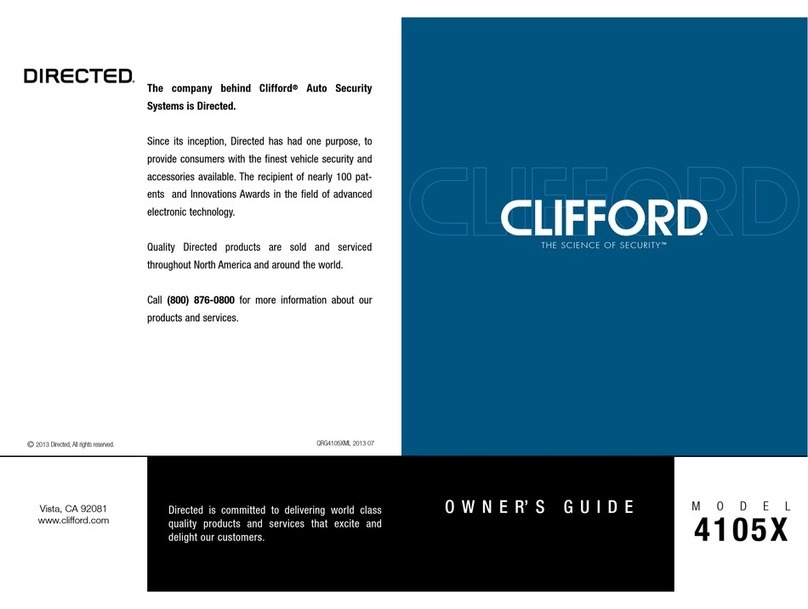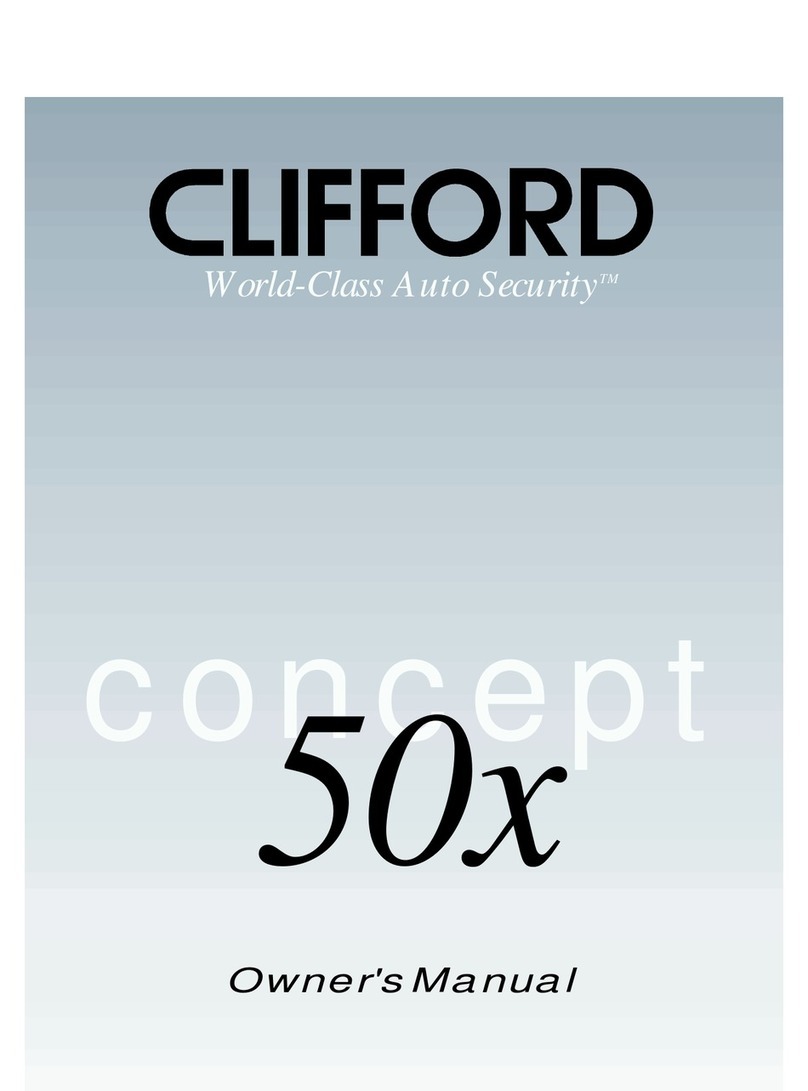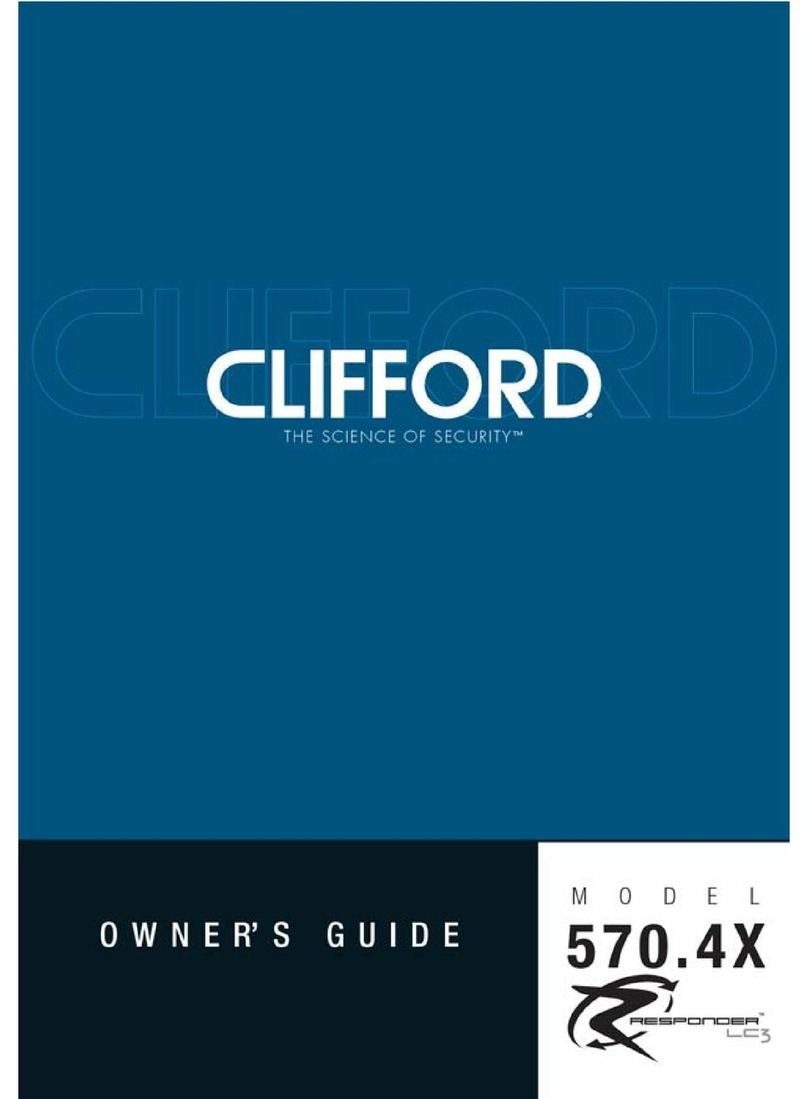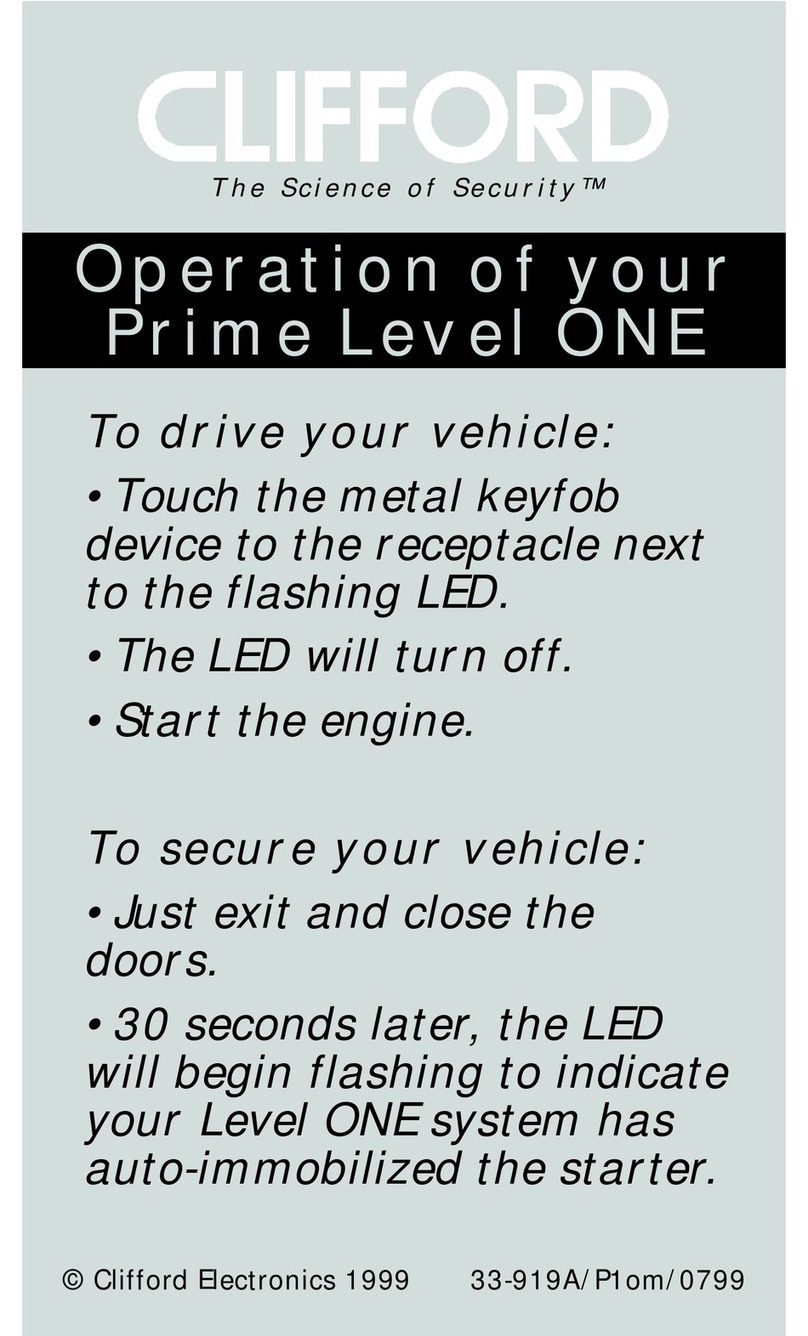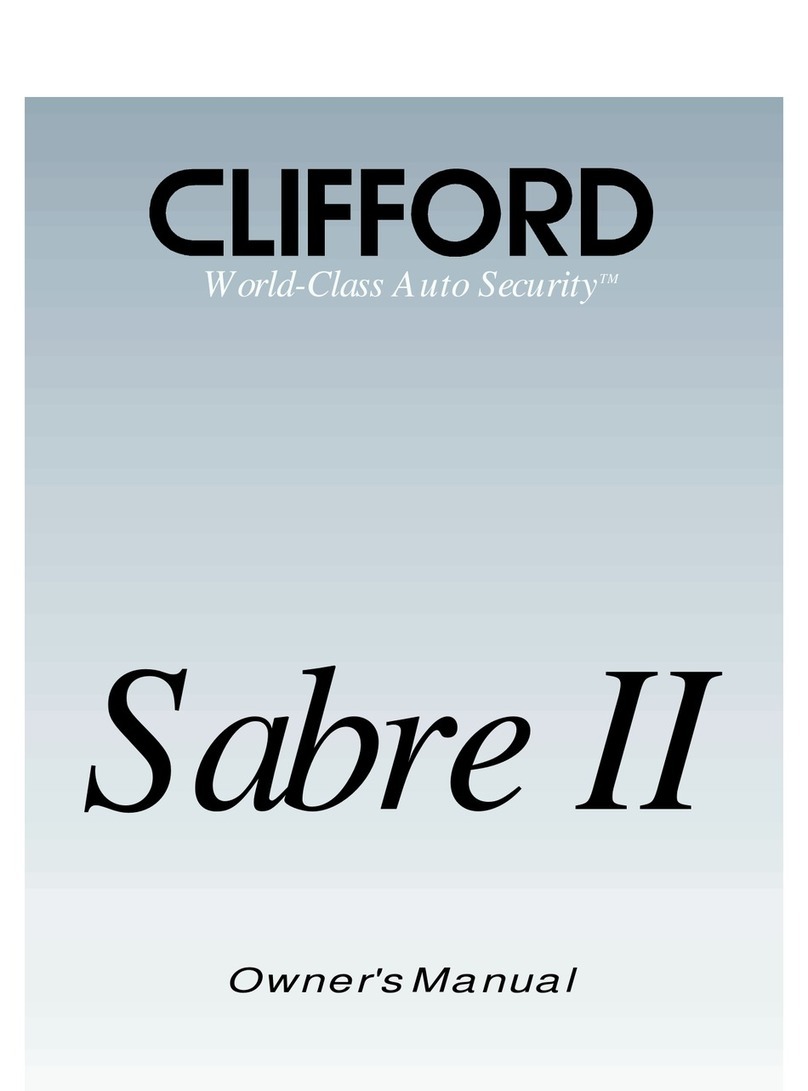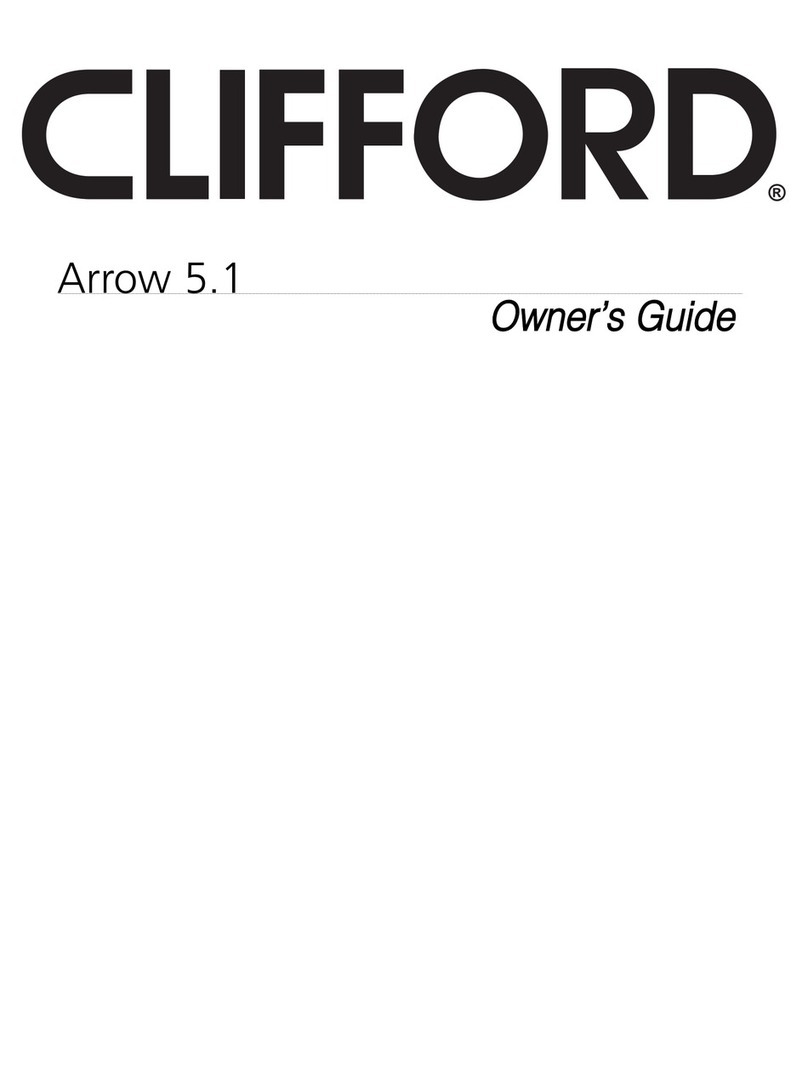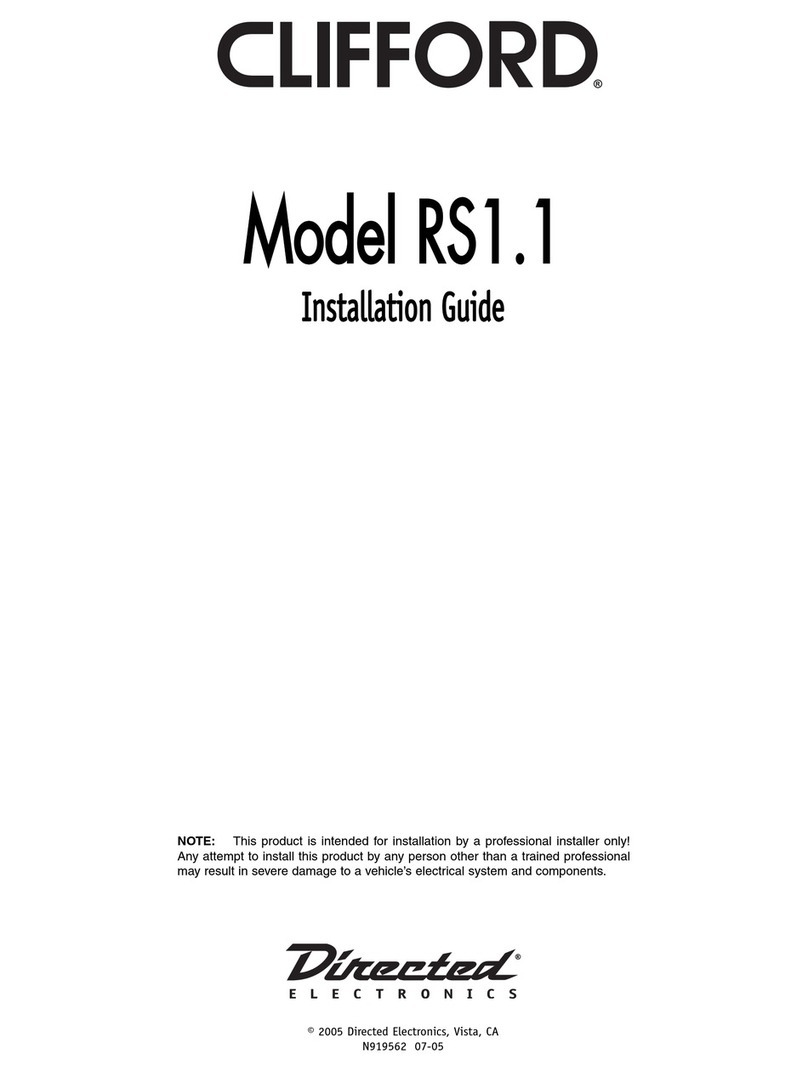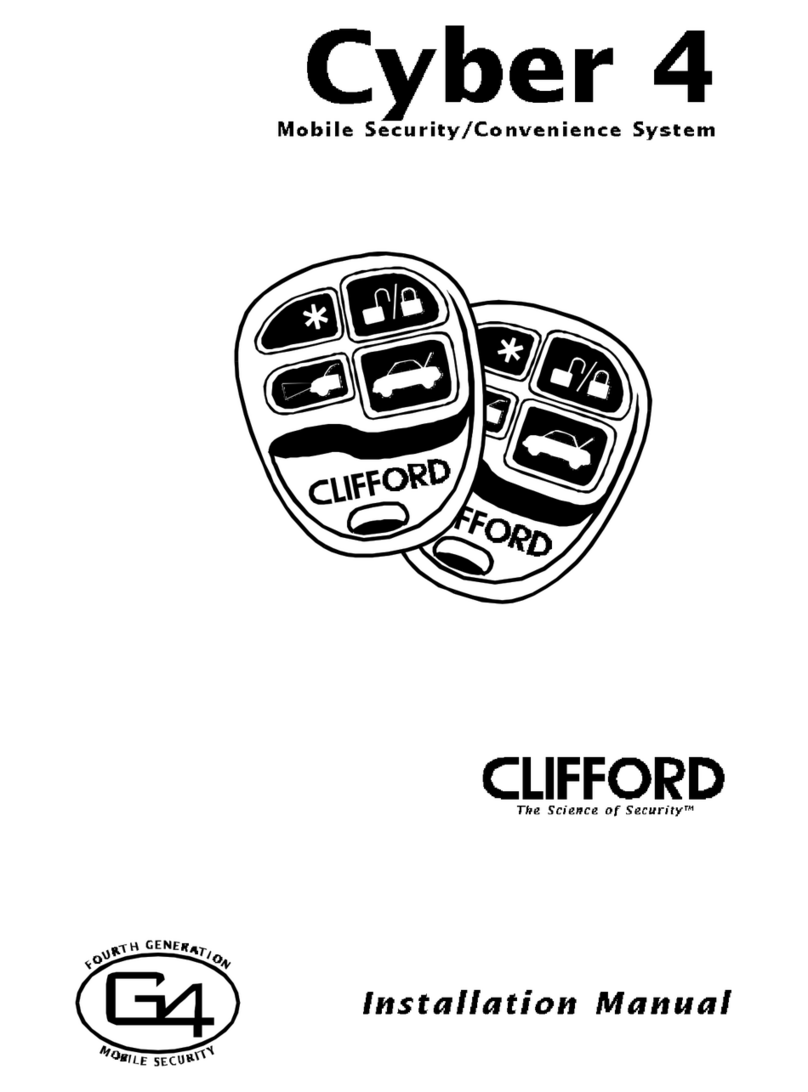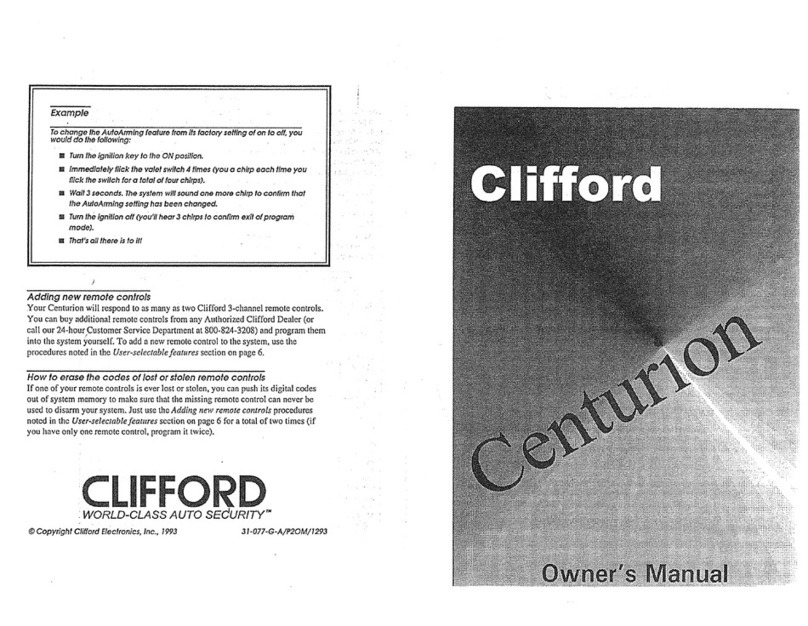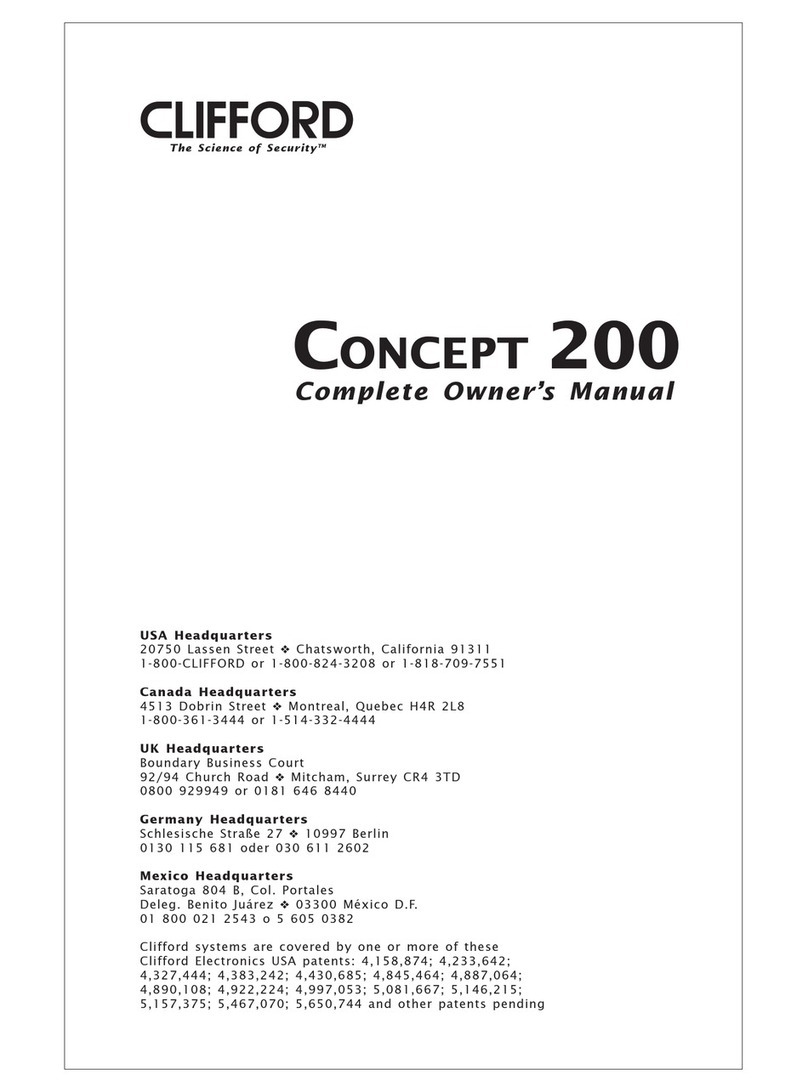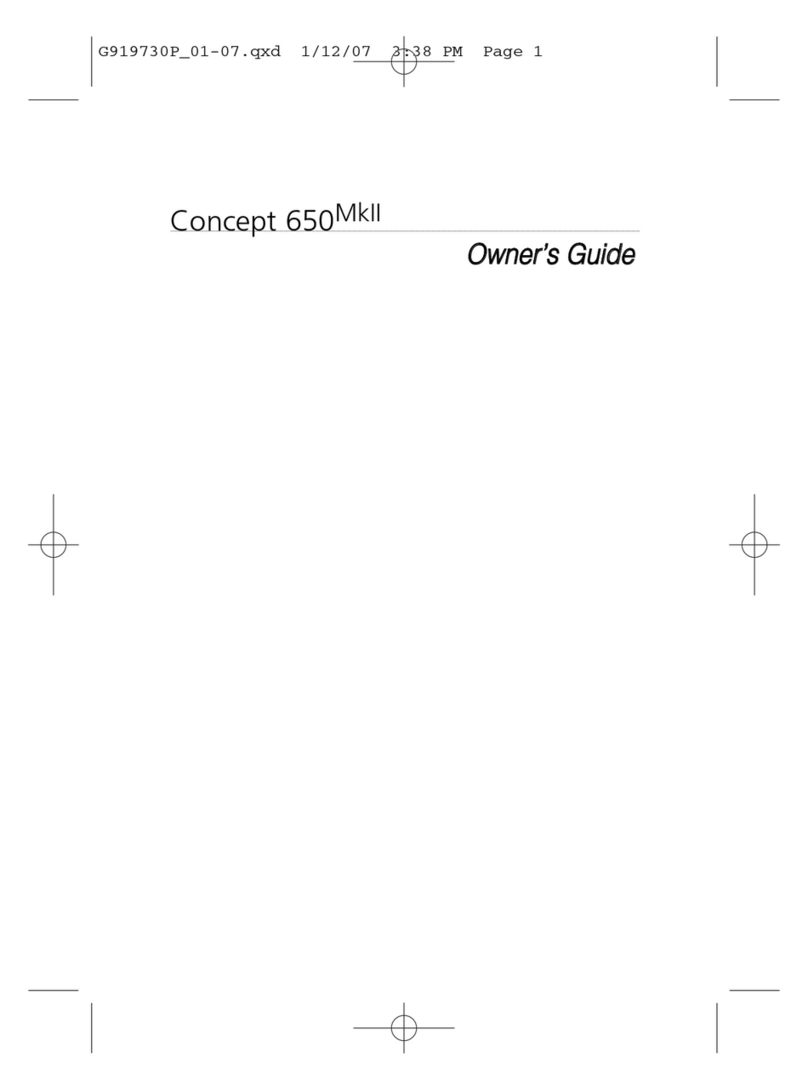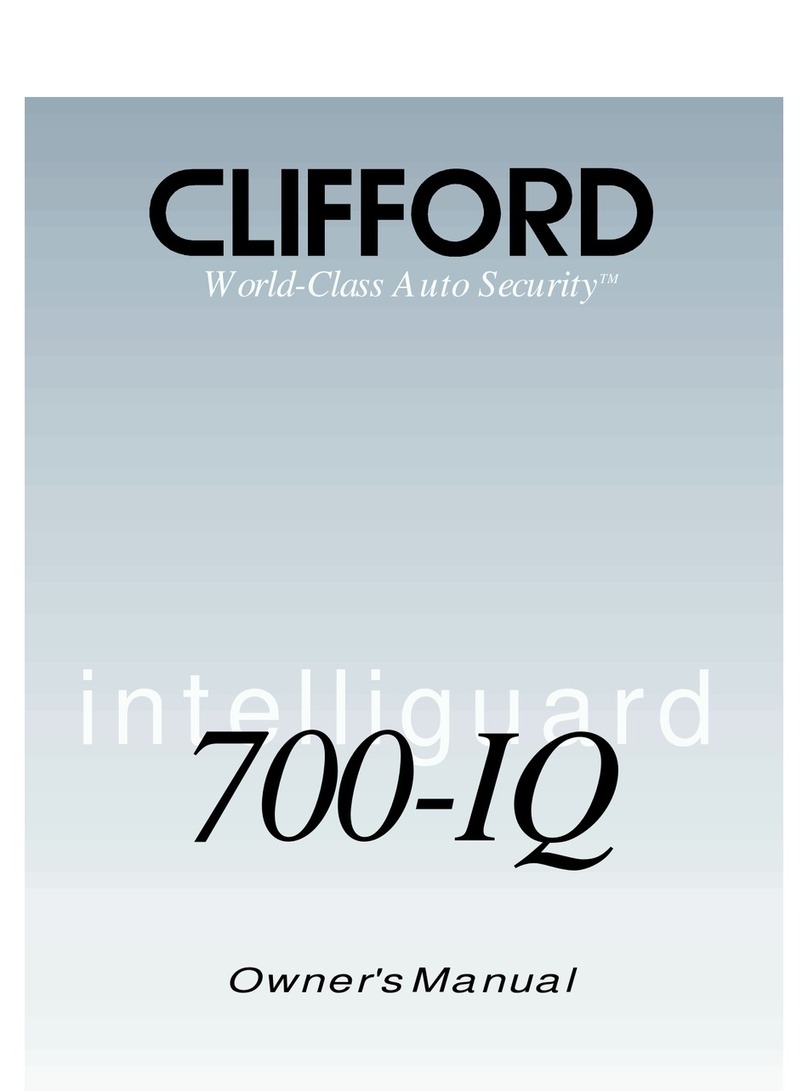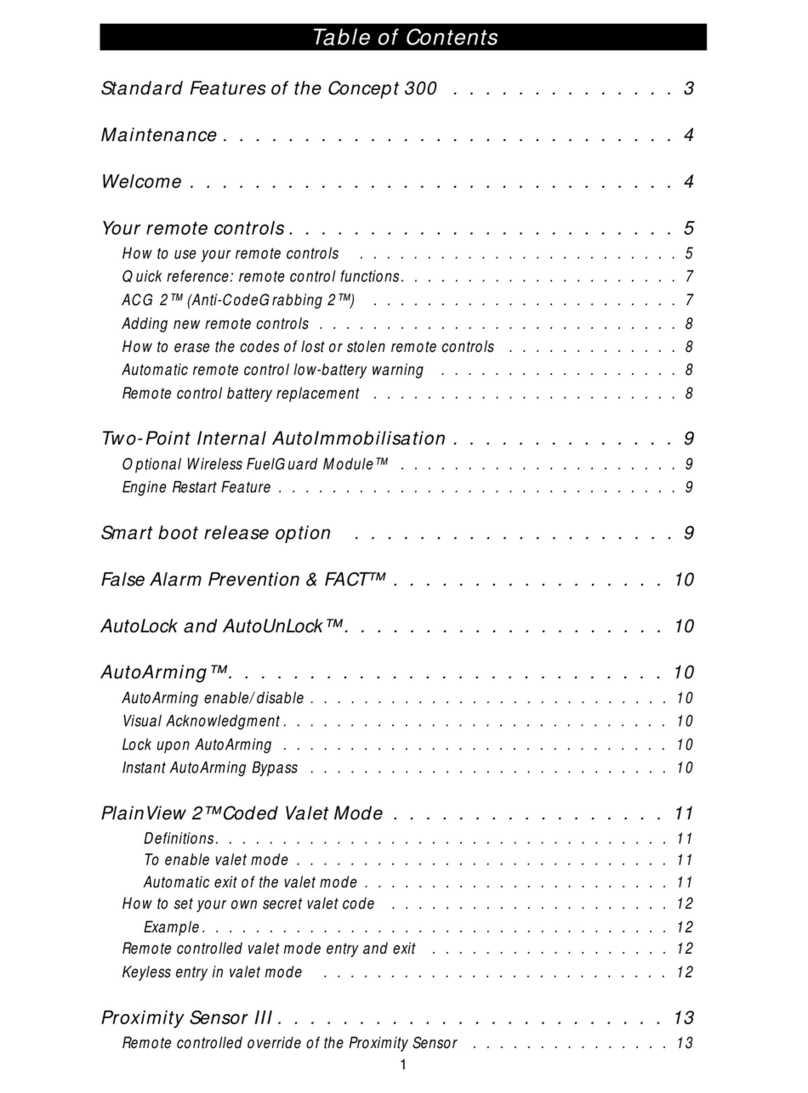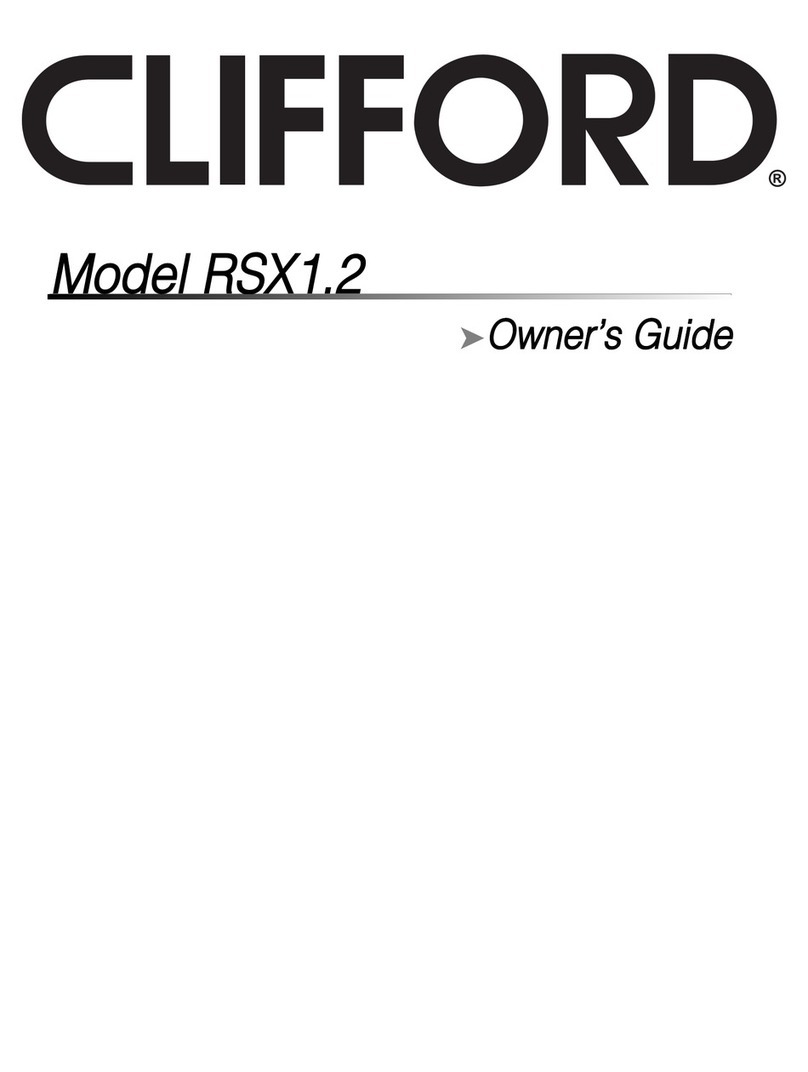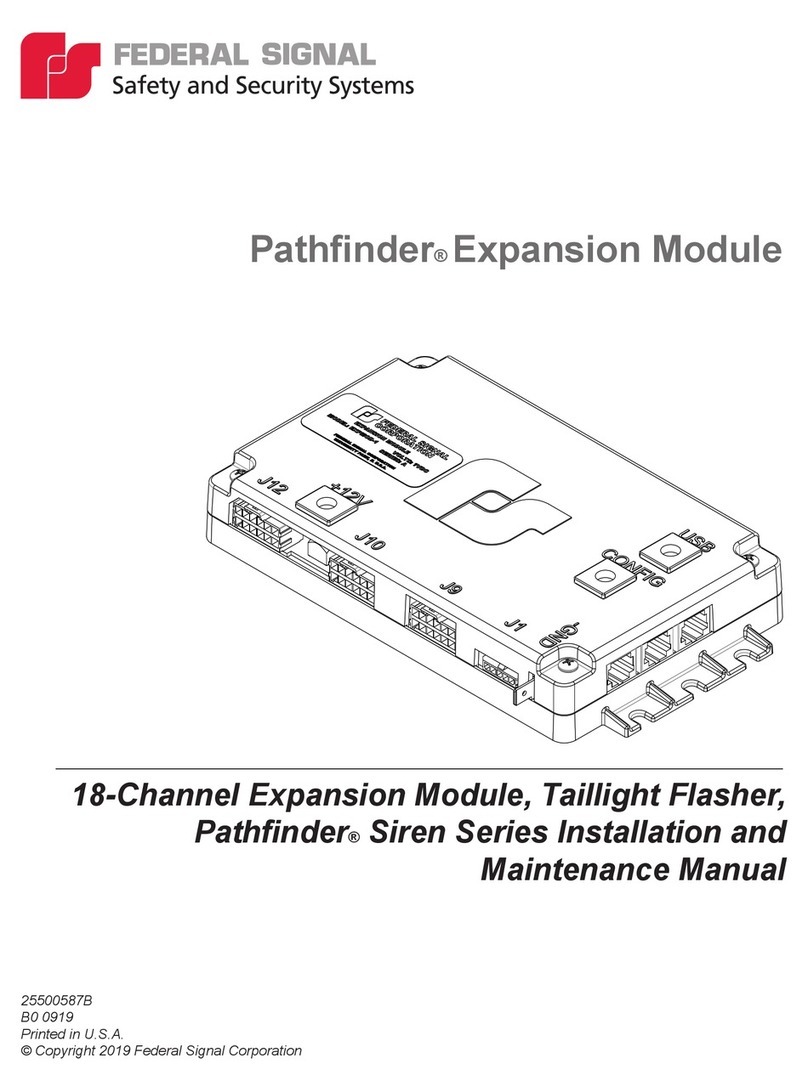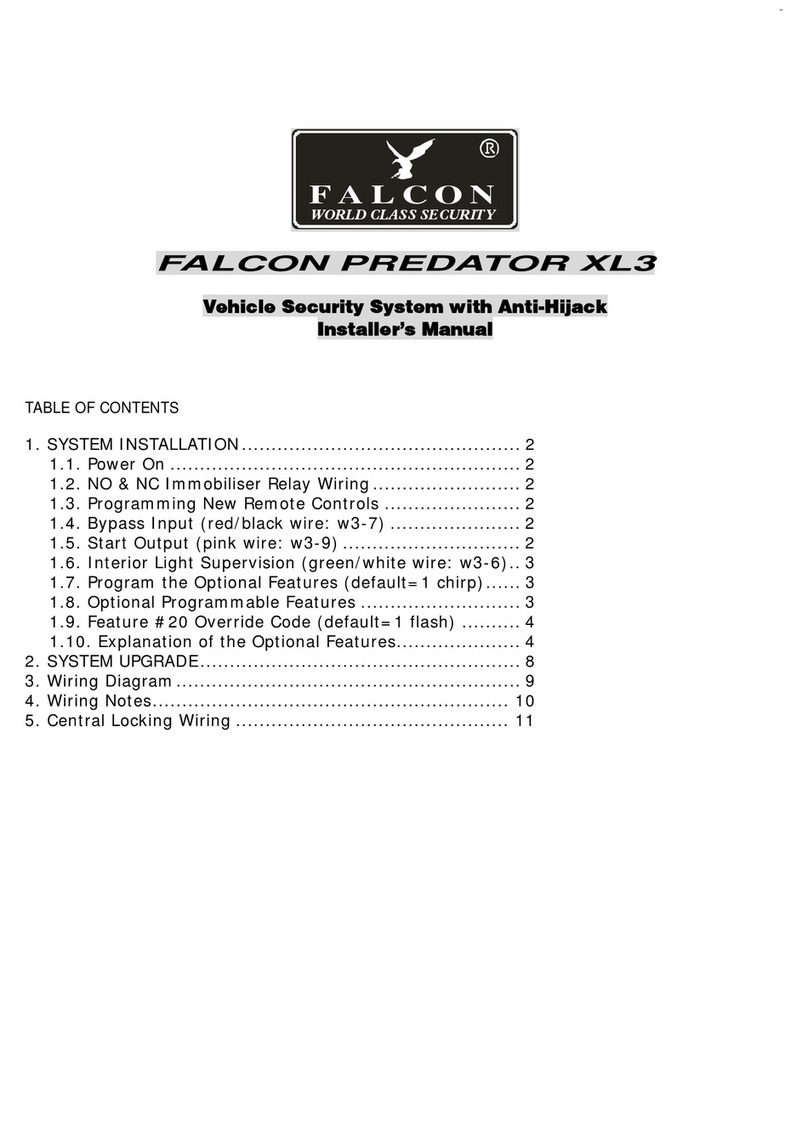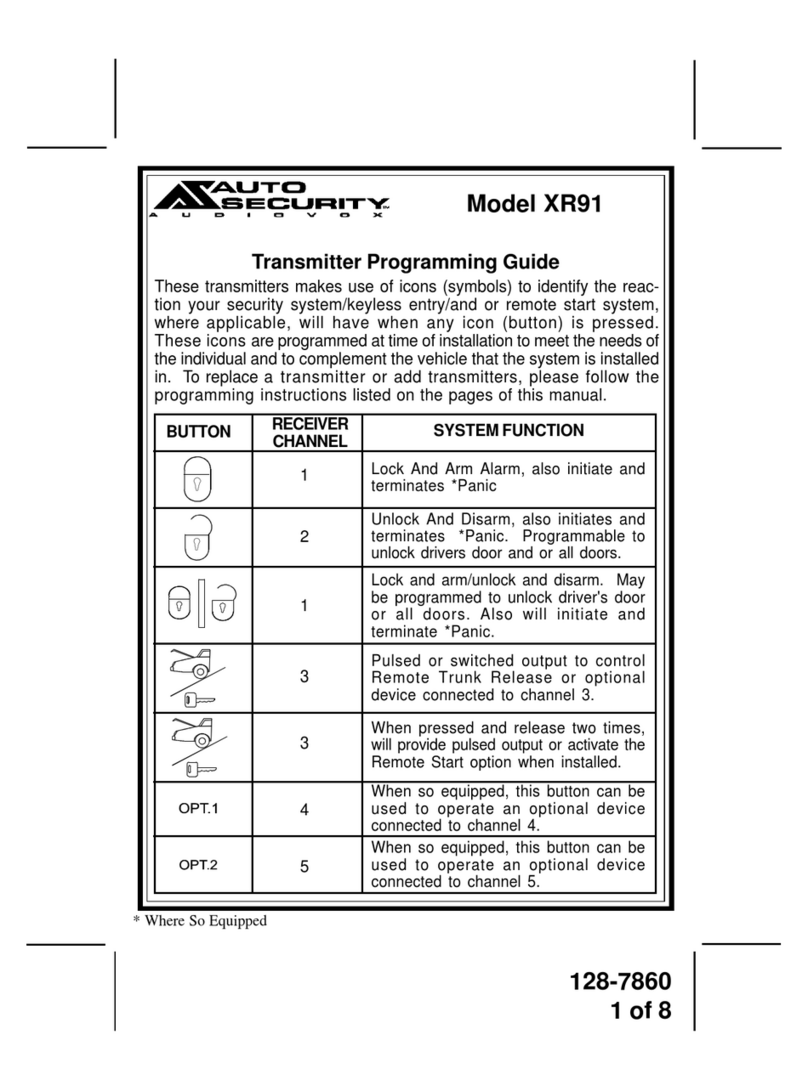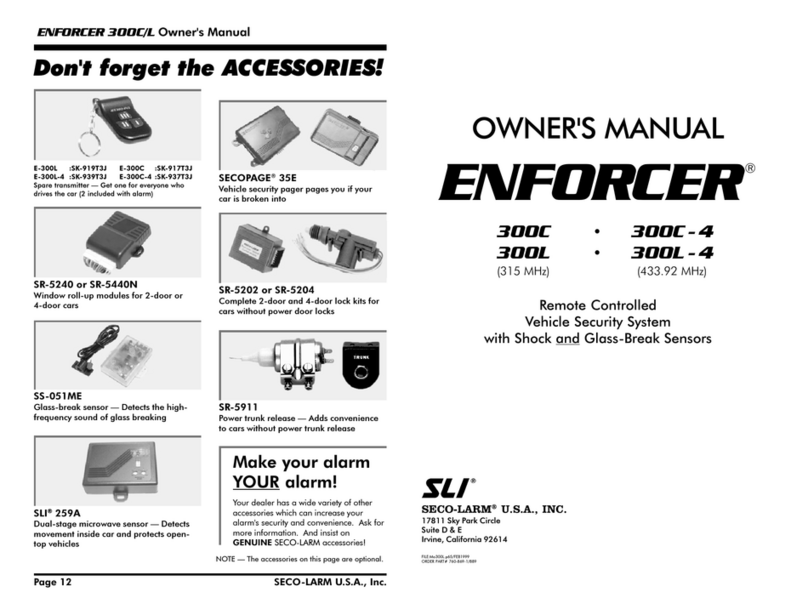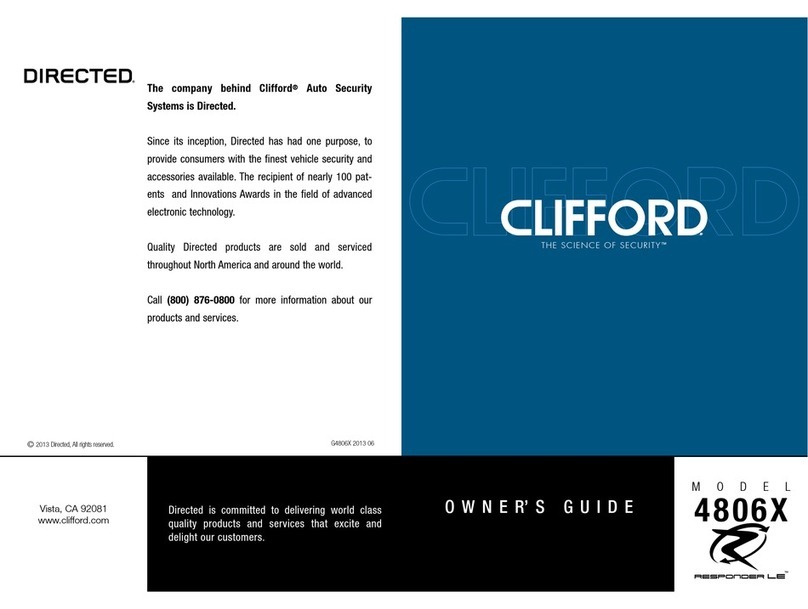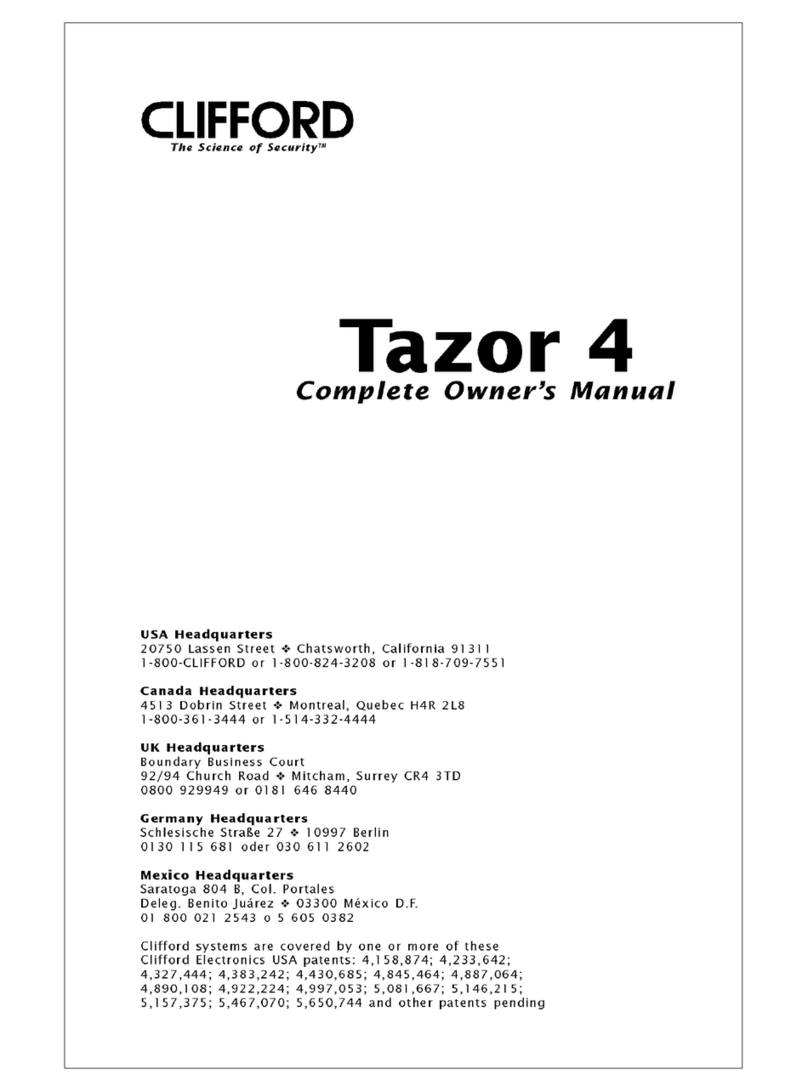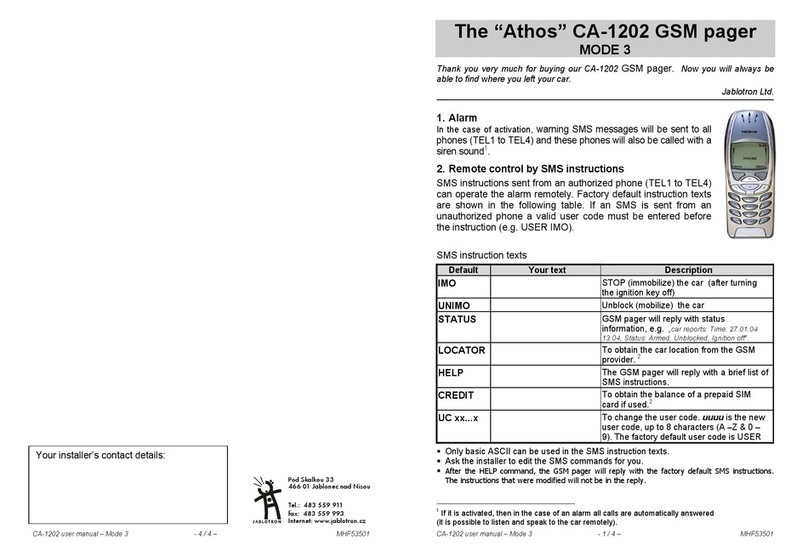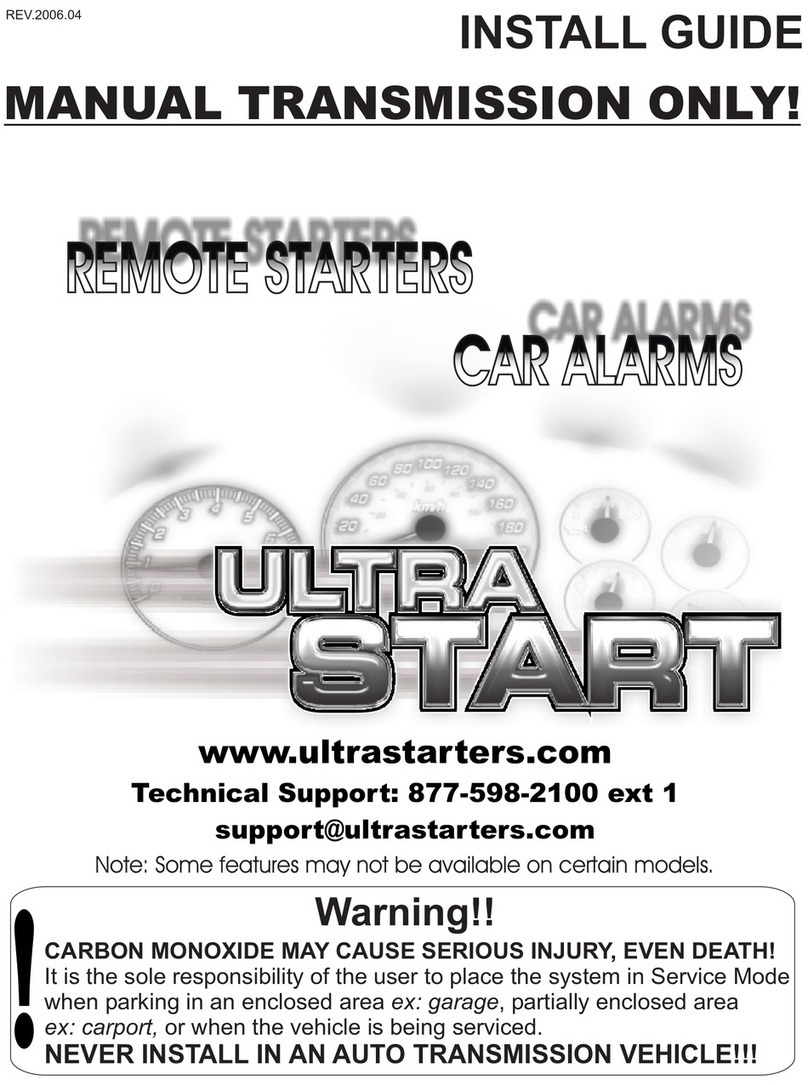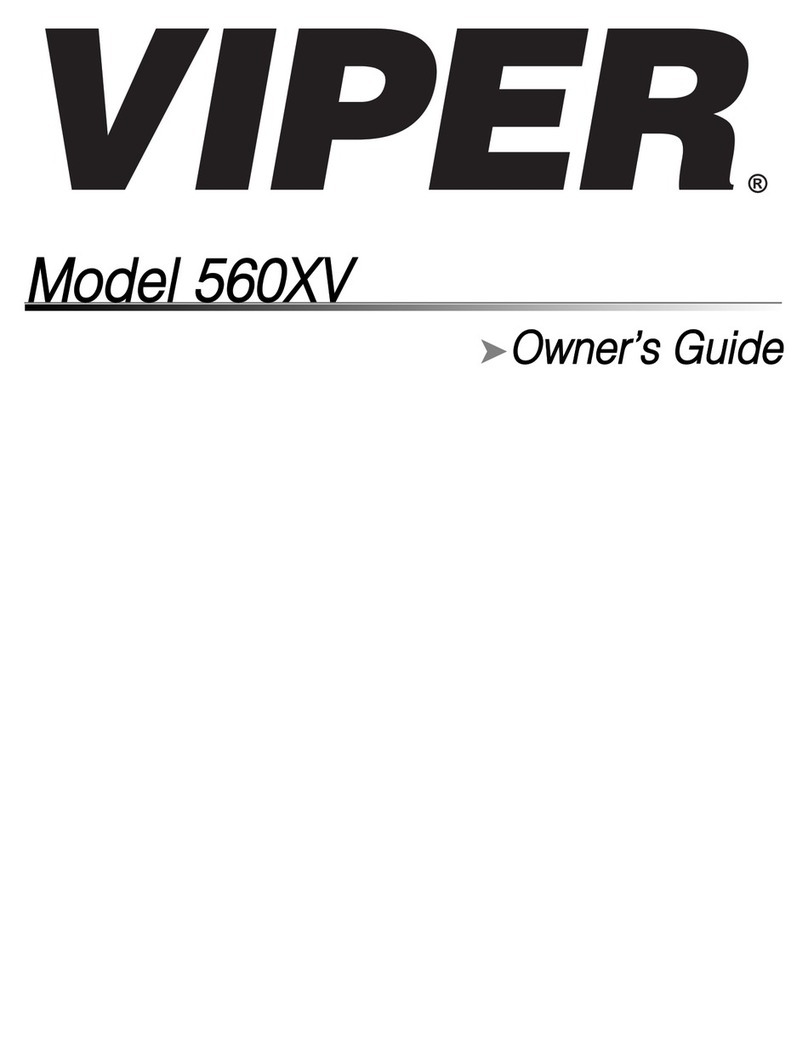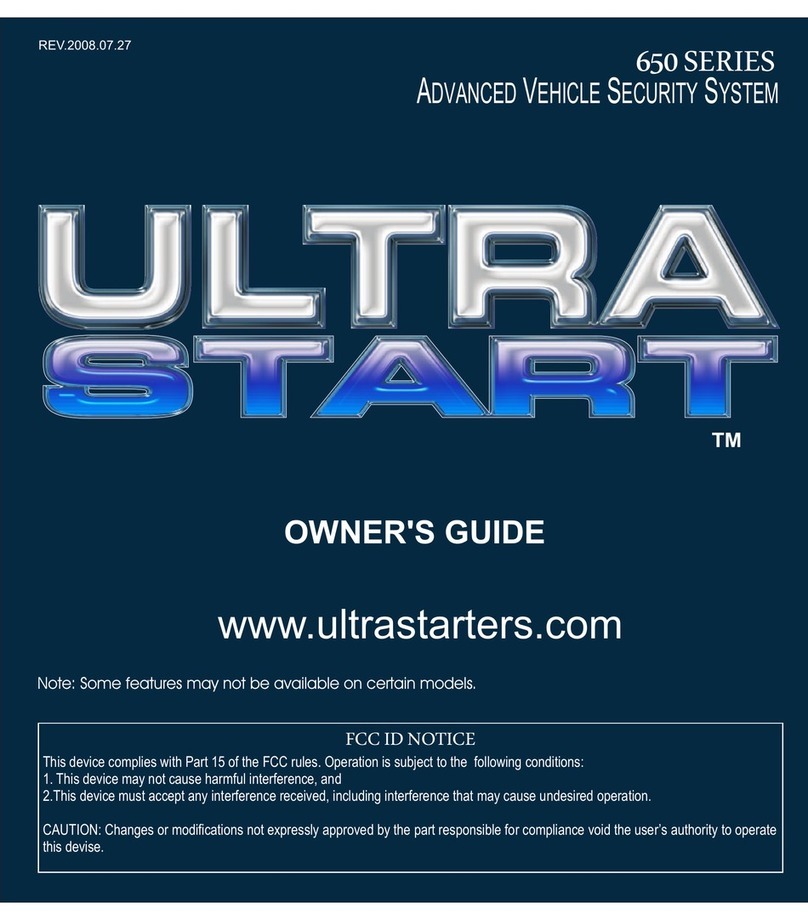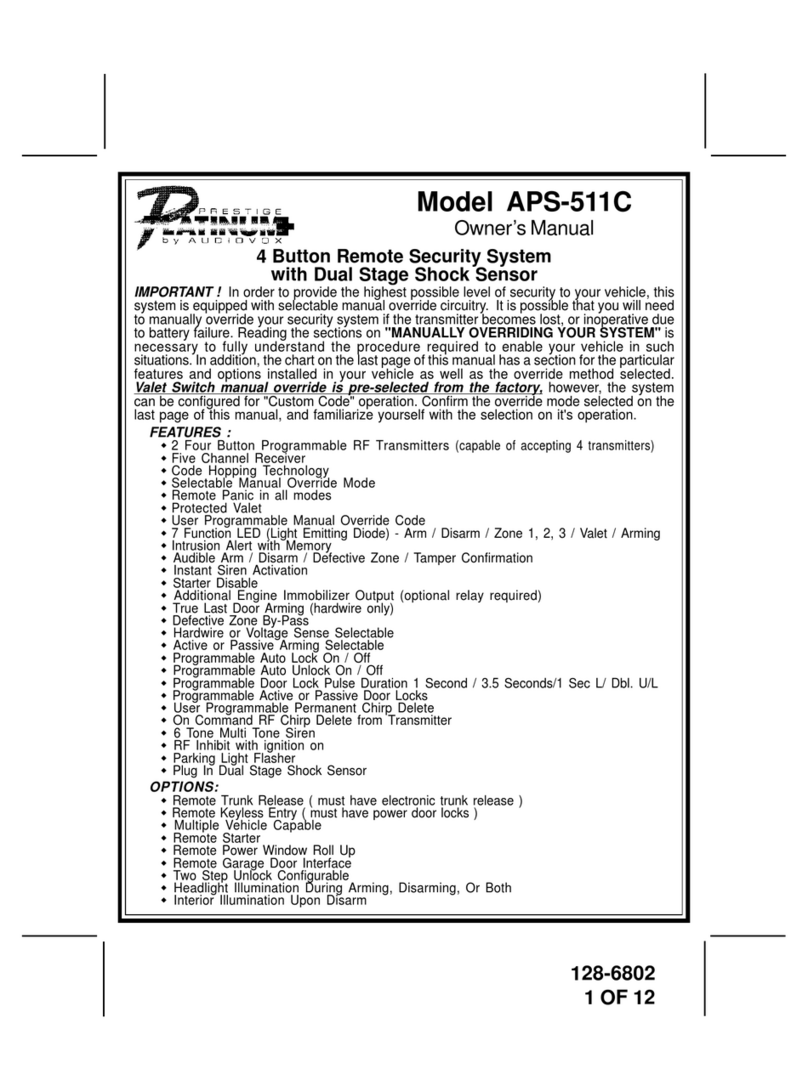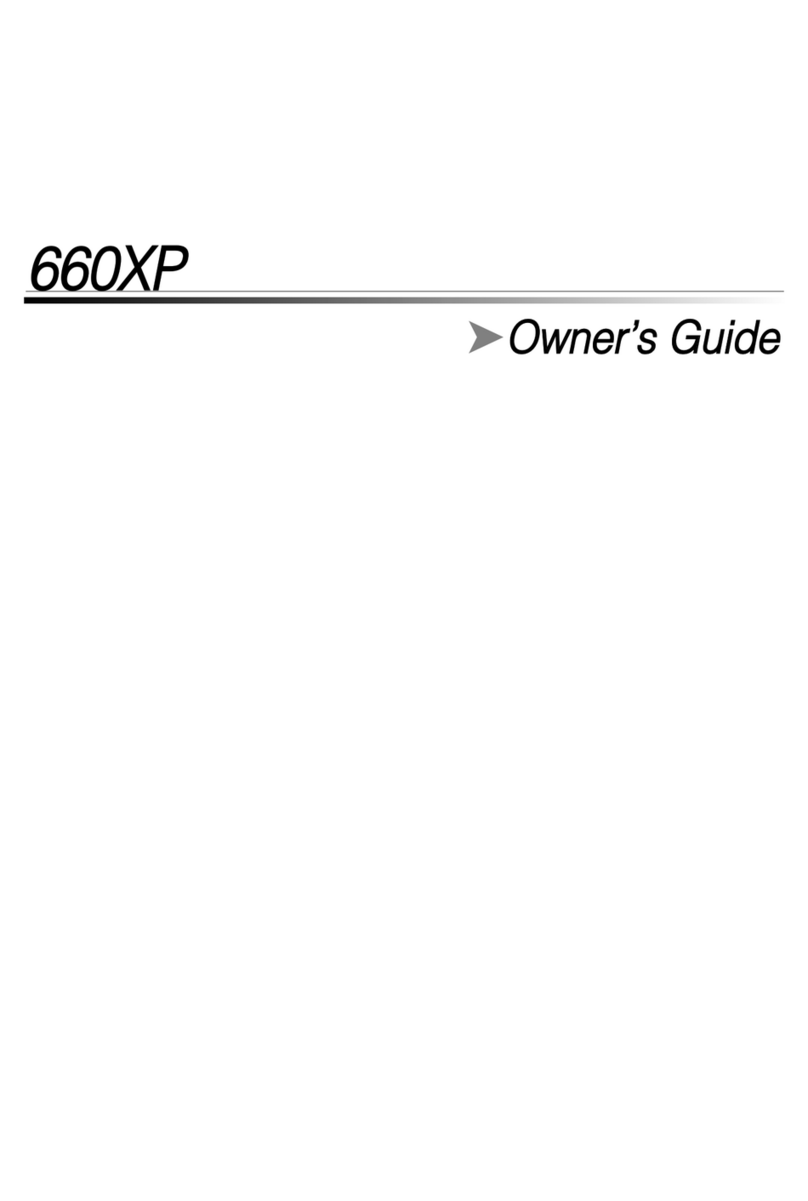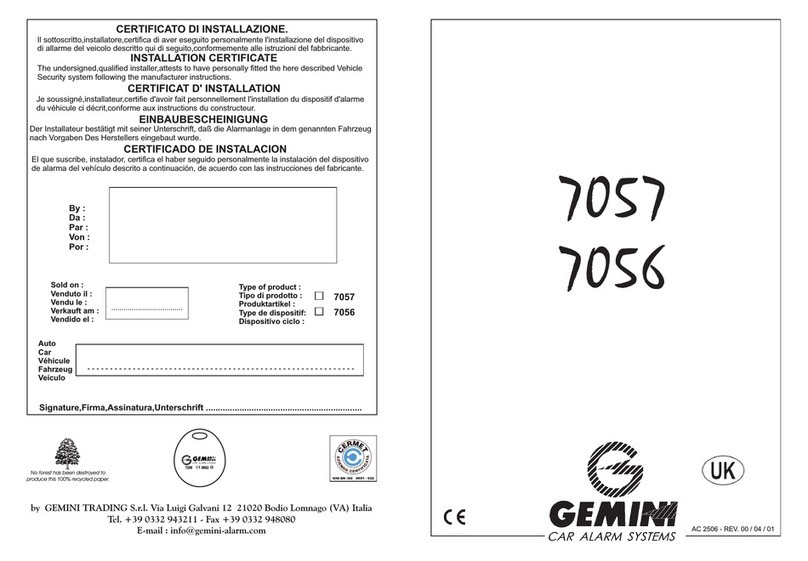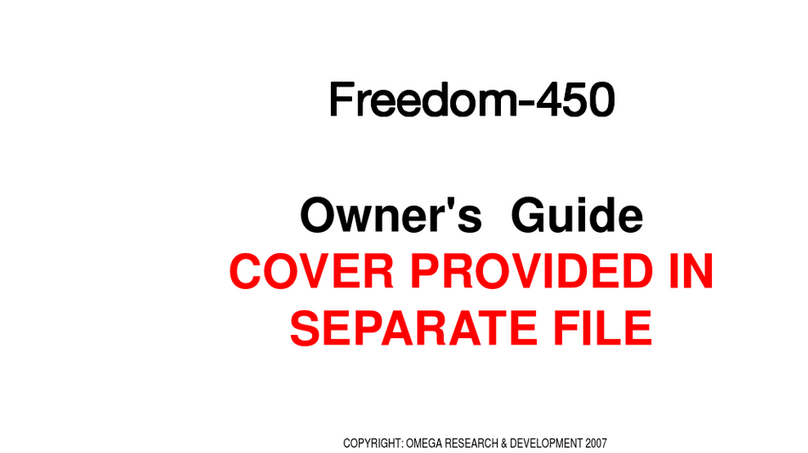System Check/Troubleshooting
Step 2 - Brake lights not flashing
1. Check brake light connection.
2.Check to make sure that the 20 amp fuse on the RED/WHITE wire is OK.
Step 3 - Car’s engine does not die.
1. Unplug the large 4-pin Molex connector while the car’s engine is running. If it dies, repl ace the CPU. If the car stays running, the
proper ignition wire was not interrupted. Recheck the connections for ignition.
Step 4 - Valet code does not work.
1. Test the valet code and switch operation. Enter programming mode using the valet switch. Ifthe system enters programming
mode, the switch and valet code are in operating order. If not, perform the following tests:
2.Check the WHITE/BROWN wire, ignition input is on and verify that it shows +12V when the ignit ion is turned ON and +0V
when the ignition is OFF. If not, refer to the sections Ignition Immoblizerand Starter Immobilizeron page 1.
3.Test the WHITE wire at the control unit connector. It should rest at 5 volts. When pressing the marked side, it should read 3
volts and when pressing the unmarked side it should read 0 volts. If any reading is incorrect, move the voltmeter to the BLACK
wire at the valet switch. It should read 0 volts at rest, 0 volts when the marked side marked is pressed, and 0 volts when the
unmarked side is pressed. If the BLACK wire tests correctly and the WHITE wire does not, replace t he switch. If the BLACK
wire tests incorrectly, repair the ground circuit. If both wires test correctly, then the valet code has been changed. Use the
CliffNet Wizard Pro to reset the valet code.
Programmable Features
BlackJax 4 comes from the factory with its features preprogrammed as noted in bold letters in the following tables. Some features can
be programmed by the installer or the user, others can only be programmed by the installer. There are two tables provided which
define the user-programmable and installer-programmable features.
Using the CliffordWizard Pro Installation Software
The programmable features can be accessed using the CliffordWizard Pro software/hardware package. CliffordWizard Pro provides
access to all installer and user-programmable features through a user-friendly, graphical user interface. Because CliffordWizard Pro is
Windows™-compatible, most operations can be accomplished by simply pointing and clicking a mouse. Complicated programming
charts and lengthy programming sequences are virtually eliminated, making the programming process much easier, much faster, and
even a little fun. Please refer to the CliffordWizard Pro User’s Guidefor more programming information if you are using the
CliffordWizard. Otherwise, refer to the tables provided in the following sections.
Programming the User-Selectable Features Using the PlainView 2 Switch
1.Write down the column (across) number and row (down) number of the feature(s) you wish to program.
2.Turn the ignition to the “ON” position or start the engine.
3.Enter the factory preset valet/programming code of “2” by pressing the ✱button twice, and then pressing the unmarked button
once.
4.After entering the code, press and hold the ✱for about 3 seconds until you hear one siren chirp and the LED turns on to
acknowledge program mode entry. The system is now in the “Feature Select” position for User-Programmable Features.
5.Select the feature column: Press the unmarked button once. Pause. You will then hear one chirp.
6.Within five seconds, select the feature row: Press and release the ✱button the same number of times as the feature’s row number.
You’ll hear a chirp each time you press the unmarked side to help you count.
7.If there is a NOTE for the selected feature, perform the actions noted.
8. Pause. You will hear either one or two chirps: Two chirps = ON, one chirp = OFF.
9.You can select another feature, or you can exit program mode:
a.To start over, repeat step 6 within the next five seconds (after five seconds, three chirps indicat e that the system is now back in
the “Feature Select”position).
b.To select a different feature column, repeat step 5.
c.To exit program mode, turn the ignition off (you’ll hear three chirps and the LED will turn off to indicate exit of program
mode), or wait 60 seconds and the system will automatically exit program mode.
It may sound a little complicated, but it really isn’t. Briefly, here is all you do: while the ignition is “ON,” choose the feature you want
to change and enter program mode. Select the feature’s column and row, wait for the on/off chirp co nfirmation, then turn off the ignition.
That’s it!
4Concept 60xk/198