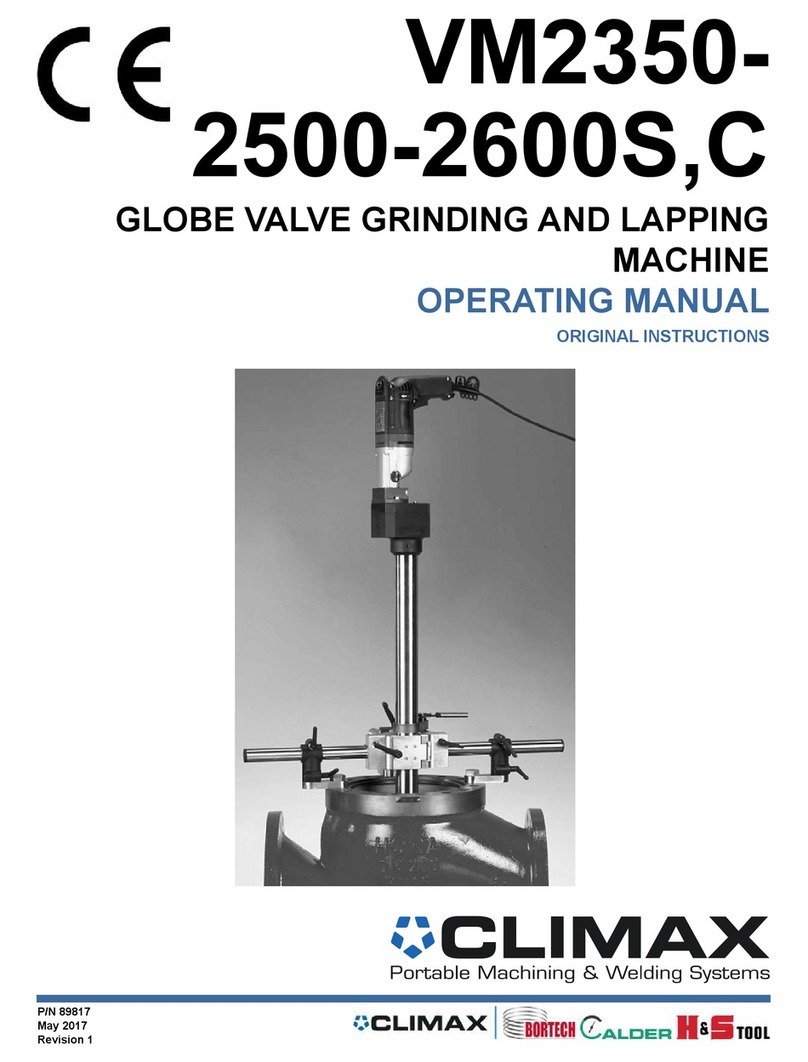Operation
S
Sh
hu
ut
tt
te
er
r
C
Co
on
nt
tr
ro
ol
l
Manual Control
If an optional Local Switch is connected, the user can press and hold the button on the up/down
Local Switch (S1 up; S2 down) for 1 second to control the shutter. When activated, the shutter
will roll up/down.
When the shutter is rolling, the user can stop the shutter by pressing the opposite direction
button.
Z-Wave Network
After the Shutter Control has been successfully included in a Z-Wave network, the Z-Wave
controller can control the shutter with Z-Wave command Switch Binary Set or Switch Multilevel
Set, using parameters below:
Value: 0x00~0x63 (0%~99%, 0% = Full Close, 99% = Full Open)
Dimming Duration : 0x00
As each up/down movement starts, the Multilevel Switch Start level Change Command is sent to
initiate the transition to the new level. While the SCM is in motion, you can send Multilevel
Switch Stop Level Change Command to stop the SCM.
C
Ca
al
li
ib
br
ra
at
ti
io
on
n
The Shutter Control default activation time is 4minutes.
When the Up/Down button is pressed, it will activate the shutter motor for 4 minutes.
When a Z-Wave command is received from Z-Wave controller, it will determine the shutter travel
percentage using 4 minutes as basis for calculation.
For the Shutter Control to work properly, its activation time must be calibrated according to
actual shutter travel distance. There are two ways to adjust the activation time:
Manual Calibration: Calibrate the activation according to procedure below:
1. Before calibration, the external local switches must be connected to the Shutter Control.
2. Press and hold the Function button for 3 seconds and release to enter Calibration mode.
The Shutter motor will roll up for 4 minutes when the Shutter Control enters Calibration
mode.
3. Wait for 4 minutes for Shutter motor to stop rolling, then press “Down”button to roll
down the shutter. (If less than 4 minutes the shutter has reached the open position
already, you can press the “Down”button to stop the shutter motor. Then press the
“Down”button again to roll down the shutter.)
4. As soon as the shutter is fully closed, press the “Up”button. The Shutter control will
record the time it took for the shutter to roll from open to close as the new “close time”.
5. After the “Up”button is pressed the moment the shutter is fully closed, the shutter will
roll up towards the open direction.
6. Press the “Down”button the moment the shutter is fully opened. The Shutter control will
record to time it took for the shutter to roll from close to open as the new “open time”.
7. The Shutter Control will send a multilevel report, with its current value, target value,
and/or duration, to the controller whenever its level changed.
For Example, if it takes the shutter 30 seconds to move from “Up”to “Down”position, its
new close time will be 30 seconds. After calibration, whenever the “Down”button is
pressed, the shutter will roll down for 30 seconds.
If it takes the shutter 40 seconds to move from “Down”to “Up”position, its new open time
will be 40 seconds. After calibration, whenever the “Up”button is pressed, the shutter will
roll up for 40 seconds.
Z-Wave Command: Besides manual calibration, users can also adjust the activation time
by sending command from the Z-Wave Controller with Configuration CC command, using
parameters below:
Parameter Number : 0x01~0x03
For parameter 1, users can set the open time (from down to up) to a value that ranges from
0 to 255 seconds.