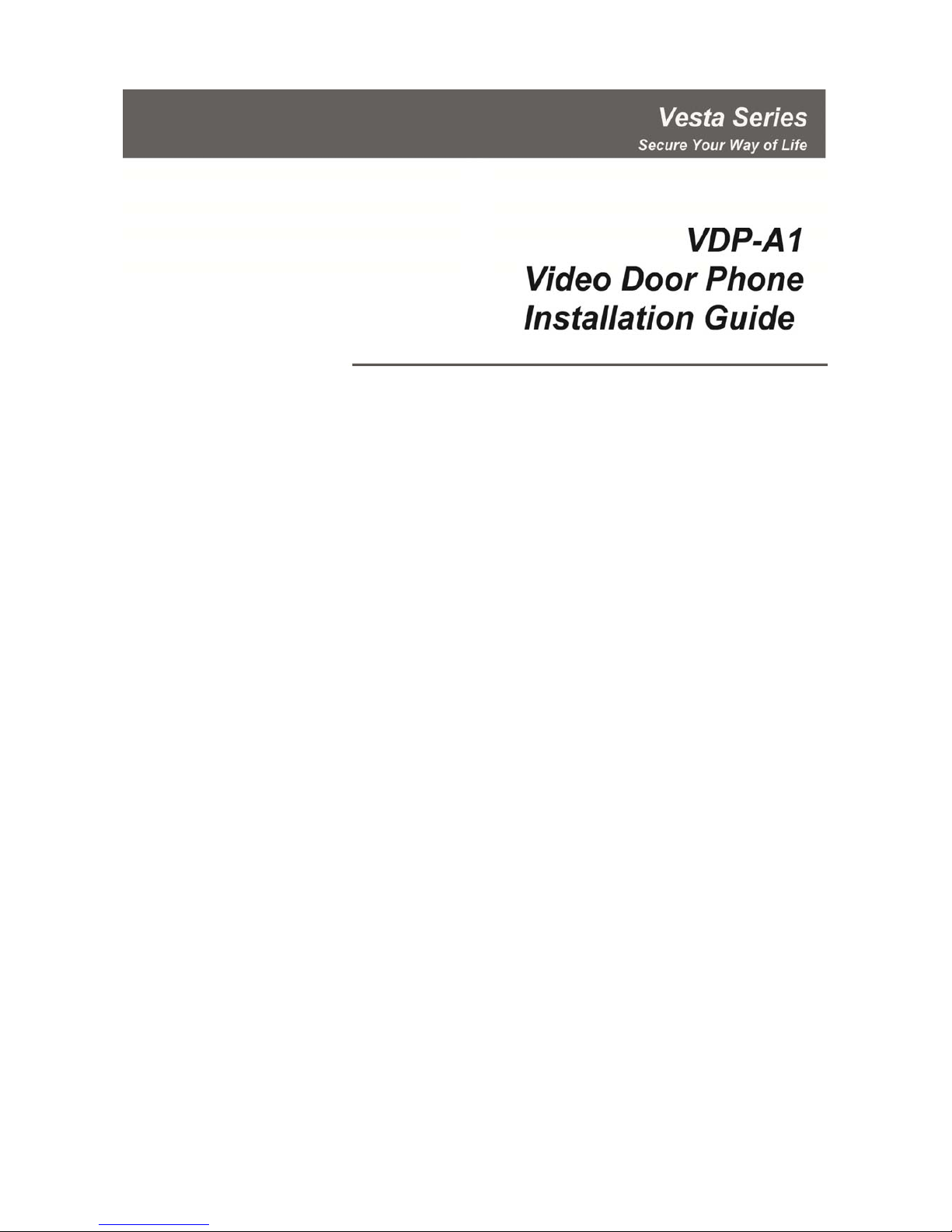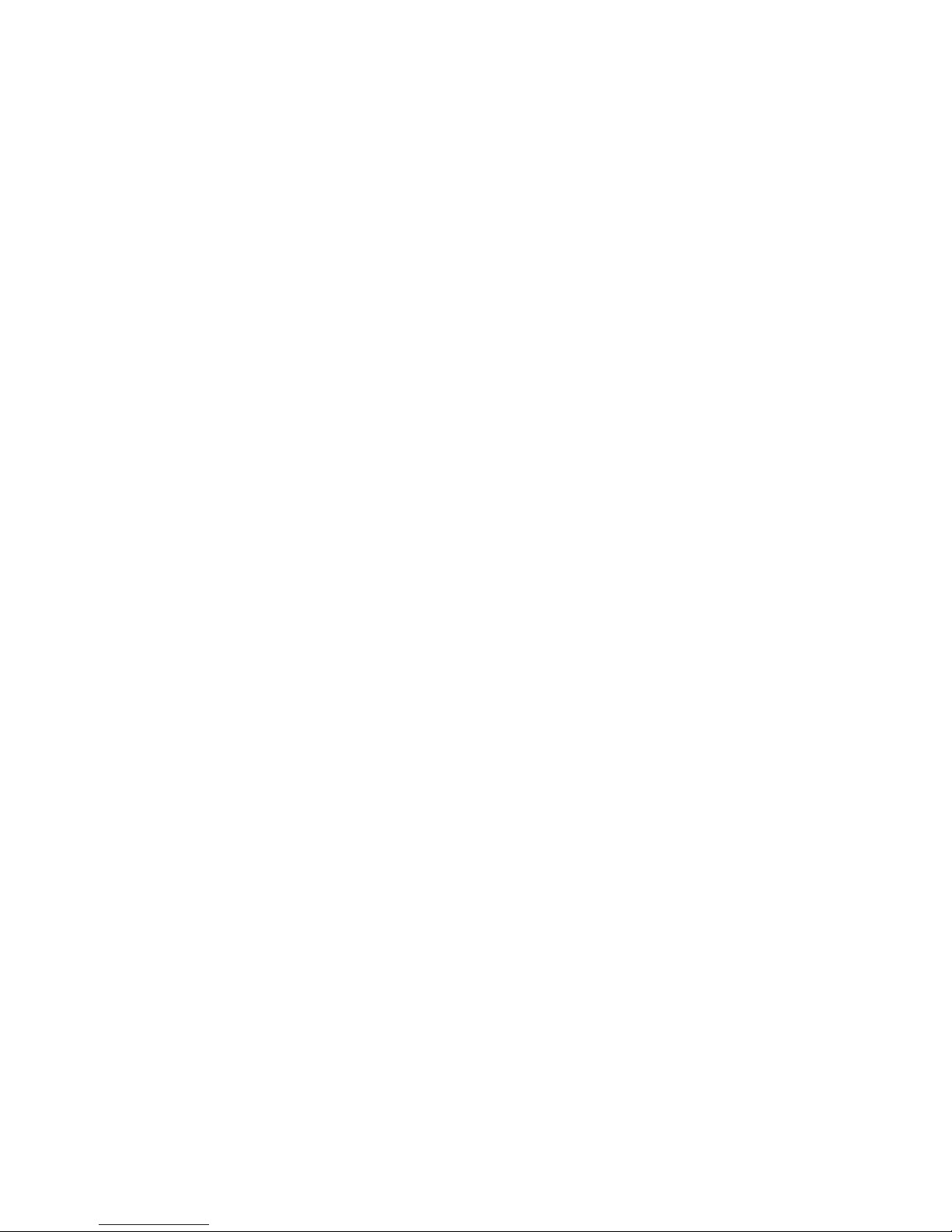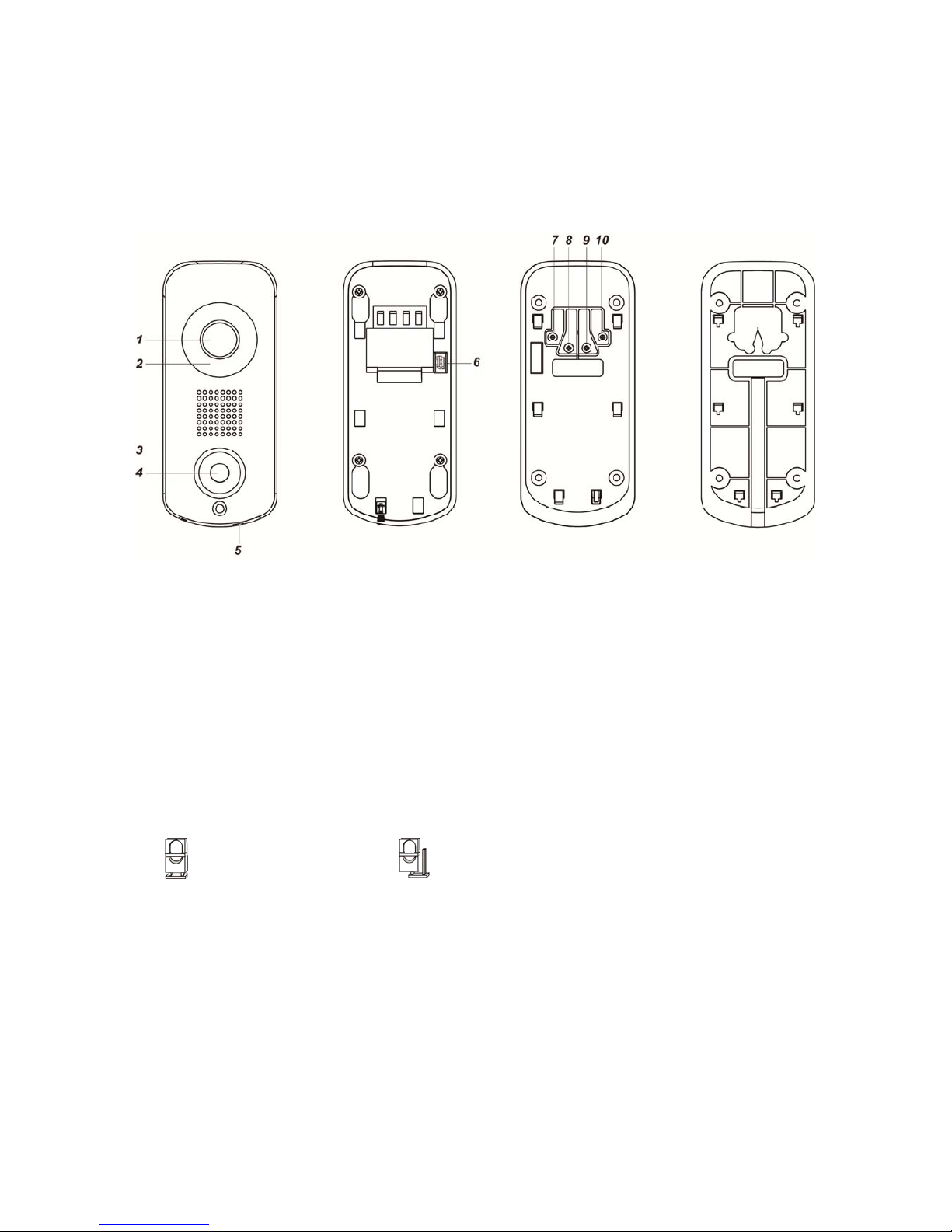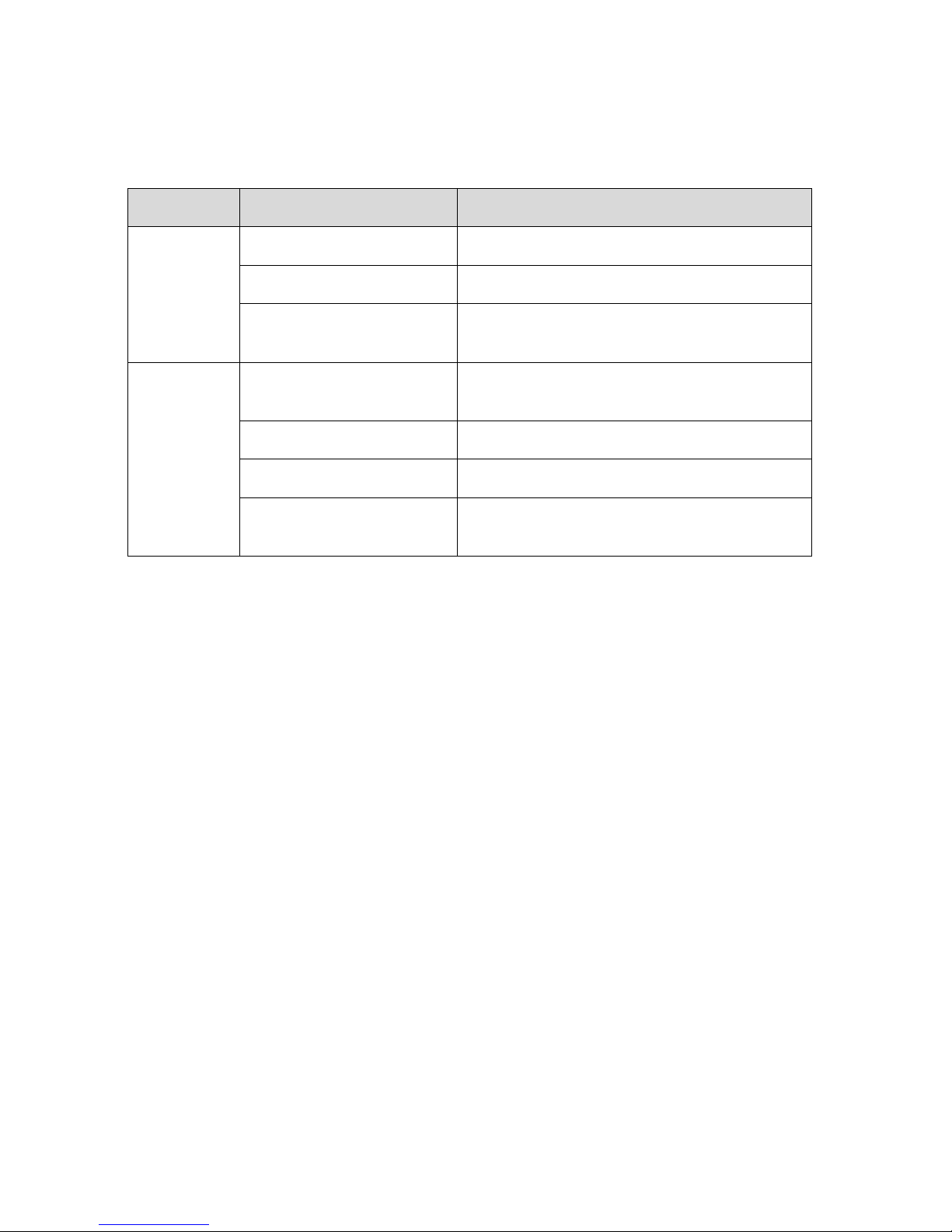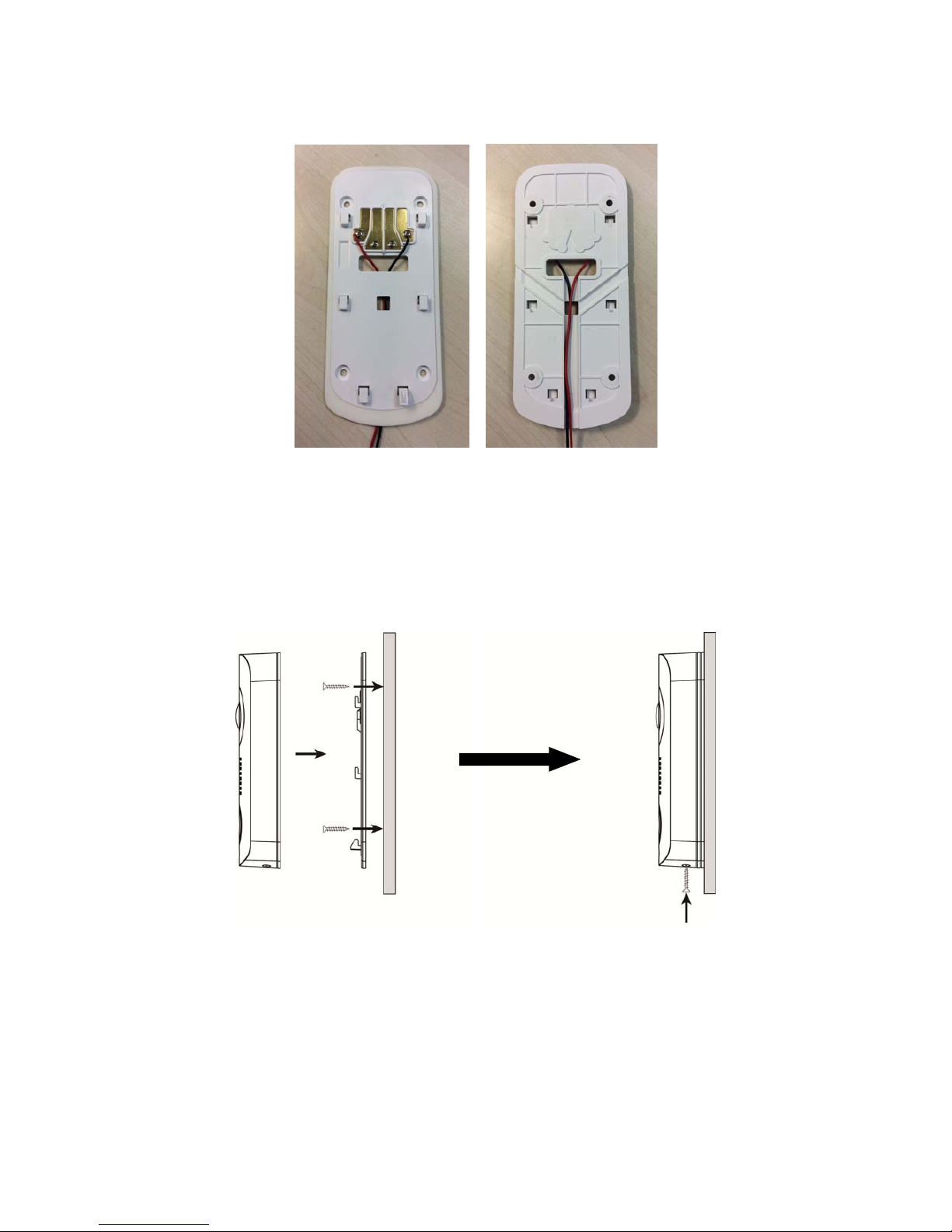Table of Contents
1. INTRODUCTION __________________________________________________________________ 8
2. APPLICATION OVERVIEW _________________________________________________________ 9
2.1. PARTS IDENTIFICATION __________________________________________________________ 9
2.2. LED INDICATOR _______________________________________________________________ 10
2.3. THE POWER SUPPLY ___________________________________________________________ 10
3. GETTING STARTED ______________________________________________________________ 11
3.1. EQUIPMENT REQUIRED __________________________________________________________ 11
3.2. HARDWARE INSTALLATION _______________________________________________________ 11
3.3. WI-FI SETUP AND LEARNING ______________________________________________________ 13
4. OPERATION ____________________________________________________________________ 16
4.1. WEB BROWSER ACCESS ________________________________________________________ 16
4.2. SMARTPHONE ACCESS __________________________________________________________ 17
4.3. DOORBELL NOTIFICATION ________________________________________________________ 18
4.4. VIDEO / PICTURE CAPTURE _______________________________________________________ 19
5. PROGRAMMING ________________________________________________________________ 20
5.1. VIDEO SETTING _______________________________________________________________ 20
5.2. VDP SETTING ________________________________________________________________ 23
6. LOCAL PROGRAMMING WEBPAGE ________________________________________________ 28
6.1. CONNECTING TO WEBPAGE ______________________________________________________ 30
7. IP CAMERA ____________________________________________________________________ 31
7.1. IMAGE TUNING ________________________________________________________________ 31
7.2. TIME STAMP _________________________________________________________________ 32
7.3. STREAM SETTING ______________________________________________________________ 33
7.4. RECORDED FILES ______________________________________________________________ 34
7.5. ALARM SETTING ______________________________________________________________ 35
8. NETWORK SETTING _____________________________________________________________ 36
8.1. NETWORK ___________________________________________________________________ 36
8.2. WIRELESS ___________________________________________________________________ 37
8.3. UPNP ______________________________________________________________________ 38
9. SYSTEM SETTING _______________________________________________________________ 39
9.1. CHANGE PASSWORD ___________________________________________________________ 39