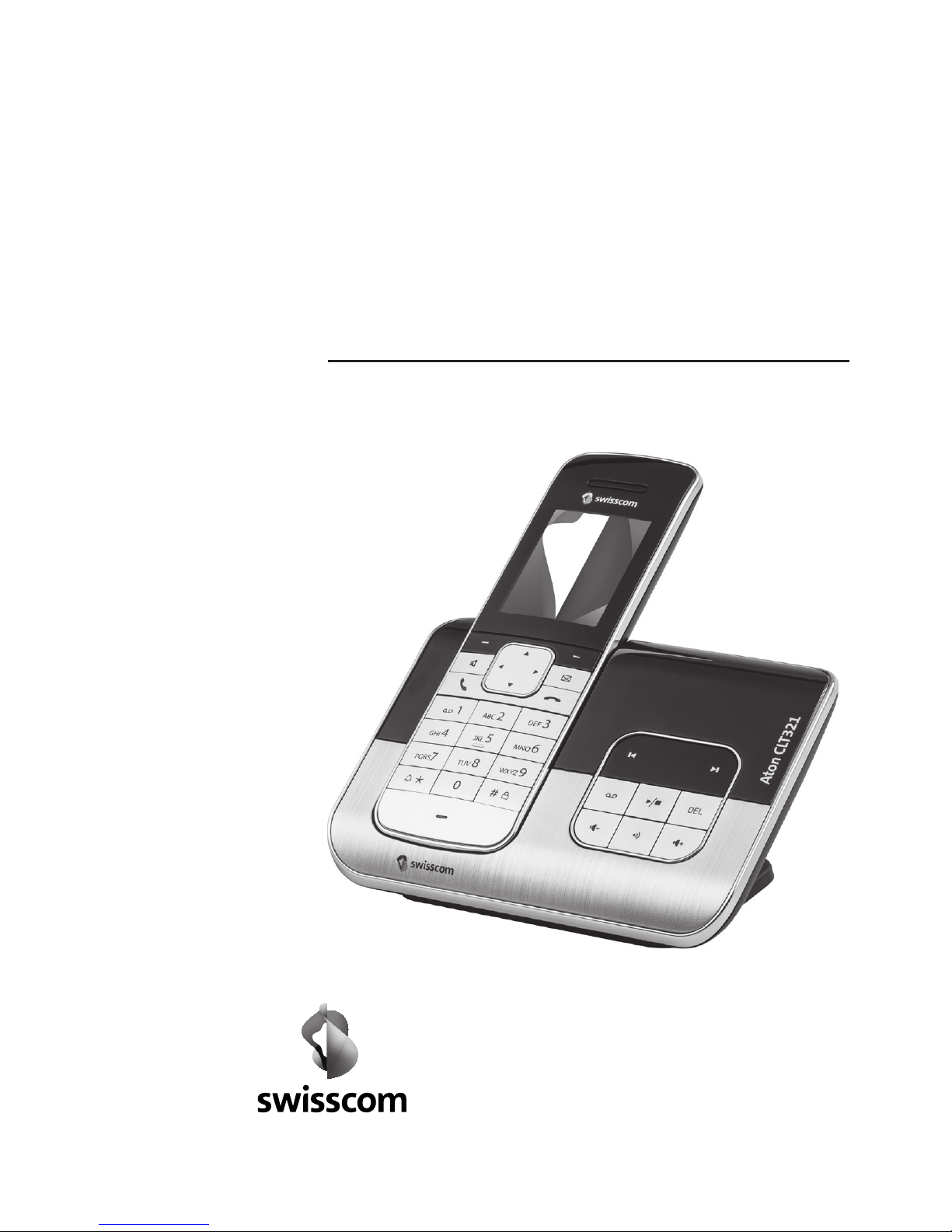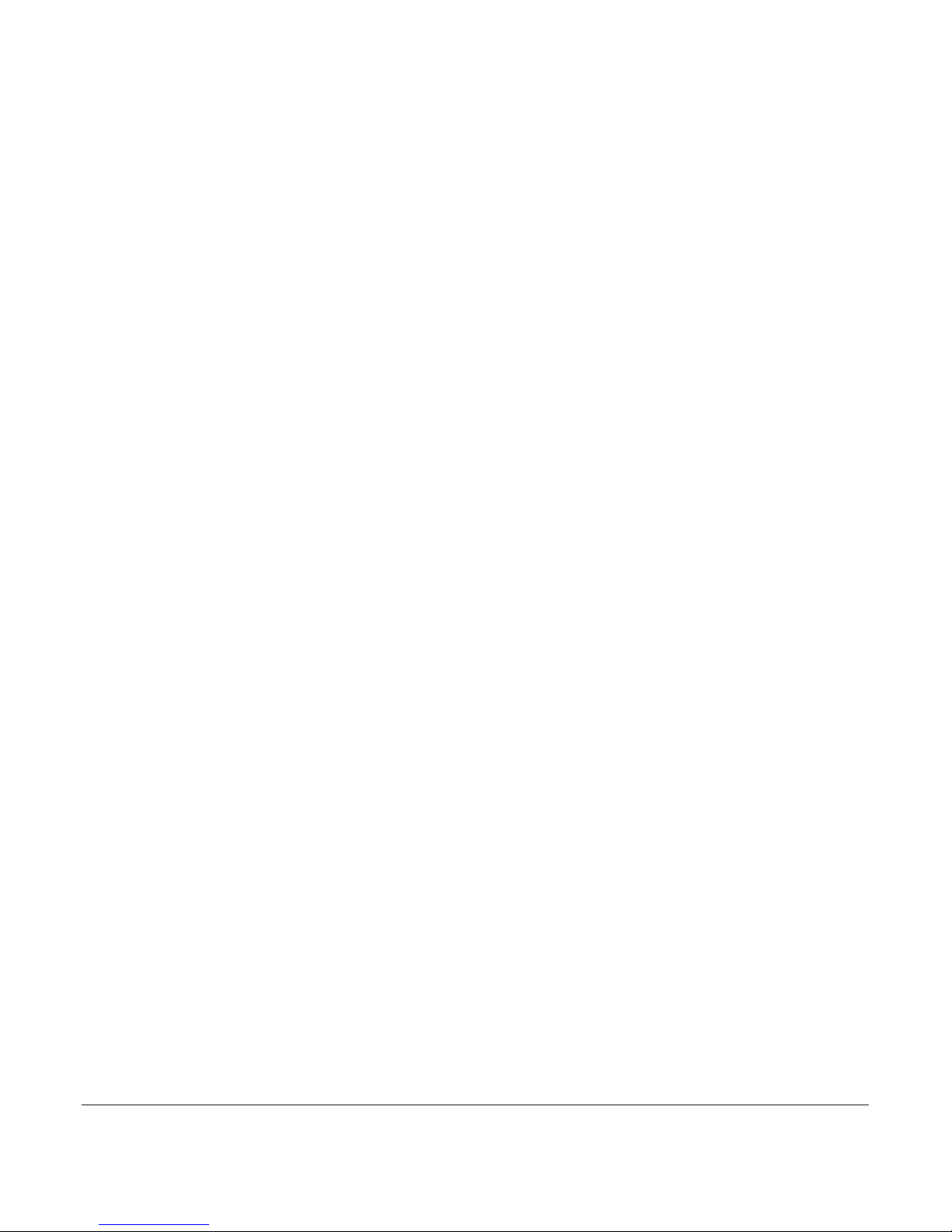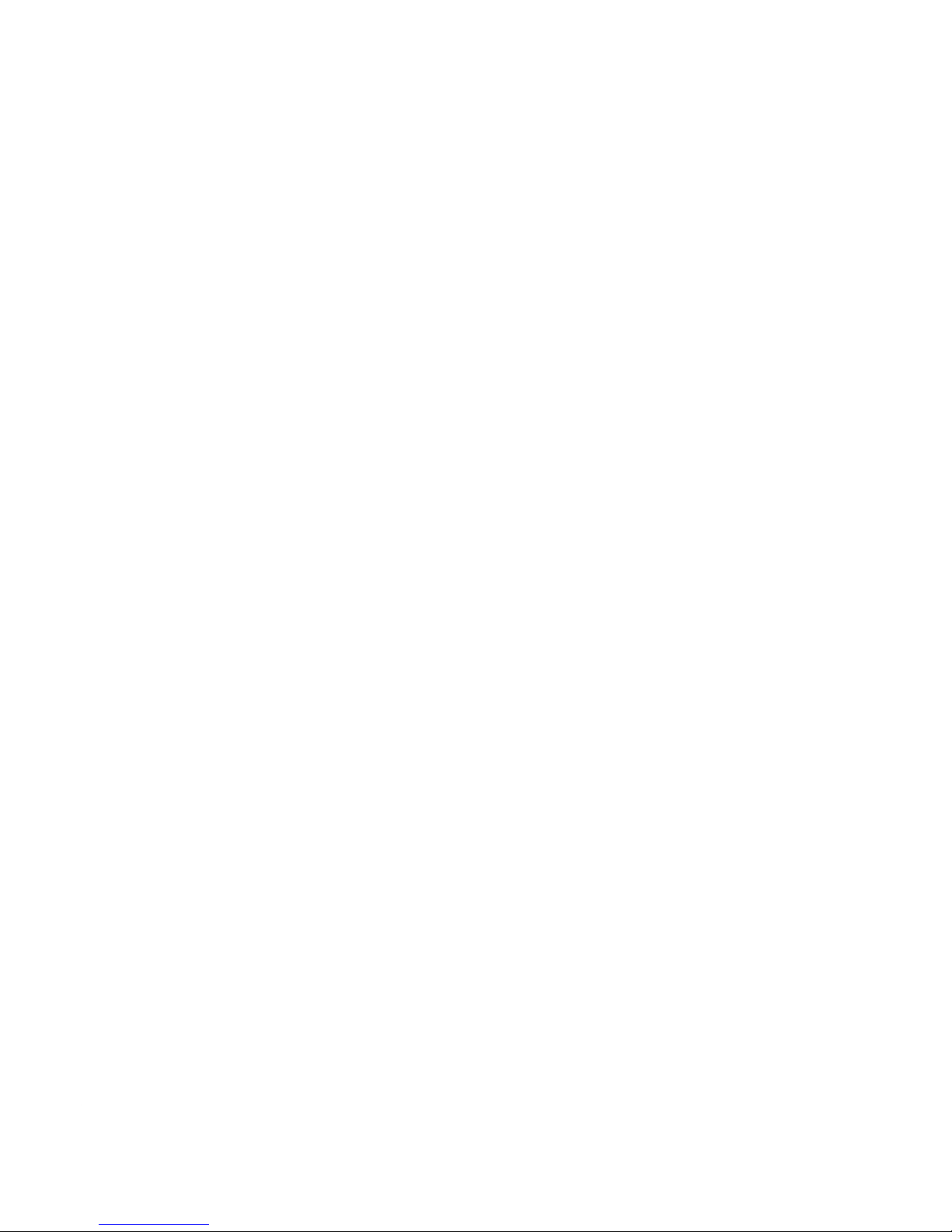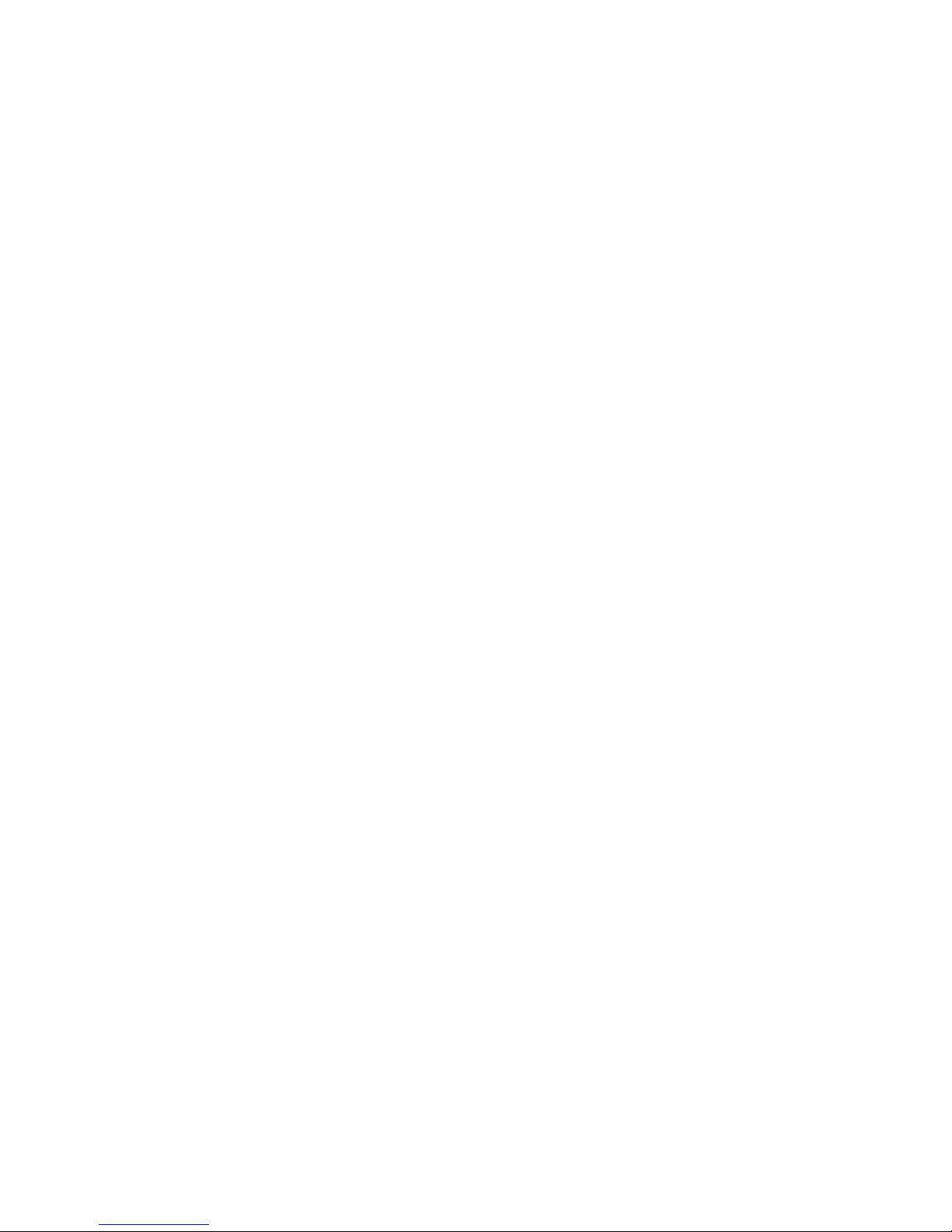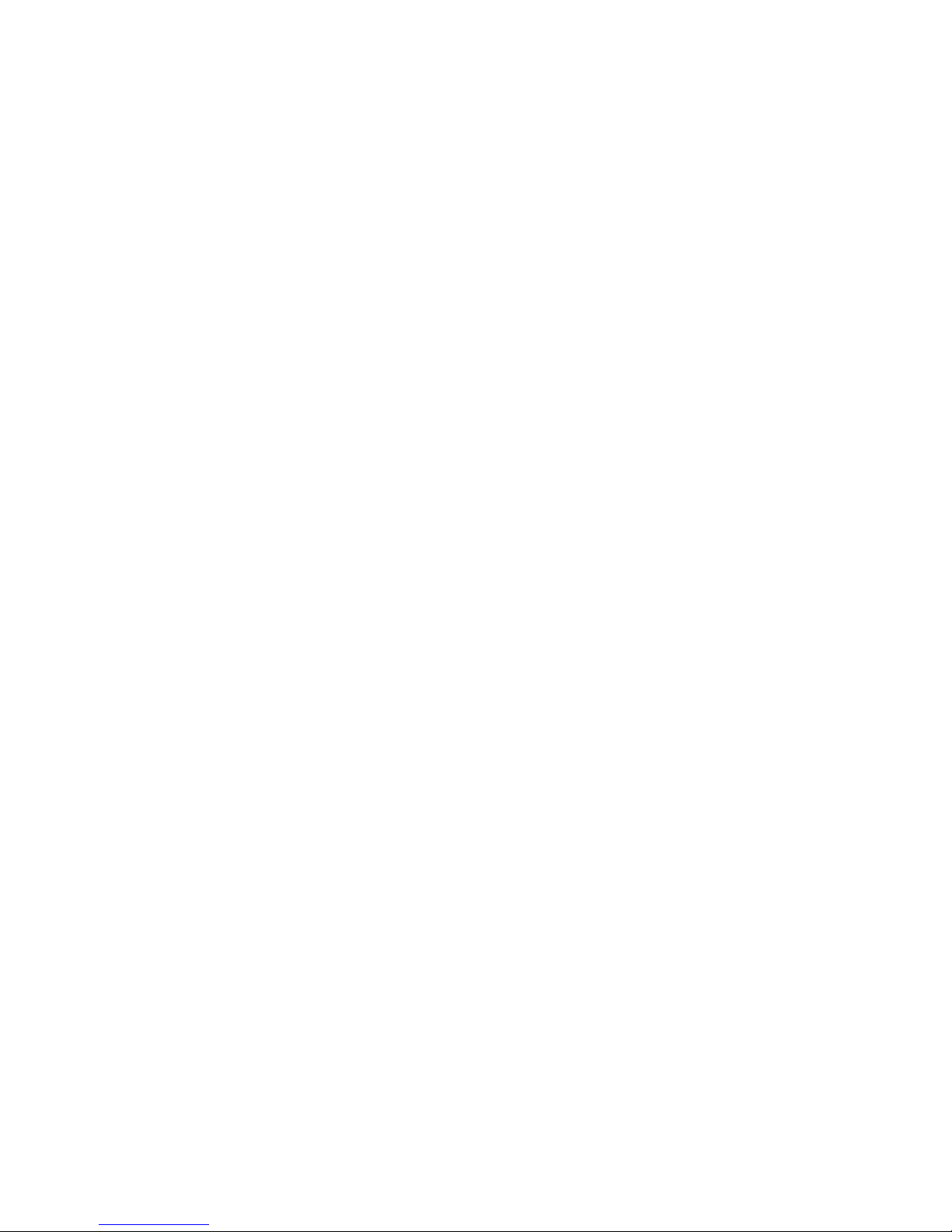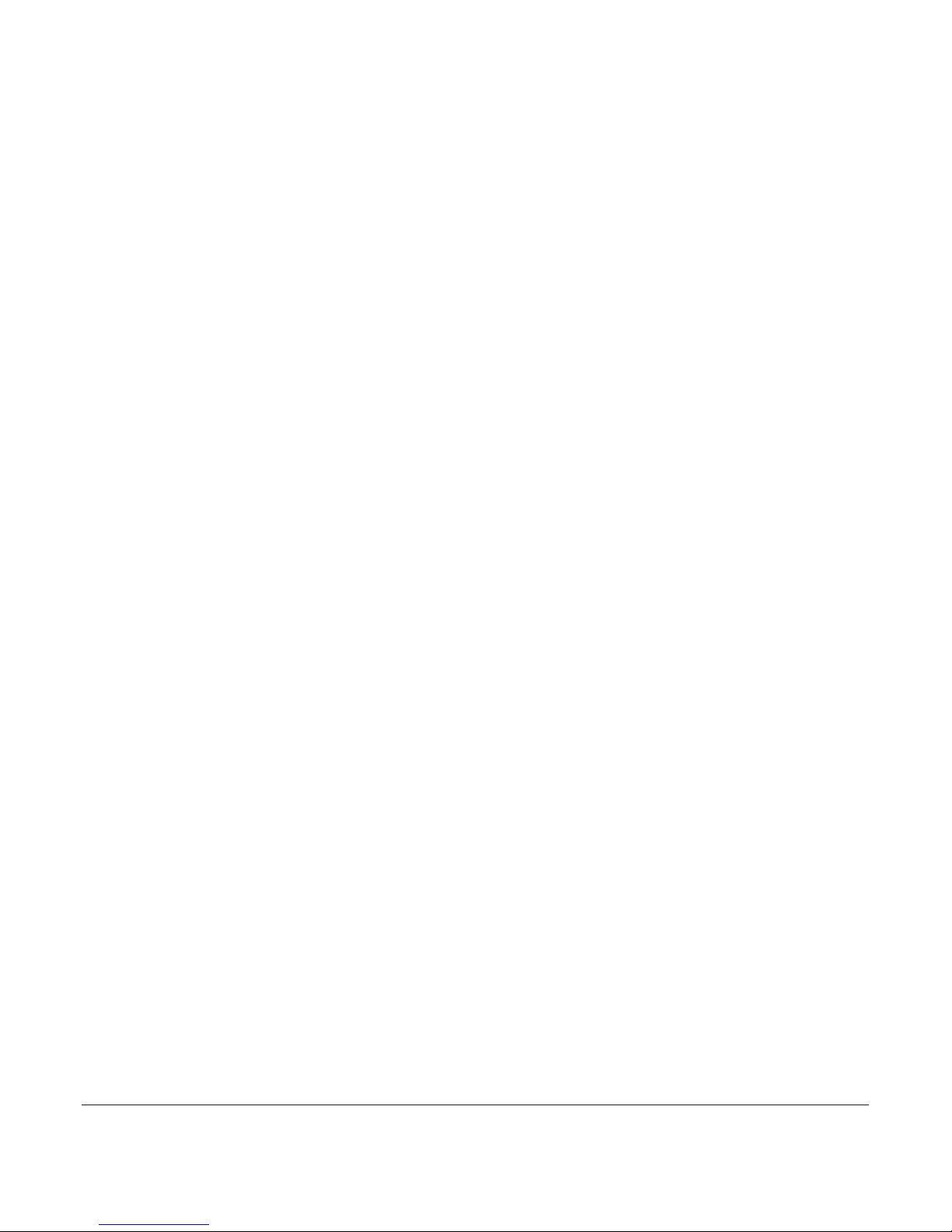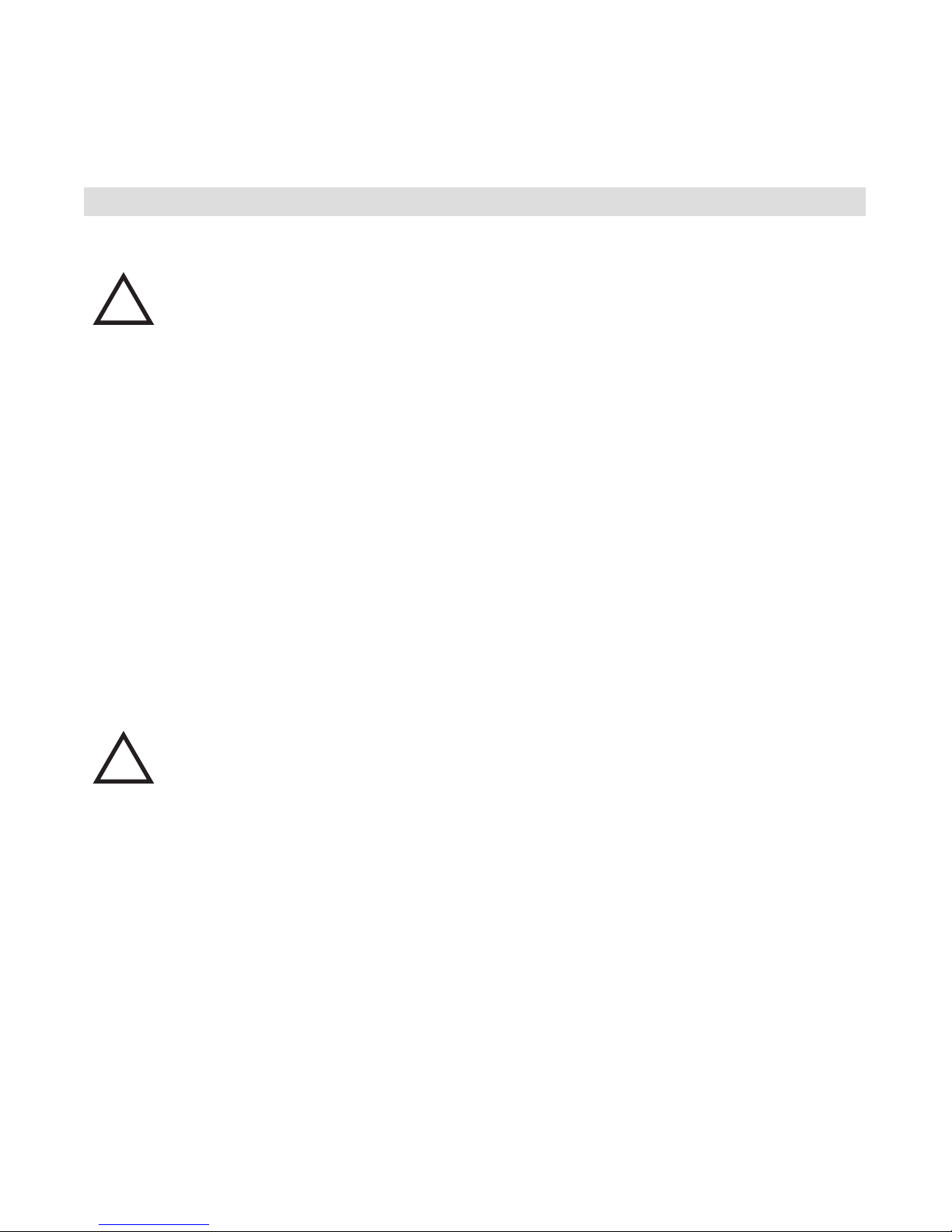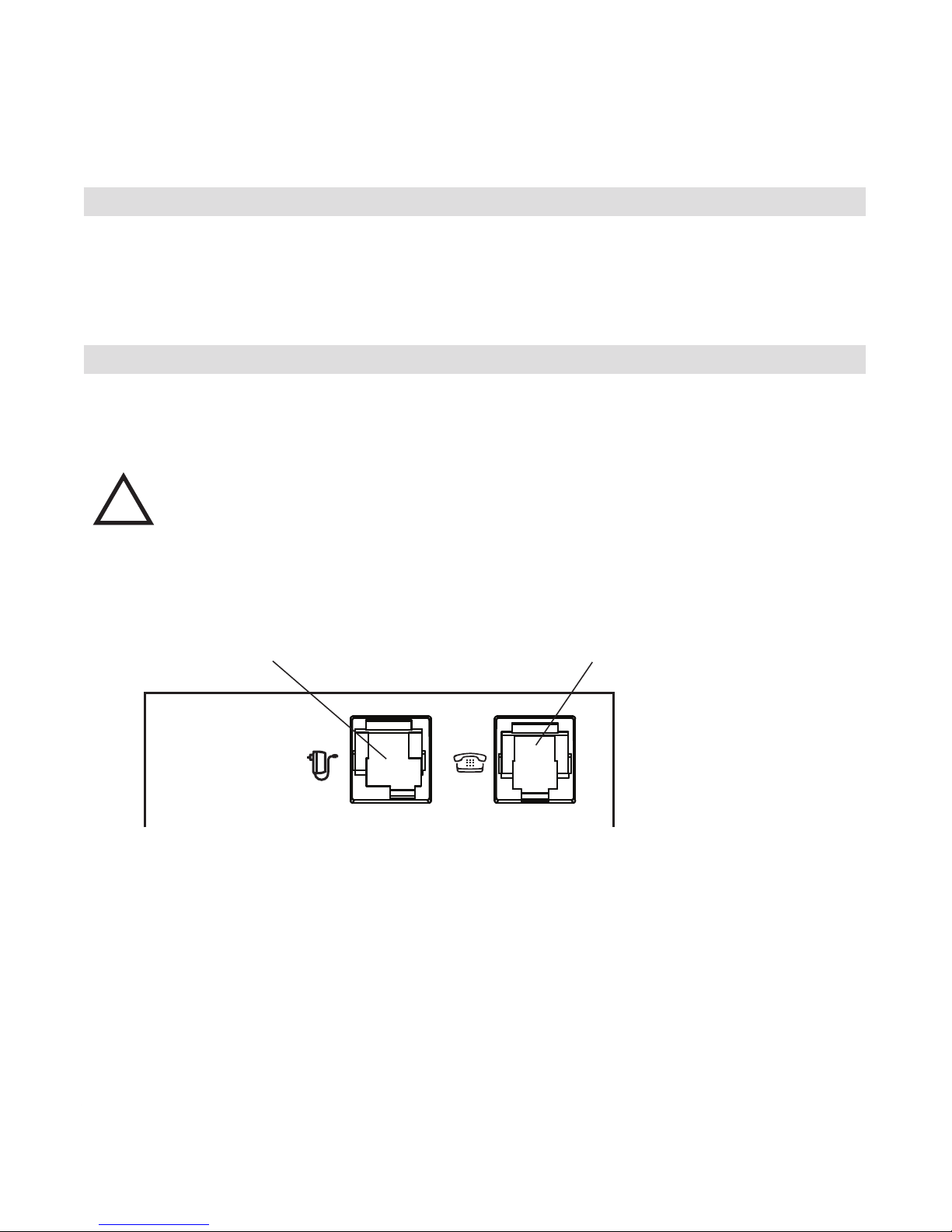20407785en_ba_b0
Safety Instructions
So that you can quickly set up and safely use your device, please read the following safe-
ty instructions and the chapter Setting Up your Telephone (Page 7) thoroughly. Store
this operating manual somewhere ready to hand. It is essential that you observe the fol-
lowing instructions when installing, connecting and operating the telephone:
• During power outages this telephone cannot be used to place emergency calls.
Make sure that you have other options for placing calls at your disposal, when
the need arises.
• Place the device on a non-slip underlay. Lacquer or other plastic coatings can attack
and soften the plastic feet of the device. If the feet are damaged in this way, they
can leave stains on the surfaces of furniture. The manufacturer accepts no liability for
this type of damage.
• Lay the connecting cords in an accident-proof manner!
• Only connect the cords to the designated jack/socket.
• For the base use only the AC adaptor provided.
• For the charging cradle use only the AC adaptor provided.
• You must not obstruct access to the AC adaptor with furniture or other objects.
• Connect only approved accessories.
• Never expose the device to the following influences: Heat sources, direct sunlight,
dampness (e.g. in the bathroom), and other electrical devices.
• Protect your device from moisture, dust, aggressive fluids and steam.
• Do not expose the telephone to any strong magnetic fields (electromotors, television
sets, video recorders, HiFi systems, electrical household appliances), since these can
cause disturbances, impair range or cause malfunctions.
• Only clean your device with a lightly dampened or antistatic cloth. Do not use clea-
ning agents or chemical products.
• Never open the handset or base by yourself!
• Never carry the device by the connecting cords!
• Never touch the contacts with pointed, metallic or damp objects.
• If you have questions please contact a professional. Repairs may only be carried out
by a specialist.