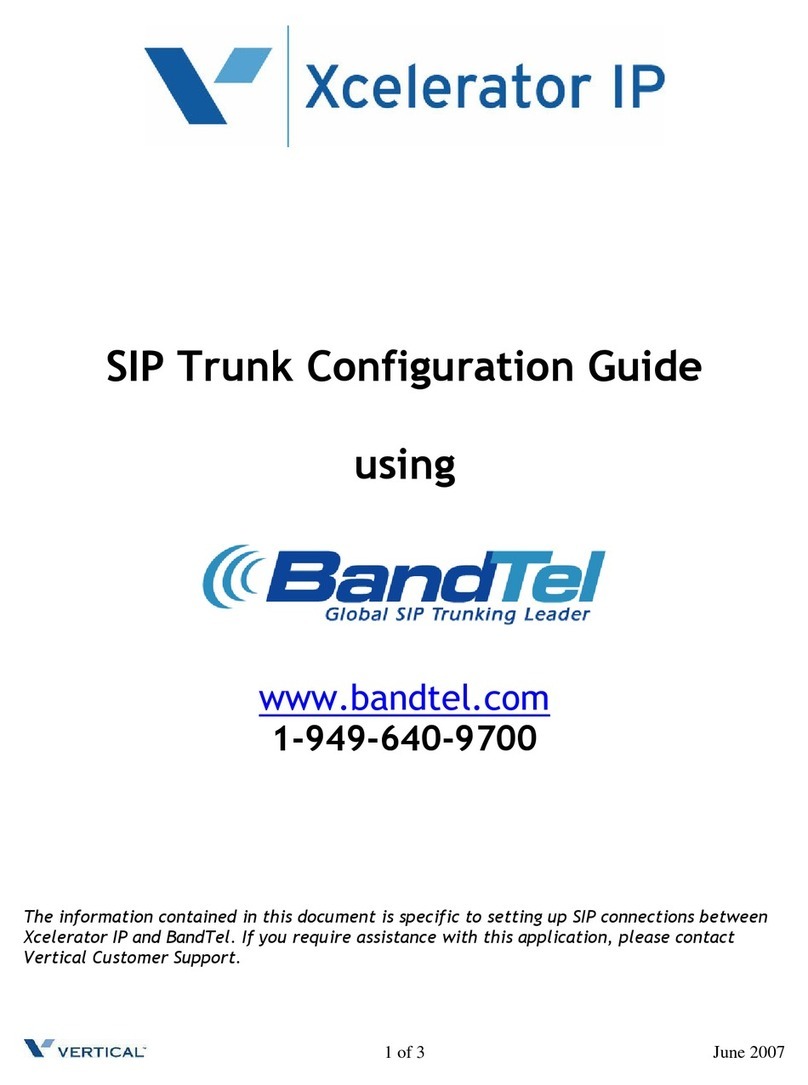Vertical Xcelerator IP IP2007 Manual
Other Vertical Telephone manuals

Vertical
Vertical Wave User manual

Vertical
Vertical SBX 320 IP User manual

Vertical
Vertical LDP-9008D User manual
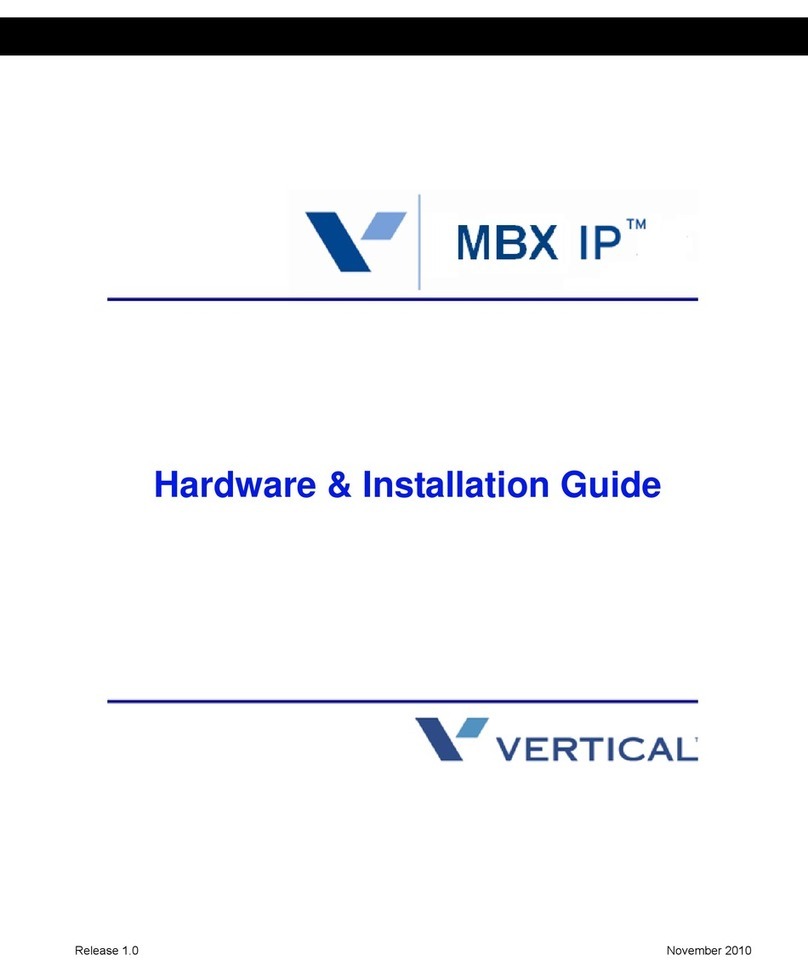
Vertical
Vertical MXB IP Manual

Vertical
Vertical Edge 100 User manual

Vertical
Vertical SBX IP 320 User manual

Vertical
Vertical Summit80 User manual

Vertical
Vertical Edge IP 9820 User manual

Vertical
Vertical Xcelerator IP IP2007 User manual
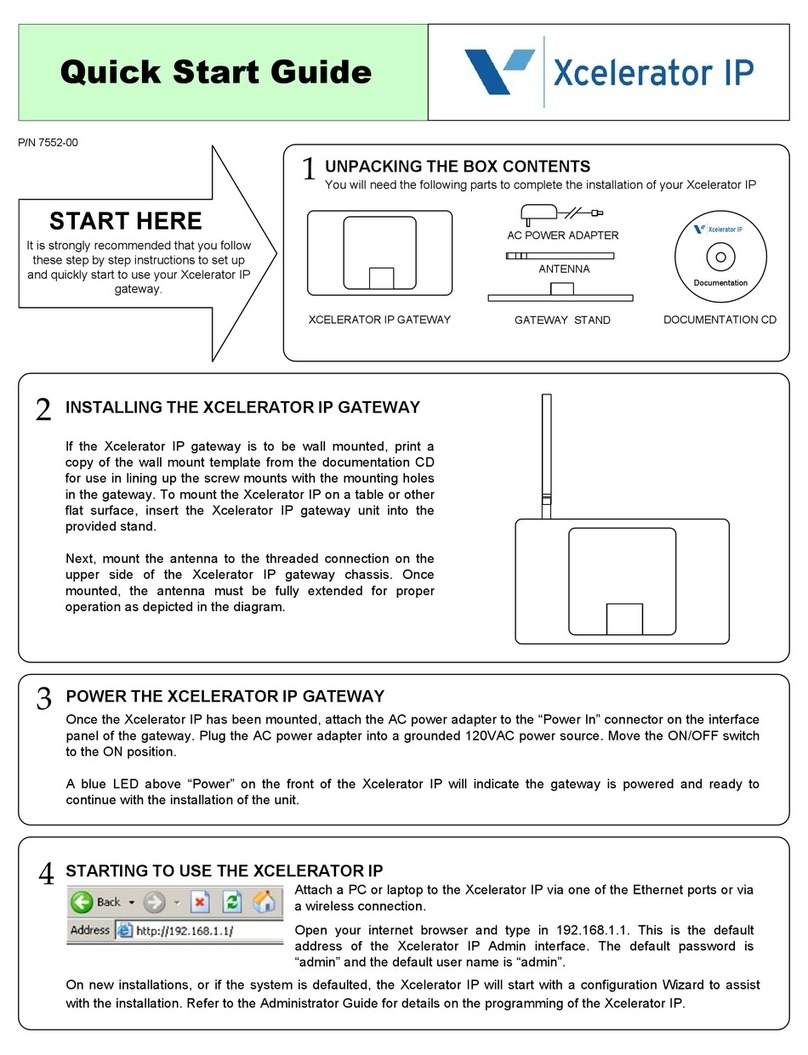
Vertical
Vertical Xcelerator IP IP2007 User manual

Vertical
Vertical Xcelerator IP IP2007 Installation and operating instructions

Vertical
Vertical Edge 100 User manual

Vertical
Vertical Wave User manual

Vertical
Vertical SBX IP 320 User manual
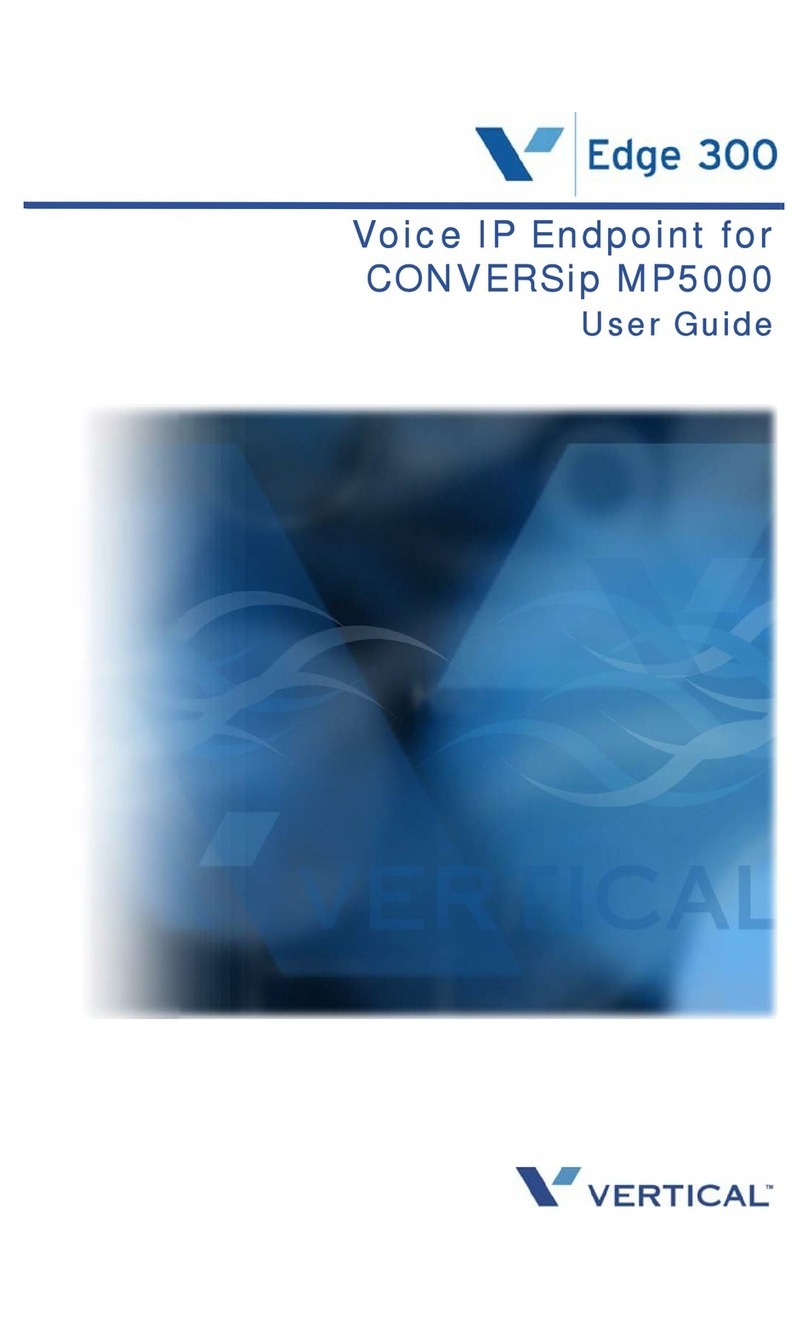
Vertical
Vertical CONVERSip Edge 300 User manual

Vertical
Vertical Edge 9200 8-button User manual

Vertical
Vertical Wave User manual
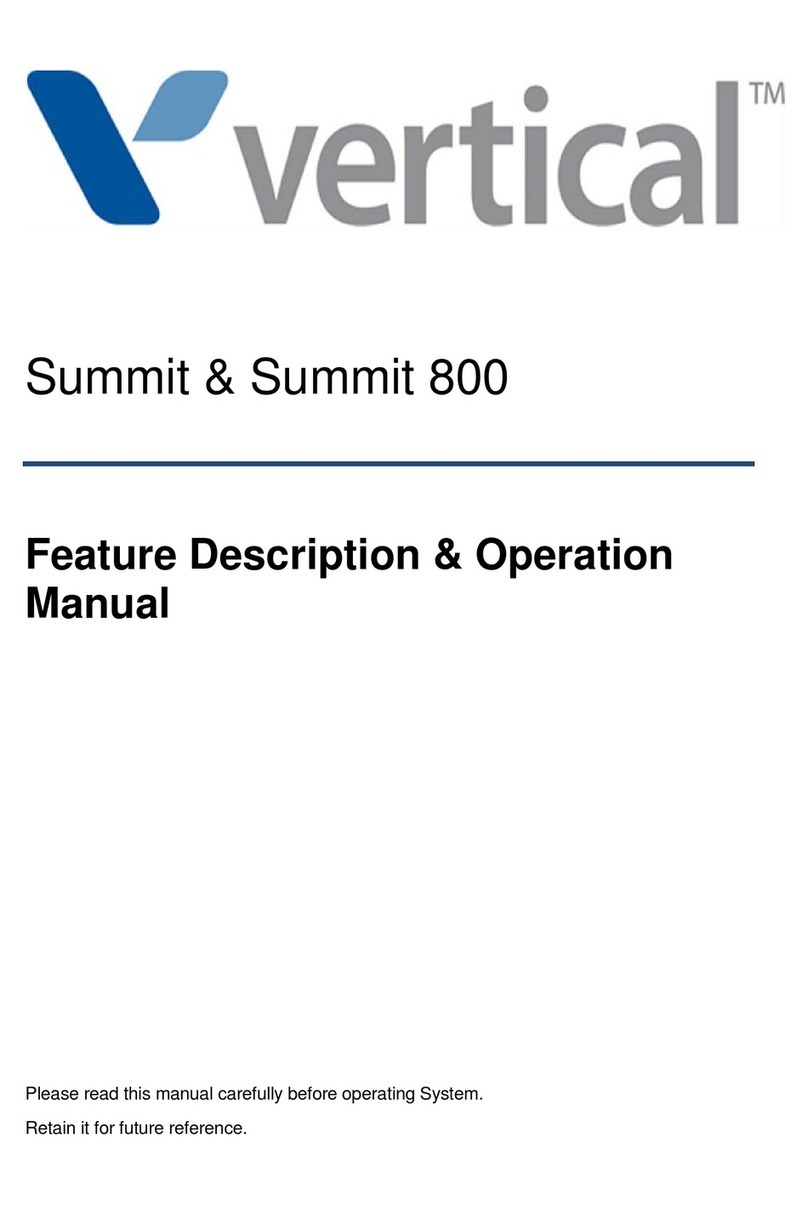
Vertical
Vertical summit User manual

Vertical
Vertical 9133i User manual

Vertical
Vertical Edge 9200 Series User manual