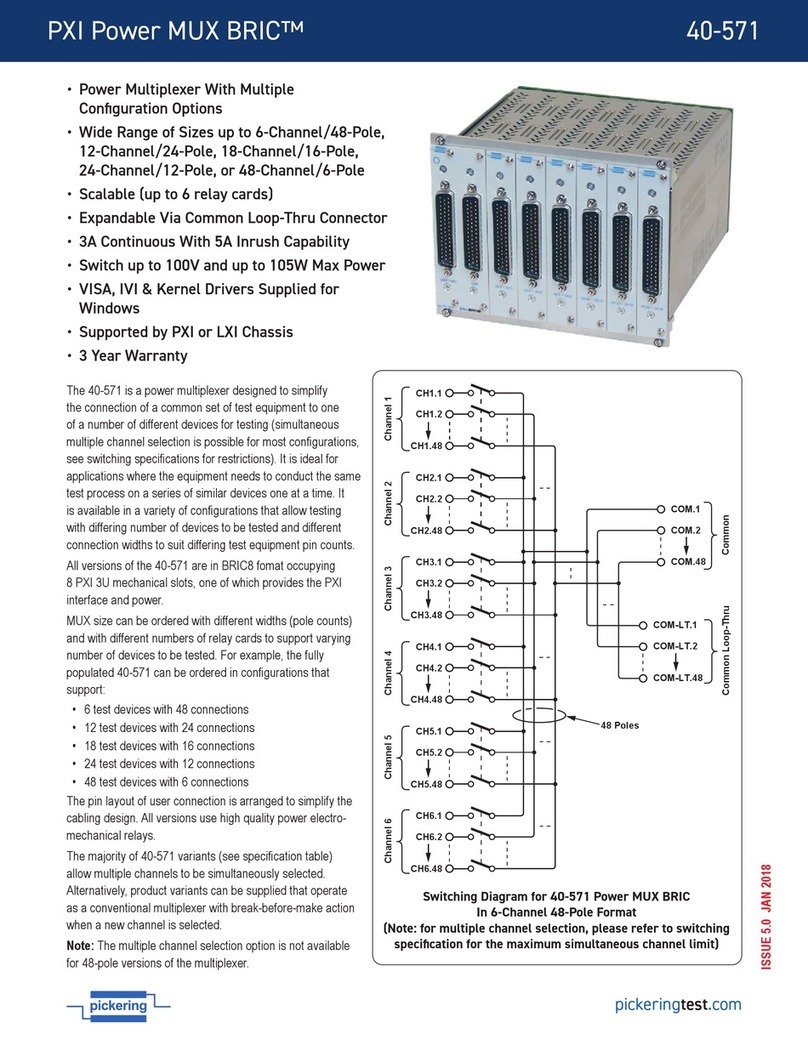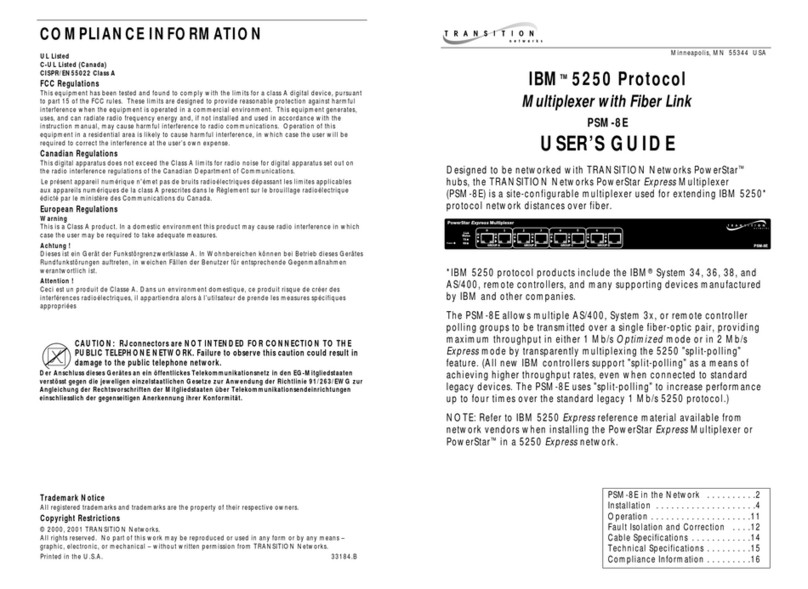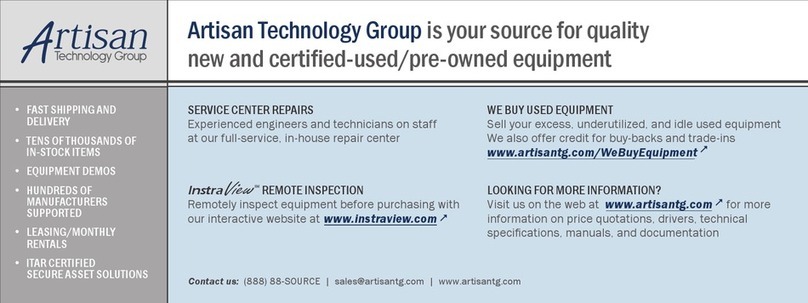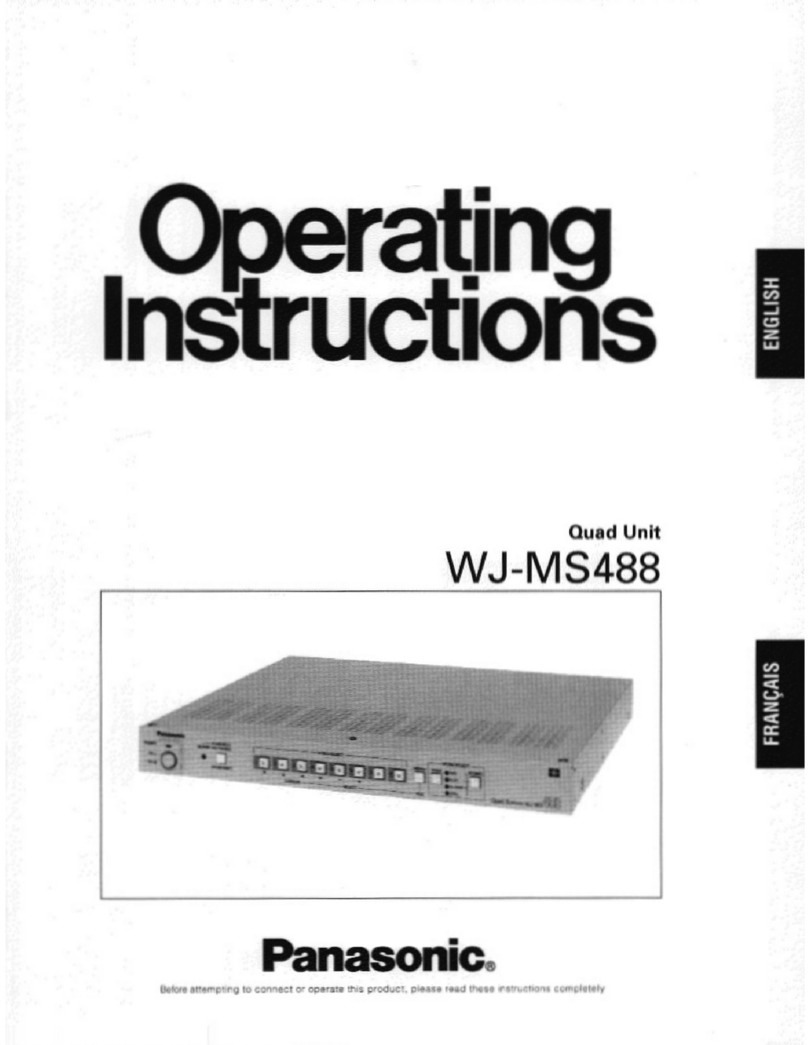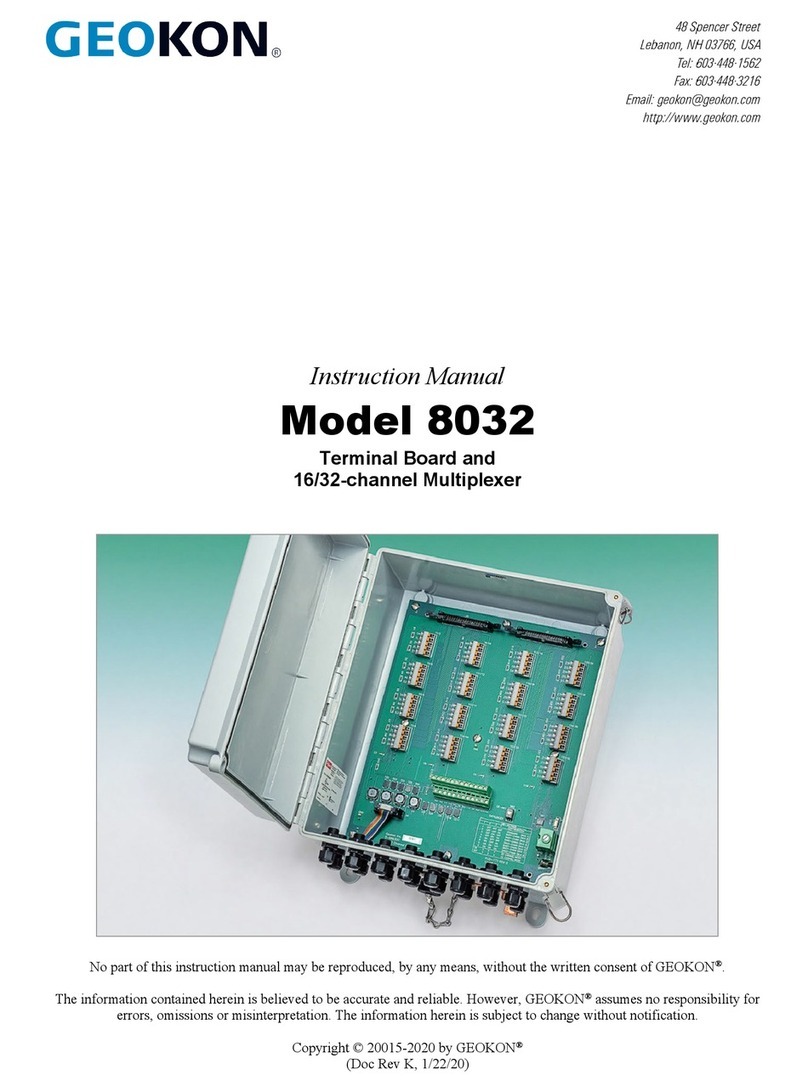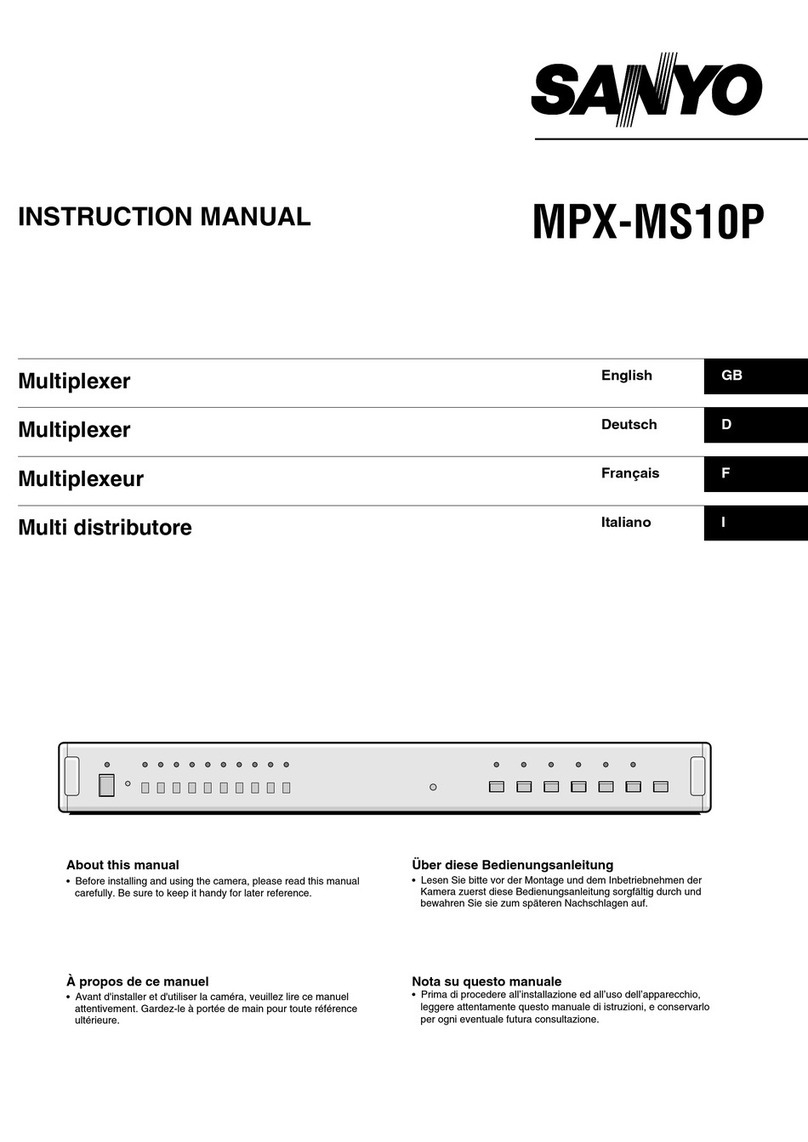Clinton Electronics CE-HD04M User manual

CE-HD04M User Guide HD-SDI Multiplexer
The CE-HD04M Multiplexer enables four HD-SDI signals to be viewed, sequenced
and output to a single HD-SDI source, as well as an HDMI source.
INSTALLATION:
1. Connect the four HD-SDI cables coming from the cameras to the HD-SDI Inputs. Limit each cable distance to a maximum of 275 feet.
2. Connect the HD-SDI cable from the DVR (or HD-SDI monitor) to the HD-SDI Output. Limit this cable distance to a maximum of 275 feet.
3. To view on an additional monitor, connect an HDMI cable from the monitor to the HDMI Output. Limit this cable distance to a maximum of 25 feet.
4. Using the HDMI Resolution Dial, select the desired HDMI display resolution. The output resolution of the device can be found within the resolution setting in the device’s
OSD. NOTE: Resolution should be set to 1080p 30 if connecting to a DVR. Higher frame rates will result in video loss at the DVR.
5. Connect a DC12V 0.5A power supply (sold separately) to the power input.
*Distances shown are recommended maximums.
HDMI Resolution
0
1
2
3
4
5
6
7
8
9
A
B
C
D
E
F
CONNECTION DIAGRAM:
HD-SDI
INPUTS
6
7
0
1
2
F
4
5
DC12V 0.5A
POWER
CONNECTION
HDMI
OUTPUT
HDMI
RESOLUTION
DIAL
BLINKING GREEN LED:
Good HD-SDI Input Signal,
Current signal being shown on-screen
SOLID GREEN LED:
Good HD-SDI Input Signal
RED LED ON:
Poor HD-SDI Signal
RS485
INPUT
SERVICE PORT
(not user serviceable)
HD-SDI
OUTPUT
HD-SDI DVR (4ch)
HD-SDI
CAMERA
HD-SDI
CAMERA
HD-SDI
CAMERA
HD-SDI
CAMERA
DC12V
1
2
3
4
ch1 ch2
ch3 ch4
1 2
3 4
HDMI MONITOR
HDMI
HD-SDI
cam 1 cam 2
cam 3 cam 4
25’
MAX
275’
MAX
275’
MAX
Resolution should be set
to 1080p 30 if connecting
to a DVR. Higher frame
rates will result in video
loss at the DVR.

OSD MENU:
To access the OSD menu, press and hold ENTER (center joystick press) until the menu shows on screen. The current menu selection will be highlighted in yellow. Navigate
the menu using UP, DOWN, LEFT, and RIGHT movements on the joystick. To exit the menu, press and hold ENTER until the menu disappears. The menu will automatically
disappear after one minute.
SETUP MENU
DISPLAY MODE QUAD_M
SENSITIVITY 05
SEQUENCE TIME 03 [ SEC ]
BORDER LINE ON
CH TITLE ON
CH TITLE SET 01
RESOLUTION 1920x1080p 30
SYSTEM ID 001
BAUDRATE 9600
DE-INTERLACE MODE OFF
DEFAULT ALL OFF
v1.00.03
:MOVE :CHANGE :SET/EXIT
DISPLAY MODE:
There are multiple display modes available. QUAD, QUAD_M, SEQ, FULL_M1, FULL_M2, DUAL_N, DUAL_S, & DUAL_M.
Quad Motion (QUAD_M):
All 4 cameras shown quad view as default. Switches to 1 camera full screen if motion occurs on 1 channel. Switches to 2 cameras side-by-side if motion occurs on 2
channels simultaneously. Switches to quad view if motion occurs on 3 or 4 channels simultaneously.
12
342 (motion)
1 (motion)
1 (motion)
1 (motion) 2 (motion)
3 (motion) 4
Quad View (QUAD):
All 4 cameras shown quad view as default. Cameras can be shown full-screen by use of joystick or with an attached RS-485 communication device. Press UP for Channel 1
Press DOWN for Channel 2
Press LEFT for Channel 3
Press RIGHT for Channel 4
Press ENTER (center press) for Quad View
12
341
1
2
34
enter
1
Sequence (SEQ):
Each channel is cycled through full-screen at the set sequence time. Sequence time can be set from 3~99 seconds.
2
1 34

Motion Mode 1- Default Channel 1 (FULL_M1):
The default channel (channel 1) is shown on-screen unless motion is detected on another channel. If motion is detected, that channel will appear on-screen during motion.
The default channel will return on-screen after 2~3 seconds after motion stops.
2
1 1
2~3 sec.
Motion Mode 2 - Motion Remain (FULL_M2):
When motion is detected, the relevant channel is shown on-screen, and will remain on-screen even after motion has ended on that channel. On-screen image will switch to
any channel that has motion, and remain on that channel.
2
1
Dual Mode (DUAL-S):
Only 2 channels will be displayed. Each channel will be condensed horizontally in order to fit on-screen together. Cameras can be shown full-screen by use of joystick or
with an attached RS-485 communication device.
Press UP for Channel 1
Press DOWN for Channel 2
Press ENTER (center press) for Dual View.
Channels 3 & 4 will not be shown, and left and right buttons will not function in this mode.
1
2
1
1
2
34
enter
1
Dual Mode - Not Condensed (DUAL-N):
Only 2 channels will be displayed. Each channel will display normal height on the screen (the edges of the camera image will be cropped o, the image will not be
condensed). Cameras can be shown full-screen by use of joystick or with an attached RS-485 communication device.
Press UP for Channel 1
Press DOWN for Channel 2
Press ENTER (center press) for Dual View.
Channels 3 & 4 will not be shown, and left and right buttons will not function in this mode.
1
2
1
1
2
34
enter
1
Dual Mode - Motion (DUAL_M):
Only 2 channels will be displayed. Each channel will be condensed horizontally in order to fit on-screen together. Channel 1 & Channel 2 can be shown on-screen by moving
the joystick up or down. Pressing ENTER will return to both channels on-screen. Channels 3 & 4 will not be shown, and left and right buttons will not function in this mode.
1
2
12
1
2~3 sec.

SENSITIVITY:
The motion switching sensitivity level can be set from 1~15. A lower number indicates more sensitive to motion.
SEQUENCE TIME:
Duration from 3~99 seconds before on-screen image will change to the next channel in the sequence.
BORDER LINE:
Turning Border Line on will show a thin white line around the frame of each channel.
CH TITLE:
Turning Ch Title on will show the title for each channel in the lower left corner of each channel’s frame.
CH TITLE SET:
Select the channel for which you wish to change the title. Press ENTER on the joystick to enter the keyboard screen. Use UP and DOWN to scroll through the letters &
symbols. Use LEFT & RIGHT to move the cursor left or right. Press ENTER to select a character. Press & hold ENTER to exit the current menu.
RESOLUTION:
Shows the resolution and frames-per-second that is set on the HDMI resolution dial. Resolution should be set to 1080p 30 if connecting to a DVR. Higher frame rates will
result in video loss at the DVR.
SYSTEM ID:
System ID is used for RS-485 communication. Set to the appropriate setting 1~255 for your RS-485 control.
BAUDRATE:
This is the system communication speed used with RS-485 control, which supports 2400, 4800, 9600, and 19200.
DE-INTERLACE MODE:
Improve the image quality with De-Interlace compensation, which reduces image noise when inputting an interlaced signal.
DEFAULT ALL:
To return settings to their default state, select ON, and press ENTER.
v.06.14.18
RS-485 SETTINGS:
Data Length: 8 Bit
Start/Stop Bit: 1 Bit
Parity Bit: None
Baud Rate: Menu Settings
BYTE
1
2
3
4
5
VALUE
0xA0
0x16
0x01 ~ 0xFF
Data Byte
Check Sum
FUNCTION
STX (Starting Data)
Device Code: Product Identifying Code
Address (ID for devices)
Control Data Code
Check Sum = Byte2 + Byte3 + Byte4 (Sub-byte of the sum)
COMMUNICATION DATA FORMAT:
HEX
0x30 ~ 0x33
0x48
0x49
0x50
0x51
0x64
0x6C
0x72
0x75
ASCII
0 ~ 3
H
I
P
Q
d
l
r
u
FEATURES
CH 01 ~ 04 Full Display
Menu
Enter
Quad Display
Dual Display
Down
Left
Right
Up
REMARK
Every channel selected
Menu Control
Menu Control
Used in Quad mode
Used in Dual mode
Menu Control
Menu Control
Menu Control
Menu Control
CONTROL DATA CODE:
Popular Multiplexer manuals by other brands
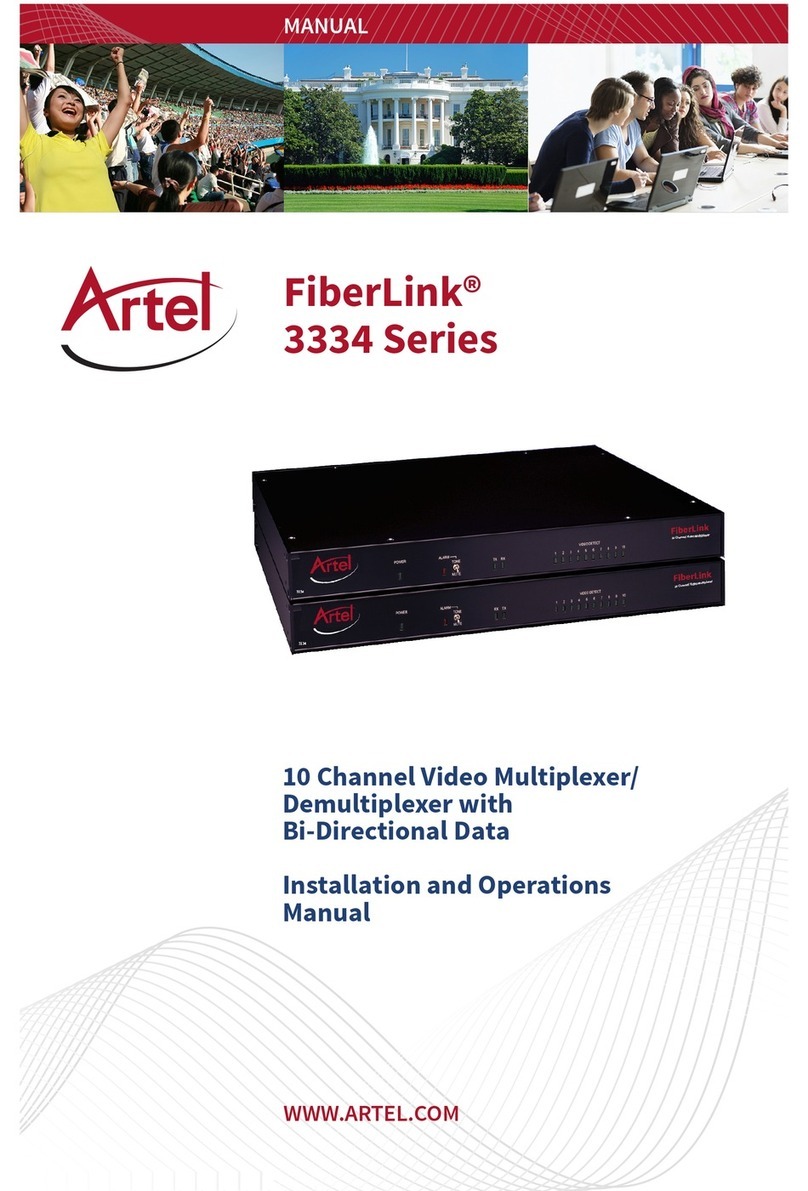
Artel
Artel 3334-S7 Installation and operation manual
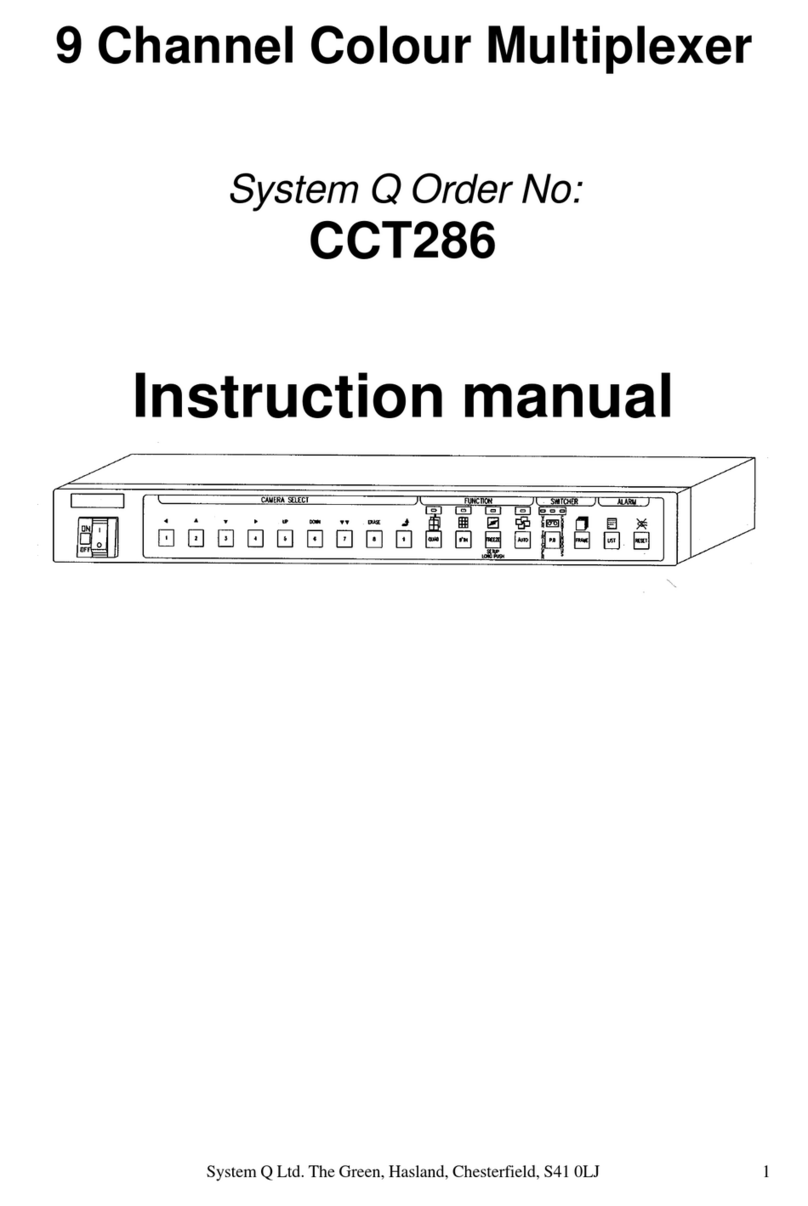
System Q
System Q CCT286 instruction manual
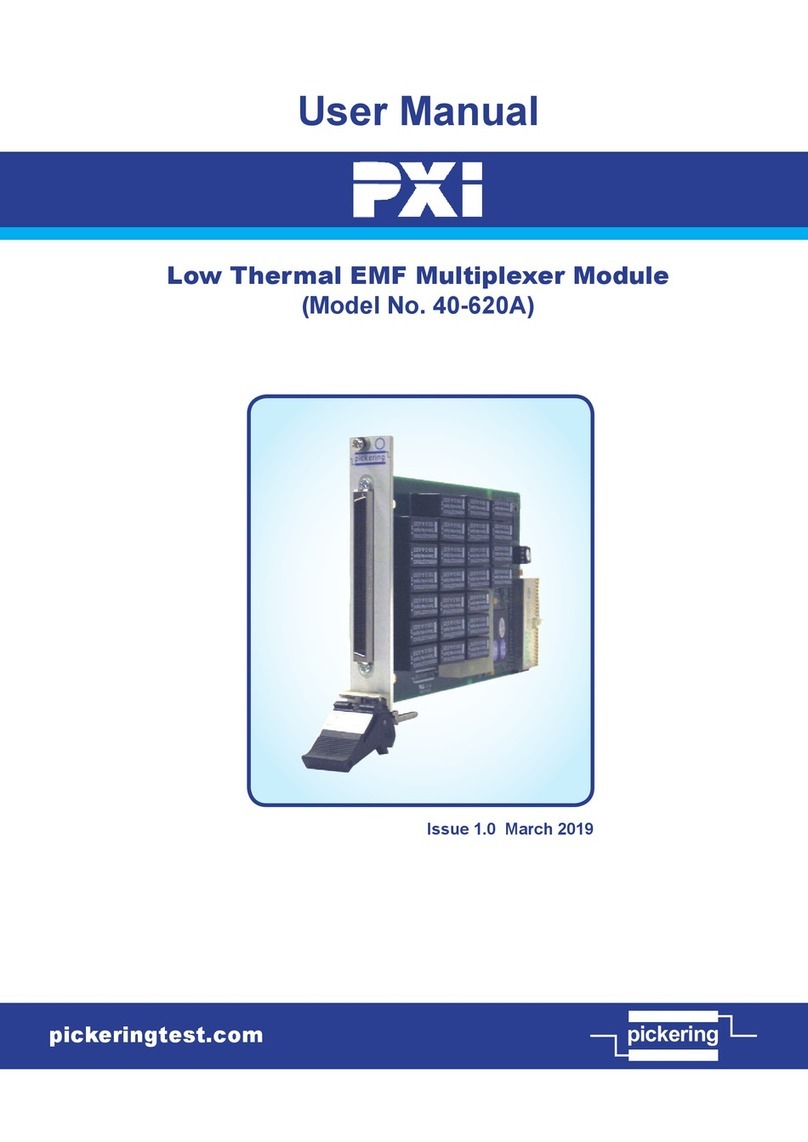
Pickering
Pickering PXI 40-620A user manual

Monacor
Monacor TVMP-2216COL instruction manual
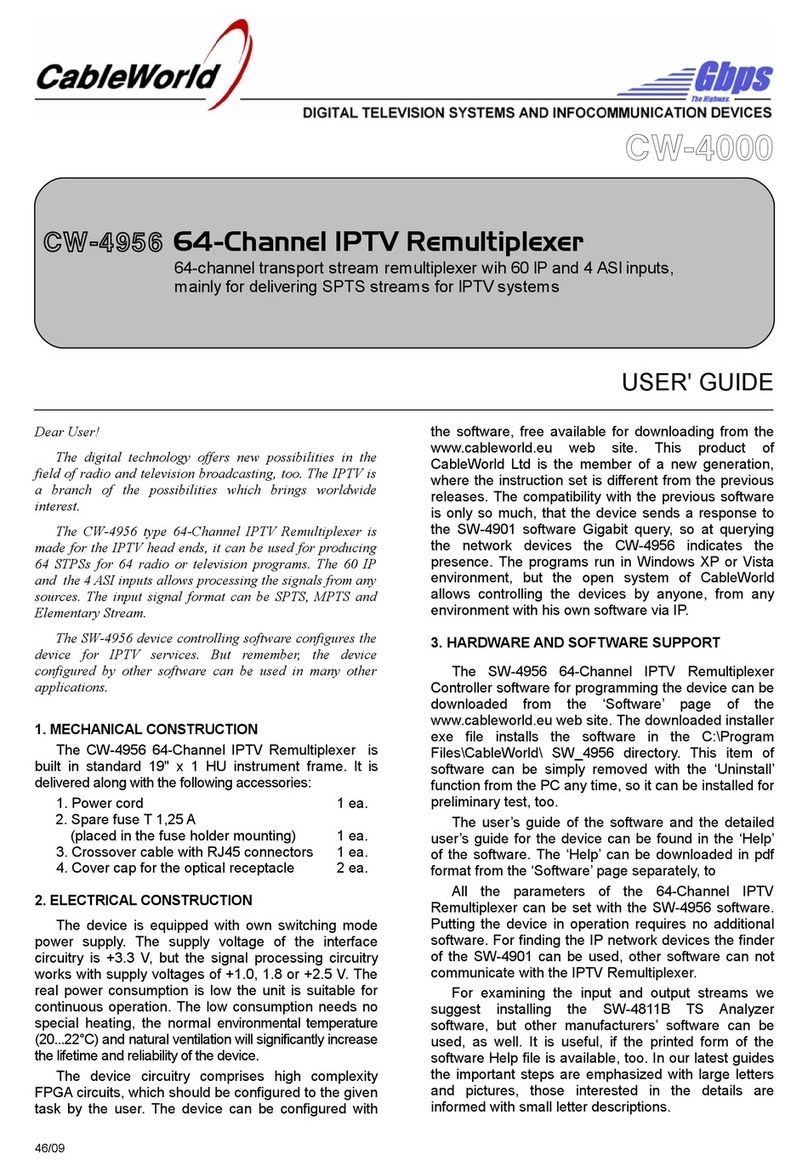
CableWorld
CableWorld CW-4000 Series user guide
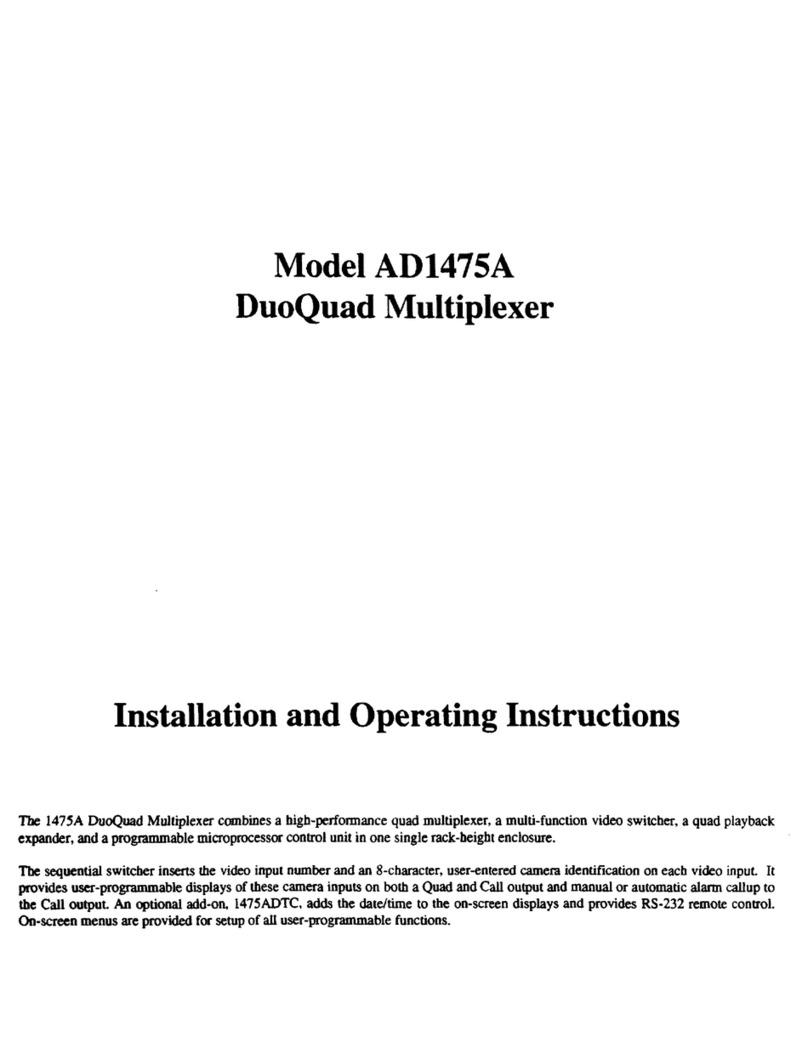
American Dynamics
American Dynamics AD1475A Installation and operating instructions