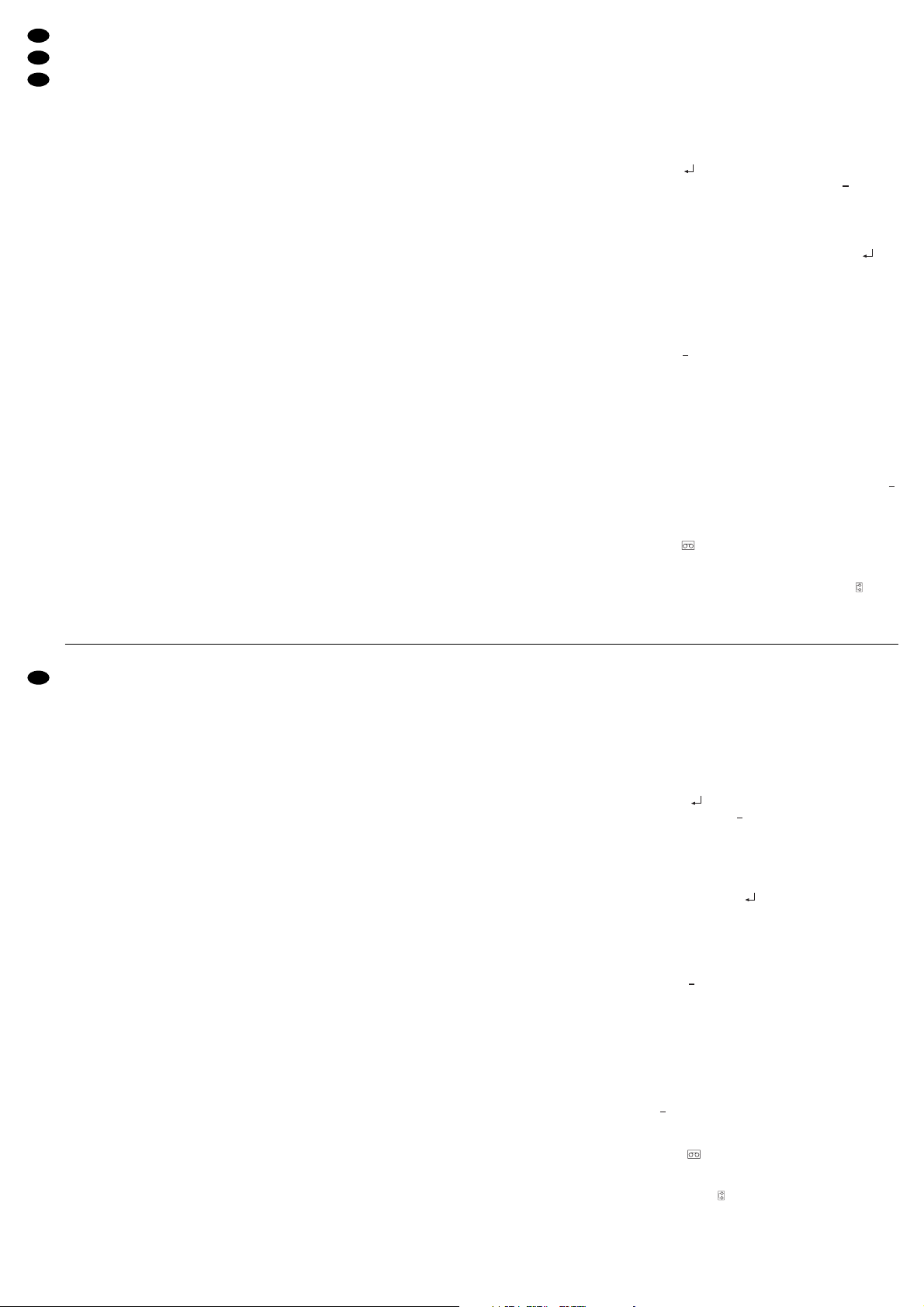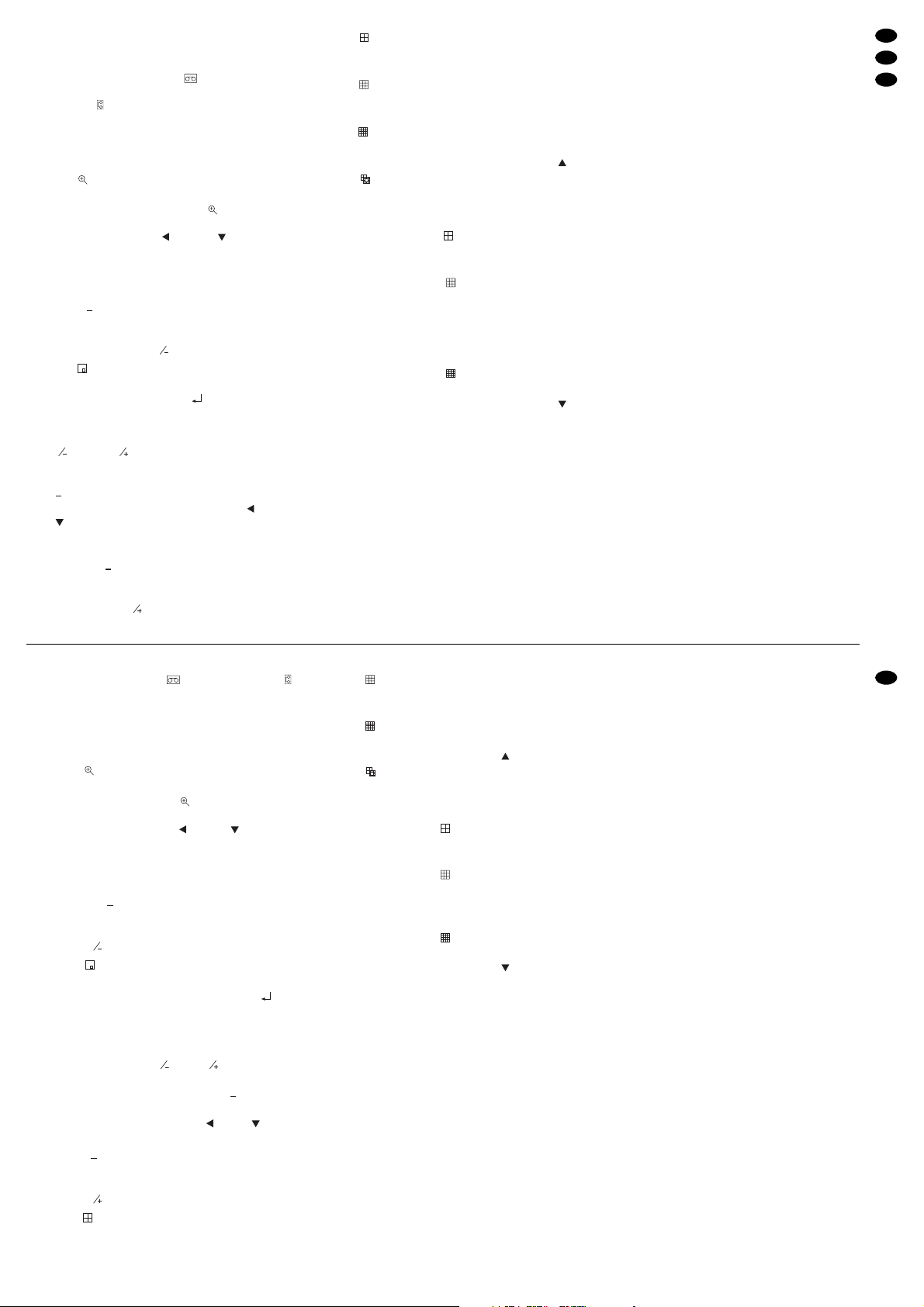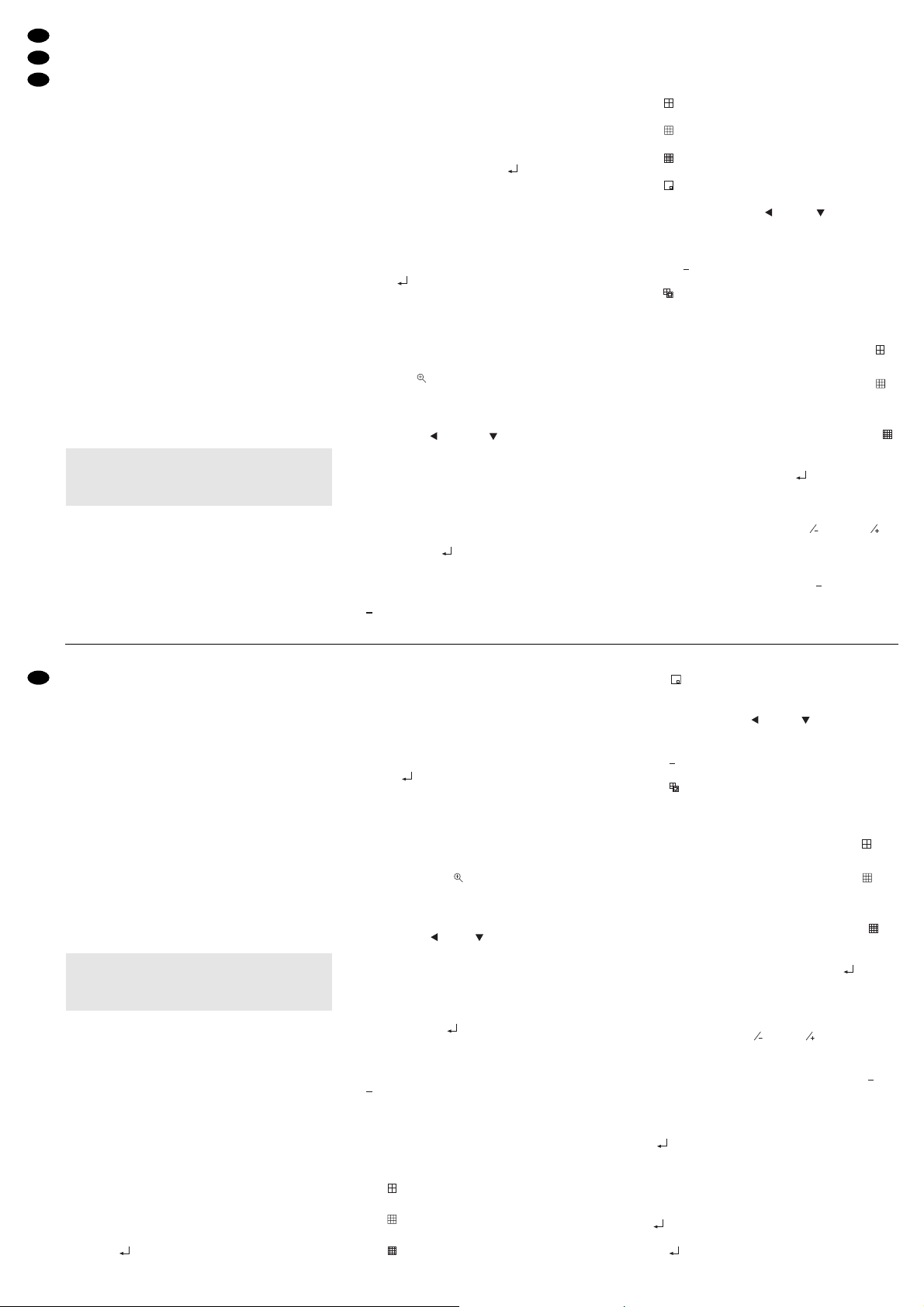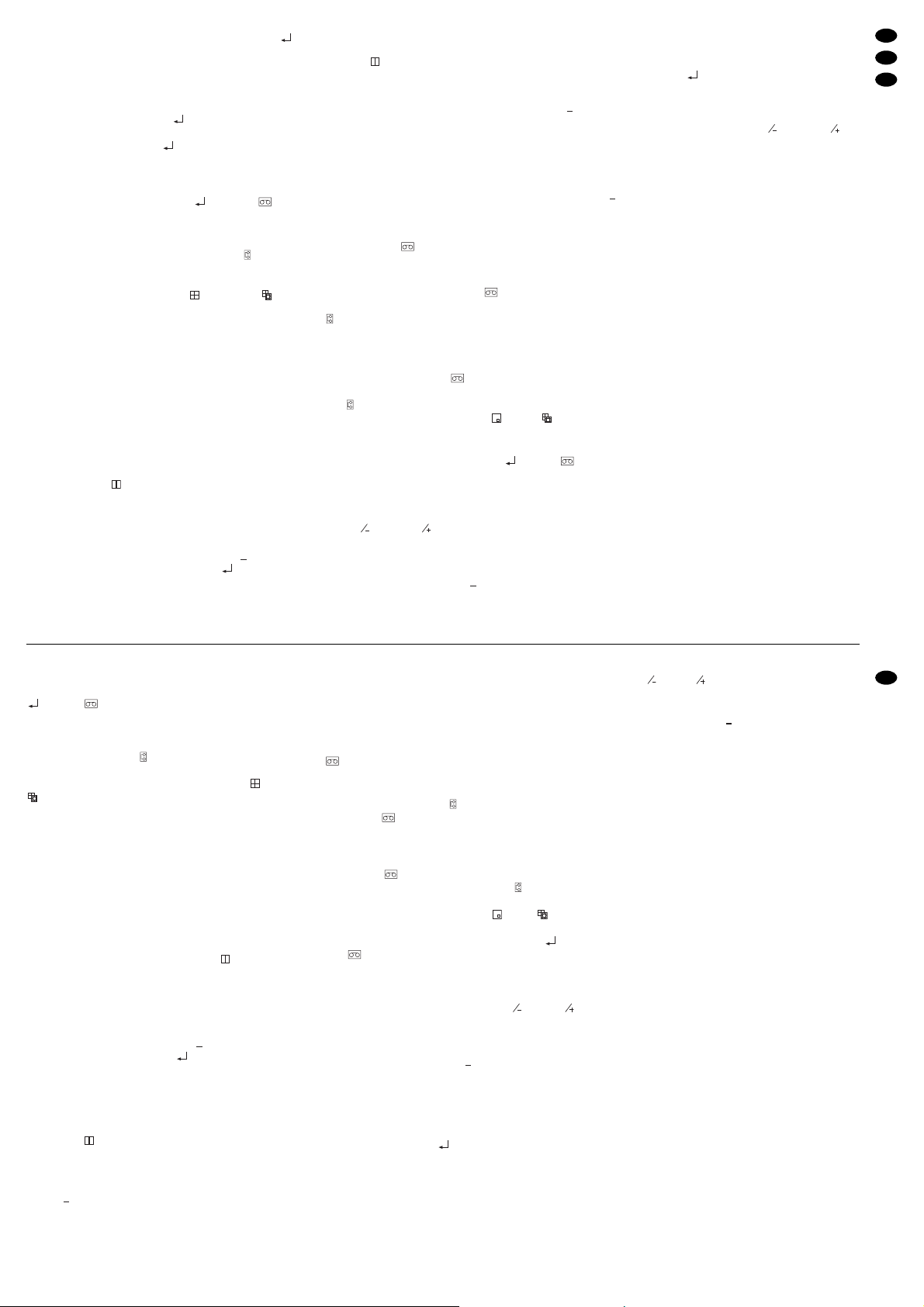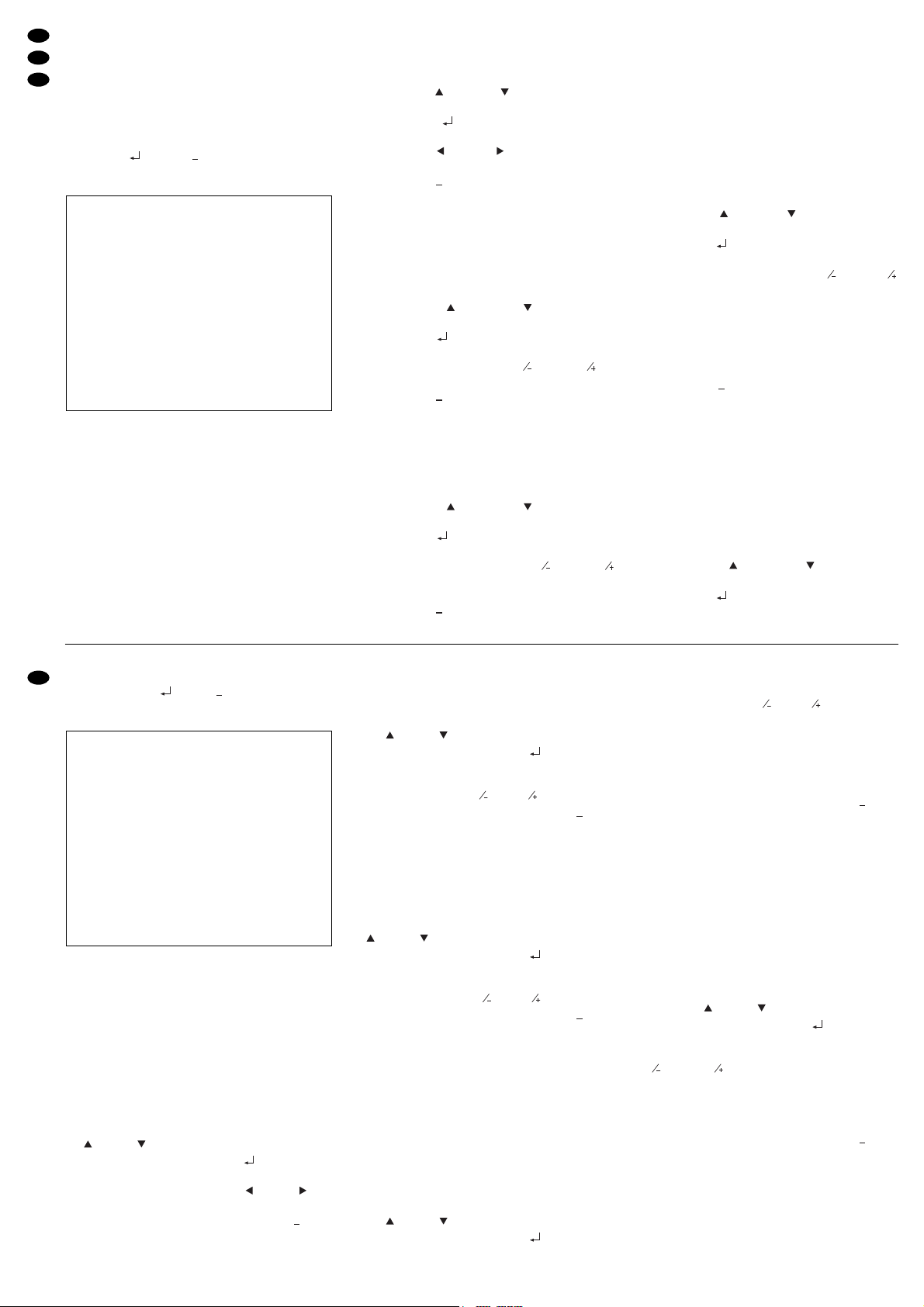nahmen von bis zu 960 Stunden (40 Tage!) auf einer
180-Minuten-Kassette möglich.
Zur Aufzeichnung der Kamerabilder den Video-
Eingang des Videorecorders mit der BNC-Buchse
VCR OUT (16) verbinden bzw. bei vorhandenem
S-VHS-Eingang mit der Buchse SVHS OUT (20).
Für die Wiedergabe der Aufzeichnung den Video-
Ausgang des Videorecorders an die BNC-Buchse
VCR IN (15) anschließen bzw. bei vorhandenem
S-VHS-Ausgang an die Buchse SVHS IN (19).
Während der Wiedergabe einer Aufzeichnung
kann gleichzeitig eine Bildaufzeichnung auf einem
zweiten Videorecorder erfolgen. Dadurch wird eine
laufende Aufzeichnung nicht unterbrochen. Das Auf-
nahmegerät nur an die Buchse VCR OUT bzw.
SVHS OUT anschließen und das Wiedergabegerät
nur an die Buchse VCR IN bzw. SVHS IN.
5.3.1 Multiplexer durch den Videorecorder
synchronisieren
Wenn am Langzeit-Recorder ein Synchronisations-
ausgang vorhanden ist (mögliche Beschriftung z. B.
CAMERA SWITCH OUT, CLOCK OUT), diesen an
den Kontakt 14 „record trigger input“ der Buchse
ALARMS (22) anschließen. Dadurch synchronisiert
sich der Multiplexer automatisch auf die Aufnah-
meintervalle des Recorders. Wenn nicht, muss in
der Menüzeile VCR RECORD TIME des Haupt-
menüs (siehe Kapitel 7.1) der gleiche Aufnahmemo-
dus und in der Menüzeile ALARM VCR RECORD
TIME der gleiche Alarm-Aufnahmemodus wie am
Recorder eingestellt werden.
Bei einem Alarm kann der Multiplexer eine häufi-
gere Bildfolge des betroffenen Kamerakanals für die
Aufzeichnung bereitstellen, sodass sich die spätere
Wiedergabe lückenloser betrachten lässt. Dazu
muss der Alarmeingang des Recorders an das
Alarmrelais (Kontakte 13 und 25 der Buchse
ALARMS) angeschlossen werden, damit dieser bei
einem Alarm von Langzeitaufnahme auf Alarmauf-
nahme umschaltet.
Soll das Alarmrelais nicht nur bei einem externen
Alarm von einem angeschlossenen Alarmsensor an-
sprechen und den Recorder auf Alarmaufnahme
schalten, sondern auch bei einer erkannten Bewe-
gung im Kamerabild durch den internen Bewe-
gungsdetektor (siehe Kapitel 7.3), muss auf den
Kontakt 10 „VCR trigger“ der Buchse ALARMS über
einen 10-kΩ-Widerstand eine Gleichspannung von
12 V gegeben werden. Dadurch ertönt dann auch
der interne Signalsummer bei einer intern erkannten
Bewegung, wenn er in der Menüzeile INT AUDIBLE
ALARM des Hauptmenüs eingeschaltet ist.
5.4 Alarmsensoren
Als Alarmsensoren können z. B. Bewegungssenso-
ren oder Lichtschranken eingesetzt werden, die mit
einem 5-V-TTL-Ausgang, Schließer (NO) oder Öff-
ner (NC) ausgestattet sind. Die Sensoren an die ent-
sprechenden Eingänge (Pins 2 – 9 und 15 – 22) so-
wie jeweils an den Massekontakt (Pin 1) der Buchse
ALARMS (22) anschließen. Die Anschlussbelegung
der Buchse ist in der Abb. 4 dargestellt (Ansicht der
Buchsenseite). Ein 25-poliger Stecker liegt dem
Multiplexer bei.
Die Polarität des TTL-Alarmsignals (High oder
Low) bzw. der Kontakttyp (NO oder NC) muss für je-
den Kanal separat in der Spalte ALARM des Kanal-
menüs eingestellt werden (siehe Kapitel 7.2). Vom
Hersteller ist Alarmauslösung durch einen Low-
Pegel bzw. Schließer (NO) voreingestellt.
5.5 Alarmgeber
Als potentialfreier Alarmausgang steht ein Relais mit
Schließer (NO) an der Buchse ALARMS (22) zur
Verfügung (Kontakte 13 und 25). Das Relais erlaubt
das Schalten von ohmschen Lasten bei max. 12 V/
500 mA. Hier kann ein Alarmgeber angeschlossen
werden. Gleichzeitig dient das Relais zum Umschal-
ten eines Recorders von Langzeitaufnahme auf
Alarmaufnahme (siehe Kap. 5.3.1).
5.6 Computer
Über die RS-232- oder RS-485-Schnittstelle lässt
sich der TVMP-2216COL von einem Computer oder
Terminal fernsteuern. Der Multiplexer ist dabei nur
Datenempfänger, kann also keine Daten wie Rück-
meldungen senden. Der Anschluss erfolgt über die
Buchse ALARMS (22), deren Belegung in Abb. 4 mit
Ansicht der Buchsenseite dargestellt ist.
1. Bei Verwendung der RS-232-Schnittstelle Pin 23
(RX) und Pin 1 (Masse) mit dem Computer ver-
binden.
2. Bei Verwendung der symmetrischen RS-485-
Schnittstelle Pin 12 (A) und Pin 24 (B) an-
schließen. Die Abschirmung mit Masse (Pin 1)
verbinden.
Die Codierung der einzelnen Funktionen ist im Kapi-
tel 9.1 „Befehlsübersicht für die Computer-Schnitt-
stelle“ angegeben.
5.7 Stromversorgung
Nach dem Anschluss aller Geräte das beiliegende
Netzgerät an die Buchse DC 12 V (21) anschließen
und das Netzgerät in eine Netzsteckdose (230 V~/
50 Hz) stecken.
Ist die Überwachungsanlage längere Zeit nicht in
Betrieb, das Netzgerät aus der Steckdose ziehen,
weil es trotz ausgeschaltetem Multiplexer einen ge-
ringen Strom verbraucht.
6Bedienung
Mit dem Schalter ON/OFF (23) auf der Geräterück-
seite den Multiplexer einschalten. Für ca. 2 Sekun-
den leuchten alle LEDs der Bedientasten und der in-
terne Signalgeber ertönt. Danach schaltet das Gerät
in den zuletzt gewählten Betriebsmodus.
6.1 Live-Überwachung
Die Live-Überwachung der aktuellen Kamerabilder
ist über folgende Monitore möglich:
1. Über den Hauptmonitor an der Buchse MONI-
TOR (18); für diesen Monitor lassen sich ver-
schiedene Anzeigeformate (Abb. 3a – 3h) aus-
wählen, siehe dazu Kapitel 6.3.
960 hours (40 days!) on a 180 minute tape cassette
are possible.
For the recording of the camera pictures, connect
the video input of the video recorder to the BNC jack
VCR OUT (16) or to the jack SVHS OUT (20) in case
an S-VHS input is provided. For the reproduction of
the recording connect the video output of the video
recorder to the BNC jack VCR IN (15) or to the jack
SVHS IN (19) in case an S-VHS output is provided.
While reproducing a recording, it is possible to
record a picture on a second video recorder. Thus, a
current recording will not be interrupted. Only
connect the recording unit to the jack VCR OUT or
SVHS OUT and the reproducing unit to the jack
VCR IN or SVHS IN.
5.3.1 Synchronizing the multiplexer by the
video recorder
If a synchronization output is provided at the time-
lapse recorder (possible lettering e. g. CAMERA
SWITCH OUT, CLOCK OUT), connect it to the
contact 14 “record trigger input” of the jack ALARMS
(22). Thus, the multiplexer is automatically synchro-
nized to the recording intervals of the recorder. If
not, in the menu line VCR RECORD TIME of the
main menu (see chapter 7.1) the same recording
mode has to be adjusted as on the recorder and in
the menu line ALARM VCR RECORD TIME the
same alarm recording mode has to be adjusted as
on the recorder.
In case of an alarm the multiplexer can provide a
picture sequence of the camera channel concerned
of increased frequency for the recording so that the
subsequent reproduction can be regarded with less
interruptions. For this purpose the alarm input of the
recorder has to be connected to the alarm relay
(contacts 13 and 25 of the jack ALARMS) so that it
switches from timelapse recording to alarm re-
cording in case of alarm.
If the alarm relay is to respond not only in case of
external alarm by a connected alarm sensor and to
switch the recorder to alarm recording, but also in
case of a recognized movement in the camera pic-
ture by the internal motion detector (see chapter
7.3), a direct voltage of 12 V has to be applied to the
contact 10 “VCR trigger” of the jack ALARMS via a
10 kΩresistor. This way also the internal signal buz-
zer sounds in case of an internally recognized
movement if it is switched on in the menu line INT
AUDIBLE ALARM of the main menu.
5.4 Alarm sensors
As alarm sensors e. g. movement sensors or light
barriers can be used which are equipped with a 5 V
TTL output, closing contact (NO) or opening contact
(NC). Connect the sensors to the corresponding
inputs (pins 2 to 9 and 15 to 22) and in each case to
the ground contact (pin 1) of the jack ALARMS (22).
The pin configuration of the jack is shown in fig. 4
(view of the jack side). A 25-pole plug is supplied
with the multiplexer.
The polarity of the TTL alarm signal (High or Low)
or the contact type (NO or NC) has separately to be
adjusted in the column ALARM of the channel menu
(see chapter 7.2). Alarm triggering is factory-set by a
low level or closing contact (NO).
5.5 Alarm devices
Arelay with closing contact (NO) is available as
floating alarm output at the jack ALARMS (22)
[contacts 13 and 25]. The relay allows to switch
ohmic loads at max. 12 V/500 mA. At this jack an
alarm device can be connected. At the same time
the relay serves to switch a recorder from timelapse
recording to alarm recording (see chapter 5.3.1).
5.6 Computer
Via the RS-232 or RS-485 interface the TVMP-
2216COL can be remote-controlled by a computer
or terminal. The multiplexer is only data receiver, it
cannot send any data like return messages. The
connection is made via the jack ALARMS (22), the
configuration of which is shown in fig. 4 with the view
of the jack side.
1. When using the RS-232 interface, connect pin 23
(RX) and pin 1 (ground) to the computer.
2. When using the balanced RS-485 interface,
connect pin 12 (A) and pin 24 (B). Connect the
screening to ground (pin 1).
The coding of the individual functions is indicated in
the chapter 9.1 “List of commands for the computer
interface”.
5.7 Power supply
After connecting all units, connect the supplied pow-
er supply unit to the jack DC 12 V (21) and the power
supply unit to a mains socket (230 V~/50 Hz).
If the surveillance system is not in operation for a
longer time, disconnect the power supply unit from
the mains socket because it has a low current con-
sumption even if the multiplexer is switched off.
6Operation
Switch on the multiplexer with the switch ON/OFF
(23) on the rear side of the unit. All LEDs of the oper-
ating buttons light for approx. 2 seconds and
the internal buzzer sounds. Then the unit switches
to the last selected operating mode.
6.1 Live surveillance
The live surveillance of the current camera pictures
is possible via the following monitors:
1. Via the main monitor at the jack MONITOR (18);
for this monitor different display formats (figs. 3a
to 3h) can be selected, for this see chapter 6.3.
2. Via a monitor connected to the jack CALL (17); it
shows all connected camera channels succes-
sively in full screen format (sequential switching).
Channels which are not used are skipped. The
dwell time of the pictures can be adjusted in the
menu line DWELL TIME of the main menu (chap-
ter 7.1) together with the dwell time of the pic-
tures for the main monitor and is preset to 2 sec-
onds by the manufacturer.
7
GB
D
A
CH