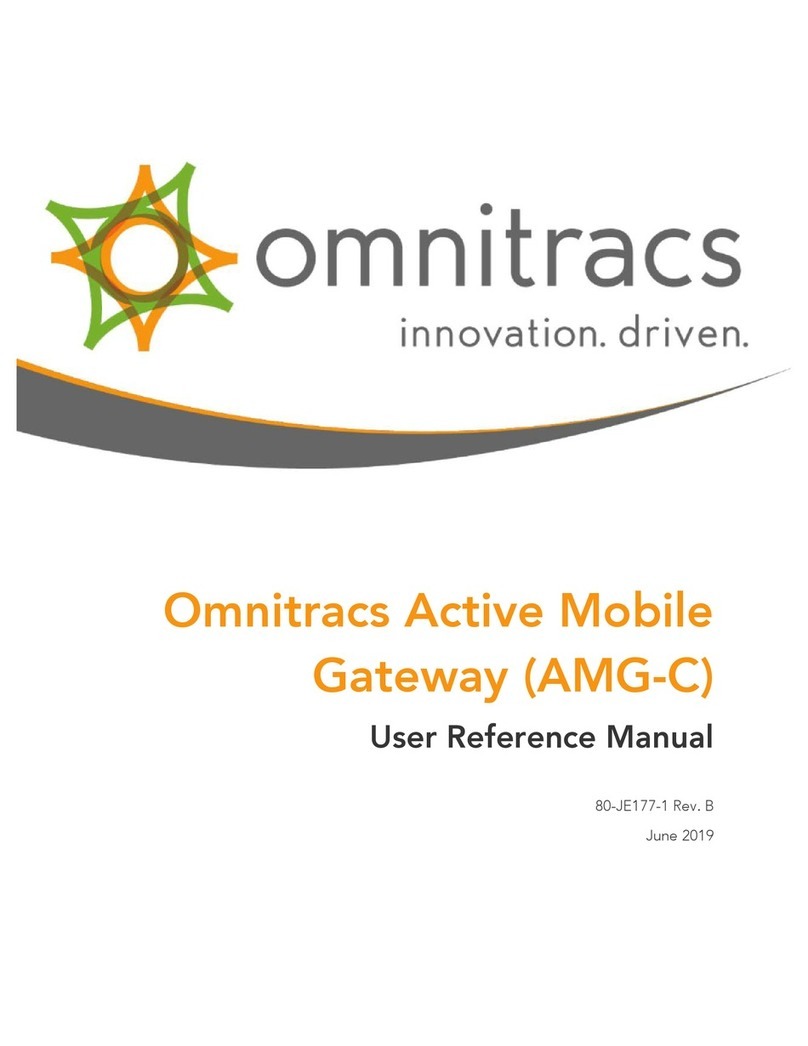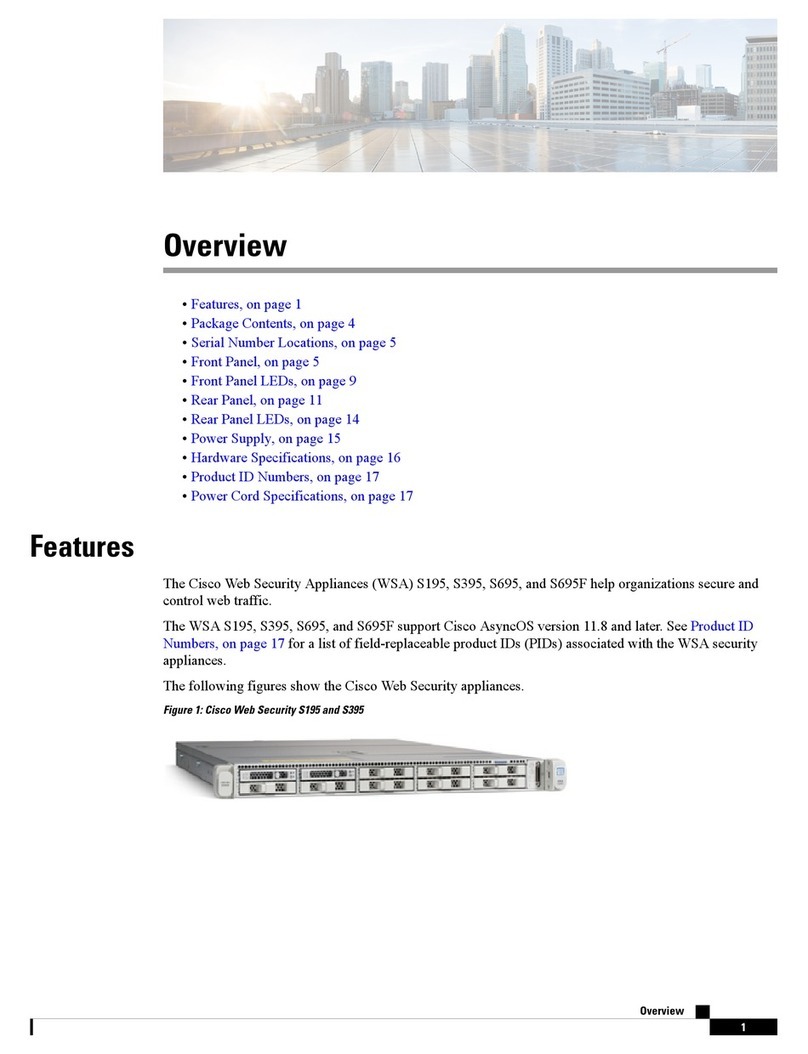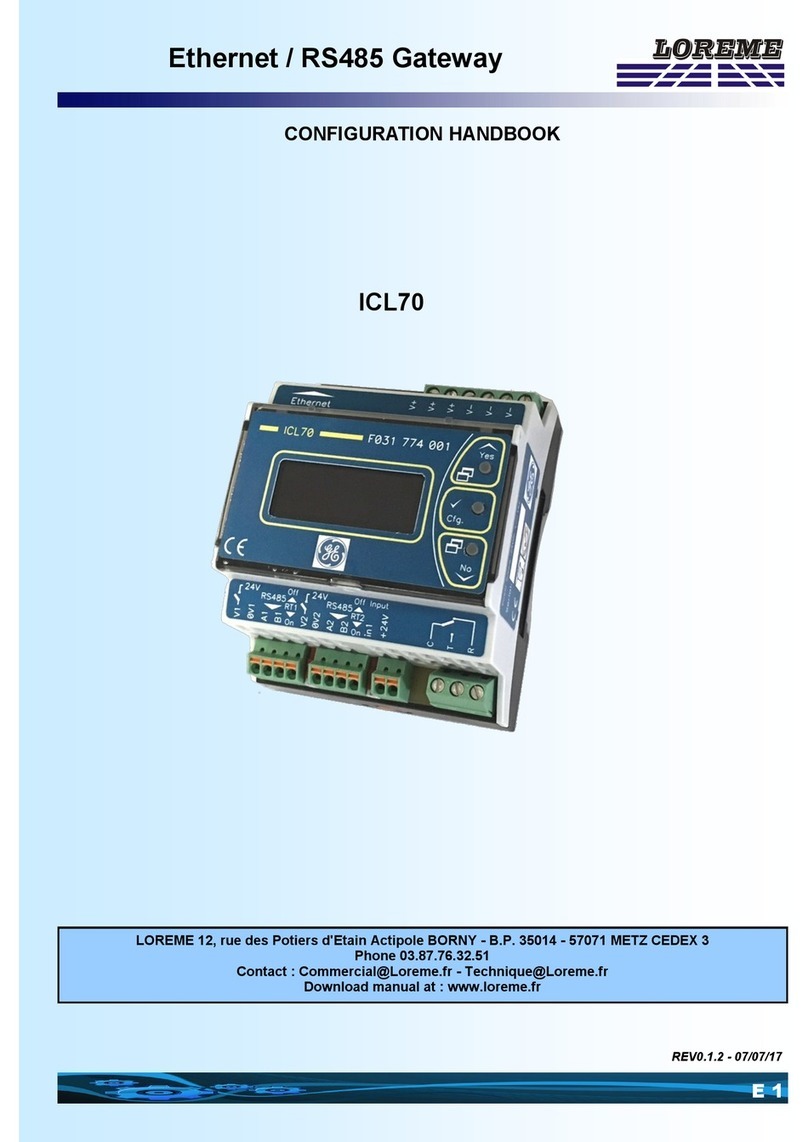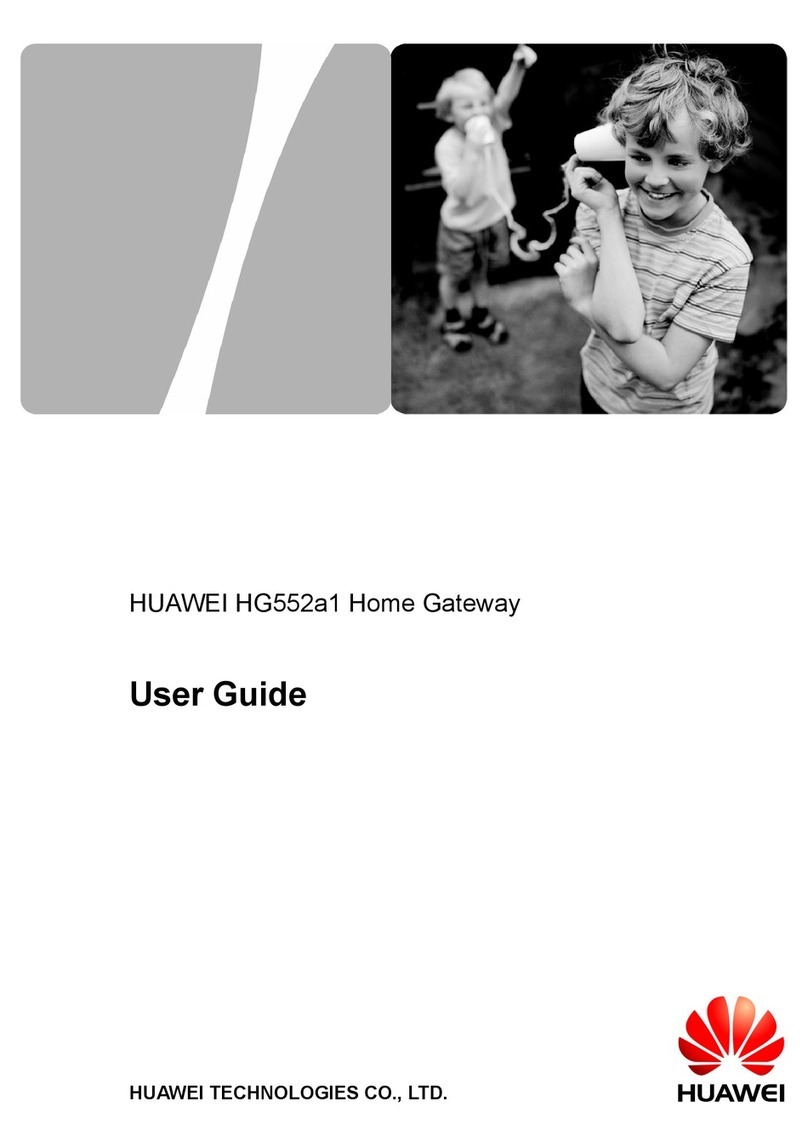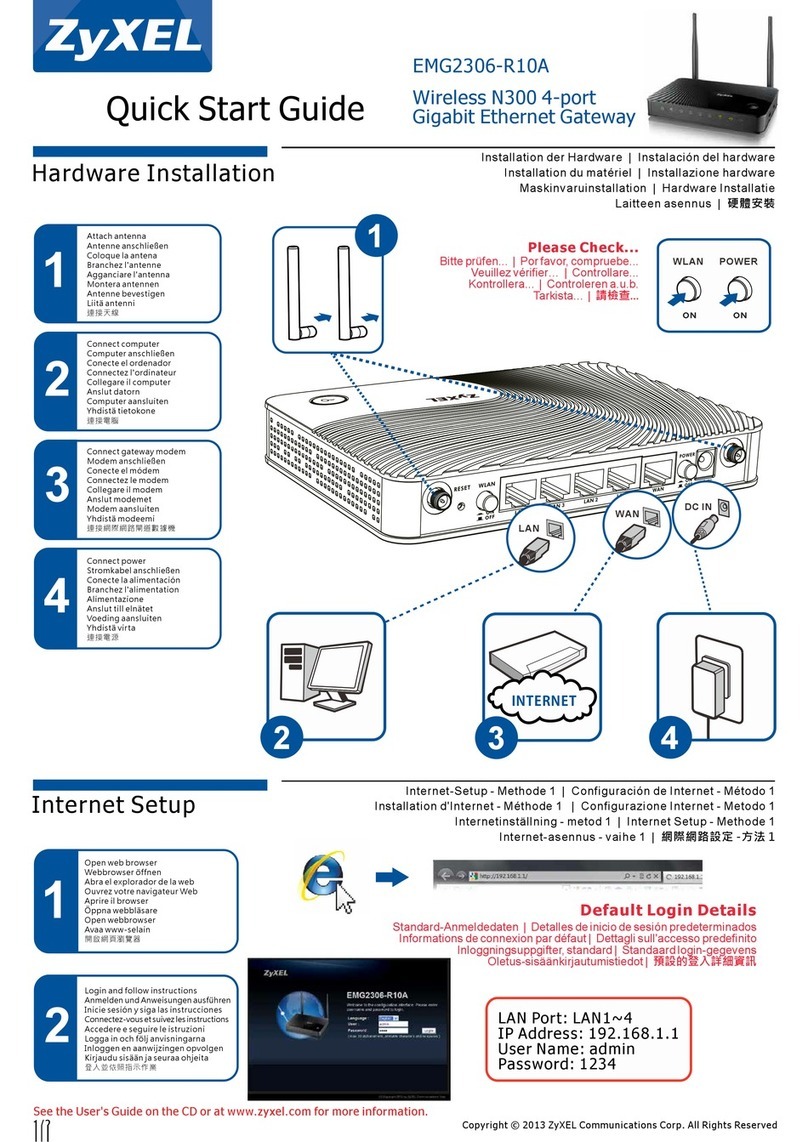Clipcomm CG-410 User manual

1

2
1. CG-410 FEATURES.........................................................................................................................3
2. PARTS CHECKLIST ........................................................................................................................4
3. CONTROLS AND FUNCTIONALITIES ........................................................................................5
4. INSTALLING THE CG-410 .............................................................................................................8
5. CONFIGURING THE COMPUTER NETWORK ..........................................................................9
6. CONFIGURING THE CG-410.......................................................................................................13
7. USING THE CG-410 ......................................................................................................................29
8. UPGRADING THE FIRMWARE...................................................................................................32
Contents
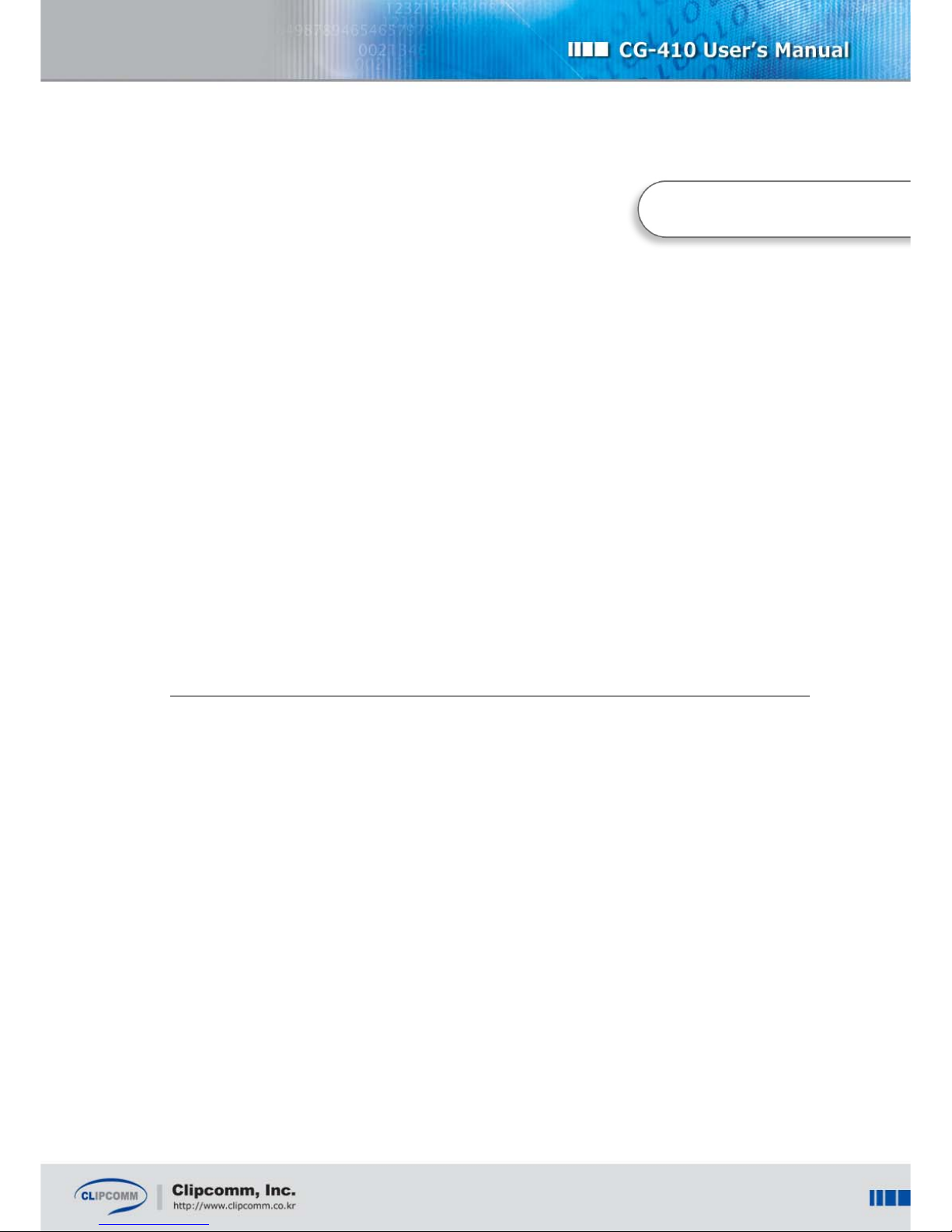
3
1. CG-410 Features
4-channel FXO Gateway with 2xport Ethernet switch
Robust CPTD function for various tone configurations
NAT (Network Address Translation) & Port Mapping available to use IP phone and neighbored
computers concurrently in a single IP environment
Acts as a switching hub in a multi-IP environment
Supports private Internet lines, xDSL and cable modem
Supports secure FXO Access and call forwarding
Easy management at the remote site through a built-in web server
Includes NAT traversal functionality
Cha
p
ter1

4
2. Parts Checklist
Check the components below before you proceed with the next stages to install your CG-410.
Item Q’ty Description
CG-410 1 CG-410 main body
User manual 1 Description of product features and functionalities
Power adapter 1 Power supply
LAN(UTP) cable 1 RJ45 LAN cable to access the network
Cha
p
ter 2

5
3. Controls and Functionalities
Cha
p
ter 3

6
3.1. Front Panel LED
(From left to right)
LED
Name Color Status Description
On PSTN connected to the “CH1” port is in use.
CH1 Green
Off PSTN is not in use.
On PSTN connected to the “CH2” port is in use.
CH2 Green
Off PSTN is not in use.
On PSTN connected to the “CH3” port is in use.
CH3 Green
Off PSTN is not in use.
On PSTN connected to the “CH4” port is in use.
CH4 Green
Off PSTN is not in use.
On Ready for VoIP calls through the Internet telephony
server.
Blinking Upgrading the Firmware is in progress.
Rapidly
Blinking Failure in registering on the Internet telephony server.
STATUS Green
Off Other cases.
On Link is detected at the WAN port.
Blinking Receiving or transmitting data through the WAN port.
WAN Green
Off No link is detected at the WAN port.
On Link is detected at the LAN port.
Blinking Receiving or transmitting data through the LAN port.
LAN Green
Off No link is detected at the LAN port.
On Successful power supply to the CG-410.
POWER Red
Off No power supply to the CG-410.

7
3.2. CG-410 Rear Panel
Refer to the description below of each port at the rear panel of your CG-410.
(From left to right)
Port Name Description
POWER Connect the power adaptor here for power supply.
COM Connect the DIN-6PIN serial port here.
RESET Press this button for more than three seconds to restore the original factory
default setting of your CG-410.
LAN Connect the LAN cable to the co-located computer.
WAN Connect the LAN cable here and link it to the dedicated line, ADSL / VDSL
modem or cable modem.
CH4 Connect the PSTN line here.
CH3 Connect the PSTN line here.
CH2 Connect the PSTN line here.
CH1 Connect the PSTN line here.

8
4. Installing the CG-410
Once you have checked all of the items, follow the next steps to install your CG-410.
① Pull out the PSTN lines from your telephones and connect them to “CH1,” “CH2,” “CH3” and
“CH4” port.
② Connect the LAN cable (RJ-45) linked with the Internet to the “WAN” port.
③ Connect one end of the supplied LAN cable (RJ-45) to the LAN card of your computer, and
the other end to the “LAN” port at the rear panel of the CG-410 to use the NAT or the
switching HUB function of your CG-410.
④ Connect the power adapter to the “POWER” port of the CG-410.
※Caution: Use only the power adaptor that Clipcomm provides. Using other power adapters
may cause the CG-410 to malfunction.
Cha
p
ter 4

9
5. Configuring the Computer Network
Once you have installed your CG-410, you should reconfigure the network settings by using the CG-
410 and the computer which is connected to the LAN port. This process will allow you to configure
your CG-410’s network and the VoIP settings. Choose the version of your operating system from
below, and follow the steps that match it.
5.1. For Windows 98 / Windows ME
① Click [Start] from the bottom menu bar, and then choose [Settings].
② Select [Control Panel] to view a new window, and then choose [Network].
③ Now select [TCP/IP] and press [Properties]. If there are more than one TCP/IP
adapters, choose the one that is currently in use.
Cha
p
ter 5
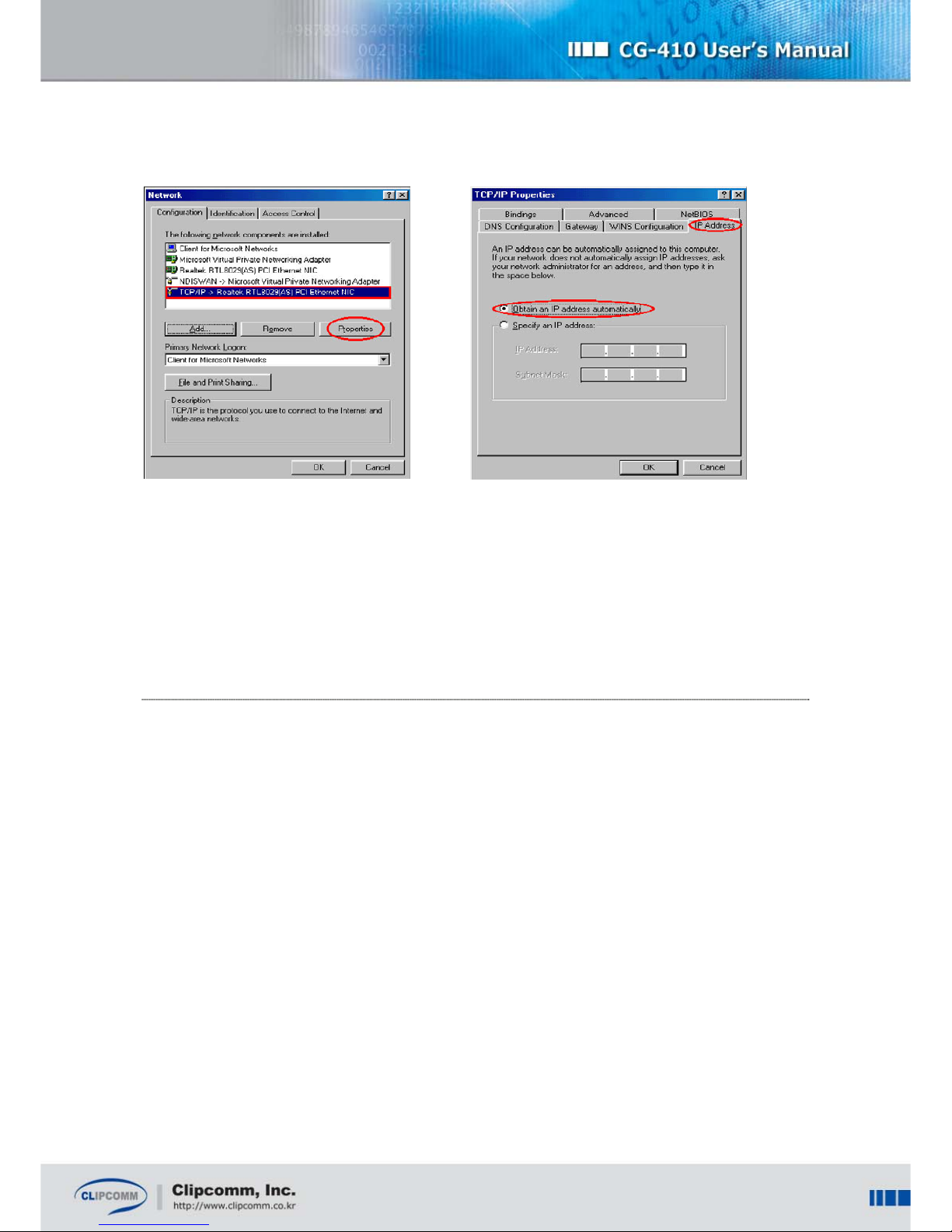
10
④ Click [IP Address], and then check the [Obtain an IP address automatically] box. If the box is
already checked, you don’t need to change anything.
⑤ Click [OK] and restart your computer.
5.2. For Windows 2000
① Click [Start] from the bottom menu bar, then choose [Settings].
② Select [Control Panel] to view a new window, and then choose [Network and dial up
connections].
③ Right click on [Local Area Connection]. If there are more than one Local Area Connections,
choose the one that is currently in use.
④ Choose [Properties] when a new window appears.
⑤ Now select [TCP/IP] and then press [Properties].
⑥ Click [IP Address] tab and then check the [Obtain an IP address automatically] box. If the box
is already checked, you don’t need to change anything.
⑦ Click [Ok]. You don’t need to restart your computer in Windows 2000.
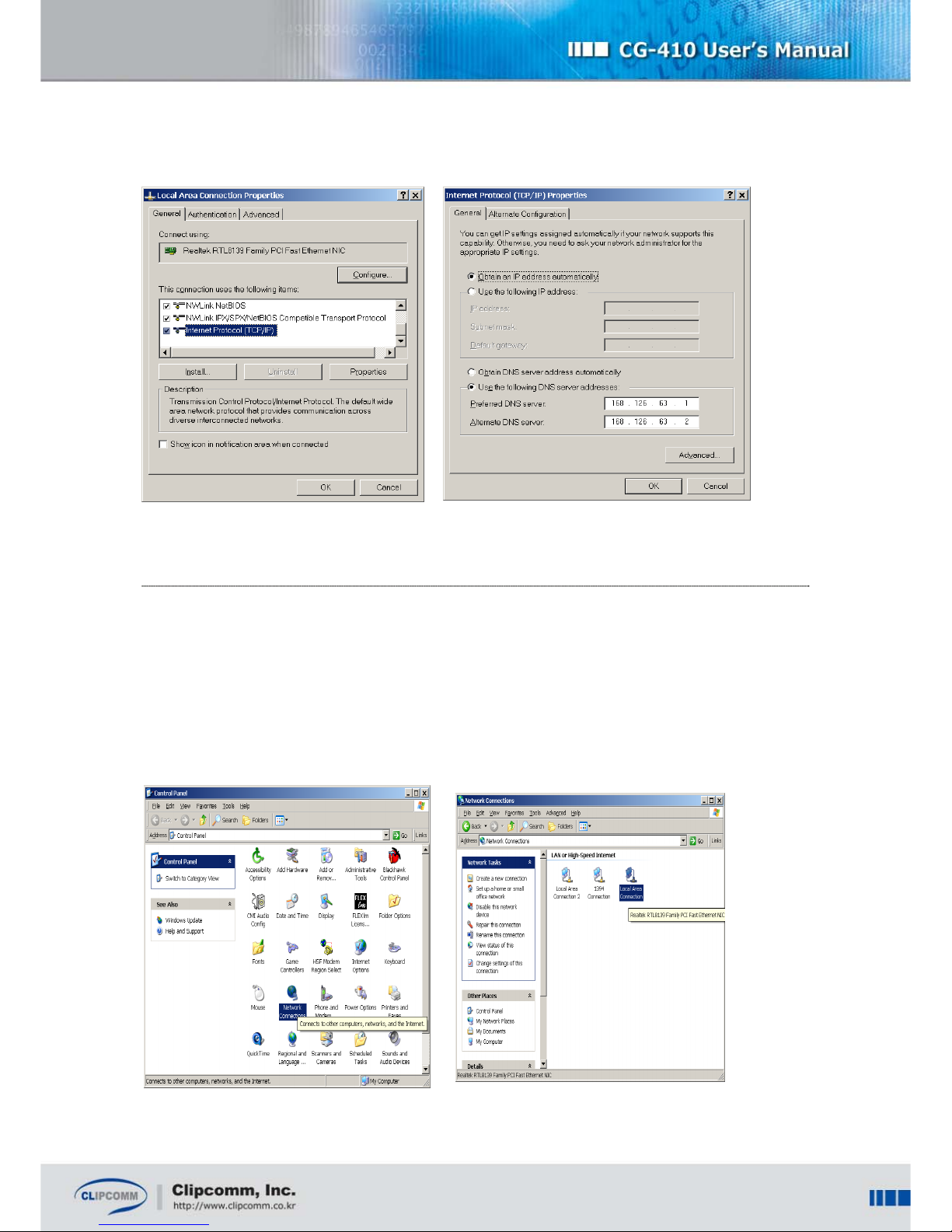
11
5.3. For Windows XP
① Click [Start] from the bottom menu bar, then choose [Settings].
② Select [Control Panel] to view a new window, and then choose [Network connections].
③ Right click on [Local Area Connection]. If there are more than one Local Area Connections,
choose the one that is currently in use.

12
④ Choose [Properties] when a new window appears.
⑤ Now select [TCP/IP] and then press [Properties].
⑥ Click [IP Address] tab and then check the [Obtain an IP address automatically] box.
If the box is already checked, you don’t need to change anything.
⑦ Click [Ok]. You don’t need to restart your computer in Windows XP.
Once you have successfully configured the network settings of your computer, you can access the
built-in web server with your computer in order to configure CG-410’s network settings. For more
details, see Chapter 6.
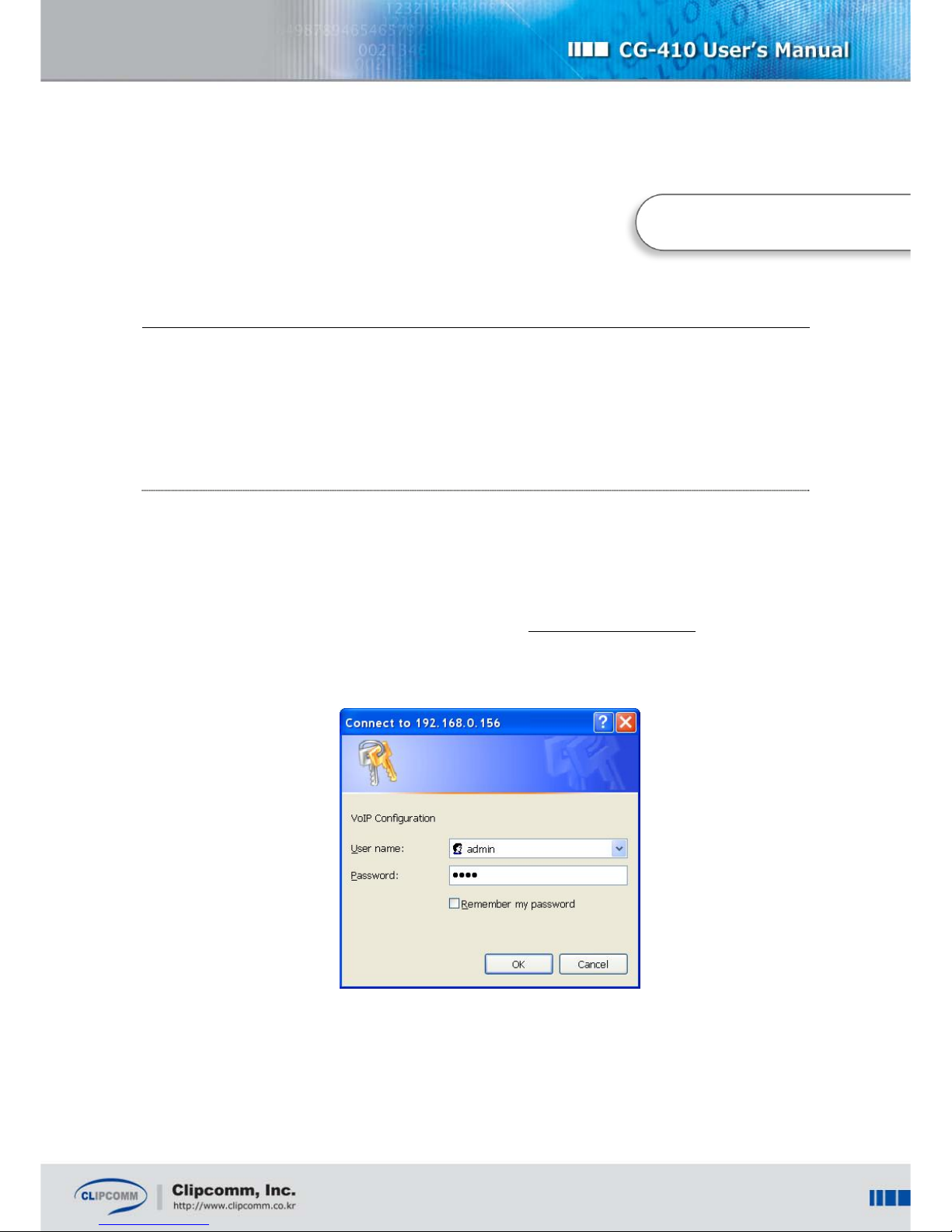
13
6. Configuring the CG-410
Before you run your CG-410, make sure the computer’s settings have been configured properly. Now
you can configure the CG-410’s settings by using its built-in web configuration pages.
6.1. Configuring the Network
6.1.1. Configuring the Network with Web Interface
① Connect your computer to the LAN port of the CG-410. For details, refer to the procedures in
Chapter 4 and 5.
② Open a web browser in your computer and type http://192.168.120.1:1001 in the browser’s
address bar.
③Type [admin] as the user ID and [0000] as the password.
You will be able to access the built-in web configuration pages of the CG-410.
Cha
p
ter 6
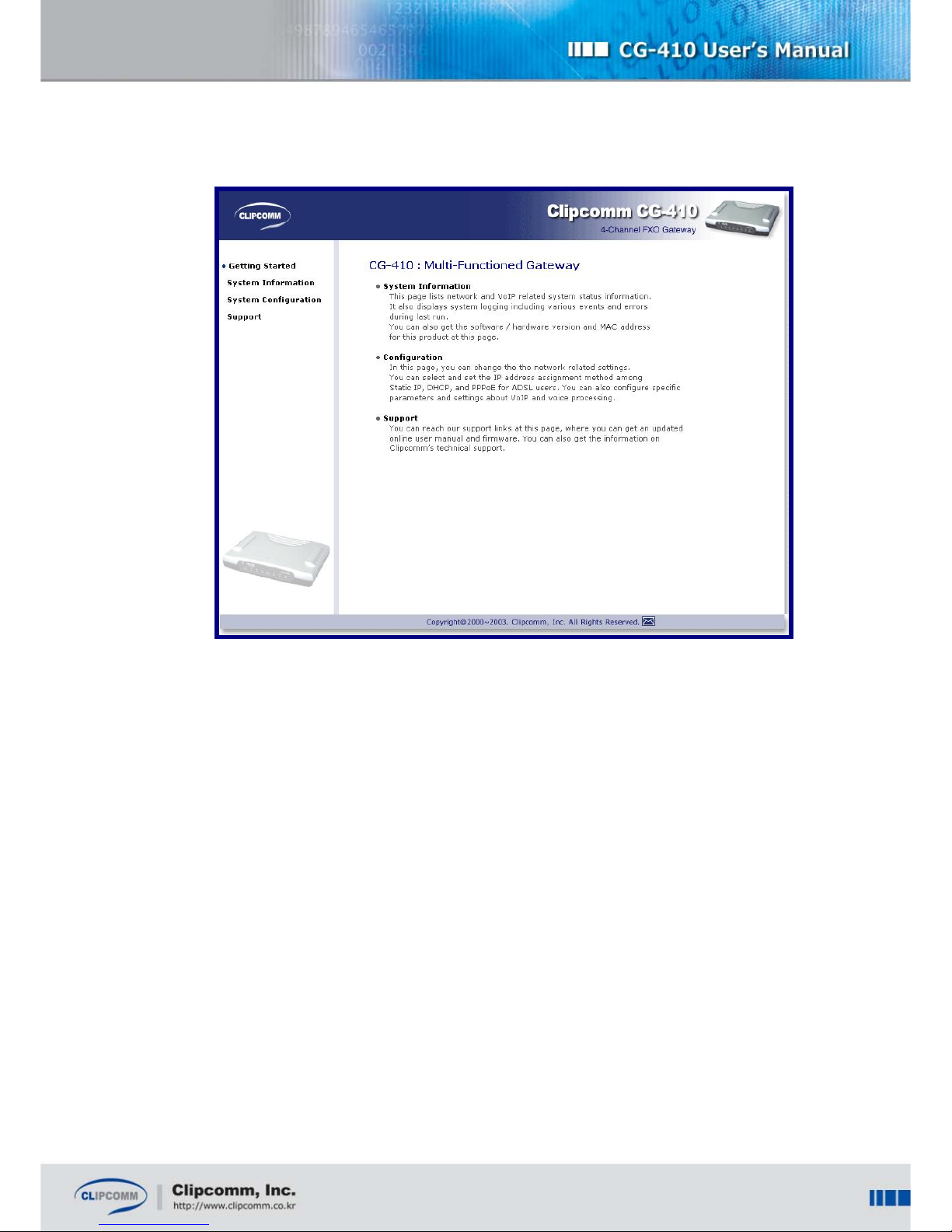
14
④ Select [System Configuration], and then choose [Network] to enter the network configuration
page.
⑤ Now select the appropriate IP configuration parameter that matches your network
environment from below, and then follow the steps that fit your case.
(a) Static IP;
i. Select [Static IP].
ii. Enter the IP, gateway, network mask and DNS address for CG-410.
(b) DHCP(Dynamic IP) or Cable modem;
i. Select [DHCP].
(c) ADSL(PPPoE);
i. Select [ADSL].
ii. Enter ADSL ID and the password.

15
⑥ If you have completed all of the entries, click [save and restart].
⑦ CG-410 will automatically restart with the new parameters.
6.1.2. Configuring the Network by using Serial Interface (COM)
You have the option to view and change your CG-410’s network configuration by using its serial
interface (COM) and the proprietary serial cable.
By default, the proprietary serial cable is not included in the CG-410 package. Please
contact Clipcomm technical support personnel about procuring the serial cable.
① Connect your computer’s COM port and CG-410’s serial interface by using the proprietary
serial cable.
② Run a console emulation program such as “Hyper Terminal” on the computer.
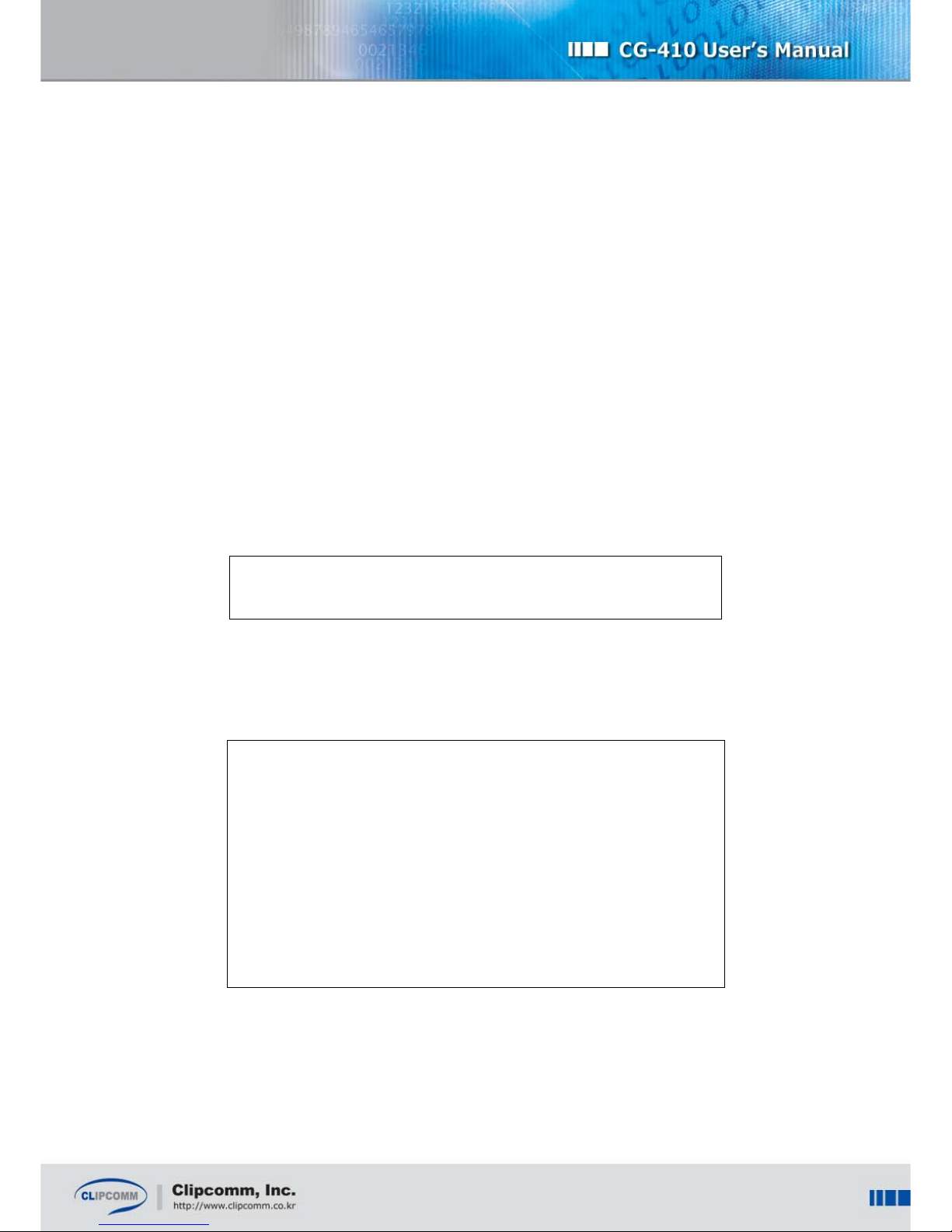
16
③ Set the connection parameters of the console emulation program by the following steps
below:
(For more details on the connection parameters, refer to the user guide of the console
emulation program.)
Port: COM port number of the computer where the serial cable is connected.
Baud rate: 115200 bps
Data Bits: 8
Parity: None
Stop Bits: 1
Flow Control: None
The example below displays the console through the serial interface after booting the CG-410 is
completed successfully.
System Ready...
④ Enter “ipcfg <enter>”, then the message below will appear. You can select one of the IP
address configuration methods among; 0 (Static IP) / 1(DHCP) / 2(ADSL) that matches your
network environment.
IP Configuration Help
Help display this message
Exit exitfromthismenu
Select IP configuration method
0)StaticIP
1) DHCP
2)ADSL
ipcfg >
⑤ When you complete the network settings, a message asking if all of the parameters have
been set correctly will appear. Type “Y <enter>” to save the parameters.
The example below shows the confirmation message when the IP setting mode is set as “Static
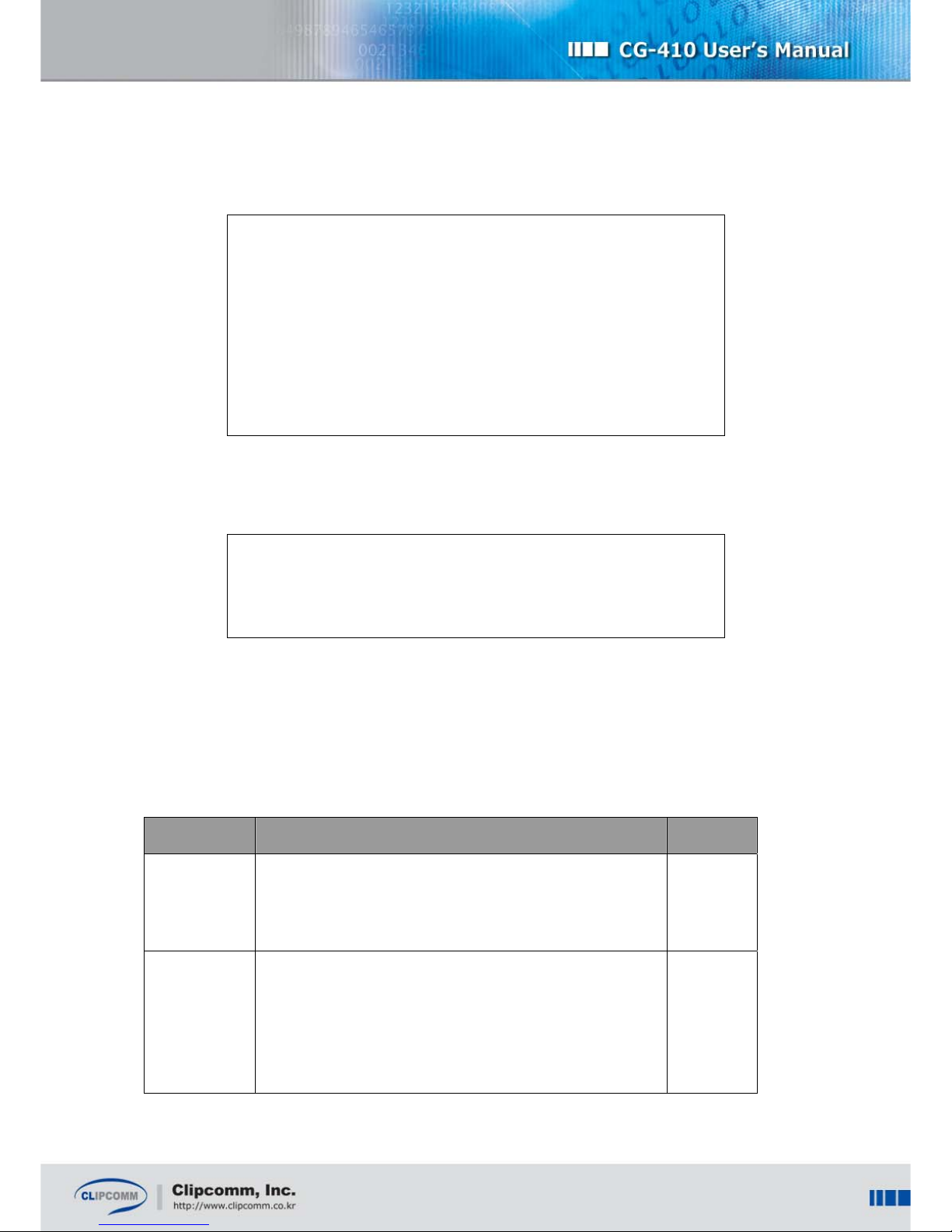
17
IP.”
Static IP configuration complete
Network configuration is changed
Method : Static IP
IP Address : 192.168.0.166
Gateway Address : 192.168.0.4
Netmask : 255.255.255.0
DNS Address : 168.126.63.1
Do you want to save (Y/N)?
⑥ Press “Y<enter>” to apply new parameters that you have saved, then CG-410 will restart
automatically with the changed parameters.
New configuration is saved
The system will restart to apply the new configuration
Do you want to restart now (Y/N)?
6.1.3. Configuring the Network System
① Select [System Configuration] on the left side, and then choose [Network] to enter the
network configuration page.
② Set each configuration parameters with appropriate value.
Item Description Default
External Enet
Address
Indicates the external Enet address of your CG-410. It is
recommended that you do not change the default value.
External
Enet
Address
NAT
Enable: CG-410 exercises as NAT router. Thus CG-410’s
LAN port connected to the PC or network devices is able to
contact external network with its private IP address.
Disable: CG-410 exercises as HUB. Thus CG-410’s LAN
port connected to the PC or network devices has the same
enable

18
IP address on the same subnet as CG-410.
Private
Network
Address
When CG-410 uses NAT and DHCP server, it assigns the
private IP address field to CG-410’s LAN port connected to
the PC or network devices with the value that you set.
Ex) 192.168.120.1
120
DHCP server CG-410 exercises as DHCP server. enable
DHCP Pool
When CG-410 exercises as DHCP server, it assigns the
private IP addresses to CG-410’s LAN port connected to the
PC or network devices within this pool.
Ex) 192.168.120.4 ~ 192.168.120.135
4~135
6.2. Configuring the Port Mapping
Applying the Port Mapping function allows you to operate some server programs on your computer
that is connected to the CG-410’s LAN port.
The following example illustrates how you can operate the FTP server on the PC (192.168.120.9).
Direction (Incoming)
Protocol (TCP)
Client IP Address (192.168.120.9)
Client Port (21)
NAT Port (21)
Push Insert button.
This procedure lets all the TCP data coming into the 21 port of CG-410 to be delivered to the 21 port
on the PC (192.168.120.9).
The following example illustrates how you can operate the FTP server on another PC
(192.168.120.22).
Direction (Incoming)
Protocol (TCP)
Client IP Address (192.168.120.22)

19
Client Port (80)
NAT Port (80)
Press Insert button to restart.
Similarly, all the TCP data coming into the 80 port of CG-410 will be delivered to the 80 port of the PC
(192.168.120.22).
6.3. Configuring the VoIP
Before using the VoIP functions of your CG-410, make sure the settings related to a specific VoIP
protocol are configured correctly. CG-410 supports both H.323 and SIP protocols. Please contact ITSP
or the network administrator for more information on VoIP configurations.
6.3.1. Configuring the CG-410 for H.323
① Select [System Configuration] on the left side, and then choose [VoIP] to enter the VoIP
configuration page.
② Set each configuration parameters with appropriate value.
Refer to the following table about the details of each field.
Item
Description Default
Use
Gatekeeper
Determines whether the CG-410 will register at the designated
gatekeeper or not. Once enabled, CG-410 tries to communicate
with the gatekeeper whose address is specified in the
“Gatekeeper address” tab.
If the gatekeeper fails to register, STATUS LED blinks rapidly
which means that VoIP phone call is not available. In this case,
you can hear the busy tone when you pick up the phone.
disable
Gatekeeper
Address
Enter the gatekeeper’s IP address when “Use Gatekeeper” is
enabled. 0.0.0.0
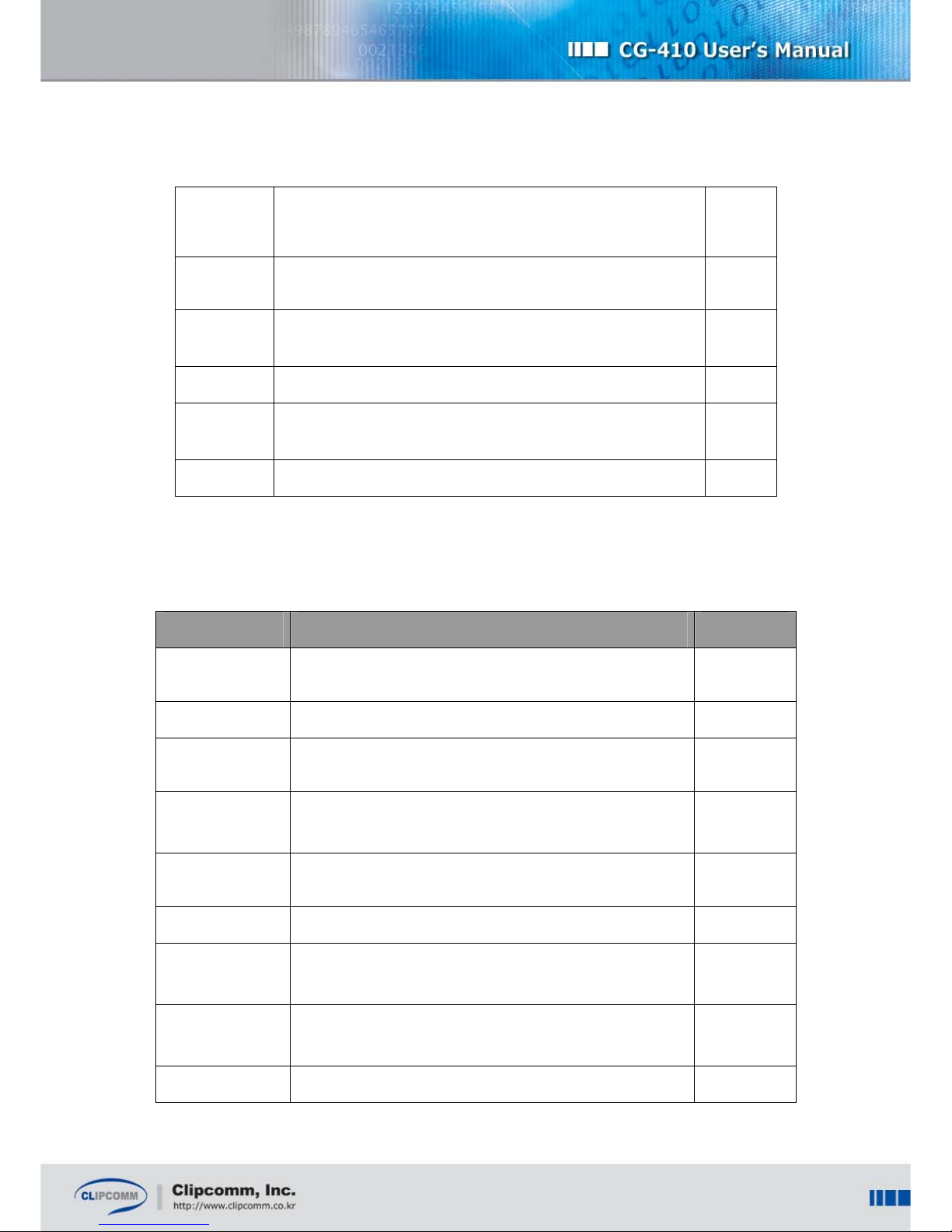
20
Gatekeeper
Password
Enter the password of the gatekeeper if you need the H.235
authentication to register. N/A
Skip GRQ Use this item to send RRQ ahead and skip GRQ to register with
the gatekeeper. disable
Enable H.323
ID
Once enabled, CG-410 uses the H.323 ID as one of its aliases
to register with the gatekeeper. disable
H.323 ID Set the H.323 ID in this tab. Clip
Enable E.164
ID
Once enabled, CG-410 uses the E.164 ID as one of its aliases
to register with the gatekeeper. disable
E.164 ID Set the E.164 ID in this tab. 100
Refer to the following table for the remaining items not mentioned above. If you are not familiar with
the items below, it is suggested that you do not change the settings.
Item Description Default
Fast Start Once enabled, CG-410 uses fast start procedure for
outgoing calls.
enable
H245 Tunneling Once enabled, CG-410 uses H.245 tunneling procedure.enable
Use VAD Once enabled, CG-410 continuously monitors voice activity
and does not send voice data when it detects silence.
disable
Comfort Noise
Generation
Once enabled, and the sender uses VAD, a comfortable
noise is generated when the sender remains silent.
enable
Debug Print Level Determines the debugging information level which is printed
through the COM port.
1
RTP Port Base Sets the base port number of RTP which is used on H.323. 5000
Q.931 Port
Configuration
Q.931 port number can be set manually by this
configuration parameter.
Automatically
RAS Port
Configuration
RAS port number can be set manually by this configuration
parameter.
Automatically
H.245 Port H.245 port number can be set manually by this Automatically
Table of contents
Popular Gateway manuals by other brands

Digi
Digi ConnectPort X4 Series Getting started guide

BossPac
BossPac WASP NEST4 user manual
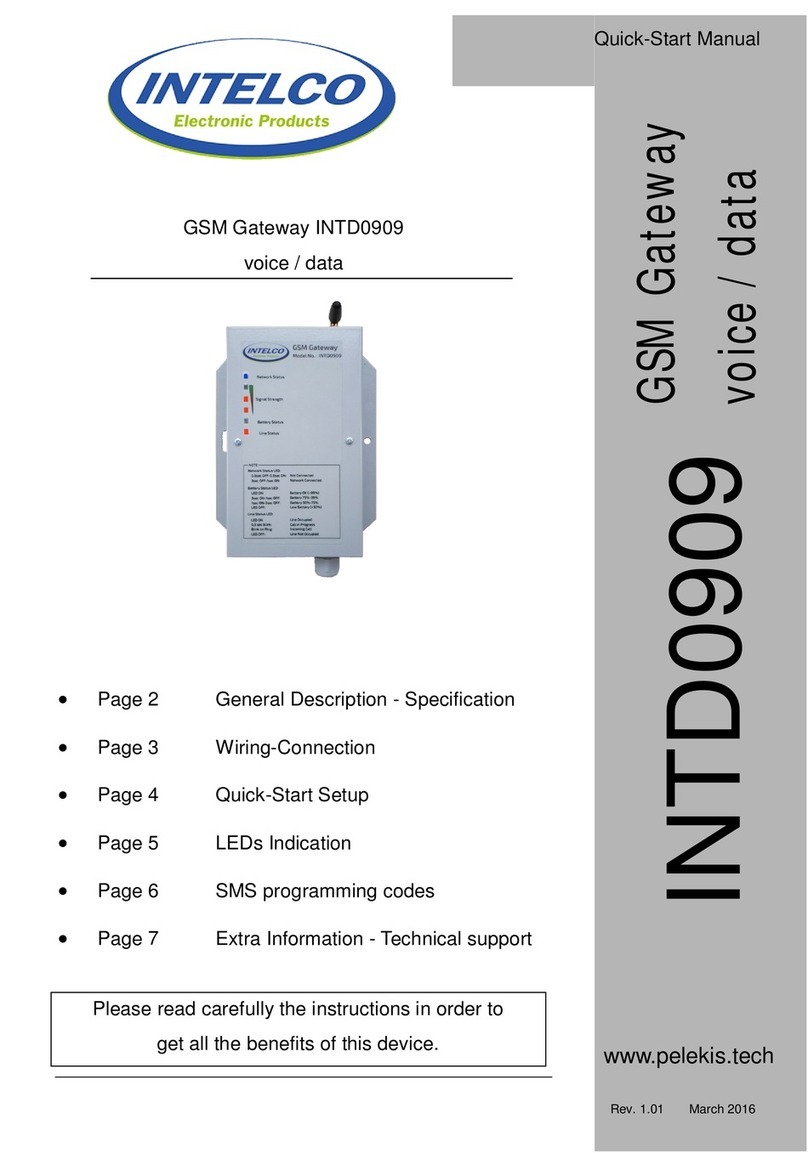
INTELCO
INTELCO INTD0909 Quick start manual
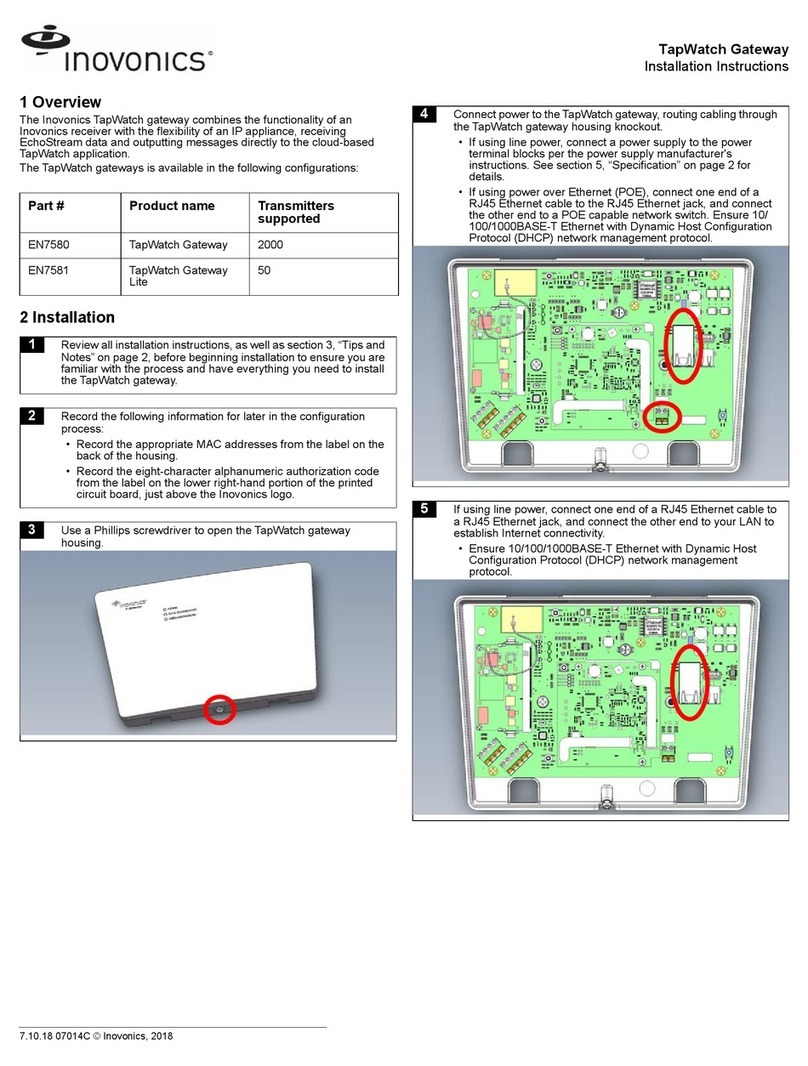
Inovonics
Inovonics TapWatch Gateway installation instructions

Lindsay Broadband
Lindsay Broadband LBDG-100-DC installation guide

Centurion
Centurion SOLO Quick installation guide