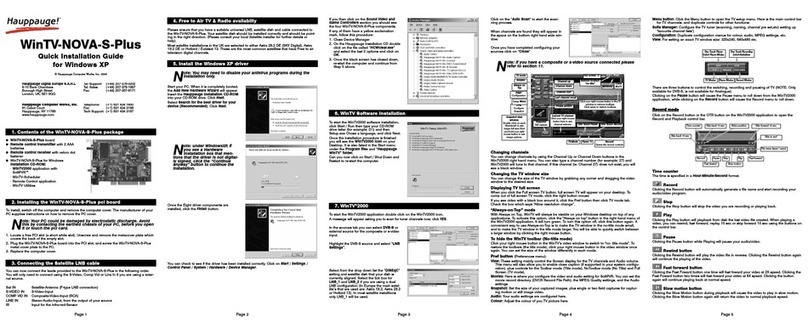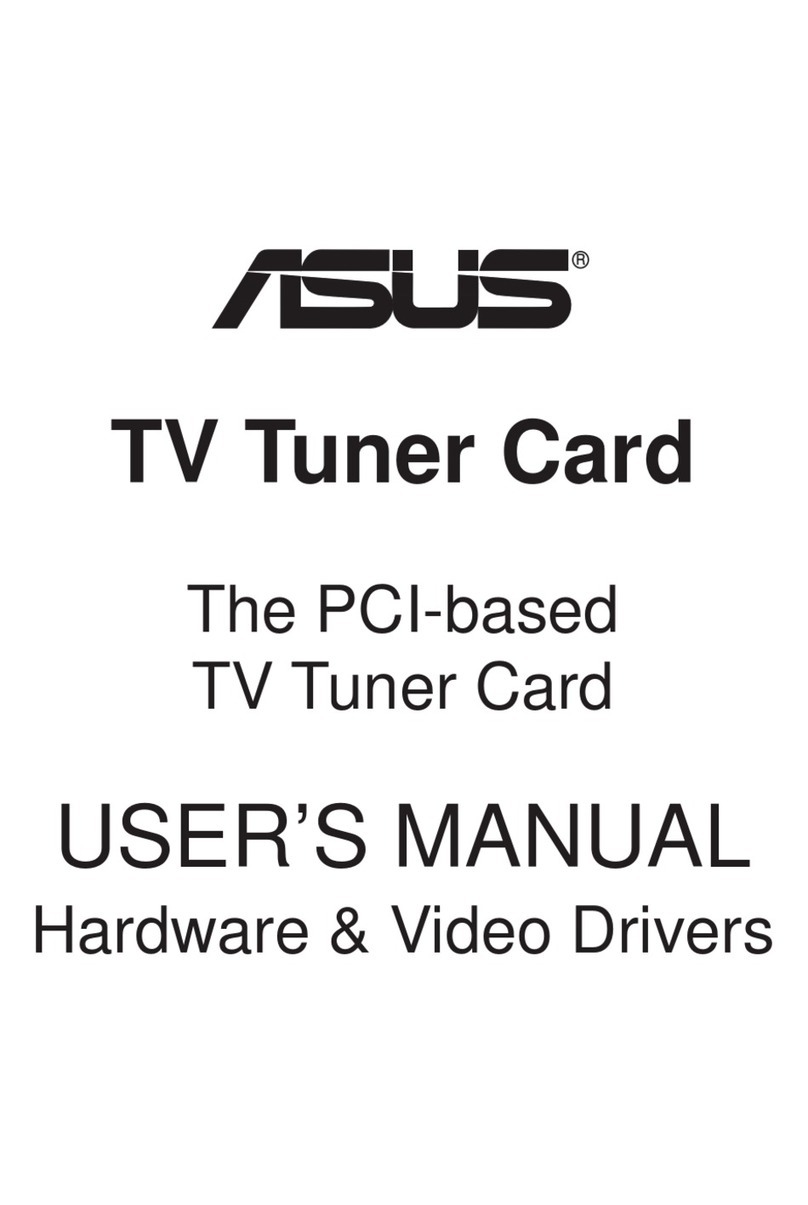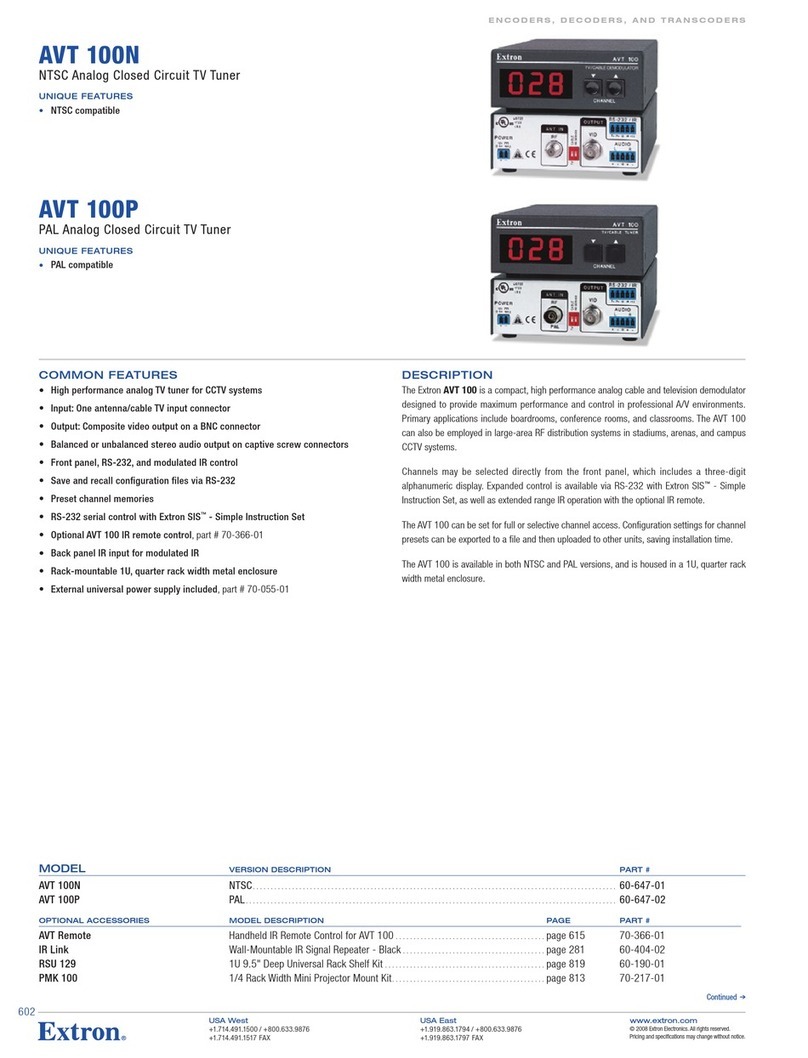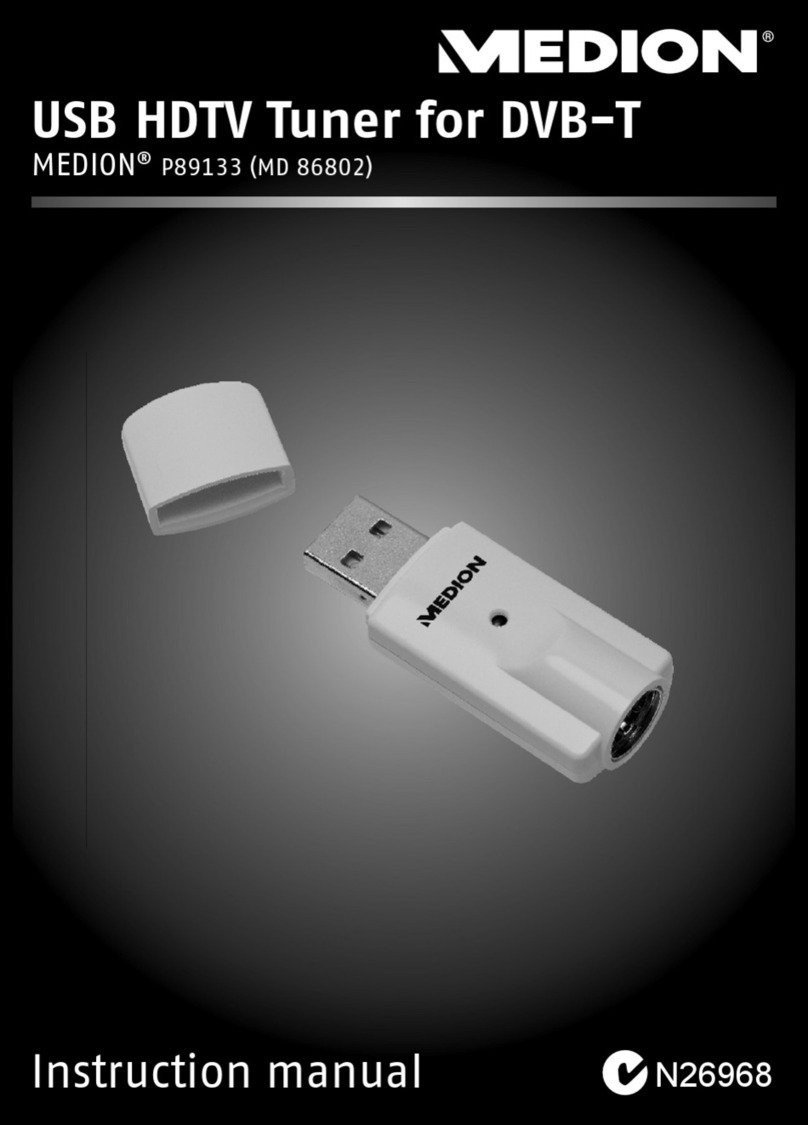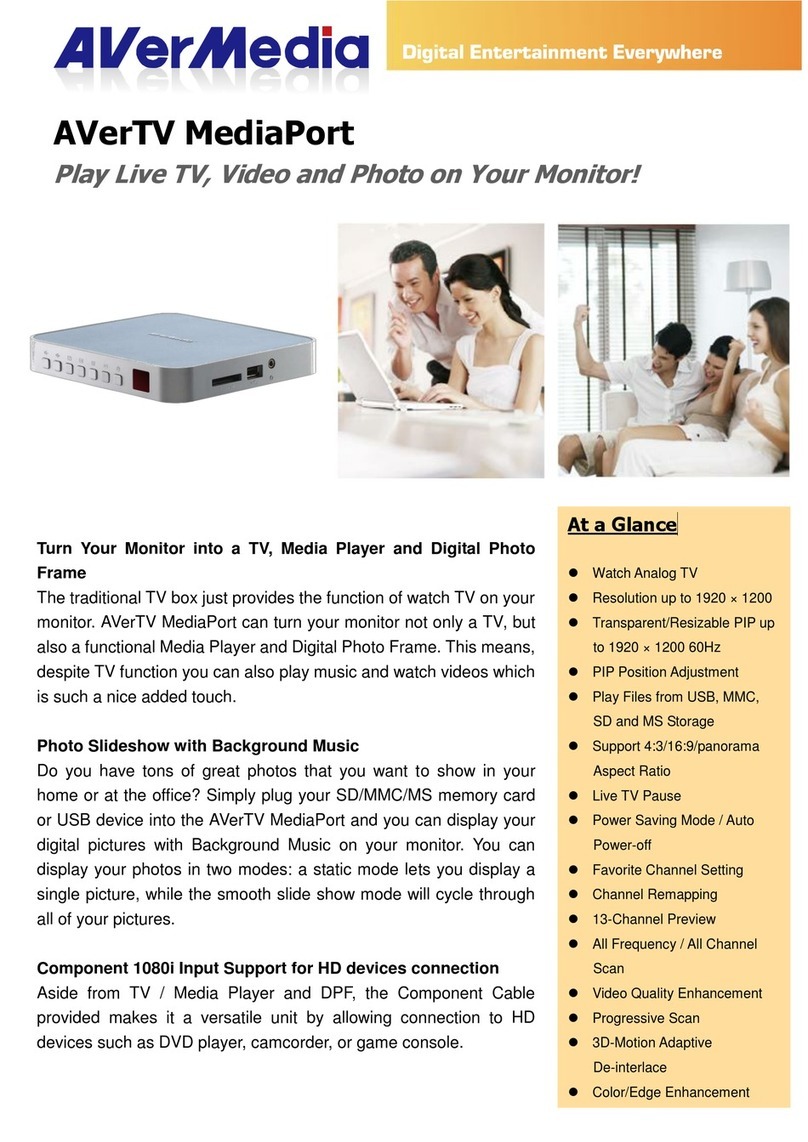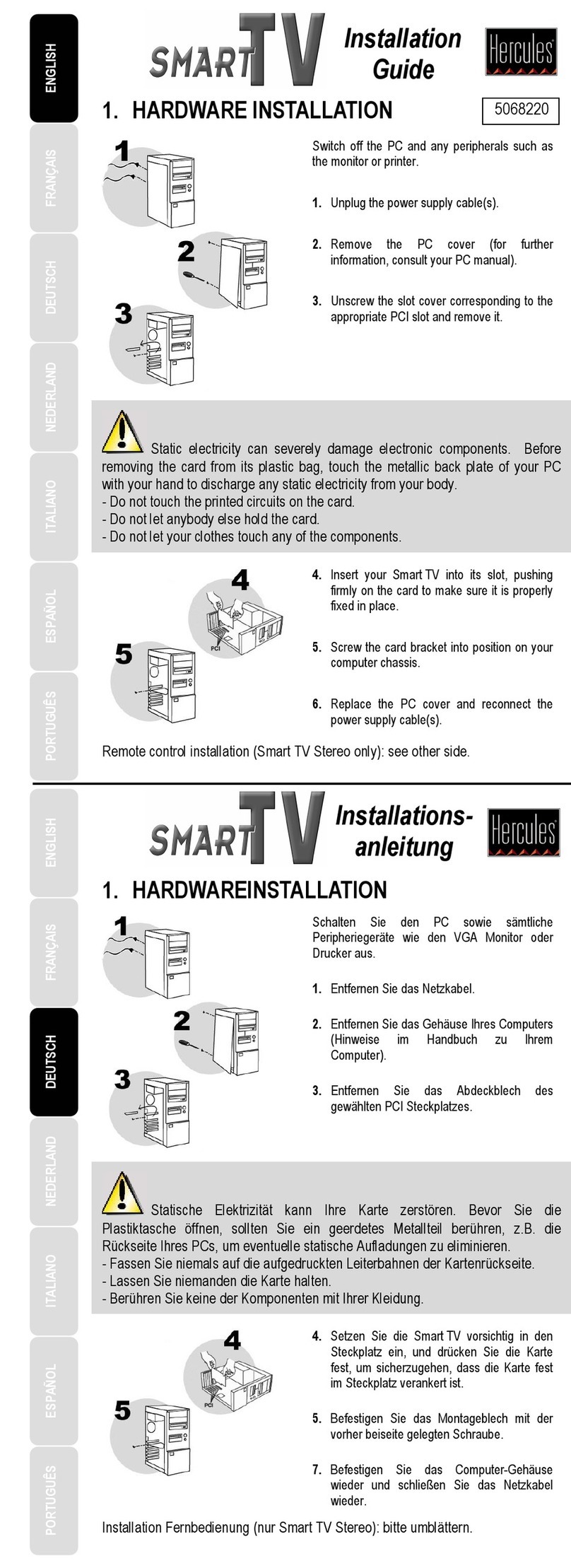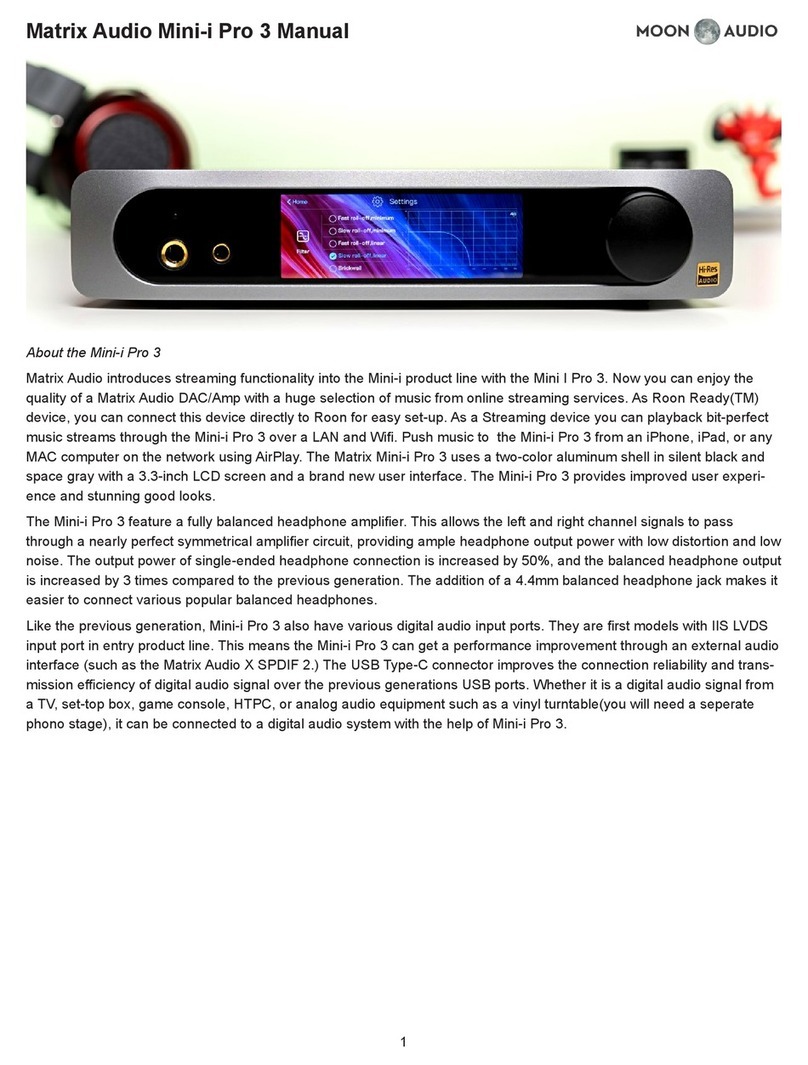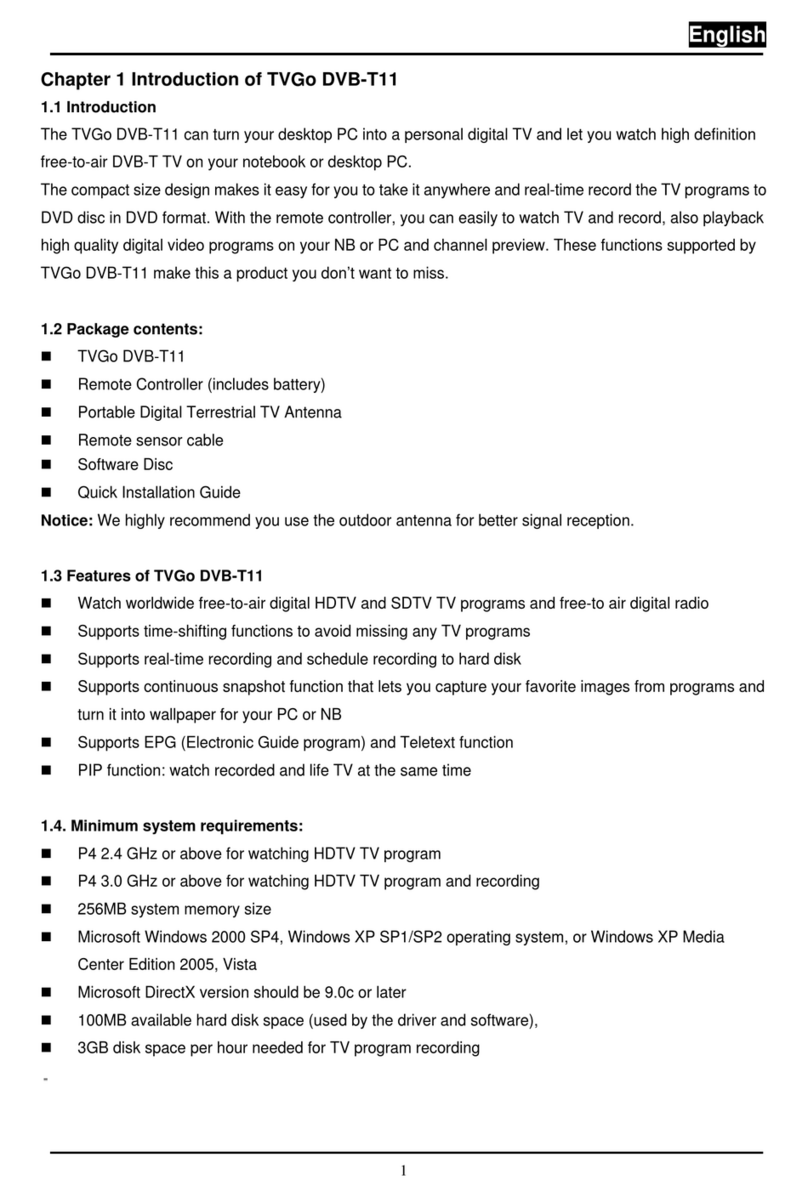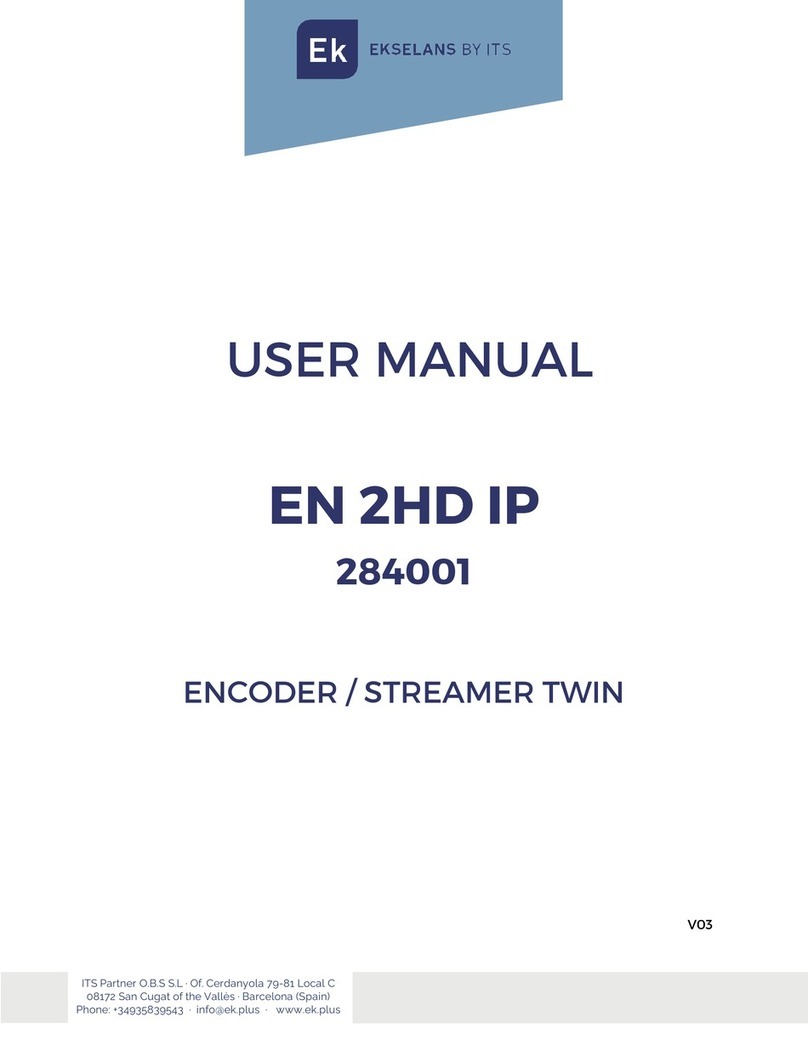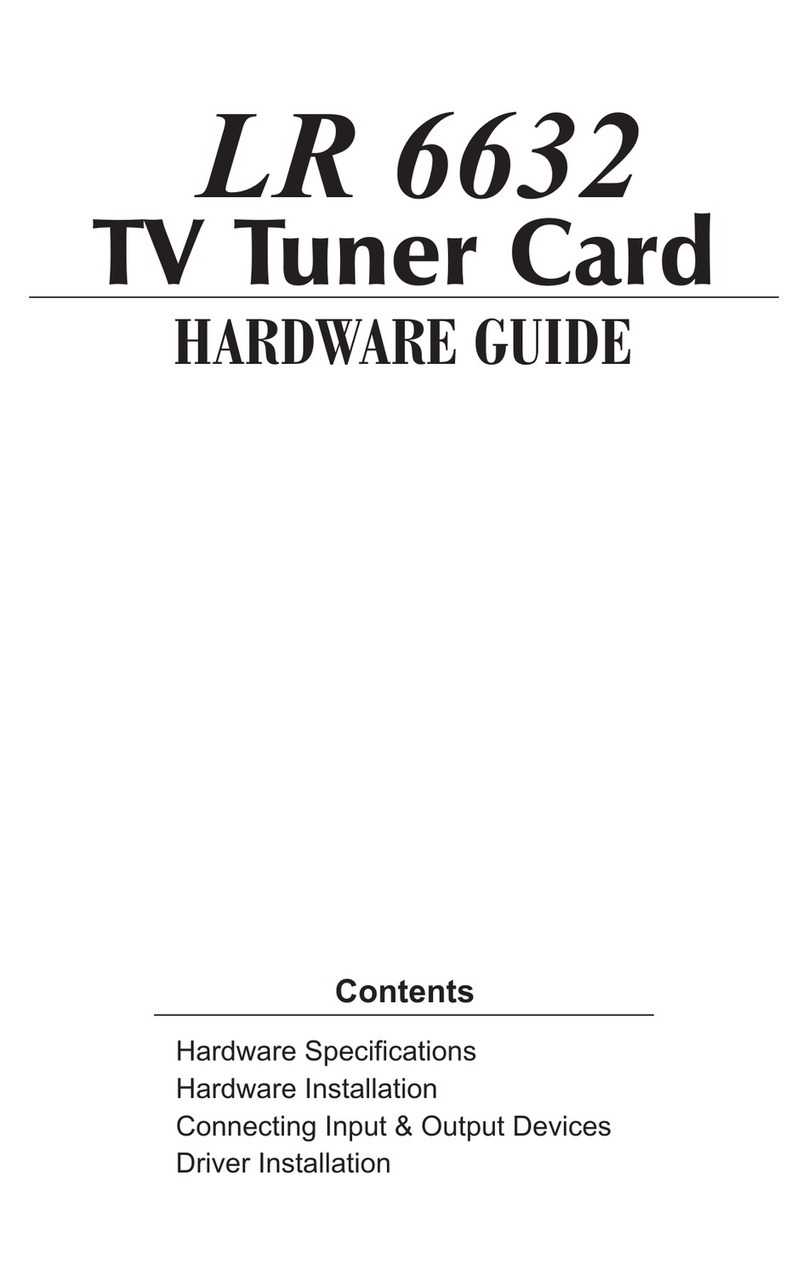Cloner Alliance HDML-Cloner Box Evolve User manual

HDML-Cloner Box Evolve User Manual
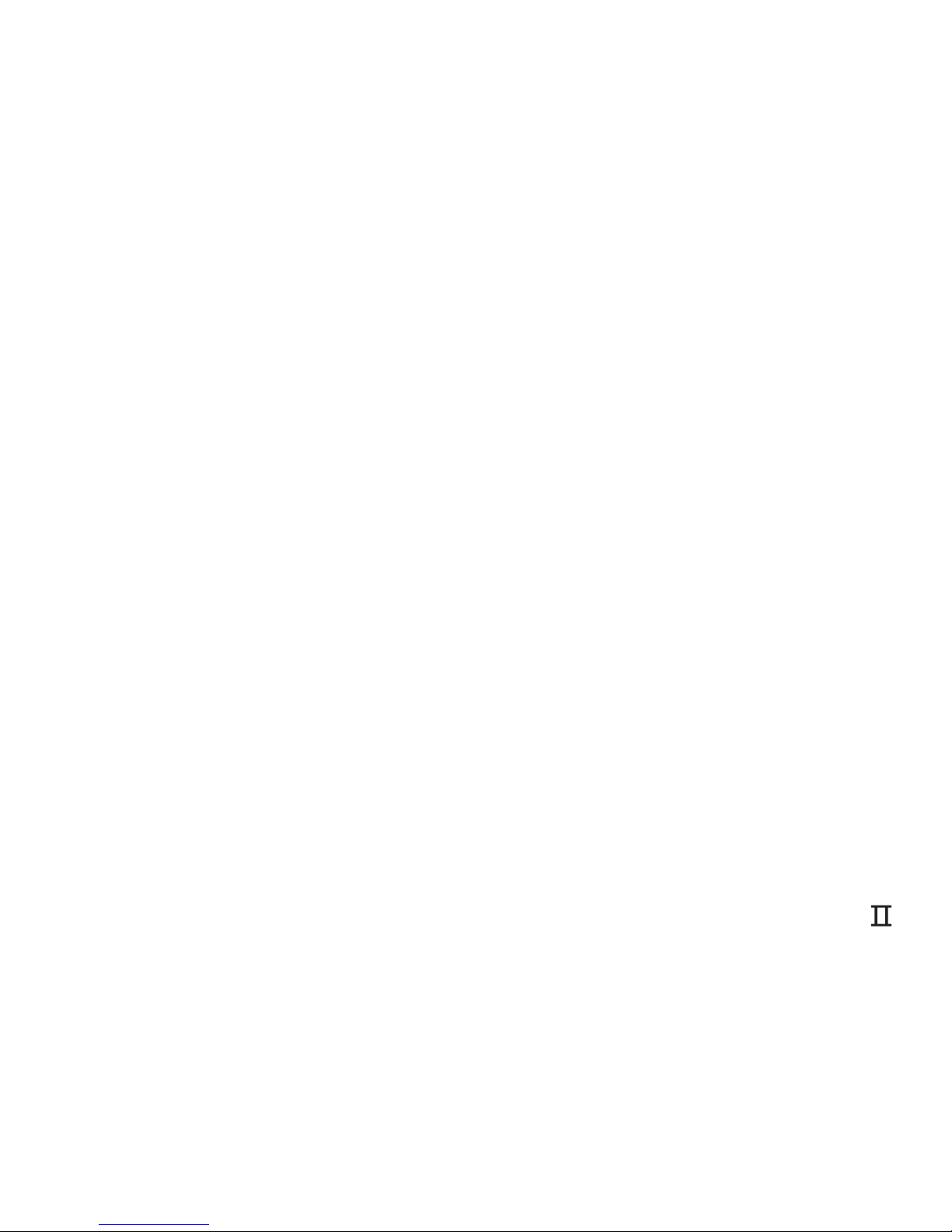
HDML-Cloner Box Evolve User Manual
This documentation describes how to use HDML-Cloner Box Evolve (Model: CA-1180E) device.
Copyright Notice
Copyright © ClonerAlliance Inc. All rights reserved
Documentation Version 1.10
No part of this publication may be reproduced, transmitted, transcribed, stored in a retrieval system,
or translated into any language or computer language, in any form or by any means, electronic,
mechanical, magnetic, optical, chemical, manual, or otherwise, without the prior written permission
of ClonerAlliance Inc.
Trademarks
HDML® is a registered trademark of ClonerAlliance Inc.
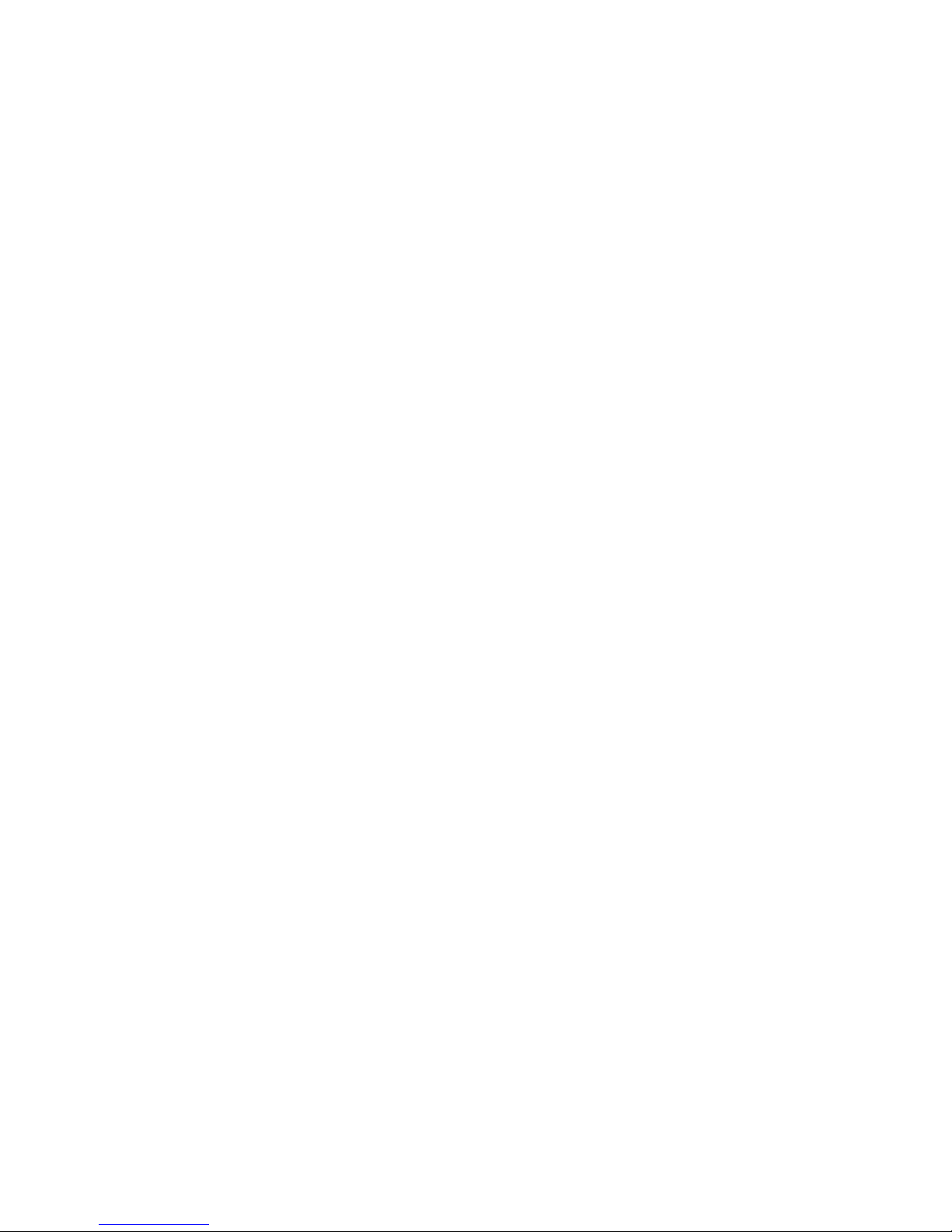
Safety Notices
Before using HDML-Cloner Box Evolve, please ensure that you read and
understand the safety precautions below:
1.. Do not attempt to open the case of HDML-Cloner Box Evolve or modify
it in any way, as this will void the warranty.
2.. Keep HDML-Cloner Box Evolve away from water and other liquids, as
this may cause the unit to malfunction.
3.. HDML-Cloner Box Evolve may become warm during use This does
not indicate malfunction.
4.. Do not place heavy objects on HDML-Cloner Box Evolve, as this may
cause the unit to overheat and malfunction.
5.. If the exterior of HDML-Cloner Box Evolve requires cleaning, wipe it
with a soft dry cloth.
6.. Do not dispose of the unit via conventional domestic waste.
III

Table of Contents
12
14
15
15
15
17
19
20
22
24
28
29
30
30
31
Getting Started
Box Contents
Product Diagram
How to record videos to the USB flash drive/TF card
Connect
Record/Capture
Schedule Recording
Bitrate Setup
How to record videos to PC
System Requirements
Install HDML-Cloner Pro Helper
Connect
Register HDML-Cloner Pro Helper
How to get the registration code of HDML-Cloner Pro Helper?
Menu Navigation
Frequently Asked Questions
Supported Resolutions
Product Specifications
Contact Us
Disclaimer
Index
1
1
2
7
7
8

Getting Started
Box Contents
a b c d
ef g
™
a. Power Adapter b.. HDML-Cloner Box Evolve
c.. AV Cable d.. Micro-USB to USB Cable
e.. Remote Control f.. User Manual
g.. HDMI Cable
1

Product Diagram
1 2 3
1.. IR: Receives the IR signal from the remote control.
2.. LED light: Three colors are available: white, blue and green. When HDML-Cloner Box Evolve
is turned on, the LED will illuminate white for a while, then blink blue/green alternately and finally
illuminate solid blue or solid green. In the process of recording, the LED will blink blue/white or
green/white alternately. When the recording is stopped, the LED will blink blue/green alternately.
3.. Record/Stop/Wakeup: Press this button to start or stop recording.You can also press this
button to wake up HDML-Cloner Box Evolve when it is sleeping.
2
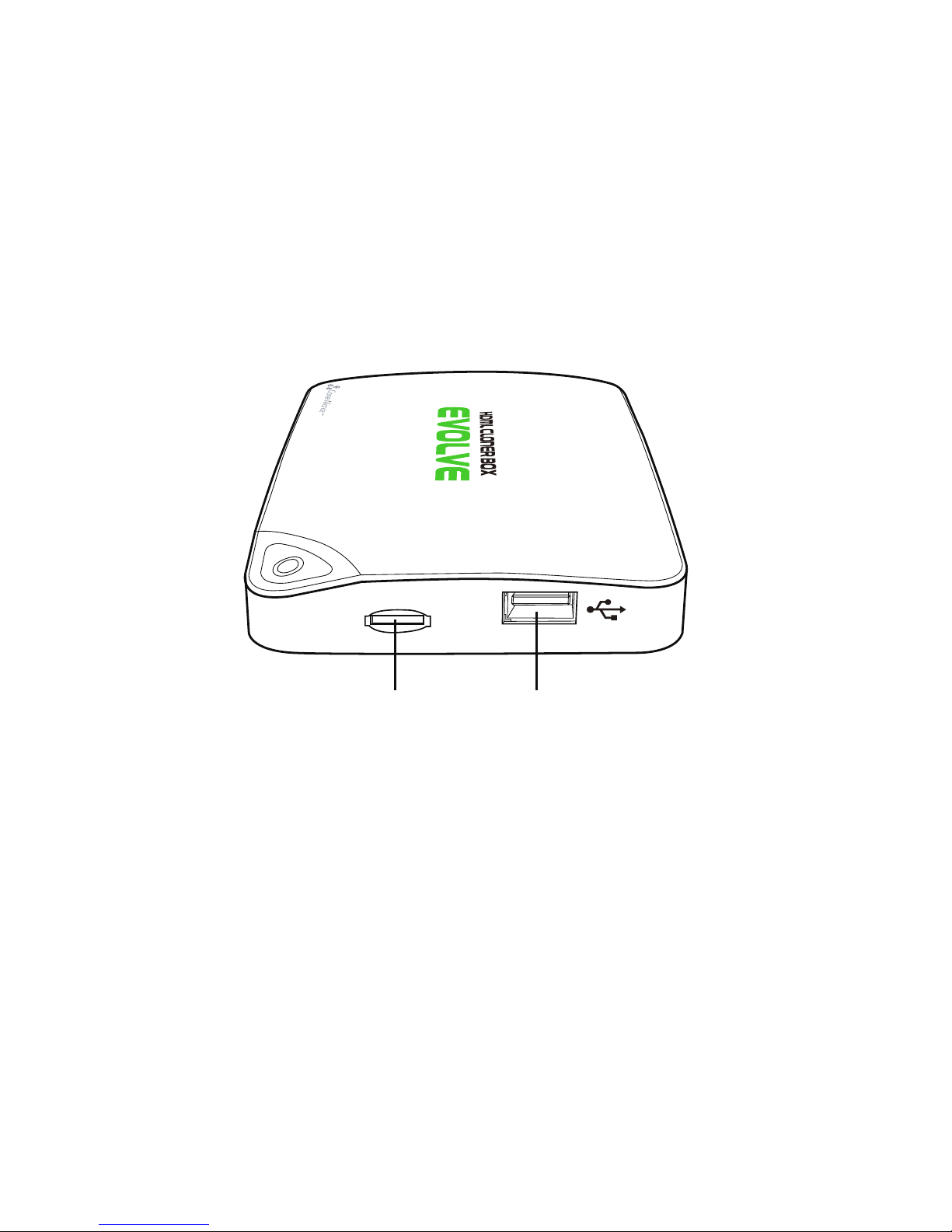
TF Card Storage
4 5
4. TF Card: Insert the TF card into this slot and record videos to this storage medium.
5.. Storage: Insert the USB flash drive or mobile hard disk and record videos to this storage medium.
3
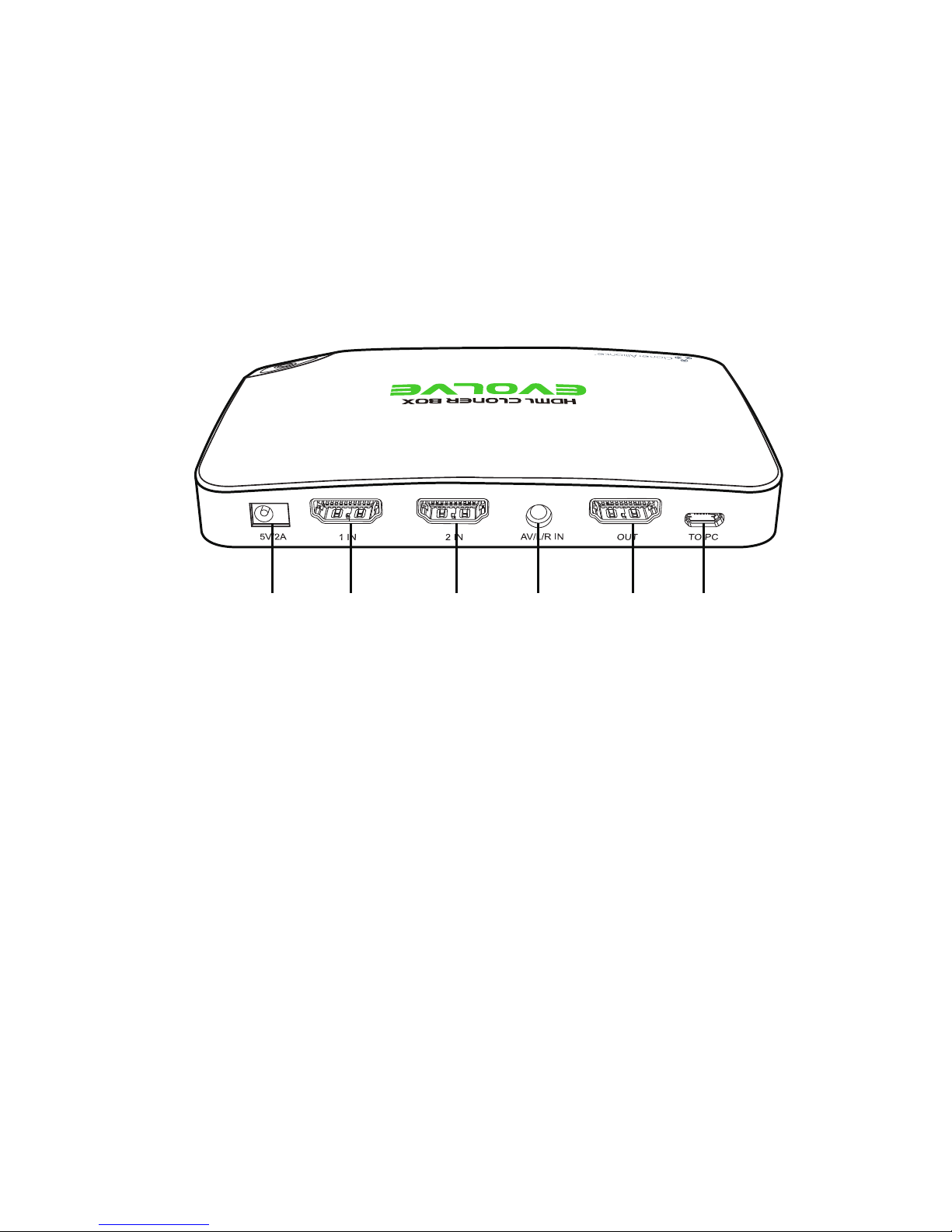
6 7 8 9 10 11
6.. 5V/2A: Plug the power adapter into this port and power on HDML-Cloner Box Evolve.
7.. 1 IN: Connect an HDMI cable between a source video player and HDML-Cloner Box Evolve.
8.. 2 IN: Connect an HDMI cable between another source video player and HDML-Cloner Box Evolve.
9. AV/L/R IN: Connect the AV adapter cable between a source video player and HDML-Cloner Box
Evolve.
10. OUT
: Connect an HDMI cable between HDML-Cloner Box Evolve and TV.
11. TO PC: Connect the Micro-USB to USB cable between PC and HDML-Cloner Box Evolve for
recording videos to PC. This function must be realized together with HDML-Cloner Pro Helper.
4
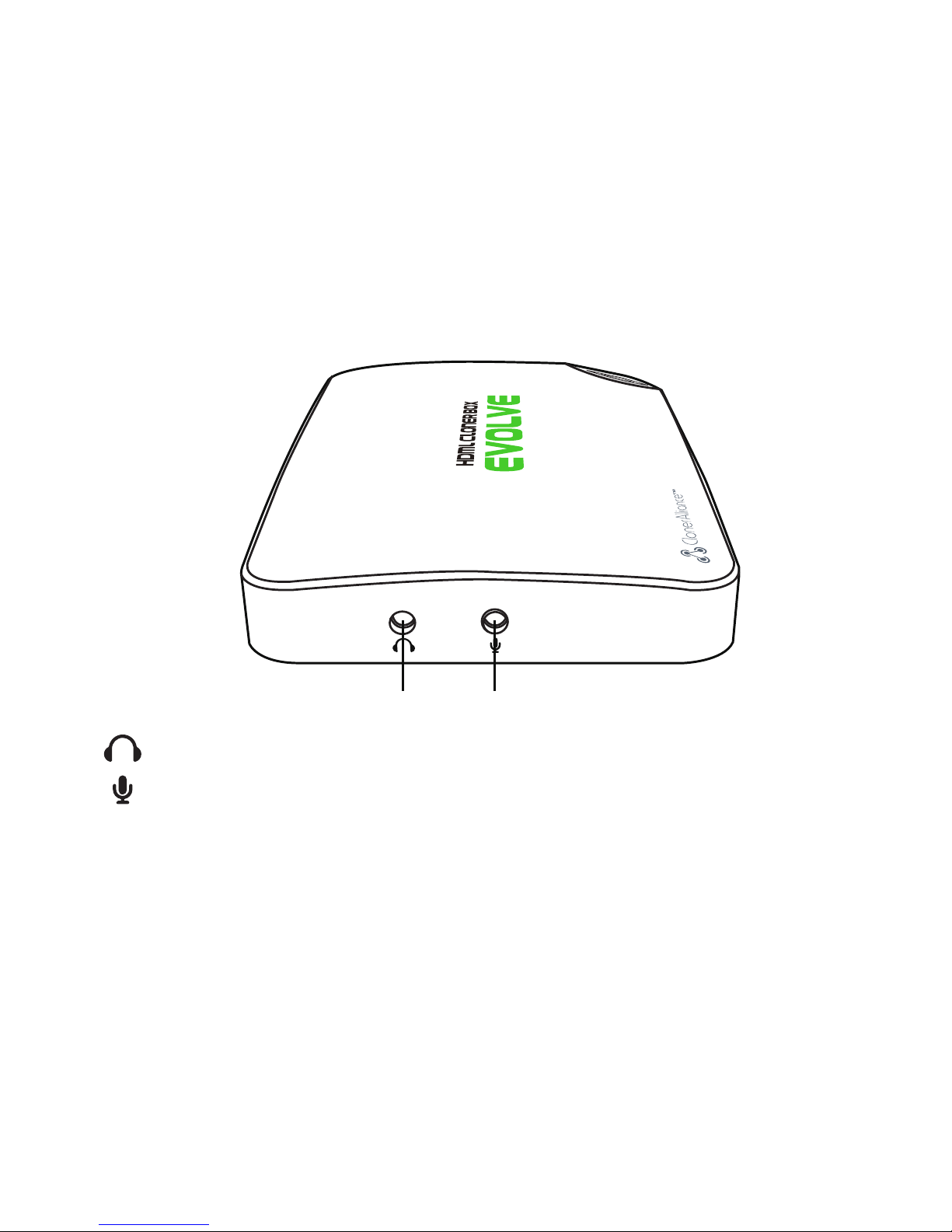
12 13
12. : Insert the headphone plug into this jack to output the video sound.
13. : Insert the microphone plug into this jack to input your live voice.
5

REC STOP
OK
MENU BACK
TIME SOURCE
SCHEDULE BITRATE
1080p/720p 4:3 16:9
™
: Turn on/Turn off the power of HDML-Cloner Box Evolve.
: Start recording.
: Stop recording.
: Adjust the volume of the source video.
: Adjust the volume of the microphone voice.
: Confirm button.
: Show the main menu or return to the previous menu.
: Back to the home screen.
: Capture an image.
: Mute the video.
: Set the system time.
: Switch the input signal.
: Mute the microphone.
: Set the schedule recording time, start time and frequency.
: Select the recording bitrate.
: Switch the resolution between 1080p and 720p.
: Switch the aspect ratio to 4:3.
: Switch the aspect ratio to 16:9.
Tip:
The remote control is powered by two AAA batteries, which are not included
in the product box and need to be purchased separately.
6
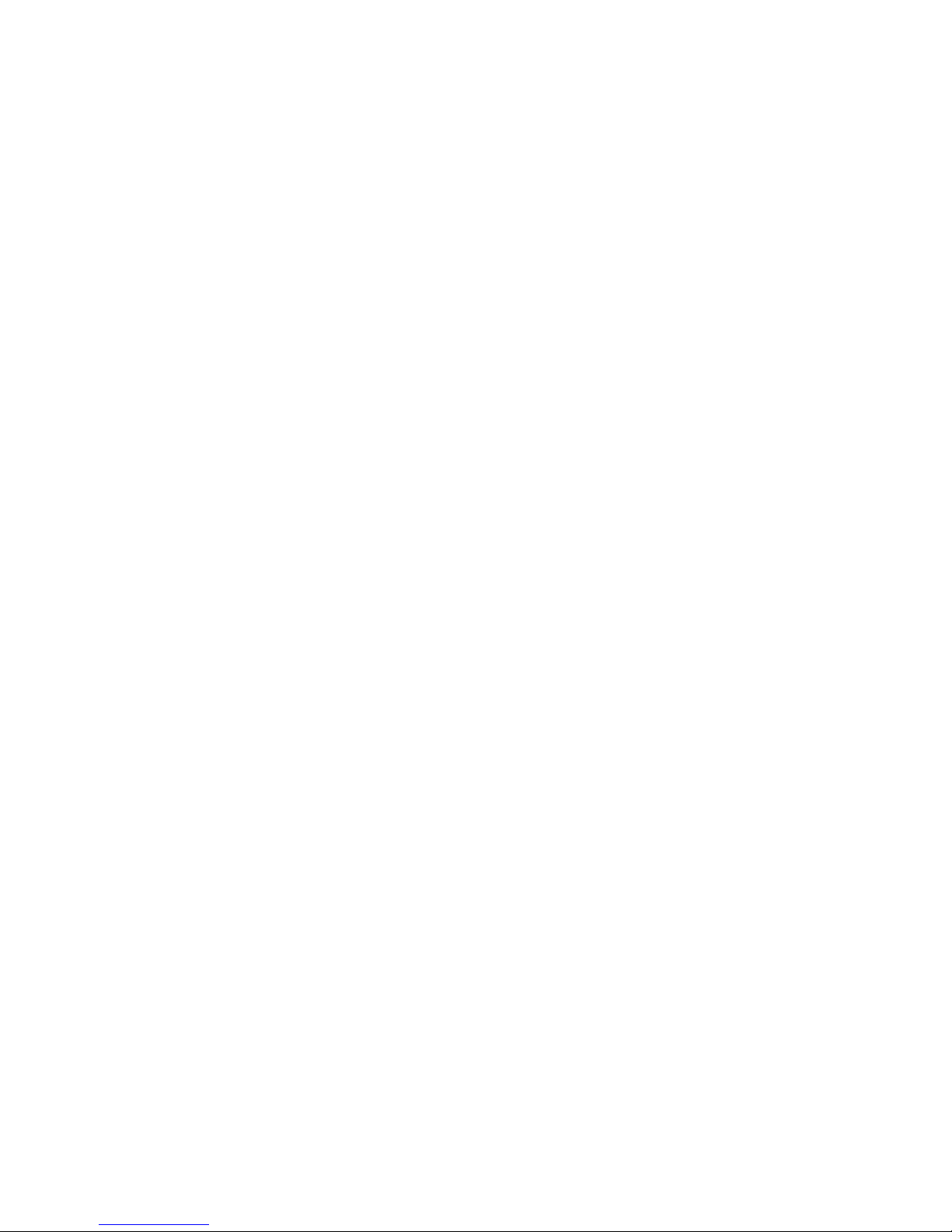
How to record videos to the USB
flash drive/TF card
Tips:
1.. If you insert both the USB flash drive and TF card into HDML-Cloner Box Evolve, the recorded
video will be saved to the storage medium which is connected first.
2.. For better user experience, please use a premium USB flash drive or mobile hard disk with high
quality to avoid problems caused by disk quality.
Connect
7
1. Connect the video player to the "IN" port on HDML-Cloner Box Evolve via an HDMI cable.
2. Connect HDML-Cloner Box Evolve from the "OUT" port to TV via an HDMI cable.
3. Insert the USB flash drive/mobile hard disk or TF card into HDML-Cloner Box Evolve.
4. Plug the power adapter into the power socket and plug the other end into the 5V/2A port
of HDML-Cloner Box Evolve.
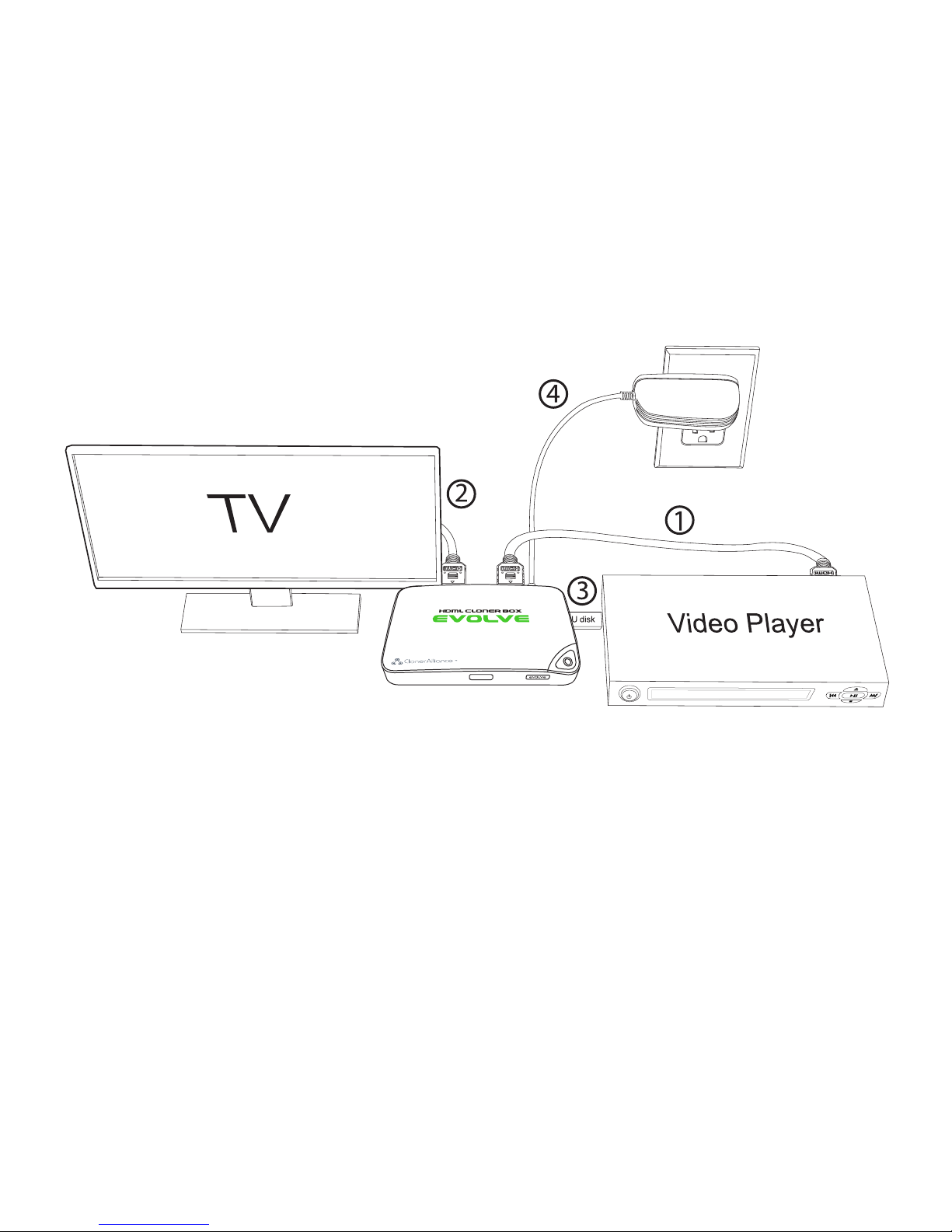
Record/Capture
1. After all devices are connected properly, please power on all devices, the video image from the
video player will be displayed on TV and the LED will illuminate solid blue or solid green.
8
*The USB flash drive is not included in the product box. You need to purchase it separately.

2.. Press the "Record/Stop"button on the capture box or press the REC button on the remote control.
Then the LED will blink blue/white or green/white alternately, which indicates the capture box is in
the process of recording.
3.. Press the "Record/Stop" button again on the capture box or press the STOP button on the remote
control. Then the LED will blink blue/green alternately, which indicates the recorded video is
being saved.
4.. When the LED turns solid blue or solid green from blinking blue/green alternately, it indicates the
video has been saved successfully. Then you can remove the USB flash drive or TF card.
Tips:
1.. HDML-Cloner Box Evolve will power on immediately when connected to the external power
on the remote control.
adapter. When the video players connected to 1 IN and 2 IN ports are shut off, HDML-Cloner Box
Evolve will be in standby mode automatically after 3 minutes. If you want to use it again, please
press the "Record/Stop" button on HDML-Cloner Box Evolve or press
9

2.. If the source video is 1080p, the LED will illuminate solid blue; if the source video is 720p, the
3.. HDML-Cloner Box Evolve supports the function of CEC wake-up. If the video player
LED will illuminate solid green.
is turned on, other devices connected to it via HDMI cables will be turned on automatically.
10
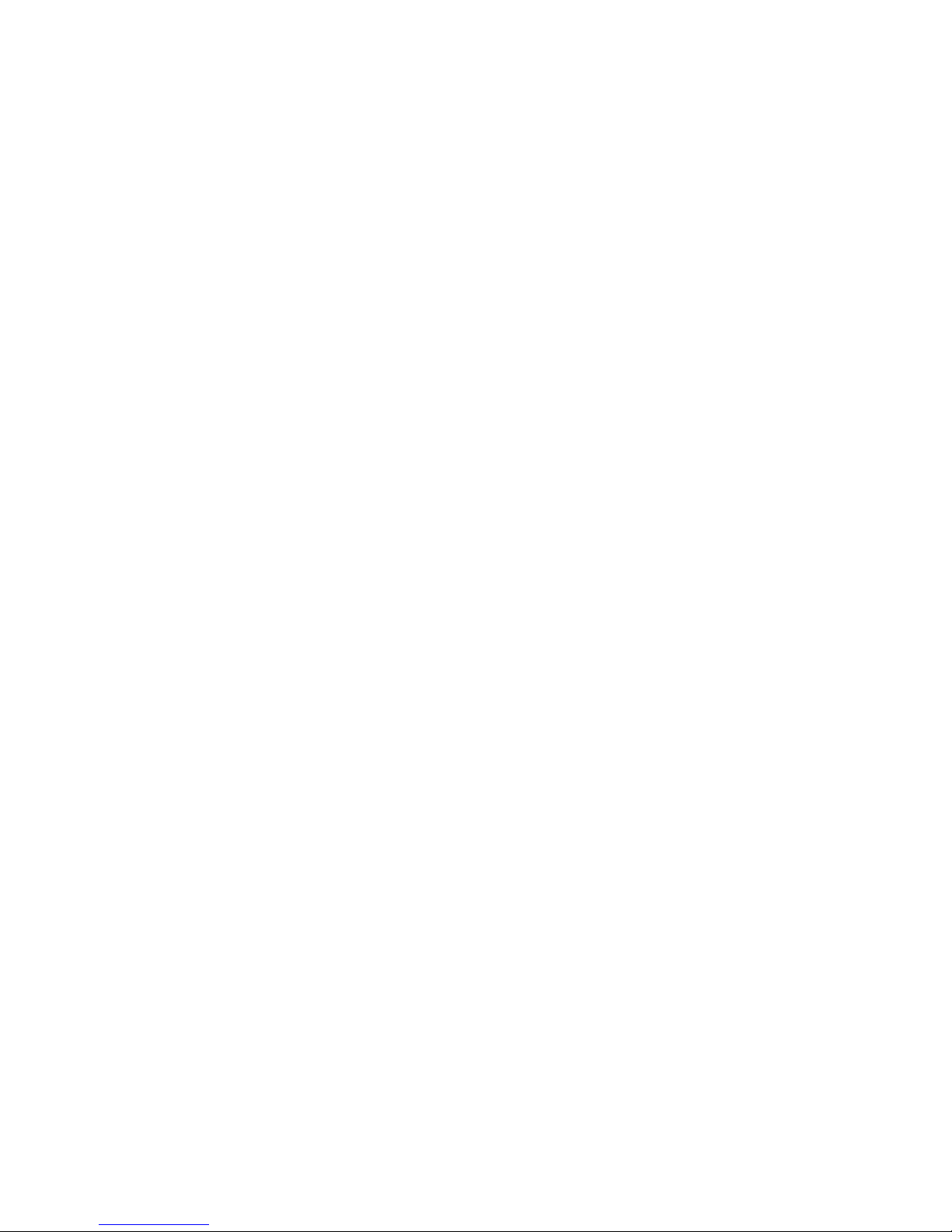
Tips on selecting a proper USB flash drive:
1. Recommended brands: Toshiba, SanDisk, Kingston
2. Interface specifications: USB 2.0, USB 3.0
3. Connector type: Type A
4. Make sure the actual reading speed is not less than 30Mbps, and the writing speed is
not less than 10Mbps.
5. It is recommended that you format the USB flash drive or erase data before connecting
it to our product.
6. It is recommended that you use a USB flash drive with the LED indicator, so that you
can easily understand the working status of the USB flash drive. Don't unplug the USB
flash drive in the process of reading and writing, otherwise your data will be damaged.
7. FAT32 format is recommended. Due to the special properties of FAT32, the single
video file will be 2GB at most, and the recorded video will be split into multiple files but
more stable (You can use our bonus software MP4-Cloner from https://www.cloner-
alliance.com/download.html to combine them into one file easily). For NTFS, the recorded
video will be stored as a single large file, but will be more prone to error than FAT32,
resulting in unsuccessful storage or file corruption. Please contact our customer service
for help when you encounter such problems. Therefore, it is strongly recommended that
you format the USB flash drive to FAT32 in order to get a better experience.
8. After formatting the USB flash drive using PC, please make sure to safely remove the
USB device instead of unplugging it directly, otherwise the USB flash drive will be
damaged and not work properly.
9. If the recorded video is 0KB or cannot play back normally, please reformat your USB
flash drive.
11

Schedule Recording
IMPORTANT: If you set the recording frequency to "Once", please make sure to create a
schedule task at least 3 minutes in advance. If you set the recording frequency to "Every day",
please make sure to create a schedule task at least 1 minute in advance. Then HDML-Cloner Box
Evolve will start recording the video at the scheduled time properly.
(1) Press the TIME button on the remote control. Set the system time by using the four buttons of
volume control on the remote control. Then select Save to finish the setting.
12

(2) Press the SCHEDULE button on the remote control. Set the recording frequency (Once/Every
day), start time and recording time by using the four buttons of volume control on the remote
control. Then select Save to finish the setting.
(3) After finishing the setup, press the menu button on the remote control and return to the
playback interface. Then HDML-Cloner Box Evolve will start recording videos automatically at the
scheduled time.
13
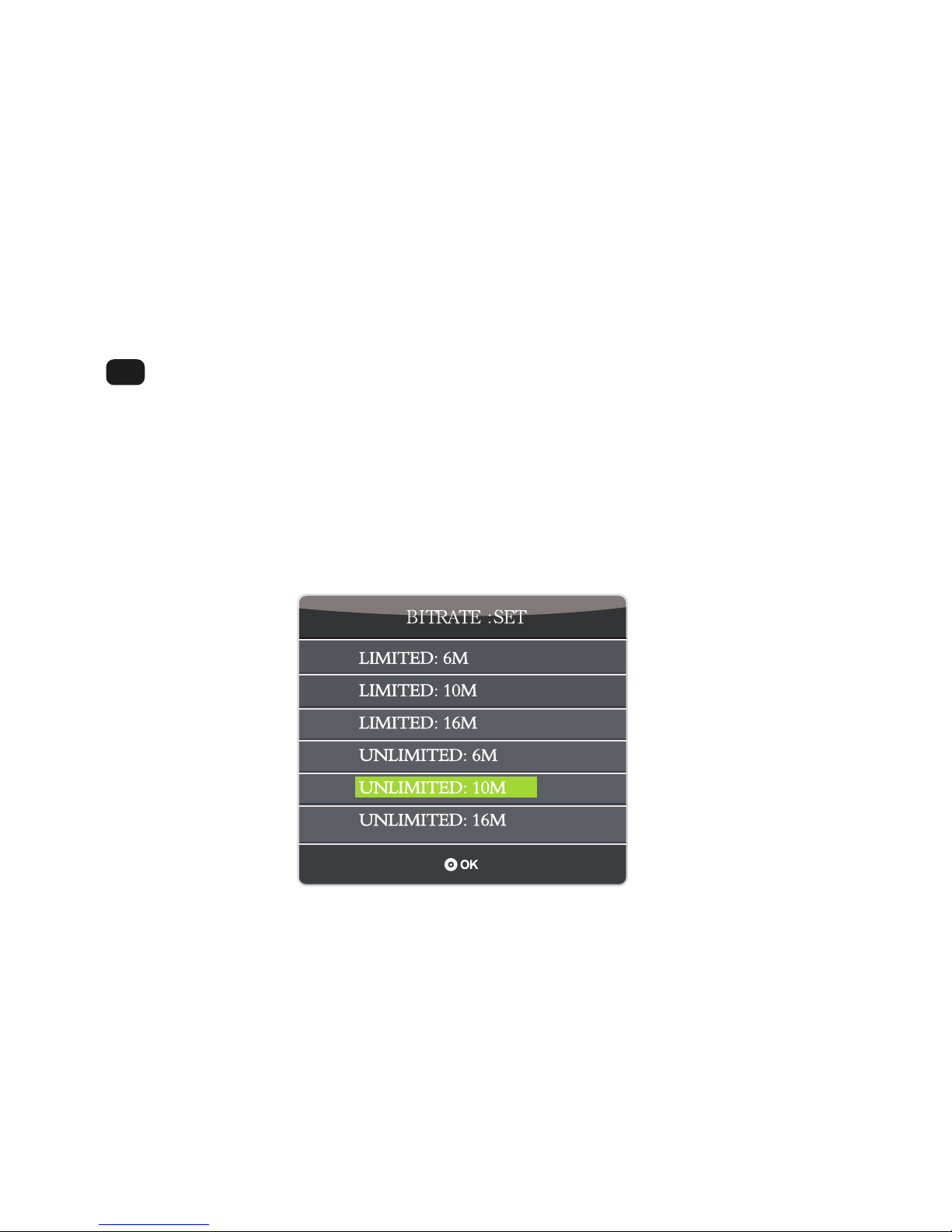
Bitrate Setup
Press on th
BITRATE e remote control and the bitrate selection menu will pop up. There are six options
available, which are LIMITED: 6M, LIMITED: 10M, LIMITED: 16M, UNLIMITED: 6M, UNLIMITED:
10M and UNLIMITED: 16M. If you select a bitrate suffixed with LIMITED, the recorded video saved to
the storage device in FAT32 or NTFS format will be split into several 2GB files. If you select a bitrate
suffixed with UNLIMITED, the recorded video saved to the storage device in NTFS format will be a
complete video, but if the storage device is in FAT32 format, the recorded video will still be split into
several 2GB files.
14

How to record videos to PC
System Requirements
Prior to installing HDML-Cloner Pro Helper, please make sure you are using Windows Vista or
later versions and your PC is equipped with USB 2.0 or USB 3.0 port.
Install HDML-Cloner Pro Helper
HDML-Cloner Pro Helper is a smart program to record video discs, game videos, homemade
videos or anything from any video source under Windows OS working together with HDML-Cloner
Box Evolve.
Please download the latest version of HDML-Cloner Pro Helper from our official website:
https://www.cloner-alliance.com/download.html
15
Note: Please don't connect HDML-Cloner Box Evolve to PC before installing the software, or
there will be a prompt "Unknown USB Device".

If the following window appears during the installation process, please select "Install", otherwise
HDML-Cloner Pro Helper will not work properly.
16
Table of contents
Other Cloner Alliance TV Tuner manuals