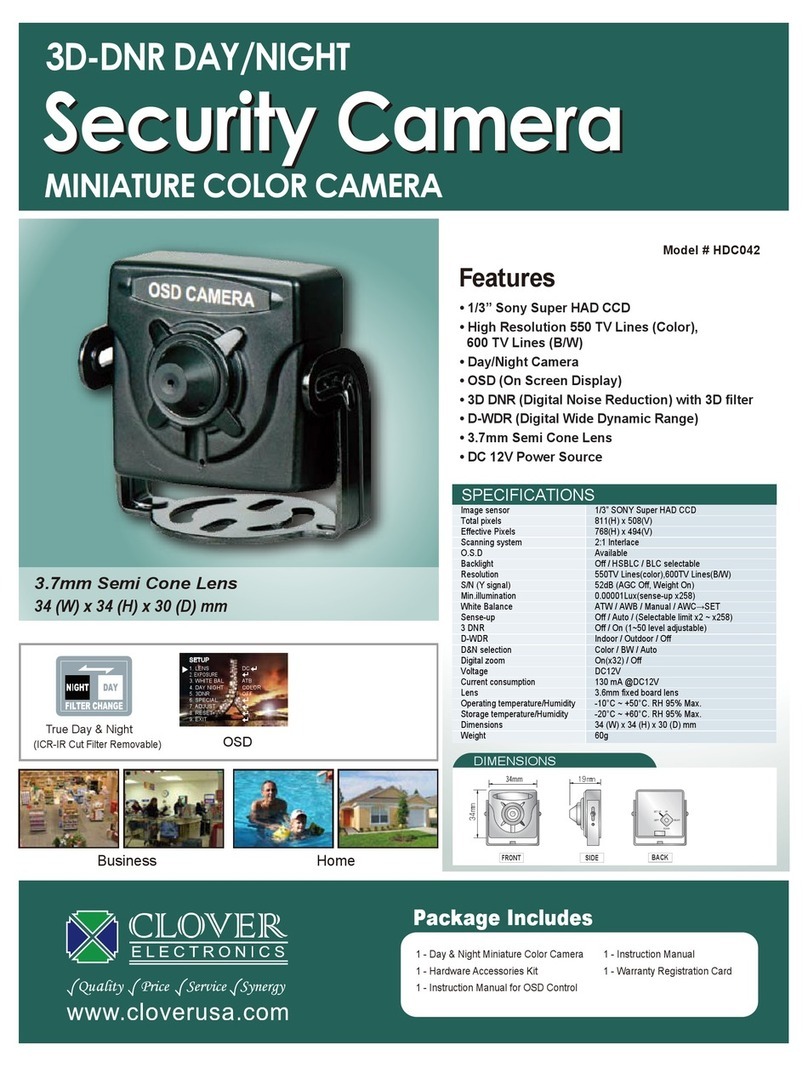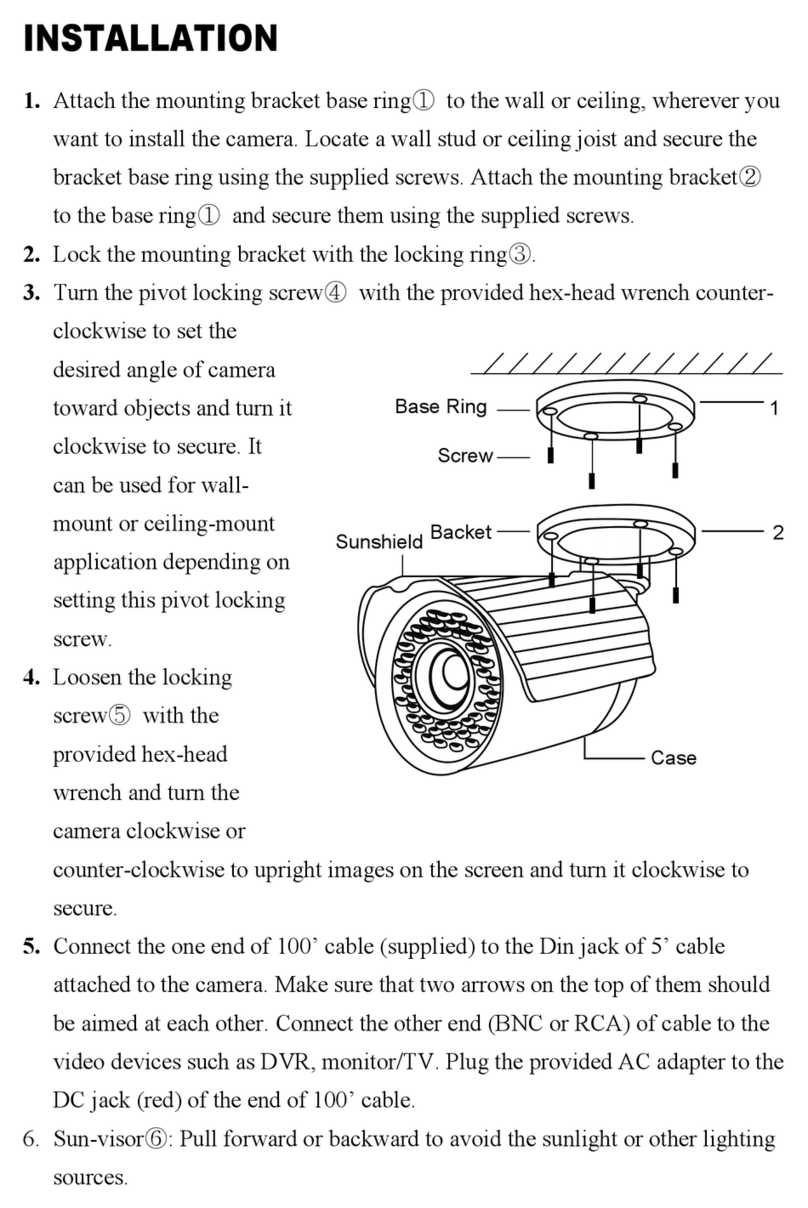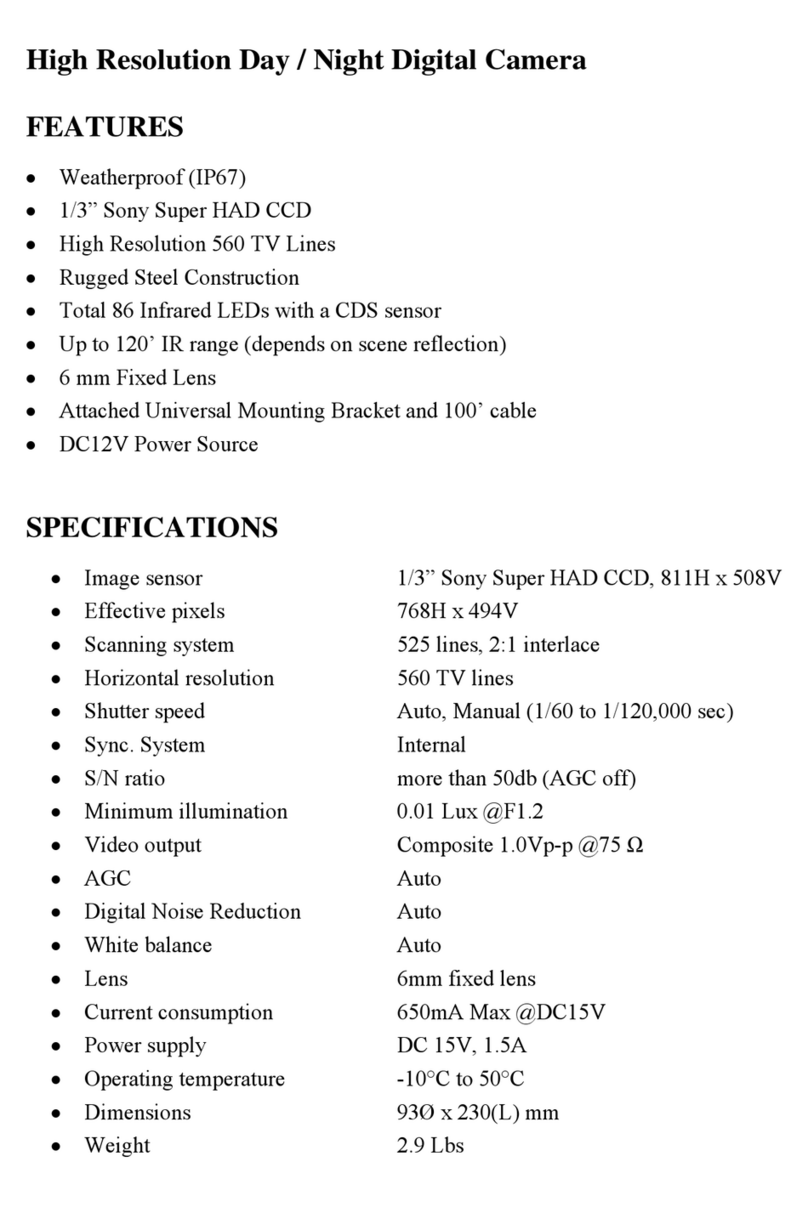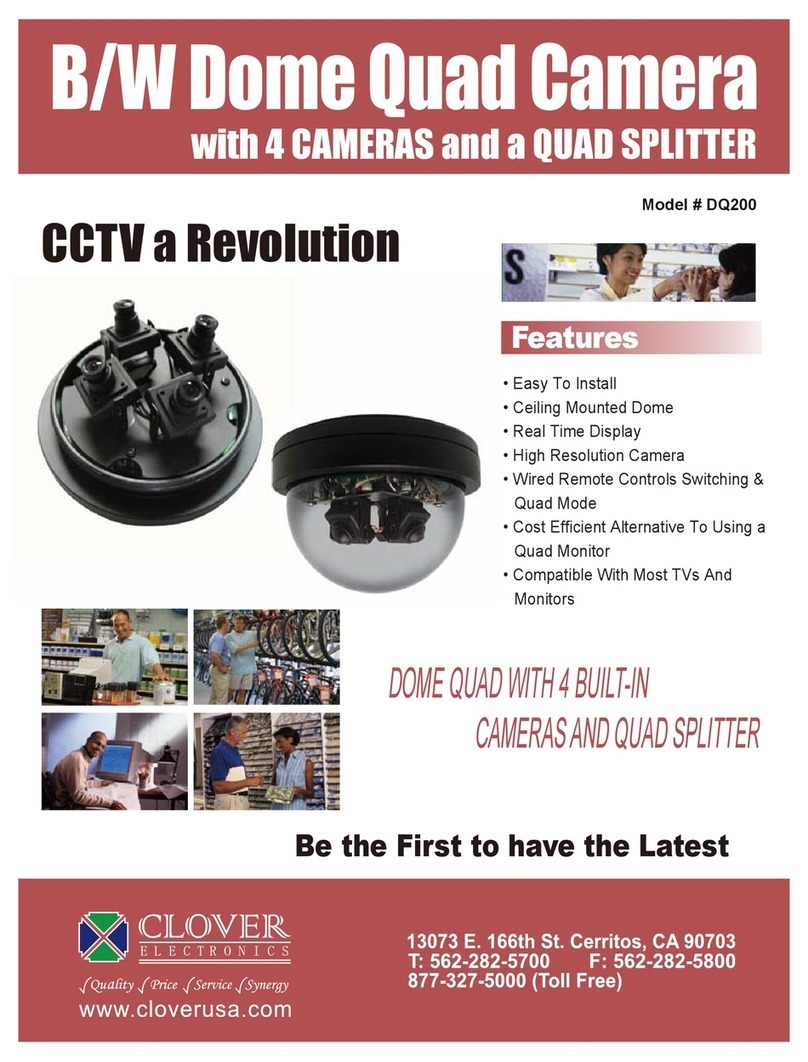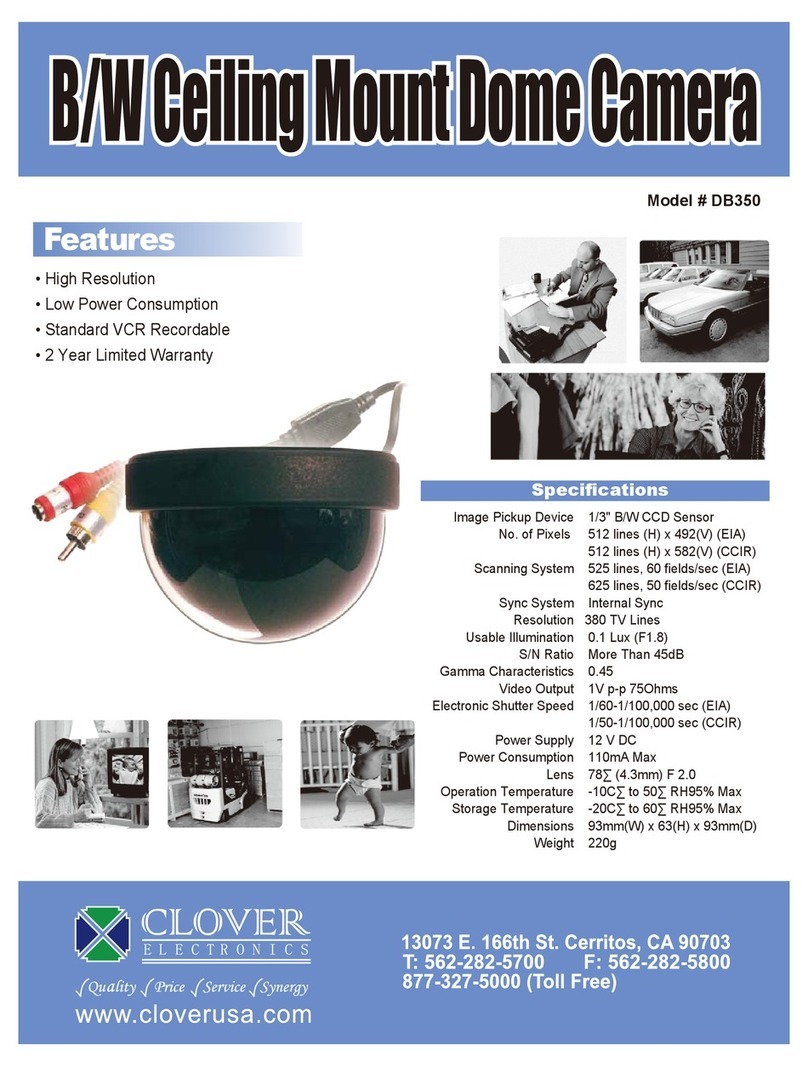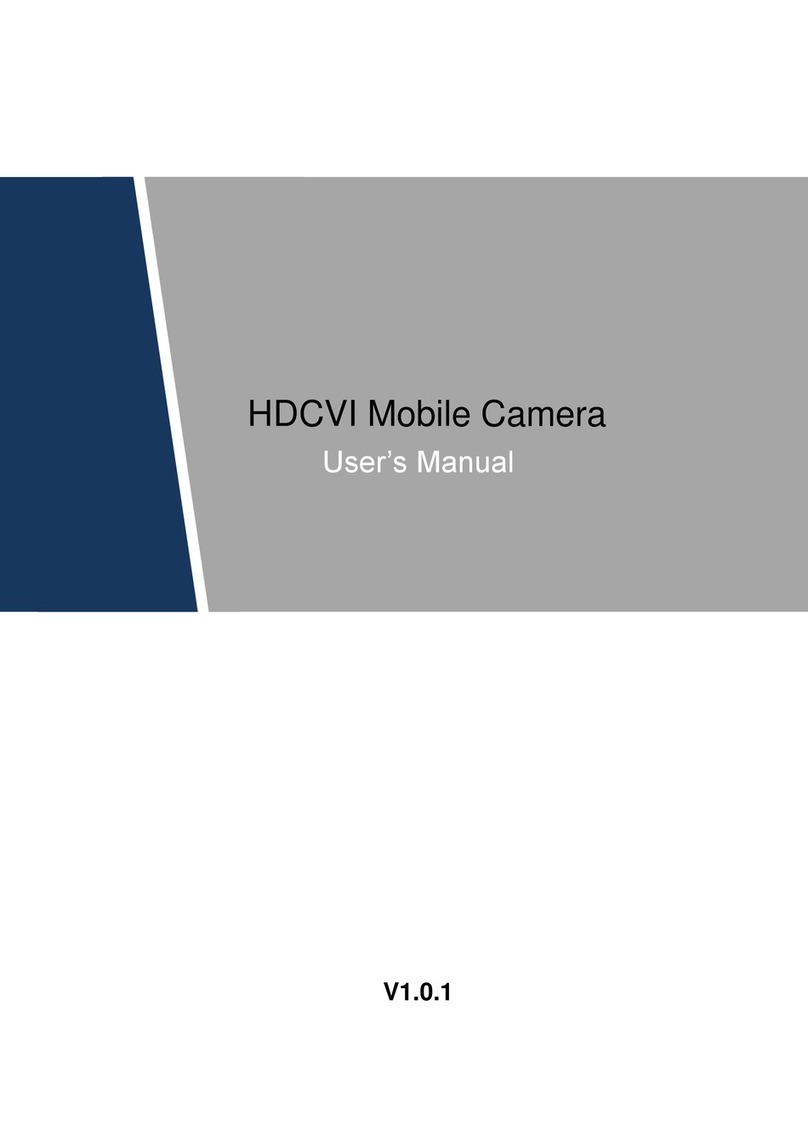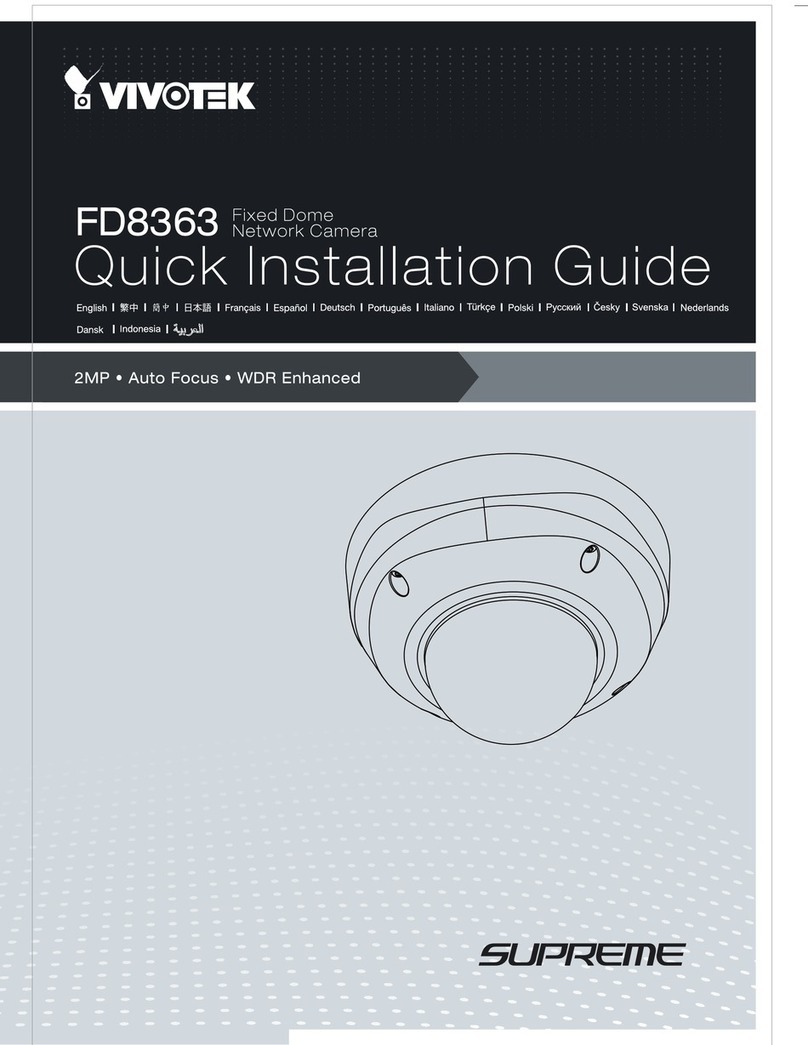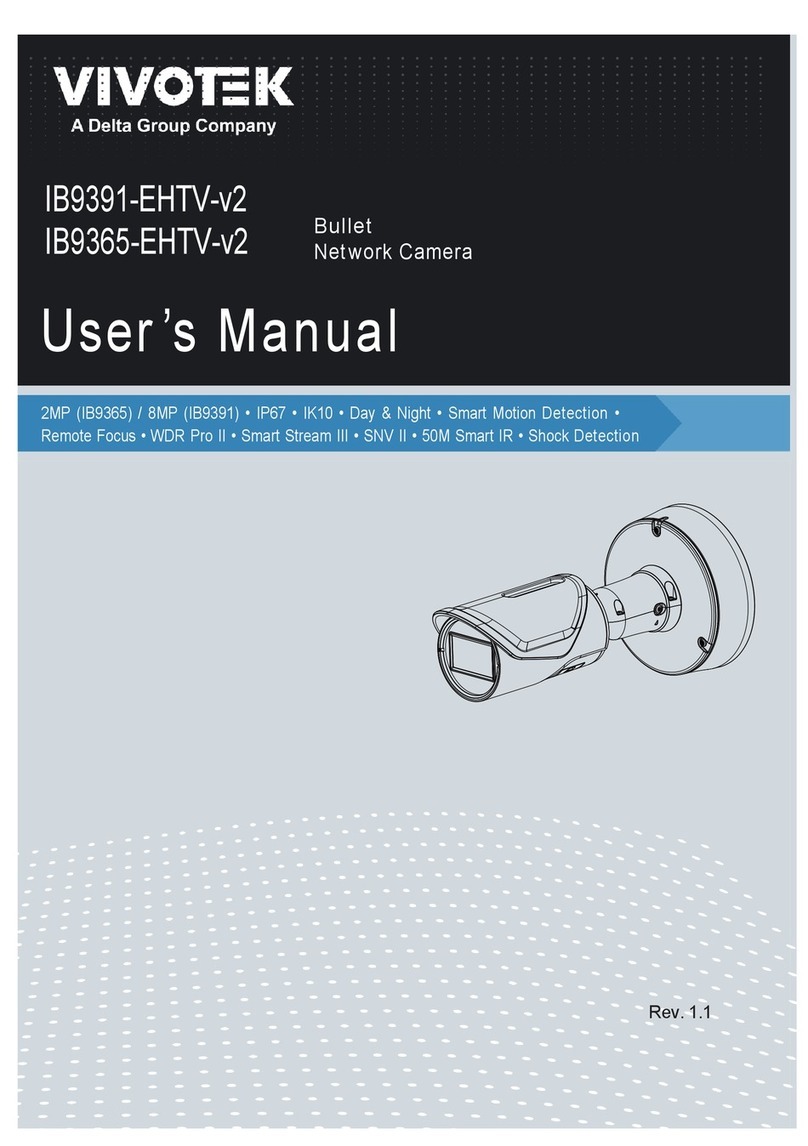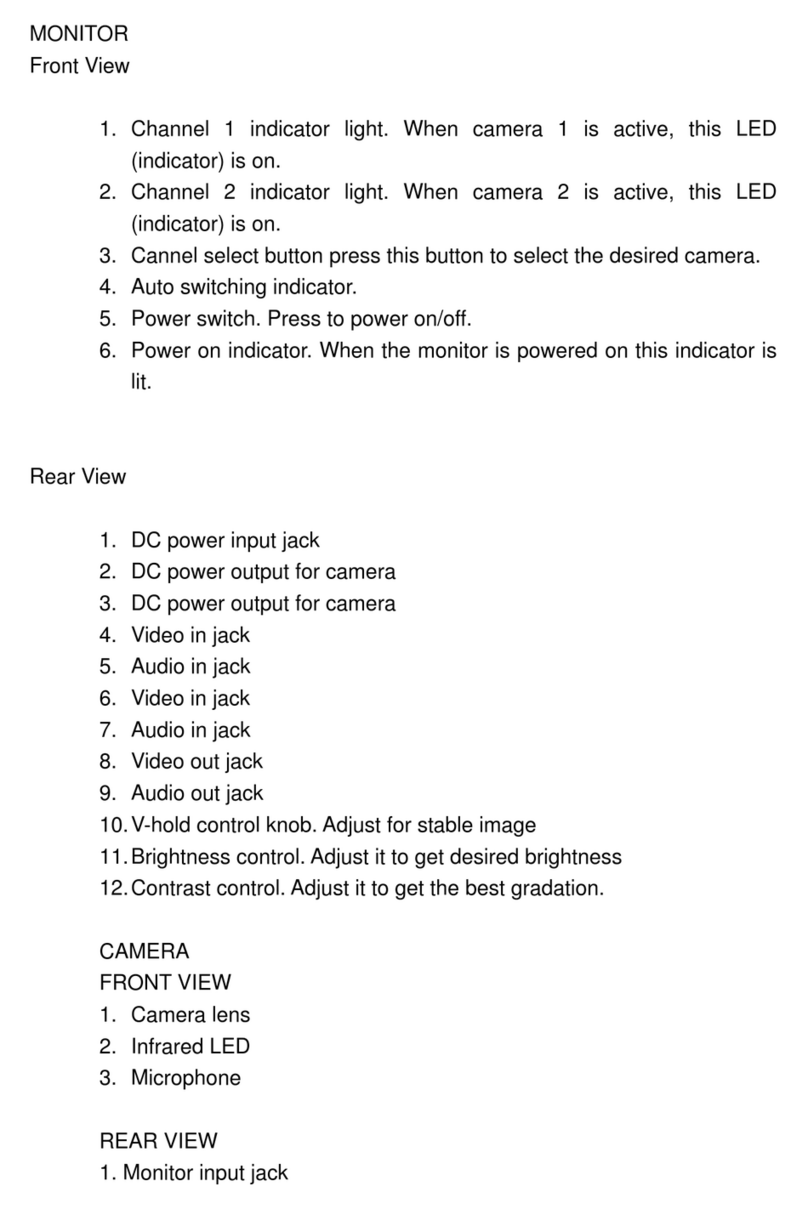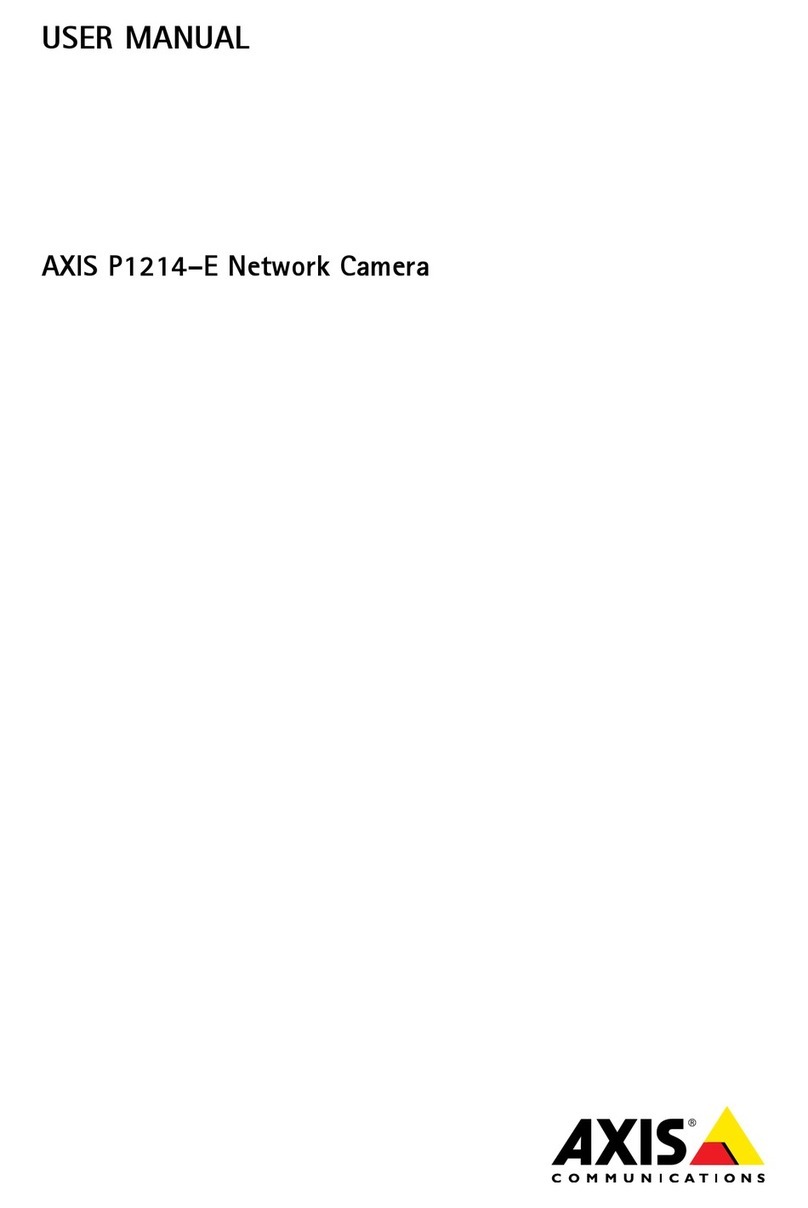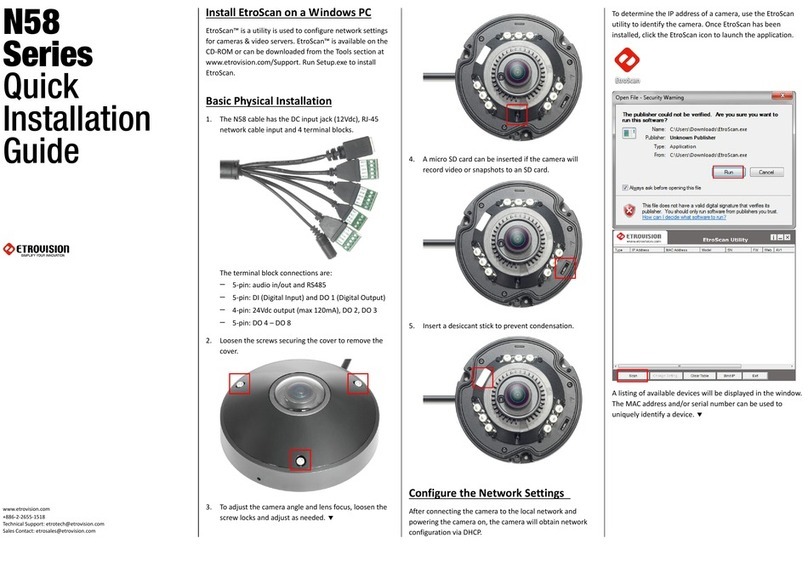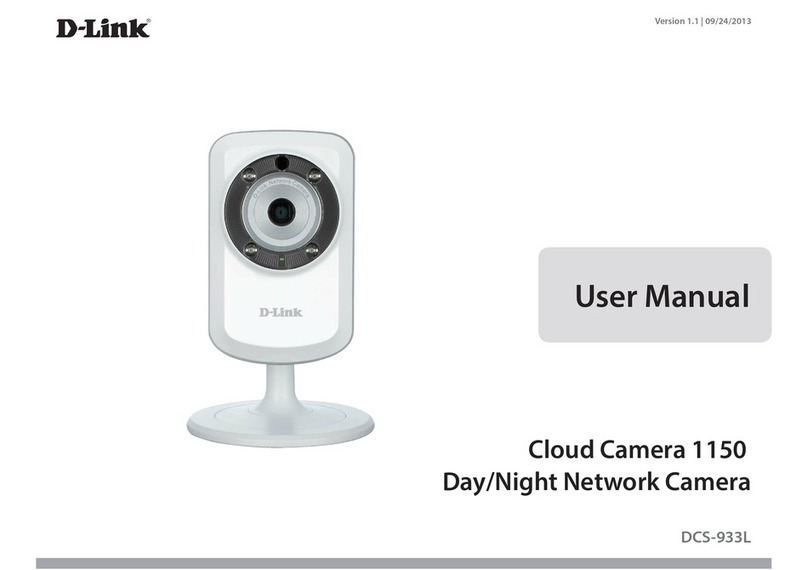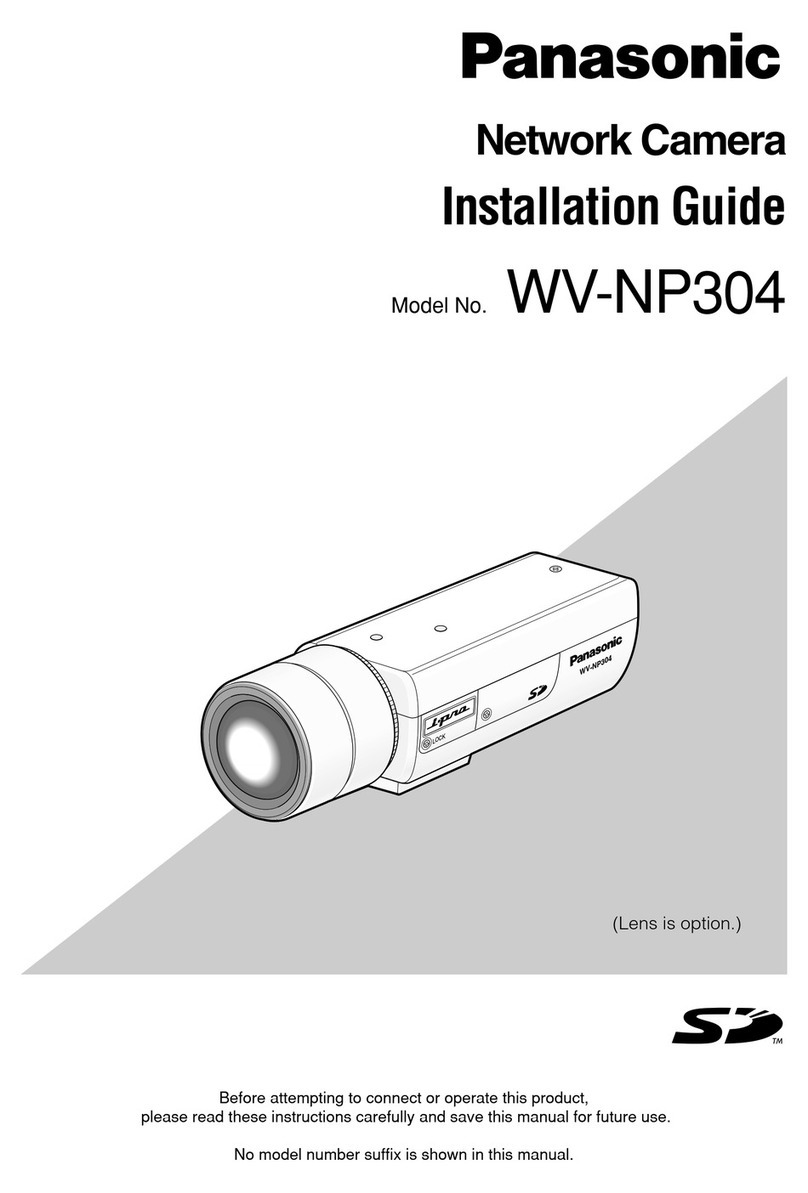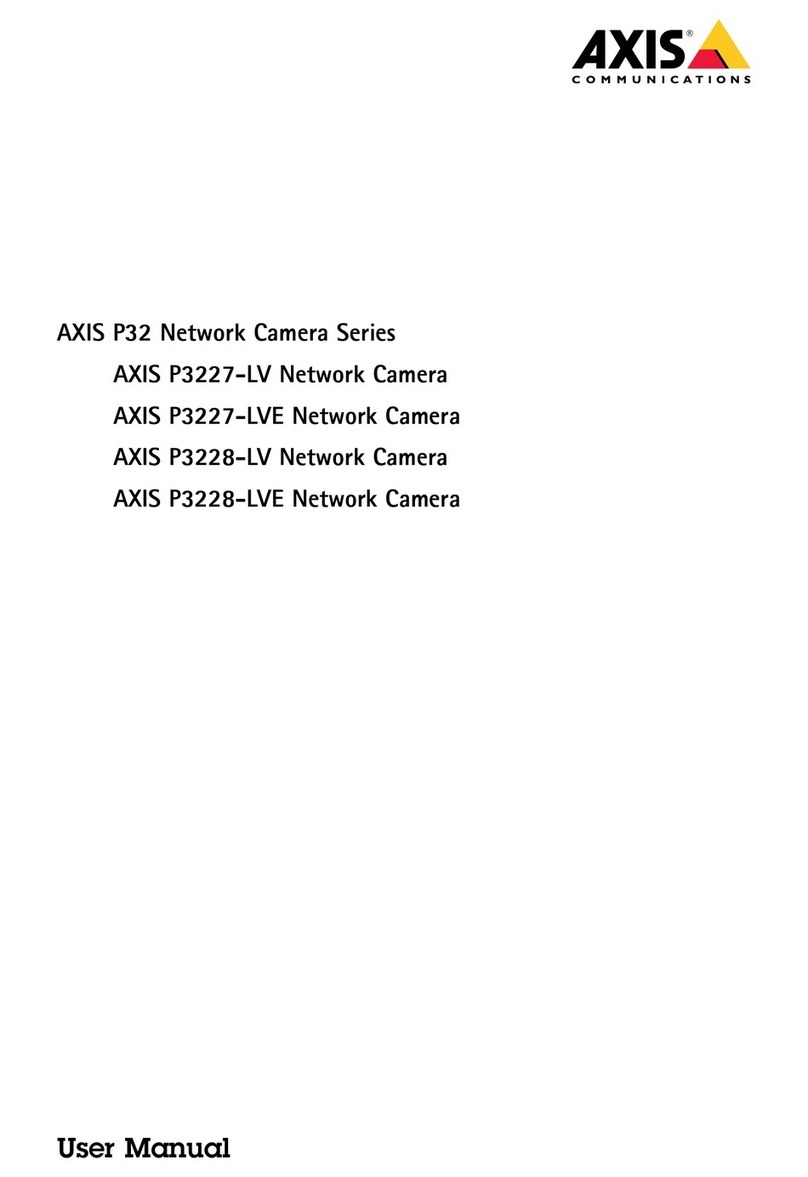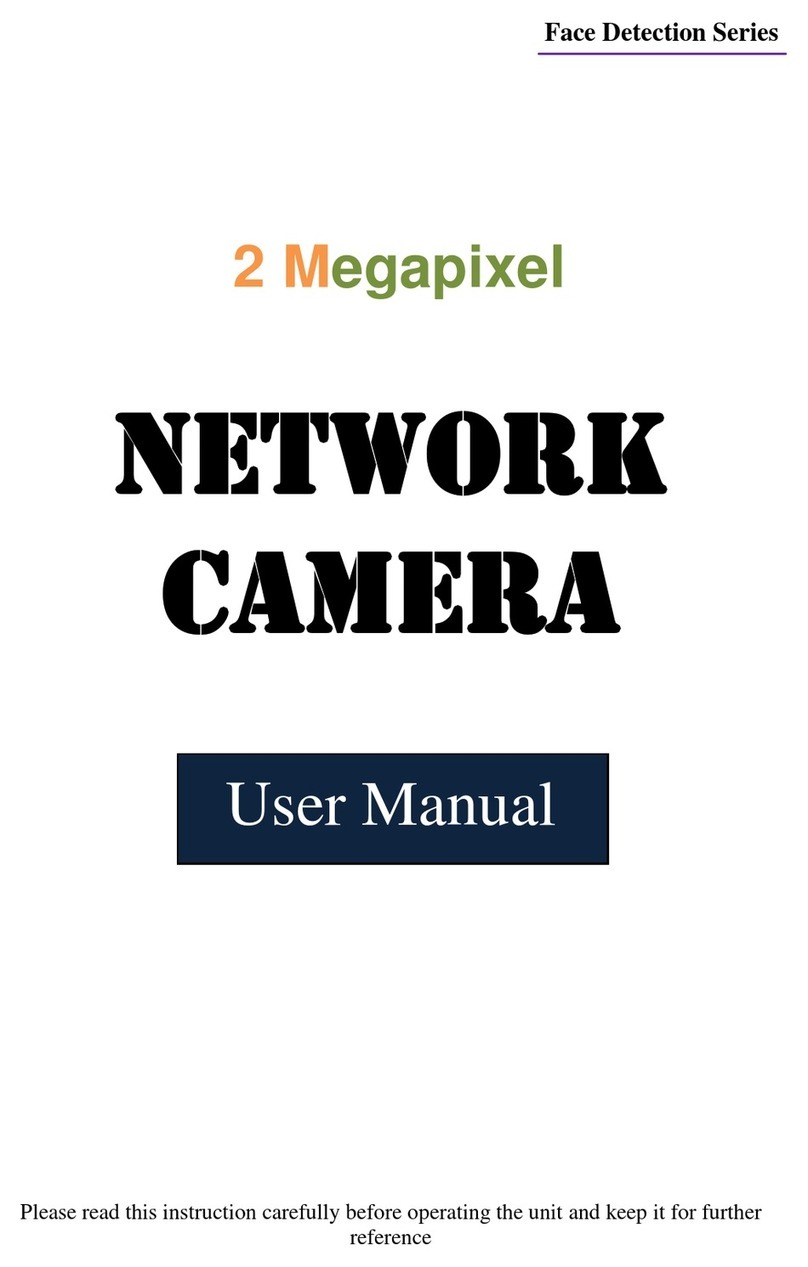Great user manuals database on UserManuals.info
Troubleshooting
If the unit does not function properly, check the following points before contacting the service center.
Problem Cause & Remedies
NO Power Check the AC outlet , AC Adapter and turn the power switch ON
NO Picture Connect the Yellow-Connector to video input correctly
NO Sound Connect the White-Connector to audio input correctly
Picture flickering Remove strong spotlight in the field of view
Dim picture, too bright/dark Adjust brightness level of your Monitor or TV properly
Rolling or jumping Picture Adjust V-Hold level of your Monitor or TV properly
How to Obtain Factory Service
1. Original Purchaser must fill out a warranty card and mail it to Clover Electronics USA
with model number, serial number and date of purchase
2. Please pack the products carefully, and securely by using the original packing
materials, and send it prepaid and insured to: 13073E. 166th St. Cerritos, CA 90703.
Please include a note stating how the unit is defective.
3. If the unit is returned within the warranty period, please include a proof of purchase
and check for $25.00 to cover the cost of return postage and handling.
If the unit is out of warranty, please include a check for $25.00 to cover the cost of
return postage and handling, you will receive an estimate of the repair cost for your
approval before repair work will be started.
4. Clover will repair or replace and return the products to the owner under this limited
warranty.
Limited 2 year Warranty
This warranty gives the original purchaser specific legal rights and you may also have
rights, which may vary from state to state.
If our products do not function because of any defect in material or workmanship, we will
repair it for free for 2 year on parts and labor from the date of original purchase.
This warranty does not cover modification, abuse, incidental or consequential damages
unless the state of owner's residence specially prohibits limitation on incidental or
consequential damages
Available Accessories
•CA060 60' 6Pin Din Extension Cable •CDR0440 Stand-alone 4Channel DVR
•CA100 100' 6Pin Din Extension Cable •CDR0840 Stand-alone 4Channel DVR
•CA300 300' 6Pin Din Extension Cable •CDR0880 Stand-alone 8Channel DVR
•CN020 6Pin Din Coupler for Extension Cables •CDR1650 Stand-alone 16Channel DVR
INSTRUCTION
MANUAL
Model # RD5354
www.cloverusa.com
Four High Resolution Color
Security Cameras
with IR LED Lights for Night Vision
Copyright © 2010 Clover Electronics USA. All Rights Reserved
(562)282-5700
Copyright © 2010 Clover Electronics USA.All Rights Reserved