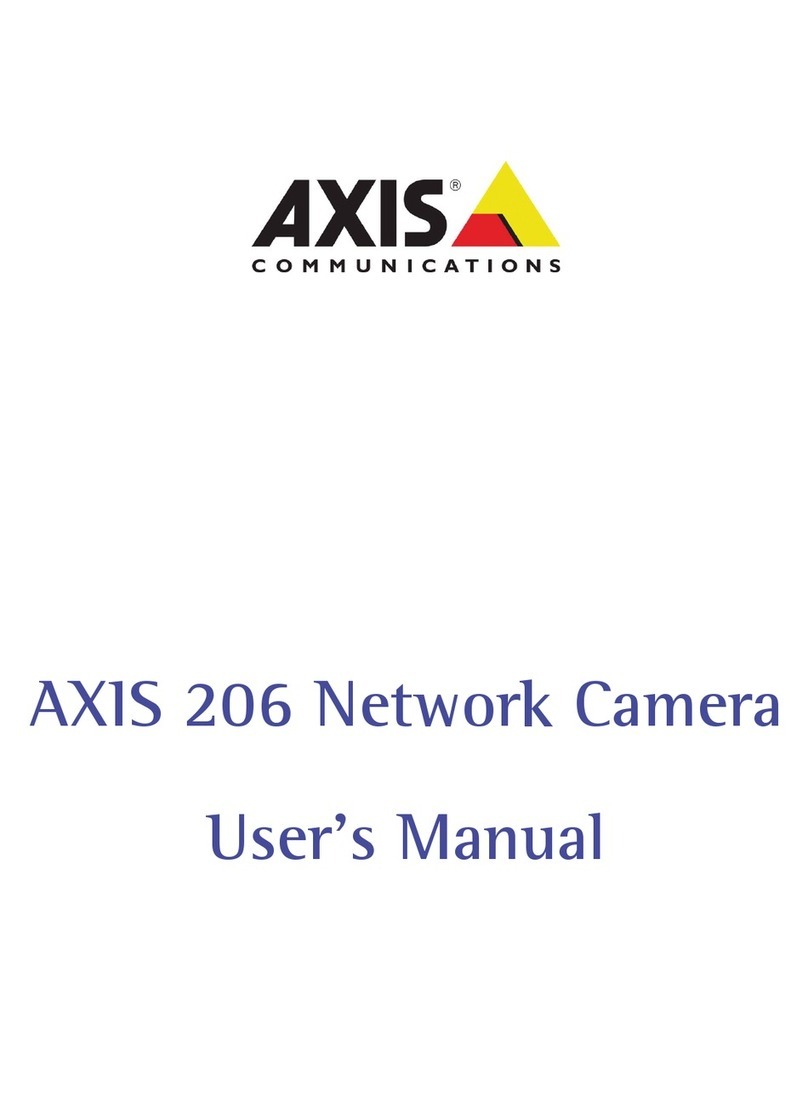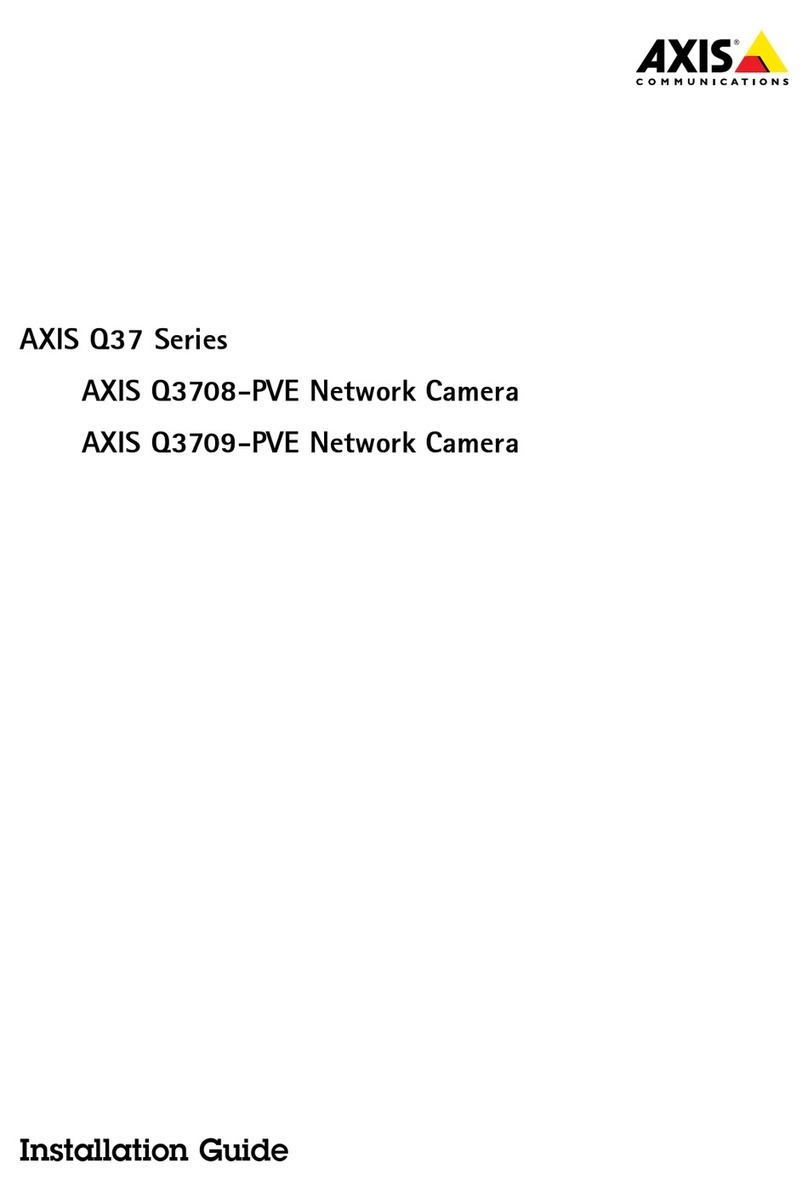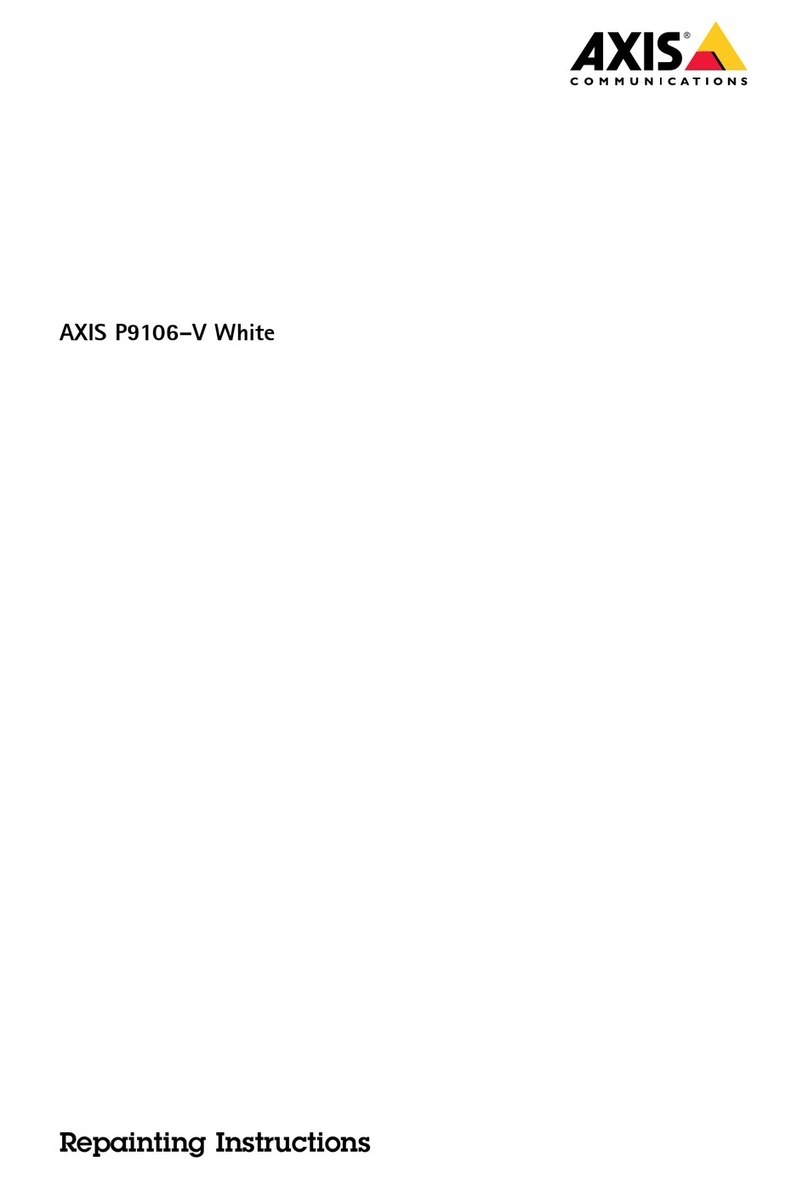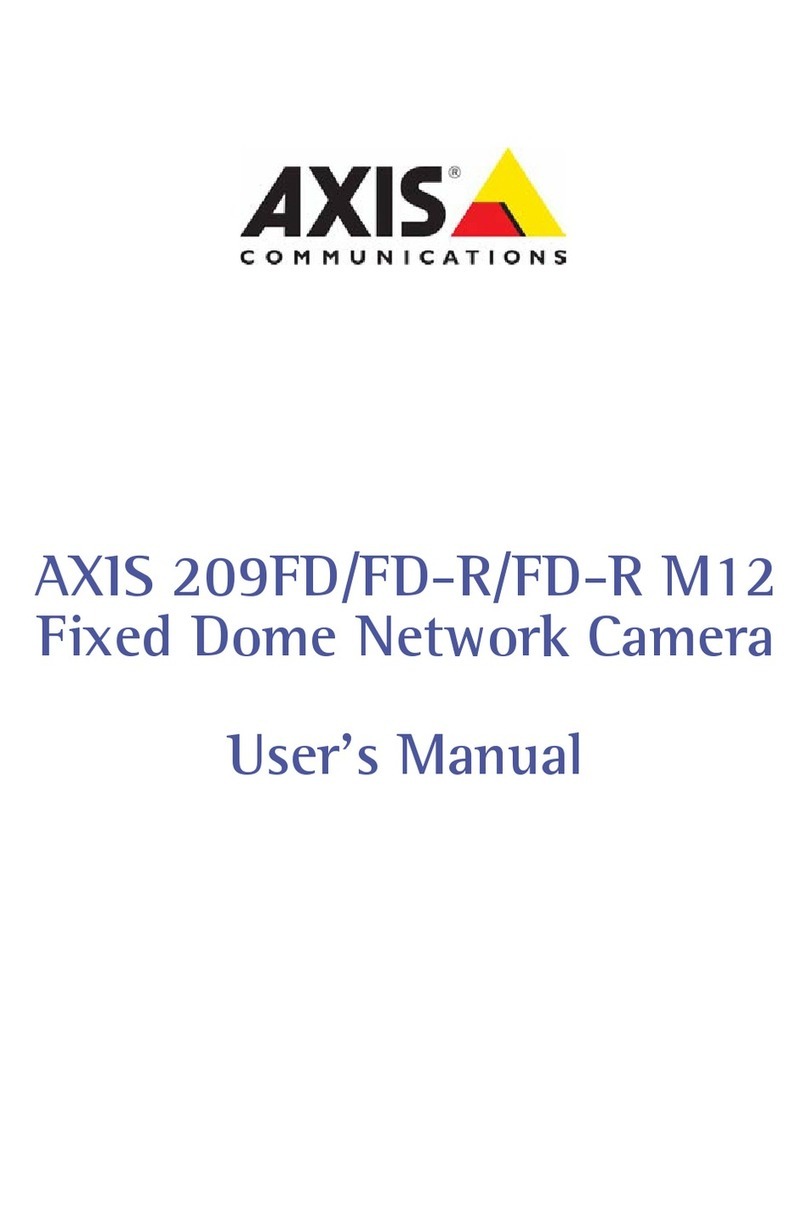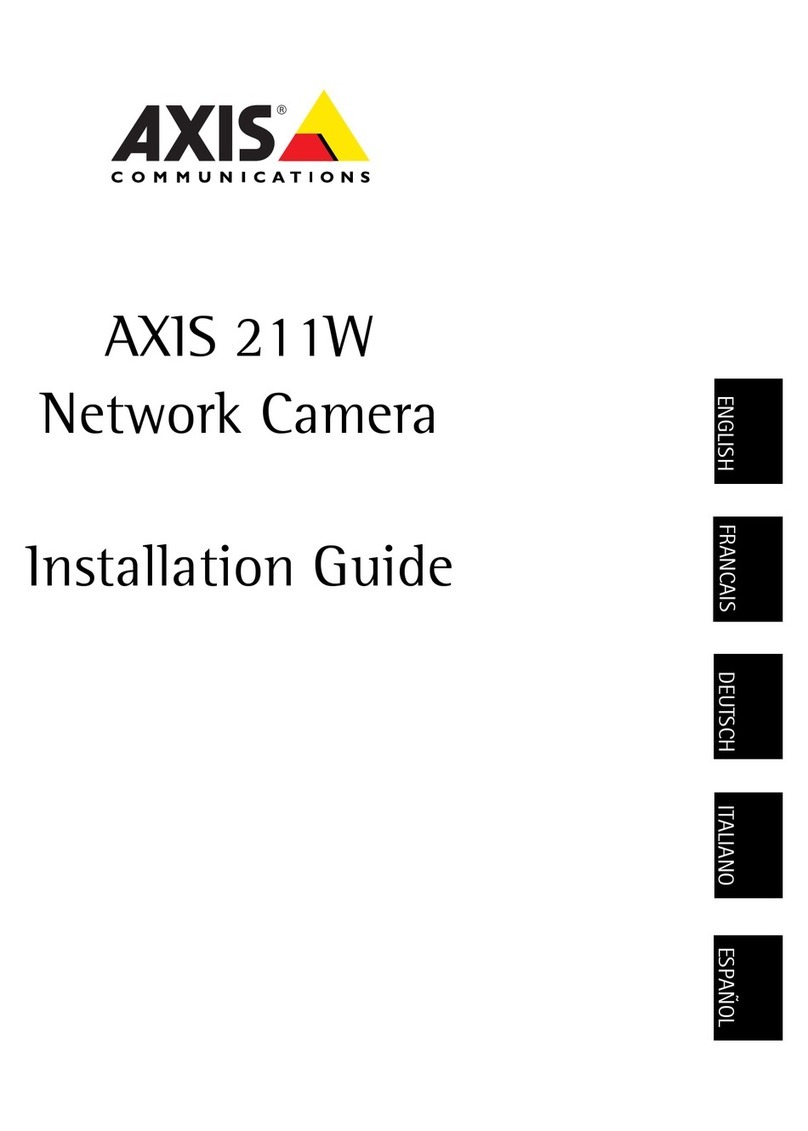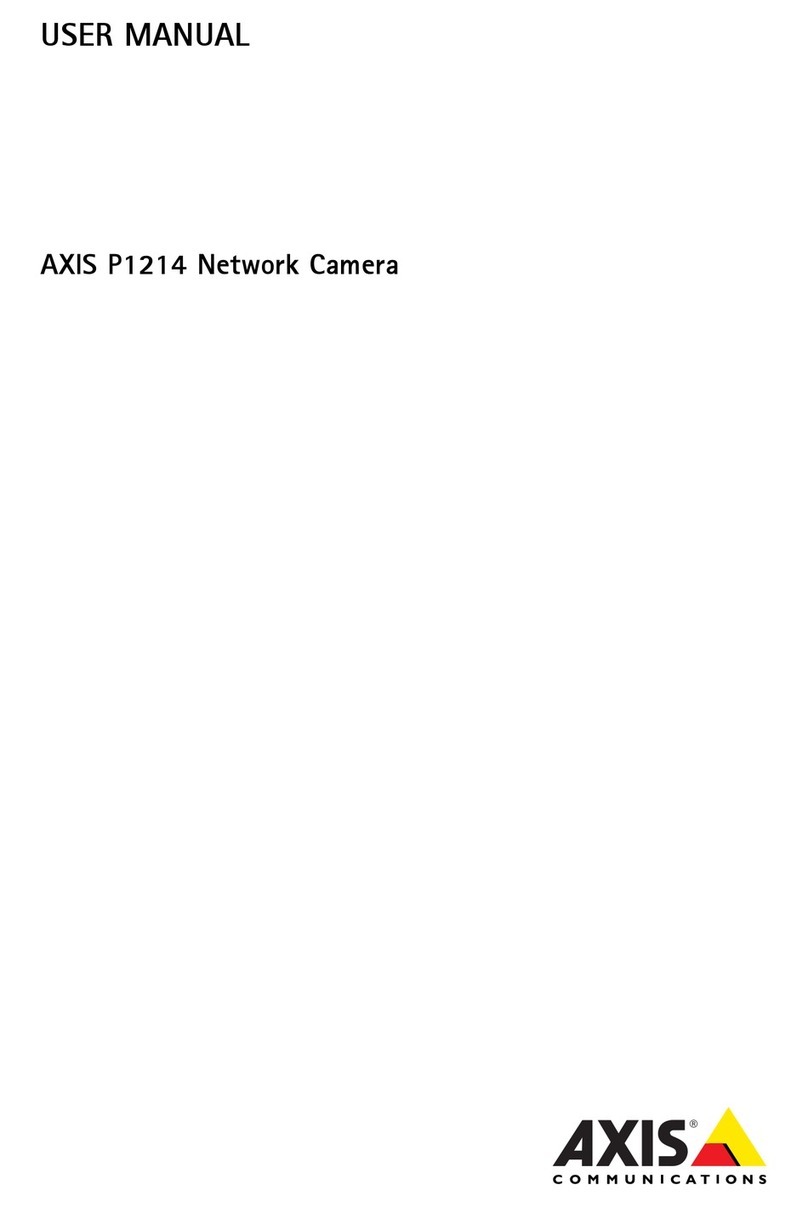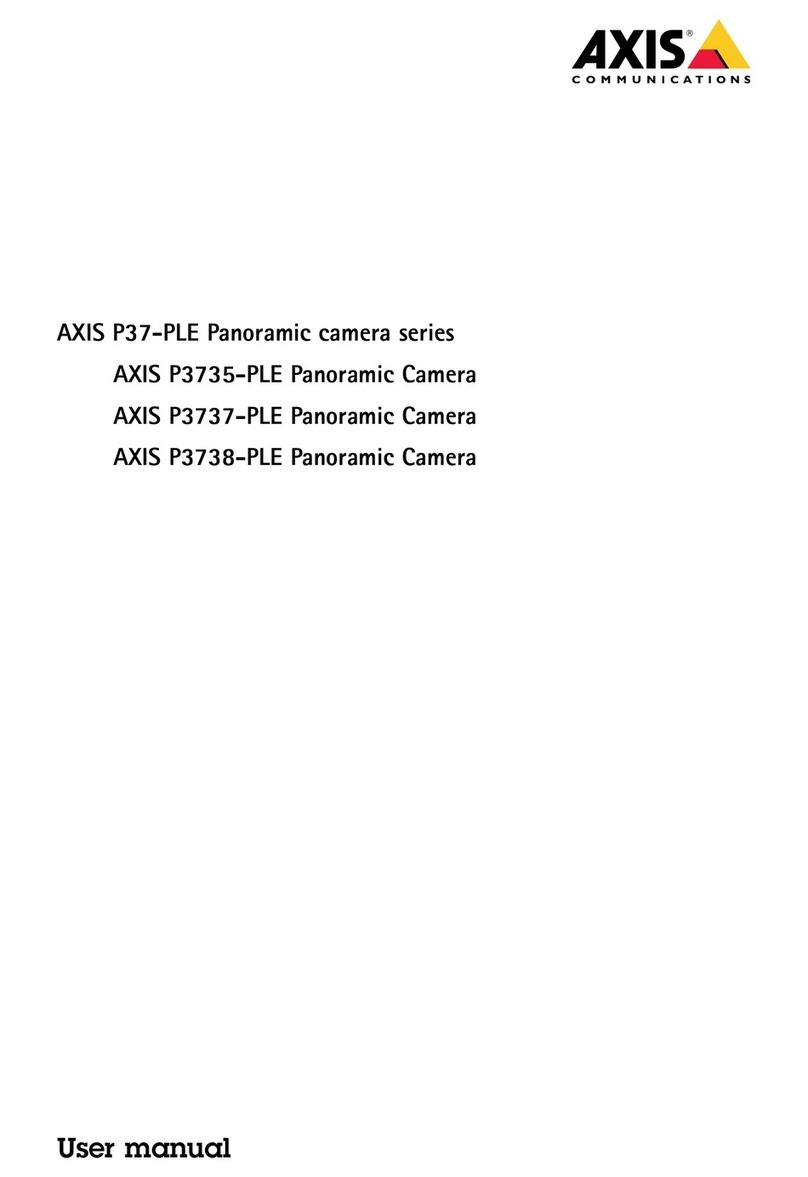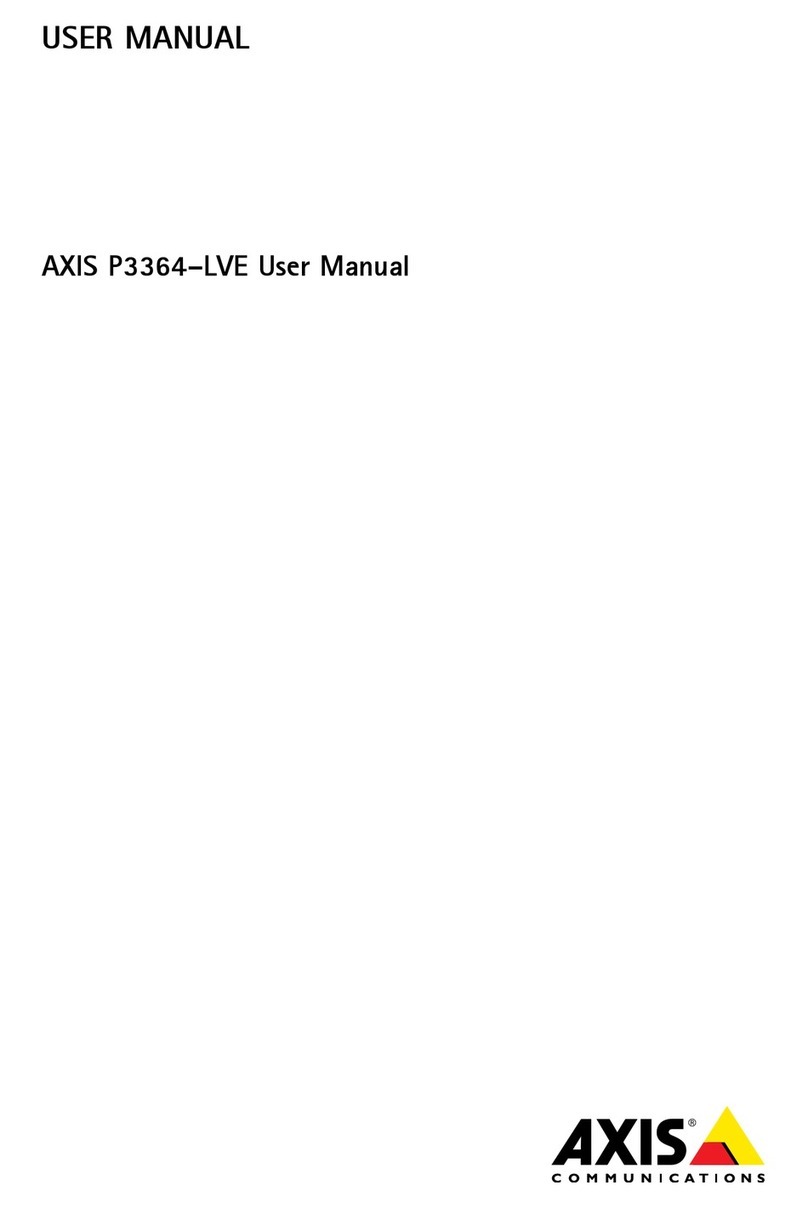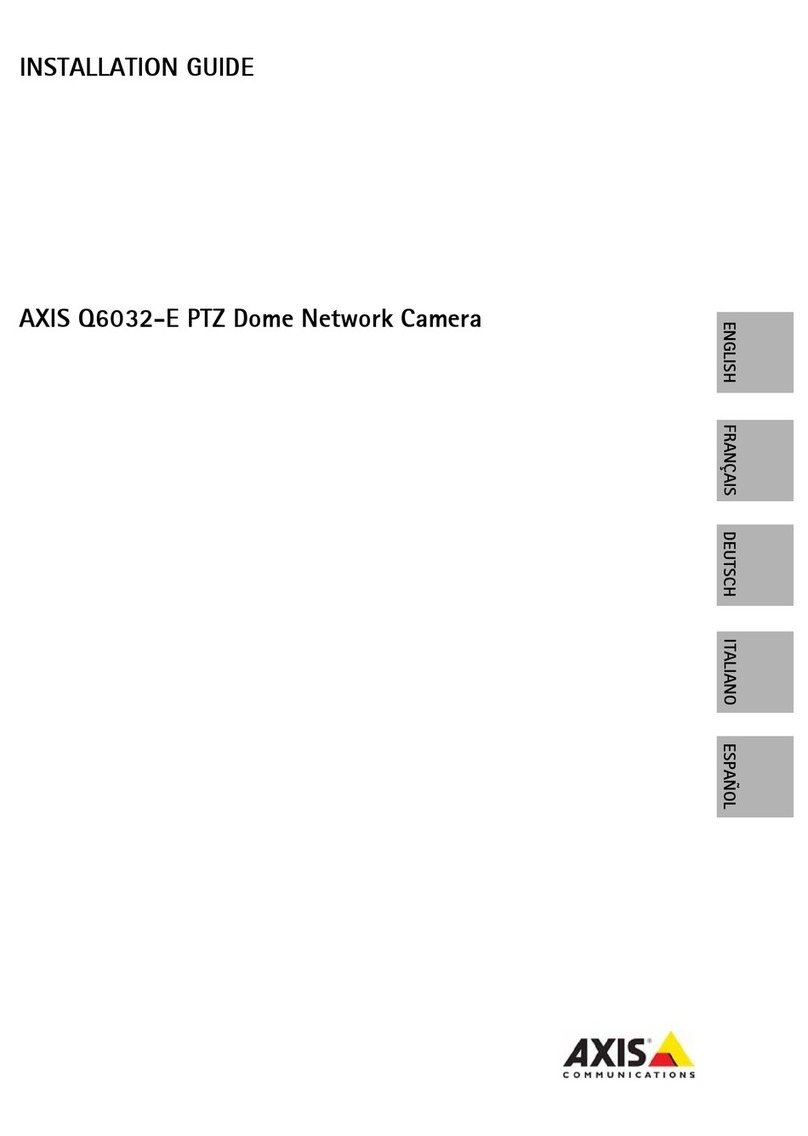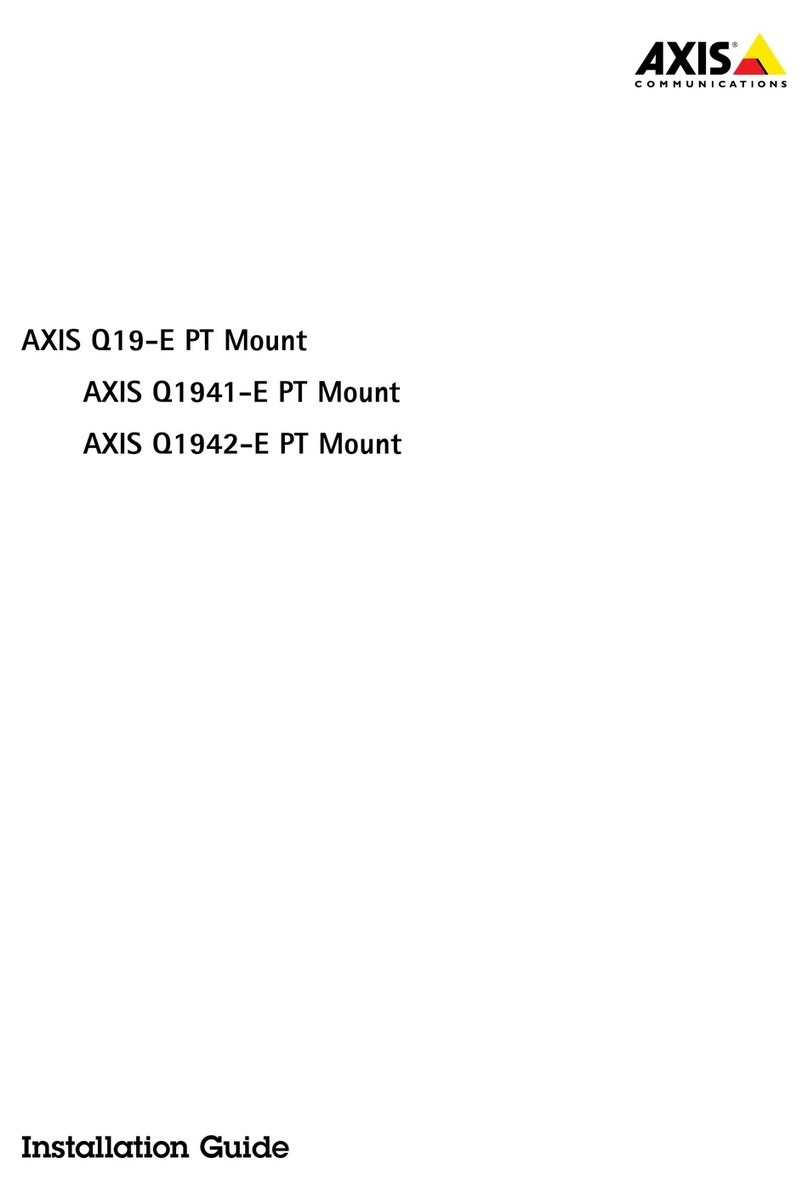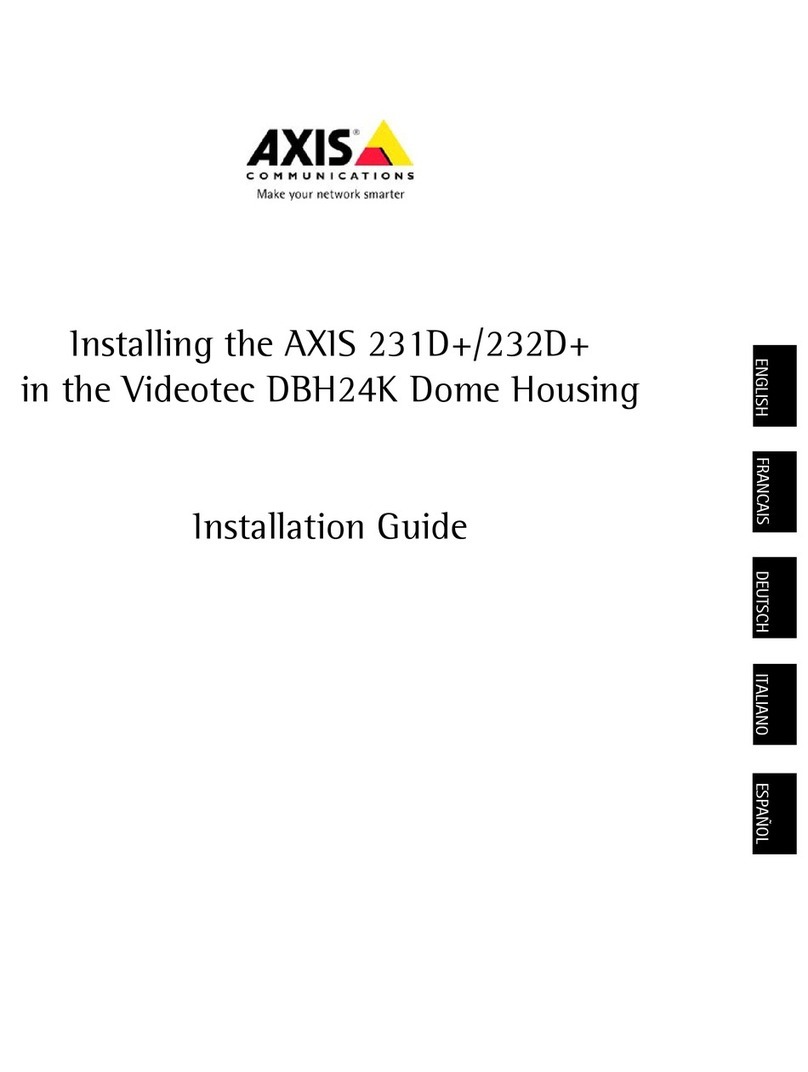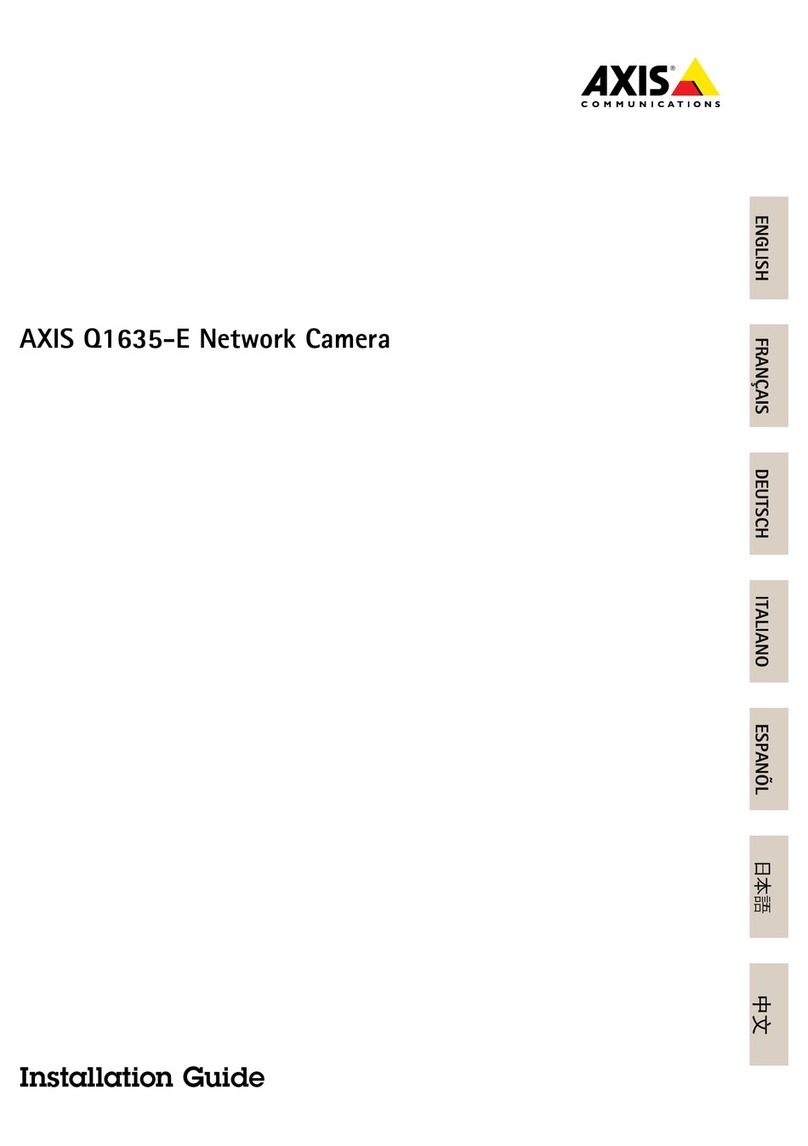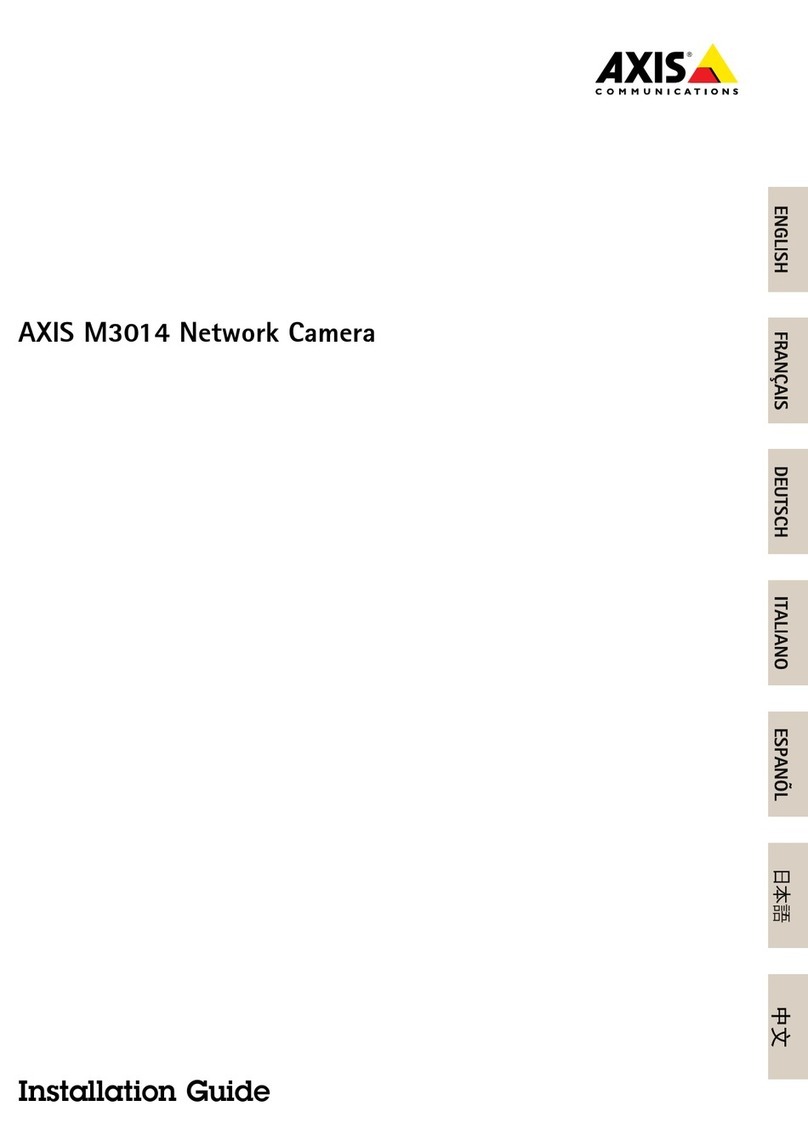AXISQ16NetworkCameraSeries
Howtoaccesstheproduct
Howtoaccesstheproduct
AXSPUtilityandAXSDeviceManagerarerecommendedmethodsforndingAxisproductsonthenetworkandassigningthemP
addressesinWindows®.Bothapplicationsarefreeandcanbedownloadedfromaxis.co/support
Theproductcanbeusedwiththefollowingbrowsers:
•Windows®:ChromeTM(recommended),Firefox®,Edge®,orOpera®
•OSX®:ChromeTM(recommended)orSafari®
•Otheroperatingsystems:ChromeTMorFirefox®.
fyouneedmoreinformationaboutrecommendedbrowsers,gotoaxis.co/browser-support
Howtoaccesstheprouctfromabrowser
1.Startawebbrowser.
2.EnterthePaddressorhostnameoftheAxisproductinthebrowser’saddresseld.
ToaccesstheproductfromaMaccomputer(OSX),gotoSafari,clickonBonjourandselecttheproductfromthe
drop-downlist.ToaddBonjourasabrowserbookmark,gotoSafari>Preferences.
fyoudonotknowthePaddress,useAXSPUtilitytolocatetheproductonthenetwork.Forinformationabout
howtodiscoverandassignanPaddress,seethedocumentHowtoassignanIPaddressandaccessyourdeviceonthe
productpageataxis.co.
3.Enteryourusernameandpassword.fthisisthersttimetheproductisaccessed,therootpasswordmustrstbe
congured.
4.Theproduct’sliveviewpageopensinyourbrowser.
Aboutsecurepasswors
mportant
Axisdevicessendtheinitiallysetpasswordincleartextoverthenetwork.Toprotectyourdeviceaftertherstlogin,set
upasecureandencryptedHTTPSconnectionandthenchangethepassword.
Thedevicepasswordistheprimaryprotectionforthedataandservices.Axisdevicesdonotimposeapasswordpolicyastheymaybe
usedinvarioustypesofinstallations.Toprotectyourdatawerecommendthatyou:
•Changethedefaultpasswordthatcomeswitheachdevice.
•Useapasswordwithatleast8characters,preferablycreatedbyapasswordgenerator.
•Don’texposethepassword.
•Changethepasswordatarecurringinterval,atleastonceayear.
Setasecurepassworfortherootaccount
mportant
Thedefaultadministratorusernameisroot.fthepasswordforrootislost,resetthedevicetofactorydefaultsettings.
1.Typeapassword.Followtheinstructionsaboutsecurepasswords.SeeAboutsecurepasswordsonpage6.
2.Retypethepasswordtoconrmthespelling.
6