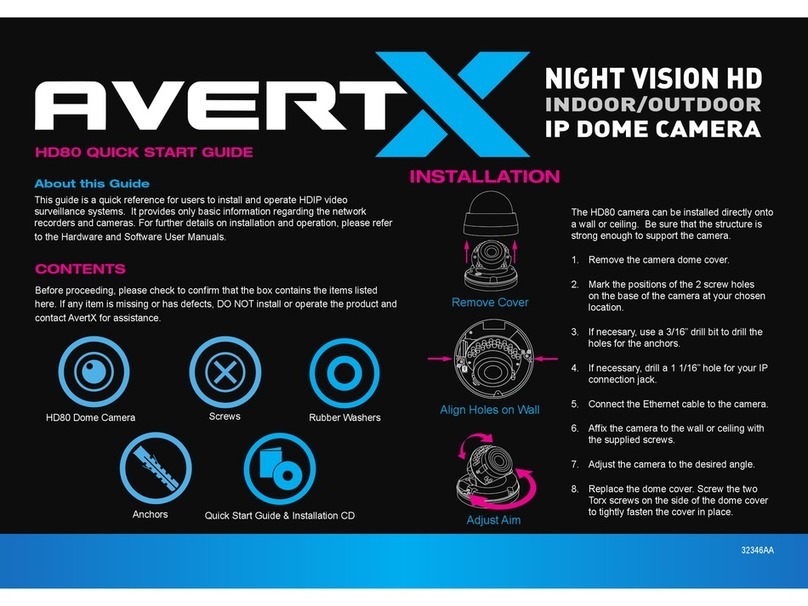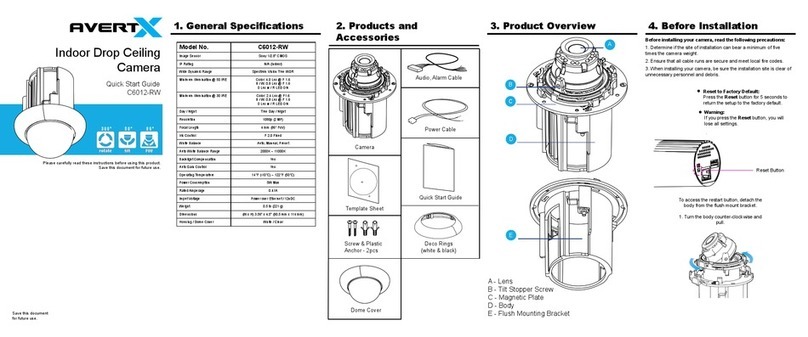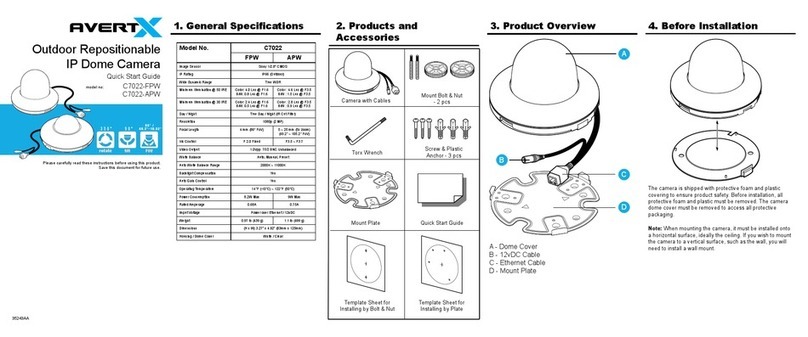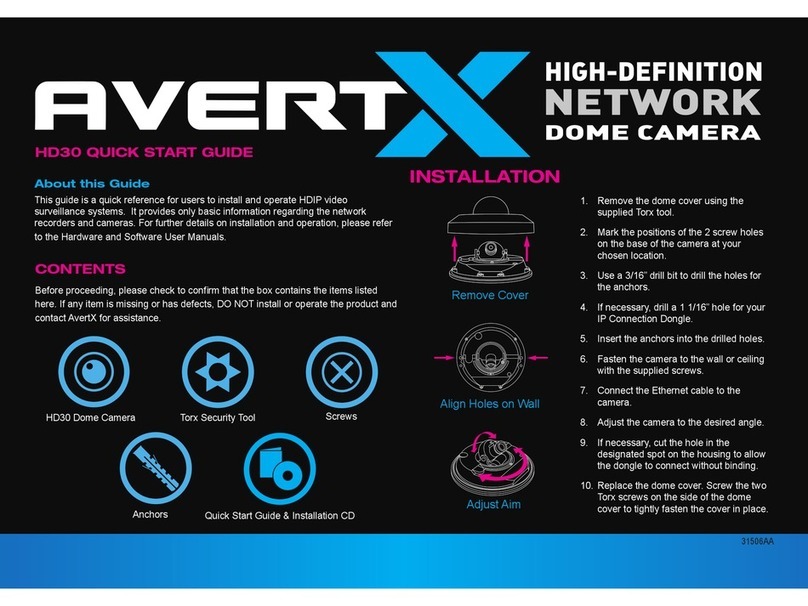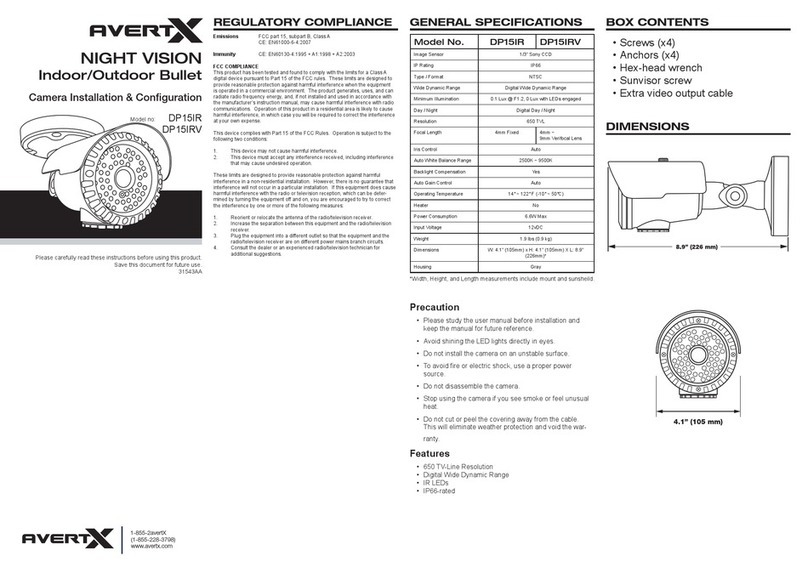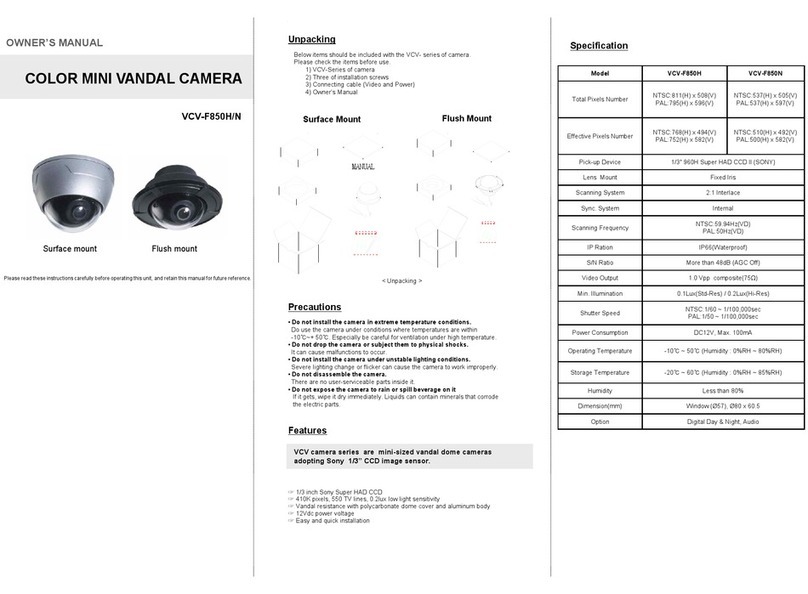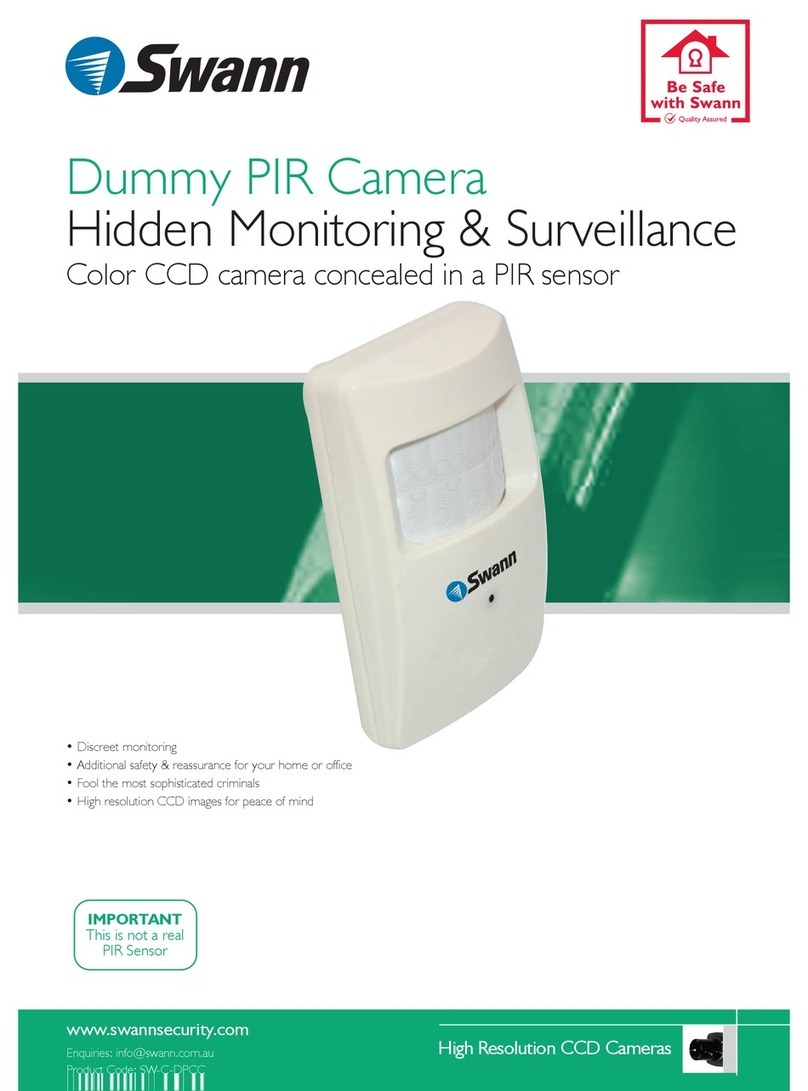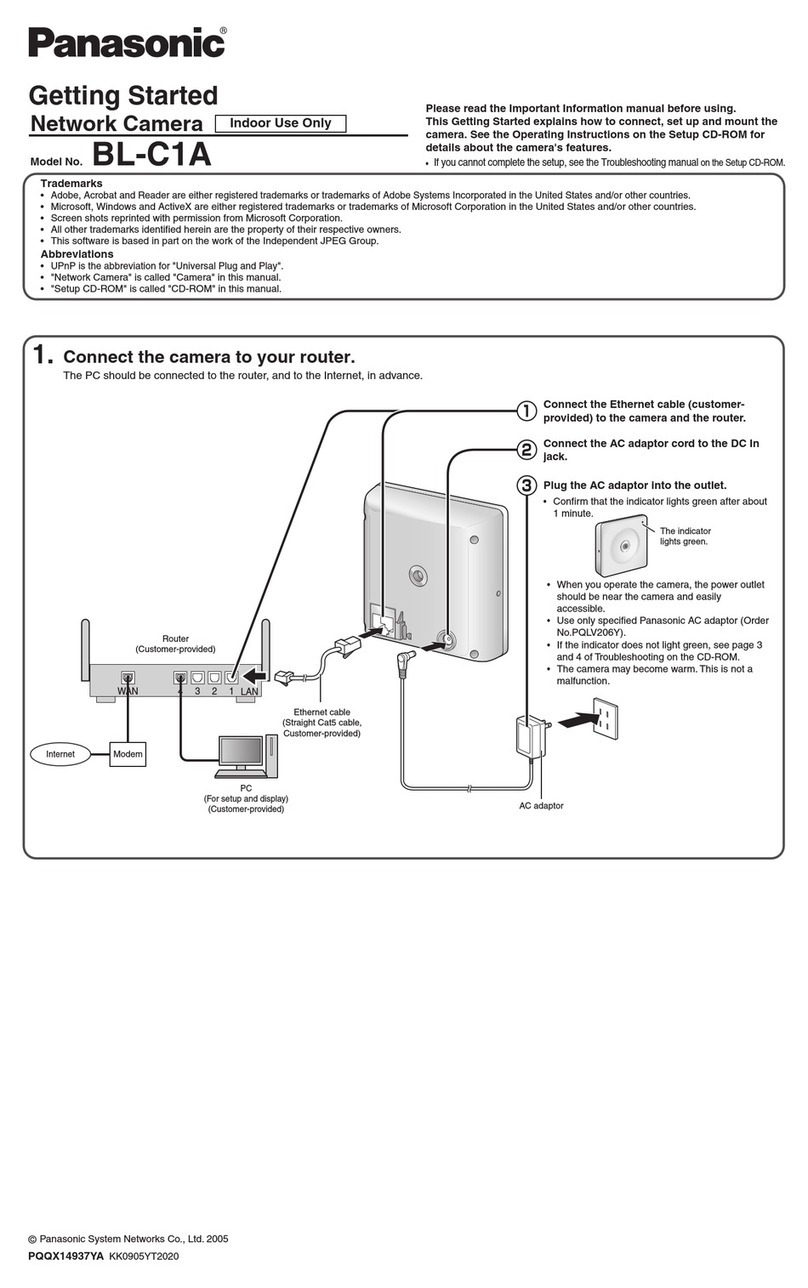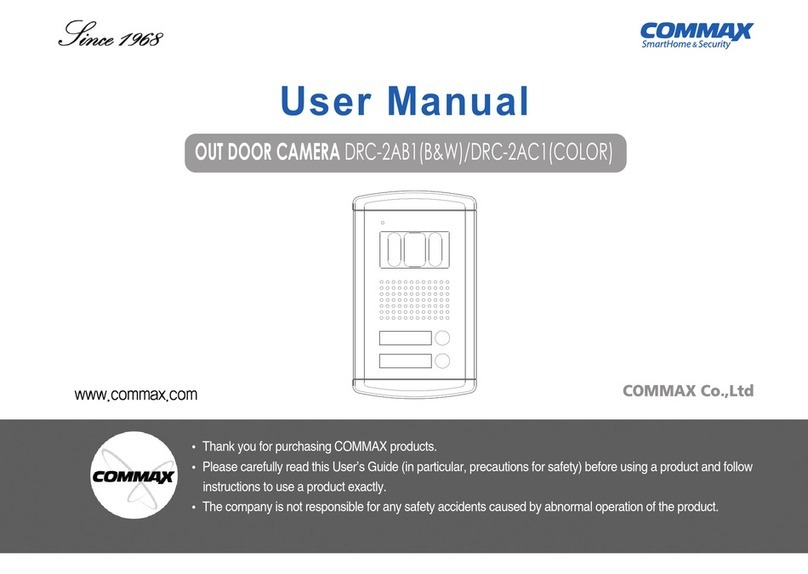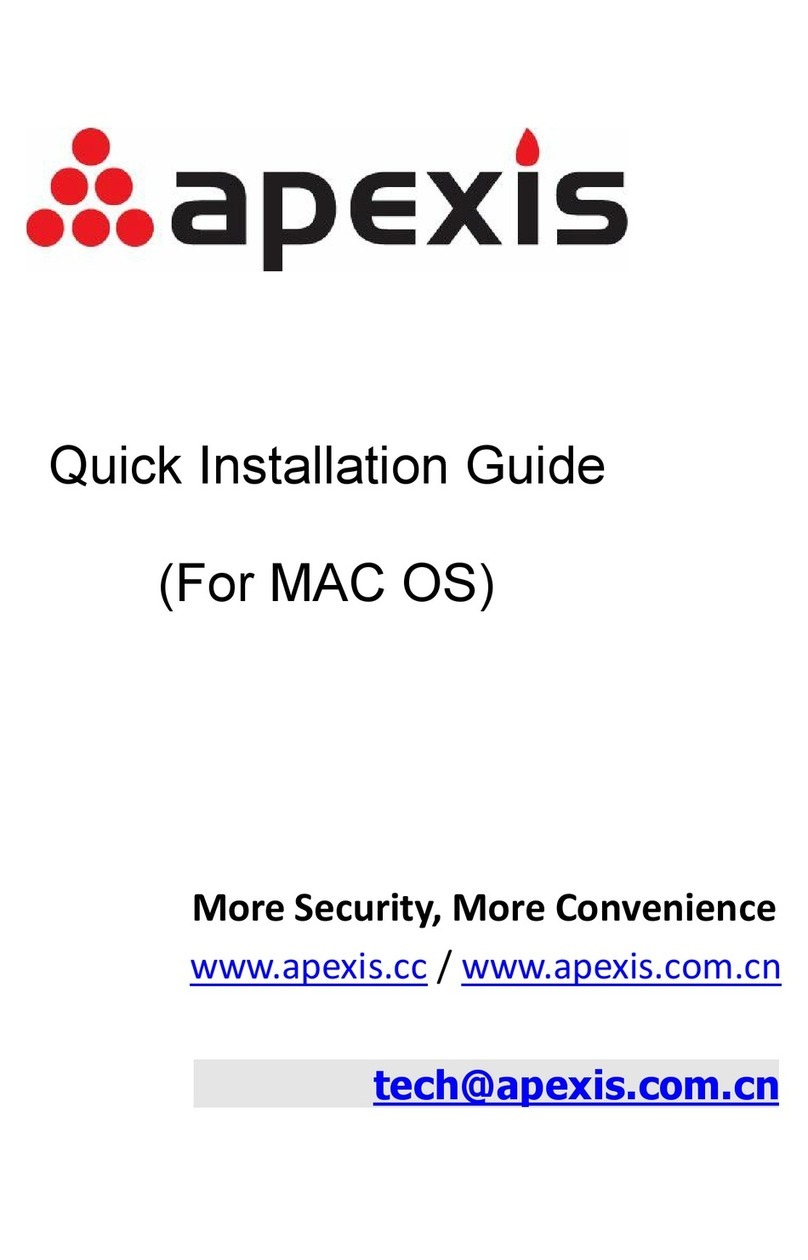Copyright © 2016 AvertX. All rights reserved. Information contained in this document is subject
to change without prior notice. AvertX does its best to provide accurate information, but cannot be
held responsible for typos or mistakes.
NETWORK CABLE INSTALLATION
A 100’ Cat5e non-plenum UTP camera cable is included with your camera. It
is important to consider how the network cable is attached to the camera.
• If passing the cord through a wall or ceiling, drill a 7/8” hole.
• For outdoor installations, ensure the connection between your network
cable and the camera jack is housed within a wall or indoors or use the
waterproof cable connector.
• For outdoor installations, use silicone caulking to seal any holes in the
wall or ceiling to protect against leaks.
• If your installation is in a commercial building, consult local re codes.
Plenum rated cable may be required.
WATERPROOF CABLE
CONNECTOR
This camera features an IP66-rated waterproof cable connector for
unprotected outdoor connections.
• Slide all pieces of the waterproof cable connector over the cable plug in this
order:
1. Small plastic ring
2. Flexible silicone seal ring. You will need to stretch the silicone seal
over the RJ-45 plug.
3. Large plastic ring
• Connect the camera cable to the plug on the dongle. Screw the large
plastic ring into the dongle.
• Insert the exible silicone seal into the “crown” section of the large plastic
ring
• Screw the small plastic ring into the large plastic ring
1-855-2AVERTX (1-855-228-3789)
www.avertx.com
CONNECTING TO THE CAMERA
If you are using this camera with an AvertX recorder, follow the instructions
in the recorder user manual to connect to your camera. You can also set up
your camera using your PC.
1. Type the IP address 192.168.0.250 in the address bar of your browser
2. Viewer software may need to be installed on your PC the rst time you
connect to the camera. Download and install the viewer software when
prompted.
3. Supported browsers: Chrome, Firefox, Edge, Internet Explorer. Please
consult the user manual for additional browser support.
USERNAME AND PASSWORD
The username and password are case sensitive. AvertX strongly recommends
changing the password after the initial setup to prevent unauthorized access to
the camera.
Username – admin
Password – 1234
RESET BUTTON
Your HD420 camera is equipped with a reset button to return the camera to
factory default settings, if necessary. To reset your camera, power cycle the
camera then push and hold the reset button for 15 seconds. This has to be
performed within 10 min after the camera has been powered on or the reset
will fail.
For more information on installing your AvertX camera, see the user manual
or view instructional videos at avertx.com/videos.
For Further Instruction
Reset button
35041AA