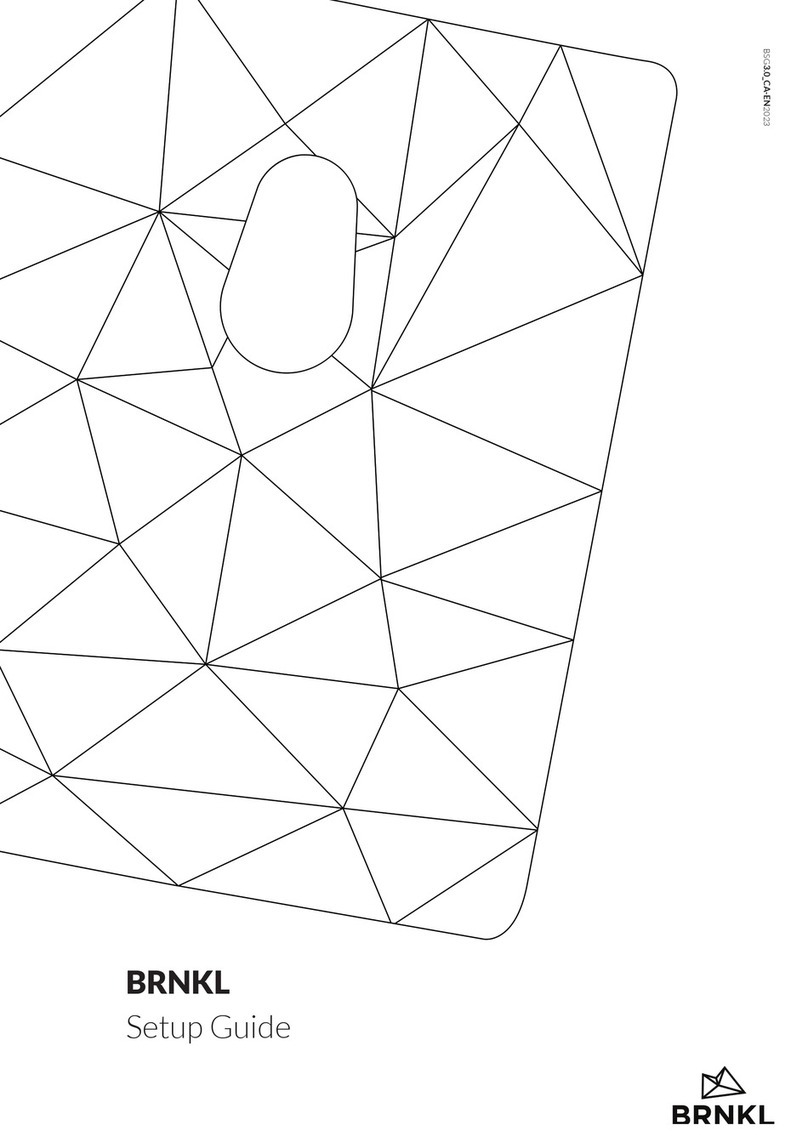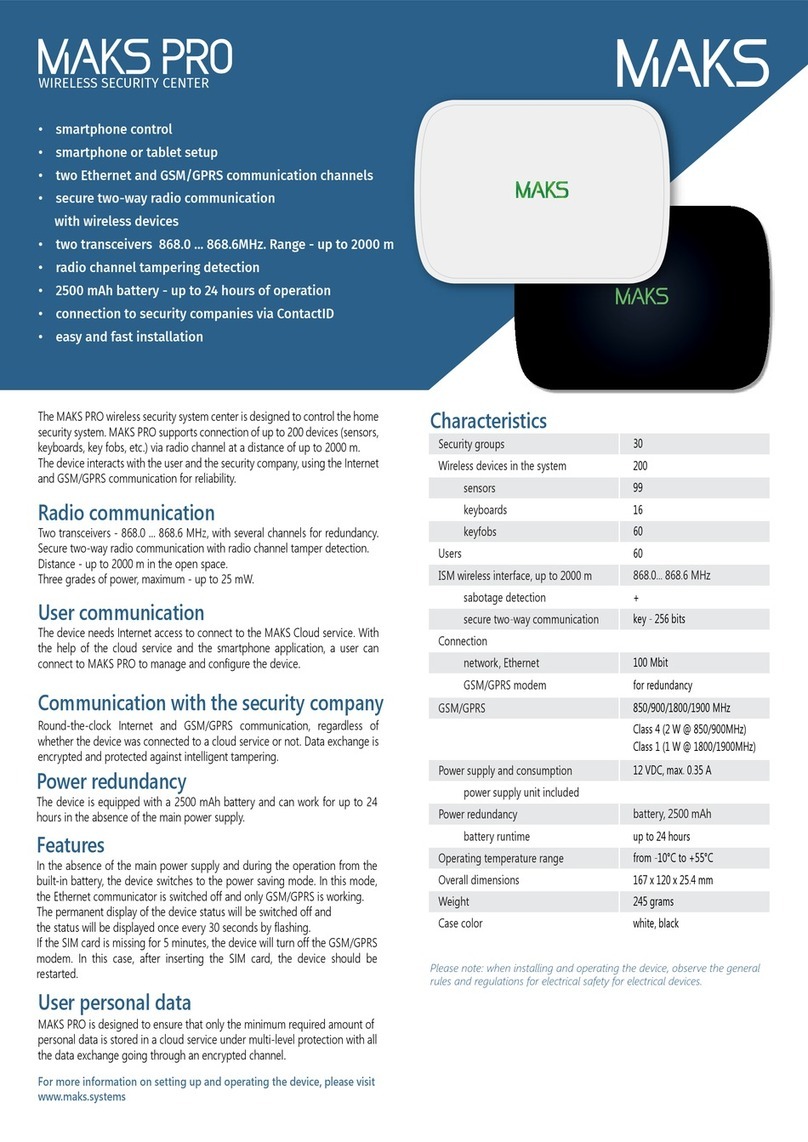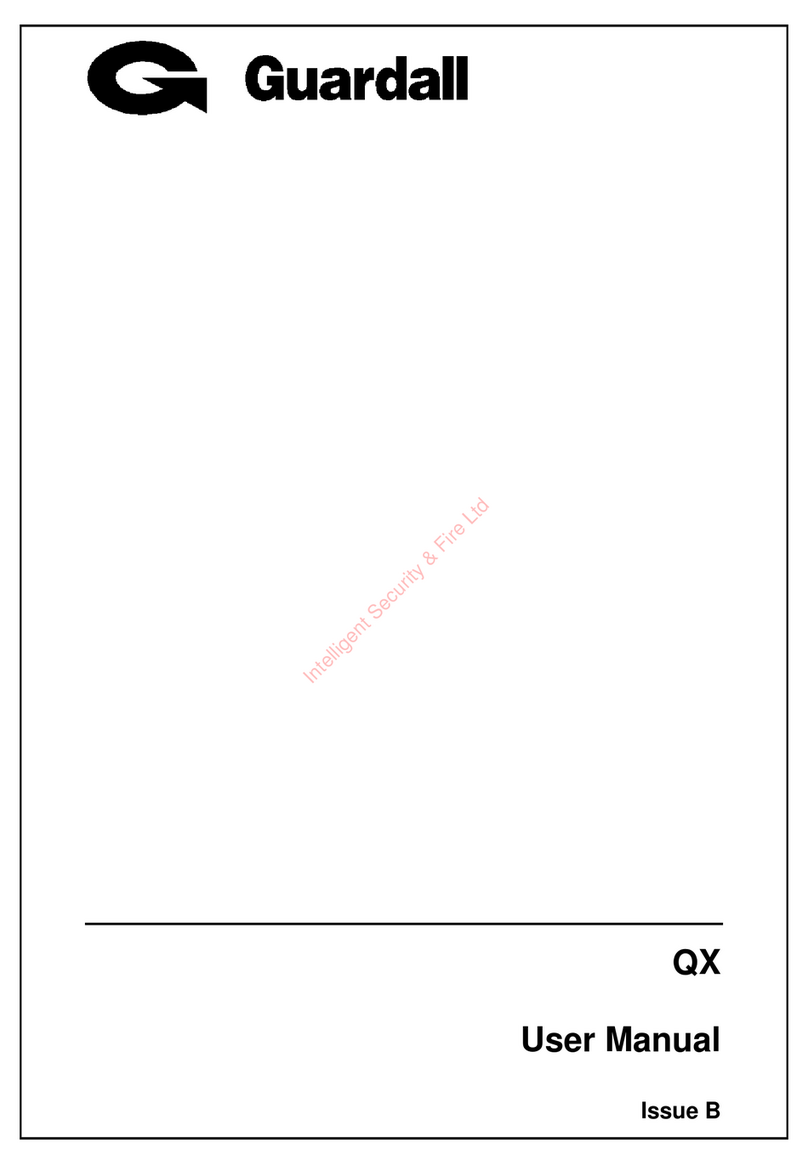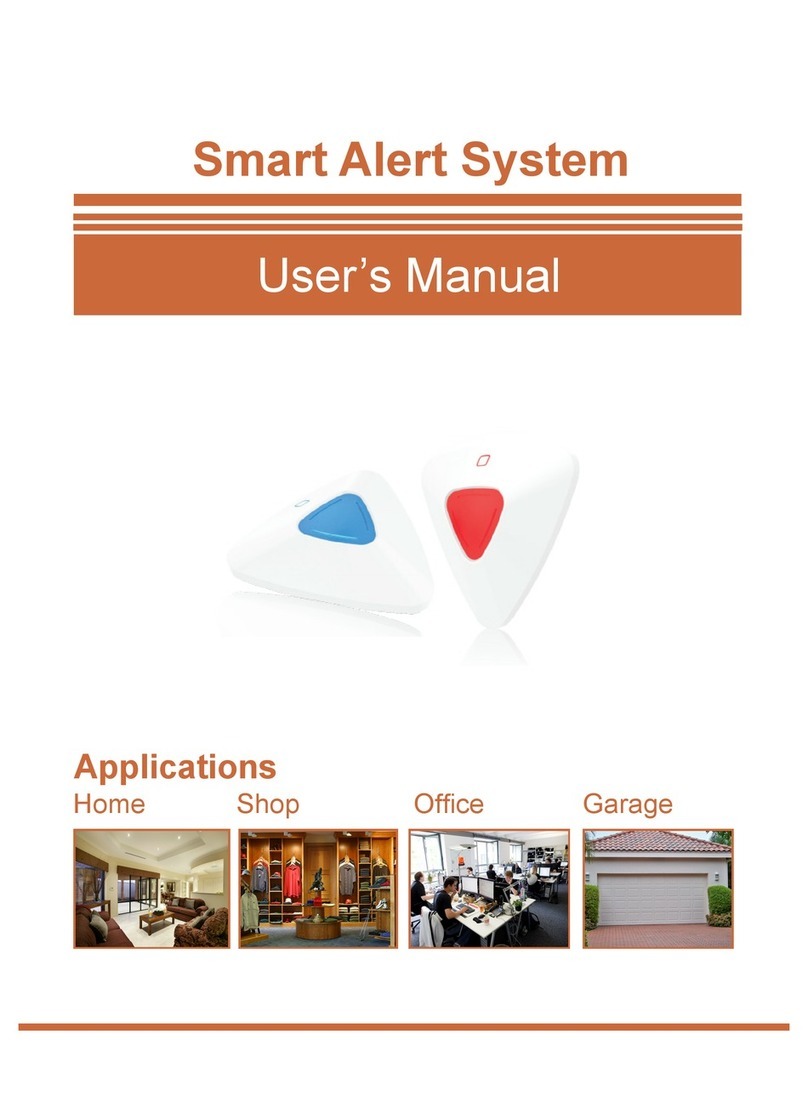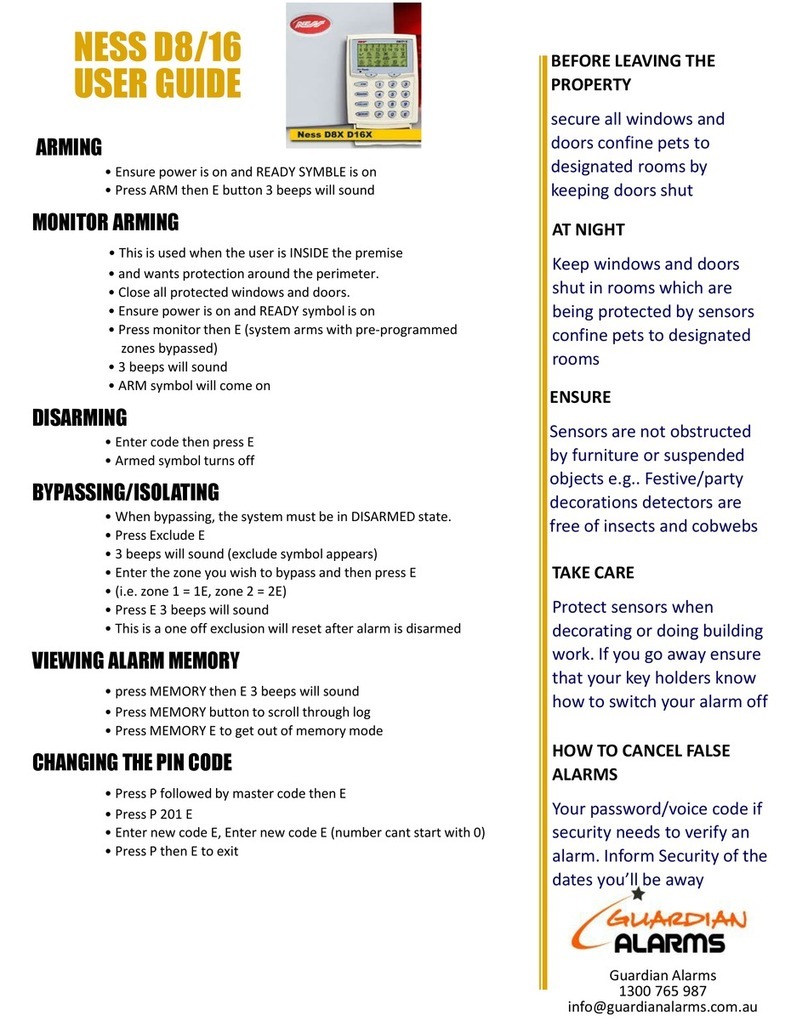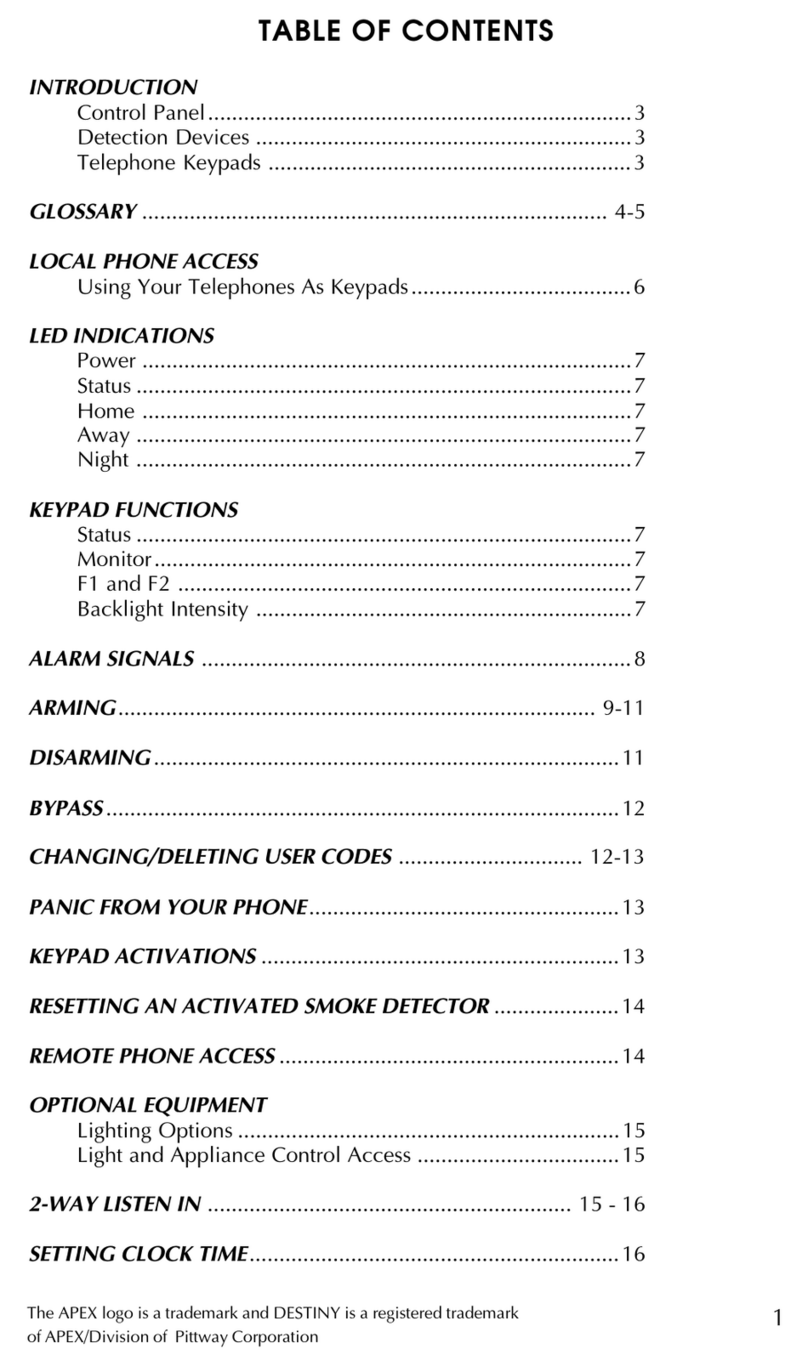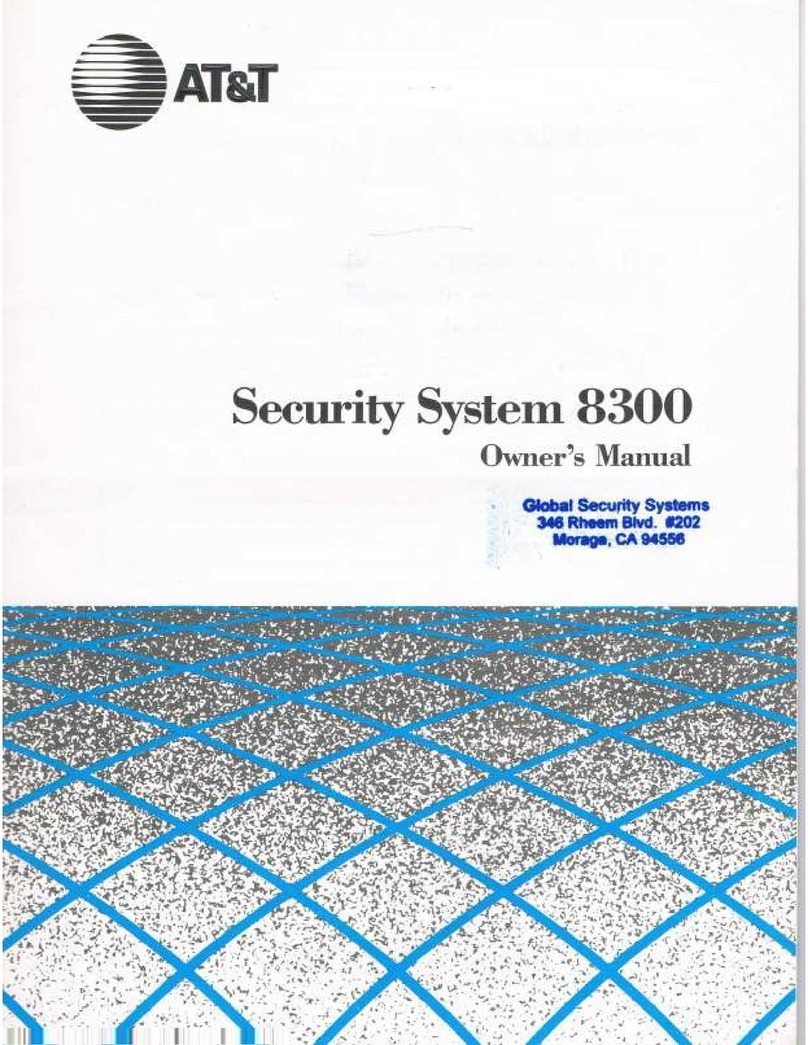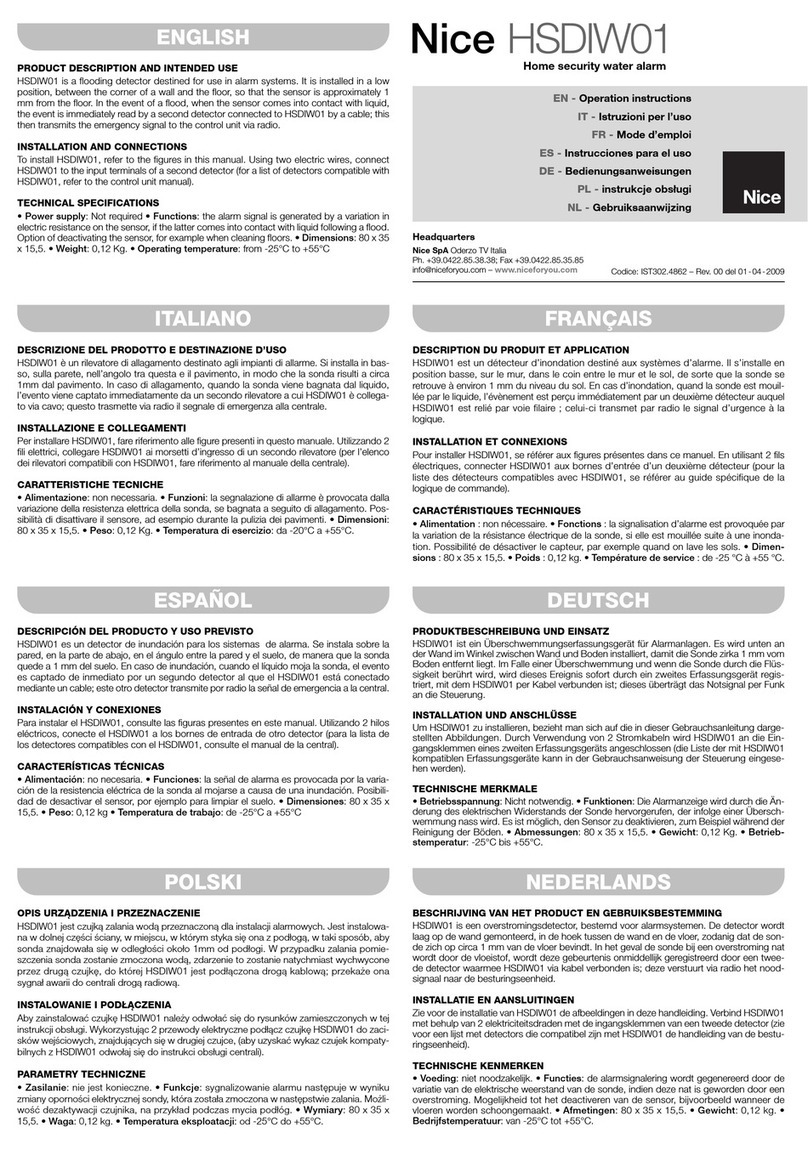Clymac ZP3 Manual

ZP3 Operating and Maintenance Instructions
http://www.firealarmengineers.com

Contents
1. System Overview
2. User responsibilities
3. “First Line” controls and indications
3.1 Panel controls and indications
3.2 Normal operating conditions
3.3 Operation under a fire condition
3.4 Initiating evacuation
3.5 Operation under a fault condition
4. Menu driven software
4.1 Introduction
4.3 Setting the time and date
4.4 Lamp test
4.5 Isolate menu;
4.5.1 Isolate devices (by device)
4.5.2 Isolate devices (by zone)
4.5.3 View isolated devices
4.6 View/Print archive log
5. Printer care
5.1 Installing new printer cartridges
5.2 Installing new printer paper
http://www.firealarmengineers.com

1. System Overview
The Clymac ZP system is a microprocessor based fire detection and alarm system. The control
panel accepts signals from call points, smoke sensors, heat sensors and interface units. It also
has outputs for audible and visual alarm devices together with auxiliary outputs for plant
shutdown control.
1.1 Addressable devices
Smoke detectors, heat detectors, call points and interface units are all “addressable” devices.
This means that the control panel is able to individually identify a fire or fault alarm from each
device. Each device is therefore allocated a number or “address” when the system is
commissioned. Each address is then programmed with a forty character text label, which will in
turn be displayed on the control panel’s text display in the event of an alarm.
An addressable system therefore enables the exact source of the incident to be identified quickly
reducing the search time and improving the chances of containing the incident.
1.2 Analogue detection
The ZP system utilizes analogue detection techniques to detect fire and fault incidents. An
analogue system is a very accurate method of detection and monitors the rate at which the
activity within a detector's sensing chamber changes. An analogue detection system therefore
reduces the occurrence of false alarms and increases detection performance of a real fire. It will
also identify faulty and dirty detectors thus reducing the cost of maintenance activities.
1.3 Controls and indications
All of the fire and fault occurrences are displayed on the control panel’s liquid crystal display
together with the text label when relevant
The alpha-numeric keypad is used for re-engineering the system if the building changes and for
other activities as printing out the systems archive log.
1.4 Continuous monitoring
The ZP system provides the user with total peace of mind. All of the control panel functions
and system devices are continuously monitored for their correct operation.
The cable used to interconnect all of the detectors, call points, interface units and sounders is
also continuously monitored for failure.
http://www.firealarmengineers.com

2. User Responsibilities
Daily
The British Standard code of practice for fire detection and alarm system; BS5839 Part
1 states that the system should be inspected daily to ensure that it is indicating a normal
condition and that any previously indicated fault/warning condition has received appropriate
attention. It recommends entry into the log book provided of all system events for future
reference.
Weekly
At weekly intervals a different fire detector or manual call point should be tested. Any
entry should be made in the log book quoting the particular trigger device that has been used to
initiate the test.
The test should be performed at a regular time to avoid confusion between a test and a genuine
alarm.
Quarterly
At quarterly intervals the system should be thoroughly inspected and tested by a trained
engineer. The quarterly test would normally be part of an annual maintenance agreement taken
out by the end user with a trained alarm specialist.
http://www.firealarmengineers.com

3. “First Line” Controls and Indications
3.1 Panel controls and indications
This section lists the controls and indicators on the panel and briefly summarises their
purpose.
Controls Summary
The controls are now listed along with a brief note of their function. The control
functions are described in the appropriate following sections
Control Purpose
Accept key ACCEPT Acknowledges events and silence the
Internal buzzer
Reset key RESET Resets the system after accepting alarms
or faults.
Evacuate key SOUND ALARMS Raises a fire condition and sounds alarms.
Silence key SILENCE ALARMS Silences alarm sounders
Fire key FIRE Filters all zonal fire events to the display.
Fault key FAULT Filters all zonal fault events to the display.
Disabled key DISABLED Filters all zonal disable events to the display.
Info key INFO Filters all non fire/fault/disable events to
the display.
View VIEW POINTS Views the actual devices in alarm/fault/disabled
Restore Key RESTORE DISABLED Restores any previously disabled sounders +
ALARMS the remote manned centre outputs
Help HELP Shows help text on the relevant menu currently
being used
More MORE
Views queued events. The operator can move
forwards and backwards through queues
20 key numeric/function keypad To access menu driven software functions.
http://www.firealarmengineers.com

SECURITY LEVELS
The ACCEPT, RESET,SILENCE ALARMS & SOUND ALARMS keys are all protected
from unauthorised use through the use of either a numeric access code or a CONTROLS
ON/OFF key switch.
If a CONTROLS ON/OFF key switch has been fitted to the control panel then the above four
keys can be accessed when the key is in the ON position.
If a numeric code system is used then an access code will be required to be entered when one of
the above keys is operated. To enter your code type in the four digit number on the 20 key
function pad and press ↵(enter). The function selected will be automatically executed if the
correct code is entered. The code will only need to be entered once if the keypad is continually
being operated. If however, no keys have been operated within 30 seconds then the system will
automatically log out the user and request a code be entered before one of the above four keys
can be operated. If having used the keypad you wish to quit the code and force the code to be
entered by the next user then press the F1 key on the 20 key numeric keypad.
http://www.firealarmengineers.com

Indicators summary
The colours of LED indicators have the following interpretations, which follow widely
accepted standards.
RED The colour red is only ever displayed in the case of a fire. It is an
unambiguous indication of a fire condition.
GREEN Green LED’ s are used to indicate normal power supply condition.
YELLOW A yellow light indicates a fault or draws attention to abnormal or
unusual operations of the fire system.
A list is now given of the LED’ s, their number and their colours. The LED names are
suggestive of their functions but the exact purpose of each LED is covered in the following
sections.
LED Qty Colour Notes
Zonal fire 50 Red Programmable to indicate fire in zone areas;
LED’ s initially flashing but steady after acceptance.
Common fire 1 Red Indicates Fire Alarm; initially
indicator LED flashing but steady after acceptance. Used to
prompt the user in to pressing the FIRE key to
view the fire display
Common fault 1 Yellow Indicates Fault Alarm; initially
indicator LED flashing but steady after acceptance. Used to
prompt the user in to pressing the FAULT key to
view the fault display
Common disabled 1 Yellow Indicates Disabled Alarm; initially
indicator LED flashing but steady after acceptance. Used to
prompt the user in to pressing the DISABLED key
to view the fire display
Common info 1 Yellow Indicates info message; initially
indicator LED flashing but steady after acceptance. Used to
prompt the user in to pressing the INFO key to
view the no fire/fault/disabled display
More info 2 Yellow Prompts the user to press the MORE keys to view
queued events. The operator can move forwards
and backwards through queues
http://www.firealarmengineers.com

Sound alarms 1 Yellow Indicates that the SOUND ALARMS key has
indicator LED been operated
Silence alarms 1 Yellow Indicates that the SILENCE ALARMS key has
indicator LED been operated
Active Alarms 3 Yellow Indicates that sounders/remote alarm/
indicator LEDs extinguishing system are presently active
Fault indicator LEDs 6 Yellow Indicates that faults are present on system/zone
/point/sounders/remote alarm/extinguishing system
Disabled indicator 5 Yellow Indicates that disablements are present on zone/
LEDs point/sounders/remote alarm/extinguishing system
Delayed indicator 3 Yellow Indicates that a delay will be in operation before
LEDs the sounders/remote alarms/extinguishing system
Is activated under a fire condition
Pre-Alarm indicator 2 Yellow Indicates that a pre-alarm is present on a
LEDs zone/point
Test indicator LED 1 Yellow Indicates when an engineer has placed the system
in test mode
Power supply on 1 Green On when mains supply connected.
LED
3.2 Normal Operating Conditions
Under normal operating conditions:
• The green “ Power On” LED will be illuminated
• The time and date will be displayed
• All alarms will be silent
• The panel buzzer will be silent
• The “ Delayed” LED will be illuminated for any sounders/remote alarm/extinguishing
system that will be subjected to a delay in the event of fire condition.
http://www.firealarmengineers.com

3.3 Under a fire condition
When the panels report a “ fire” condition after receiving a signal from an automatic
sensor, break glass or interface unit, the following will occur:
• The Common Fire Indicator flashes
• The appropriate Zone LED flashes
• The panel buzzer sounds
• The LED on the activated device flashes
• The external sounders will operate
• The fire brigade call relay will operate
• The “ sounders-active” and “ remote alarm active” LEDs will illuminate
• Alarms and actions programmed for immediate operation will activate
• The display shows a message indicating a fire condition, indicating a text description for
the zone the triggering device is in. For example:
FIRE ALARM (Zones) Total: 01
01 Z005 First Floor Offices 12:57
=== FIRE ============================
For a fire condition, the top line indicates the type of alarm i.e. fire, the “ Total” number
indicates the total number of zones in alarm. For the second line, the Z005 indicates the zone
number i.e. zone 005 followed by the text description for the zone in alarm and the time of the
fire using a 24 hour clock. The third line is blank and the fourth line indicates that the fire
display is currently being viewed and is shown above the FIRE key.
Please note, for EN54 part 2 compliance the individual device text label is not automatically
displayed. The use of a zone label removes any confusion that may occur when a number of
detectors are triggered during a real fire condition.
The individual device text label can be viewed by pressing the VIEW POINTS key. For
example:
FIRE (Point) 1003 smoke
Purchasing Department
First Floor Offices
=== FIRE ============================
The top line indicates the type of alarm i.e. fire. The word “ Point” refers to a point device e.g.
an interface, smoke sensor, heat sensor or call point. The four digit number refers to the address
number of the device in alarm e.g. 1003 refers to loop 1 address 003. The word “ smoke” refers
to the type of point that triggered the fire. The individual device text label is displayed on the
second line followed by a repeat of the zone label on the third line. The fourth line indicates that
the fire display is currently being viewed and is shown above the FIRE key.
http://www.firealarmengineers.com

Having entered the individual device display the screen will revert back to the main zonal fire
screen after a short delay.
If there is more than one fire event from the same zone present, then the MORE keys can be
pressed to manually switch between the individual device information with each device
occupying a full four lines of information.
If fire events are present from more than one zone then the top level zone screen will indicate as
such. For example:
FIRE ALARM (Zones) Total: 02
01 Z005 First Floor Offices 12:57
02 Z001 Ground Floor Offices 13:01
=== FIRE ============================
By pressing the VIEW POINTS key the user can then manually scroll through the individual
device information for all fire events from all zones in fire through using the MORE keys. If
more than two zones are in fire then the MORE LEDs will illuminate. The screen will display
the first zone of alarm on the second line and the newest zone of alarm on the third line. The
second line will be used to scroll through all of the zones in alarm when the MORE keys are
operated.
EN54 Part 2 requires that all types of events should be available to be viewed at all times on the
basis that the user should be made aware of certain types of faults and disablement during a fire
condition. The FIRE, FAULT, DISABLED and INFO keys are therefore available to be
operated at all times. Their respective LEDs will illuminate to indicate that there is information
to be viewed if the key were to be operated. Once operated the user can change the type of
event to be viewed by pressing the different keys.
http://www.firealarmengineers.com

Canceling the alarm
Before the alarms are silenced, the source of the incident should be established. It is assumed in
the following descriptions of the operator’ s actions that the SILENCE ALARMS, RESET and
ACCEPT keys have been enabled via the CONTROLS ON/OFF key switch or by entering the
four digit access code.
Accepting the alarm
• Accept the alarm by pressing the ACCEPT key.
Accepting an alarm has the following effects:
• The control panel’ s internal buzzer will stop sounding.
• The flashing LED’ s become steady
• The panel remains in an alarm supervisory condition.
Silencing the alarm
• Silence the sounders by pressing the SILENCE ALARMS key
Silencing an alarm has the following effects:
• The system’ s alarm sounders will stop sounding
• The panel remains in an alarm supervisory condition.
Resetting the System
Note
• It is not possible to RESET the system until the alarm has been accepted i.e. unless
ACCEPT is pressed first.
• It is possible to RESET system without first operating, the SILENCE ALARMS. If the
alarms have not been first silenced before the RESET key is operated then operation of the
RESET key will have the effect of silencing the sounders as well as resetting the system.
• Before the system is reset, the cause of the alarm must be investigated and rectified. This
may involve removing the source of smoke/heat from a sensor for example. If in doubt as to
removing the cause of the alarm, maintenance personnel should be called.
• If a subsequent alarm occurs, the panel will raise another alarm with the new triggering
event displayed.
http://www.firealarmengineers.com

After ensuring the cause of the alarm has been corrected, reset the panel by pressing the
RESET key on the central panel.
After resetting, the panel will return to normal operating condition, assuming that there are no
other events to raise a new alarm and the original cause of the alarm has been removed. The
operator should now record the incident in the panel log book.
3.4 Initiating evacuation
The operator can signal a fire condition manually by pressing the SOUND ALARMS key. This
has the following effects.
• Programmed sounders, other outputs will activate (this includes sounders connected to
the panel monitored alarm output)
• The common fire LED flashes
• The panel buzzer sounds
• An evacuate message appears on the display
FIRE ALARM (Zones) Total :01
01 SOUND ALARMS PRESSED 13.21
=== FIRE =========================
The alarms can be silenced by pressing the SILENCE ALARMS key. To reset the system press
the ACCEPT key followed by the RESET key.
http://www.firealarmengineers.com

3.5 Operation under a fault condition
The panel automatically checks for and reports a wide range of possible faults. A fault
condition is indicated by the yellow fault LED illuminating and the panel buzzer sounding. The
display will show a message describing the fault. For example:
FAULT (Zones) Total :01
01 Z005 First Floor Offices
======== FAULT =====================
The ZP3 control panel will latch each fault condition. This means that even if the cause of the
fault is cleared the fault will still be indicated by the system. In order to clear down the fault the
fault must be accepted.
Some faults reported are internal to the system; these not handled in this manual. The operator
will have to call in maintenance personnel should they display.
For a fault condition, the top line indicates the type of alarm i.e. fault, the “ Total” number
indicates the total number of zones in fault. For the second line, the Z005 indicates the zone
number i.e. zone 005 followed by the text description for the zone in fault and the time of the
fault using a 24 hour clock. The third line is blank and the fourth line indicates that the fault
display is currently being viewed and is shown above the FAULT key.
Please note, for EN54 part 2 compliance the individual device text label is not automatically
displayed. The use of a zone label removes any confusion that may occur when a number of
detectors are triggered during a real fault condition.
The individual device text label can be viewed by pressing the VIEW POINTS key. For
example:
DEV OFFLINE (
Point) 1003 smoke
Purchasing Department
First Floor Offices
======== FAULT ====================
The top line indicates the type of fault i.e. DEVICE OFF LINE. The word “ Point” refers to a
point device e.g. an interface, smoke sensor, heat sensor or call point. The four digit number
refers to the address number of the device in fault e.g. 1003 refers to loop 1 address 003. The
word “ smoke” refers to the type of point that triggered the fault. The individual device text
label is displayed on the second line followed by a repeat of the zone label on the third line. The
fourth line indicates that the fault display is currently being viewed and is shown above the
FAULT key.
http://www.firealarmengineers.com

Having entered the individual device display the screen will revert back to the main zonal fault
screen after a short delay.
If there is more than one fault event from the same zone present, then the MORE keys can be
pressed to manually switch between the individual device information with each device
occupying a full four lines of information.
If fault events are present from more than one zone then the top level zone screen will indicate
as such. For example:
FAULTS (Zones) Total: 02
01 Z005 First Floor Offices 12:57
02 Z001 Ground Floor Offices 13:01
======== FAULT ====================
By pressing the VIEW POINTS key the user can then manually scroll through the individual
device information for all fault events from all zones in fault through using the MORE keys. If
more than two zones are in fault then the MORE LEDs will illuminate. The screen will display
the first fault on the second line and the newest zone of fault on the third line. The second line
will be used to scroll through all of the zones in fault when the MORE keys are operated.
The fault can be accepted by pressing the ACCEPT key.
The fault should be investigated and the cause corrected after which the system can then be
reset to normal condition by pressing the RESET key.
http://www.firealarmengineers.com

4. Menu Driven Software
4.1 Introduction
The panel has built in menu driven software that assists in panel configuration (set up),
maintenance functions and routine operation procedures and checks.
Once selected, menus are shown on the panel display. All menu displays follow the same
principles. The menu name is displayed and the menu items are shown with numbers alongside.
Menu items are selected by pressing the number key 0-9 that matches the item number.
Selecting a menu item may cause another menu to be called up or may carry out a particular
function. When a software function is carried out the operator may be prompted to enter, via
the keyboard, information relating to that function.
Any menu can be cancelled and the menu above it presented by pressing the ESC key. In
general the ESC key is used to cancel or abort the current activity and return to that preceding
it. The menu system can be exited completely by pressing the HOME key, which returns the
panel to its normal operation display.
Menu time-out feature
When the software menus are accessed it is possible that the operator may forget to exit from
the menu structure. In order that the panel is not left in this state there is a time-out mechanism
that will automatically return to the normal panel operating state after a fixed time within which
no keys have been pressed.
If the user is waiting to select a menu, then the time before exiting is approximately 45 seconds
with no keys pressed. If the user has started a particular software function then the time is
approximately 12 minutes.
http://www.firealarmengineers.com

Main Menu
The main menu is the entry point to all of the user operator accessible software functions. The
main menu is invoked by pressing the ❐(menu) key. The display will then show the following:
The menu items give access to the following types of functions:
CLYMAC FIRE SYSTEM
1.Operator
2.Maintenance
3.Set up
Operator Routine operation functions. Selecting this option is not
1restricted and will lead to the options described in this section.
Maintenance Selecting this option will require an access code to be entered.
2Authorised operators are supplied with the access code when
the system is handed over after commissioning.
Set Up Access to the Set Up menu requires another access code to be enter
3 together with the commissioning key being inserted. This code is not
normally available to the operator as the functions available allow the
system to be re-configured.
http://www.firealarmengineers.com

4.2 Setting the time and date
This function allows the date and time displayed by the panel to be set. Various panel functions
are controlled by the time and date setting, so it is important to regularly check that they are
correct. If they are not then this should be corrected as described in the following steps. This
display is shown after each step.
1. Display Operator Menu as described in section 4.1
Operator Menu.
1. Time & date
2. Reports to display 4. Lamptest
3. Reports to printer 5. Keypad test
2. Press 1
OPERATOR: Time and Date
Press Up/Down to Change day.
Current date is: 01/07/1998 dd/mm/yyyy
Enter new date : 12/07/1998 (Friday)
3. Enter the day, the month and the year in that order using the numeric keys 1-9, each
taking two digits (e.g. for 12th July 1998 press the keys 12071998). Use the up and
down arrows to select the correct day. Press the ↵(enter) key when done.
OPERATOR: TIME & DATE
Current time is: 14:11
Enter new time: 14.11
4. Enter the time in international format (four digits, hours 00 to 23, then minutes 00 to
59). Press the ↵key when done. To exit the Operator menu Press the HOME key.
http://www.firealarmengineers.com

4.3 Lamptest
The “ lamptest” facility is used to test the panel front LED’ s and display. The following
steps should be followed.
1. Select Operator Menu from the Main Menu giving:
Operator Menu.
1. Time & date
2. Reports to display 4. Lamptest
3. Reports to printer 5. Keypad test
2. Press 4 to select lamp test
LAMPTESTXXXXXXXXXXXXXXXXXXXX
XXXXXXXXXXXXXXXXXXXXXXXXXXXX
XXXXXXXXXXXXXXXXXXXXXXXXXXXX
XXXXXXXXXXXXXXXXXXXXXXXXXXXX
All the LED’ s should illuminate for approximately 10 seconds. Any that do illuminate are faulty
and should be attended to. To cut the test short and exit press HOME key.
http://www.firealarmengineers.com

4.4 Isolate menu
The isolate menu groups together all functions relating to isolating devices and zones, and
isolating outputs. Each device can have one of three isolation states:
• De-Isolated
• Isolated
• Isolated by day (only in Day/Night mode)
De-isolated is the normal state for the device in which the panel responds to any events that it
generated. When isolated a device is ignored by the panel. This is useful during maintenance or
repair for narrowing down the possible causes of a fault, or disabling sensitive functions while
testing.
If the panel is in Day/Night mode then devices can be isolated by day. When isolated by day a
device will operate normally during night time panel operation and will be isolated during day
time operation. This allows systems to be isolated during the day when a site is occupied bur
operate when it is empty.
Outputs can only be set to isolated or de-isolated states, not to isolate by day. The isolation
functions available from the isolate menu can be summarised as follows:
http://www.firealarmengineers.com

4.5.1 Isolate devices (by device)
This function is used to isolate and de-isolate individual devices.
Step to follow
1. Go to the top level maintenance menu as described in section 4.1
MAINTENANCE MORE
^
1. Edit disabled 4. Reports to display
2. View disabled 5. Reports to printer
3. Enable all 6. Calibrate detectors
2. Press 1
MAINTENANCE: EDIT DISABLED
1. Point 4. Sounders
2. Zone 5. Outputs
3. Extinguishing system 6. Remote Alarm
3. Press 1
MAINTENANCE: EDIT DISABLED: POINT
Enter point address : 1001
4. Enter the four digit address for the device to be isolated. Alternatively use the MORE or
up/down arrow keys to select the required address and press ↵.
MAINTENANCE: EDIT DISABLED: POINT
Point: 1001 (Enabled )
1. Disable
2. Enable
5. Press 1 to select disable or 2 enable a previously isolated device
MAINTENANCE: EDIT DISABLED: POINT
Point: 1001 (Disabled )
1. Disable
2. Enable
http://www.firealarmengineers.com
Other manuals for ZP3
1
Table of contents