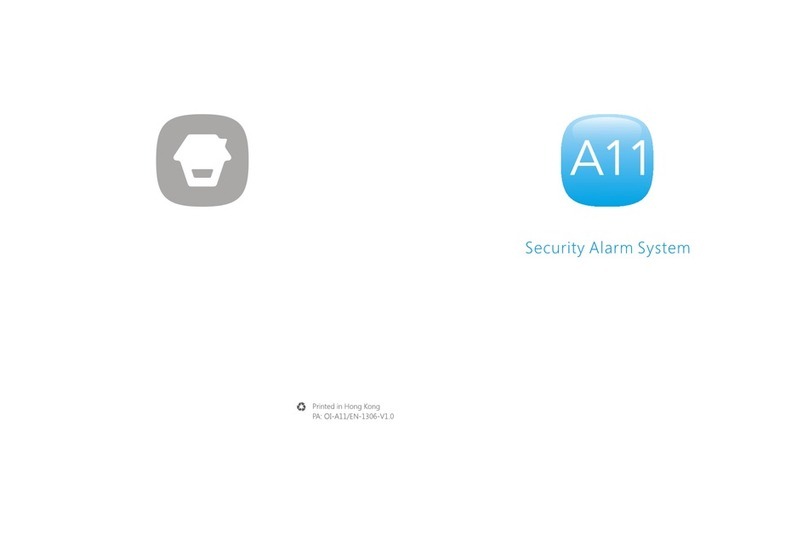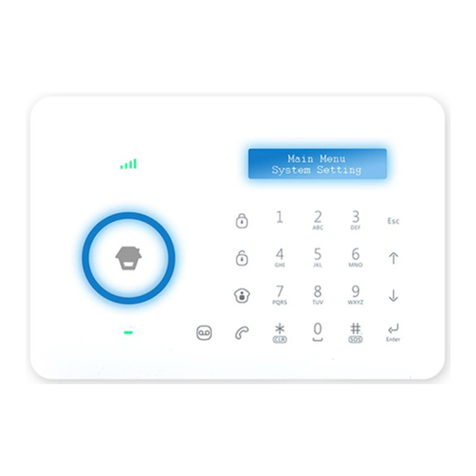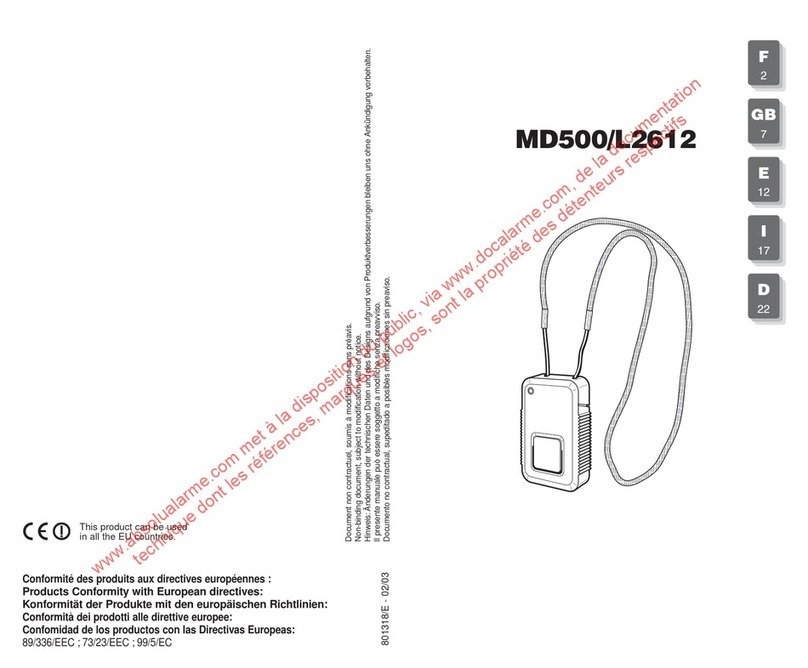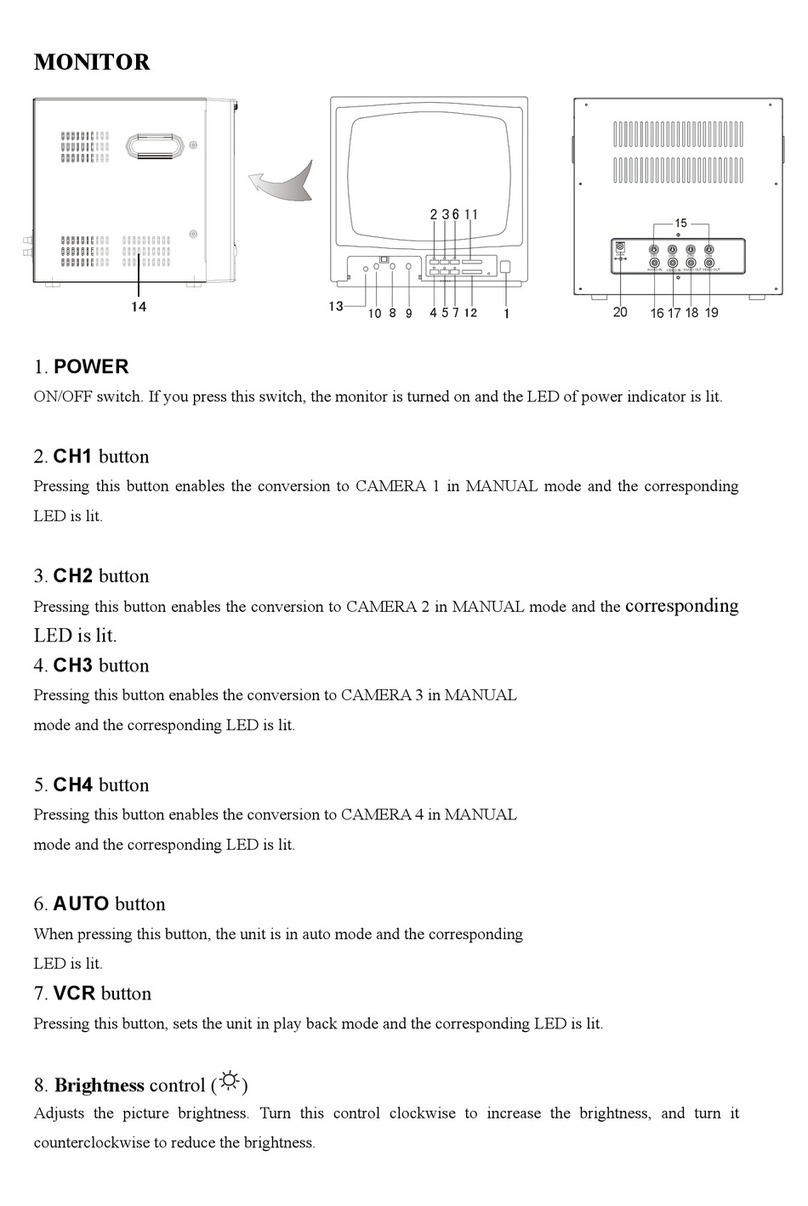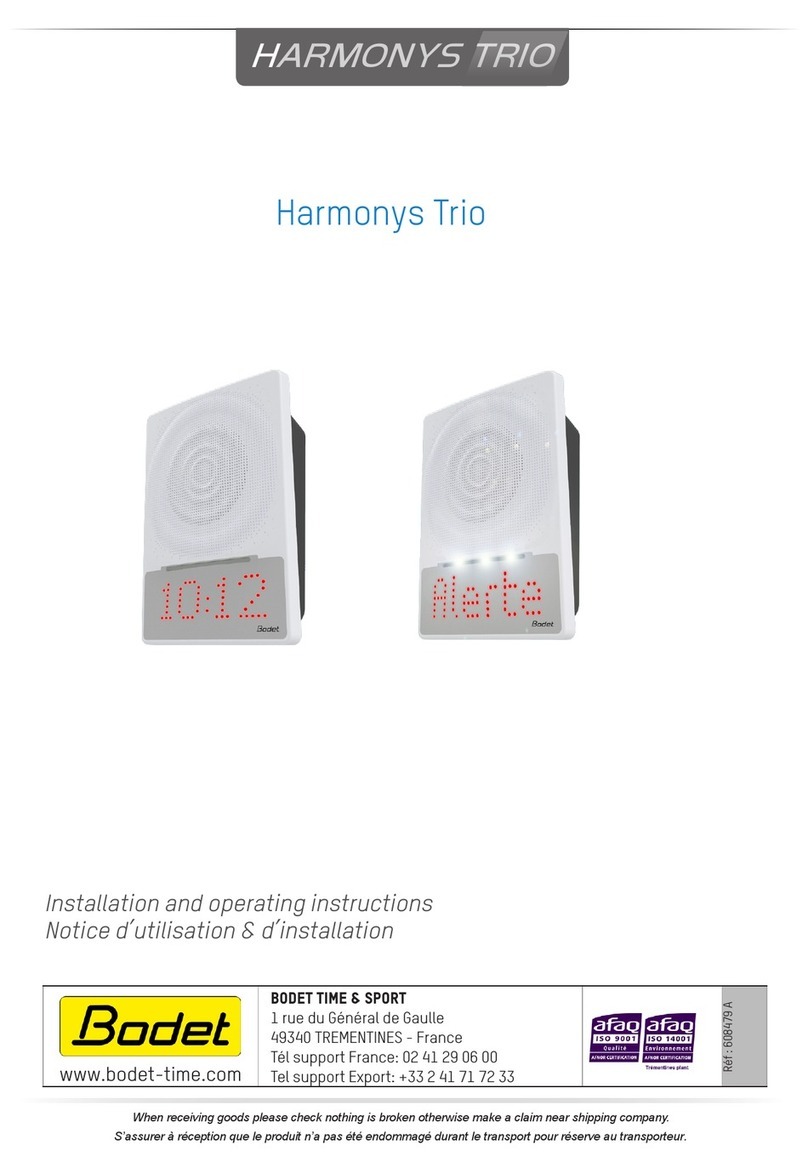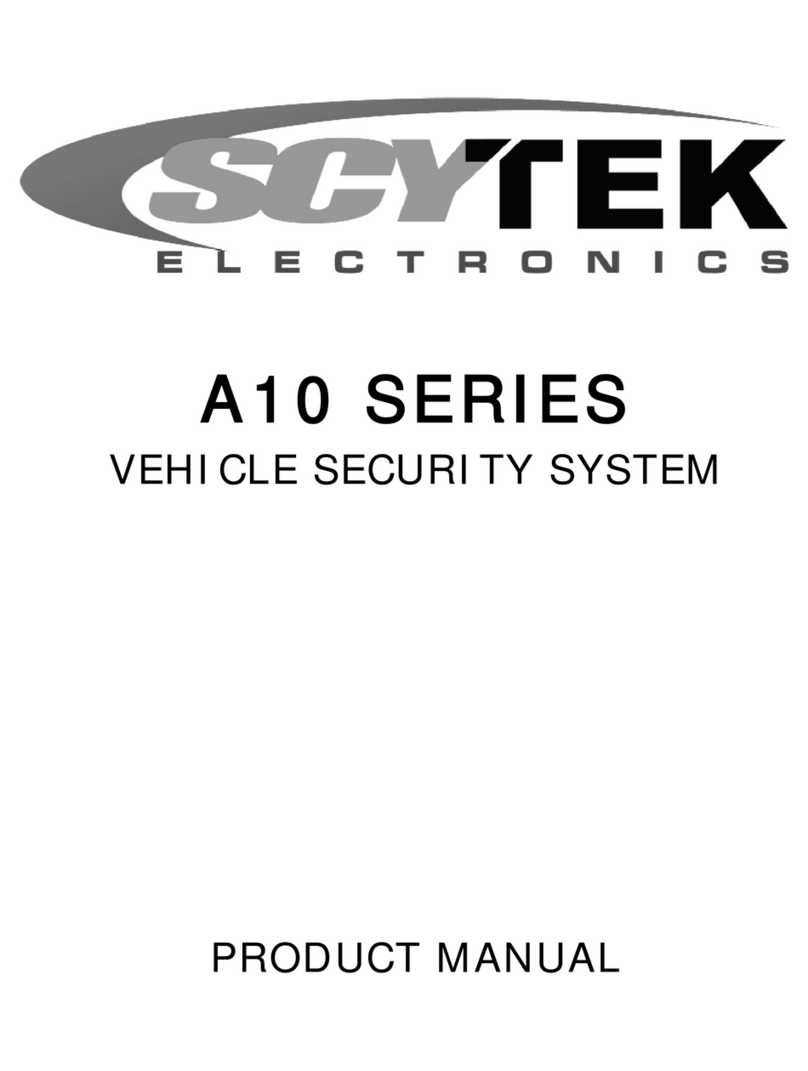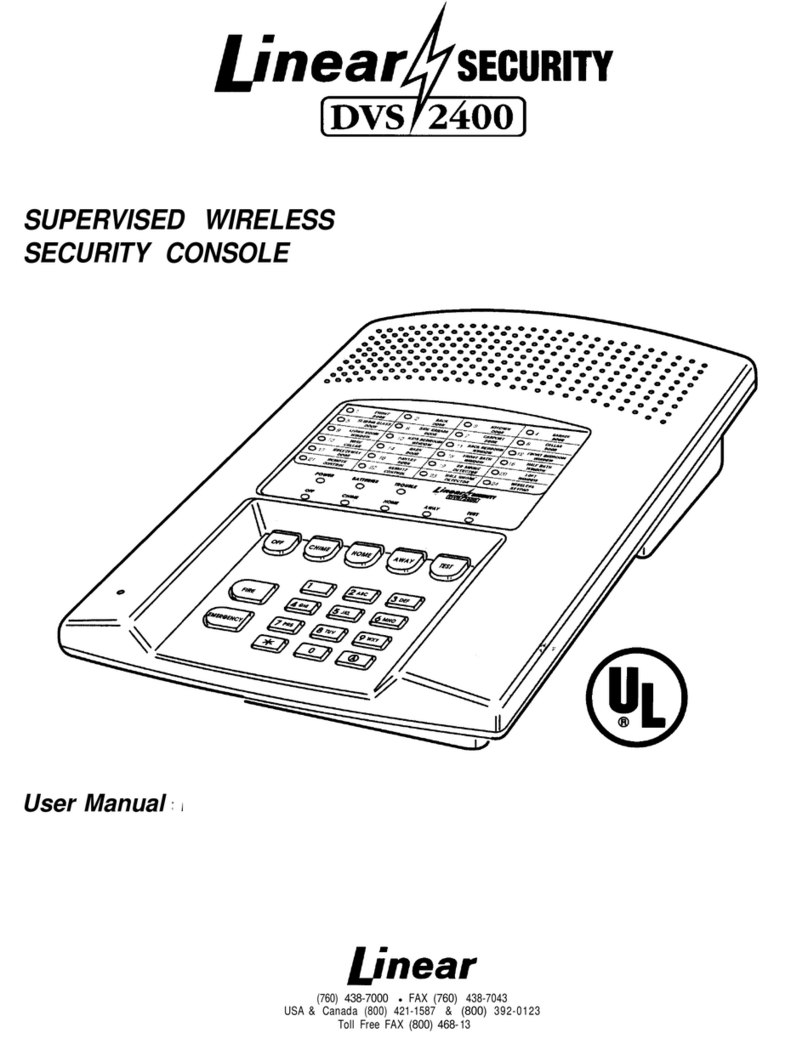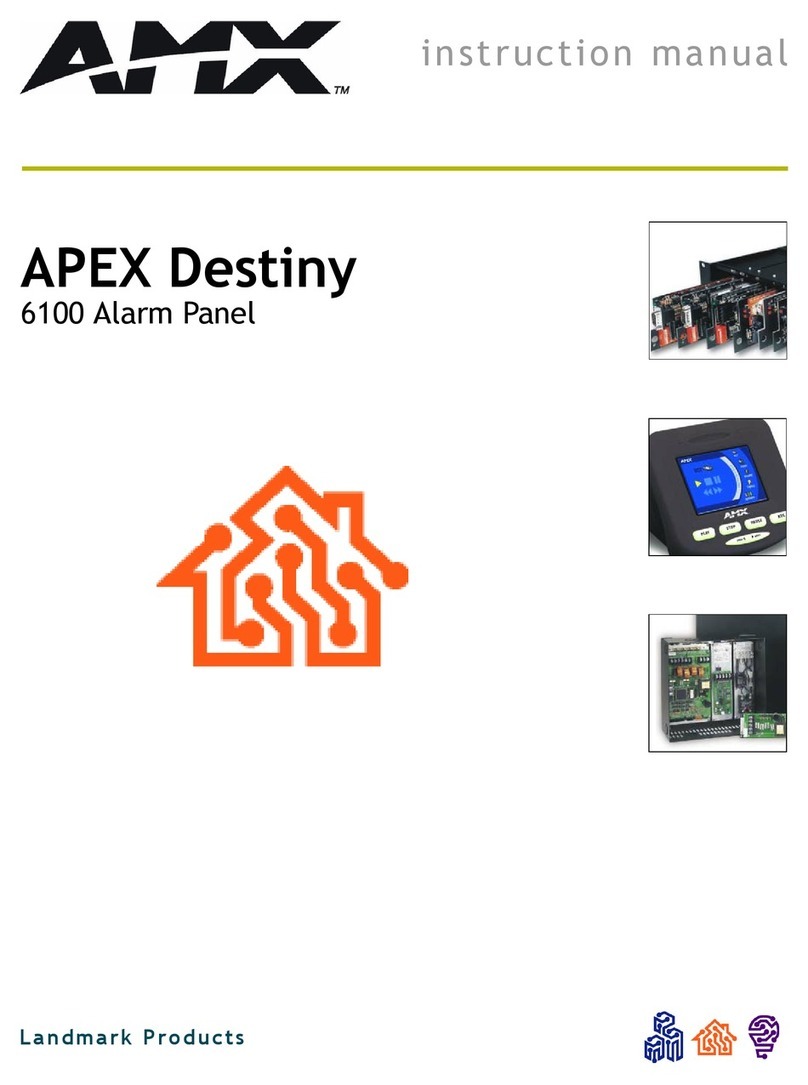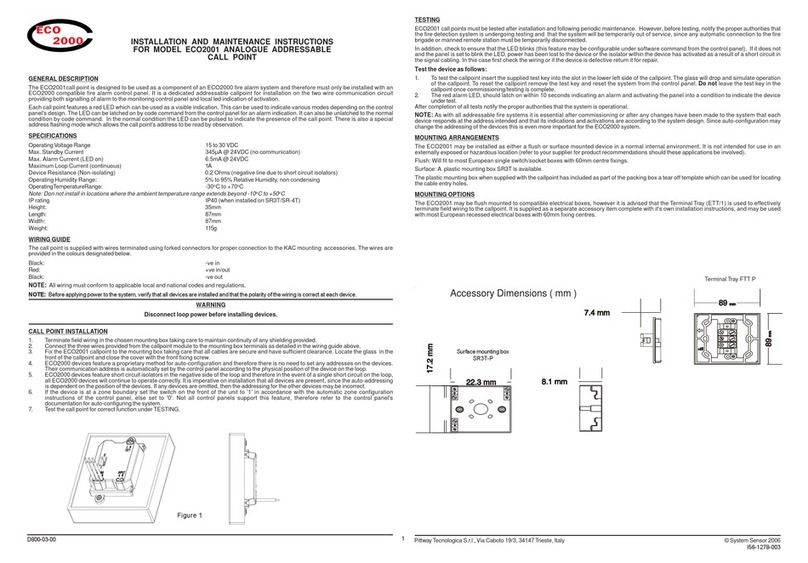Chuango OV-300 User manual

OV-300
WiFi Alarm System
User Manual

Foreword
Thank you for purchasing the OV-300 alarm system. Please unpack the product,
familiarize yourself with the component parts, and carefully read through the
instruction guide before installation.
The installation must be completed in the order shown in the guide to ensure a
successful installation.
Disclaimer
All statements, technical information and recommendations in this manual
are believed to be reliable, but the accuracy and completeness thereof are not
guaranteed or warranted.
The specications and information regarding the products as shown in this
document is subject to change without notice.
The reproduction, language translation modication, storage in a retrieval system or
re-transmission, in any form or by any means, electronic, mechanical or otherwise,
is strictly prohibited without prior written permission.
In no event are we liable for any indirect, special, incidental, or consequential
damages, including, without limitation, lost prots or loss or damage to data arising
out of the use or inability to use this document.
Contents
Packing List ............................................................................................................................................1
Hub ......................................................................................................................................................2~3
Remote Control .....................................................................................................................................4
Door/Window Contact .......................................................................................................................5
Getting Started ................................................................................................................................. 6-8
App Control and Settings ...........................................................................................................9-18
Installation ..................................................................................................................................... 18-19
Replacing Accessory Batteries ......................................................................................................20
Restoring to Factory Settings ........................................................................................................21
Specications ............................................................................................................................... 21-22

1 2
Packing List
1x Smart Hub
Battery of the Hub*4 1x DWC-102 Door/ Window Contact
1x RC-80 Remote Control 1x Power Adapter 1x Pin
Hub
All Sensors are wirelessly linked to the Hub.
In the event of alarm activation, for example, when a Sensor is triggered, a push
notification will automatically be sent to you and other pre-authorized users.
The system can be controlled and monitored both on-site using the remote control
supplied and remotely with the DreamCatcher Life app on the App Store and
Google Play.
The system can easily be expanded to include up to 50 wireless sensors and 10
remote controls.
Top View
LED Indicator
Bottom View
Pairing Button
AC Adapter Jack
Speaker
Network
Conguration Battery

3 4
LED Indication
Alternating red and blue Network conguration mode
Alternating red, blue and green The hub is pairing with an accessory
Flashing once per second Searching for a network or disconnected
from router
Off The power adapter is not plugged in
Red System is Armed
Blue System is in Home Mode (Part Arm)
Green System is Disarmed
Rapid ashing red Alarm condition
Flashing once per 3 seconds Low battery
Flashing yellow Firmware update
Note: The Hub must be plugged in to the Power Adapter in order to maintain the WiFi
connection.
When AC power is lost, , the speaker will beep for 30 seconds and the Hub will stay online for
2 minutes; long enough to send out push notications to users alerting them of the power
disconnection.
Remote Control
The remote control can be used to Arm (Away Mode), Home Arm, and Disarm the
system. It can also be used to trigger an emergency alarm (SOS) manually.
Status Indicator
Disarm
Arm (Away Mode)
Home Arm
(Part Arm) SOS Button
Arm (Away Mode)
Status Indicator
Disarm
SOS Button
Home Arm
(Part Arm)
Button System Status
Sets the system to Arm (Away mode). Set to this mode when the property is
unoccupied.
Sets the system to Disarm mode. No sensors will trigger the alarm.
Note: When system is set to ‘Disarm’, all re, smoke, and gas leakage sensors (purchased
separately) will remain active as they are factory set to 24-Hour Zone
Sets the system to Home mode. Sensors that are set to the Home Zone will
not be Armed while all the others will be Armed. This mode allows a select
set of sensors (Sensor in Arm Zone and 24-Hour Zone, for example, door/
window contacts) to be Armed, allowing the occupier freedom of movement
within the property.
The SOS Button will trigger the alarm and send an alert notication to
registered users regardless of the hub mode.
Press the [ ] button. After the indicator on the remote control blinks
once, press [ ] button within 3 seconds to mutely arm the system.
Press the [ ] button. After the indicator on the Remote Control blinks
once, press [ ] button within 3 seconds to mutely disarm the system.

5 6
Door/ Window Contact
Door/window contacts are set to ‘Armed’ zone by default and are ideal for
protecting entry/exit points such as front doors, back doors, and windows. When
the system is Armed (Away Mode) and the door/window contact is triggered
(magnet separated from the transmitter), the hub internal siren will sound
immediately and send a push notication with the sensor name to its registered
users.
Triggers
when >1cm
LED blinks once
Tamper Switch
The tamper switch (small black button underneath the back cover) will activate the
alarm if an unauthorized attempt is made to remove the contact from its installed
location.
Low Battery Indication
If the LED indicator ashes once per 3 seconds, the battery must be replaced.
Getting Started
Step One: Download the App
Download the app from the App Store or Google Play by searching the keywords
“DreamCatcher Life”.
DreamCatcher Life
Step Two: Register/ Log In
Press the "Register" button on the page and follow the instructions to create your
account rst.
Once you have an account, log in to add a hub to your account.

7 8
Step Three: Connect the Hub to Your Router
Tap [+] in the home page, choose the device.
Follow the app instructions to connect the device to your home Wi-Fi network.
AP Mode: Press and hold the conguration button for 3 seconds. The hub will then
beep once. When the red and blue indicators ash alternately, tap “Conrm” to
enter the Wi-Fi password for the connected network. Then, connect to “OV-300
Alarm” on the Wi-Fi list from your mobile device. Once connected, return to the app
and wait for the connecting process to complete.
Important: The Hub does not support 5GHz band WiFi. If a dual-band (5GHz and
2.4GHz) router is used, make sure to connect to the 2.4GHz WiFi instead of the
5GHz's. Make sure your smart phone is connected to the local WiFi network and
then follow the steps in the app to connect the hub to the router.

9 10
Main Page
Devices: There are four shortcut actions right below the hub online status: home
arm, disarm, arm and SOS.
Rooms: If you have created rooms for your home, rooms will be listed here.
Check for more information on [Me]-[Home Management]-[My Home]-[Room
Management]. You can assign the hub to the room you’d like (for example Living
Room), then the hub will be shown under [Rooms]-[Living Room] as well.
Devices Shared with Me: You can check all the devices shared by other accounts to
you here, and tap on [ ] to rename the device.
APP Control and Settings
History & Setting
Accessory Status
System Status: Home arm / Disarm / Arm
SOS Alarm
System Status
Arm (Away Mode)
All sensors will detect for anomalies during this mode. The hub internal siren will
sound immediately when a sensor is triggered. You and other pre-authorized users
will receive push notications on your phones.
This mode is suitable when the property is unoccupied. It can be set from the
remote control or app.
Home (Part Arm)
The hub stops receiving alarm signals from all Home Zone sensors during this
mode. This allows you and your family to move freely inside your home without
triggering an unwanted alarm.
Note: The door/window sensor in this kit has been set to Arm zone by default, you can
change its zone mode on the “Accessory” section of the App.
This mode is recommended for when someone is at home. It can be set from the remote
control or app.
Disarm
All sensors will not be activated except 24-Hour Zone sensors. All 24-Hour Zone
sensors will trigger the alarm regardless of system status.

11 12
Add New Accessories to the Hub
Remote control, Door sensor and other accessories.
Enter the Smart Hub page and tap. Then, tap “+” and trigger the accessory to add it
to the hub.
Separate the
transmitter from
the magnet
Press any button
on the remote
control
Please note that pressing the tamper switch instead of triggering the sensor will
register it as a 24-Hour Zone sensor.
Edit Accessories
Tap the accessory to enter its setting page where you can rename the device or set
the device type and zone mode.
Turn off the switch to disable the accessory.
Zone Mode
Arm Zone
Sensors set to Armed Zone are activated when the system is in Away (Full Arm) or
Home Arm (Part Arm) status. We recommend setting window/door sensors to this
zone as they usually secure the perimeter of the house.
Home Zone
Sensors set to Home Zone are only activated when the system is in Away (Full
Arm) status. During Home Arm mode, these sensors can not activate the alarm on
triggered. We recommend setting PIR motion sensors to this zone as they usually
secure the interior of the house.
24-Hour Zone
Sensors set to 24-Hour Zone will activate the alarm when triggered, regardless of
the alarm status at the time (away or disarmed).
Delay Zone
Sensors set to Delay Zone will work similarly to Armed Zone sensors. However,
these sensors will only activate the alarm after a set alarm delay time* when
triggered.
* Entry Delay Time: you can set this delay time on OV-300 [Settings]-[Delay
Settings]-[Entry Delay].
Note: Optional Smoke, Gas Leakage or Water Flood Sensors are automatically registered as
24-Hour Zone Sensors and cannot be changed to other Zone. Any Motion or Door/ Window
Sensor paired to the Hub by pressing the Tamper Switch will also register as a 24-Hour Zone
sensor.

13 14
Settings
Tap [ ] button to enter into hub setting page.
Device Name
This setting enables you to rename your hub, and the new name will be shown on
the Main Page.
Device Information
Check detailed information of the hub and update rmware if needed.
Wireless Outdoor Siren
When connecting an Outdoor Siren (optional accessory) to the Hub, you can enable
the arm/disarm alert sound of the siren on the app.
Timed Arm/Disarm
The system can be programmed to automatically Arm and Disarm the system at
predened times by following the steps below:
1. Enable a timer to add a scheduled action.
2. Choose any mode you want the system to become (Away / Disarm / Home ).
3. Choose the activate time of the status.
4. Select the date that you want this timer to repeat

15 16
Delay Settings
Exit Delay Time
The hub will enter Arm state after the preset time. Set a time delay for you to leave
your property without triggering an alarm. You can choose to switch on the delay
alert sound.
Entry Delay Time (Available only for Delay Zone Sensor)
The hub will enter Alarm state after the preset time. Set a time delay for you to
enter your property without triggering an alarm. You can choose to switch on the
delay alert sound.
Test Mode
Under test mode, if you trigger any sensors, the system will not sound the alarm
but give out 3 beeps. You can quit this mode once you nish the testing.
Advanced Settings
Here you can nd general settings of the hub, like enabling arm/disarm notication/
sounds, adjusting internal siren’s volume, alarm duration, switching on interference
detection and changing Wi-Fi network of the hub.
Delete Device
Here you can delete this hub, all its sharing settings will be deleted at the same
time.

17 18
History
Operations and alerts can be reviewed from this history page. Tap on the [ ] to
access the history page. You can tap on the [ ] at the top left corner and select a
specic day to search for an alert.
Only the most recent 300 alerts will be shown. New alerts will overwrite the oldest
ones.
Account Management
Tap the portrait on the main page to enter the account management, where you
can change your prole photo, add nickname and check your account and security
related items like changing sign-in password and delete your account.
Home Management
You can check all your created home(s) and the home(s) that shared with you by
other accounts. Tap [Me] on the main page and tap [Home Management] to add
home name, home location, add room(s) to your home and add member to your
home.
Add unregistered user by sending an email through the app to join your home.
There are two memberships of users.
Administer (Full Access)
The accounts who are set as administer only cannot delete and transfer the home.
User (Read Only)
The accounts who are set as user can control the device, edit the name of the
device(s) and receive alerts for motion detection; re-sharing the device(s) to other
users or changing the settings are not permitted.

19 20
Device Management
You can check all your own devices in this section and share your own device(s) to
others without adding them to your home. Tap the device then tap [+] to share it to
other registered accounts. You can also delete the shared account if you don’t want
people to have continuous access to the device you shared.
The account who receives the shared device(s) is of user access of the device. That
is, he/she is able to control the device, edit the name of the device and receive
alerts; re-sharing the device(s) to other users or changing the settings are not
permitted.
Message Center
Alerts
Here you can check hub’s arm/disarm and triggered events.
Bulletins
Here you can check all system notications, like rmware update, remote/different
smart phone login alert or device sharing invitation etc.
FAQ & Feedback
Tap to nd questions and answers to the products and application. Feel free to send
us feedback on the product or the service.
Settings
App Notication
You can enable app notications. App notication includes alert and bulletin
information. App notication includes alert and bulletin information, you can
enable push notication all together or of individual devices.

21 22
Installation
Hub
A weak WiFi signal can seriously affect the performance of this alarm system.
Please make sure that the hub is located as close as possible to the main router for
optimal connectivity.
Please place this unit away from load-bearing walls and operating home appliances
Elevate this unit and your modem or router away from the ground to ensure the
best possible connectivity.
Door/ Window Contact :
Step 1: To power up the contact,
remove the battery tab
Step 2: Attach the adhesive pads to the
back of the transmitter and magnet
Step 3: Place the contact on the door/window frame and the magnet on the door/
window ensuring that the distance between them is not greater than 1cm when the
door/window is shut.
Horizontal orientation Vertical orientation Parallel to the wall
<1cm
Replacing Accessory Batteries
Remote Control
Remove the screw Open the casing
Door/Window Contact
Open the casing

23 24
Restoring to Factory Settings
Press the Network Conguration button underneath the hub for 10 seconds,
hearing one beep at the third second then a long beep at the tenth second,
which indicate the operation is complete. Release the button and the hub will
automatically restart afterwards.
Note: Previously paired accessories will remain connected to your hub after a restore.
Specications
Hub
Power Supply 5-12Vdc 6W
Battery 1.5V AA LR06 battery x 4
WiFi IEEE 802.11b/g/n
Standby Current < 56mA
Alarm Current < 208mA
Internal Siren 90dB/1m
Optional Accessories 10 Remote Controls, 50 Sensors
Radio Frequency 433.92 MHz or 315 MHz
*Only 433.92MHz is available for Europe
EIRP(dBm).Max 13.99
ERP(dBm).Max -16.45
Receiver Category Category 2 (standard performance level of
receiver)
Housing Material ABS Plastic
Operating Condition Temperature 0°C~50°C,
Relative Humidity <80% (non-condensing)
Control Panel Dimensions 125 x 150 x 30 mm (L x W x H)
Bracket Dimensions 87.5 x 81.5 x 12 mm (L x W x H)
Remote Control
Power Supply DC 3V (CR2025 lithium battery x 1pc)
Transmit Current <8 mA
Transmitting Distance <80 m (open area/no interference)
ERP(dBm).Max -14.81
Radio Frequency 433.92 MHz or 315 MHz
*Only 433.92MHz is available for Europe
Housing Material ABS Plastic
Operating Condition Temperature 0°C~50°C,
Relative Humidity <80% (non-condensing)
Dimensions 58 x 31 x 9.5 mm (L x W x H)
Door/ Window Contact
Power Supply DC 3V(Lithium battery x 2pcs)
Static Current <56 uA
Alarm Current <82 mA
Transmitting Distance <80 m (open area/no interference)
ERP(dBm).Max -12.06
Radio Frequency 433.92 MHz or 315 MHz
*Only 433.92MHz is available for Europe
Housing Material ABS Plastic
Operating Condition Temperature 0°C~50°C,
Relative Humidity <80% (non-condensing)
Transmitter Dimensions 71 x 34 x 17.5 mm (L x W x H)
Magnet Dimensions 51 x 12 x 13.5 mm (L x W x H)
Table of contents
Other Chuango Security System manuals

Chuango
Chuango G5 User manual

Chuango
Chuango G5 User manual
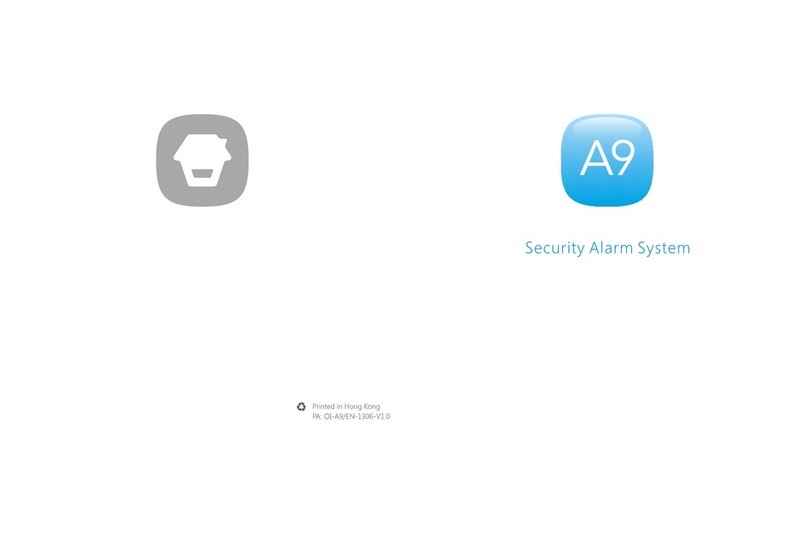
Chuango
Chuango A9 User manual

Chuango
Chuango WS-280 User manual

Chuango
Chuango AW1 Plus User manual

Chuango
Chuango OV6 User manual

Chuango
Chuango G5 User manual

Chuango
Chuango H4 PLUS User manual

Chuango
Chuango LTE-400 User manual

Chuango
Chuango CG-A11 User manual