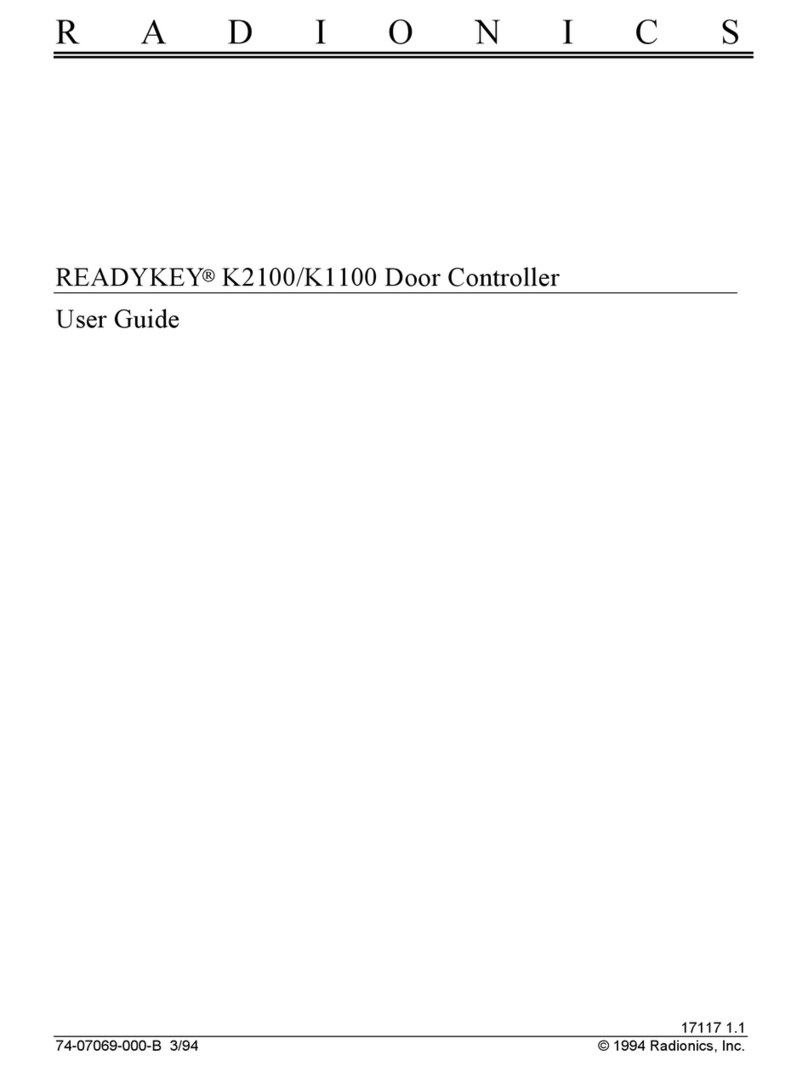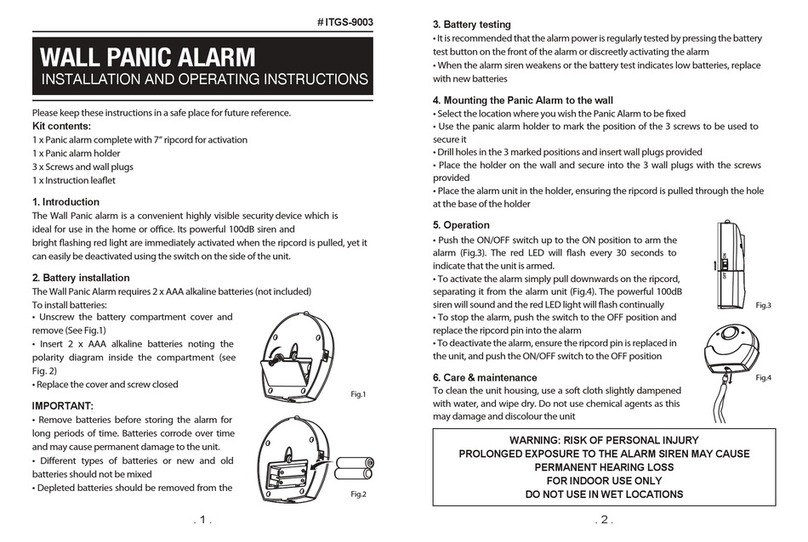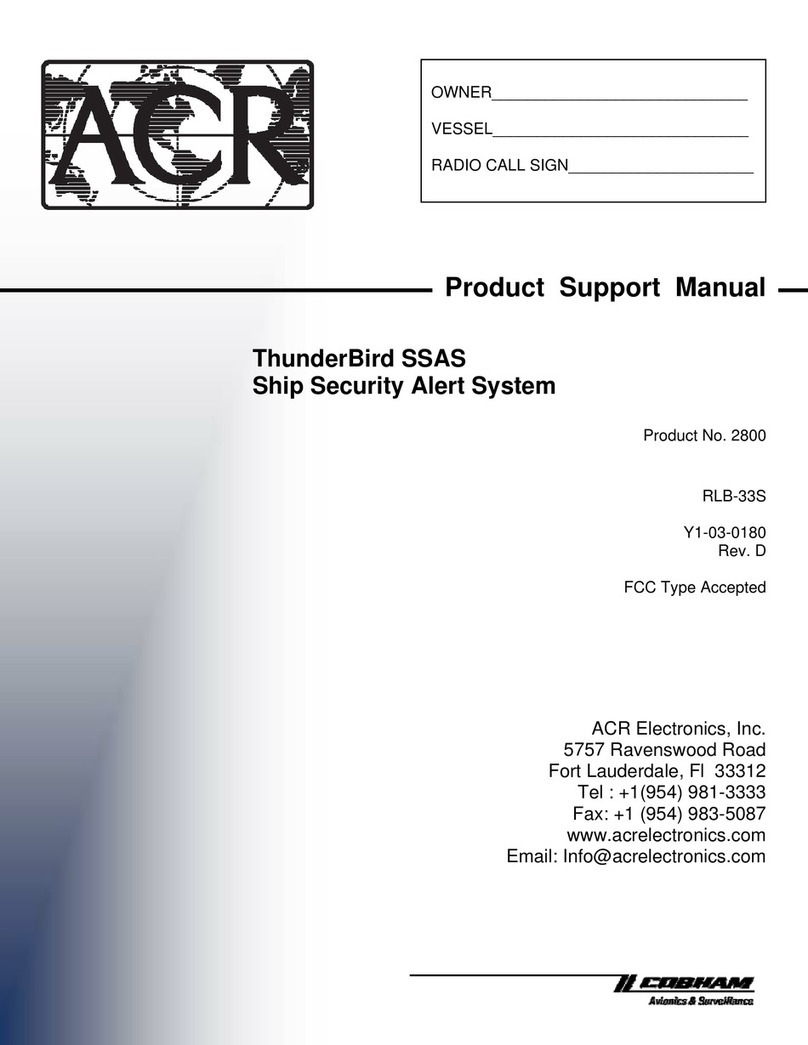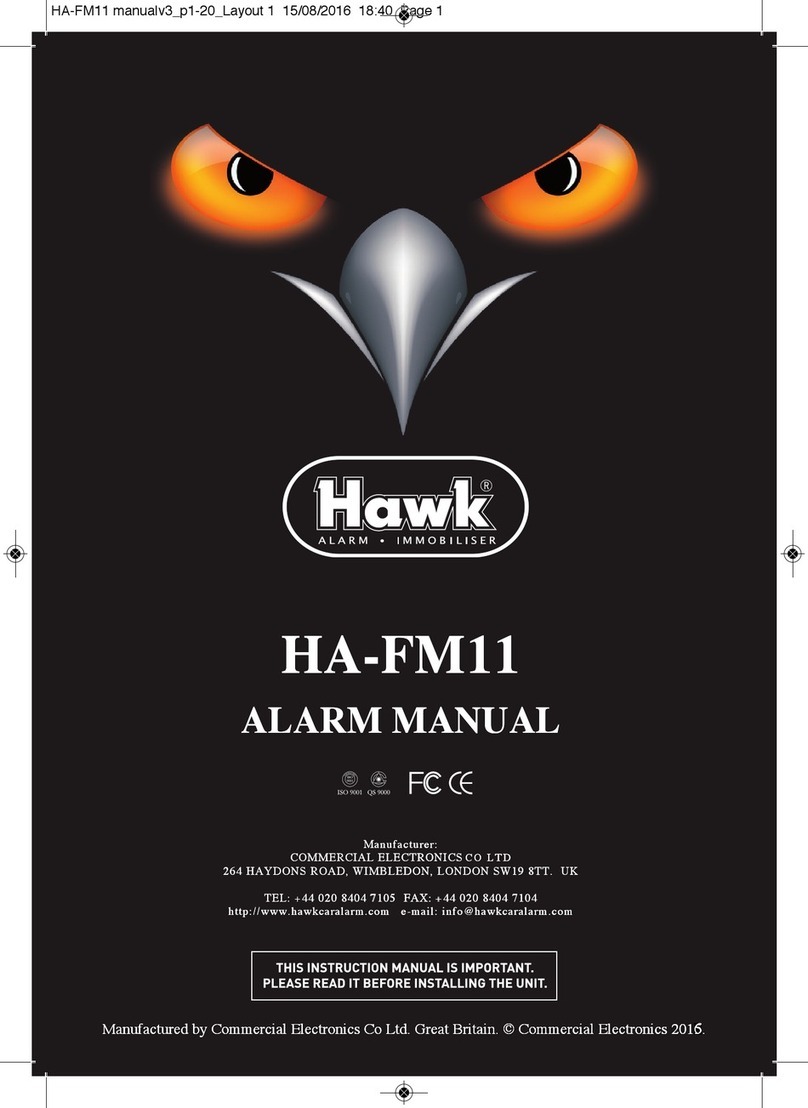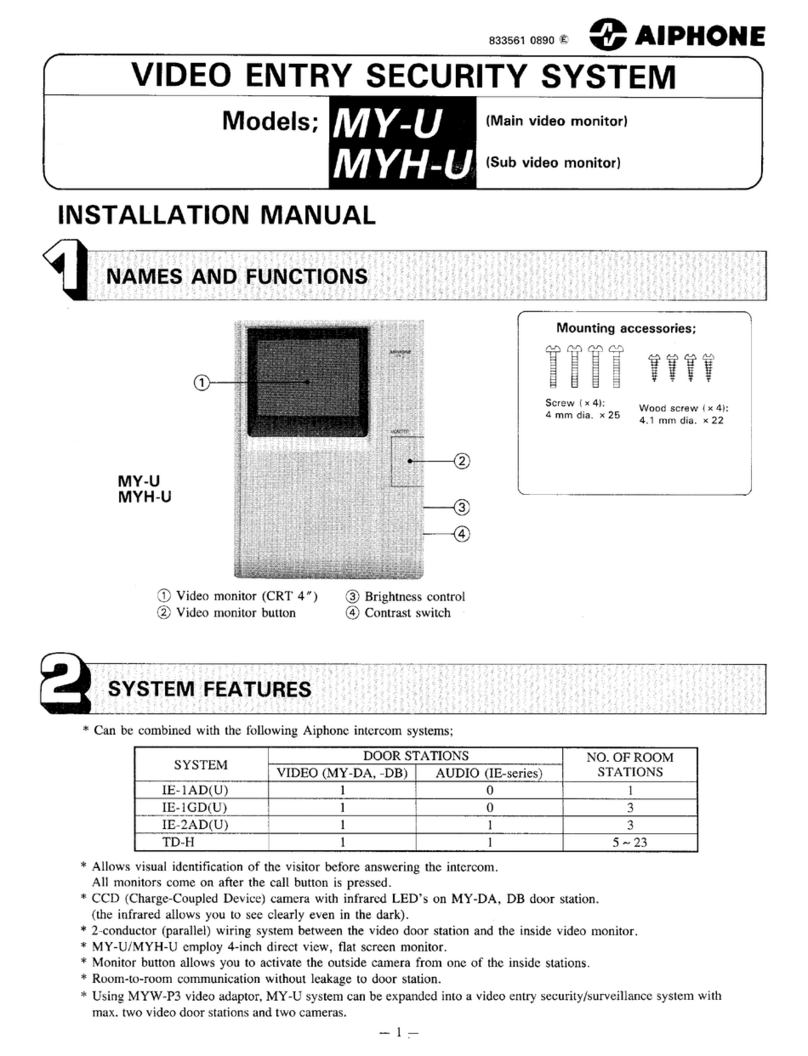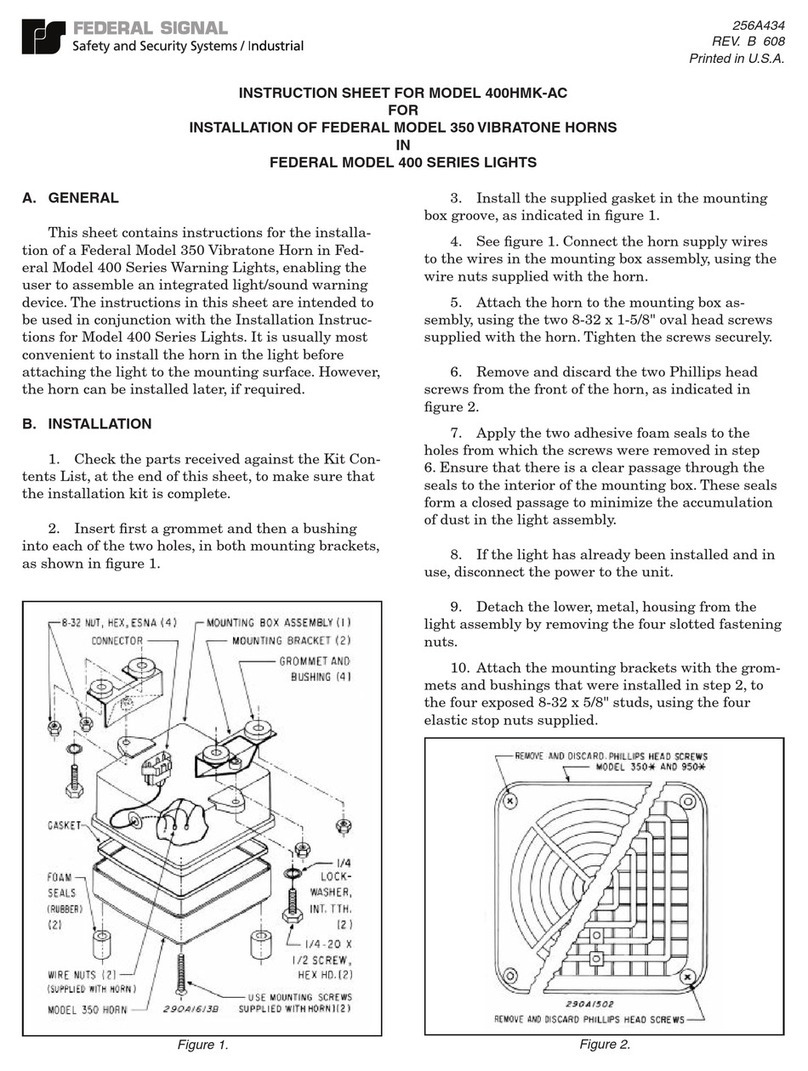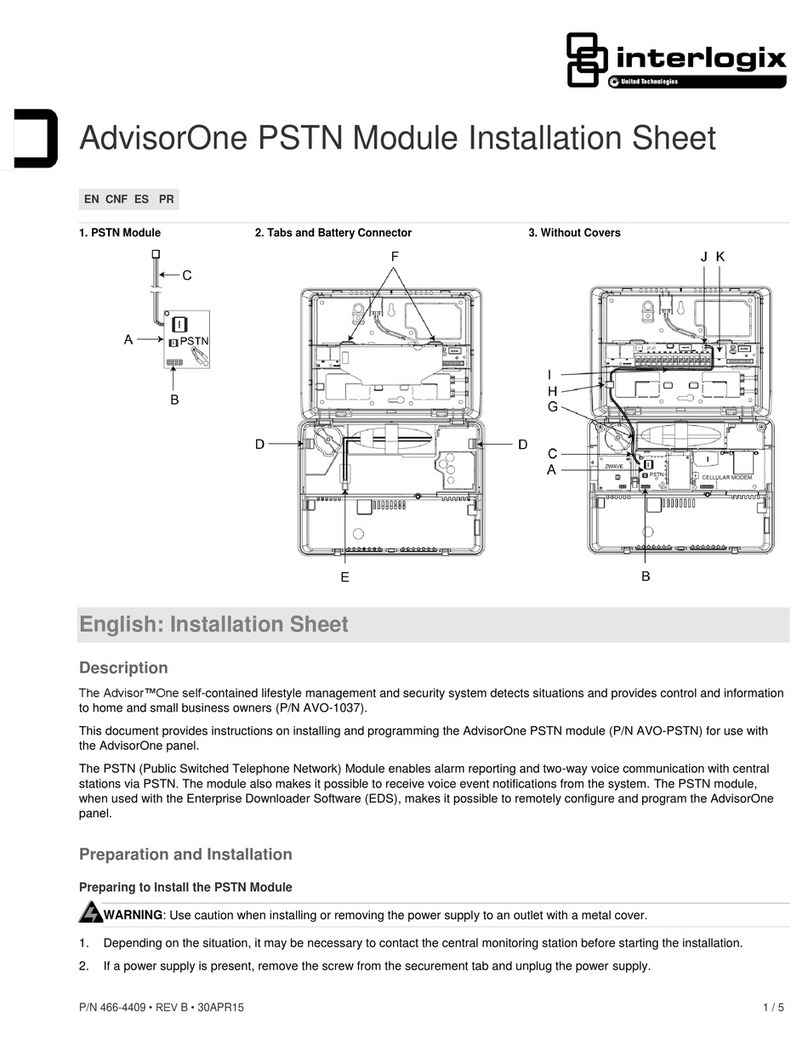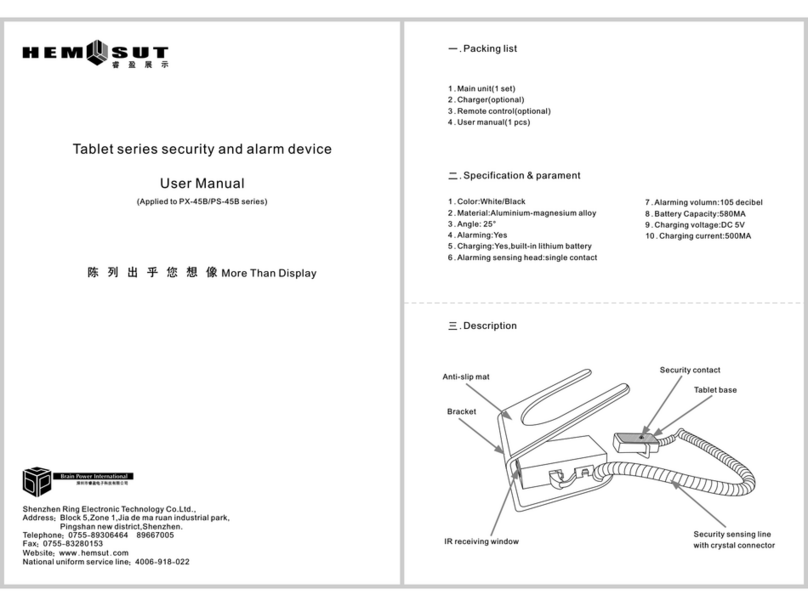FingerPrintScan-System FPC 1381 –Technical Handbook
Version 2.00 page 3
1. Table of Contents
1. Table of Contents................................................................................................ 3
2. Introduction.......................................................................................................... 4
3. Disclaimer............................................................................................................ 4
4. Function Mode..................................................................................................... 5
5. Modes of Operation............................................................................................. 5
6. Fundamentals...................................................................................................... 5
7. Data Protection.................................................................................................... 5
8. Definitions............................................................................................................ 6
9. The Function of the Thermal Line Sensor ........................................................... 7
10. Scanner Displays ................................................................................................ 8
11. Successfully Drawing Finger Over Scanner........................................................ 9
12. Operation........................................................................................................... 10
12.1. Menu Navigation..................................................................................... 10
12.2. Basic Menu............................................................................................. 11
12.3. Access Levels......................................................................................... 11
12.4. Login....................................................................................................... 12
12.5. Logout..................................................................................................... 12
12.6. Main Memory Item: Info.......................................................................... 13
12.6.1. Free Space.......................................................................................... 13
12.6.2. Active Relay........................................................................................ 13
12.6.3. Last Finger.......................................................................................... 13
12.6.4. Scanner Info........................................................................................ 14
12.6.5. Protocol............................................................................................... 14
12.6.5.1. Show Protocol.............................................................................. 14
12.7. Main Menu Item: Learn Finger................................................................ 14
12.7.1. The Process of Leaning One Finger: .................................................. 15
12.8. Main Menu Item: Delete.......................................................................... 16
12.8.1. Delete Person ..................................................................................... 16
12.8.2. Delete Database ................................................................................. 16
12.8.3. Delete Name....................................................................................... 16
12.8.4. Delete All Names ................................................................................ 16
12.9. Main Menu Item: Settings....................................................................... 17
12.9.1. Set Date.............................................................................................. 17
12.9.2. Set Time.............................................................................................. 17
12.9.3. List of Persons .................................................................................... 17
12.9.4. System Parameters............................................................................. 18
12.9.4.1. Key tone....................................................................................... 18
12.9.4.2. Error tone..................................................................................... 18
12.9.4.3. User Code.................................................................................... 18
12.9.5. User Code........................................................................................... 18
13. User Menu......................................................................................................... 20
14. User Menu with Active VdS-Operation.............................................................. 22