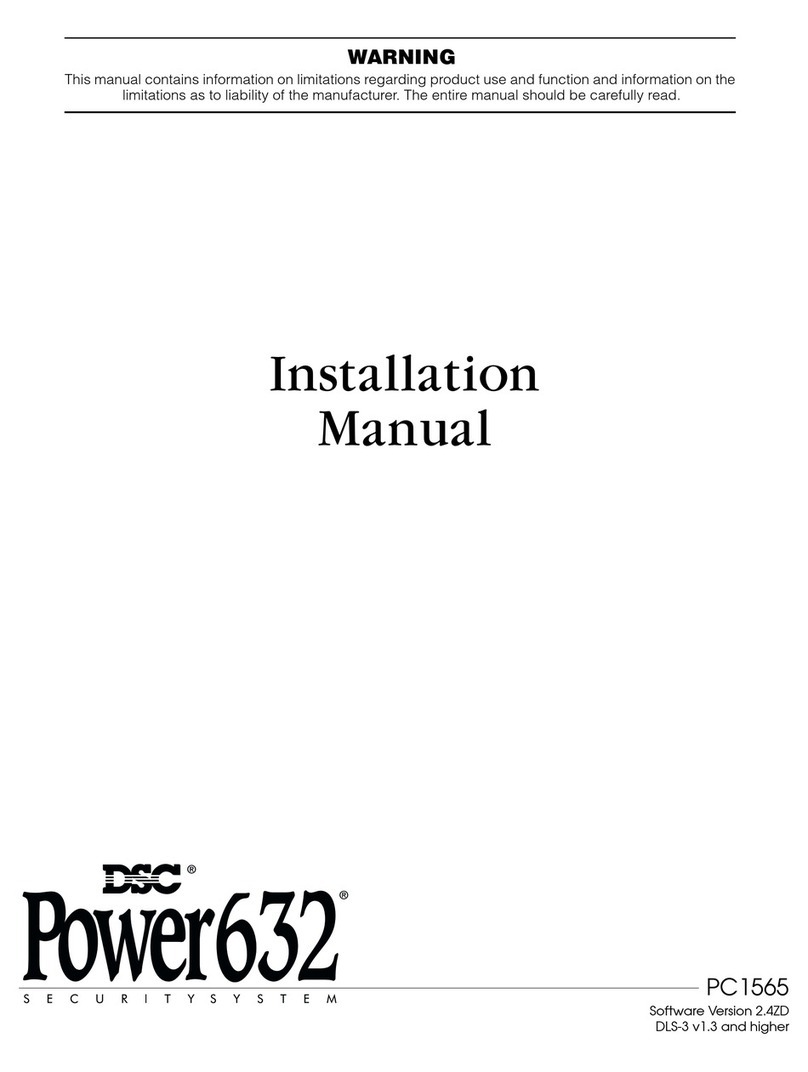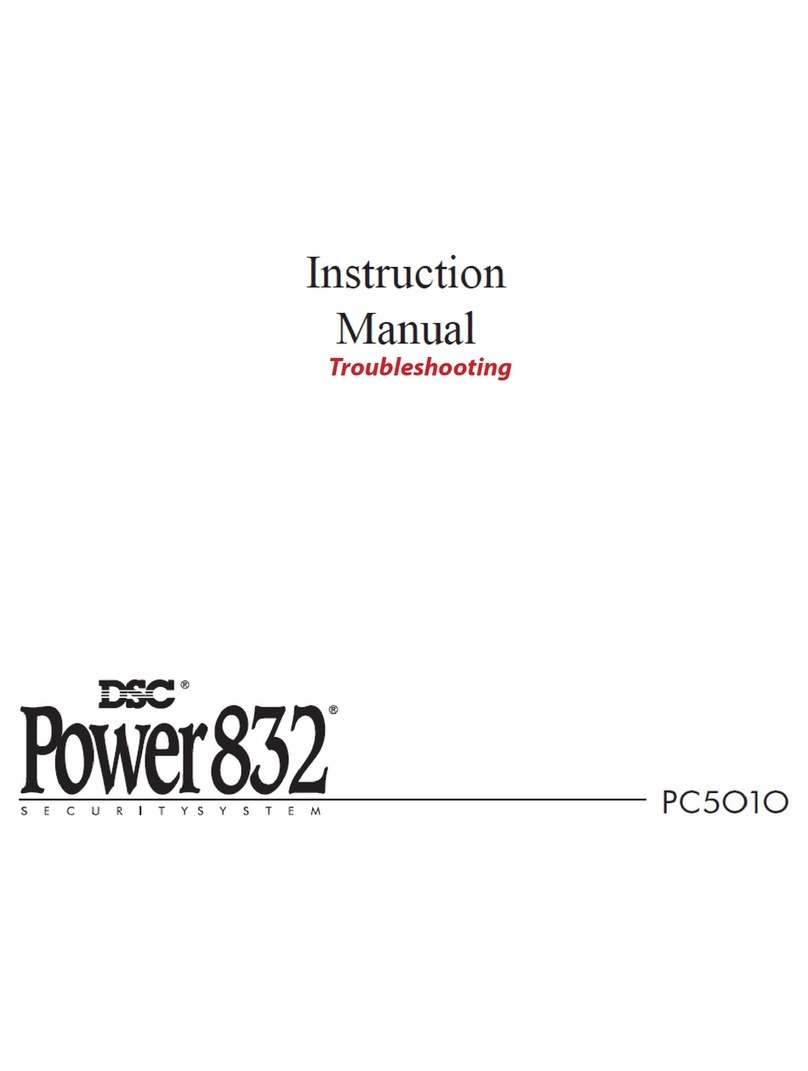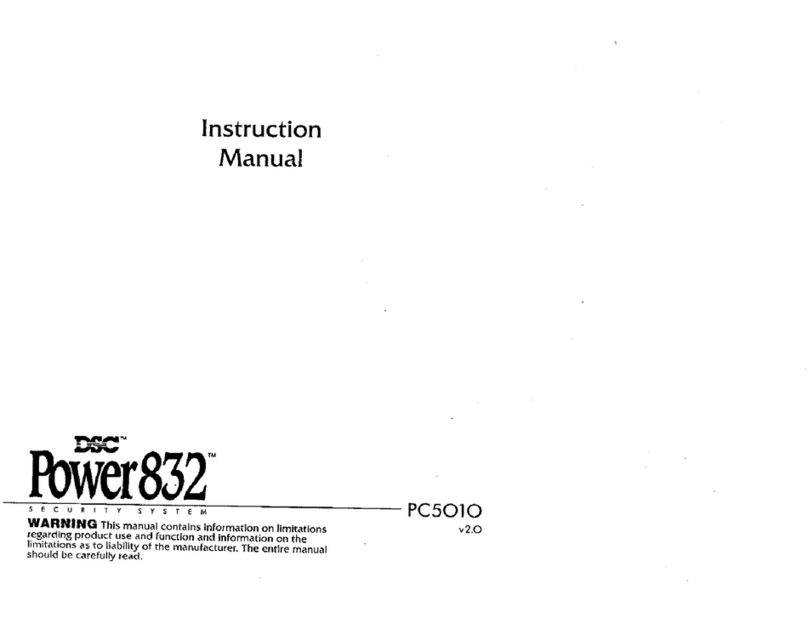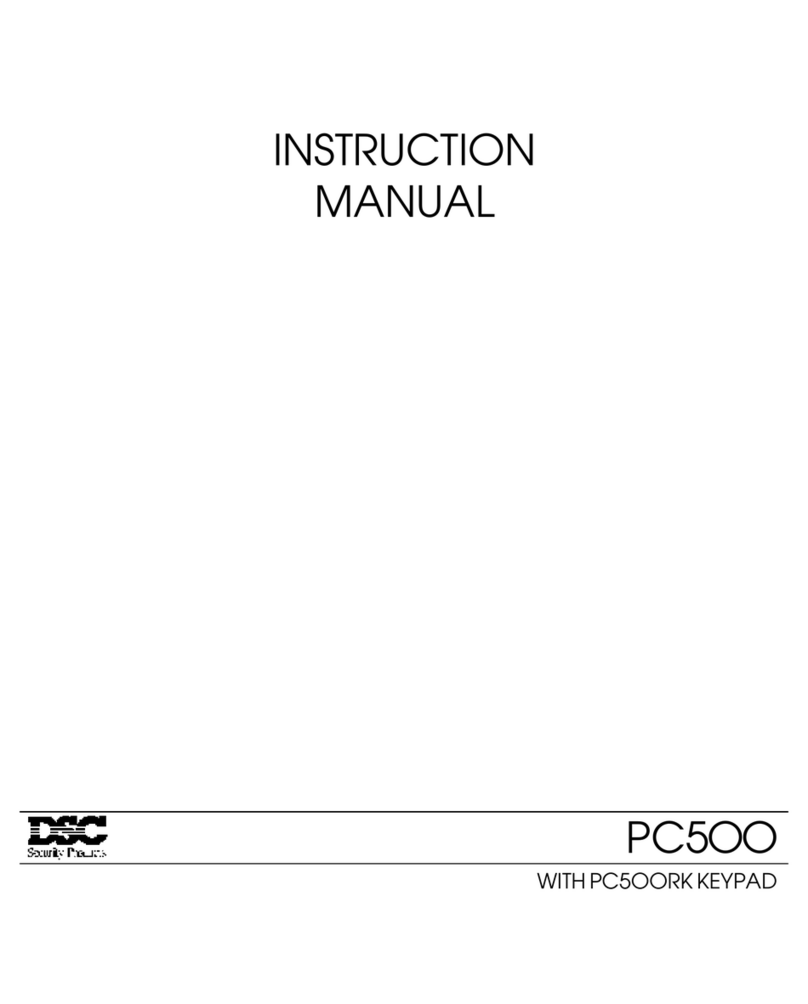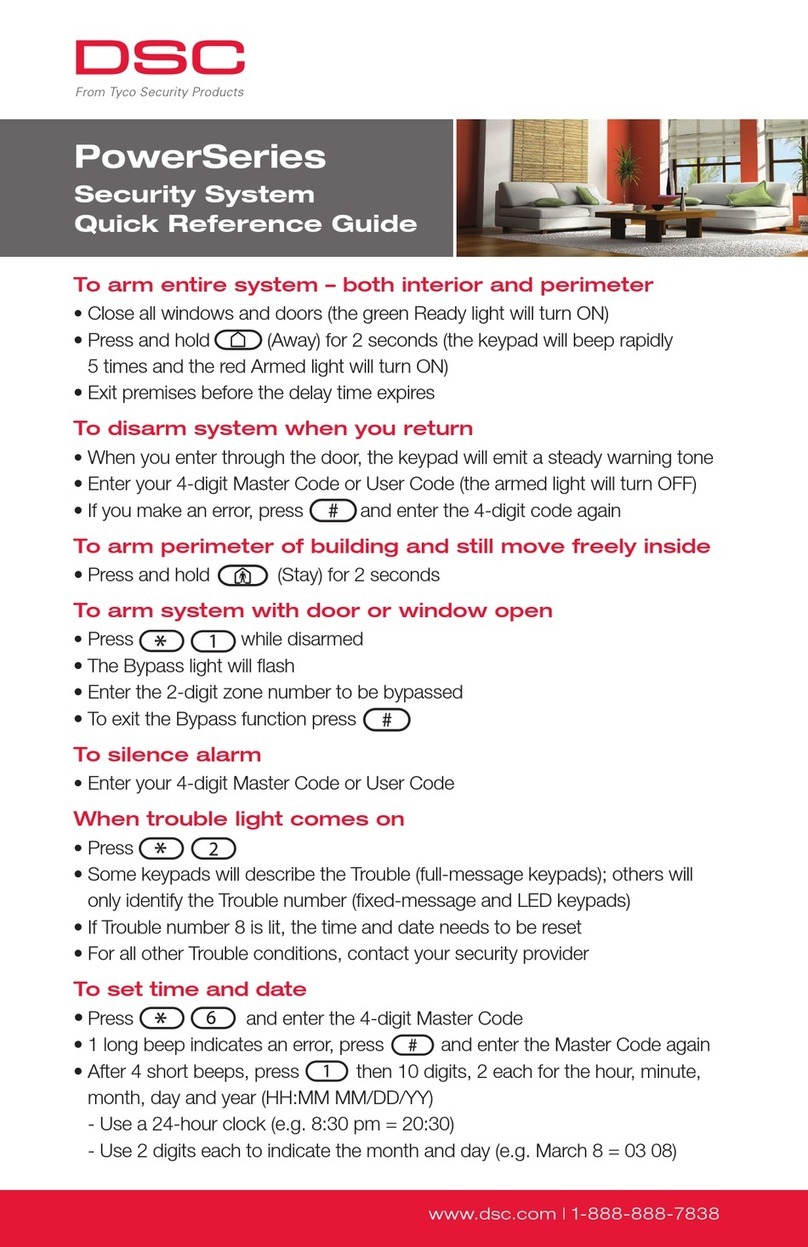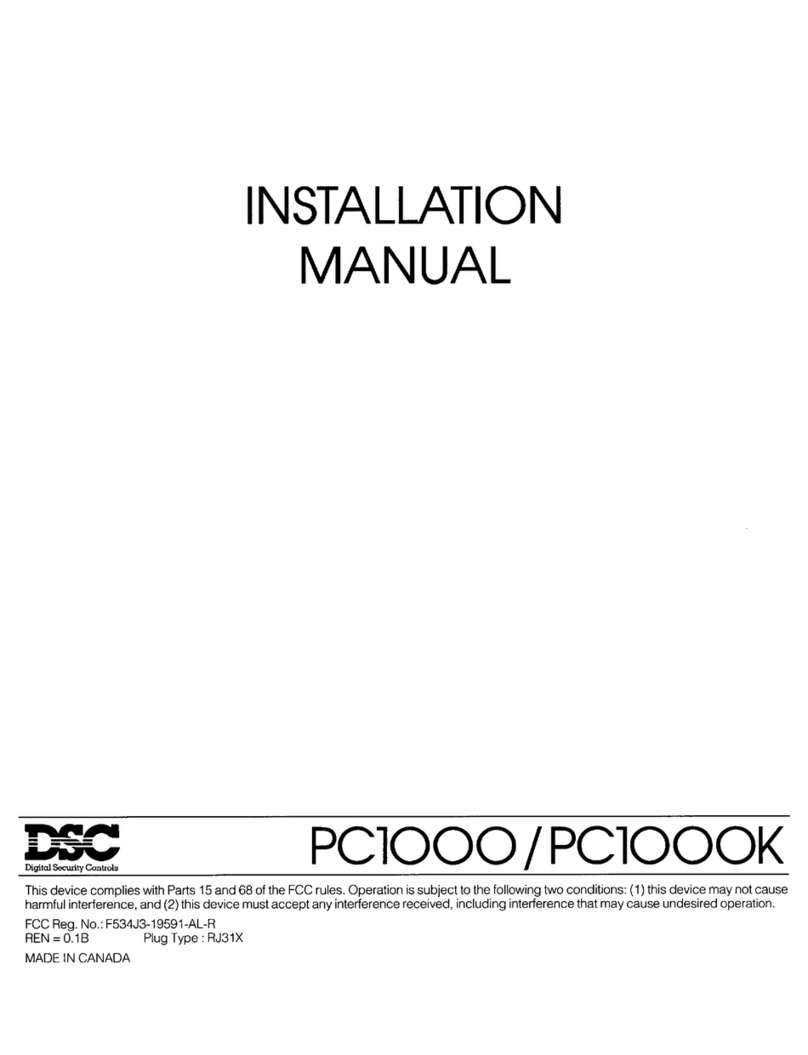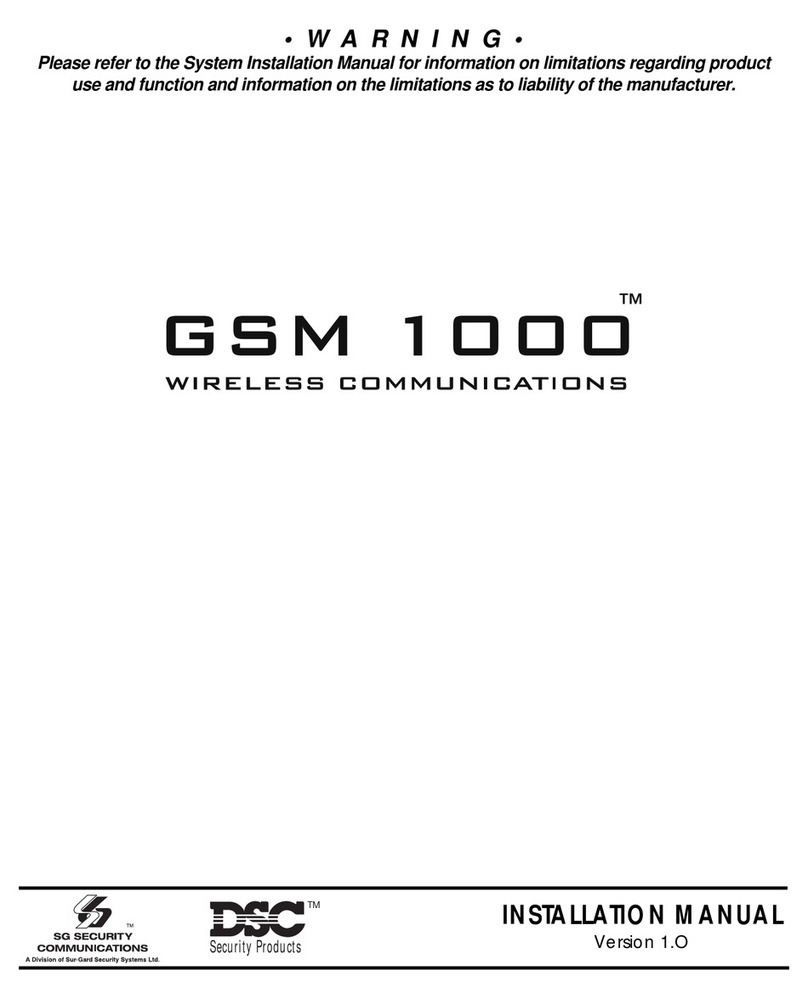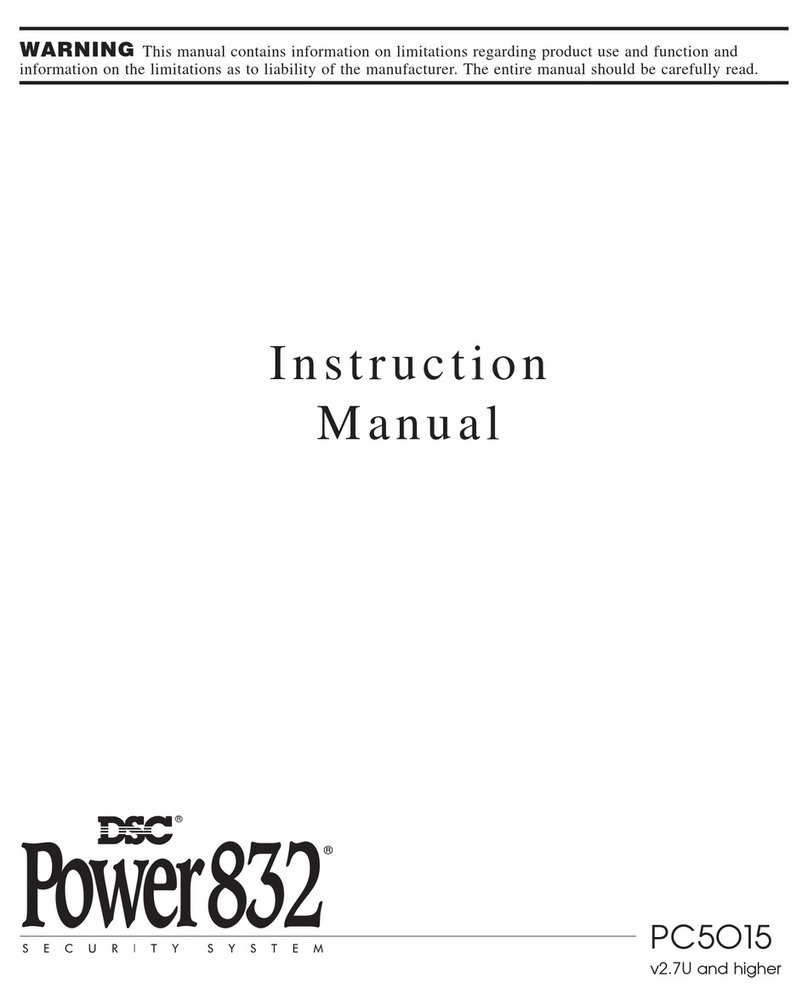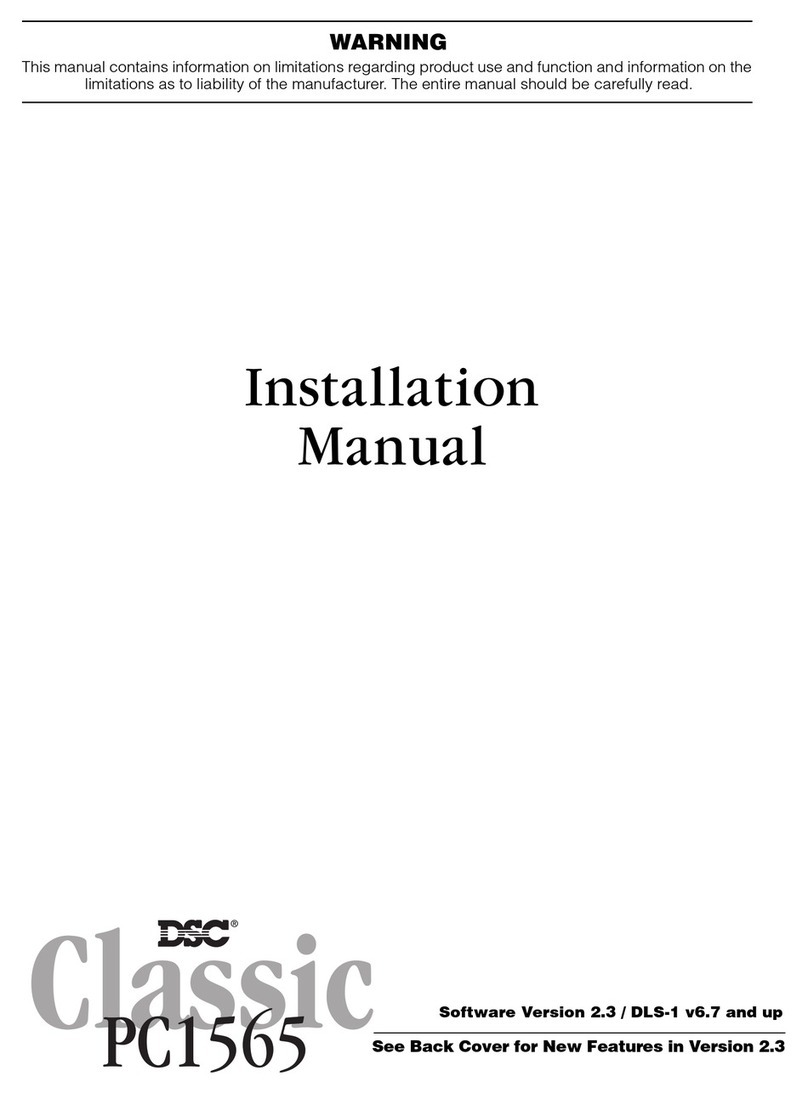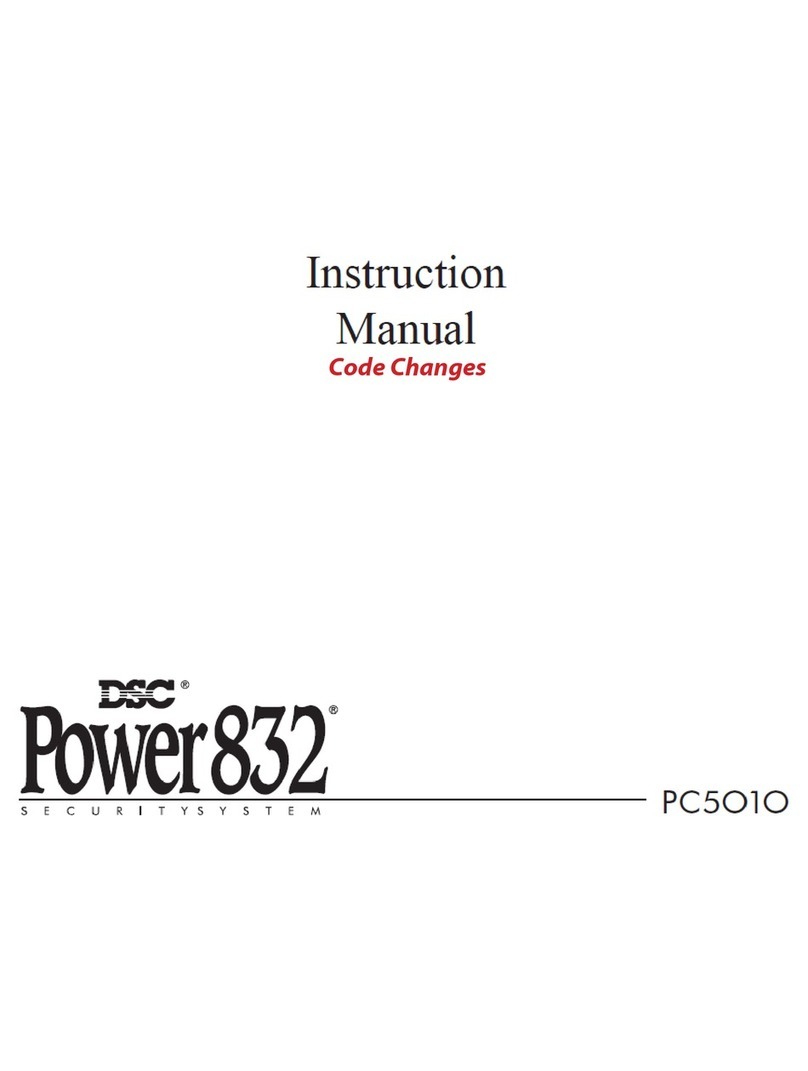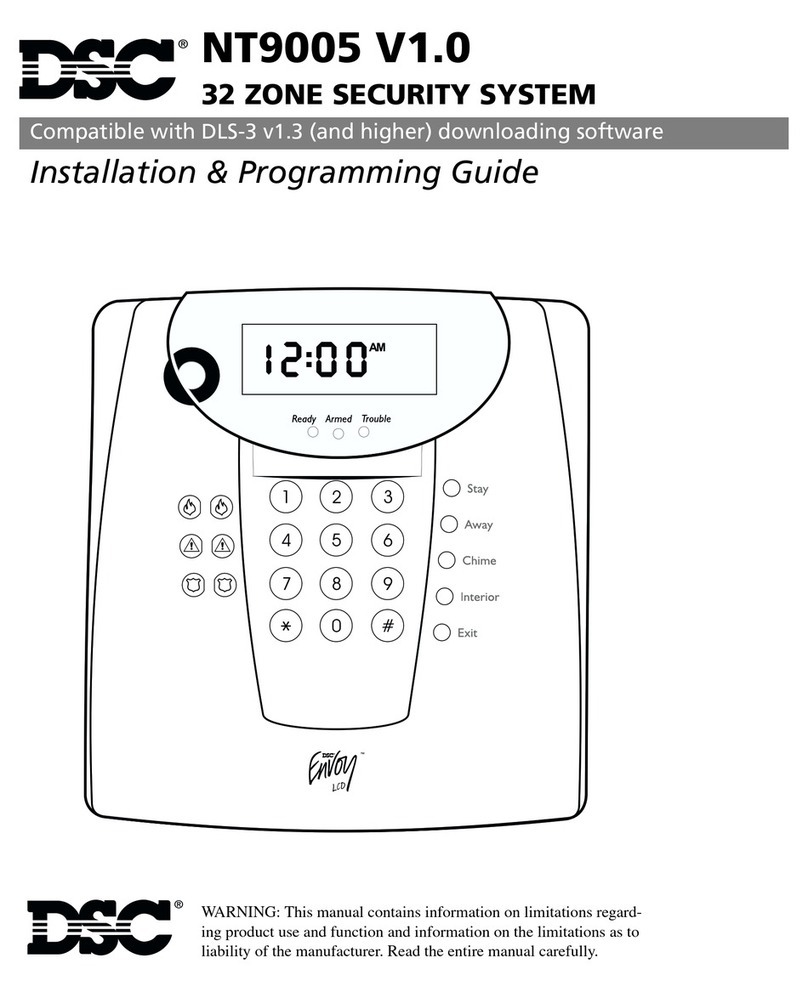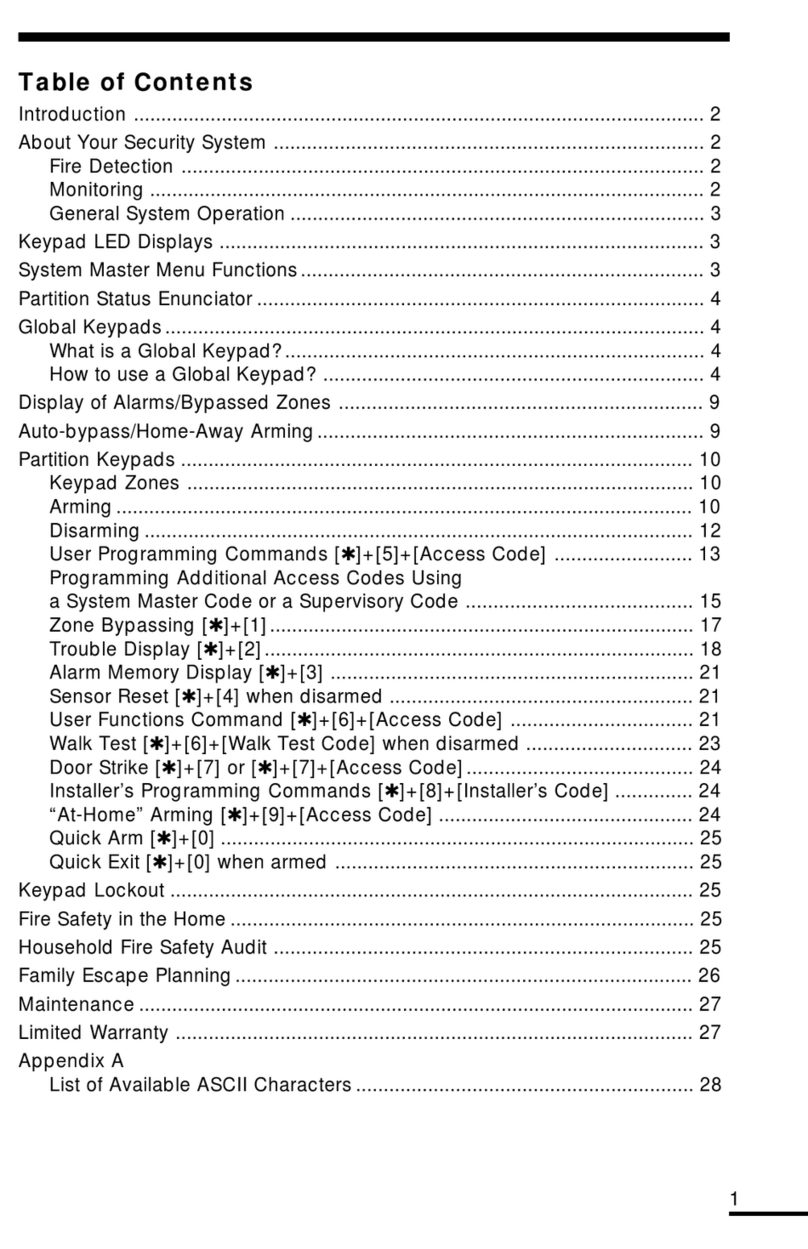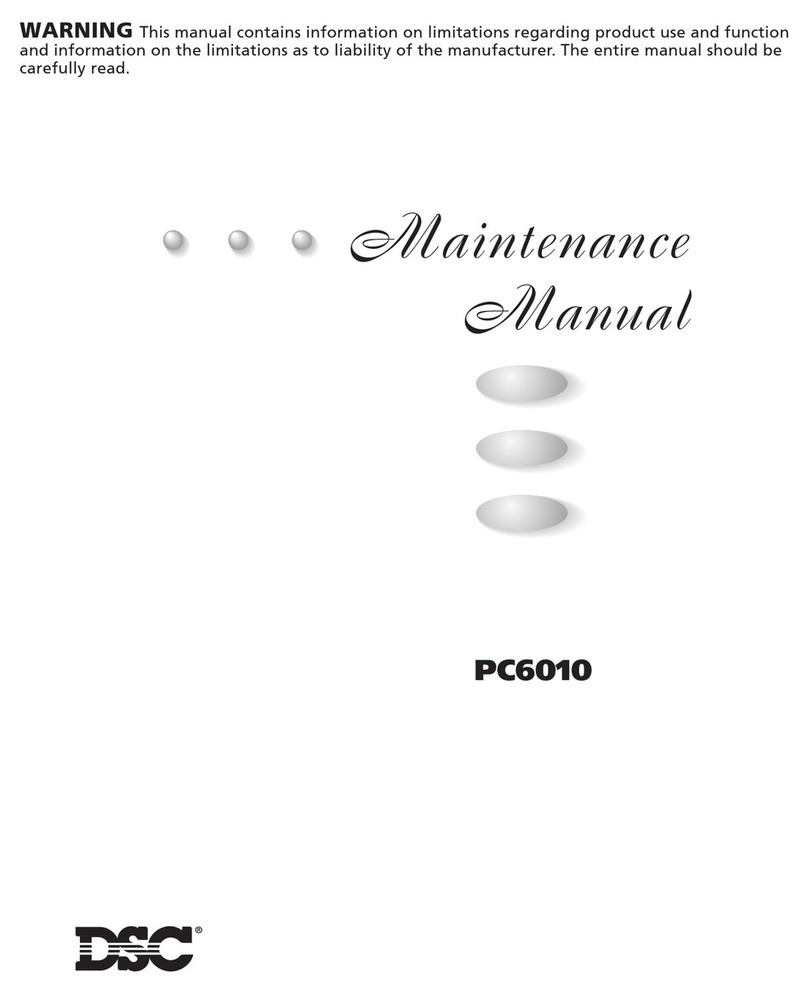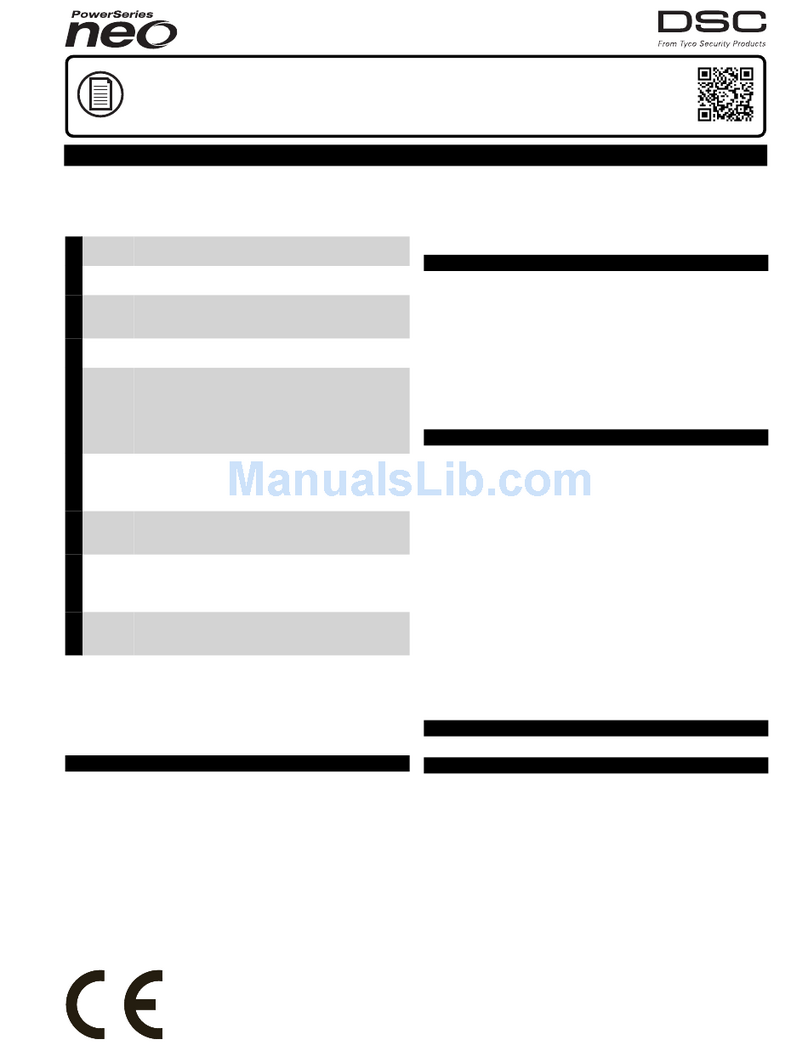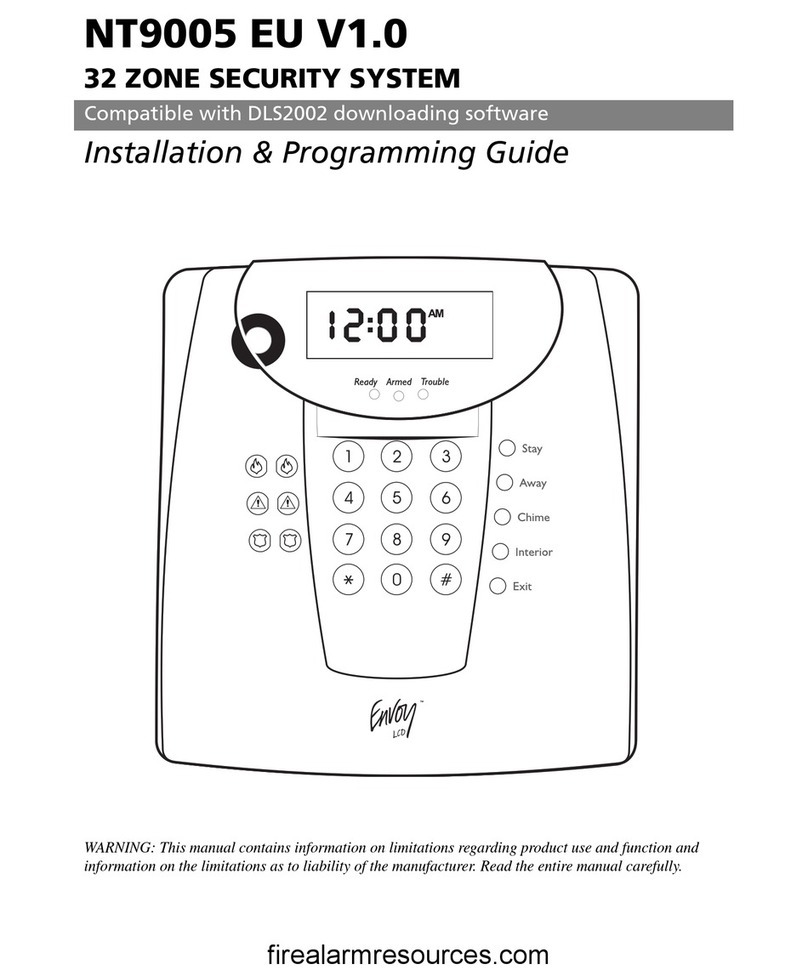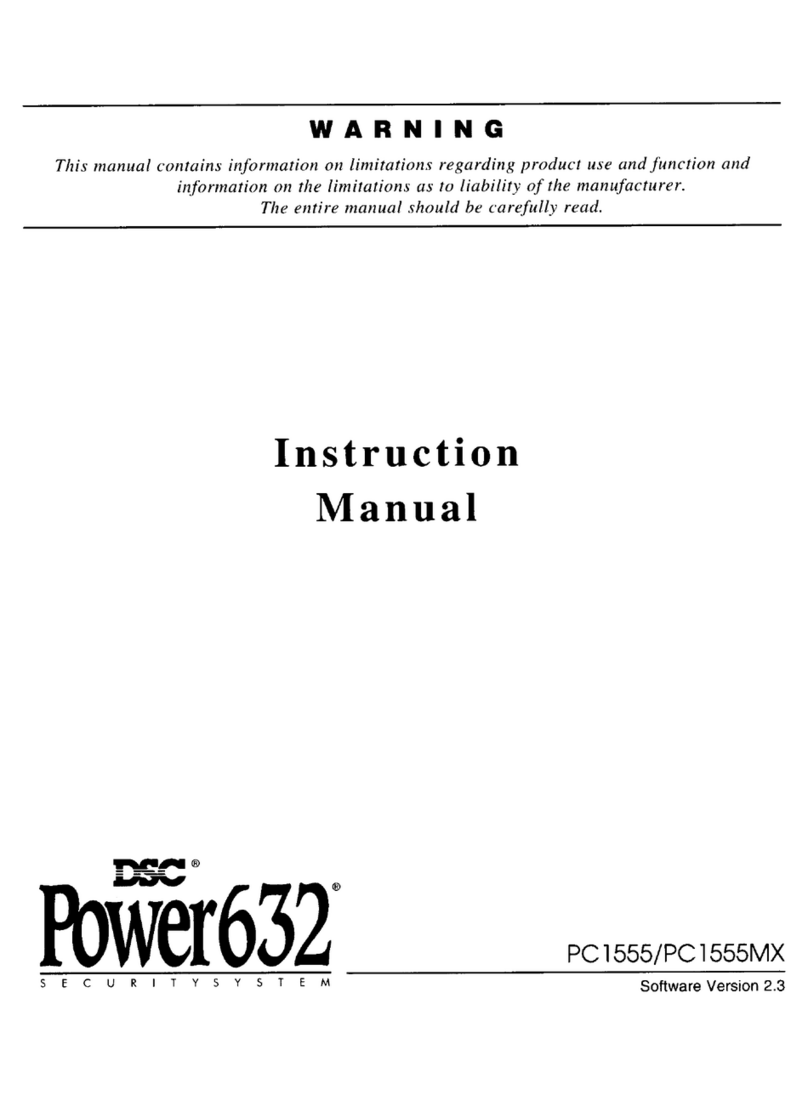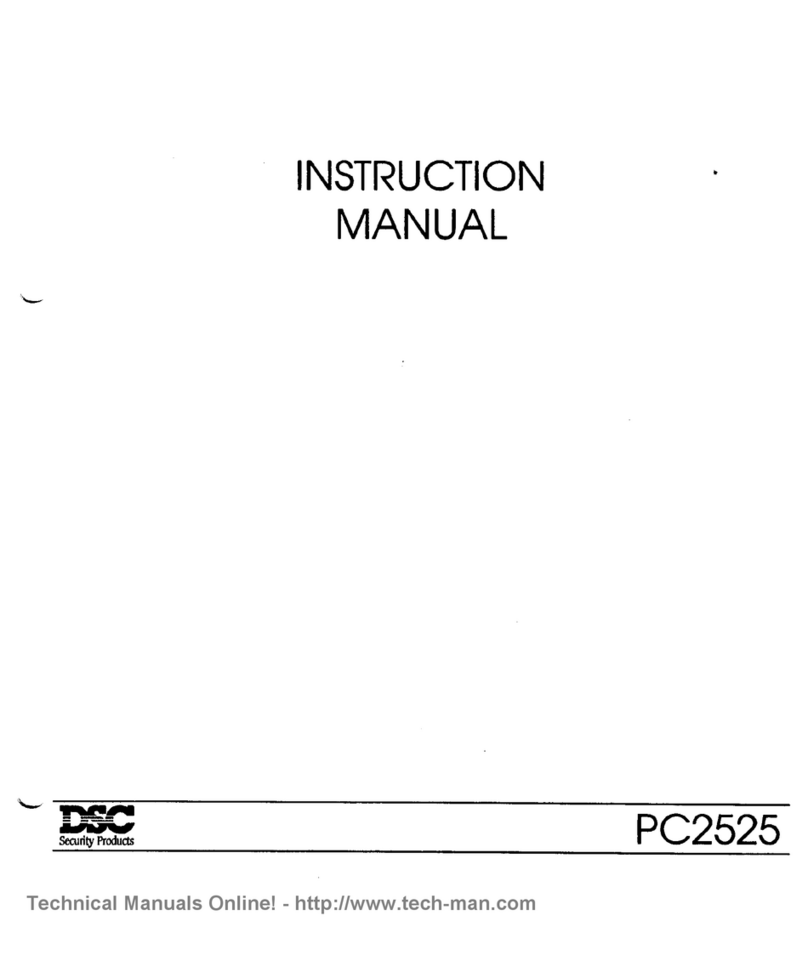Section 1: Installation & Wiring
1
Section 1: Installation & Wiring
This Installation Guide provides the basic installation, wiring and programming information for the PowerSeries Self Contained
Wireless (SCW) Security System.
TECHNICAL SUMMARY
This publication covers the following versions of the SCW Security System:
SCW9045-433 v1.0
IMPORTANT NOTE!
This equipment, SCW Alarm System shall be installed and used
within an environment that provides the pollution degree max 2
and over-voltages category II NON-HAZARDOUS LOCATIONS,
indoor only. The equipment is DIRECT PLUG-IN connected and
is designed to be installed, serviced and/or repaired by service
persons only; [service person is defined as a person having
the appropriate technical training and experience necessary to
be aware of hazards to which that person may be exposed in
performing a task and of measures to minimize the risks to that
person or other persons]. There are no parts replaceable by the
end-user within this equipment.
The power supply must be direct plug-in, fail safe, with dou-
ble or reinforced insulation between primary and secondary
circuits. In EU countries it must meet the applicable require-
ments of the Low Voltage Directive and protected as per the
EN60950-1:2001 Standard Requirements. In all other countries,
it must be of an approved type acceptable to the local authori-
ties; it is the installer’s responsibility to ensure that the socket-
outlet that the transformer is plugged-in, is near the equipment
and is easily accessible.
The wiring (cables) used for installation of the SCW Alarm Sys-
tem and accessories, shall be insulated with PVC, TFE, PTFE,
FEP, Neoprene or Polyamide.
(a) The equipment enclosure must be secured to the building
structure before operation.
(b) Internal wiring must be routed in a manner that prevents:
- Excessive strain on wire and on terminal connections;
- Loosening of terminal; connections;
- Damage of conductor insulation
(c) Disposal of the used battery packs shall be made according
to the waste recovery and recycling regulations applicable to
the intended market.
(d) Before servicing, DISCONNECT the power and telephone
connection.
(e) Do NOT route any wiring over circuit boards.
Specifications
Temp Range........................................ 0°C-49°C (32°F-120°F)
Humidity (Max).................................93%RH Non Condensing
Power Supply ...................... 16.5VAC/20VA (Min.) @50/60Hz.
Current Draw from Transformer.....................400mA AC (Max.)
Aux+ Output ........................................... 12.0-12.5VDC/100mA
Features
Wireless Zones .................................................................... 32
*On-board I/O......................................................................... 2
Partitions ................................................................................ 1
Wireless Keys....................................................................... 16
User Codes .............................................. 16 + 1 Master Code
Event Buffer ........................................................... 128 Events
LCD Display .................................................2 Rows x 16 Char
Plug-in Transformer................... Secondary 16.5 VAC/20-40VA
Battery Backup......................................... 7.2VDC@1500 mAH
(24Hr Backup)
*I/O Terminals can be configured as Zone Inputs or PGM Outputs
When configured as PGMs, outputs are 50mA
Compatible Wireless Devices
SCW9045-433 v1.0 .......................... all DSC 433EU Devices
WS4904(P)...............................................PIR Motion Detector
WS4916 ......................................................... Smoke Detector
WS4945 ..............................................................Door Contact
WS4965 ..............................................................Door Contact
WLS912L-433 ........................................Glass Break Detector
WLS914-433 ............................................PIR Motion Detector
WS4938 ............................................................Panic Pendant
WS4939 .............................................................. Wireless Key