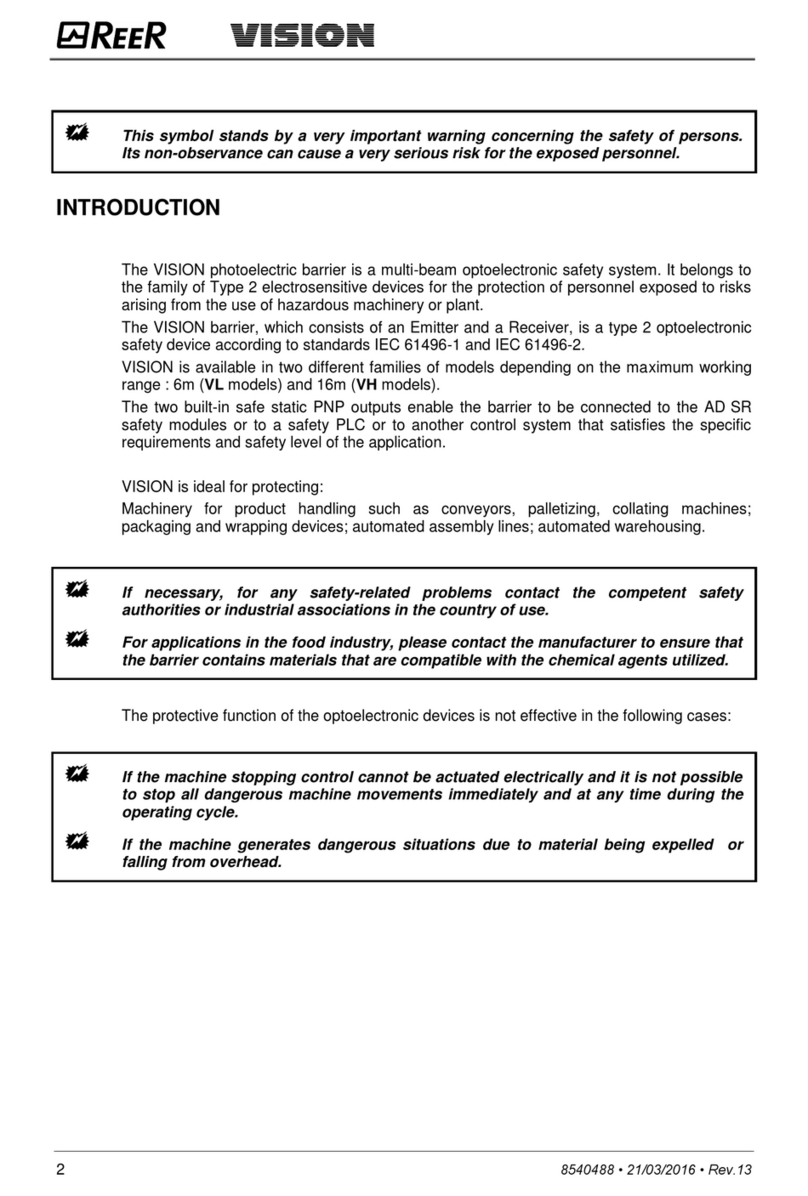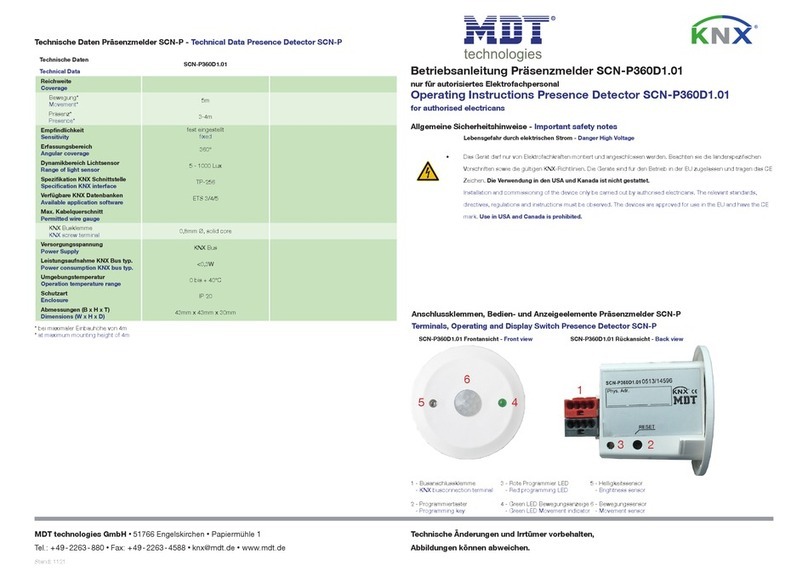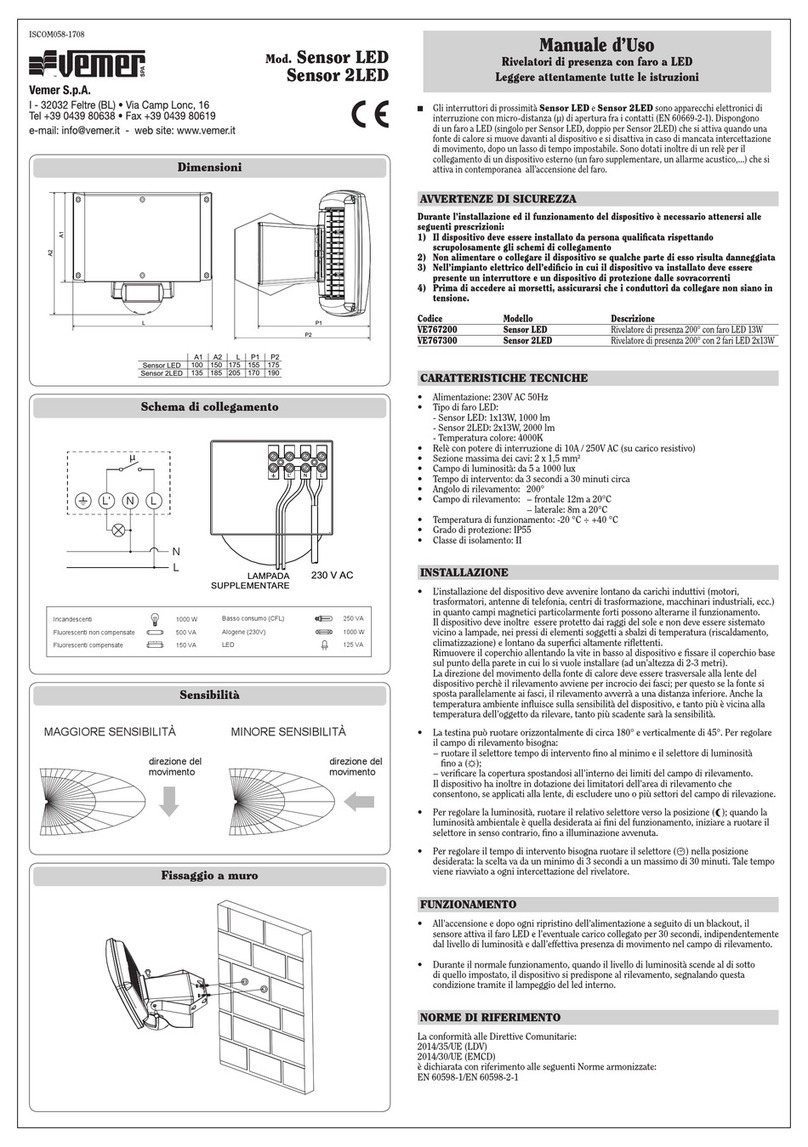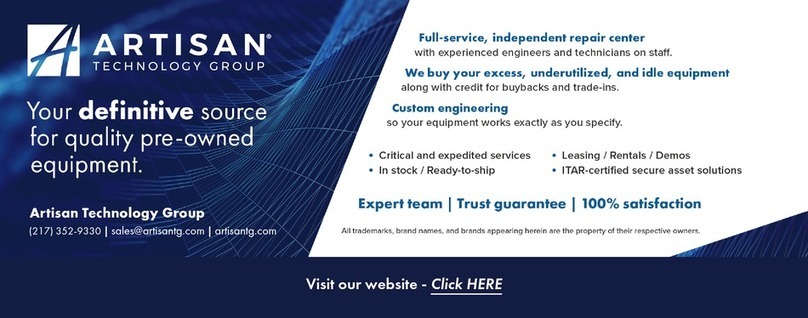CMITECH EF-45N User manual

User graphics and screen shots in this guide may vary from actual
Some of the contents in this manual may differ from current operating library release
www.cmi-tech.com v0.1.1
Copyright 2016, all rights reserved July 2016
EF-45N™
Next Generation Iris Recognition System
(Derivative Model : EF-45, UMX-10, UMX-20, UMX-G)
User Manual
(v0.1.1, July 1, 2016)
Intuitive face display positioning
Internal automatic motorized tilt cameras
LAN / RS485
Optional face image capture and face recognition

www.cmi-tech.com EF-45N User Manual, v0.1.1
Copyright 2016, all rights reserved July 2016
Introduction to the EF-45N™ Iris Recognition System
This new iris recognition system offers highly intuitive, hands-free iris biometrics imaging
in a compact and elegantly designed identification and authentication terminal for use in
a wide range of identity management applications.
The front facing nominal 5.0 inch LCD serves to display
the user’s face image for fast, easy and highly natural
positioning for proper iris image capture. The subject
merely puts his or her face in the center of the LCD, and
then moves toward the system to size his or her head to
the brackets in the display to be in proper range. Image
capture is fast and automatic. While user instructions
are very simple, almost all subjects will be able to
interact with the system without any directions.
And the internal automatic tilt mechanism adjusts to the user’s height or vertical position
over a range of 50 cm (about 20 inches), making the EF-45N ideal for countertop,
desktop, wall mount or kiosk installations.
The EF-45N is an embedded terminal, which means that all image processing and
machine control is performed on the internal Linux-on-ARM mainboard. Typical
connectivity to host systems is through TCP/IP (Ethernet). And iris biometric encoding
and matching is typically performed on-board as well, so identification or authentication
decisions are made locally for fast responsiveness. For access control, there are Wiegand
connections for dedicated, local communications to door controllers or panels.
Other typical options include WiFi and a smart card reader.
For all specifications, please see Specification section.
For complete depiction of all EF-45N on-board screens, see “EF-45N LCD Control Screens
and On-Board Demo Application” manual.
EF
-
45N
™ Next Generation
Iris Recognition System

www.cmi-tech.com EF-45N User Manual, v0.1.1
Copyright 2016, all rights reserved July 2016
Key Features
·Iris user interface with intuitive LCD display face positioning, like smart phone “selfie”
·Contactless iris imaging at range of 35 to 45 cm stand-off
·Internal, automatic face and iris camera tilt mechanism with nominal height range of 50 cm
·Positioning guidance vocalizations selectable on / off and delay time. English standard, all
other languages available with .wav file substitution
·Simultaneous dual iris recognition with typical capture speed of under 1 second
·On-board iris encoding and matching, with internal data base of up to 10,000 users in either
1:1 (authentication) or 1:N (identification) modes
·Optional Combined Face and Iris modes:
§Face as primary modality, with face recognition rejects decisions automatically switch over
to iris recognition
§Supplemental face recognition in case of iris recognition failure-to-capture (FTC), so that
face recognition follows iris recognition attempt
·Supports dual factor authentication with card or PIN
·Optimized imaging for difficult ambient lighting conditions
·Optimized image capture for most sunglasses, glasses, and facial veils
·Supports imaging of all iris colors
·Kensington lock slot standard
·Standard communications connectors and protocols for TCP/IP (Ethernet RJ-45), RS-484 and -
232, dual Wiegand I/O, TTL, and dry contact relay
·Connection cables with press-in connectors included in accessories kit
·External audio connector
·Tamper switch on rear panel
·Access control (AC) configuration includes wall mount plate
·Optional WiFi support (choice of compact or antenna type modules)
·Integrated Smart Card reader (choice of basic MiFare / DesFire card or HID multi-class reader)
·Meets CE mark, FCC, IEC 62471 eye safety, and RoHS standards. Iris recognition meets ISO
19794-6 2011 standard
·Design and production meet ISO 9001 2015 standard

www.cmi-tech.com EF-45N User Manual, v0.1.1
Copyright 2016, all rights reserved July 2016
Cautions
• Consult the dealer or an experienced radio/TV technician for help
FCC Compliance Statement
This device complies with part 15 of the FCC rules. Operation is subject to the following two
conditions:
(1) This device may not cause harmful interference, and
(2) this device must accept any interference received, including interference that may cause
undesired operation.
FCC Interference Statement
This equipment has been tested and found to comply with the limits for a Class B digital device,
pursuant to part 15 of the FCC Rules. These limits are designed to provide reasonable protection
against harmful interference in a residential installation. This equipment generates, uses and can
radiate radio frequency energy and, if not installed and used in accordance with the instructions,
may cause harmful interference to radio communications. However, there is no guarantee that
interference will not occur in a particular installation. If this equipment does cause harmful
interference to radio or television reception, which can be determined by turning the equipment
off and on, the user is encouraged to correct the interference by one of the following measures:
•Reorient or relocate the receiving antenna
•Increase the separation between the equipment and receiver
•Connect the equipment into an outlet on a circuit different from which the receiver is
connected
FCC Caution
Any changes or modifications not expressly approved by the party responsible for compliance
could void the user's authority to operate this equipment. This transmitter must not be co-located
or operating in conjunction with any other antenna or transmitter.

www.cmi-tech.com EF-45N User Manual, v0.1.1
Copyright 2016, all rights reserved July 2016
Accessories Kit
Includes: ID Management
Version
Access Control and Time
& Attendance Versions
Power supply (IEC C13 female) Yes Yes
Power cord (IEC C14 male), power side
connector type by country Yes Yes
Basic MiFare / DesFire card reader
(internal) No Yes
Standard back cover Yes No
Wall mount bracket No Yes
ID I/O cables with push in connectors for
device, and pig tails for external
connections
Includes cables for RS 485, RS 232, TTL (2),
dry contact relay
Yes No
AC I/O cables with push in connectors for
device, and pig tails for external
connections
Includes cables for Wiegand (2), RS 485, RS
232, TTL (2), dry contact relay
No Yes
diode Yes Yes

www.cmi-tech.com EF-45N User Manual, v0.1.1
Copyright 2016, all rights reserved July 2016
Mounting Instructions
Recommended mounting height and UI (left), Capture Volume of EF-45N (right)
The recommended mounting height for the EF-45N is 144cm (57 inches) from floor to the
bottom of EF-45N. The mounting height can be adjusted to accommodate the height of
the average user.
High ambient light and / or direct light into the EF-45N should be avoided. Sunlight,
halogen lamps or other strong illumination may reduce the performance of the EF-45N
and may result in increased failure-to-capture rates or failed authentication events.
The EF-45N was designed for indoor use only. This unit is not weatherproof and must
not be exposed to water, ice, extreme temperatures or other adverse weather conditions.
If it is required to use this unit in outdoor or extreme environments contact local sales or
support@cmi-tech.com for more information.
Note: Installation in extreme environments without proper protection may cause
permanent damage and void warranty.
See System, Rear diagram for wall mounting instructions.
144 cm
50 cm

www.cmi-tech.com EF-45N User Manual, v0.1.1
Copyright 2016, all rights reserved July 2016
System, Front
System, Bottom

www.cmi-tech.com EF-45N User Manual, v0.1.1
Copyright 2016, all rights reserved July 2016
System, Rear
System Rear Connections Block

www.cmi-tech.com EF-45N User Manual, v0.1.1
Copyright 2016, all rights reserved July 2016
User Interface for Iris Image Capture
l
P
osition
yourself
facing straight
at the LCD display. When the
device detects your movement
within 1.0 meter parameter, it
initiates the image capture
sequence. A rectangular-shaped
user guide box will appear on the
screen. If it is BLUE, it means you
are too far from the device. Move
forward
.
l
M
ove
toward
s the
system to size
your face to the LCD display. If
the user guide box flashes
GREEN, it means you are at an
appropriate position. Stop and
hold your position until the
device captures image of your
face and/or iris.
l
If
you are standing
too close
to
the device, your face will not fit in
the LCD display. When the user
guide box flashes RED, it means
the device cannot capture your
image because you are too close.
Move back until the box turns
green.
l
EF
-
45N
captures
the
i
mage
of
your face and iris automatically.

www.cmi-tech.com EF-45N User Manual, v0.1.1
Copyright 2016, all rights reserved July 2016
On-board Demonstration Application
The on-board demonstration application shows the full capabilities of the EF-45N for
image capture including subject positioning with the face display user interface,
enrollment, and on-board matching (authentication).
The system boots up in this demo application. It is initated by the video based motion
detector that first finds the subject from about 1 meter distance, and then continues the
natural iris image capture sequence for capture in recognition / authentication mode.
To switch to enrollment mode, press large User icon in center of main Launcher page. If
the system is in image capture mode, press Home icon ( ) on top left of active user
interface display, which will stop Recognition mode and return system to Launcher page.

www.cmi-tech.com EF-45N User Manual, v0.1.1
Copyright 2016, all rights reserved July 2016
The following main User screen appears:
This user screen also allows simple database management. By tapping the Delete icon in
the bottom right, one can easily delete information of enrolled users.
To enroll a new user, press the Enroll icon to bring up Enroll User screen.
Press the plus(+) button in the bottom left to capture image of the new user.

www.cmi-tech.com EF-45N User Manual, v0.1.1
Copyright 2016, all rights reserved July 2016
An instruction screen will appear for 3 to 5 seconds, and then switch to the user interface.
After successfully capturing iris images, click on √OK to accept images. The system then
returns to Enroll User screen. Click on Name field to enter name of subject, then click on
√OK complete enrollment.
Press the Home icon ( ) to return to the Launcher page to re-start Recognition and
Authentication mode.
Name field

www.cmi-tech.com EF-45N User Manual, v0.1.1
Copyright 2016, all rights reserved July 2016
Summary of Specifications
Software and Platform Technical Specifications (Tentative)
Embedded CPU and OS Freescale iMX6 Cortex A9 Quad Core ARM with Linux Yocto
v1.8 OS
Iris on-board algorithm for
encoding and matching
Optional
Face on-board algorithm for
Combined Face and Iris encoding
and matching
Optional
Web services configuration
application (with embedded web
server)
Yes, RESTful type SDK with C# and C++ versions for host side
Other Technical Specifications (Tentative)
Dimensions 166 x 166 x 43 mm(6.5 x 6.5 x 1.7 inches) without mounting
wall plate
Weight 630 g without wall plate
On-board data size Up to 10,000 iris template pairs, usable in either 1:1
(authentication) or 1:N (identification) modes
Supports dual factor authentication
Iris image output Meets new ISO 19794-6 2011 standard:
MTF of minimum of 2 lp/mm @ ≥ 60% contrast, and 160
pixels across 1.0 cm iris
Iris image pixel resolution 640 x 480 pixels, 8 bit depth. Supports multiple formats.
Iris encoding and matching
algorithm
Delta ID (ISO 19794-6 compliant)
Operational iris imaging distance
(stand-off range) and depth of
field
35 to 45 cm range (10 cm depth of capture range) in both
Enrollment and Recognition modes
Iris positioning indicators Face positioning within box in LCD display for X – Y
Face sizing to bracket (or box) within LCD display for distance
(Z) positioning with simultaneous color bar display for
correct distance positioning:
Blue: too far away
Green: OK
Red: too close
Supplemental voice distance feedback standard. Convertible
to local language via .wav file substitution.

www.cmi-tech.com EF-45N User Manual, v0.1.1
Copyright 2016, all rights reserved July 2016
Other Technical Specifications (Tentative) (continued)
Auto tilt Yes, internal: +25 deg to -20 deg tilt
Iris inter-pupillary distance
covered
45 to 85 mm
Iris time of capture Typically about 0.5 second from time subject’s eyes are
placed within proper capture volume
IR illumination for iris imaging Dual LED: wavelengths of 850 nm nominal (about 50%); and
750 nm nominal (about 50%)
Iris maximum user positioning
speed
125 mm per second (4.9 inches per sec.) in “Z” direction
(distance from front of system)
Face image capture Standard 24 bit color (for reference image)
Face recognition imaging Optional on-board encoding and matching. Algorithm tbd.
Audio 24 bit, 1.8 W embedded speaker
Line out connector for external speaker
Operating temperature range 0 to 45˚C
Humidity 10 to 90% RH, non-condensing
Illuminator eye safety standard IEC 62471
Network interface 10/100 Base-T Ethernet (RJ45 connector)
Other standard ports USB host or slave (for service only)
Standard mounting ¼ - 20 UNC (camera tripod).
Physical Access Control (PACS)
configuration: other
communications ports
Terminal and wired connectors for: Wiegand in/out, RS-232,
RS-485, 2X TTL inputs, USB host (internal), USB slave (for
service), 1 dry contact relay
Physical Access Control
configuration: internal ID card
reader
Standard: ISO /IEC 14443 A/B (MiFare) contactless reader
Optional: HID multi-class reader (model to be determined)
Physical Access Control
configuration: wall mounting
with tamper switch
Detachable wall mount plate for easy installation. Tamper
switch standard in PACS configuration
Power supply Input 110 to 240V AC
Output 15V DC, 3.5A. Provided standard with system.

www.cmi-tech.com EF-45N User Manual, v0.1.1
Copyright 2016, all rights reserved July 2016
Contact Information
CMITech Company, Ltd.
5th Floor, 38, Burim-ro, 170beon-gil, Dongan-gu,
Anyang-si, Gyeonggi-do,14055, Republic of Korea
Tel : +82.70.8633.8278
Fax: +82.31.624.4490
Contact: sales@cmi
-
tech.com
CMITech America, Inc.
2033 Gateway Place, Suite 500
San Jose, CA 95110 USA
Tel: (1) 408 573-6930

www.cmi-tech.com EF-45N User Manual, v0.1.1
Copyright 2016, all rights reserved July 2016
Appendix 1
EF-45N LCD Control Screens
and On-Board Demo Application
Main Launcher Page
①Check Attendance (F1 Key)
②Leave Work (F2 Key)
③Supplement T&A (F3 Key)
④Go Out (F4 Key)
⑤Return Button (same as F5 Key)
⑥Interphone Call Button (same as F6 Key)
⑦Notice Icon of Iris mode is operating
⑧Notice Icon of Face mode is operating
⑨Notice Icon of CMID manager is connected
⑩Notice Icon of IP network is connected
⑪Notice Icon of Serial Communication is
connected
⑫Clock display
⑬User Button for registration, search,
modification and deletion
⑭Settings Button for system configuration

www.cmi-tech.com EF-45N User Manual, v0.1.1
Copyright 2016, all rights reserved July 2016
Table of Contents
Settings
1 Device
1.1 Configuration
1.1.1 User Positioning Interface
1.1.2 Motion Wait Time
1.2 Bio
1.2.1 Security Level
1.2.2 Iris
1.2.2.1 Max Distance
1.3 Sound
1.3.1 Speaker Volume
1.3.2 MIC Volume
1.4 Date & Time
1.4.1 Manual Setup
1.5 Door
1.5.1 Relay
1.5.2 Driven By
1.5.3 Duration
1.5.4 Door Sensor
1.5.5 Door Sensor Type
1.5.6 Held Open Period(sec)
1.5.7 Lock Time
1.5.8 Unlock Time
1.6 Device Info
1.7 Interphone
1.7.1 IP Address
1.8 Memory Info
1.9 Camera
1.9.1 Power Line Frequency
1.10 Reset
1.10.1 Reboot
1.10.2 Factory Default
1.10.2.1 Reset All Settings
1.10.2.2 Delete All Data
1.10.2.3 Delete All Data and
Reset All Settings
2 Network
2.1 TCP/IP
2.1.1 LAN Type
2.1.2 IP Address
2.1.3 Gateway
2.1.4 Subnet
2.2 Server
2.2.1 Server IP
2.3 Serial
2.3.1 RS485-PC
2.3.2 RS485-NET
2.3.3 RS232
2.4 USB Memory
2.4.1 FW Upgrade
2.4.2 Import
2.4.3 Export
3 Display
3.1 Voice Instruction
3.2 Central Timer
3.3 Menu Timeout
3.4 Screen Saver
3.5 Pop-Up Timeout
3.6 Backlight Timeout
3.7 Date Display
3.8 Language
4 Authentication
4.1 Auth.
4.1.1 Combination Mode (Step 1)
4.2 T&A
4.3 T&A Mode
5 Mode
5.1 Operation
5.1.1 Dual Authentication
5.1.2 Match Timeout
5.1.3 Card Mode
6 Log
6.1 Log Info
User
1 Enroll User
1.1 Name
1.2 Individual
1.3 Group
1.4 Iris & Face Process
1.4.1 Face Capture
1.4.1.1 Tracking Guide Box UI
1.4.2 Iris Capture
1.4.2.1 Tracking Guide Box UI
1.4.3 Save Data / Complete Enrollment
1.4.4 Complete Enrollment
1.5 Card
1.5.1 Save Data
1.6 Pin
1.6.1 Input
1.6.2 Save Data
2 Search
3 Capacity Info
4 Delete

www.cmi-tech.com EF-45N User Manual, v0.1.1
Copyright 2016, all rights reserved July 2016
Settings
Tap the Settings icon in the home screen.
Device Configuration for device operating
Network Configuration for IP & serial communication
Display Configuration for screen display
Authentication Configuration for authentication method and T&A
Mode Configuration for recognition operation
Log Information of saved log and log search viewer
(Note: In construction)

www.cmi-tech.com EF-45N User Manual, v0.1.1
Copyright 2016, all rights reserved July 2016
1 Device
Configure settings for device operation.
1.1 Configuration
User Positioning Interface Select a guide display UI when enrollment and recognition
Motion wait time Set motion detection delay time from last recognition operating
Motion detect Select motion detection enable/disable for starting recognition
Debug Select Debug mode enable/disable (captures image stream for off-
line analysis)

www.cmi-tech.com EF-45N User Manual, v0.1.1
Copyright 2016, all rights reserved July 2016
1.1.1 Configuration àUser Positioning Interface
ColorLR-Ov Select Color overlay type guide UI display
Box Select tracking box type guide UI display
1.1.2 Configuration àMotion Wait Time
This manual suits for next models
4
Table of contents
Popular Security Sensor manuals by other brands
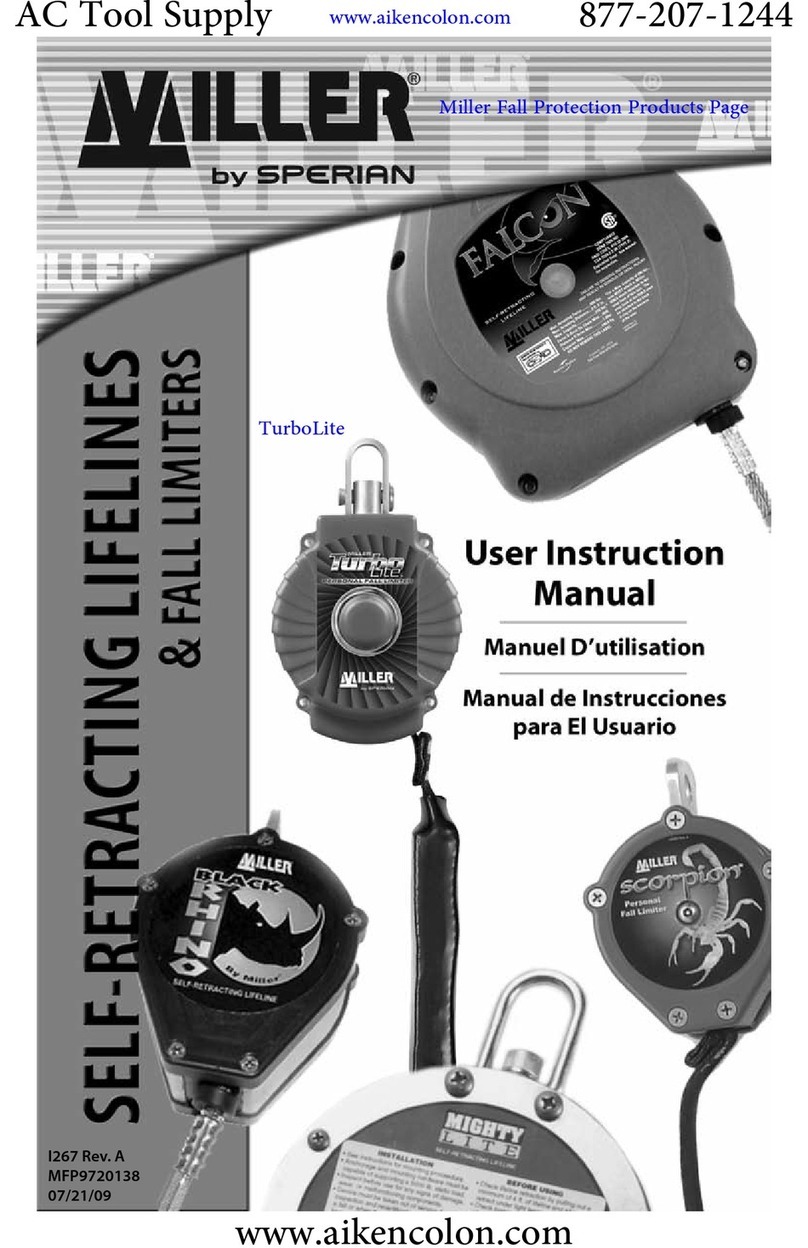
Sperian
Sperian Miller Scorpion User instruction manual
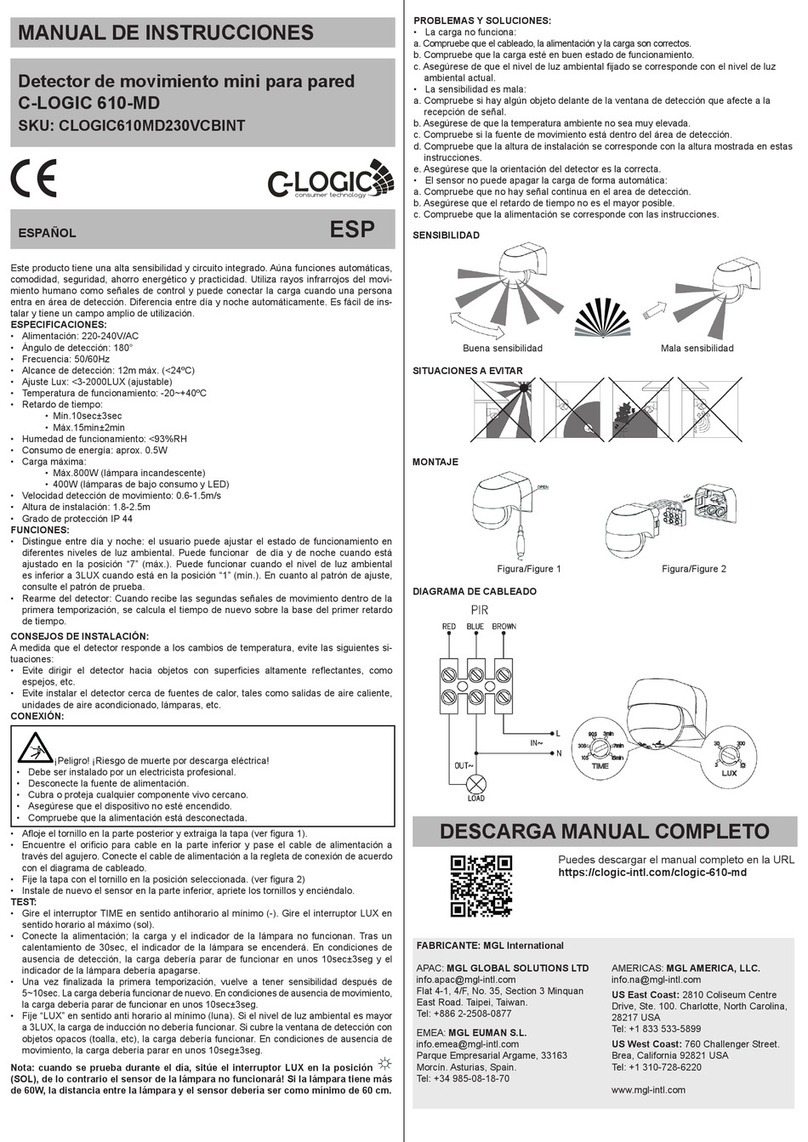
C-LOGIC
C-LOGIC 610-MD instruction manual
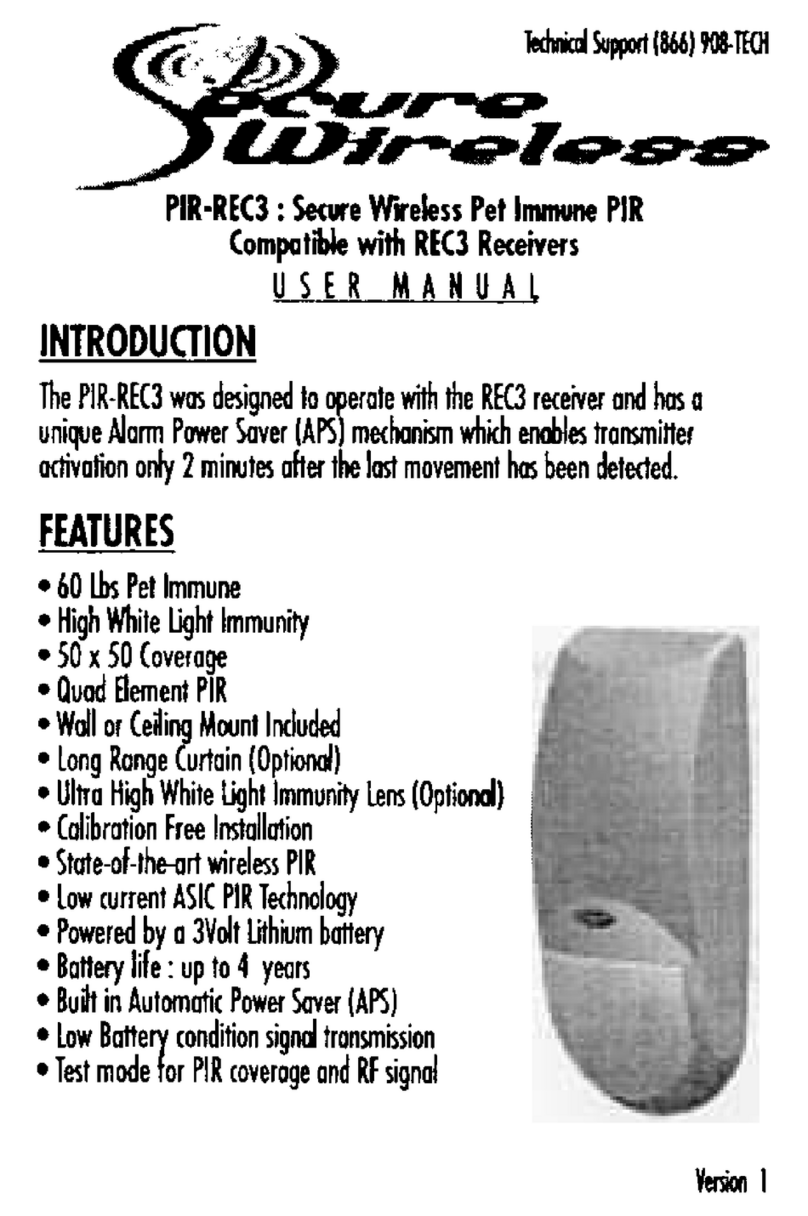
Secure Wireless
Secure Wireless PIR-REC3 user manual
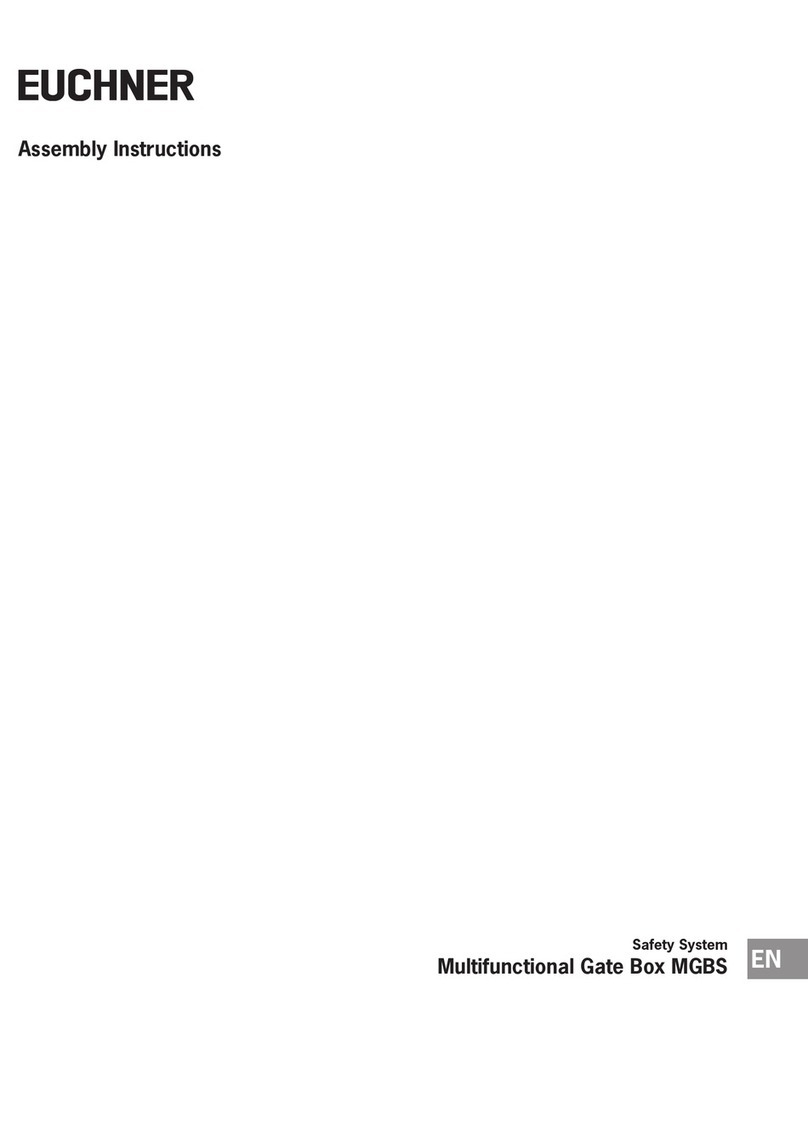
EUCHNER
EUCHNER MGBS Series Assembly instructions

System Sensor
System Sensor 885WP-B Installation and maintenance instructions
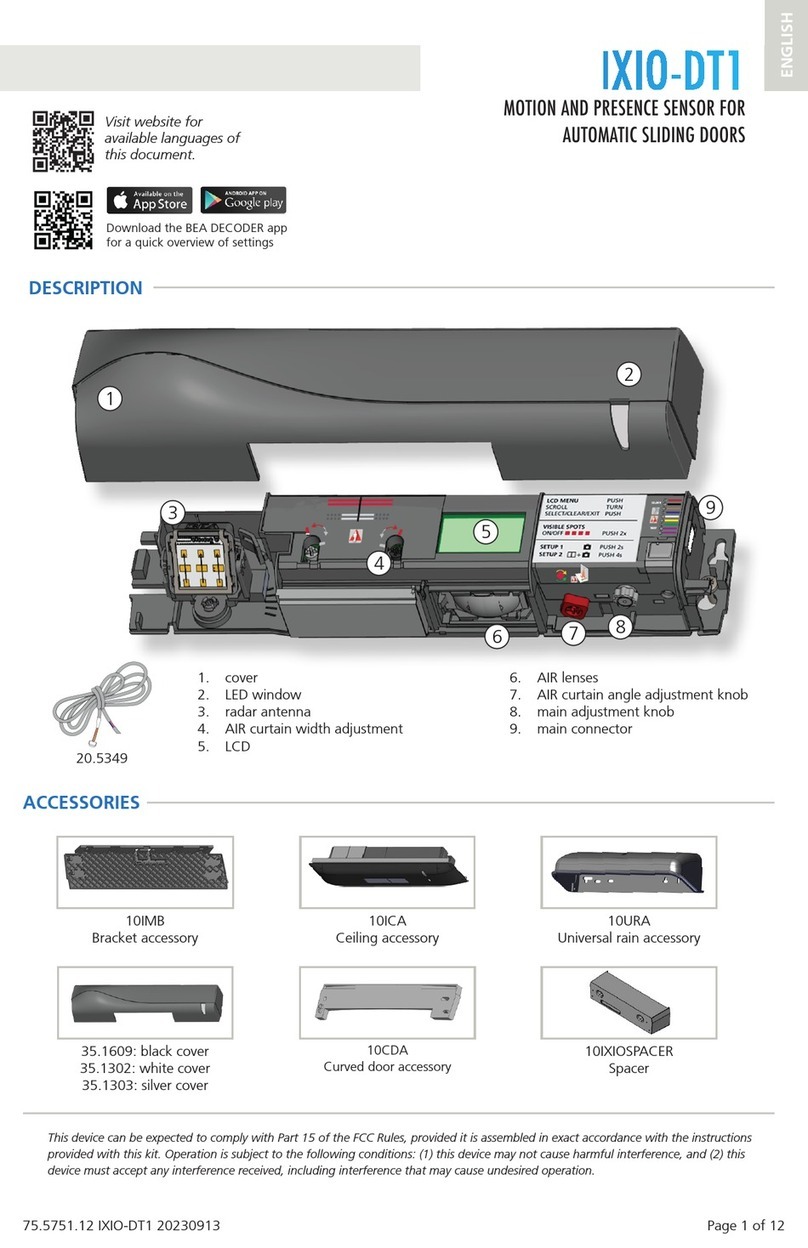
BEA
BEA IXIO-DT1 quick start guide