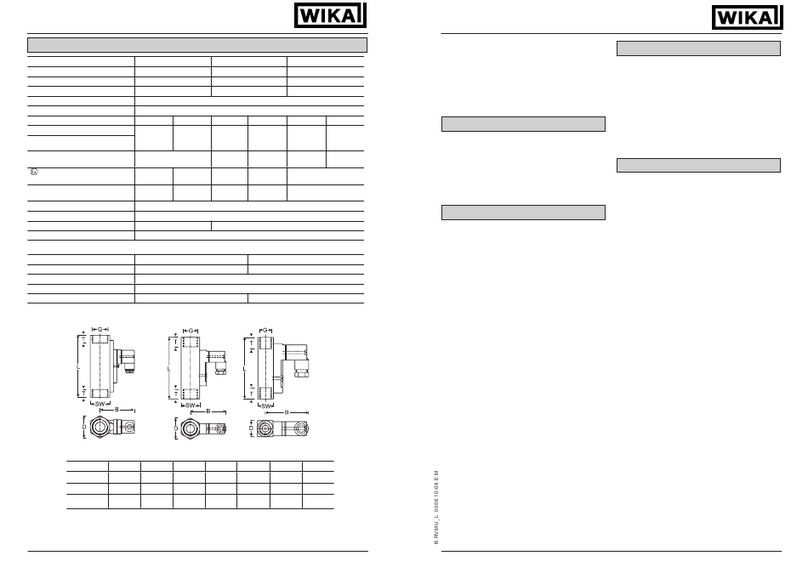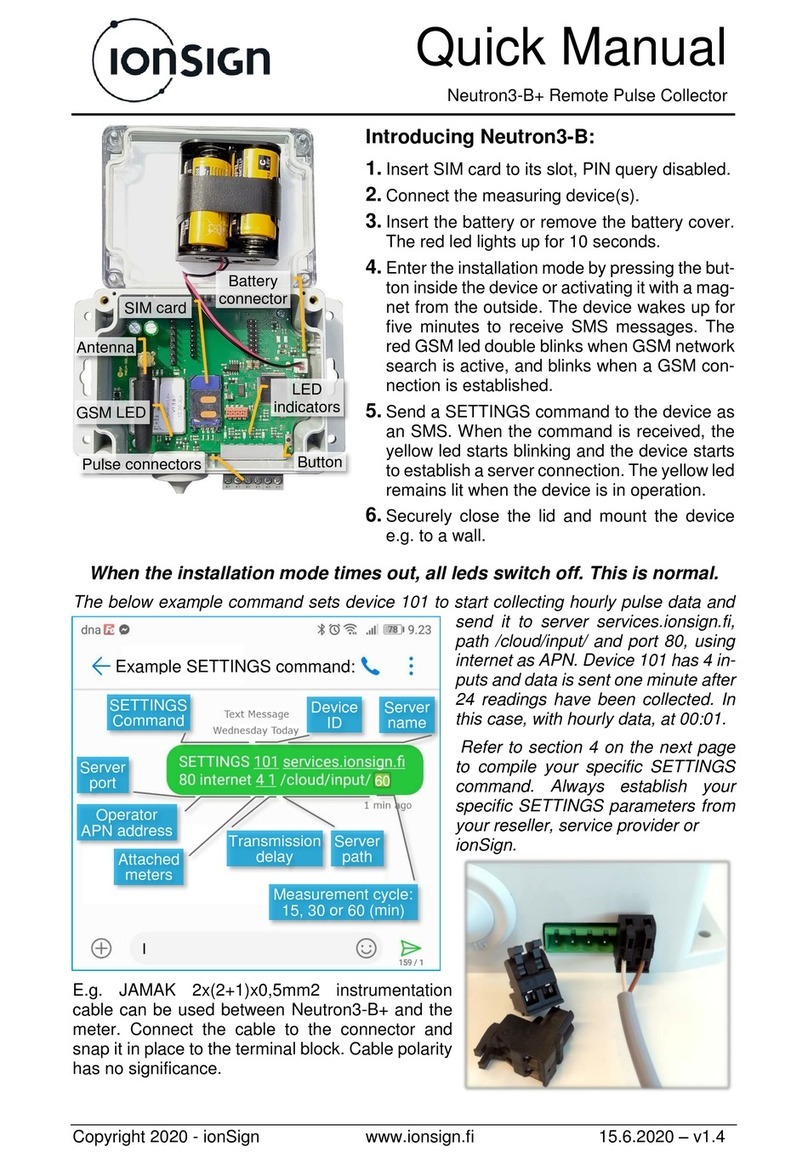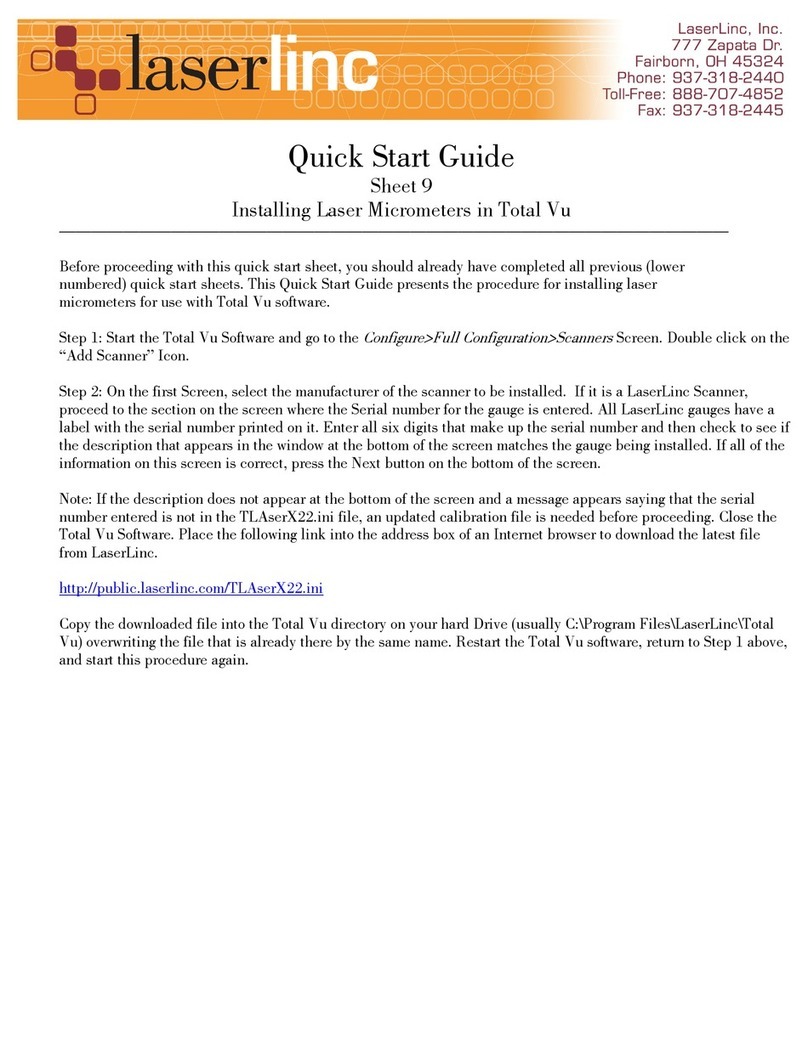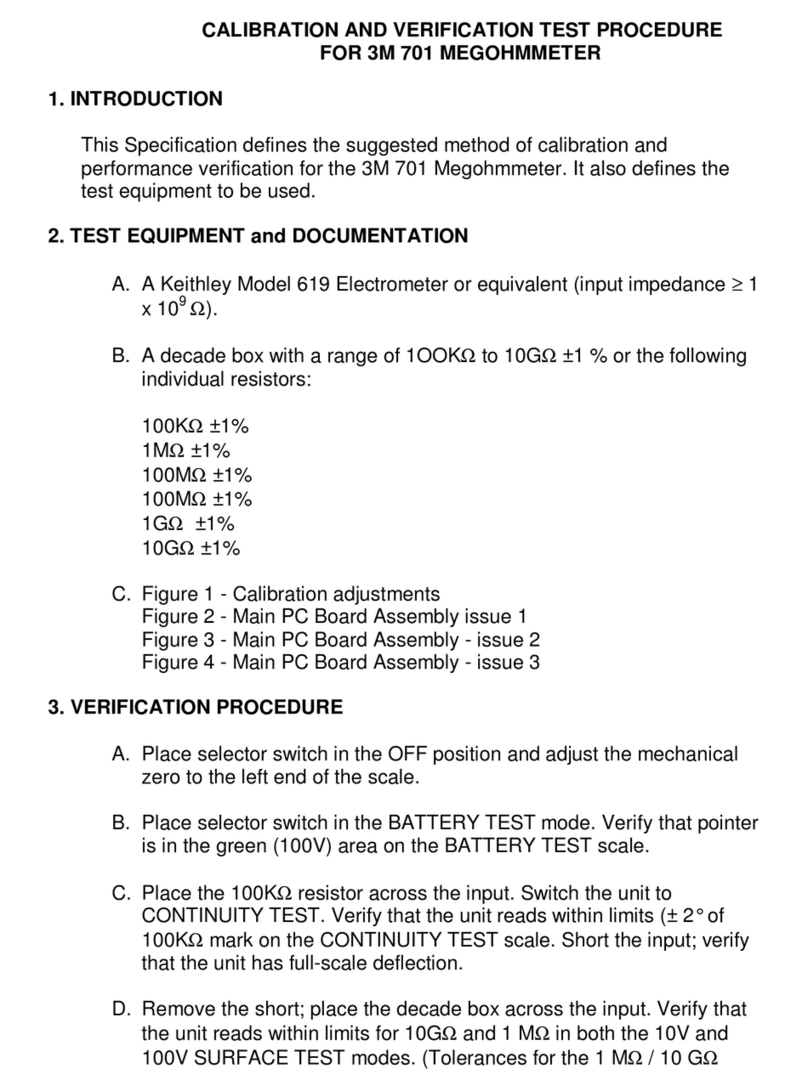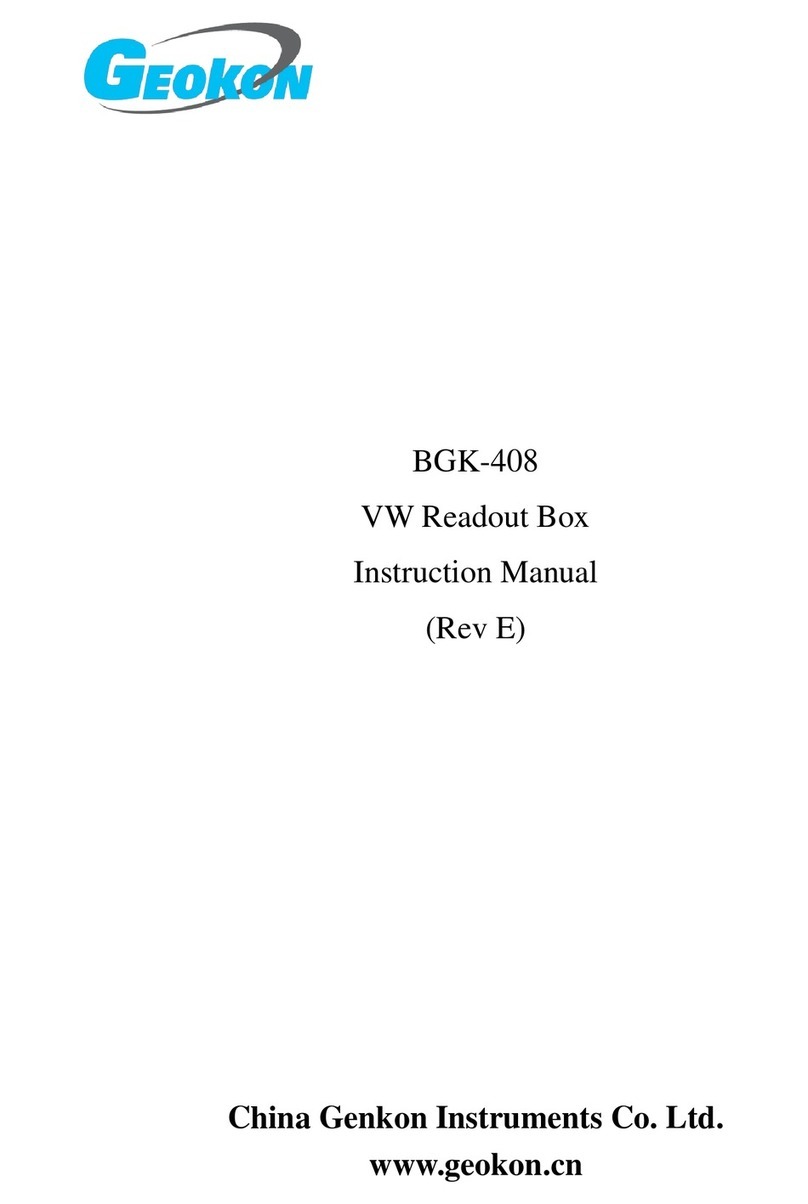CNC CNCWL- 5136-XN User manual

CNCWL-XN Series Machines
CNC Warehouse LLC

CNCWL-XN Series Machines
Table of Contents:
Introduction...............................................................................................................................................1
Warranty Disclaimer..................................................................................................................................3
Fire & azardous Materials......................................................................................................................3
Laser Safety & Policies.............................................................................................................................7
Laser Safe Materials..................................................................................................................................8
Machine Setup:
Unpacking & Setup....................................................................................................................................9
Exhaust Fan Set-up....................................................................................................................................9
Chiller Setup..............................................................................................................................................10
Rotary Setup...............................................................................................................................................22
Control Panel and Connectivity:
USB Connection........................................................................................................................................11
Important Switches....................................................................................................................................12
Control Panel Features...............................................................................................................................12
Control Panel Operation:
Main Introduction.......................................................................................................................................12
Speed & Power Control..............................................................................................................................13
Auto-Focus..................................................................................................................................................13
..
USB Memory Stick (U-Disk)......................................................................................................................11
ow to Focus the Lens................................................................................................................................13
Tuning the Optics:
Overview......................................................................................................................................................14
Tube Bracket Adjustment.............................................................................................................................14
Mirror Bracket Adjustment..........................................................................................................................15
Replacing the Lens.......................................................................................................................................15
CNC Warehouse LLC

CNCWL-XN Series Machines
Maintenance Schedule..................................................................................................................................17
Troubleshooting............................................................................................................................................21
ardware Troubleshooting...........................................................................................................................21
CNC Warehouse LLC

CNCWL-XN Series Machines
Introduction
Welcome to the CNC Warehouse Family!
We consider it an privledge you placed your trust in purchasing from us. We will do our best to ensure you receive the best
possible customer service available.
This manual hopefully will address the most common questions you may have regarding setting up and running your new
CO2 laser machine. Please save and print this document for future use. Often, your questions we be answered without the
need to call, but with free lifetime technical support don't hesitate to pickup the phone.
Please take the time to read this document in its entirety prior to operating your machine, this will allow you a better
understanding of the features of your new machine and aid in the learning curve.
We are here to help. If you need us just call and ask for tech support. We are available 9am-6pm Central Time Monday
through Friday.
CNC Warehouse LLC 1

CNCWL-XN Series Machines
CNC Warehouse LLC 2

CNCWL-XN Series Machines
Warranty Disclaimer
This limited warranty applies to the laser machine and all of its parts purchased as a unit from CNC Warehouse LLC.
Limited warranty covers any defects in material and workmaship while the machine is operating under normal use and for
the its inteded purpose during the warranty period.
During this warranty period, CNC Warehouse LLC will repair or replace any part that is proven to be defective due to a
defect in material or workmanship. This warranty does NOT include labor to replace the part or on-site tech support.
All parts purchased, and replacement parts are under warranty for one year from the date of arrival, the only exception to
this warranty is the optical lens with have a 30 day warranty from the date of arrival.
Any modifications to the machine must receive written approval Failure may void the warranty
CNC Warehouse LLC 3

CNCWL-XN Series Machines
CNC Warehouse LLC 4

CNCWL-XN Series Machines
Fire & Hazardous Materials
⚠WARNING: This machine uses high heat to engrave, etch and cut material. At no point should the machine be left
unsupervised while it is in use. Leaving the machine unattended while in use can result in a fire or substantial damage to the
machine and the building it resides in. Any damage by fire that is not due to defects in workmanship or the machine itself
will NOT be covered by CNC Warehouse LLC Limited Warranty.
⚠azardous Materials: Any and all materials considered hazardous to the health of the machine, the health of the
individuals operating the machine and the individuals surrounding the machine while in use are NOT recommended to etch,
cut or engrave. These materials can produce toxic fumes or cause the machine to not function properly and need
replacement parts.
Materials that should NOT be cut, etched or engraved:
• Metals- The XN Series CO2 lasers are not capable of engraving or cutting metals. It only has the
capability to etch metals with a coating ( anodized, thermark, powder coatings, etc. )
• Polycarbonate-Fumes produced by plycarbonate can cause irritation to eyes, skin and the respiratory
tract.
• PVC Compounds- Fumes produced by Polyvinyl Chlorine can cause irritation to eyes, skin and the
respiratory tract. This material should not be exposed to elevated temperatures.
• Vinyl- Fumes produced by Binyl that has Chlorine can cause irritation to eyes, skin and the
respiratory tract. This material should not be exposed to the elevated temperatures.
elpful int:
Majority of materials have a “Material Safety Data Sheet” or MSDS, these can tell you whether materials are safe or not and
whether they can be exposed to high heat. Any material containing chlorine is not safe to your laser or any individuals near
the fumes. If you are still unsure abount the materials and its properties, give us a call and we will be happy to try and
identify the safety of the material and wheter it can be lasered or not.
CNC Warehouse LLC 5

CNCWL-XN Series Machines
CNC Warehouse LLC 6

CNCWL-XN Series Machines
⚠ Laser Safety & Policies ⚠
First and formost, BE CAREFUL.Laser machines are a powerful tool and the proper precautions should
be taken, just as if ou were working with an other high-powered tool or machiner . Thes machines are
designed to cut and engrave with highl focused heat engerg and can be gangerous. Ou should never leave
our machine unattended while it is in operation. Do not let an inexperienced or unfamiliar person operate
our machine at an time.
Alwa s keep an access covers on and keep the toplid closed whenever the machine is in operation.
Avoid an direct exposure and do not stare at the laser beam while the machine is operating. Notice and
understand all the warning labels located on our machine.
The following safet measures must be strictl enforded and be abided b to ensure the safet of the
machine and the individual operating it. CNC Warehouse LLC shall not be held responsible for an damages or
injuries resulting from improper use or dismantling of the laser machine.
●NEVER operate laser machiner unless ou have been properl trained.
●ALWAYS use protective e ewear (preferabl wrap around goggles); Or keep te lid closed.
●ALWAYS be sure to keep the exhaust fan running while the machine is in use.
●NEVER set an thing on top of the laser and/or on the worktable while not in use.
●NEVER leave the laser unattended while it is running. This will ensure that ou are able to see or hear
an abnormalities / Potential hazards.
●ALWAYS maintain the machine's environmental free of heav pollution, such as strong magnetic
electrial interference.
●NEVER operate the lase machine without a separate DEDICATED electrical grounding. Refer to a
licensed electrician for details on proper grounding techniques.
●NEVER use unapproved or unsafe materials, such as Pol vin l Chloride (PVS) or an materials that
emit noxious gases. Thes gases can cause harm to our central nervous s stem.
●NEVER operate the laser near flammable or explosive substances. The UV light beam that is emitted
is not visible and poses a fire hazard.
●NEVER lift the lid of the machine while it is running.
●NEVER engrave or tr to cut reflective material, the laser beam can reflect and deviate (bounce
around) which can cause blindness or serious injur , requiring medical attention.
●NEVER push or pull the laser head and its gantr while the laser is running.
●NEVER dismantle the laser machine, this can disrupt the laser and its high voltage/ pressure parts.
This can cause harm or inur .
●ALWAYS clean out the collection tra (s) to prevent accidental hazards.
●ALWAYS store a fire extinguisher near our machine.
⚠In Case of fire:
●Presss the EMERGENCY STOP button.
●Lift the lid.
●Quickl blow out the flame(s), a CO2 fire extinguisher for serious flames.
CNC Warehouse LLC 7

CNCWL-XN Series Machines
Laser Safe Materials
Plastics:
•ABS (Acr lonitrile ButadieneSt rene)
•Acr lic (Also known as Plexiglas, Lucite,PMMA)
•Delrin (POM,Acetal)
•High Densit Pol eth lene (HDPE)- Melts Badl ⚠
•Kapton Tape (Pol imide)
•M lar (Pol ester)
•N lon – Melts Badl ⚠
•Pol eth lene Terephthalate Gl col(PETG)
•Pol eth lene – Melts Badl ⚠
•Pol prop lene – Melts somewhat⚠
•St rene
•Two-Toned Acr lic – two-la er colored acr lic, top la er is a different color than the base color. Used for
signs, plaques, and instrumentation panels.
Foam:
•Depron –Often used for RC planes Eth lene Vin l Acetate (EVA)
•Gator Foam – Hard shell of gator foam does well but, the foam core gets burned and eaten awa .
Textiles & Others:
•Cloth- Leathers, suede, felt,hemp, cotton
•Paper –Cardstock, cardboard
•Rubber – These can onl be used if the do not contain chlorine Teflon (PTFE, Pol tetrafluoroeth lene)
•Woods – MDF, balsam, birch, poplar, red oak, cherr , holl , etc.
CNC Warehouse LLC 8
CO2 Cutting: Marking/Engraving:
Acrlic *Acrlic
Wood *Wood
Leather *Leather
Plastics *Plastics
Fabric *Fabric
M F *M F
Cardboard *Cardboard
Paper *Paper
Corian *Brick
Foam *Phenolic
Rubber *Rubber
*Melamine
*Glass
*Granite
*Marble
*Tile

CNCWL-XN Series Machines
Laser Setup
1. Make sure to remove an foam or padding from inside or outside of the machine, this includes
the inside of the cabinet.
2. Remove an plastic ties used for securing the laser head from moving while in transit.
3. Check for an nuts or bolts that ma have come off or become loose during transit, these can
usuall be found in the bottom of the cabinet.
4. Depending on what options ou had purchased with our laser, the crate or pallet will have
several boxes.Additionall , some units will have accessories taped to the working table, locate
and identif an of these. If ou think an thing is missing from our machine or crate, please
contact our sales representative.
The loose boxes in the crate should contain the following things:
5. An air pump or compressor
6. A water pump or water chiller (CW-3000, CW-5000)
7. Exhaust Fan
8. A Toolbox that contains necessar software, accessories, or parts(extra lenses)
9. Additional accessories such as: rotar attachments, cleaning kits, etc.
✎Note: Some machine crates will come with a pallet; this pallet willcontain the accessories
that did not fit in the crate. If ou received a crate with onl the machine and no extra boxes
and ou did not receive a pallet, contact our sales representative to see if ou are missing
components.
Exhaust Fan Set Up
The exhaust of our machine requires the most effort and its importance cannot be overstated. The laser
vaporizes material as it moves along the axis, this generates large amounts of smoke.
⚠Some materials such as leather or wood generate larger amounts of smoke than other materials. The
exhaust is necessar to remove harmful fumes and smoke. The exhaust must be ducted to the outside and
awa from an area where animals or humans congregate. When ducted correctl , a laser can be placed in an
office or spare room. Larger in-line exhaust fans are available through Grainger.com or other industrial suppl
houses, these are recommended if our application requires constant cutting of material that gives off heav
smoke.
Additionall , be certain to have the on/off switch within reach of the laser panel for eas access at all times.
The exhaust fan must be turned on and used each time the laser is running and in use.
6” flexible pipe included with our laser connects to the back side of our machine with the included 6” band
clamps. Route the flexible tubing to the inlet side of our Exhaust fan. Due to the noise the Exhaust Fan can
be mounted in a separate location. Power should be a dedicated electrical circuit. DO NOT plug into the back
of our laser. The high electrical flow will “Blow” the fuse located in the power receptical See picture
CNC Warehouse LLC 9

CNCWL-XN Series Machines
Chiller Set-up
Water Chiller:
The water chillers shown below are the CW-3000 (Figure 3b) and the CW-5000 (Figure 3c). These water
chillers will come as shown with 3/8” flexible hose lines and power cord. The water chiller will have reservoir
with the capacit to hold a little under 3 gallons of distilled water.
You will need both flexible hoses to run the water from the chiller to the machine.
On the machine and the chiller there will be nozzles labeled “out” and “in”. One of these flexible hoses will go
from the “out” from the chiller and “in” to the machine. The next hose will go “out” from the machine and “in”
to the chiller. Then plug in our chiller to an electrical outlet.
Chiller Signal Cable:
The chiller will come with a chiller signal cable, this cable needs to be plugged into the “Chiller Signal” outlet
located at the back of the machine. If this cable is not plugged in, the laser will not fire.
How to Ground Your Machine: Located on the back of the machine, there will be a ground connector. This is an
external ground designed to help eliminate static electricit . Start b running the ground wire from the
connection on the machine to an grounded outlet or directl to earth.
✎Note: The water temperature should alwa s be between 59-77 degrees Fahrenheit when running the
machine. (15-25 Degrees Celsius)
The Air Pump
The air pump is used to blow air through the laser head.
This will blow awa debris and smoke from the laser beam while allowing for a cleaner cut and protecting the
lens.
✎Note: The air compressor on/off switch should be close b and preferabl on the same circuit as the water
chiller and exhaust fan to ensure it is in operation while running the laser machine. Air Pump: The air pump
will come with 6mm n lon black tubing. This tubing will attach to the fitting located at the tip of the pump
and to the backof the machine with the nozzle labeled “air in”. Lastl , plug the air pump into the electrical
outlet.
The air pump will come with 6mm n lon black tubing.
This tubing will attach to the fitting located at the tip
of the pump and to the backof the machine with the
nozzle labeled “air in”. Lastl , plug the air pump into
the electrical outlet
CNC Warehouse LLC 10

CNCWL-XN Series Machines
Machine Communications
USB Ports and USB Cable
The first method allows the computer to communicate directl to the machine.
In Figure 5a the USB port pass through is shown, which can be found behind the latchdoor located on the
back of the machine at the bottom.
This t pe of cable is called either a “printer” cable or “A-Male to B-Male” cable. This blue cable will connect
from the laser as shown in Figure 5a and go through the passthrough which will then allow our cable to be
plugged in to our computers USBport while the latch door isclosed, and our electrical components are
protected.
The second method will allow ou to use a USB Memor Stick/Flash Drive to transfer files to the machine.
The USB port is located on the Top or Right side of the machine. This USB port allows the machine to read a
.rd file (RD Works) from the USB/Flash Drive. When using this port, press the “File” button on the displa
panel then select “Udisk”. Next, select “Read Mem File”, lastl , select the file and “Cop to memor ”.
CNC Warehouse LLC 11

CNCWL-XN Series Machines
Important Switches
There are several switches installed on the laser cabinet. The first switch to identif is the main On/Off power
switch, this can be shown in Figure 6above the large red button. The On/Off switches located on our machines
are done b turn ke . This ensures than nonauthorized person can use the machine. There should be two sets
of ke s within our tool box, we recommend keeping the second pair in a safe place.
Control Panel HID/Ke pad
Introduction to the Keys:
●Reset: This ke will refresh the s stem and will stop all running applications and return to themain
interface.
●Origin: This ke will let ou select the starting point of our file within the work table.
●Pulse: Pulses the laser beam
●Frame: This ke will show ou the framed area of which our file will run in
●File: The management of the memor and Udisc files
●Speed: Setting the speed of the current running la er, or to set the direction ke s’ move speed
●Max. Power: Set the maximum laser power of the current running la er or set the power of
the“Pulse” ke
●Min. Power: Set the minimum laser power of the current running la er
●Start/Pause: To start or pause the current work on the laser
●Left & Right Arrow: To move the X-Axis of the left/right cursor
●Up & Down Arrow: To move the Y axes or the up/down cursor
●Z/U Button: The Z/U ke can be pressed when the s stem is idle, or the work is finished.Pressing
on this ke will show some entries in the interface, each entr will include somefunctions, Z-Axis
move, U-Axis move, each Axis to go home, etc.
●Esc: Stops the current work that the machine is doing or to exit the current menu
●Enter: Validate the choice or change.
CNC Warehouse LLC 12

CNCWL-XN Series Machines
ow to Focus the Lens
Manual Focus:
Focusing the lens is a ver important part of running this laser machine. The machine lens must be focused
each time a material with a different thickness is placed on the working table. The laser uses highl focused
light energ too its job and the
focusing of the lens is necessar , thankfull it is quite eas .
The first step is placing our material on the work table, next is locating the focal guide, this should be in our
toolbox and will look like below.
The focal guide will need to be placed on the ledge of the nozzle while the focal guide sits on the ledge of the
nozzle, use the up and down arrow ke s on the control panel to move the Z-axis (the table) up or down. (It is
best to hold our focal guide in place while ou move the table). Once the material meets the focal guide,
our lens is now focused!
✎Note: Alwa s be careful when focusing our lens with thick material, do not allow the material to collide
with the lens housing. This can cause SERIOUS DAMAGE to the laser machine.
Auto-Focus:
First, place the material on the working table and press the “Z/U”
ke on the LED control panel. Be sure that the nozzle as shown in
Figure 24a is positioned above the material ou wish to cut or engrave,
not above the bare table.
⚠ Please verif Auto Focus Probe will contact the material to be
engraved/cut. Failure could cause the laser head to lower into the
knives of the table.
First, place the material on the working table and press the “Z/U” ke
on the LED control panel. Be sure that the nozzle as shown in Figure 24a
is positioned above the material ou wish to cut or engrave, not above
the bare table. When our laser head nozzle is above the material, press
the “Z/U” ke once and then use our up/down arrow ke s to navigate
the options until the highlight is on “Auto Focus”. Use the “Enter” ke to
select it and the Z-axis will automaticall travel upwards until our
material touches the nozzle of the laser head., it will then lower to the
perfect focal point. Your lens is now focused, and our machine is read
to cut or engrave!
CNC Warehouse LLC 13

CNCWL-XN Series Machines
Tuning the Optics
✎Note: Before an machine leaves our facilit , itis put through a qualit assurance process andthese optics
are alread aligned and read for use. Therefore, there is no need for adjustment to the mirrors, tube, or
bracket.
There is a possibilit that the optics ma have shifted in transit but, we recommend calling technical support
prior to making ANY adjustments.
The laser tube and optics are the heart of the machine, it is important to understand the basics which will
allow ou to get the most out of our machine. Once tuned, the laser machine should sta aligned for months
of work. Check the alignment of the optics once a month to insure no bumping or mechanical failure has
occurred.
B stud ing the diagram in Figure 25 ou can see the simplicit of the s stem. There is one long glass tube,
three small mirrors, and the laser head. The laser beam travels in a straight line, the laser tube in the rear will
need to be adjusted to hit the mirror (#1) in the dead center, then adjust mirror (#1) to hit mirror (#2) in the
dead center. Finall , adjust mirror (#2) to hit the dead center of the mirror in the laser head.
⚠Be careful with this procedure! Never have the machine on while working around the lasertube. Make an
adjustment, then turn on the laser and fire a test shot b pressing the “Pulse” ke located on the LED Control
Panel.
Tube Bracket:
The Tube Bracket, which holds the glass tube safel and securel . The bracket has
two adjustment parameters for the tube, which is verticall or horizontall in the
cabinet. All adjustments are accomplished using the Height Adjustment Wheel
(vertical adjustment) and un- screwing/re-screwing the four Allen screws at the
base of the tube bracket (horizontal adjustment).
The horizontal adjustment screws are under the bracket and through the cabinet
metal. Once the Allen screws are loose, ou will have about .5-inch travel front to
back. Both brackets have slotted holes in the cabinet for this purpose.
The vertical adjustment is quite simple. First, use an Allen ke to loosen the
vertical adjustment Allen screws and then lower or raise the upper bracket using
the height adjustment wheel. With these two adjustment parameters, the process
of aligning the tube to hit the first mirror will be much easier!
CNC Warehouse LLC 14

CNCWL-XN Series Machines
Tuning the Optics (Continued)
Adjusting the Mirrors:
An eas method for identif ing exactl where the laser beam hits the mirror is to
place a piece of masking tape over the mirror, as shown in Figure 27a. Use the
least adhesive tape ou can find (painters tape or masking tape, something that
will not leave residue).Next, use the “Pulse” button located on the LED Control
Panel to quickl emit a laser beam. The laser beam will quickl burn through
the tape leaving its mark as shown in Figure 27b.
Figure 27a Mirror Bracket with Tape
⚠Please use caution, this is EXTREMELY DANGEROUS if done incorrectl .
If the laser is off-target of the mirror, the laser beam will shoot into the room
and hit someone or something. Pa ver close attention when doing this test!
The laser beam has no color and cannot be seen, the red color ou see is
from the red dot pointer, this is used as a guide for the naked e e of the
direction the laser beam is traveling.
Figure 27b Mirror Bracket with
“Pulse” Test Tape
Mirror Brackets:
The mirror bracket works as much like the tube bracket with additional
fine screws for micro adjustments. You will most- likel not need to use
the macro-adjustments for vertical or horizontal corrections, just the
micro screws for fine tuning.
An illustration of the mirror bracket in Figure 27c shows the fine
adjustment screws. Again, use caution and onl adjust when the
machine is off. If ou find that there is no burn mark on the tape
after a pulse test, make a large target with a piece of cardboard to
see where the laser beam is pointing. Then, use the micro adjustment
screws on the mirror bracket to bring the beam to the center of the mirror.
One, two or all three mirrors ma have to be adjusted. Figure 27c Mirror Brack
Fine Adjustment/
Micro adjustments
For Example: If after firing a test shot no burn hole shows up on the tape, make
a large target with a piece of cardboard to see where laser mirror #1 is pointed.
Using just the fine adjustment screws, ou should be able to bring the beam right
to the center of mirror #2. After tuning mirror #1 to hit mirror #2 perfectl , adjust
mirror #2 to hit the laser head dead center. Use the same masking tape technique to
adjust all the mirrors, and the tune-up will be done in little time.
Replacing the Lens
Lenses are one of the few parts of the laser that will need regular maintenance and cleaning. Cleaning the
lens is simple when done often but can become difficult or not possible when rarel done.
✎Note: The cleanliness of our lens can greatl impact the cuts and engravings that ou are tr ing
toaccomplish with our laser. If the lens is obstructed with scratches or a film of char, it will not produce a
good qualit engraving or cut.
CNC Warehouse LLC 15

CNCWL-XN Series Machines
Replacing the Lens (Continued)
The lens is small, about 20mm in diameter and two distinct sides, one concave and one convex. When re-
installing the lens, the convex side (curved/ rounded side) should alwa s face up in the laser head. (towards
the sk , not towards the work table)
The lens assembl consists of two main parts, the lens housing and the nozzle. There are also three
components of the lens housing which are the lens, washer and slotted ring nut.
To remove the lens or replacement of cleaning, loosen the friction set screw on the main lens housing while
holding the lens tube to ensure that it does not fall and get damaged.
Handle the lens carefull , using a lens cleaner/wipes to clean both sides of the lens. Lens paper works well
and should show a brown residue after cleaning. Make sure to place the concave side down towards the
working platform when reassembling, convex side alwa s faces the laser beam. Rubber O-ring first, then the
lens and ring nut. Don’t over tighten ring nut, just snug it up against the washer, and then a quarter turn
more.
Burned lenses are a common problem for new users of an laser machine. Make sure to clean it often,
especiall if cutting on a regular basis. Keeping the lens clean will make it last a longer & more efficient.
Using the included tool, place it in the slots of the lens retaining ring. Twist counter clockwise to loosen.
Remove lens and rubber sealing gasket for cleaning. Remember when replacing the curved side is facing up.
Flat side down.
CNC Warehouse LLC 16
Table of contents