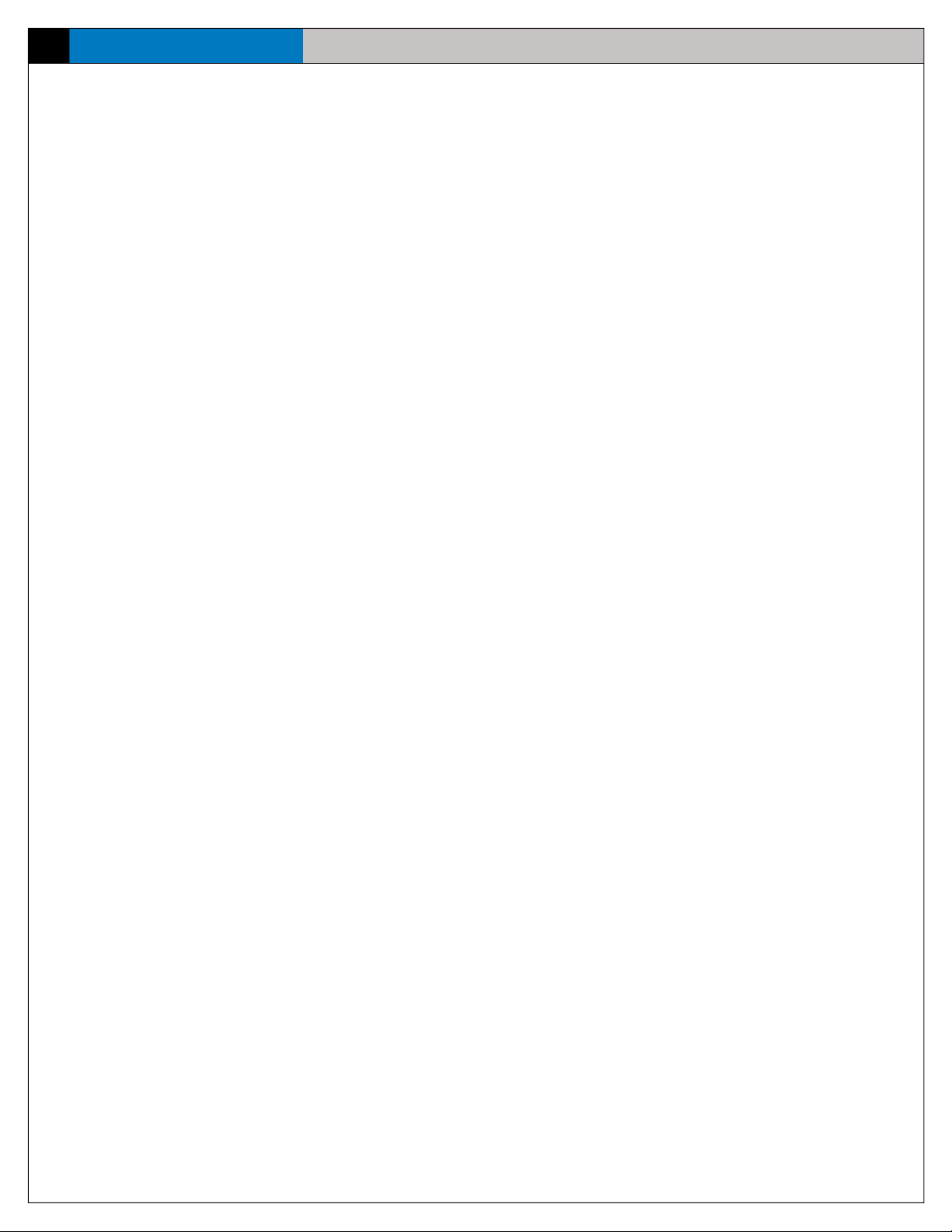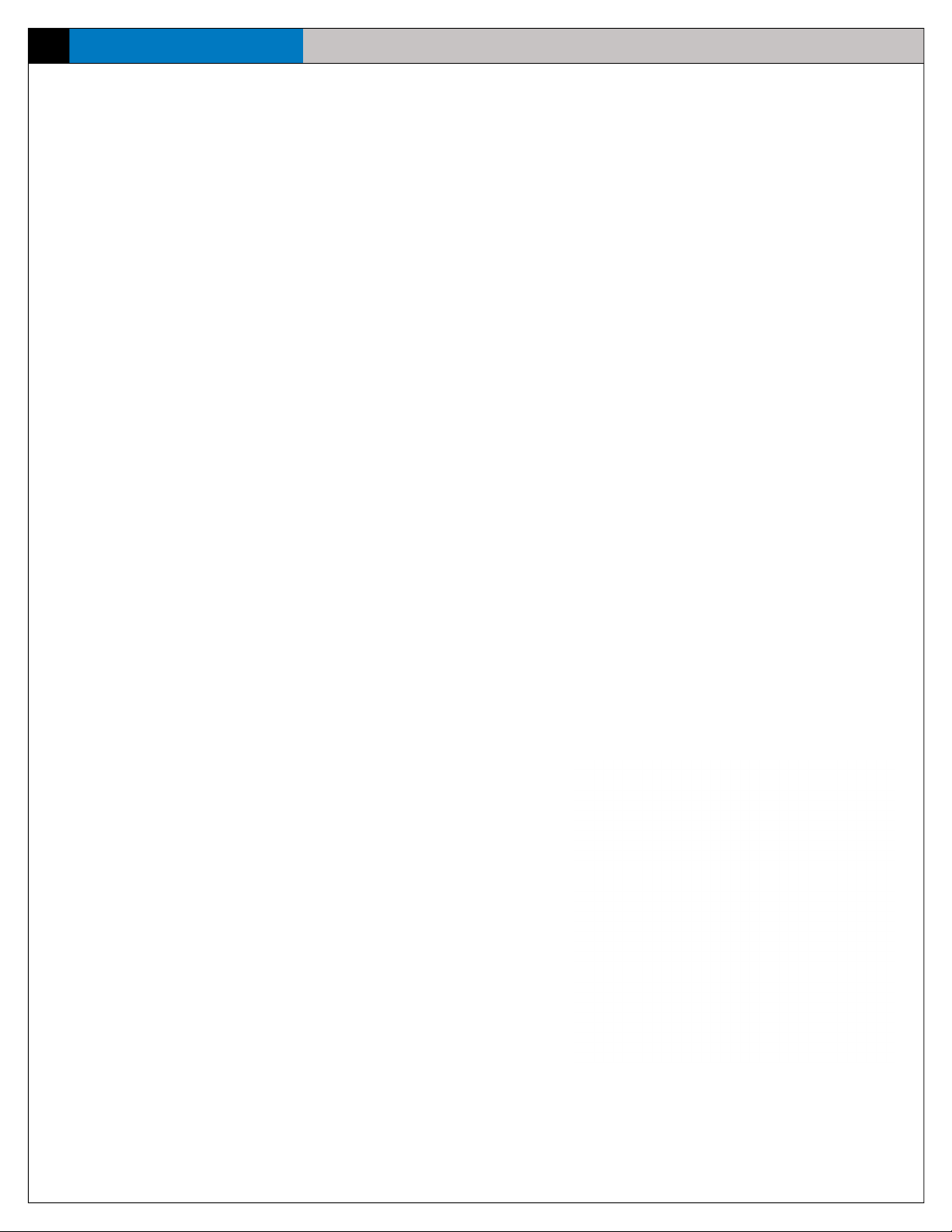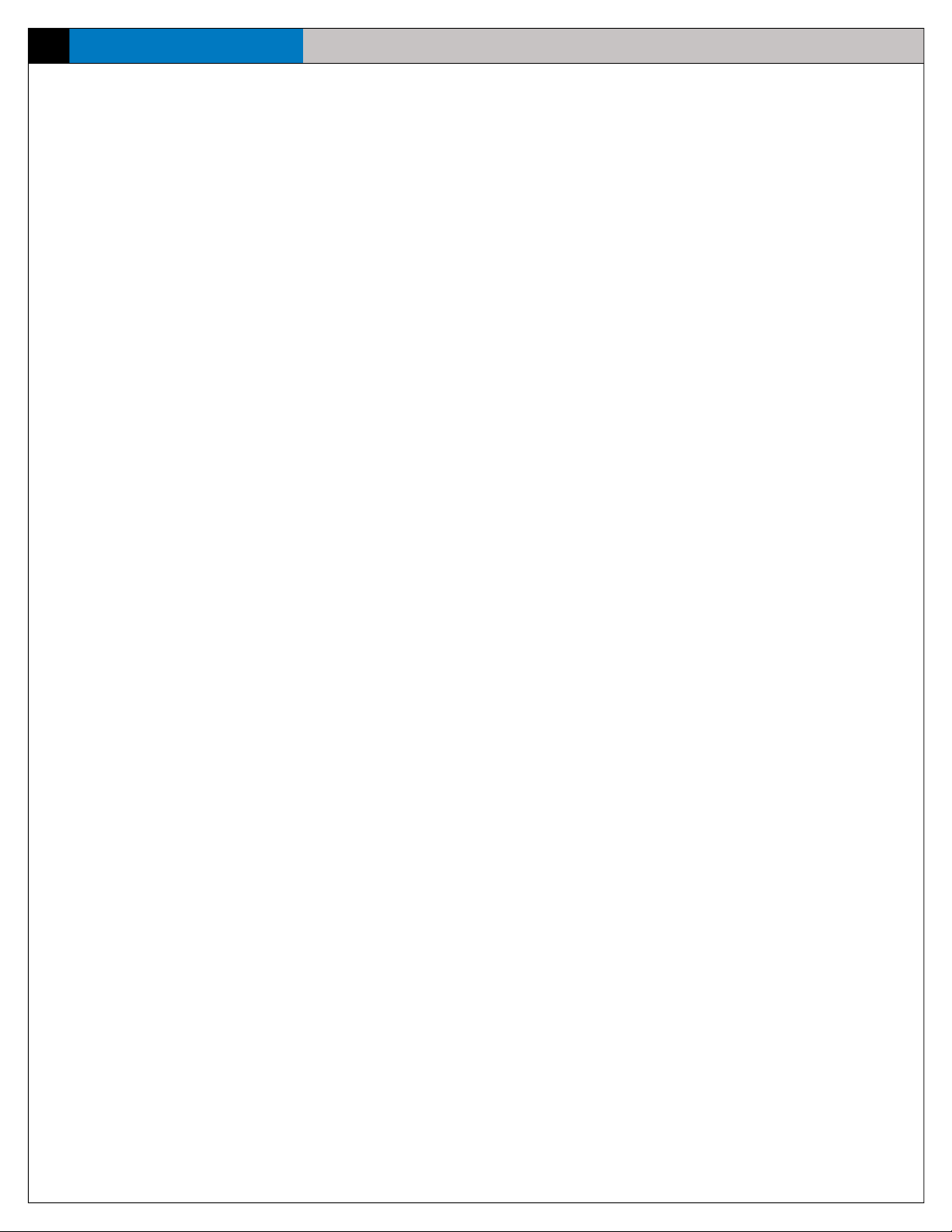eVenue Thunder i
Table of Contents
Table of Contents
Safety Information ............................................................................................................................................................................. 1
Protecting Yourself and Those Around You ................................................................................................................................... 1
Electrical Safety .......................................................................................................................................................................... 1
Towing Safety ............................................................................................................................................................................. 1
Mechanical Safety ...................................................................................................................................................................... 2
Noise Level Safety ...................................................................................................................................................................... 3
What’s included with the Thunder System?........................................................................................................................................ 3
Thunder Master Overview ........................................................................................................................................................... 4
Thunder Remote Overview.......................................................................................................................................................... 5
ePod Overview............................................................................................................................................................................ 6
Thunder Software Overview ........................................................................................................................................................ 7
Setup and Teardown Procedures........................................................................................................................................................ 8
Hardware Installation....................................................................................................................................................................... 13
Thunder Master I/O Connection Panel ...................................................................................................................................... 13
Thunder Remote I/O Connection Panel ...................................................................................................................................... 13
ePod I/O Connection Panel ........................................................................................................................................................ 14
Hardware Operation......................................................................................................................................................................... 15
Thunder Remote and Thunder Master ....................................................................................................................................... 15
Connections and Controls .............................................................................................................................................. 16
Using Thunder Master and Thunder Remote Together .................................................................................................... 19
Using Thunder Master and Thunder Remote Separately ................................................................................................. 21
ePod ......................................................................................................................................................................................... 23
Commando-e Remote.................................................................................................................................................... 23
ePod Status Panel.......................................................................................................................................................... 24
Sound Coverage Overview............................................................................................................................................. 25
Software Installation and Operation ................................................................................................................................................. 31
Installation ................................................................................................................................................................................ 31
Minimum Software Requirements.................................................................................................................................. 31
Installation Procedures .................................................................................................................................................. 31
Software Overview.................................................................................................................................................................... 33
File Menu Options.......................................................................................................................................................... 34
Edit Mode Menu ............................................................................................................................................................ 34
Script Modes ................................................................................................................................................................. 35
Volume Master Panel..................................................................................................................................................... 36
Group Tabs .................................................................................................................................................................... 36
Operation ................................................................................................................................................................................. 37
Create a New Script....................................................................................................................................................... 37
Add/Change Event Audio and Text ................................................................................................................................. 37
Add/Change Hot Buttons................................................................................................................................................ 37
Adjust Event Settings..................................................................................................................................................... 38
Open and Play a Script .................................................................................................................................................. 40
System Maintenance and Storage.................................................................................................................................................... 41
Storage Dimensions.................................................................................................................................................................. 41
Tie Down Points........................................................................................................................................................................ 42