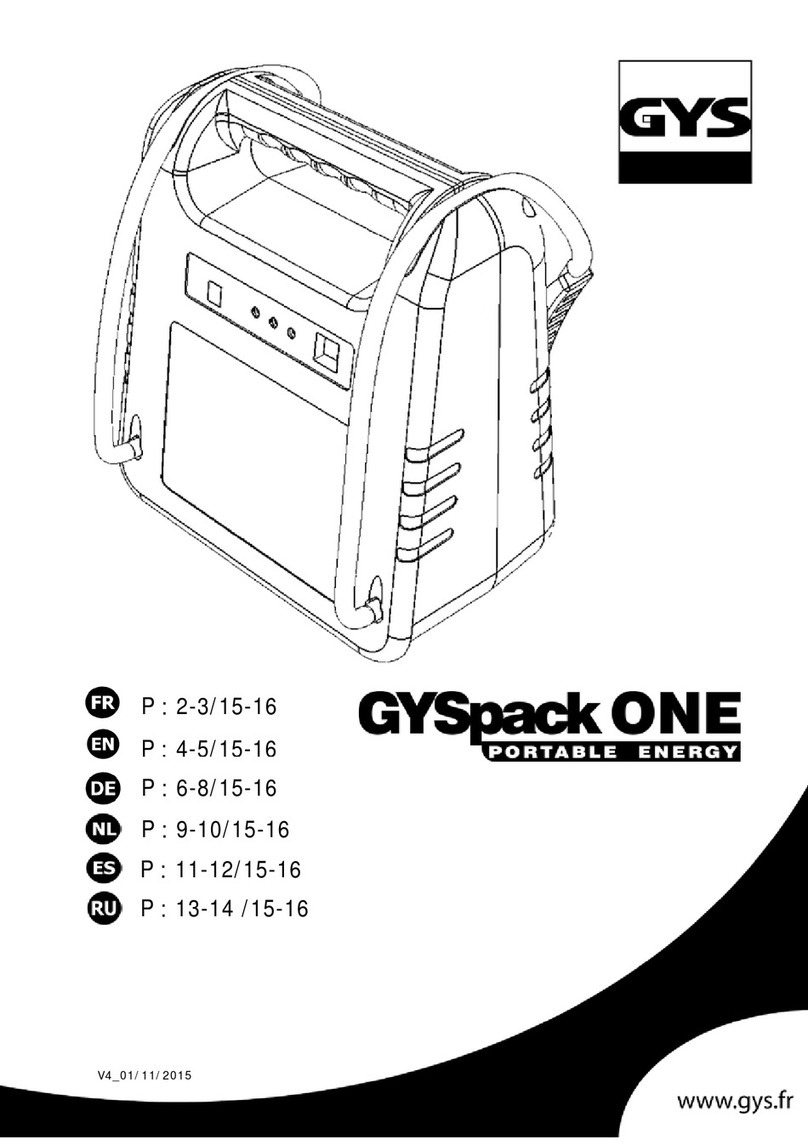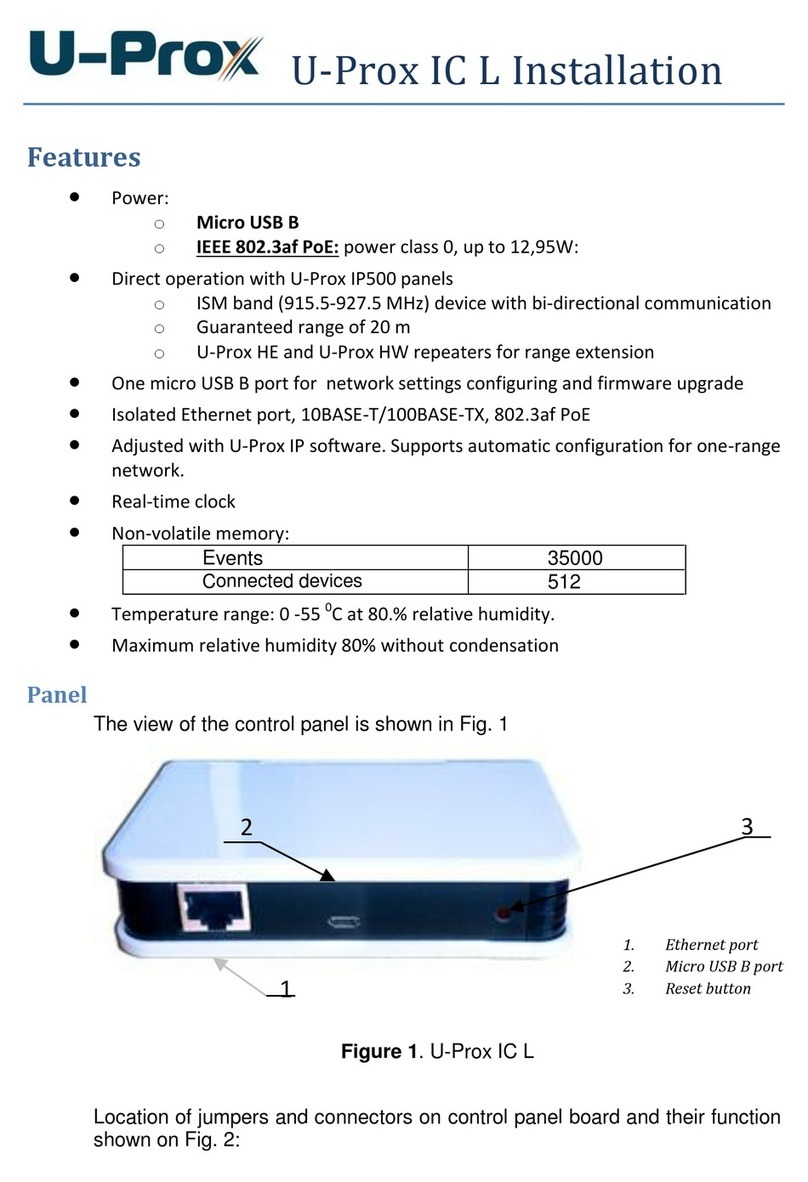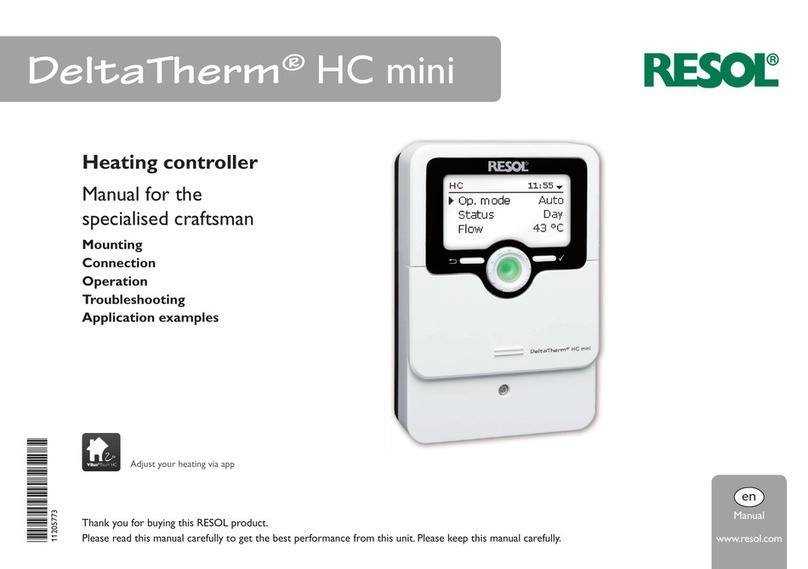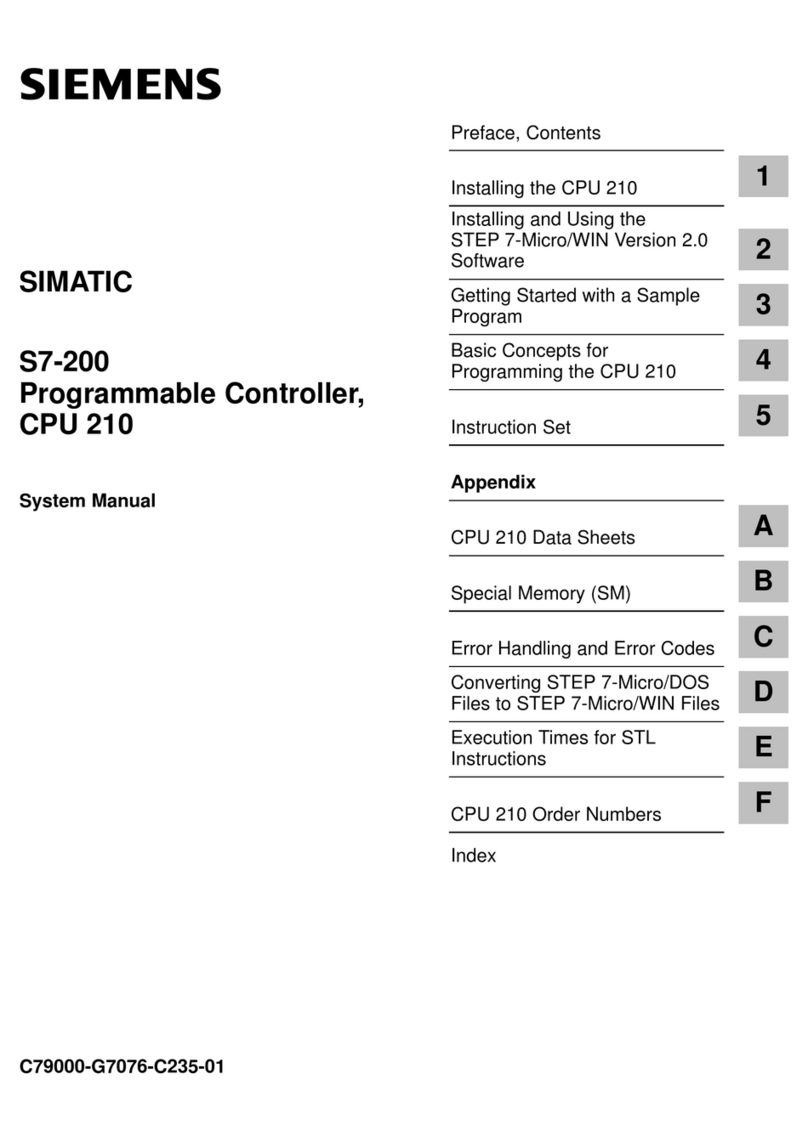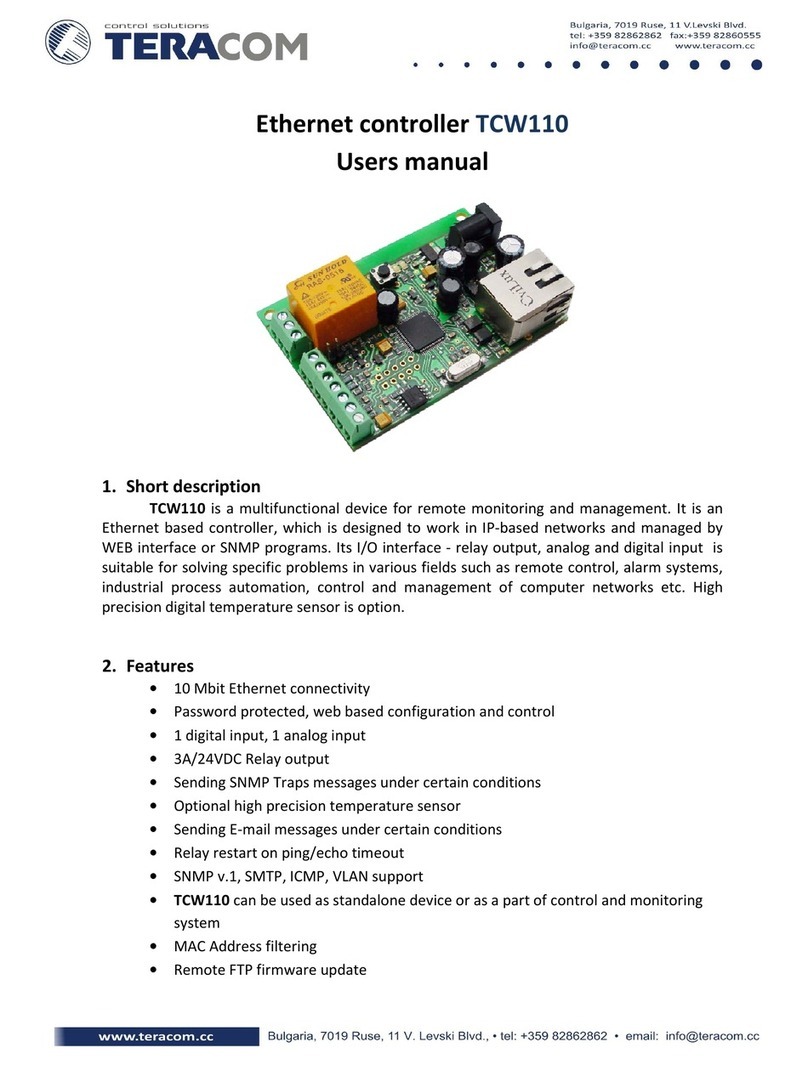Coast-Air CAD09-0 User manual

www.coastair-ac.com
CAD09-0
CAD12-0
CAD18-1
CAD24-1
CAD36-1
Wireless Control Manual
DIY Ductless Mini-Splits

Wireless Control Manual - DIY Ductless Mini-Splits
CONTENTS
DECLARATION OF CONFORMITY
SPECIFICATION...............................................
PRECAUTIONS ...............................................
DOWNLOAD AND INSTALL APP....................
INSTALL THE SMART KIT...............................
USER REGISTRATION ...................................
NETWORK CONFIGURATION.........................
HOW TO USE APP............................................
SPECIAL FUNCTIONS......................................
1
2
3
4
5
6
7
8
1
1
2
3
4
6
17
19
Hereby, we declare that this Smart kit is in
compliance with the essential requirements and
other relevant provisions of Directive 2014/53/EU.
A copy of the full DoC is attached.
(European Union products only)

Wireless Control Manual - DIY Ductless Mini-Splits
1
SPECIFICATION
Model: EU-OSK105,US-OSK105
Standard: IEEE 802. 11b/g/n
Antenna Type: Printed PCB Antenna
Frequency Band: 2400-2483.5MHz
Operation Temperature:0 C~45 C/32 F~113 F
Operation Humidity: 10%~85%
Power Input: DC 5V/300mA
Maximum TX Power: <20dBm
2PRECAUTIONS
Applicable system: iOS, Android.
Please keep yourAPP up to date with the latest version.
Due to special situations that may occur, we explicitly
claim below: Not all of the Android and i OS systems are
compatible with APP. We will not be responsible for any
issue as a result of the incompatibility.
Wireless safety strategy
Smart kit only supports WPA-PSK/WPA2-PSK encryption
and no encryption.
WPA-PSK/WPA2-PSK encryption is recommended.
Cautions
Due to different network situations, control process may
return time-out sometimes. If this situation occurs, the
display between board and App may not be the same.
Smartphone camera needs to be 5 million pixels or
above to make sure it scans the QR code well.
1

Wireless Control Manual - DIY Ductless Mini-Splits
CAUTION: The following QR Code is only available
for downloading APP. It is totally different with
the QR code packed with SMART KIT.
3DOWNLOAD AND INSTALL APP
Android iOS
Android Phone users: scan Android QR code or go to
google play, search ‘NetHome Plus” app and download it.
iOS users: scan iOS QR code or go to APP Store,
search ‘NetHome Plus” app and download it.
Due to different network situations sometimes, request
time-out could happen, thus, it is necessary to do network
configuration again.
The APP system is subject to update without prior notice for
product function improvement. The actual network configuration
process may be slightly different from the manual, the actual
process shall prevail.
Please Check The Service Website For More information.
2

Wireless Control Manual - DIY Ductless Mini-Splits
WARNING
4
INSTALL THE SMART KIT(wireless module)
Insert
Remove the protective cap of the smart kit.
(wireless module).
Open the front panel and insert the smart kit
(wireless module) into the reserved interface.
Attach the QR code packed with Smart kit
(wireless module) to the side panel of the machine,
ensure it is convenientto be scanned by the mobile
phone. Alternatively, user can take picture of the QR
Code and save it into their own phones.
1
2
3
:This interface is only compatible with
SMART KIT(wireless module) provided by the
manufacturer.
3

Wireless Control Manual - DIY Ductless Mini-Splits
0
Fo
5USER REGISTRATION
Please ensure your mobile device is connected to a Wireless
router. Also, the Wireless router has already connected to the
Internet before doing user registration and
VI5
network
configuration.
It is better to log into your email box and active your
registration account by clicking the link in case you forget
the password. You can log in with the third party accounts.
Android iOS
1 Click "Create Account
"
4

Wireless Control Manual - DIY Ductless Mini-Splits
2Enter your email address
and password, and then
click " "Register
5

Wireless Control Manual - DIY Ductless Mini-Splits
6NETWORK CONFIGURATION
Cautions
It is necessary to forget any other networksand make sure
the Android or iOS device just connectsto the Wireless
network you want to configure.
Make sure the Android or iOS device Wireless function
works well and can be connected back to your original
Wireless network automatically.
Reminder:
User must finish all the steps in 8 minutes after powering on
the air conditioner, otherwise you need to power on it again.
Using Android or iOS device to do network
configuration
Make sure your mobile device has already been
connected to the Wi-Fi network which you want to use.
Also, you need to forget other irrelevant Wi-Fi networks in
case it influences your configuration process.
Disconnect the power supply of AC.
Connect the power supply of AC, and continuously press
the “LED DISPLAY” or “DO NOT DISTURB” button seven
times in 10 seconds.
When the AC displays “AP”, it means that the AC Wi-Fi
has already entered into “AP” mode.
Note:
There are two ways to finish the network configuration:
Network configuration by Bluetooth scan
Network configuration by selecting appliance type
6

Wireless Control Manual - DIY Ductless Mini-Splits
Network configuration by Bluetooth scan
Note: Make sure the bluetooth of your mobile device is
working.
Press “ + Add Device ” Press “Scan for nearby
devices”
12
7

Wireless Control Manual - DIY Ductless Mini-Splits
Wait for smart devices to
find, then click to add it
Select home Wi-Fi,
enter the password
34
8

Wireless Control Manual - DIY Ductless Mini-Splits
Wait,connecting to
the network
56Configuration Success,
you can modify the default
name.
9

Wireless Control Manual - DIY Ductless Mini-Splits
8
7You can choose an
existing name or
customize a new name.
Bluetooth network
configuration is successful,
now you can see the
device in the list.
10

Wireless Control Manual - DIY Ductless Mini-Splits
Network configuration by select appliance type :
If the bluetooth network
cofiguration has failed, please
select the appliance type.
1
11

Wireless Control Manual - DIY Ductless Mini-Splits
please follow the above steps to enter “AP” mode.
2
12

Wireless Control Manual - DIY Ductless Mini-Splits
horizontal
Choose Method
9:41
Note:Wait5-10 seconds while your device is in
AP mode before scanning the QR code.
Manual Setup
Scan QR code on the unit
Choose the network
configuration method.
Choose the “Scan the
QR code” method.
NOTE: Steps and are applicable to Android
systems
only. iOS system does not need
these two steps.
3
4
3
4
13

Wireless Control Manual - DIY Ductless Mini-Splits
When choosing the
“Manual Setup” method
(Android). Connect to the
wireless network(iOS)
Please enter password
56
14

Wireless Control Manual - DIY Ductless Mini-Splits
Network configuration is
successful
Configuration Success,
you can see the device
in the list.
78
15

Wireless Control Manual - DIY Ductless Mini-Splits
NOTE:
When finishing network configuration, APP will
display success cue words on the screen.
Due to different internet environments, it is possible
that the device status still displays“offline” . If this
situation occurs, it is necessary to pull and refresh
the device list on the APP and make sure the device
status becomes“online” . Alternatively, user can turn
off the AC power and turn on it again, the device
status will become “online” after a few minutes.
16

Wireless Control Manual - DIY Ductless Mini-Splits
7HOW TO USE APP
1Click " Sign in "
SIM!
0
82
cc
2Choose the air conditioner.
Please ensure both your mobile device and air
conditioner are connected to the Internet before
using app to control the air conditioner via internet,
please follow the next steps:
17

Wireless Control Manual - DIY Ductless Mini-Splits
3Thus, user can control
air conditioners on/off
status, operation mode,
temperature, fan speed
and so on.
NOTE:
Not all the functionsof the APP are available on air
conditioner. For example: ECO, Turbo, Swing function,
please check the user manual to find more information.
18
This manual suits for next models
4
Table of contents
Languages: