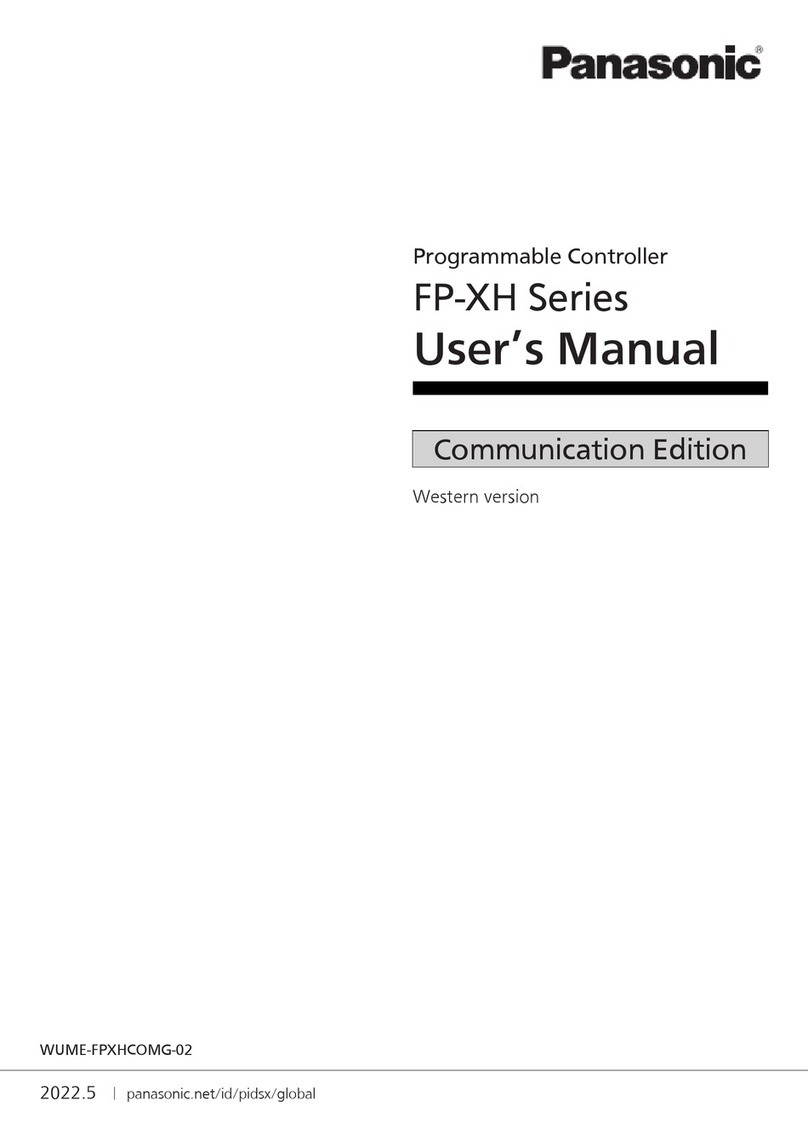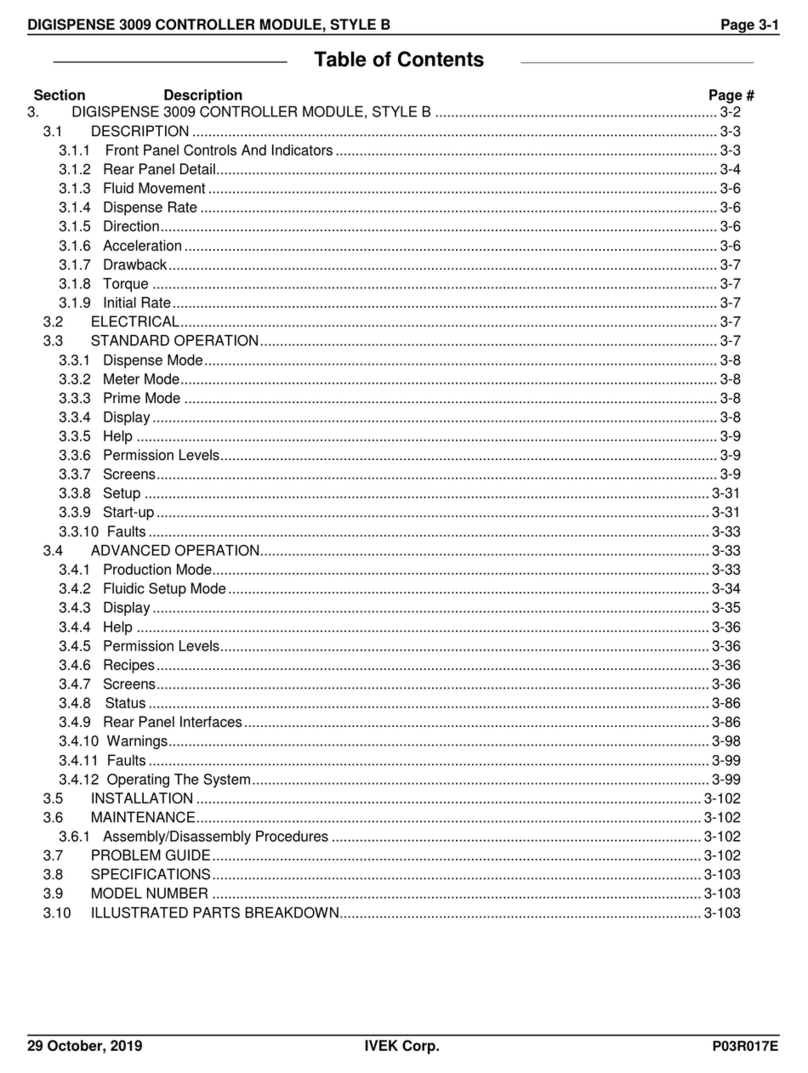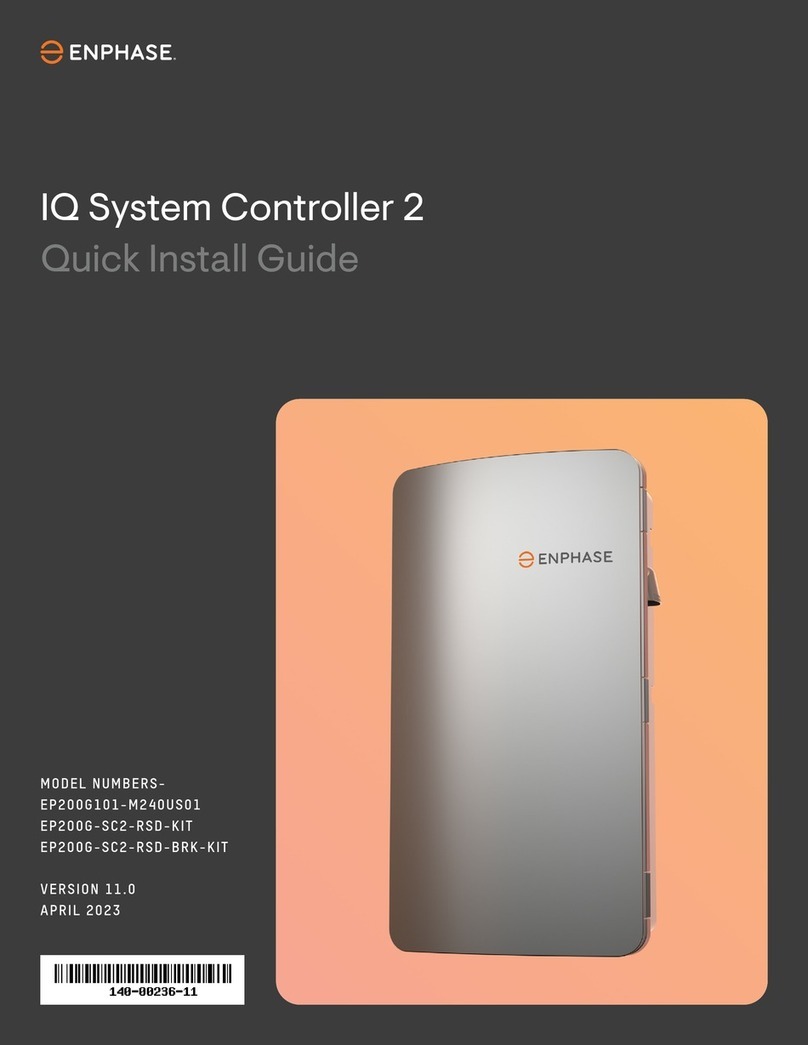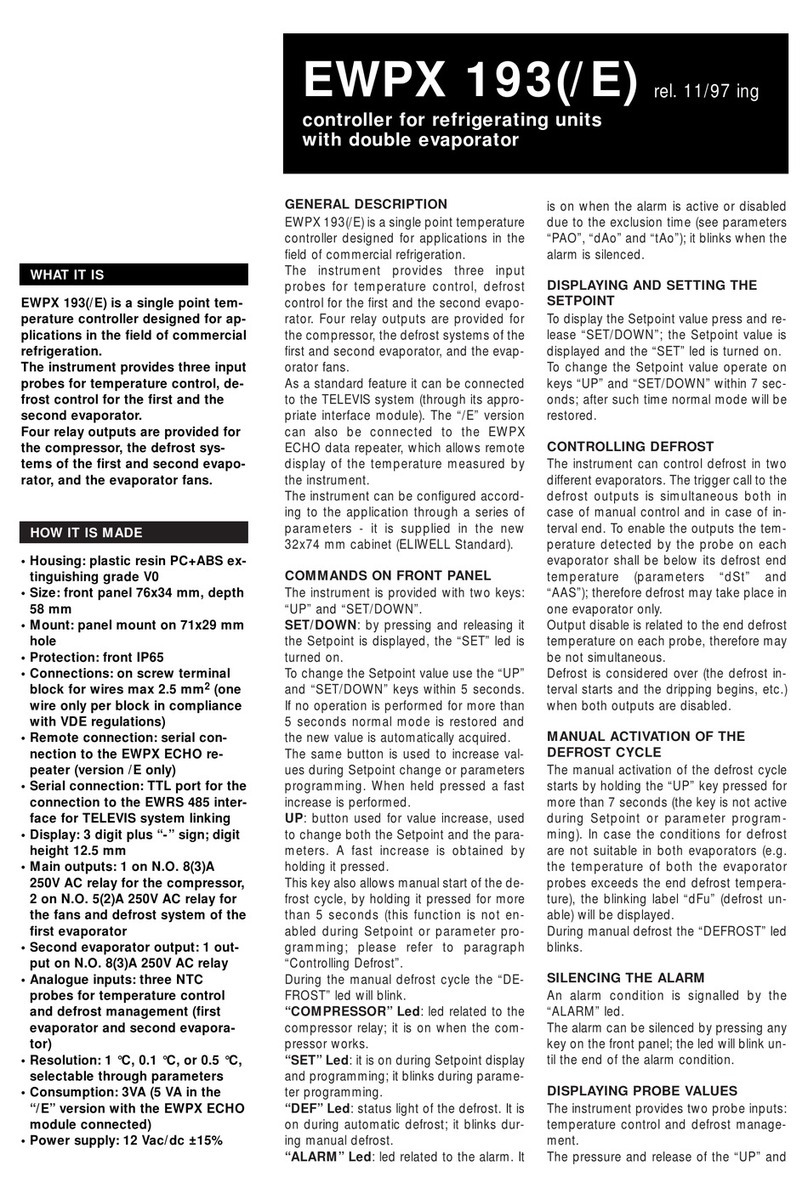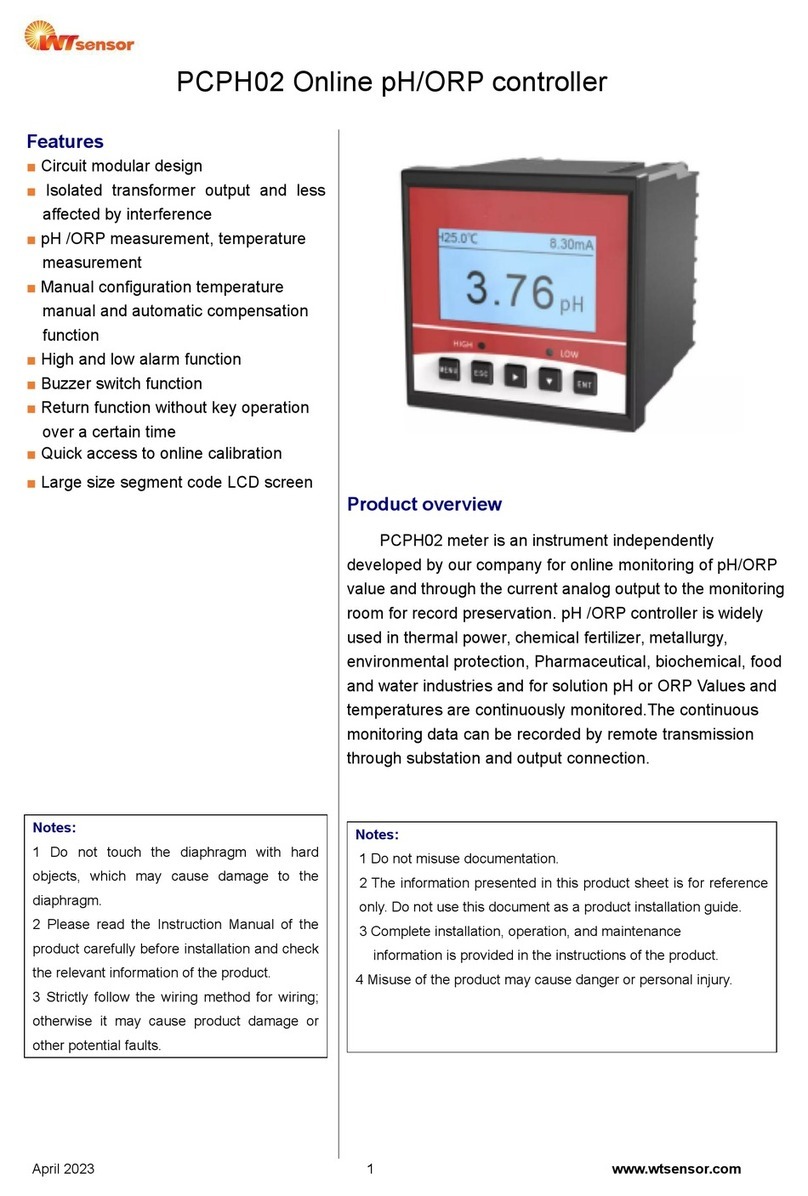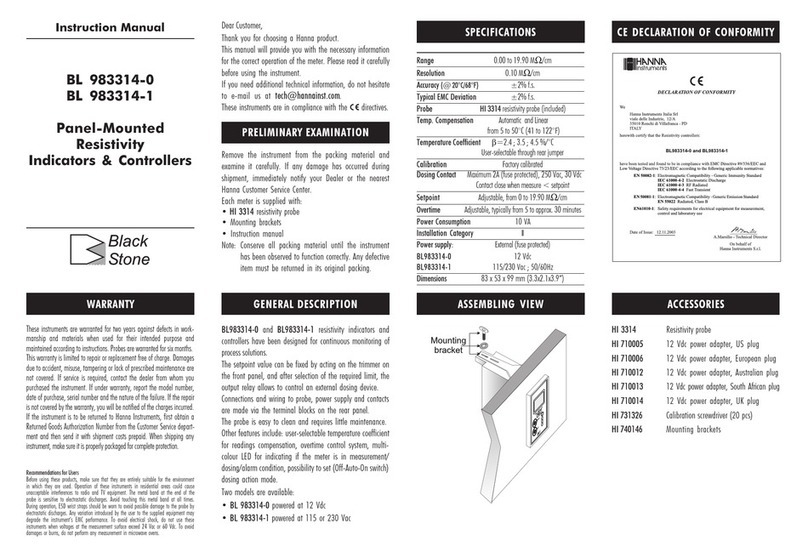aditec MIC 980 User manual

User Manual
MIC 980
Stikkenoven
V80.01
Stand 21.01.2019_01

User Manual MIC 980
Issue 21.01.2019_01
2
Contents
1Introduction .....................................................................................................................................5
1.1 Overview ....................................................................................................................................5
1.2 Different operating modes of the controller................................................................................5
1.2.1 Standby mode (also see item 1.7.1)...................................................................................5
1.2.2 Pre-heating mode (also see items 5 and 6)........................................................................5
1.2.3 Waiting mode (also see item 5)..........................................................................................5
1.2.4 Readiness mode (also see item 7).....................................................................................5
1.2.5 Operating mode (also see item 8) ......................................................................................6
1.2.6 Pause mode (also see item 9 )...........................................................................................6
1.3 Display and operating panel ......................................................................................................6
1.3.1 Input and display touch panel.............................................................................................6
1.3.2 Control buttons....................................................................................................................6
1.4 Shortcuts....................................................................................................................................7
1.5 Information bar/ Status bar ........................................................................................................8
1.5.1 Display –Operating mode ..................................................................................................8
1.5.2 Display –System status messages....................................................................................8
1.5.3 Display –Remaining runtime of a program ........................................................................8
1.6 Functions of the on-screen key pad...........................................................................................9
1.7 Entering numerical values........................................................................................................10
1.7.1 Screen lock.......................................................................................................................10
2Standby mode / Start page...........................................................................................................11
3Menu page......................................................................................................................................12
4Programming mode ......................................................................................................................13
4.1 Program overview / favourites .................................................................................................13
4.1.1 Compiling a list of favourites.............................................................................................14
4.2 Editing program steps..............................................................................................................14
4.2.1 Program name..................................................................................................................15
4.2.2 Select program image.......................................................................................................15
4.2.3 Program steps...................................................................................................................16
4.2.4 Nominal step values .........................................................................................................16
4.2.5 Copying, deleting and adding programs/steps.................................................................17
4.3 Setting up a program with VisuNet ..........................................................................................18
4.3.1 Enabling VisuNet ..............................................................................................................18
4.3.2 Editing programs with VisuNet..........................................................................................18
5Night-time pre-heating / Waiting mode.......................................................................................19
6Heating mode.................................................................................................................................20
7Readiness mode............................................................................................................................21
7.1 Optional displays......................................................................................................................22
7.1.1 Favourites.........................................................................................................................22
7.1.2 Nominal step values .........................................................................................................22
7.1.3 Overview list of steps........................................................................................................23
7.1.4 Aggregates........................................................................................................................23
7.1.5 Alarm list...........................................................................................................................24
7.1.6 Notes.................................................................................................................................24
7.2 Starting a baking program........................................................................................................25
8Operating mode.............................................................................................................................25
8.1 Skipping from pre-heating to baking........................................................................................26
8.2 Terminating a baking program.................................................................................................27
8.3 Optional displays......................................................................................................................27
8.3.1 Nominal step values .........................................................................................................27
8.3.2 Optional displays during operation ...................................................................................28
8.4 Shut-down conditions...............................................................................................................28
8.5 Transient changes to the nominal values ................................................................................28
9Pause mode ...................................................................................................................................28

User Manual MIC 980
Issue 21.01.2019_01
3
9.1 Pause mode - reasons............................................................................................................29
9.2 Pausing when the door is opened............................................................................................29
10 Alarm signal ...............................................................................................................................29
11 Information page........................................................................................................................30
12 Profiles........................................................................................................................................31
12.1 Date and time.......................................................................................................................31
12.2 Enabling and disabling a signal............................................................................................32
13 Power failure ..............................................................................................................................33
14 List of errors (possible problems) ...........................................................................................33
15 Connection diagram MIC 980 ...................................................................................................34
16 Technical data............................................................................................................................35
17 List of figures.............................................................................................................................35
18 Index ...........................................................................................................................................36
19 Safety instructions ....................................................................................................................37

User Manual MIC 980
Issue 21.01.2019_01
4
Symbols used in this user manual
The following symbols are used in this user manual to emphasize important information:
Symbol
Description
This is a Please note or a tip.
Be aware!
This symbol points out potential problems and what to do to avoid them.
Shows a sequence of actions that should be executed one after the other.

User Manual MIC 980
Issue 21.01.2019_01
5
1 Introduction
1.1 Overview
Processor MIC 980, with user-friendly touch panel, 7“ TFT display with resistive touch technology, several
interfaces and a housing of standard industrial quality, are designed for use in rack ovens.
In its standard version the controller is equipped with
4 Pt100 temperature inputs and
2 inputs which can be converted to Pt100 and current 4-20mA / voltage 0-10V or thermocouples
(compliant with DIN EN 60584).
The following interfaces allow communication: LAN/Ethernet and USB Serial Port.
In order to adapt the controller for specific purposes each control loop can be used as a 2-point controller,
XP controller or with PID behaviour.
MIC 980:
The standard version has 16 relay outputs
(12 normally open contact and 4 changeover contacts).
1.2 Different operating modes of the controller
An operating mode is the current state of the controller. The controller has 6 different operating modes.
The following overview gives you a short explanation of the different operating modes. A more detailed
description can be found below.
1.2.1 Standby mode (also see item 1.7.1)
The controller is idling. There is no temperature control and all outputs of the controller (relays,
analogue outputs) are inactive.
Hint
Changes to the configuration settings and to some of the service and profile settings are
only possible when the controller is in standby mode
Certain aggregates can be switched on manually (for a more detailed description see
item 1.4)
1.2.2 Pre-heating mode (also see items 5 and 6)
The controller is in operating mode. The temperature is controlled according to the pre-programmed
nominal temperature value. Air circulation is running as pre-programmed.
1.2.3 Waiting mode (also see item 5)
The controller is in waiting mode. There is no temperature control and all outputs of the controller
(relays, analogue outputs) are inactive. When the pre-programmed start time has arrived the pre-
heating modes are started automatically.
1.2.4 Readiness mode (also see item 7)
The controller is in operating mode. The temperature is controlled according to the pre-programmed
nominal temperature value. Air circulation is running as pre-programmed (as in pre-heating mode).
You have the option of selecting a program to start the baking program.
Hint
Programs can only be stared when the controller is in readiness mode.

User Manual MIC 980
Issue 21.01.2019_01
6
1.2.5 Operating mode (also see item 8)
The controller is in operating mode. A program is currently in operation. All aspects of the program are
being controlled. All the control outputs are actuated according to the programming (configuration /
nominal step values).
1.2.6 Pause mode (also see item 9)
A program that is running is interrupted. There is no temperature control. The reason for pause mode
is shown on the status bar (see 1.5, e.g. „Door open“). All regular
1
outputs of the controller are switched
off (relays, analogue outputs).
1.3 Display and operating panel
Be aware
Please do not operate the touch screen with sharp implements i.e. pointed fingernails,
pens/pencils, screwdrivers etc. Only use blunt, soft implements i.e. fingers, rubber pens.
The controller is sub-divided into an input/display panel and a control button panel.
1.3.1 Input and display touch panel
The upper half is a 7“ touch display. Here you can change the different settings and information on
program data and the input screens are shown.
1.3.2 Control buttons
The control buttons allow you to navigate through the operating elements with the help of the cursor
buttons. Use the “Cursor-Enter”button to confirm the entries you have made.
Figure 1: MIC 980
1
An exception can be outputs that have been configured as event–related outputs, e.g. the light when the door is
open.

User Manual MIC 980
Issue 21.01.2019_01
7
MIC 980
Start / Stop
Starting and stopping controller
LED lights –control in operation
LED flashes –end of the program / Waiting mode
LED off –Controller Standby-Mode
Cursor left -
Moving horizontally to the next operating element on the left.
Cursor right +
Moving horizontally to the next operating element on the right.
Cursor up
Moving vertically up to the next operating element. Entering
number values (incremented).
Cursor down
Moving vertically down to the next operating element. Entering
number values (decremented).
Cursor ENTER
Confirm the selected button/box
1.4 Shortcuts
The task bar is sub-divided into 4 shortcut buttons. If you leave the start page/standby by pressing a
button, you can get back to standby by pressing the „Start page“ button on any page you may be on.
Air circulation: Air circulation distributes warm air evenly throughout the oven, so that the heat
can reach the bakeware everywhere in the oven.
Press the button: switch into a different level.
The current level is shown:
0 –air circulation is inactive
I to III –display shows the current level
Symbol: The air circulation motor is on (at least on level)
Steam flap: The steam flap is used to vent steam from the oven (usually at the end of the
baking process).
Press the button: Steam flap is switch on or off
Symbol: Flap is on
„M“ –Flap was switched on manually
Turntable: The turntable allows for an even heating process.
Press the button: The turntable is switched on (also see item 2)
Symbol: Turntable is on
Baking: Function of this button depends on the current operating modus of the controller.
Air circ.
Steam flap
Turntable
Baking
Menu
Light
Extractor
(exhaust fan)
Start/Stop

User Manual MIC 980
Issue 21.01.2019_01
8
Menu: Press the „Menu“ button to get to the menu page
Light: Here you can switch-on and switch-off the light in the oven
Press the button: Light is switched on/off (also see item ? )
Symbol: Light is on
„M“ –Light was switched on manually
Extractor: The extractor (exhaust fan) sucks up and filters the steam from the baking
process.
Press the button: The extractor (exhaust fan) is switched on/off (also see item)
Symbol: Extractor (exhaust fan) is on
„M“ –Extractor was switched on manually
Start/Stop: Function of this button depends on the current operating modus of the controller.
1.5 Information bar/ Status bar
On the information bar you can see different messages about the current status of the controller
Below you can see some examples of messages.
1.5.1 Display –Operating mode
On the bar you can see the current mode of the controller, e.g.. „System not in operation“, „readiness
mode“, „Night-time pre-heating“.
If a running program was interrupted or terminated, the operating mode display will be red and will be
flashing!
1.5.2 Display –System status messages
If the system status changes a message is shown. A system status message and the current operating
mode will be shown alternately.
1.5.3 Display –Remaining runtime of a program
1
In operating mode this display of the remaining runtime of a program will be shown.
Program runtime: Sum of all the baking times and all steps of a baking programme.
Remaining program runtime: The remaining baking time until the end of a program.
Display in percent
The remaining program runtime can be shown as a progression bar and as a percentage
value of the total runtime: Total runtime in relation to remaining runtime.
Total runtime = is the time that has already elapsed since the progam was started + the
remaining runtime of the program.
1
Display can be de-activated under Menu/Service/Optional displays/ 09 progression

User Manual MIC 980
Issue 21.01.2019_01
9
1.6 Functions of the on-screen key pad
Figure 2: Key pad
Insert/replace mode
Deleting individual symbols
Deleting an entire text passage
Capital /Lower case letters
Numbers and special symbols
Confirm entry
Leaving the operation without changing the original settings
More special symbols

User Manual MIC 980
Issue 21.01.2019_01
10
1.7 Entering numerical values
A numerical pad is used to enter numerical values. It will be displayed when
you have to enter values.
- Deleting the value in an entry box
- Changing the leading sign of a value
- Closing the keypad. Changes made
to the nominal value are not saved.
- De-activating a nominal value
- Saving an entered value
1.7.1 Screen lock
All display functions are blocked when you press the „Enter“ button during 3 sec. On the lower margin of
the display appears “Lock”. To deactivate the look, press the “Enter” button for 5 sec.
Please note
The program processing is independent of screen lock. If the screen lock is activated in
operating mode the program will continue.
The activated screen lock has no influence on the communication with VisuNet or Service
program. If the screen lock is activated you can start and stop programs via VisuNet.
This function is helpful when the unit is cleaned up.
Figure 3:
Numerical pad
Eingabe

User Manual MIC 980
Issue 21.01.2019_01
11
2 Standby mode / Start page
As soon as the controller has been connected to a power supply, it will automatically boot up. This process
can take up to 1 minute. Then you will get to the standby screen.
On the status bar on the stand-by page you can see the current date, the current actual values, the
nominal value for pre-heating, the selected day and time for night-time pre-heating and the operating
status of the controller.
Date display
Logo
Temperature values
1. Currently measured temperature
2. Nominal temperature for pre-heating or
readiness mode, respectively
Day and time for night-time preheating
Buttons for pre-selecting and starting night
time pre-heating (see item 5)
Shortcuts and standby mode
1. Pre-selecting the air circulation level for
pre-heating and readiness mode.
Air circulation remains switched off
2. Steam flap (Item 1.4)
3. Approaching the next end position.
4. Starting readiness mode (see item 7)
5. Menu (item 3)
6. Light (item 1.4)
7. Extractor (exhaust fan) (item 1.4)
8. Starting pre-heating (see item 6)
Status bar
Status bar display
Figure 4: Start page (Standby)
1
2
3
4
5
6
7
8
1
2
1
2
3
4
5
6
7
8

User Manual MIC 980
Issue 21.01.2019_01
12
3 Menu page
The „Menu“ page of the touch panel is arranged as follows:
Configuration :
System specific controller settings.
The settings are protected by a password and can only be set
up by a service technician.
Service:
Settings for the maintenance personnel on-site: Initial start-up,
maintenance work etc. The settings are protected by a
password and can only be set up by a service technician.
Profiles:
Settings for the operator/end user.
These settings are not password protected.
Programs:
Opens the program selection page (item 4)
Information:
Display of the information about the controller version and
settings.
Start page:
Back to the start page/standby
Figure 5: Menu

User Manual MIC 980
Issue 21.01.2019_01
13
4 Programming mode
Up to 99 baking programs consisting of several program steps can be configured and changed in
programming mode. When you have entered and tried out all the baking programs, the administration of
the controller is limited to selecting and starting a program.
Be aware: Administrators
If administrators have been assigned in the controller, a password will be required before a
program can be started. Only administrators with the user right „Program set-up /change“ can
start programming mode.
4.1 Program overview / favourites
On the left-hand side all programs are shown on a list. On the
left side, the so-called favourites are shown. Favourites:
Programs that are started most frequently.
In readiness mode the favourites are offered first for a program
start.
Function of the buttons
Back to the start page/standby
Skipping backwards in the program list by blocks of 10 programs
Skipping to the previous program
Skipping to the next program
Skipping forwards in the program list by blocks of 10 programs
Editing, copying or deleting programs
Edit program (see edit program step)
Figure 6: Choice of programs
Figure 7: Favourites readiness mode

User Manual MIC 980
Issue 21.01.2019_01
14
Hint: Program change
Programs can be compiled or changed whenever you want, even while a program is running.
Please note: If changes are made to the nominal values of the currently running program,
they will only take effect when this program step is restarted.
4.1.1 Compiling a list of favourites
Highlight a program on the program list on the left (see Figure 7). Now click on a position on the
favourites list and the program will be copied into this position.
Please note
A program name cannot just be deleted You can only overwrite a program name in the
favourites‘ list. If you would like a blank line in the favourites‘ list, you have to overwrite a
program with an empty program without program name.
4.2 Editing program steps
Start on the „Program selection“ display and highlight the program you want to edit by pressing on it. Now
press the „Program“ button on the task bar. Alternatively press the “Edit” button in the task bar. In the next
window press also the “Edit” button.
Date display
Program line
1. Program: Copying / deleting
(item 4.2.5)
2. Entering a program number
(see item 1.7)
3. Program name (Item 0)
4. Add a program picture/symbol (item
4.2.2.)
Step line
1. Step: Insert/ copy / delete
2. Entering a step number
(see item 1.7)
3. Allocating processes
Process „Pre-heating“ –nominal values
Nominal values for process „pre-heating“
For an explanation of the nominal values and
how to enter them see item 4.2.4
Process „Baking“ – nominal values
1
2
3
4
1
2
3

User Manual MIC 980
Issue 21.01.2019_01
15
Nominal values for process „Baking“
For an explanation of the nominal values and
how to enter them see item 4.2.4
Information bar
Status bar disiplay
Function of buttons
1. Back to the program overview
(item 4.1)
2. Skip back to the previous step
3. Skip forward to the next step
4. Menu page (item 3)
5. Return to the start page
(depends on the operating status of the
controller)
4.2.1 Program name
Click on the box with the program name. The on-screen keypad will appear. Enter name and confirm with
„Enter“.
(see item 1.6).
4.2.2 Select program image
By touching the „Picture“ box separate images will appear. Please select
your program image and press „Enter“.
1
2
3
4
5

User Manual MIC 980
Issue 21.01.2019_01
16
4.2.3 Program steps
With all baking programs the steps are pre-configured as follows: Step 1 = „Pre-heat“, Steps 2 to 10
„Baking“. If you want to change the allocation, click on the process name and then select another process.
Please note: Step validity
During an automatic program run only valid steps are started and run. Invalid steps are skipped.
A baking step is only a „valid step“, when the pre-set nominal temperature is higher than„0“.
If a baking time exists in a step (e.g. for process „Baking“) this pre-set baking time also has to
be greater than „0“.
Therefore a step is counted as valid if:
Process „Pre-heat“: Nominal temperature has been entered.
Process „Baking: Nominal temperature and baking time has been entered.
4.2.4 Nominal step values
4.2.4.1 Nominal value entry
Click the box with the nominal value to enter /change a nominal value. Now use the number pad to
change the nominal value and confirm with „Enter“ (see item 1.7).
4.2.4.2 Description of the nominal values
In the following overview the significance of every nominal value is explained
1
.
Symbol
Standard name
Entry range / description
Chamber
Entry range: 0 to 400°C
Nominal value for temperature control
If the measured temperature value is lower than the entered
nominal value, the heating will be switched on..
Baking time
Entry range: up to 99:59 (hours/minutes)
Step duration –Nominal step time
Steam time interval
Entry range: up to 999 seconds
Time interval for feeding steam into the oven via the steam
nozzle (e.g. to humidify the goods = steaming).
Flap time interval
Entry range: up to 999 minutes
Time interval for venting steam at the end of a step.
The time count starts before the end of the baking time
interval.
While the flap time interval is counted, the steam flap is open.
Extractor (exhaust fan)
Off:When the door is opened, the extractor is switched
off.
1
Only nominal values that are active (Code 1009)and pre-configured (Code 0180) in the basic configuration are
described here.
Please note
The program images located on the SD-card in the folder ProgImage. So they can easily be
replaced. The pictures have a resolution of 90 x 64 pixel and have the JPG-format.
Creation of new images:
- Resolution of 90x64 (BxH) should not be exceeded.
- The image must have JPG-Format
- The image must have the following name:
Image_xxx.jpg (xxx = image number has to start with 001)
- Max. 999 images can be stored

User Manual MIC 980
Issue 21.01.2019_01
17
Auto: When the door is opened, the extractor is switched
on for the pre-configured time interval1.
Air circulation
Speed levels of the air circulation motors
0: off
1: level 1
2: level 2
4.2.5 Copying, deleting and adding programs/steps
Click on „Prg“ box and select the action you want
(in this case: copying).
Change to the „Program selection“ display.
Press the “Edit” box on the task bar. A selection window will
open. Press „Copy“.
1
Settings Code 1004, parameter 1 for the extractor (exhaust fan)

User Manual MIC 980
Issue 21.01.2019_01
18
Be aware
A step is automatically copied when you press „Enter“.
The step that originally occupied that position is overwritten!
4.3 Setting up a program with VisuNet
VisuNet is a visualisation program for programming, automatic controlling, monitoring, logging, backing-
up, telecontrolling/telemonitoring of installations and processes.
4.3.1 Enabling VisuNet
When you want to set up or edit programs you need the COMFORT version of VisuNet. The controller
has to be enabled for this service. For further information contact your installation manufacturer or aditec.
4.3.2 Editing programs with VisuNet
For how to edit programs with VisuNet please see the user manual „VisuNet Base / Comfort / Premium“
–Chapter 5 „Entering, changing, copying and starting programs“.
Be aware
A program is automatically copied when you press „Enter“.
The program that originally occupied that position is overwritten!
„Step number“ box
Double click the „Step number“ box and a menu window will open. This
allows you to add, copy or delete steps.
Adding
If you want to add e.g. a new 2. step, the pervious step 2 becomes step 3.
This means all steps are moved backwards by one position. Step 20 is
deleted.
Copying
Copying a selected step into another program or into another position
within the same program.
Deleting
Deleting a selected step. All subsequent steps move forward by one
position.

User Manual MIC 980
Issue 21.01.2019_01
19
5 Night-time pre-heating / Waiting mode
Waiting mode for the pre-heating feature (night-time pre-heating) can only be started from standby mode
(see item 1.7.1).
Please note
In order to start night-time pre-heating, you have to pre-program a nominal temperature value
that is higher than 0!
Hint
The air circulation level has to be pre-programmed as 1 or 2, so that the heating can be
actuated during the night-time pre-heating interval1.
Be aware: Administrators
If administrators have been assigned in the controller, a password will be required before a
program can be started. Only administrators with the user right „Program start“ can start waiting
mode.
Day and time for night-time pre-heating
Buttons 1 to 7: pre-select day
Button 8 starts pre-heating mode.
If necessary, the time of day and days of the
week can be adjusted
Waiting mode for pre-heating active
Controller is in waiting mode. When the pre-
set time has arrived, pre-heating mode will
automatically be started. (see item 6)
Shortcut buttons / Waiting mode
1. Pre-select the air circulation level for
pre-heating and readiness mode.
Air circulation remains switched off.
2. Steam flap (item 1.4)
3. Turntable–remains switched off
4. Starting readiness mode (see item7)
5. Menu (item 3)
6. Light (item 1.4)
7. Extractor (exhaust fan) (item 1.4)
8. Terminate waiting mode. Back to
standby (see item 2)
Status bar
System status display
1
Configuration setting in the basic configuration: no heating without air circulation (Code 5052, Alarm 2. Setting
can be changed)
1
2
3
4
5
6
7
8
1
2
3
4
5
6
7
8
1
2
3
4
5
6
7
8

User Manual MIC 980
Issue 21.01.2019_01
20
6 Heating mode
In this operating mode the temperature is controlled according to the pre-programmed nominal
temperature value. Air circulation is running with the pre-set air circulation level.
Be aware
In order to start pre-heating mode the pre-programmed nominal temperature has to be higher
than 0!
Hint
The air circulation level has to be pre-programmed as 1 or 2, so that the heating can be
actuated during the night-time pre-heating interval1.
Be aware: Administrators
If administrators have been assigned in the controller, a password will be required before a
program can be started. Only administrators with the user right „Program start“ can start pre-
heating mode.
Temperature values
1. Currently measured temperature
2. Nominal temperature for the control
process (can be changed)
3. Symbol when burner is active
(Heating level 1)
Additional display for pre-heating
Display for the pre-heating time interval that
has elapsed since pre-heating was started.
Display for when the pre-programmed
nominal temperature has been reached.
When the temperature has been reached
the horn will be switched on for 5
seconds2.
Shortcut buttons/ Heating mode
1. Changing air circulation level.
2. Steam flap (item 1.4)
3. Turntable–is switched on
4. Starting readiness mode (see item 7)
5. Menu (item 3)
6. Light remains swichted on3
7. Extractor (exhaust fan) (item 1.4)
8. Terminate pre-heating mode. Back to
standby (see item 2)
Information bar
System status bar
When the nominal temperature has been
reached, an additional status message
„Temperature reached“ will be shown.
1
Configuration setting in the basic configuration: no heating without air circulation (Code 5052, Alarm 2. Setting
can be changed)
2
Configuration setting in the basic configuration (Code 5052, Alarm 1. Setting can be changed)
3
Configuration setting in the basic configuration: Light always on during „Pre-heating “ (Code 1008). When you
switch on the light manually „M“ , it will stay on until it is manually switched off .
1
2
3
1
2
3
4
5
6
7
8
This manual suits for next models
1
Table of contents
Other aditec Controllers manuals