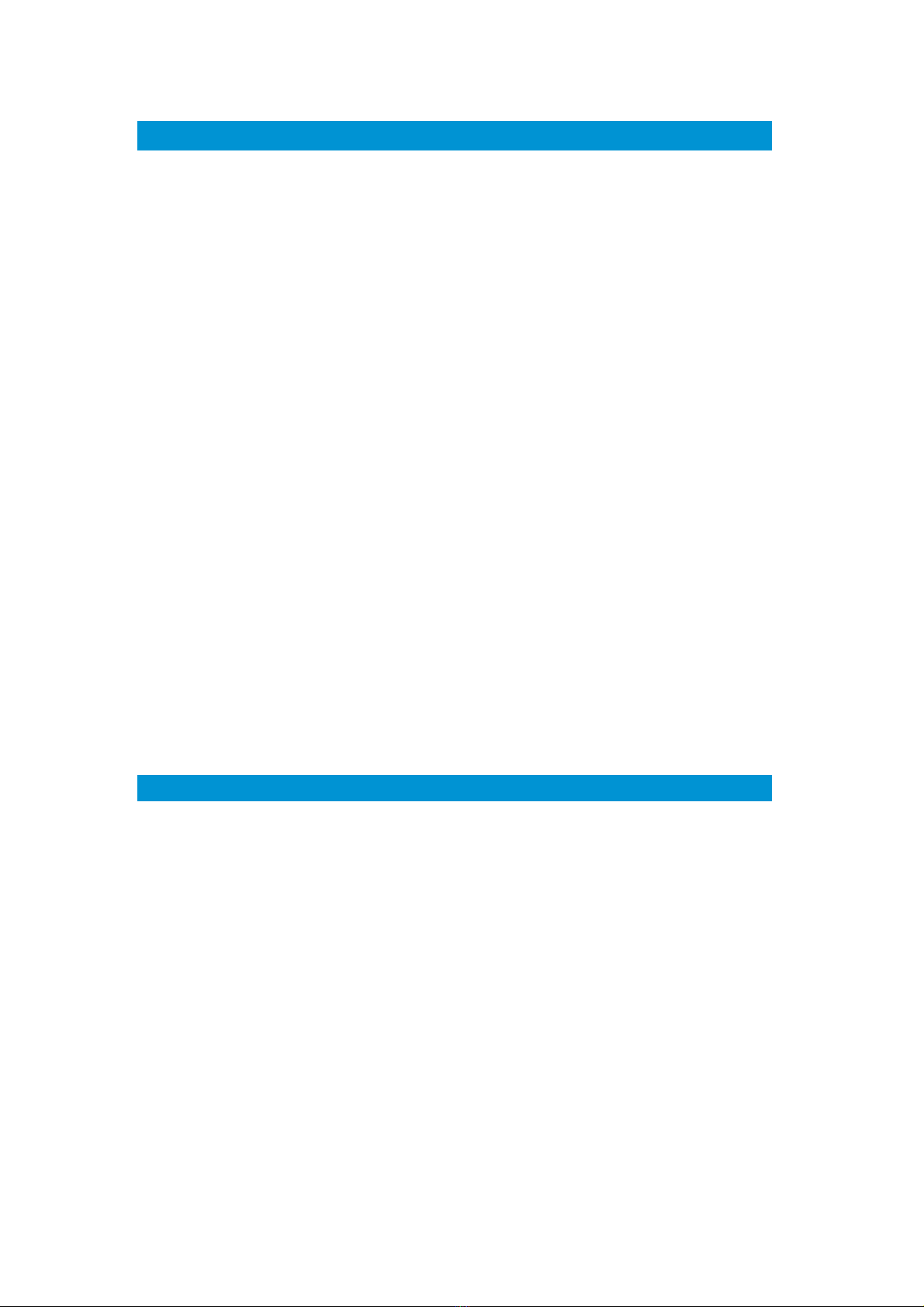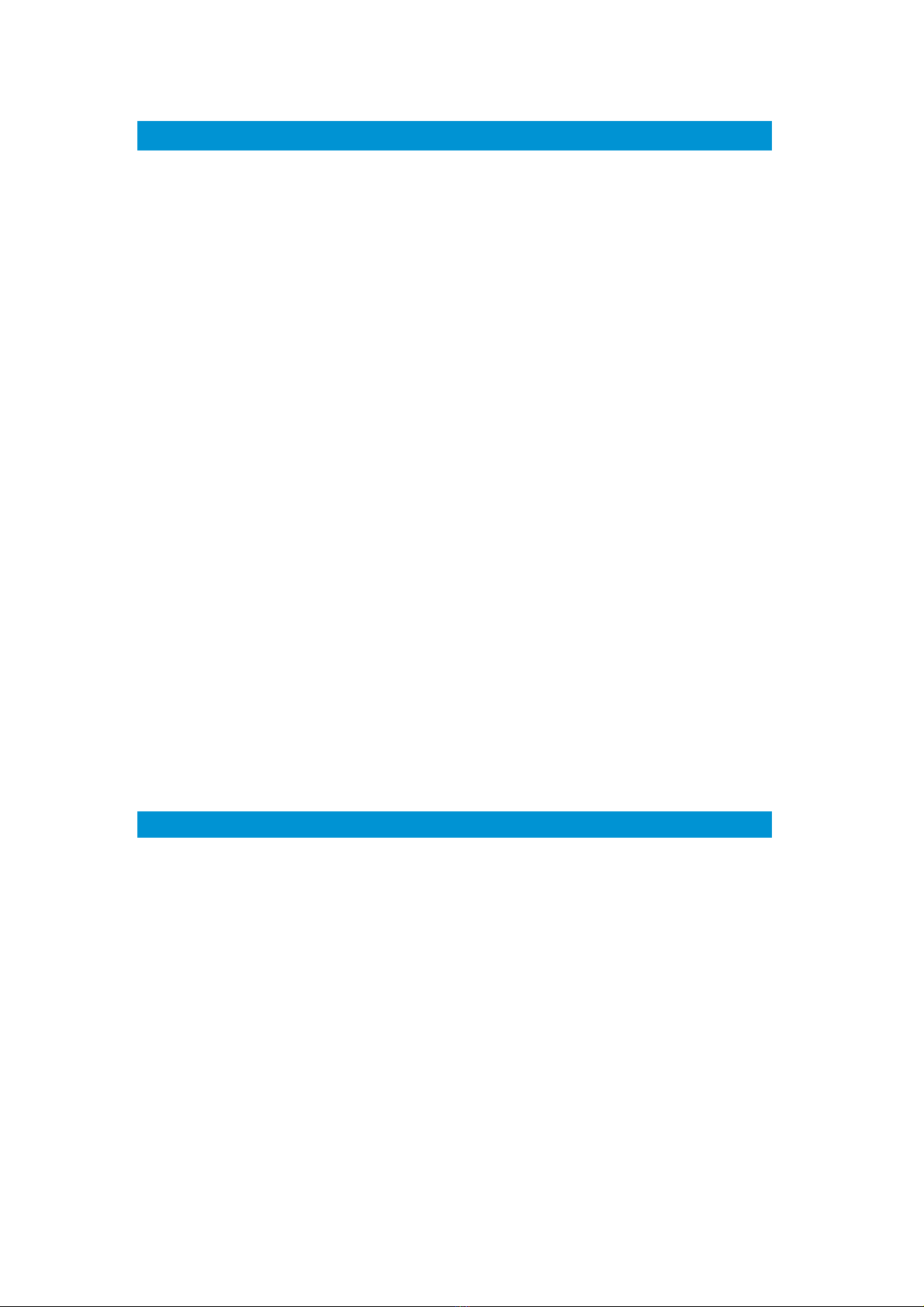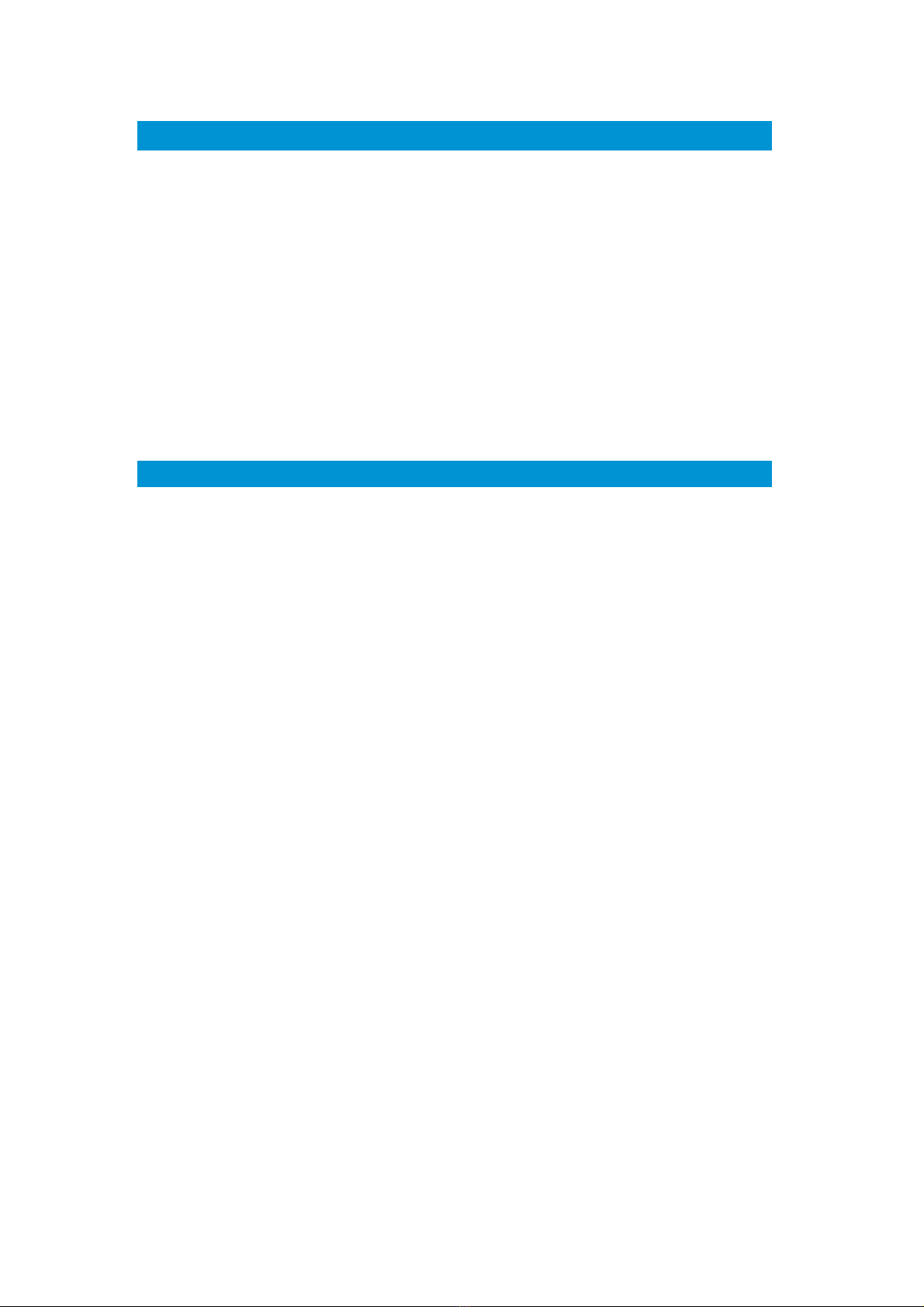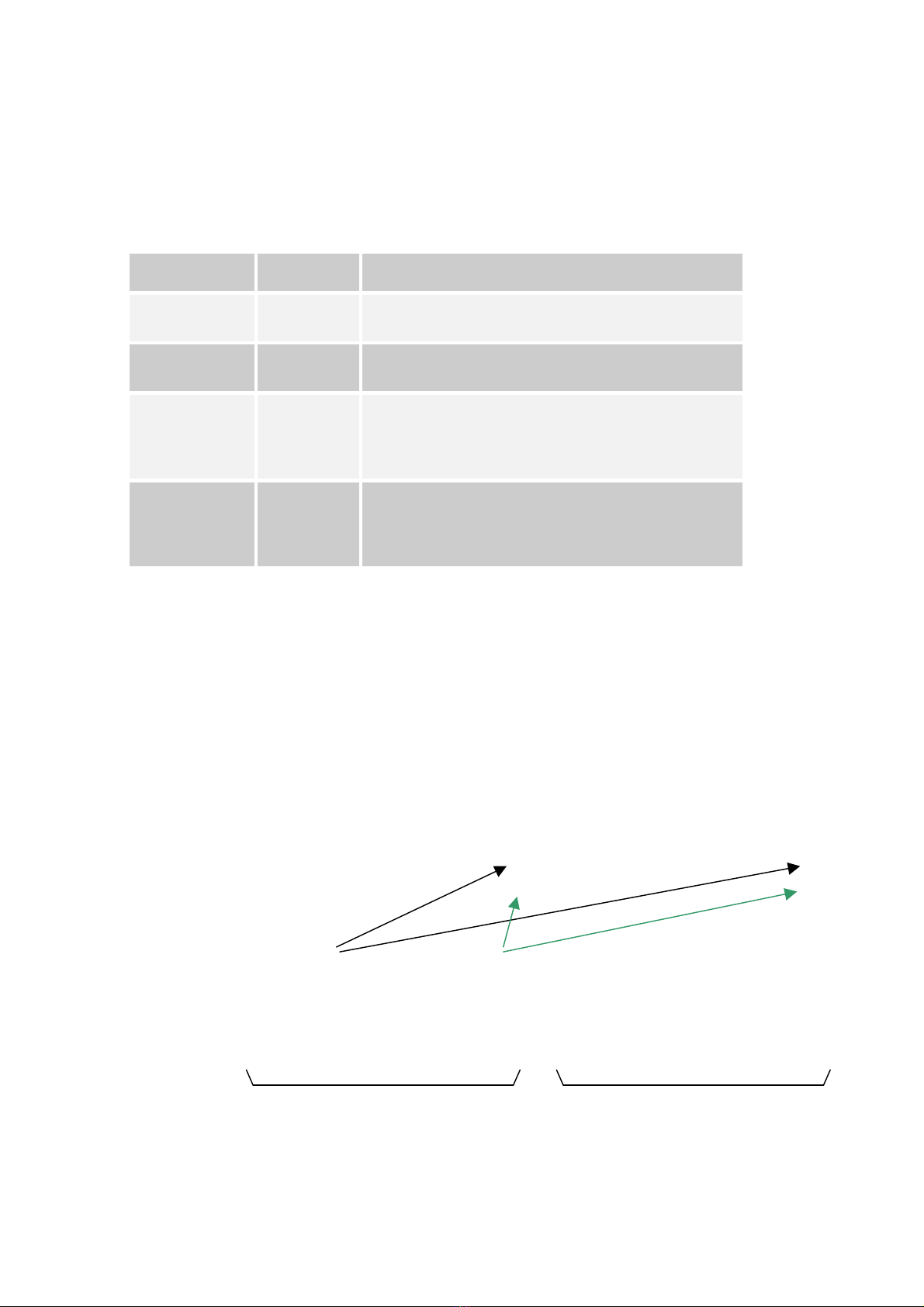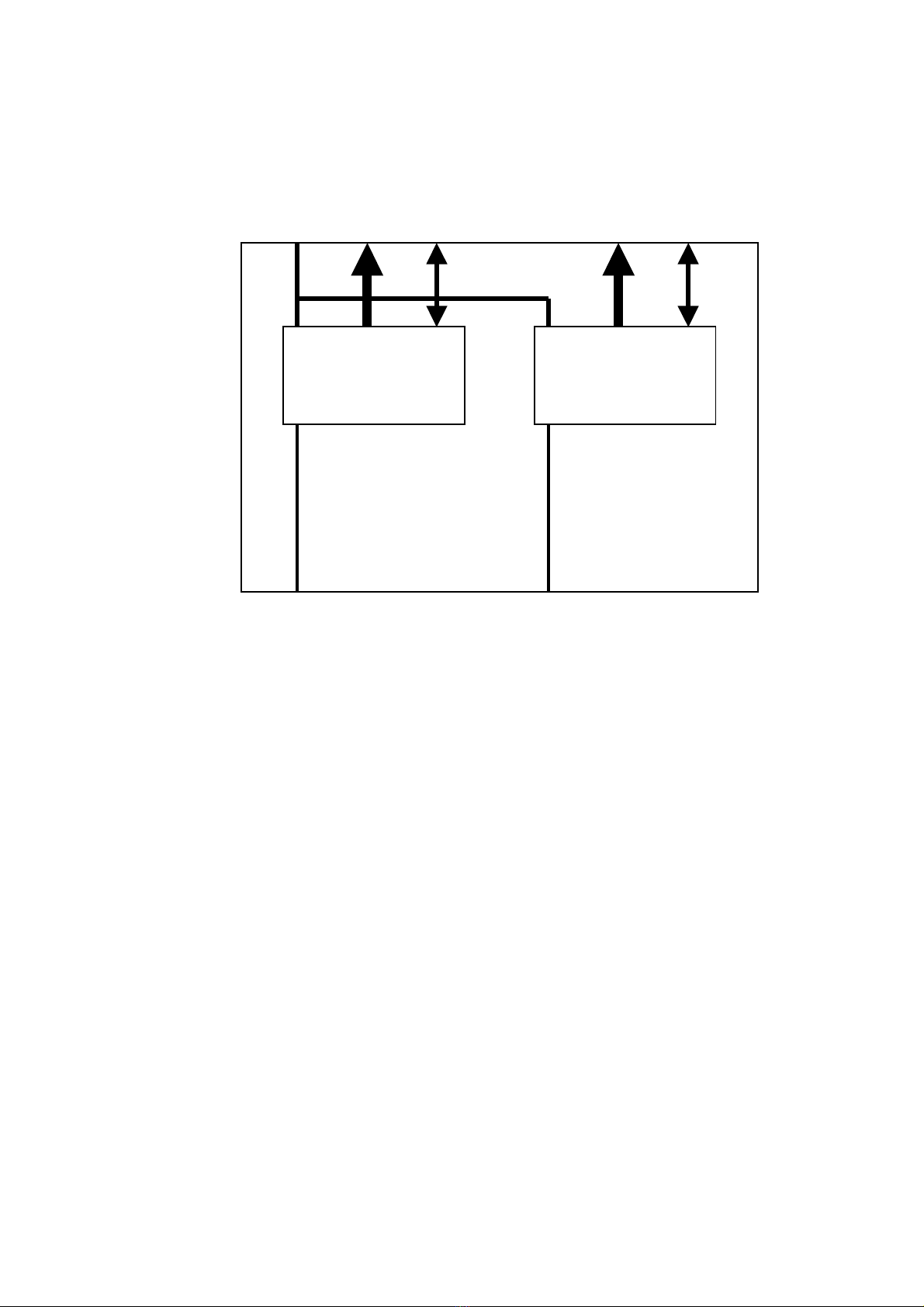2
1Table of Contents
1Table of Contents .......................................................................................... 2
2Change History .............................................................................................. 3
3About this Manual.......................................................................................... 4
4Introduction.................................................................................................... 5
5Warranty and Support ................................................................................... 6
5.1 Warranty Cover ............................................................................................... 6
6Safety, Compliance and Approvals .............................................................. 7
6.1 Safe Operating Procedures ............................................................................. 7
7Getting Started and Basic Operation ........................................................... 8
7.1 Which Model Do I Have ................................................................................... 8
7.2 Controls ........................................................................................................... 8
7.3 Indicators......................................................................................................... 9
7.4 IP Decoder Connections .................................................................................. 9
7.5 Installation Notes ........................................................................................... 15
7.6 Network Requirements .................................................................................. 15
7.7 Initial IP Setup ............................................................................................... 16
7.8 Powering on the System ................................................................................ 17
7.9 Using the Browser Controller ......................................................................... 18
7.10 Playing a Stream ........................................................................................ 19
8Advanced Operation.................................................................................... 23
8.1 Setting up Network Interfaces ........................................................................ 23
8.2 Decoder Options............................................................................................ 25
8.3 Licence Upgrades.......................................................................................... 27
9Connector Pin Outs ..................................................................................... 29
9.1 Power - 4-pin 0B LEMO Socket ..................................................................... 29
9.2 Audio - 5-pin 0B LEMO Socket ...................................................................... 29
9.3 RS232 Control / Data - 3-pin 0B LEMO Socket.............................................. 29