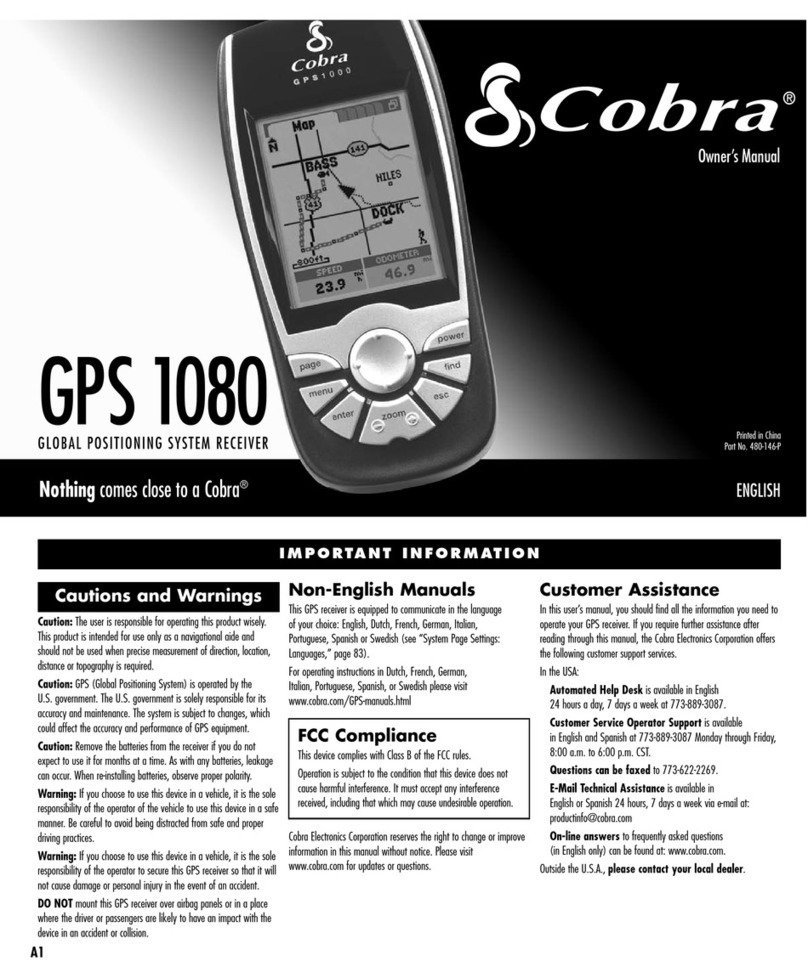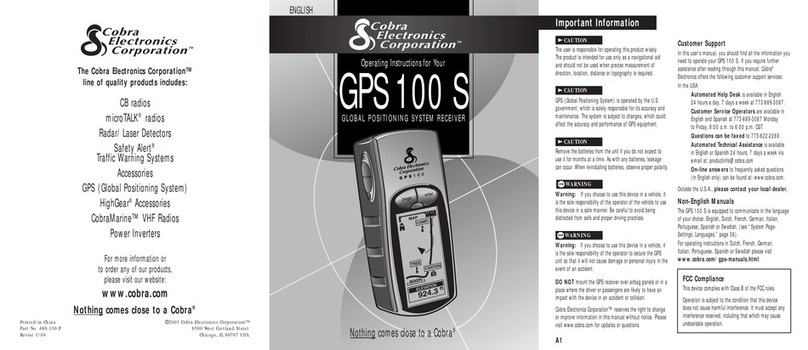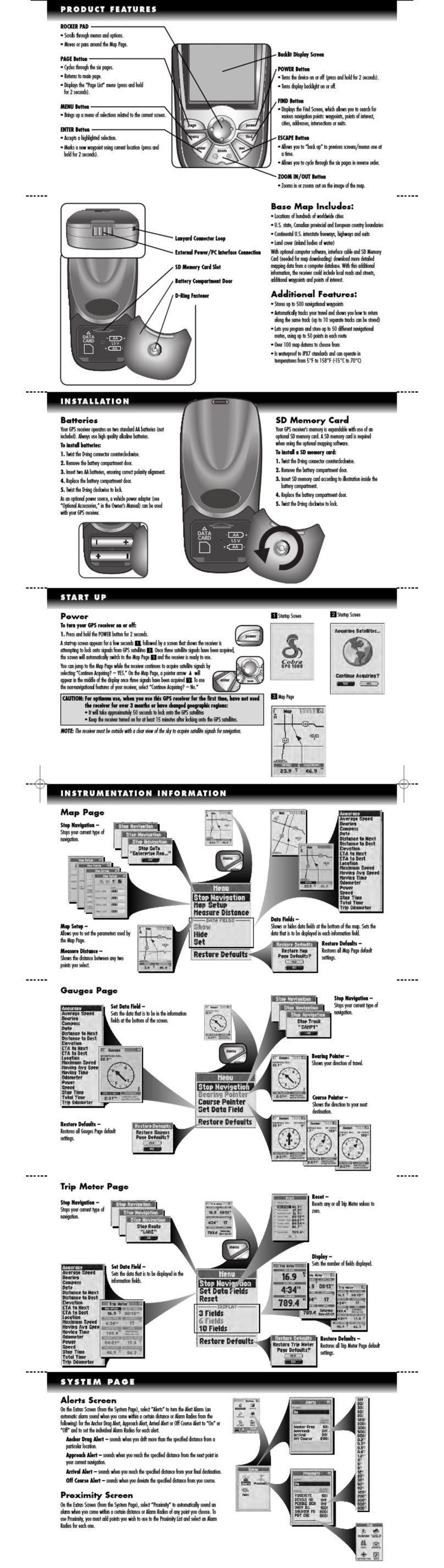1) Insta ation Hints
Make sure to clean the windshield and suction cup before installation. Use glass cleaner or
rubbing alcohol.
To attach the bracket to the windshield:
1. Make sure the locking lever is in the UP position
2. Lightl moisten the suction cup
3. Firml hold the suction cup against the windshield
4. Push the locking lever.
The 7700 PRO comes with a rubber bumper to protect our dash. If ou let the unit rest on
the dash, stick the rubber bumper onto the bottom of our unit.
The GPS antenna is located at the top of the unit. During installation, arrange the mounting
bracket so that it does not block the top of our unit.
Using the Mounting Disc
Note: The adhesive pad is a separate piece. The pad must first be stuck to the disk.
1. Find a flat part of the dash to attach the mounting disc.
2. Clean the dash with the enclosed alcohol pad.
3. Clean the DULL side of the mounting disk with the alcohol pad (not the shin side).
4. Peel the backing from one side of the adhesive pad and then press the pad onto the DULL
side of the mounting plate.
5. Peel the other backing from the adhesive pad and then press the mounting plate into position
on the dash.
6. Clean both the mounting plate and the suction cup with the alcohol pad.
7. The mounting bracket (suction cup) can now be attached to the mounting plate.
Once the p ate is insta ed, it CANNOT be reused!
NOTE:
To create a secure mount, the plate uses a strong adhesive. Please note that should ou ever want
to remove the plate, it might leave a mark on our dash. So please decide in advance whether
ou reall want to use it.
<back to menu>