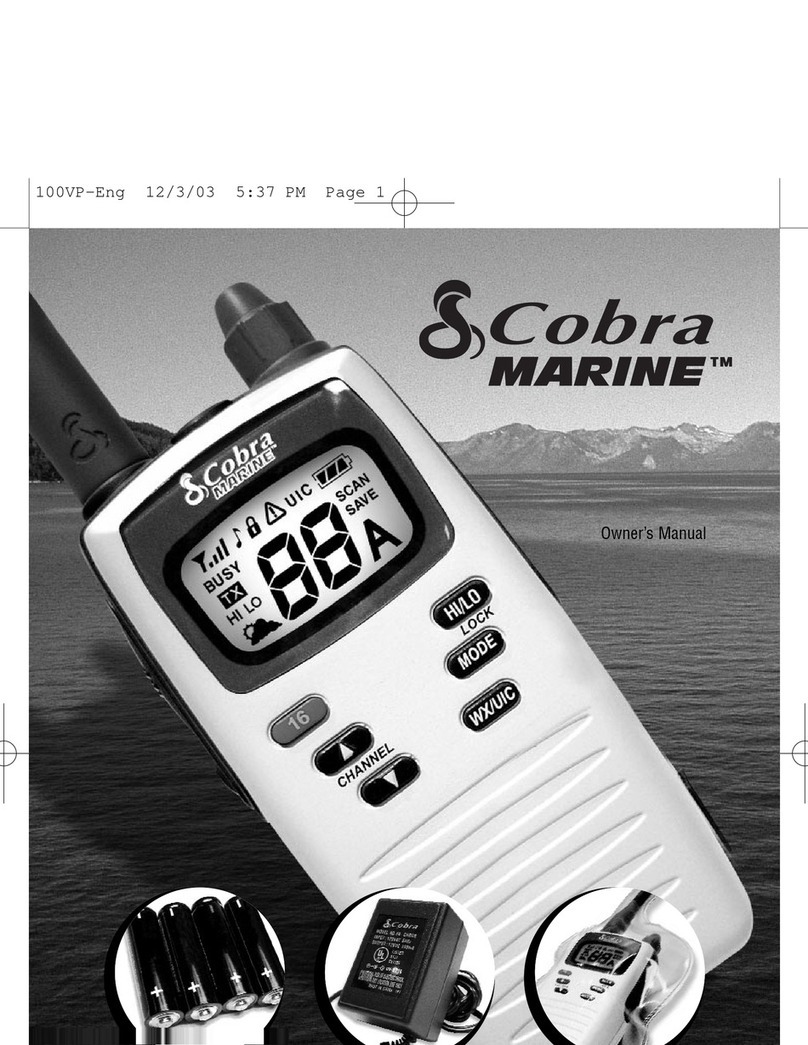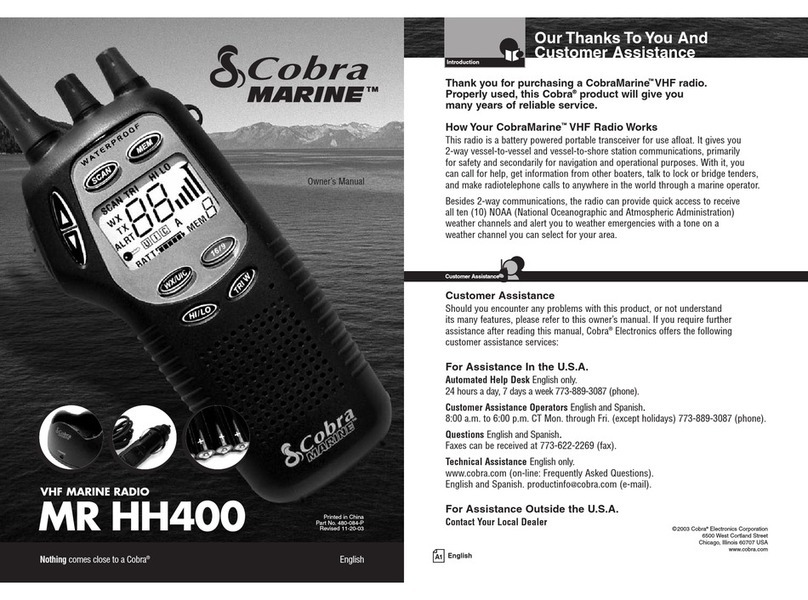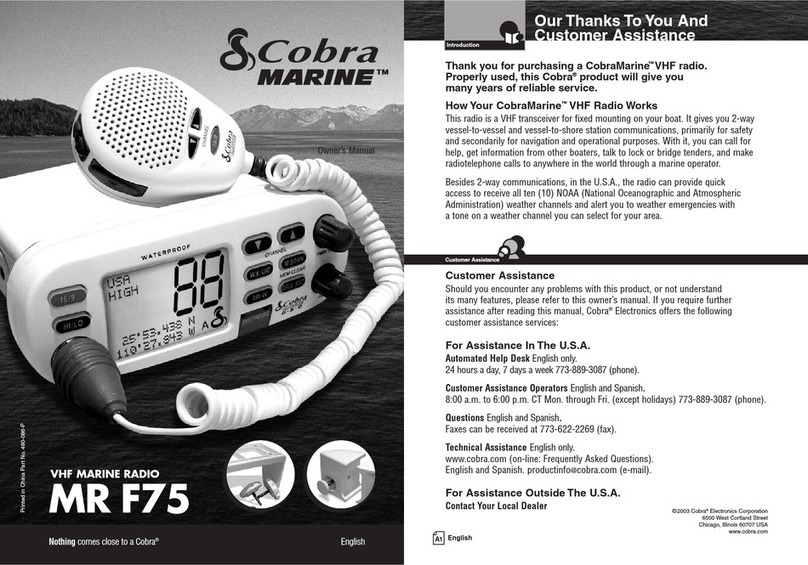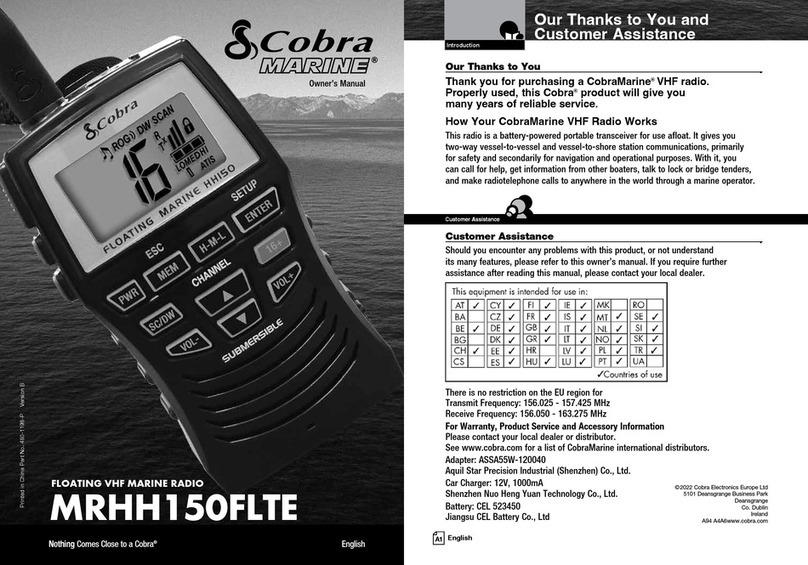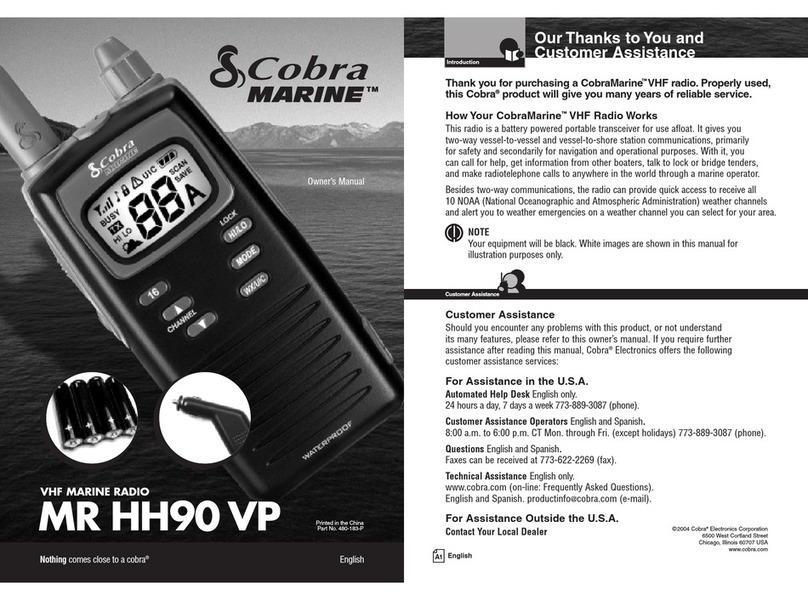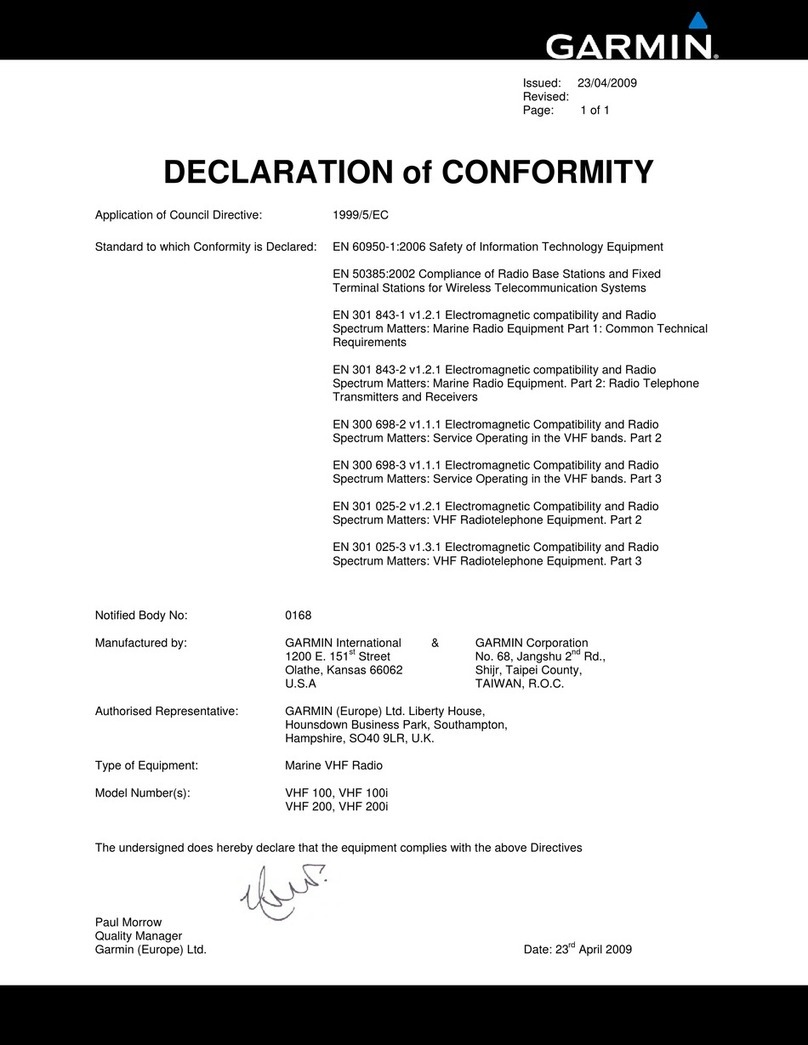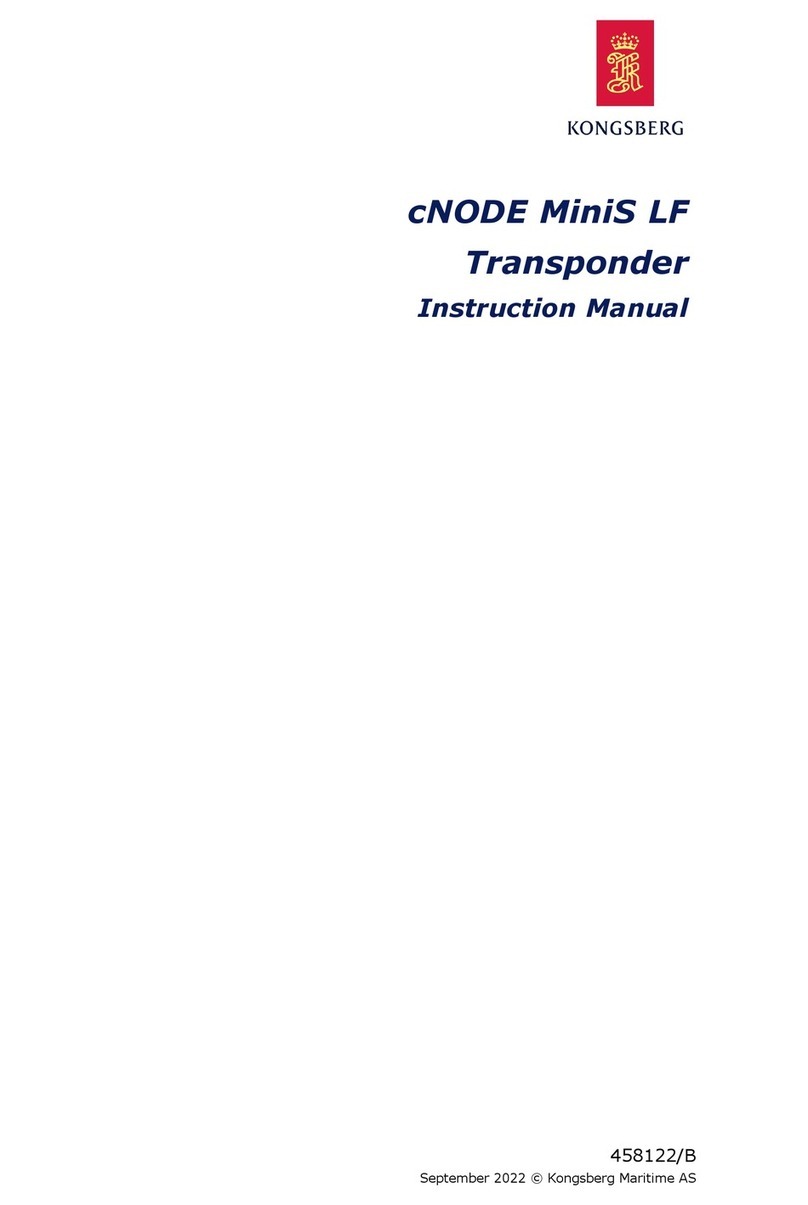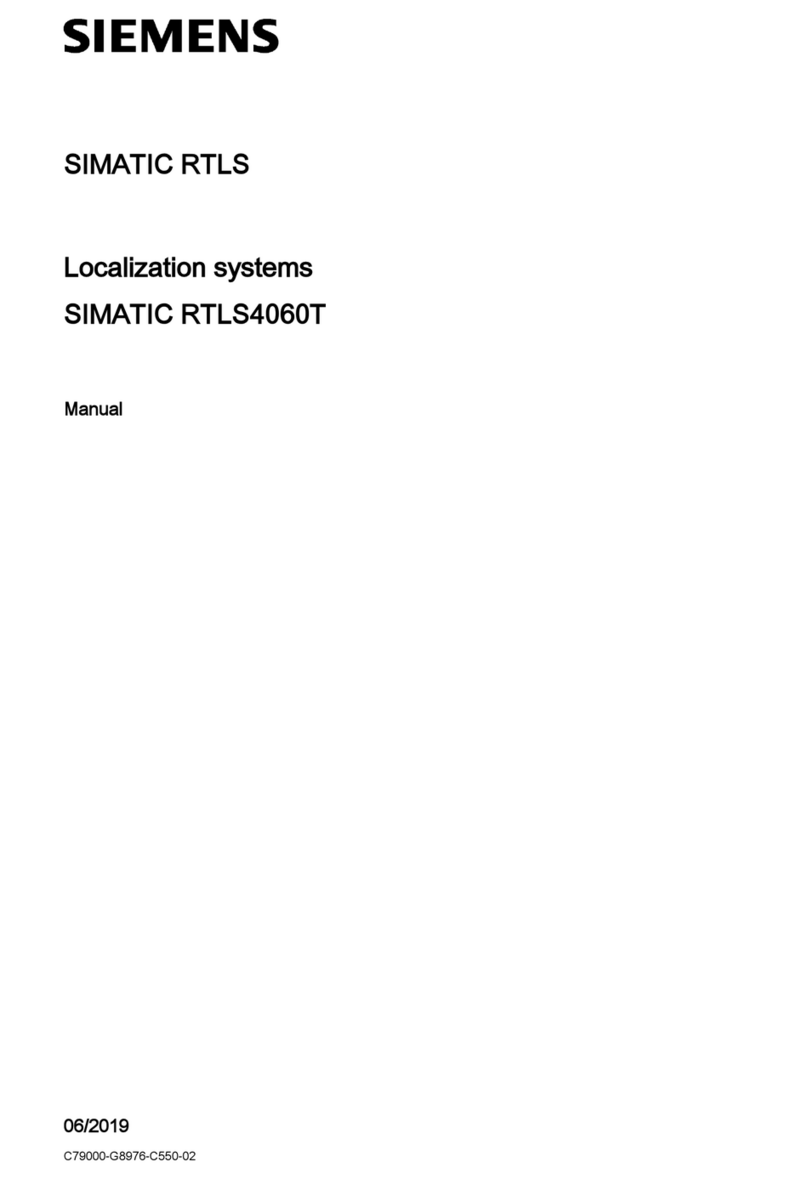Cobra Marine MR HH600 FLT GPS BT E User manual

DISTRESS
DISTRESS
INTL 6W MEM
DW
VHF MARINE RADIO
MR HH600 FLT GPS BT E
Printed in China Part No. 480-1108-P Version B
Owner’s Manual
Nothing Comes Close to a Cobra® English A1 English
Our Thanks to You and
Customer Assistance
Introduction
Our Thanks to You •
Thank you for purchasing a CobraMarine®VHF radio.
Properly used, this Cobra®product will give you
many years of reliable service.
How Your CobraMarine VHF Radio Works
This radio is a battery-powered portable transceiver for use afloat. It gives you
two-way vessel-to-vessel and vessel-to-shore station communications, primarily
for safety and secondarily for navigation and operational purposes. With it, you
can call for help, get information from other boaters, talk to lock or bridge tenders,
and make radiotelephone calls to anywhere in the world through a marine operator.
Customer Assistance
A2 English
Radio Controls
and Indicators
Introduction
Instant
Channel
16+ Button
Channel
Up Button
ON/OFF/
Volume Control
Speaker/
Microphone
External Cover
Antenna
Backlit
LCD
Screen
Battery
Backlight/
Key Lock
Button
Push
to Talk
Button
Channel
Down
Button
Speaker
Belt Clip
Battery
Door
Screw
VHF Microphone
Rewind-Say-Again®
Button
Man Overboard
(MOB) Button
Distress
Key
LED Flashlight/
S.O.S.
Squelch
Button
Distress
Key
Battery
Door
Screw
Bluetooth®Calling
Microphone
Soft Key Functions
Customer Assistance
Should you encounter any problems with this product, or not understand
its many features, please refer to this owner’s manual. If you require further
assistance after reading this manual, please contact your local dealer.
For Warranty, Product Service and
Accessory Information
Please contact your local dealer or distributor.
©2017 Cobra Electronics Europe Limited
www.cobra.com
This equipment is intended for use in:
RAT RFI RLT RPT
RBE RFR RLV RSE
RCY RGB RLI RCH
RCZ RGR RLU RSI
RDE RHU RMT RSK
RDK RIE RNL RTR
REE RIS RNO
RES RIT RPL
Adapter: ASSA55W-120100 - AQUIL STAR PRECISION INDUSTRIAL (SHENZHEN) CO., LTD.
Car charger: 12V, 1000mA - SHENZHEN NUO HENG YUAN TECHNOGY CO.,LTD.
Battery: FT704159P - Hangzhou Future Power Technology Co., Ltd.
MRHH600EU_ENG_CVR.indd 1-3 4/4/17 2:53 PM
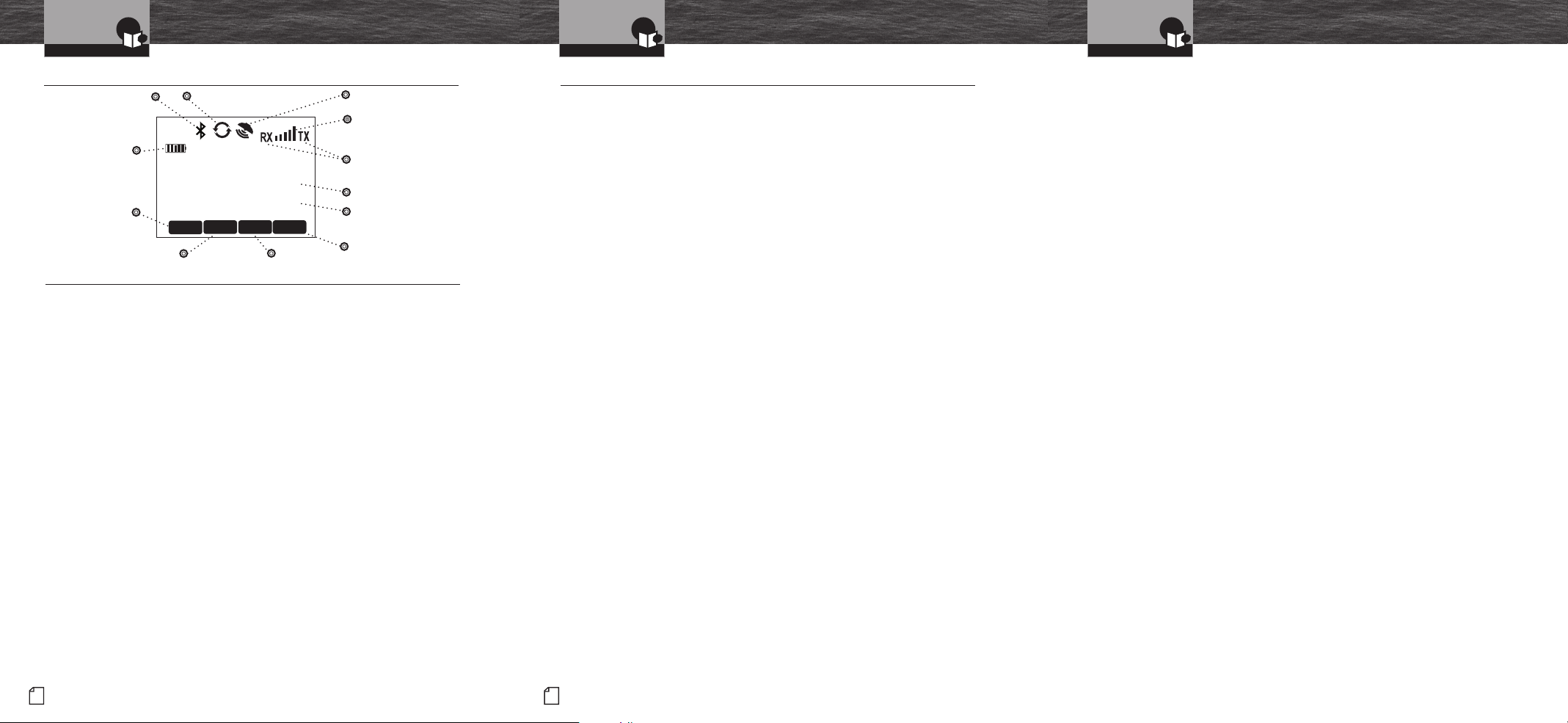
Product Features (continued) •
EMERG
INTL 6W MEM
41° 54.523N
087° 47.192W
DATE:06/01
TIME:10:00
DW
MENU CALL MORE
ROG
16
A3 English
Introduction
Backlit Screen •
Built-In GPS Receiver
Shows GPS coordinates on screen and
automatically sends GPS location with
DSC calls.
Digital Selective Calling (DSC Class-D)
Allows the ability to maintain a listening
watch on VHF Channel 16 while
simultaneously monitoring Channel 70
for DSC calls. Allows sending a distress
message at the touch of a button as well
as specific station-to-station calls. Radio
utilizes two (2) built-in encoders (receivers).
MicroBlueTM
Bluetooth®Wireless Technology in a unique
noise canceling design. Widely compatible
for all mobile phones with Bluetooth®
wireless technology.
Easy Redial Operation
Redial of last phone number dialed.
Voice Dialing
Supports standard mobile phone
voice dialing when paired to a
compatible mobile phone.
Floating
This radio will float if dropped overboard.
It has an orange stripe so it’s easy to
retrieve.
Must use included battery to float.
Rewind-Say-Again®
Replays missed VHF calls.
6 Watt VHF
Select between 1, 3 or 6 watts for short and
long range communication.
Flashlight/S.O.S. Light
The radio can be used as a flashlight, strobe
light or S.O.S. signal.The light flashes when
dropped in the water.
Submersible to IPX8 Standards
Waterproof to 3.3 ft (1 m) of water
for 30 minutes.
MOB (Man Over Board)
The radio dedicated MOB button marks and
memorizes the position information if a crew
member falls overboard.
Product Features •
Backlit Screen
and Product Features Product Features
Introduction
Noise Canceling Microphone
Reduces effect of environmental
noise when speaking.
Basic Navigation
Basic navigation features include digital
compass, waypoint navigation, course,
speed, etc.
International/Canada/USA Channels
Allows operation on any of the three (3)
different channel maps established for
these areas.
BURP
The Cobra exclusive BURP feature expels
water from the speaker grill if the unit is
dropped in the water or is subjected to
extreme rain and weather.
Speaker/Mic Jack
Allows connecting optional Cobra
Lapel Speaker/Mic and other Cobra
accessories.
Instant Channel 16
Provides instant access to priority
Channel 16.
NMEA Out
NMEA 0183 output to display other vesels
and their information transmitted by DSC
or your chartplotter.
Unlimited Memory Channels
Allows programming of unlimited
VHF memory channels.
Dual Watch
Use to monitor two (2) channels
at once — Channel 16 and one other
selected channel.
Channel Names
Friendly VHF channel names under the
channel number.
Channel Scan/Memory Scan
Use to scan through unlimited
channels or memory locations to find
conversations in progress.
Signal Strength Meter
Shows the strength of incoming or outgoing
signals.
Button/Key Lock
Prevents accidental setting changes
when button lock is set.
Illuminated Buttons
Allows high visibility of all function buttons.
AA Battery Compatible
Good for emergency backup.
Includes AA battery tray (P/N CM 110-035).
120V/12V Charger Included
Use to charge battery pack, at home,
in a car or in a boat.
Locking Desktop Charger
Holds the radio or battery in place while
charging. Vertical or horizontal mounting.
A4 English
Introduction
Notes
Signal Level Icon
Battery Power Icon
Active Channel
Transmit and
Receive Icons
Left blank intentionally for your notes
Rewind-Say-Again®Icon
Bluetooth VOX Icon GPS Icon
MENU Soft Key
Dual Watch
Soft Key CALL
Soft Key
MORE Soft Key
Channel Description
MRHH600EU_ENG_CVR.indd 4-6 4/4/17 2:53 PM

Introduction
Intro Operation Customer
Assistance
Warranty
Notice
Main Icons
Secondary Icons
Caution Warning
Installation Customer
Assistance
1
Nothing Comes Close to a Cobra®
Table of Contents
Introduction
Our Thanks to You ..............................................A1
Customer Assistance ............................................A1
Radio Controls and Indicators ......................................A2
Backlit Screen .................................................A3
Product Features ...............................................A3
Important Safety Information........................................2
General Precautions ..............................................3
Recommendations for Marine Communication ..........................4
Licensing Information .............................................5
Installation
Included in this Package...........................................6
Install/Remove Antenna ...........................................7
Wrist Strap and Belt Clip...........................................8
Batteries and Charger.............................................9
Operating Your Radio
Getting Started .................................................11
Setup Mode Programming ........................................17
Bluetooth®Mode Pairing and Programming ...........................28
Standby/Receive and Transmit .....................................29
Advanced Operation .............................................30
Rewind Operation ...............................................34
Mobile Phone Operation With Bluetooth®.............................36
Floating Feature ................................................42
Troubleshooting and Maintenance ..................................43
VHF Marine Radio Protocols
VHF Marine Radio Procedures......................................44
Voice Calling...................................................46
Routine DSC Calling .............................................48
Radiotelephone Calls ............................................58
Emergency Messages and Distress Procedure .........................59
Trademark
Trademark Acknowledgement .....................................62
Specications
Specications (Typical) ...........................................63
Appendix
VHF Marine Channel Assignments...................................64
Accessories ...................................................83
Declaration of Conformity .........................................84
Intro Operation Customer
Assistance
Warranty
Notice
Main Icons
Secondary Icons
Caution Warning
Installation Customer
Assistance
Intro Operation Customer
Assistance
Warranty
Notice
Main Icons
Secondary Icons
Caution Warning
Installation Customer
Assistance
Intro Operation Customer
Assistance
Warranty
Notice
Main Icons
Secondary Icons
Caution Warning
Installation Customer
Assistance
Intro Operation Customer
Assistance
Warranty
Notice
Main Icons
Secondary Icons
Caution Warning
Installation Customer
Assistance
Intro Operation Customer
Assistance
Warranty
Notice
Main Icons
Secondary Icons
Caution Warning
Installation Customer
Assistance
Intro Operation Customer
Assistance
Warranty
Notice
Main Icons
Secondary Icons
Caution Warning
Installation Customer
Assistance
MRHH600EU_ENG_MANL.indd 1 4/4/17 2:55 PM
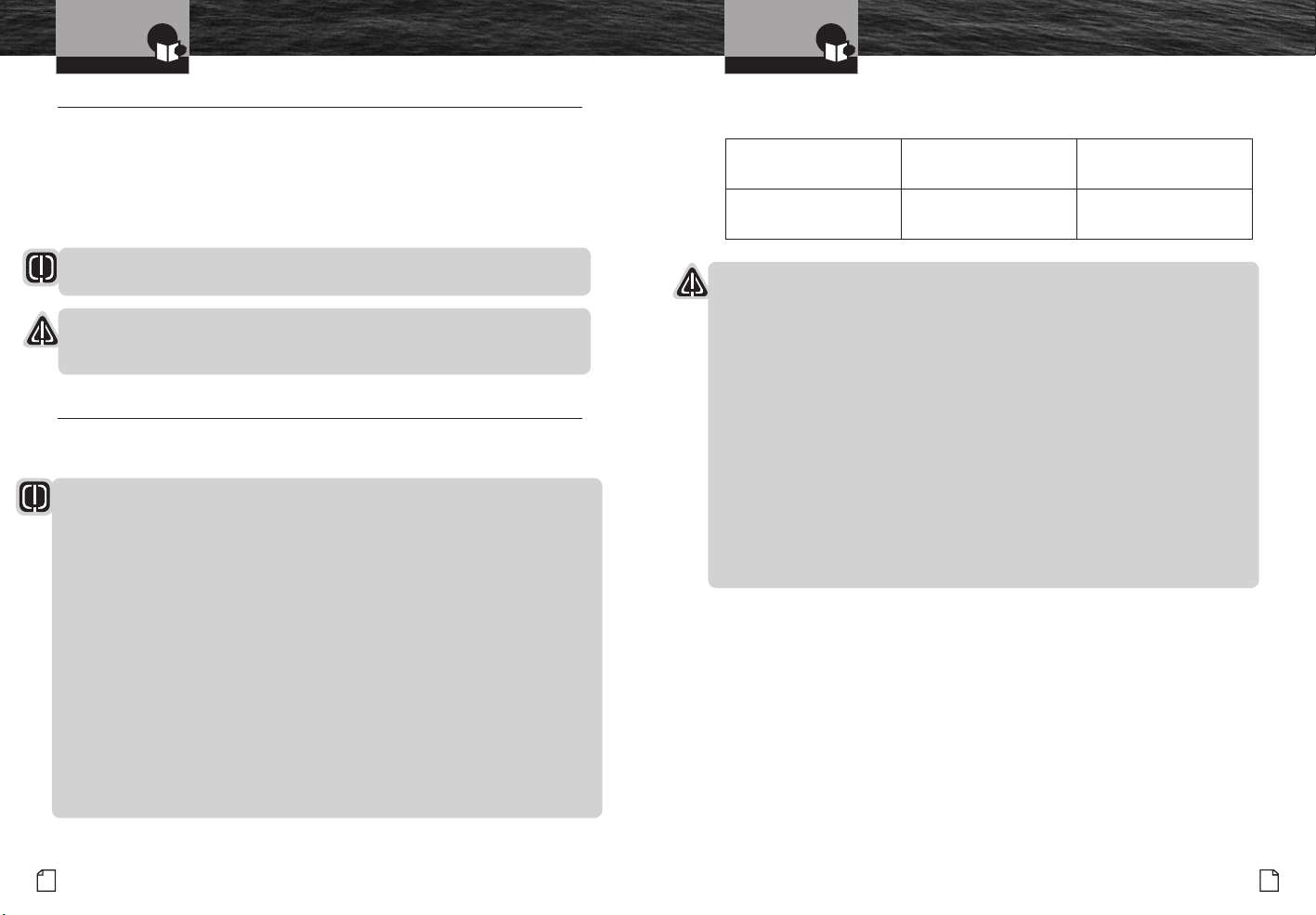
Intro Operation Customer
Assistance
Warranty
Notice
Main Icons
Secondary Icons
Caution Warning
Installation Customer
Assistance
3
Nothing Comes Close to a Cobra®
General Precautions
Introduction
Intro Operation Customer
Assistance
Warranty
Notice
Main Icons
Secondary Icons
Caution Warning
Installation Customer
Assistance
2English
Important Safety Information
Introduction
Important Safety Information •
Before using your CobraMarine VHF radio, please read these general precautions
and warnings.
Warning and Notice Statements
To make the most of this radio, it must be used properly.
Please read the installation and operating instructions carefully before using the radio.
Special attention must be paid to the WARNING and NOTICE statements in this manual.
WARNING
Statements identify conditions that could result in personal injury or loss of life.
NOTICE
Statements identify conditions that could cause damage to the radio
or other equipment.
General Precautions •
The following WARNINGS and NOTICES will make you aware of RF exposure hazards and
how to assure you operate the radio within the FCC RF exposure limits established for it.
Intro Operation Customer
Assistance
Warranty
Notice
Main Icons
Secondary Icons
Caution Warning
Installation Customer
Assistance
Intro Operation Customer
Assistance
Warranty
Notice
Main Icons
Secondary Icons
Caution Warning
Installation Customer
Assistance
Introduction
Intro Operation Customer
Assistance
Warranty
Notice
Main Icons
Secondary Icons
Caution Warning
Installation Customer
Assistance
NOTICE
Your radio is waterproof only when the batteries are properly installed.
AVOID using or storing the radio at temperatures below -4˚F (-20˚C) or above
140˚F (60˚C).
KEEP your radio at least 3 ft (0.9 m) away from your vessel’s magnetic
navigation compass.
DO NOT attempt to service any internal parts yourself. Have any necessary
service performed by a qualied technician.
This radio is supplied with a lithium-ion (LiON) rechargeable battery pack.
nUse only the Cobra charger to recharge lithium-ion (LiON) batteries in the radio.
nDo not short circuit the battery pack.
nWhen replacing the batteries, dispose of the old batteries properly. Batteries
may explode if disposed of in a re.
CAUTION Risk of explosion if battery is replaced by an incorrect type. Dispose of used
batteries according to the instructions.
The device complies with RF specications when the device is used at a distance 25mm
from your front face and 0mm from your body, Maximun SAR Value (1g): 5.76 W/Kg.
Separation Distance: Body:
Face:
0mm
25mm
Maximum SAR Value (1g):
(Specic Absorption Rate)
Body:
Face:
5.76 W/Kg
3.51 W/Kg
Intro Operation Customer
Assistance
Warranty
Notice
Main Icons
Secondary Icons
Caution Warning
Installation Customer
Assistance
WARNINGS
Your radio generates electromagnetic RF (radio frequency) energy when it is transmitting.
To ensure that you and those around you are not exposed to excessive amounts of that
energy, DO NOT touch the antenna when transmitting. KEEP the radio at least two (2)
inches (5 cm) away from yourself and others when transmitting. DO NOT transmit more
than 50% of the time the radio is in use — 40% duty cycle. The radio is transmitting
when the Talk button is pressed and the transmit information shows on the LCD screen.
ALWAYS use only Cobra authorized accessories.
NEVER connect the transceiver to AC power. It can be a re hazard, may cause an
electric shock, and may damage the transceiver.
NEVER mount the transceiver or microphone where they might interfere with operation
of your vessel or cause injury.
DO NOT allow children or anyone unfamiliar with proper procedures to operate the radio
without supervision.
Failure to observe any of these warnings may cause you to exceed
FCC, Industry Canada or EU RF exposure limits or create other dangerous conditions.
MRHH600EU_ENG_MANL.indd 2-3 4/4/17 2:55 PM
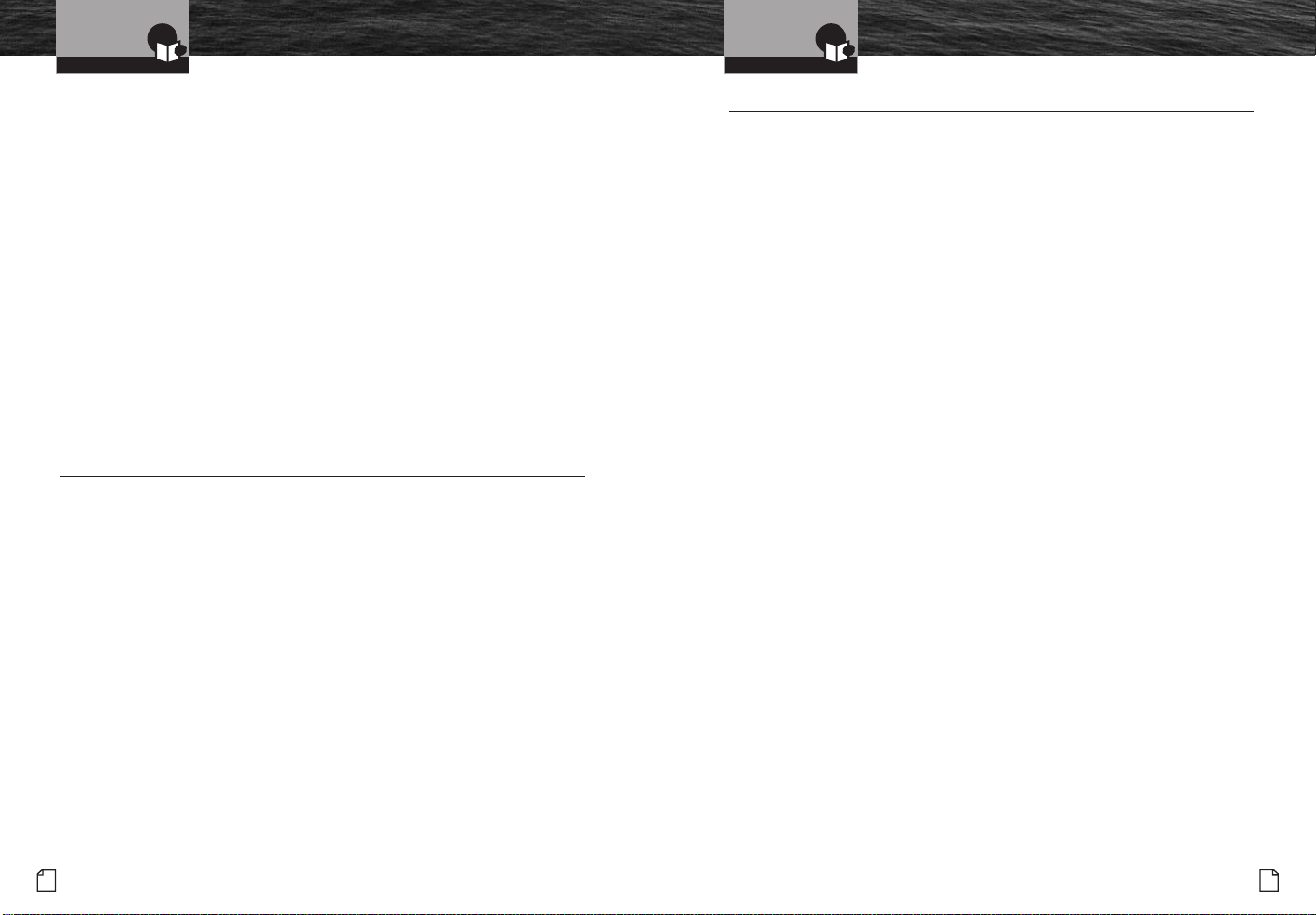
Introduction
Intro Operation Customer
Assistance
Warranty
Notice
Main Icons
Secondary Icons
Caution Warning
Installation Customer
Assistance
5
Nothing Comes Close to a Cobra®
Licensing Information
4English
General Precautions
Introduction
Introduction
Intro Operation Customer
Assistance
Warranty
Notice
Main Icons
Secondary Icons
Caution Warning
Installation Customer
Assistance
Licensing Information •
The radio operates on all currently allocated marine channels and is switchable for
use according to International, Canadian or U.S.A. regulations. It features instant
access to emergency Channel 16 by pressing one key.
Station License
The UK requires a ship’s radio license and a marine radio operator’s certificate before
transmitting equipment can be used aboard a vessel. Other European countries have
specific requirements of their own.
For detailed information and applications, contact the Radio Licensing Centre run
by OFCOM in the UK. In other countries, contact the relevant national postal
or telecommunications authority.
Canadian or U.S.A. Station License
If your vessel will be entering the sovereign waters of Canada or the U.S.A.,
you should contact Industry of Canada, Radio Regulatory Branch or the U.S. FCC
(Federal Communications Commission) for licensing and operating information.
Radio Call Sign
A radio call sign is included as part of the ship’s radio license in the UK.
Other countries may have different practices; contact your local regulatory
authority for information.
User Responsibility and Operating Locations
All users are responsible for observing domestic and foreign government regulations
and are subject to severe penalties for violations. The transmitting frequencies in
your radio are reserved for maritime use; any frequency you use for transmission
must be specifically included on your ship’s license. The VHF frequencies on your
radio are reserved for marine use and require a special license to operate from land,
including when your boat is on its trailer. The use of ATIS is prohibited outside the
European inland waterways covered by the Basel Agreement.
Recommendations for Marine Communication •
The frequencies your radio uses are set aside to enhance safety afloat and for vessel
navigation and operational messages over a range suitable for nearshore voyages.
If the maximum output of your radio is not sufficient for the distances you travel from
the coast, consider a higher powered handheld or installing a Cobra Marine fixed mount
radio with up to 25 watts of output power. (Visit www.cobra.com or your local
dealer for model availability.)
If traveling far offshore, you should consider adding even more powerful radio
equipment such as HF single side band or satellite radio for your vessel.
The coastguard does not endorse mobile phones as substitutes for marine radios.
They generally cannot communicate with rescue vessels and, if you make a distress
call on a mobile phone, only the party you call will be able to hear you. Additionally,
mobile phones may have limited coverage over water and can be hard to locate.
If you do not know where you are, the coastguard will have difficulty finding you if
you are using a mobile phone.
However, mobile phones can have a place on board where mobile coverage
is available — to allow social conversations and keep the marine frequencies
uncluttered and available for their intended uses.
VHF Marine Radio Procedures •
If you are not familiar with or need to brush up on the protocols that must be
followed when using a VHF Marine Radio, please study the section beginning
at page 45 before putting your radio into service.
MRHH600EU_ENG_MANL.indd 4-5 4/4/17 2:55 PM
Table of contents
Other Cobra Marine Radio manuals
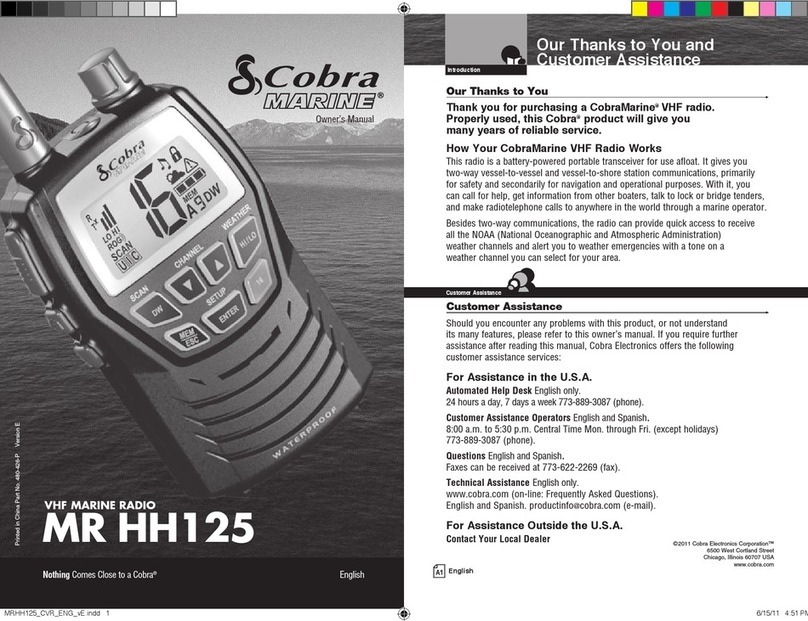
Cobra
Cobra Marine MR HH125 User manual
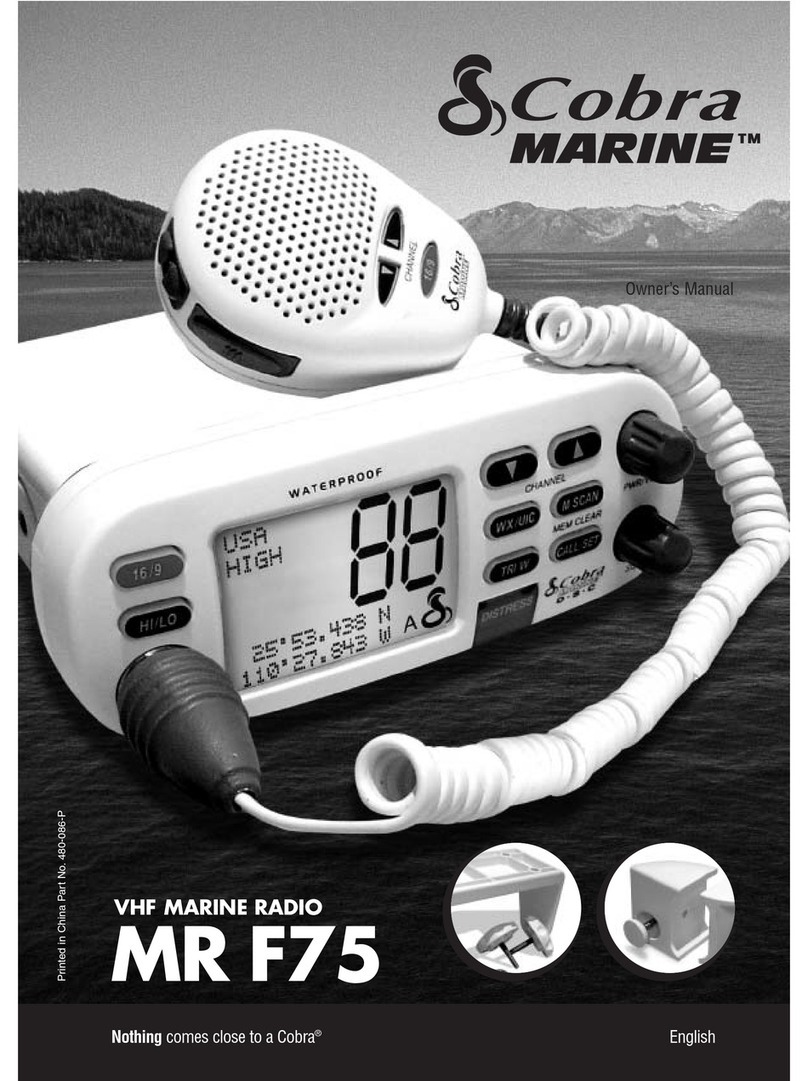
Cobra
Cobra Marine MR F75 User manual
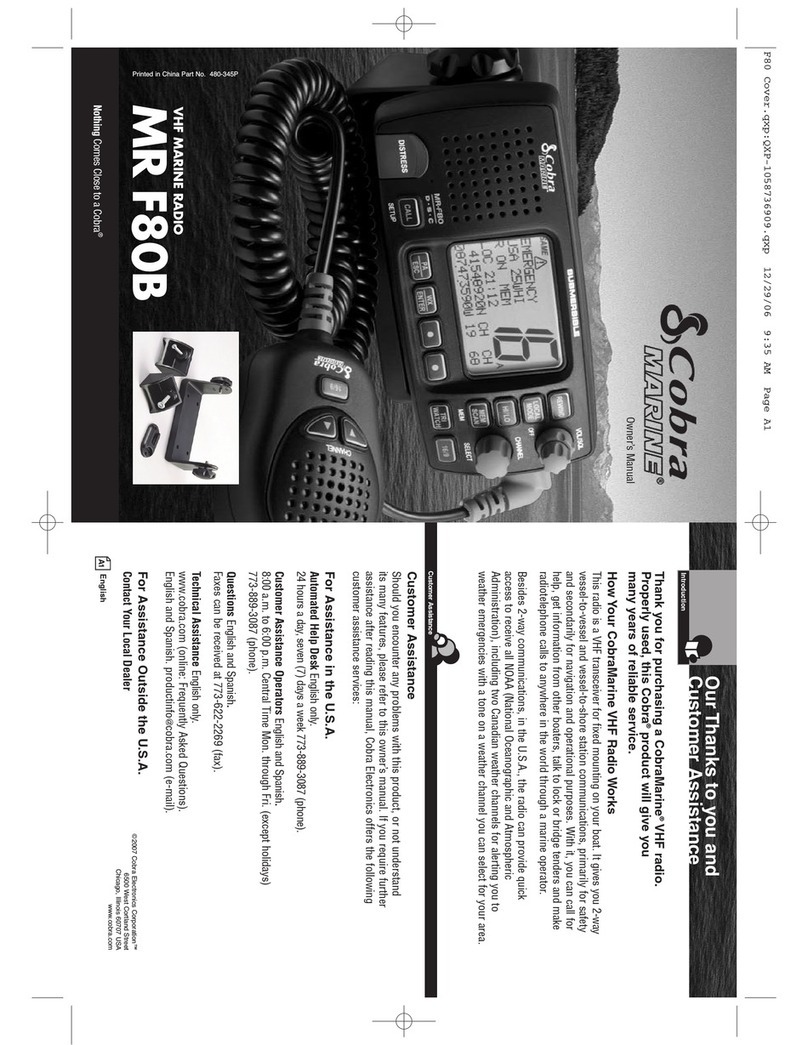
Cobra
Cobra MRF80B User manual

Cobra
Cobra MRF77 User manual
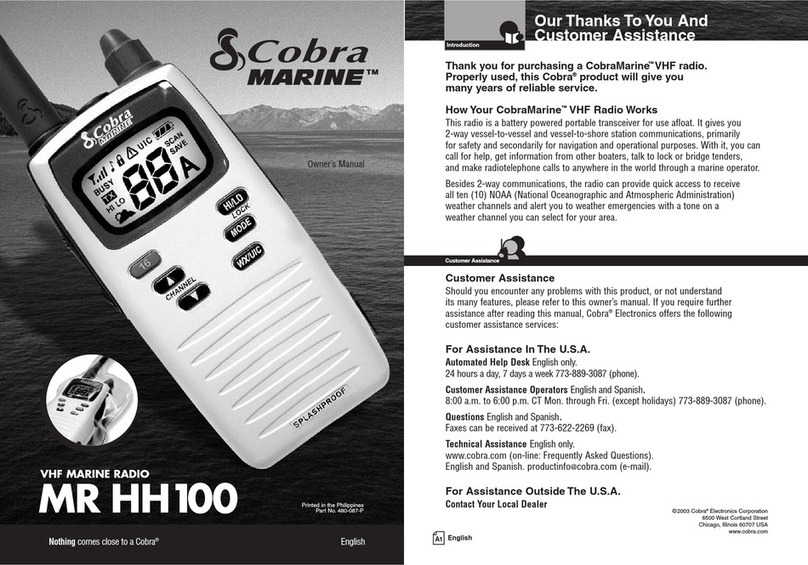
Cobra
Cobra MRHH100 User manual
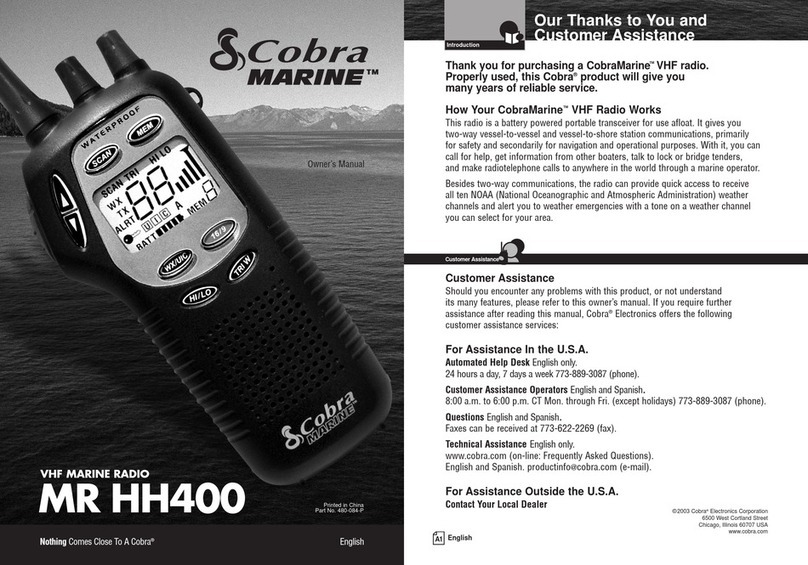
Cobra
Cobra Marine MR HH400 User manual
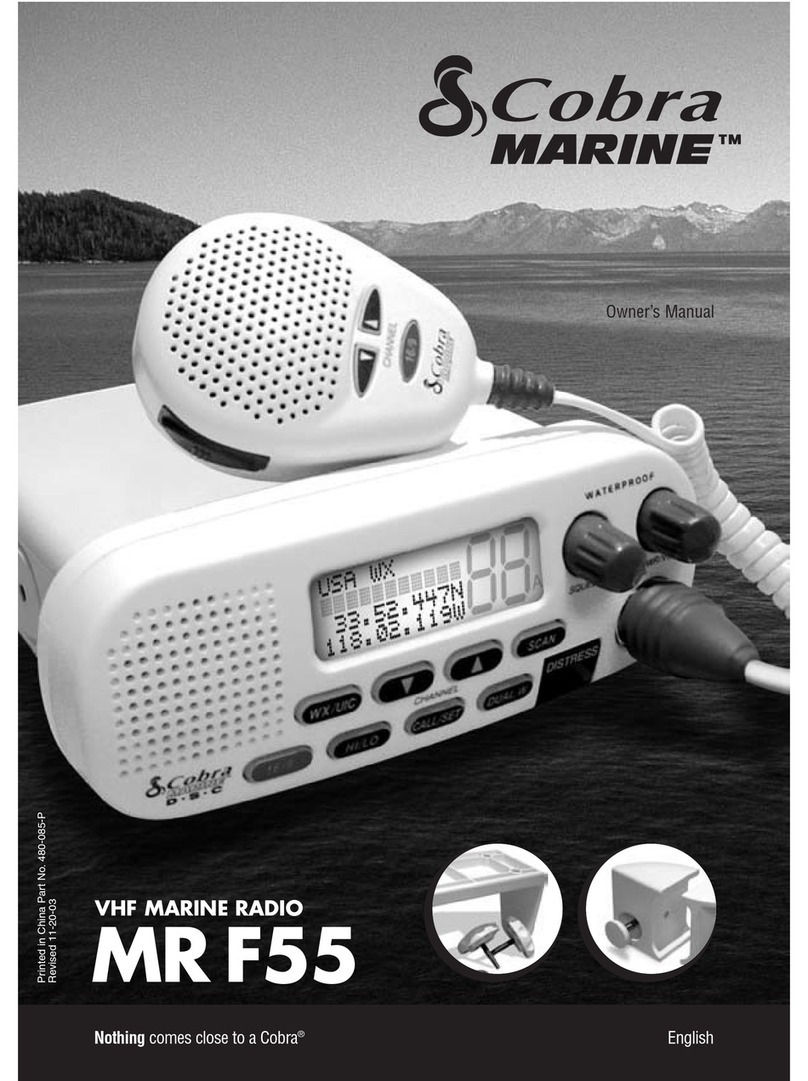
Cobra
Cobra MRF55 User manual

Cobra
Cobra Marine MR F75 EU User manual

Cobra
Cobra Marine MR HH400X VP User manual

Cobra
Cobra MRHH150FLT USA Series User manual