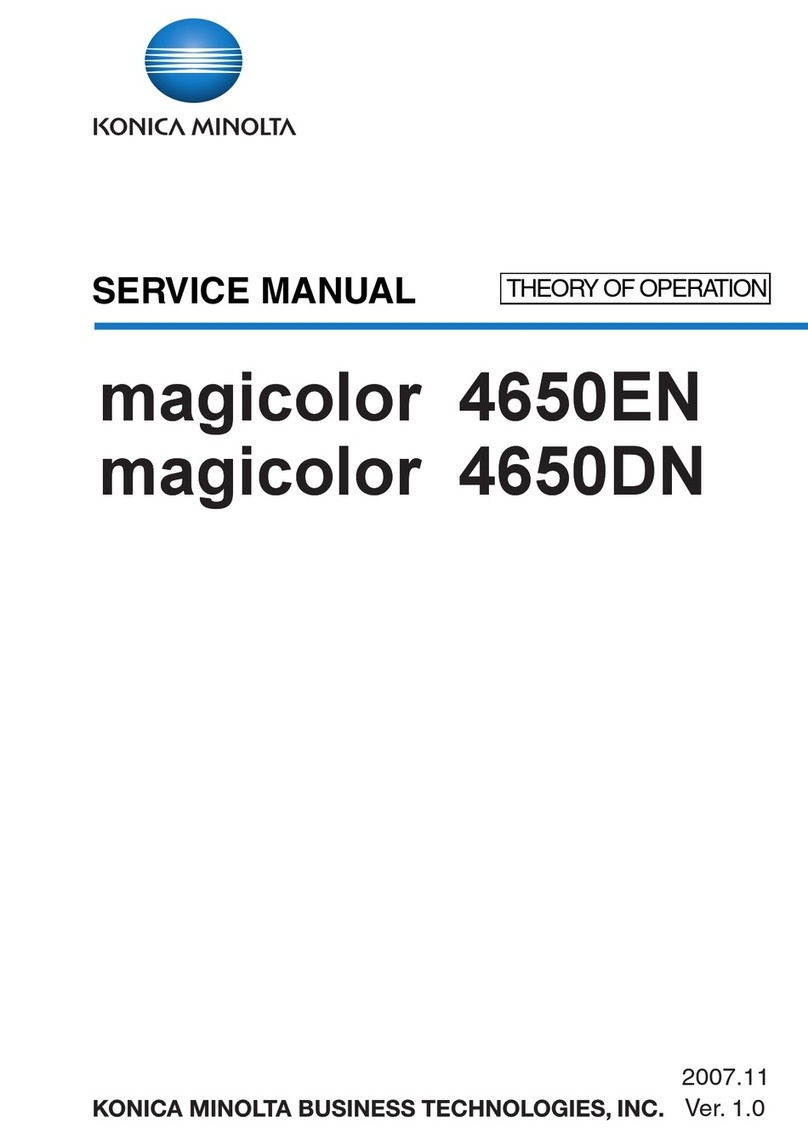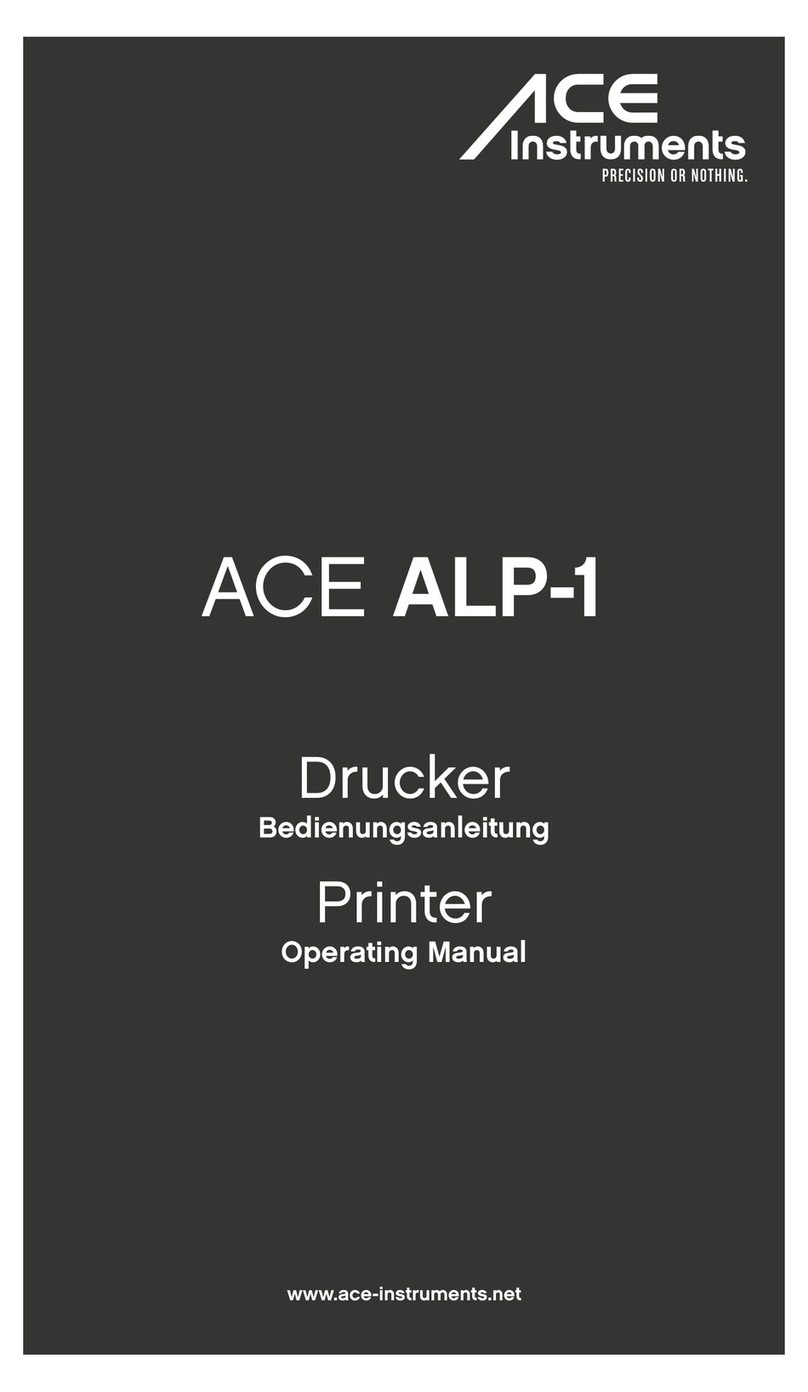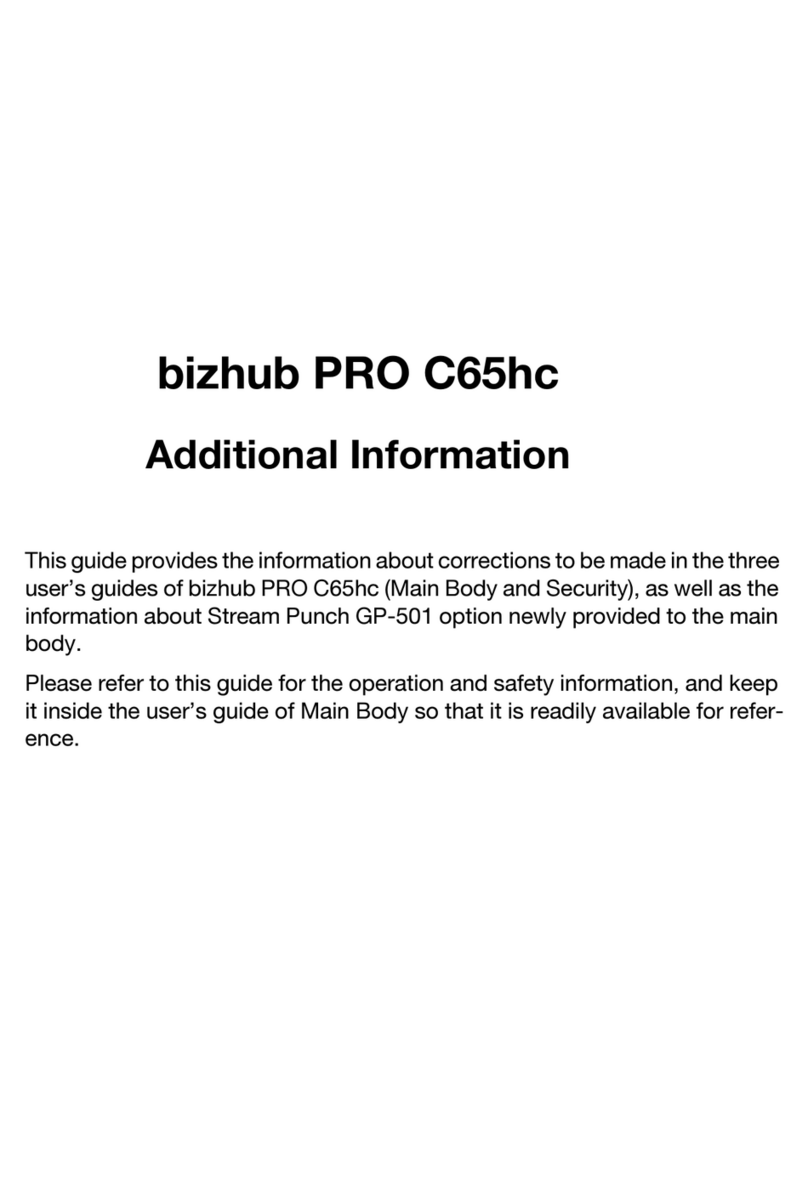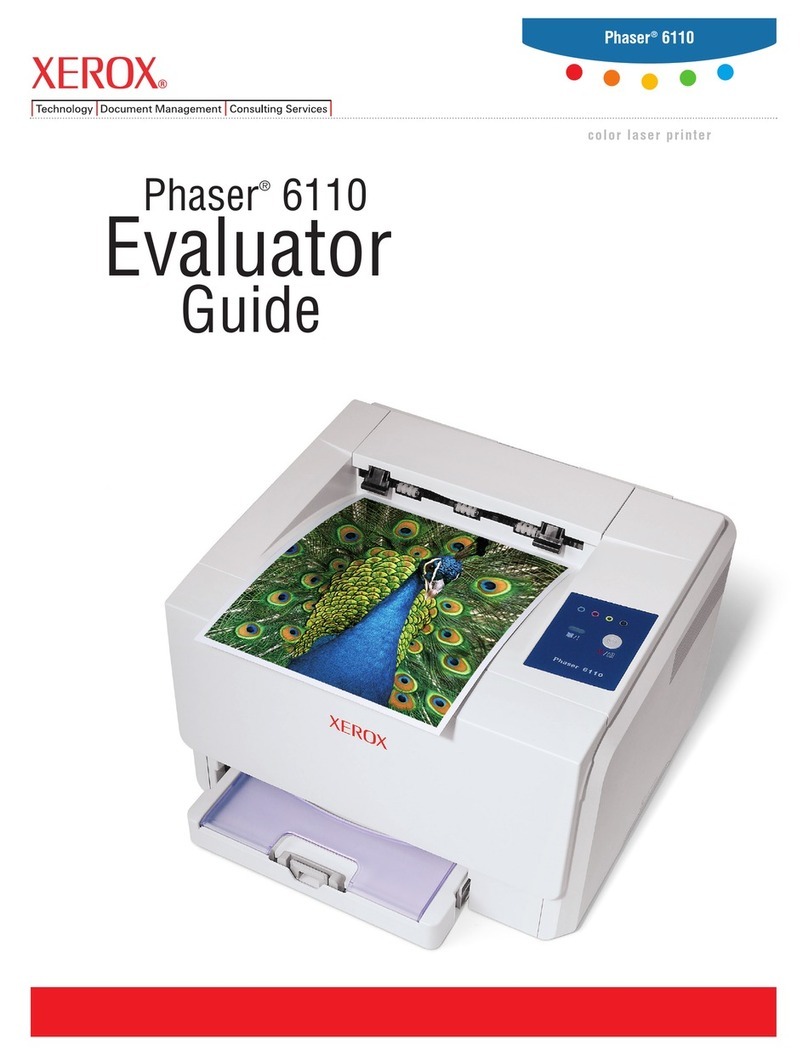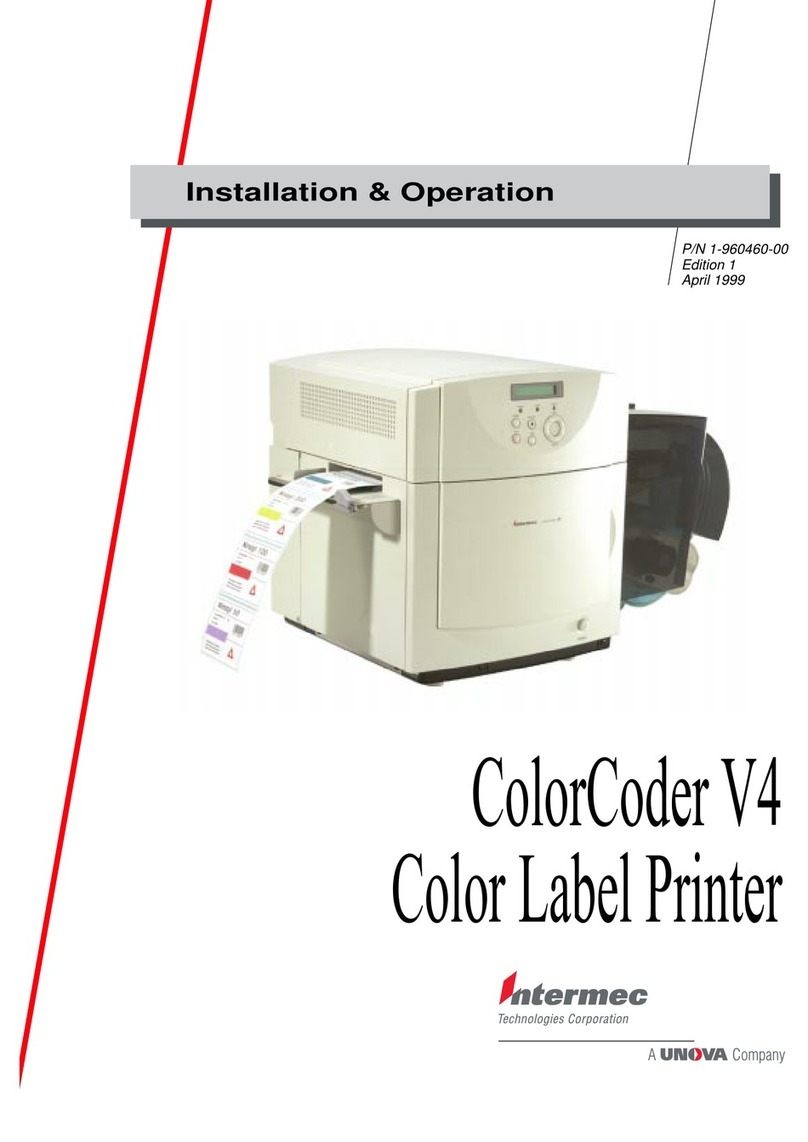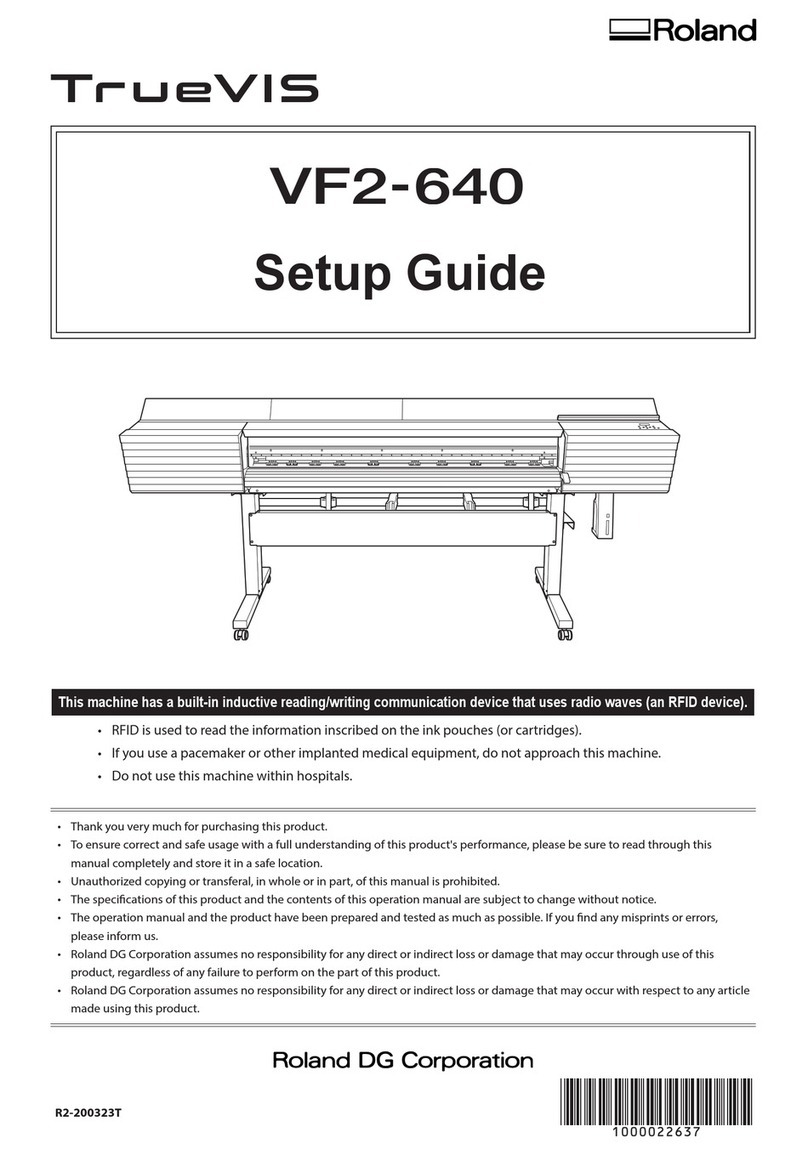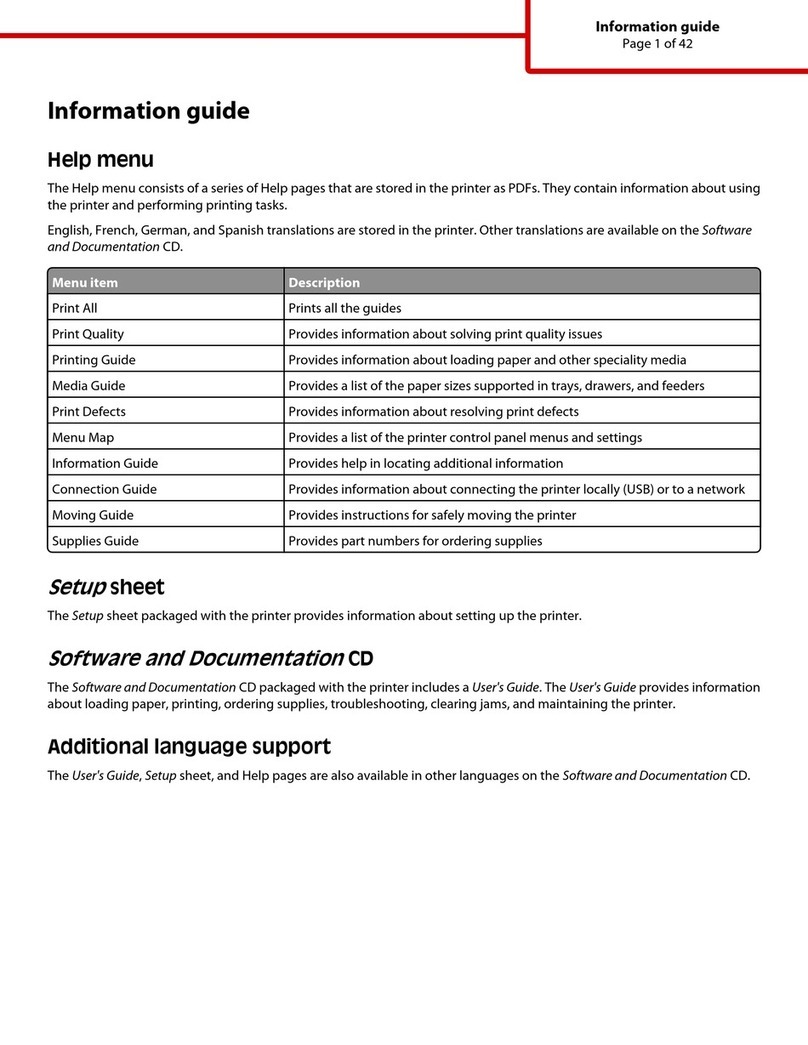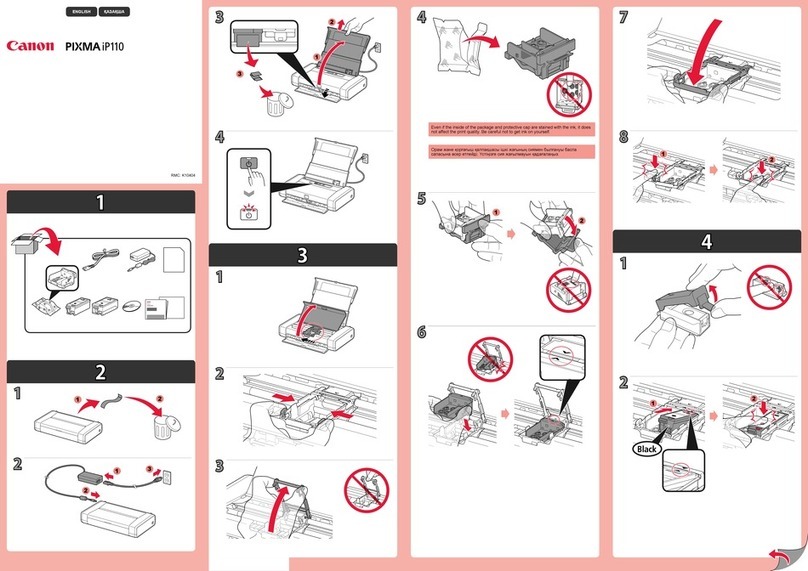Cobra VnM2 SignMaker User manual

User Manual
Updated: 07/2010
VnM®2 SignMaker
Version 2.01


12
3
4
57
8
6
Thank you for purchasing the VnM2 SignMaker. Let your imagination run wild with the VnM2 by
creating a variety of signs and labels perfect for identication, efciency and safety.
Throughout the manual you will see Tip Sections, Troubleshoots, and important information that
will make your sign and label creation experience quick and easy.
VnM2 SignMaker comes with a 3-Year Printer Warranty, 1-Year Printhead Warranty, 6-Month
Cutter Warranty, and 1-Year Keypad Warranty.
For support, call the VnM Service & Technical department at 800.262.7298 or your local
distributor.
VnM2 SignMaker accessories sold separately include: Travel Case, Portable Battery Pack and
VnM Label Direct Sign Software.
Dimensions: 12.36” (L) x 8.39” (W) x 7.40” (H)
Operating Conditions: 5°-40° C (41°-104° F)
Storage Conditions: -40°-60° C (-40°-140° F)
Resolution: 203 DPI
AC Input: 100 - 240V Power Supply
DC Output: 24V 3.75A (external adaptor)
Print Speed: 2, 3, 4, 5, 6, or 7 inches per second
Connections: VnM Keypad, USB, LPT
Introduction
Warranty
Support
Out of the Box
Accessories
Specications
The VnM2 SignMaker out of the box includes:
1. VnM2 SignMaker
2. VnM2 Keypad
3. VnM2 Power Supply
4. VnM2 Power Cord
5. USB Cable
6. Take-Up Core for Ink
7. VnM Media Spindle w/ 2 Guides
8. 2 VnM Ink Take-Up Spindles
1

1Open VnM2 SignMaker and
load VnM Ink Roll
Load VnM Media and feed
through VnM2 Cutter
Connect VnM2 Keypad to
VnM2 SignMaker
Connect power cable to
VnM2 SignMaker
Connect power cord to elec-
trical outlet
Turn ON VnM2 SignMaker,
choose template and print
3
5
2
4
6
VnM2 Quickstart
2

Table of Contents
Introduction
VnM2 SignMaker Specications
Warranty
Support
Out of the Box
Accessories
VnM2 Quickstart
Loading VnM Ink Rolls
Loading VnM Media
Connecting VnM2 Keypad
Powering Up the VnM2 SignMaker
VnM2 SignMaker Templates
1 to 5 Line Horizontal
1 Line Vertical
2 Line Horizontal
Header Template
Pipe Markers
Arc Flash
Barcodes
Wire Wrap
VnM® Apps
Test Print Settings
Select Font
Fonts/Symbols
Common Questions
1
1
1
1
1
1
2
4
5
6
6
7
8
9
10
11
12
13
14
15
16
16
17
18
3

Loading VnM Ink Rolls
TURN OFF
VnM2 Sign-
Maker, open
the VnM2
Load front
ink spindle
with an
empty take-
up core
Pull ink from
rear to the
front going
under the
print head
and up to
attach to the
empty take-
up core
Make sure
ink spindles
are as
shown,
note larger
circular end
on the right
side.
End Result:
close the ink
roll acess
cover
Load rear
ink spindle
with the
unused por-
tion of the
ink roll
Tape or
adhere rear
ink to front
take up ink
spindle
Wind the
front ink
spindle to
take up
the slack,
make sure
there are no
wrinkles in
the ink
1
3
5
7
2
4
6
8
/IMPORTANT /IMPORTANT
TURN OFF PRINTER WHEN
CHANGING INK ROLLS
FOLLOW INSTRUCTIONAL
DIAGRAM INSIDE PRINTER
4

Loading VnM Media
Load VnM
Media onto
the media
spindle,
make sure
the media
is centered
with the two
guides
Place media
spool inside
the VnM2
SignMaker,
the spindle
will sit in
between
the notches
inside the
printer
Pull media
as shown
Pull VnM
Media
through
VnM Cutter
so you can
see a piece
hanging
out of the
printer as
shown
Continue
the print job
by pressing
the button
on the top
of VnM2
or start a
new print by
turning on
the VnM2
Pull media
to go under
the white
platten roller
Adjust
media guide
to t the
VnM Media
being used
and keep
the media
centered
Push lever
to close
VnM top
cover
1
3
5
7
2
4
6
8
/IMPORTANT
HANDLE MEDIA ON THE SIDES
TO PREVENT BAD PRINTS
5

1. Connect the RS232 cable (male) from
the VnM Keypad to the back of the VnM2
SignMaker RS232 port (female).
2. Tighten the RS232 screws to prevent the
cable from being pulled off.
1. After connecting the VnM2 Keypad to the
VnM2 SignMaker, connect the two-piece
power supply.
2. Once the power supply is put together,
connect the power to the VnM2 Sign-
Maker as shown in the picture.
3. Plug the 3-prong plug into the electrical
outlet.
4. Turn on the VnM2 SignMaker, select
your template and print!
Connecting VnM2 Keypad
Powering Up the VnM2 SignMaker
1
2
1
2
3
4
/IMPORTANT
RECOMMEND POWERING VNM2
WITH A SURGE PROTECTOR
6

DANGER!
PRINT UP TO
5 LINES OF TEXT
WITHOUT THE
USE OF A COMPUTER
OR SOFTWARE!
d) 5 lines
c) 1 line template no reverse text (press N)
b) 1 line template reverse text (press Y)
a) 1 line template no reverse, symbols1 font
VnM2 SignMaker Templates - 1 to 5 Line Horizontal
1 to 5 Line Horizontal
PRESS ENTER
ENTER MEDIA WIDTH:
PRESS 1,2,3 OR 4
ENTER QUANTITY TO PRINT:
1
ENTER TEXT:
/CAUTION
XINCH HOW MANY LINES?
PRESS 1,2,3,4 OR 5
1. Select the 1 to 5 Line Horizontal tem-
plate by pressing the ENTER key on the
VnM2 Keypad.
2. Enter the media width by pressing the
number 1, 2, 3 or 4. Do not press enter
after pressing the media size.
3. Select how many lines by pressing the
numbers 1, 2, 3, 4 or 5. Do not press
enter after pressing the amount of lines.
4. Enter the text/symbols for your sign and
once you nished the line or sign, press
the ENTER key.
5. Enter the quantity to print and press
ENTER.
NOTE: If you select the 1-Line template
for any media size, you will have an
extra prompt that asks if you would like
reverse text, press Y for yes and N for
no, reverse text is sample b).
The 1 to 5 Line Horizontal template is
the most versatile template for the VnM2
SignMaker. Create anything from 1 to 5 lines
of text and control the font size by selecting
the appropriate media size.
The sample sign below, a), was created by
rst selecting the SYMBOLS1 font, second
selecting the 1 to 5 Line Horizontal template,
then select the media width and choosing 1
for how many lines, then typing, “/CAUTION”
where the “/” on the keypad screen
represents / symbol.
REVERSE TEXT?
(Y)ES OR (N)O
VnM2 TIPS
TO GET BACK TO THE MAIN
MENU PRESS AND HOLD
DOWN THE ALT KEY AND
EXIT BUTTON
7

E
X
I
T
P
5
9
1
%
z
E
X
I
T
a) no reverse text
c) symbols1 font
d) no reverse text
b) reverse text
VnM2 SignMaker Templates - 1 Line Vertical
The 1 Line Vertical template allows you to
easily create a vertical text on VnM Media.
Below are sample created with the 1 Line
Vertical template.
ENTER MEDIA WIDTH:
PRESS 1,2,3 OR 4
ENTER QUANTITY TO PRINT:
1
REVERSE TEXT?
(Y)ES OR (N)O
ENTER TEXT:
EXIT
1-Line Vertical
PRESS ENTER
1. Select the 1 Line Vertical template by
pressing the ENTER key on the VnM2
Keypad.
2. Enter the media width by pressing the
number 1, 2, 3 or 4. Do not press enter
after pressing the media size.
3. Enter the text/symbols for your vertical
sign and once you nished the sign,
press the ENTER key.
4. Press the N key for no reverse text (a) or
press the Y key to reverse the print (b).
5. Enter the quantity to print and press
ENTER.
VnM2 TIPS
IF YOU ARE USING A 4
INCH MEDIA, TRY USING A
2 INCH TEMPLATE TO GET
A SMALLER FONT
8

BOILER WATER
TO BOILER #5
LABORATORY
ROOM 602
a) 2-Line Horizontal b) 2-Line Horizontal
VnM2 SignMaker Templates - 2 Line Horizontal
The 2 Line Horizontal template gives you the
ability to create a label with a large font size
and the second line font size being smaller.
Below are sample signs created with the 2
Line Horizontal template.
ENTER MEDIA WIDTH:
PRESS 1,2,3 OR 4
ENTER QUANTITY TO PRINT:
1
Enter 1st Line:
BOILER WATER
Enter 2nd Line:
TO BOILER #5
2-Line Horizontal
PRESS ENTER
1. Select the 2 Line Horizontal template by
pressing the ENTER key on the VnM2
Keypad.
2. Enter the media width by pressing the
number 1, 2, 3 or 4. Do not press enter
after pressing the media size.
3. Enter the text/symbols for your rst line
of text, press the ENTER key when the
rst line is complete.
4. Enter the text/symbols for your second
line of text, press the ENTER key when
the second line is complete.
5. Enter the quantity to print and press
ENTER.
VnM2 TIPS
MAKE SURE YOU ARE
USING THE RIGHT PRINT
SETTING WITH THE
PROPER INK AND MEDIA
9

/CAUTION
DO NOT STAND
WITHIN
25 FEET
OF MACHINERY
a) symbols1 font, 5-Line Header
VnM2 SignMaker Templates - Header
The Header template is perfect for creating
Caution, Warning, Notice and Safety labels.
Left is a sample Header sign (a).
SYMBOLS1 font is selected rst then choose
the Header template and press ENTER. For
the Header line, “/CAUTION” is shown on
the keypad, press ENTER. Then enter the
information for the 1st, 2nd, 3rd and 4th line.
The “/” seen on the keypad (after SYMBOLS1
font is chosen) translates to the yield symbol.
Keep in mind that if you do not need 4 lines
of text to blank out the rst line or any line
you choose.
5-LINE LABEL: TOP LINE
/CAUTION
5-LINE LABEL: 1ST LINE
DO NOT STAND
5-LINE LABEL: 2ND LINE
WITHIN
5-LINE LABEL: 3RD LINE
25 FEET
5-LINE LABEL: 4TH LINE
OF MACHINERY
ENTER QUANTITY TO PRINT:
1
Select Media Size:
PRESS 2, 3, or 4
Header Template
PRESS ENTER
1. Select the Header template by pressing
the ENTER key on the VnM2 Keypad.
6. Enter the text/symbols for your third line
of text, press the ENTER key when the
third line is complete.
2. Enter the media width by pressing the
number 2, 3 or 4. Do not press enter
after pressing the media size.
7. Enter the text/symbols for your fourth line
of text, press the ENTER key when the
fourth line is complete.
8. Enter the quantity to print and press
ENTER.
3. Enter the text/symbols for header, press
the ENTER key when the rst line is
complete.
4. Enter the text/symbols for your rst line
of text, press the ENTER key when the
rst line is complete.
5. Enter the text/symbols for your second
line of text, press the ENTER key when
the second line is complete.
10

CHOOSE LABEL WIDTH:
4 X 32 INCHES (1-LINE)
CHOOSE LABEL WIDTH:
4 X 24 INCHES (1-LINE)
CHOOSE LABEL WIDTH:
3 X 24 INCHES (1-LINE)
CHOOSE LABEL WIDTH:
2 X 14 INCHES (1-LINE)
CHOOSE LABEL WIDTH:
2 X 12 INCHES (1-LINE)
CHOOSE LABEL WIDTH:
1 X 7 INCHES (1-LINE)
2INCH Repeat Label
PRESS ENTER
1INCH Repeat Label
PRESS ENTER
ENTER QUANTITY TO PRINT:
1
ENTER TEXT:
NITROGEN
NITROGEN
Pipe Markers Template
PRESS ENTER
a) 2 X 12 INCHES
FIRE SPRINKLER WATER
b) 1 x 7 INCHES
DOMESTIC CHILLED WATER
c) 3 x 24 INCHES
DOMESTIC CHILLED WATER
DOMESTIC CHILLED WATER
DOMESTIC CHILLED WATER
DOMESTIC CHILLED WATER
DOMESTIC CHILLED WATER
d) 2INCH Repeat Label
VnM2 SignMaker Templates - Pipe Marker
The Pipe Markers Template meets ANSI/
ASMI letter height standards and tape
lengths. Create any custom pipe marker with
the appropriate template.
Below is a 2 x 12 pipe marker identifying the
contents of the pipe as NITROGEN (a).
1. Select the Pipe Markers Template by
pressing the ENTER key on the VnM2
Keypad.
2. Select the corresponding Pipe Marker
Template with the diameter pipe your are
going to identify. Press the up and down
arrow key to go through the Pipe Marker
Template selections.
3. Enter the text/symbols for the marker,
press the ENTER key when complete.
4. Enter the quantity to print and press
ENTER.
VnM2 TIPS
IF YOU ARE NOT SURE
WHAT MARKING TEMPLATE
TO USE REFER THE VNM
PIPE MARKING GUIDE
11

VnM2 SignMaker Templates - Arc Flash Template
The Arc Flash Templates meets the NEC
electrical code for “Arc ash hazard warnings
are required to reduce the occurrences of
serious injury or death due to arcing faults
to those who work on or near energized
electrical equipment.”
VnM2 TIPS
TO GET BACK TO THE MAIN
MENU PRESS AND HOLD
DOWN THE ALT KEY AND
EXIT BUTTON
ENTER QUANTITY TO PRINT:
1
Arc Flash Template
PRESS ENTER
Select Media Size:
PRESS 2 or 4
1. Select the Arc Flash Template by
pressing the ENTER key on the VnM2
Keypad.
2. Selecti media size of 2" or 4" only. Press
the number 2 or 4.
3. Enter the quantity to print and press
ENTER.
12

SELECT LABEL TYPE: 4INCH
4 X 1 ID LABEL
SELECT LABEL TYPE: 4INCH
4 X 1 ID LABEL
PRODUCT/ASSET ID:
PRODUCT ID LABEL
BARCODE NUMBER:
487569512341
ENTER DESCRIPTION:
BIN/SHELF LABEL
TER DESCRIPTION/COMPANY:
1789S412668
SELECT LABEL TYPE: 4INCH
4 X 2 BIN/SHELF LABEL
SELECT LABEL TYPE: 4INCH
4 X 2 BIN/SHELF LABEL
ENTER QUANTITY TO PRINT:
1
ENTER QUANTITY TO PRINT:
1
BIN / SHELF LABEL
487569512341
PRODUCT ID LABEL
1789S412668
Barcode Label
PRESS ENTER
a) 4 X 1 ID LABEL B) 4 X 2 ID BIN/SHELF LABEL
a) 4 X 1 ID LABEL b) 4 X 2 BIN LABEL
VnM2 SignMaker Templates - Barcode Templates
The Barcode Template includes a basic
inventory/asset and a bin/shelf barcode
template utilizing the CODE39 symbology.
Below are samples of the 4 x 1 and 4 x 2
barcode templates.
1. Select the Barcode Label template by
pressing the ENTER key on the VnM2
Keypad.
2. Select the Barcode template by pressing
the up and down arrow key.
VnM2 TIPS
USE 2", 3" AND 4" VNM MEDIA
FOR THE BARCODE TEMPLATES
DEPENDING ON THE LENGTH
OF YOUR BARCODES
13

VnM2 SignMaker Templates - Wire Wrap
The Wire Wrap Template is an easy way
of identifying wires and cables with an
identication number or identifying what type
of wiring you are working with.
Below are samples of both Wire Wrap
Templates.
1. Select the Wire Wrap Template by
pressing the ENTER key on the VnM2
Keypad.
2. Select the Wire Wrap template by press-
ing the up and down arrow key. Make
sure you are using VnM Wire Wrap
media.
3. Enter the text/symbols for the wire wrap,
press the ENTER.
4. Enter the quantity to print and press
ENTER.
Wire Wrap Template
PRESS ENTER
2INCH X 1INCH
PRESS ENTER
ENTER TEXT:
POSITIVE
ENTER QUANTITY TO PRINT:
1
2INCH X 1.5INCH
PRESS ENTER
a) 2INCH x 1INCH b) 2INCH x 1.5INCH
POSTIIVE
P-142345
VnM2 TIPS
TO GET BACK TO THE MAIN
MENU PRESS AND HOLD
DOWN THE ALT KEY AND
EXIT BUTTON
14

12 x 12 =
144
THE SQUARE OF 12
8:12
07/22/2010
24 INCHES
2 FEET
=
VnM2 SignMaker Templates - VnM2 Apps
Print a 1ft., 2ft. and 3ft. ruler on the y with the VnM2 SignMaker Ruler App. The Ruler App
works with 1", 2", 3" and 4" VnM® Medias.
Print a Date/Time Stamp with a barcode to
mark objects with an inspection date or date
serviced. The Date/Time Stamp App works
with 1", 2", 3" and 4" VnM® Medias.
Choose the Basic Calculator App to perform
basic mathematical functions such as +, -, x,
and /. Only works with two known variables.
The Basic Calculator App works with 1", 2",
3" and 4" VnM® Medias.
The Metric Conversion App will convert
inches to meters or vice versa. Convert
inches, centimeters, meters, miles, kilometers
and yards. The Metric Conversion App works
with 3" and 4" VnM® Medias.
1. Ruler App
3. Date/Time Stamp App
2. Basic Calculator App
4. Metric Conversion App
15

VnM2 SignMaker Templates - Test Print Settings & Select Font
Utilize the VnM Print Settings template to
change the VnM2 print settings for certain
VnM Inks and Media.
To utilize different fonts or symbols, choose
the Select Font template simply by pressing
the up arrow key at the main menu.
TEST PRINT 1:
WHITE VnM INK
TEST PRINT 3:
FAST - WHITE VnM INK
TEST PRINT 4:
FAST - BLACK VnM INK
TEST PRINT 5:
VnM1 INK 1
TEST PRINT 6:
VnM
LOOK AT VNM MANUAL
TURN CUTTER OFF
LOOK AT VNM MANUAL
BLANK CUT
TEST PRINT 2:
BLACK VnM INK
a)
b)
c)
d)
e)
f)
g)
h)
Optimal print setting for VnM
White ink
Optimal fast print setting for
VnM White ink
Optimal fast print setting for
VnM Black ink
Print with high heat setting
Manually input speed and heat
settings
Turn cutter off, all other set-
ting turn on cutter
Cuts VnM Media in inches to
desired size
Optimal print setting for VnM
Black ink
VNM PRINT SETTINGS
PRESS ENTER
1. Press ENTER to access the fonts
2. Choose your font by pressing ENTER
SELECT FONT?
PRESS ENTER
CHOOSE FONT?
BOLD
CHOOSE FONT?
SYMBOLS1
CHOOSE FONT?
SYMBOLS2
CHOOSE FONT?
NORMAL
VnM2 TIPS
TO GET BACK TO THE MAIN
MENU PRESS AND HOLD
DOWN THE ALT KEY AND
EXIT BUTTON
VnM2 TIPS
TURN THE CUTTER OFF TO MIX
AND MATCH VNM2 TEMPLATES.
ONCE YOU HAVE THE DESIRED
LOOK ACTIVATE INK SETTING TO
TURN CUTTER BACK ON
VnM2 TIPS
USE THE BLANK CUT TEMPLATE
TO CUT MEDIA TO A DESIRED
LENGTH WITH NO PRINT.
PERFECT FOR AISLE AND FLOOR
MARKERS
VnM2 TIPS
WHEN USING A DIFFERENT
COLOR VNM INK OR MEDIA USE
THE VNM SETTING f) TO SET THE
HEAT AND SPEED MANUALLY
16

VnM2 SignMaker Templates - Fonts/Symbols
When the Select Font template is selected,
you can make a selection of 5 different fonts
that contains symbols and different styles.
NOTE: After selecting
your font, keep in mind
to use this font legend.
The Keypad legend is
what you see for the
required symbol below.
NOTE: What you
see on the keypad
will not show up
as a symbol. ie:
Symbols1 font is
chosen, press SHIFT
+ 1 key to get /.
The Keypad lcd: !
After selecting your font, use the legend
below to ensure you are getting the proper
symbol for your sign.
Keypad a b c d e f g h i j k l m n o
Normal a b c d e f g h i j k l m n o
Bold a b c d e f g h i j k l m n o
Symbols1 a b c d e f g h i j k l m n o
Symbols2 a b c d e f g h i jk l m n o
Symbols3 a b c d e f g h i j k l m n o
Utility a b c d e f g h i j k l m n o
Keypad A B C D E F G HI J KL M N O
Normal ABC D E F G HI J KL M N O
Bold A B C D E F G H I J K L M N O
Symbols1 A B C D E F G H I J K L M N O
Symbols2 A B C D E F G H I J K L M N O
Symbols3 A B C D E F G H I J K L M N O
Utility A B C D E F G H I J K L M N O
Keypad 1234567890 ! @ # $ % ^ &*
Normal 1 2 3 4567890 ! @ # $ % ^ &*
Bold 1234567890!@#$%^&*
Symbols1 1234567890!@#$%^&*
Symbols2 1 2 3 4 5 6 7 8 9 0 ! @ # $ % ^ & *
Symbols3 1 2 3 4 5 6 7 8 9 0 ! @ # $ % ^ & *
Utility 1 2 3 4 5 6 7 8 9 0 ! @ # $ % ^ & *
Keypad ( ) -+€= / ? ; : ‘ “.
Normal ( ) -+€= / ? ; : ‘ “.
Bold ( ) -+€= / ? ; : ‘ “ .
Symbols1 ( ) -+€= / ? ; : ‘ “ .
Symbols2 ( ) -+€=/? ; : ‘ “ .
Symbols3 ( ) - + € = / ? ; : ‘ “ .
Utility ( ) - + € = / ? ; : ‘ “ .
Keypad P Q R S T U V W X Y Z
Normal P Q R S T U V W X Y Z
Bold P Q R S T U V W X Y Z
Symbols1 P Q R S T U V W X Y Z
Symbols2 P Q R S T U V W X Y Z
Symbols3 P Q R S T U V W X Y Z
Utility P Q R S T U V W X Y Z
Keypad p q r s t u v w x y z
Normal p q r s t u v w x y z
Bold p q r s t u v w x y z
Symbols1 p q r s t u v w x y z
Symbols2 p q r s t u v w x y z
Symbols3 p q r st u v w x y z
Utility p q r s t u v w x y z
17

VnM2 SignMaker Common Questions
Q: How do I get out of a VnM template?
Q: I made a spelling mistake on a multi-line
template, how do I get back to the line I
made a spelling error?
Q: I made a spelling mistake on a multi-line
template, how do I get back to the line I
made a spelling error?
Q: The VnM® Ink Roll is coming out with the
VnM® Media and is being cut, what do I
do?
Q: The print quality is splotchy and I notice
lines in the nal label, what should I do?
A: Press and hold down the ALT key and
press EXIT at the same time.
A: Press and hold down the ALT key and
press EXIT at the same time and choose
the template again. You will have to
retype your sign.
A: Press and hold down the ALT key and
press EXIT at the same time and choose
the template again. You will have to
retype your sign.
A: Tape the cut ink to the take-up core with
a piece of scotch tape and wind up the
slack. Turn the printer OFF and wait two
seconds, then turn back ON. Print a label.
A: Make sure you are using the right print
setting with VnM® Ink Roll you are using.
Also make sure the printhead is clean with
the provided cleaning pen and that you
have minimal skin contact with the media.
18
Table of contents