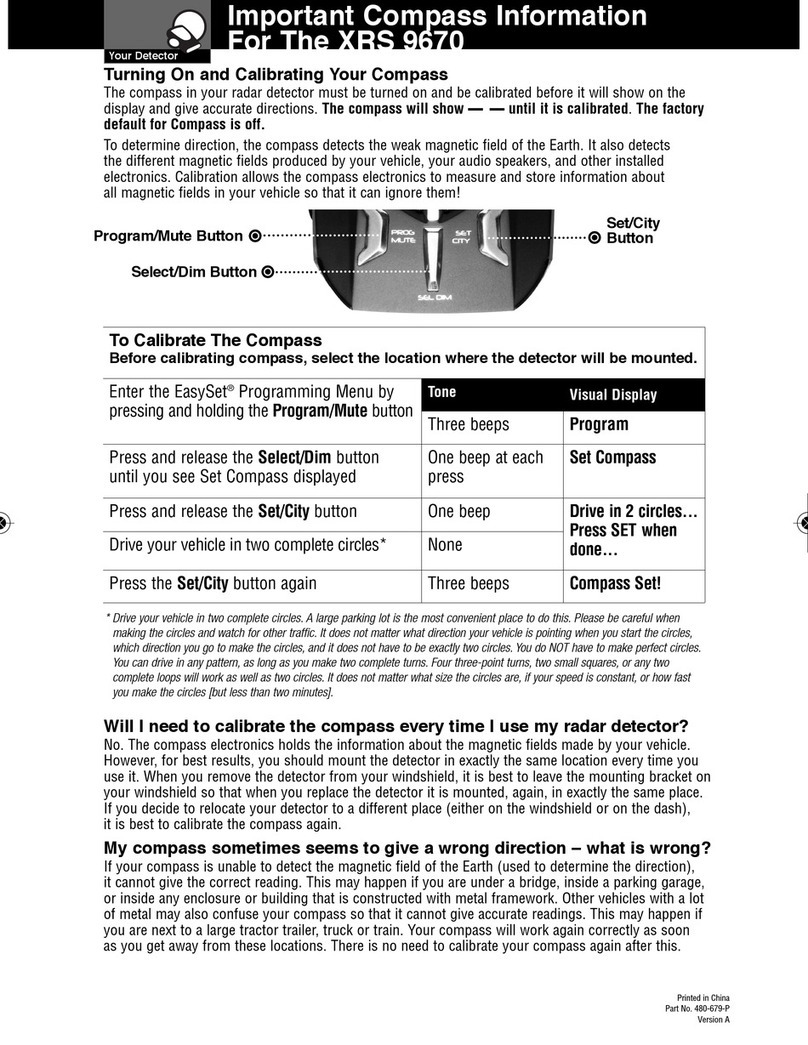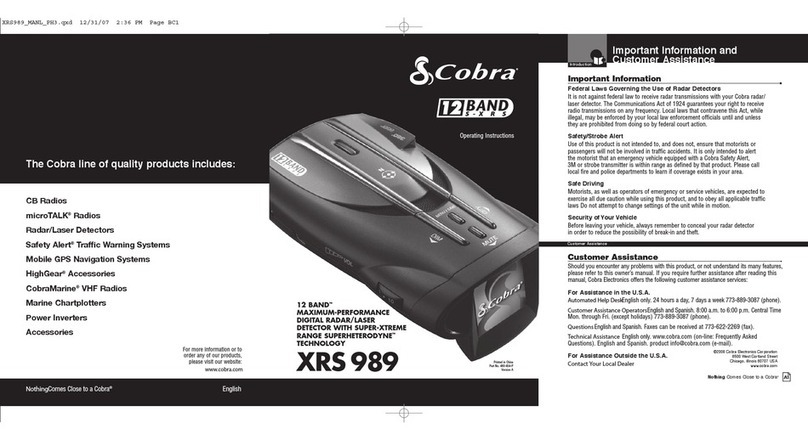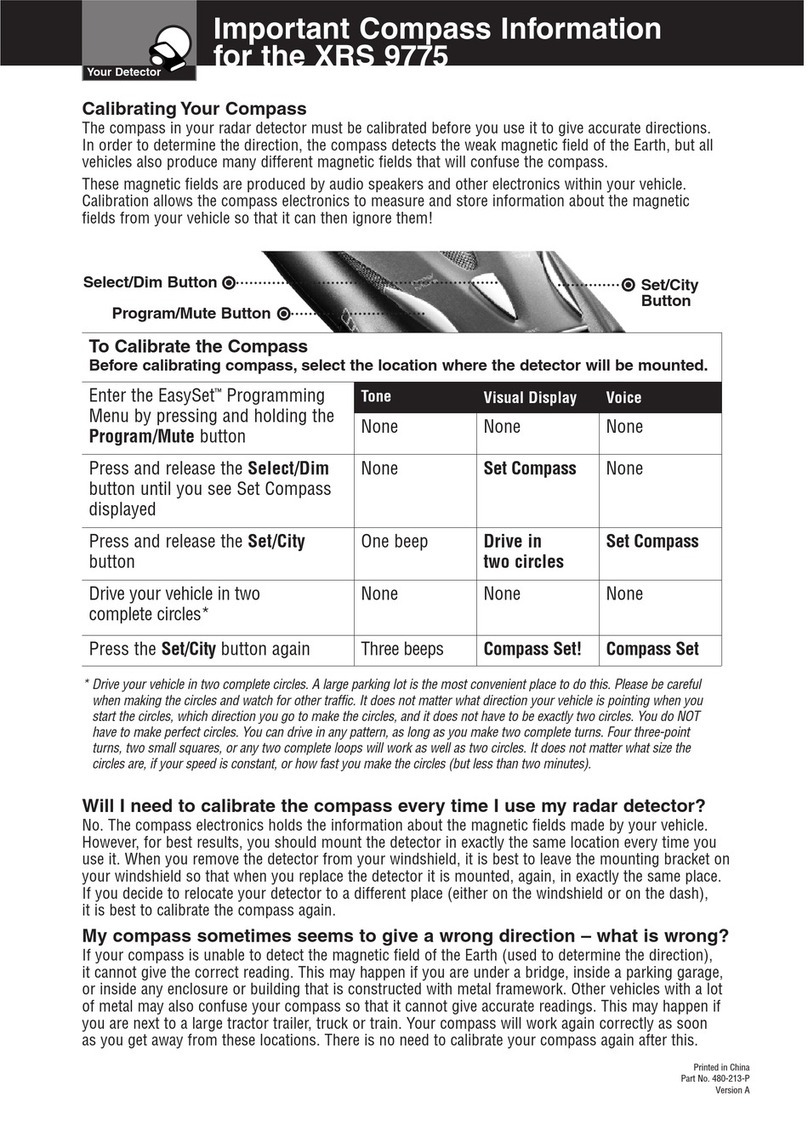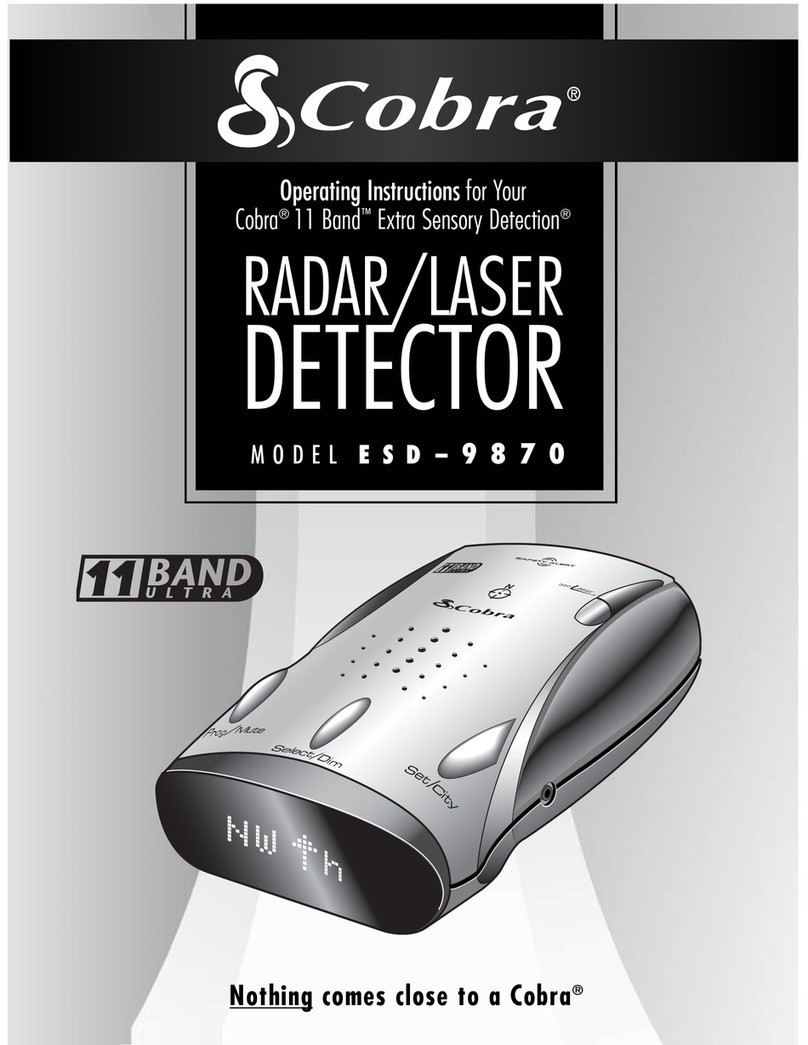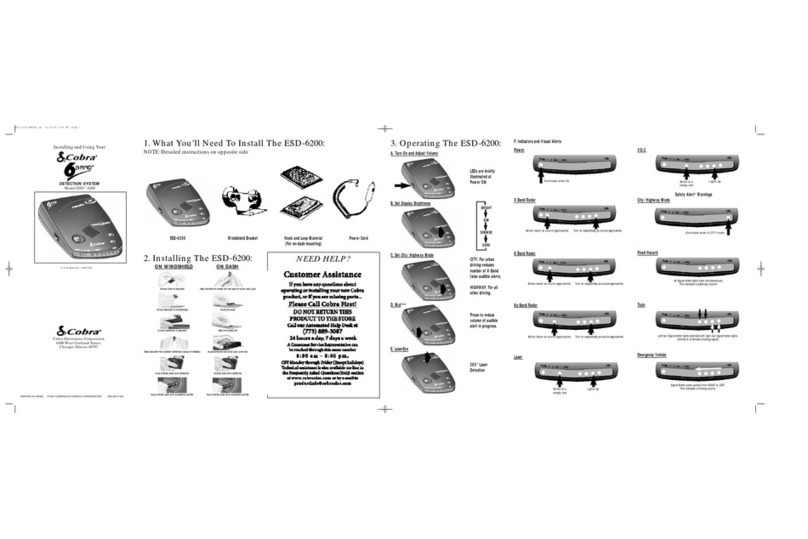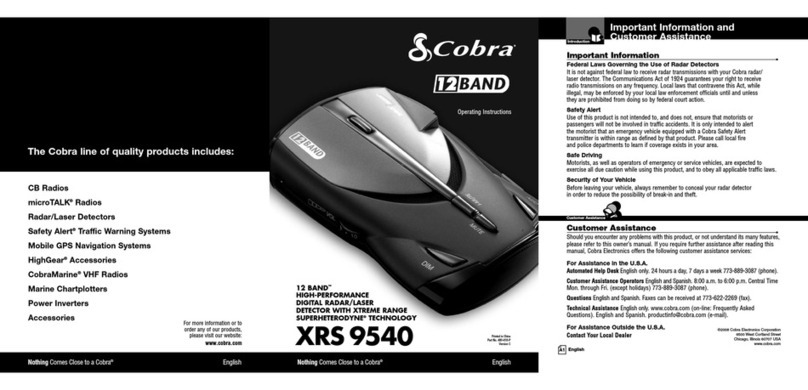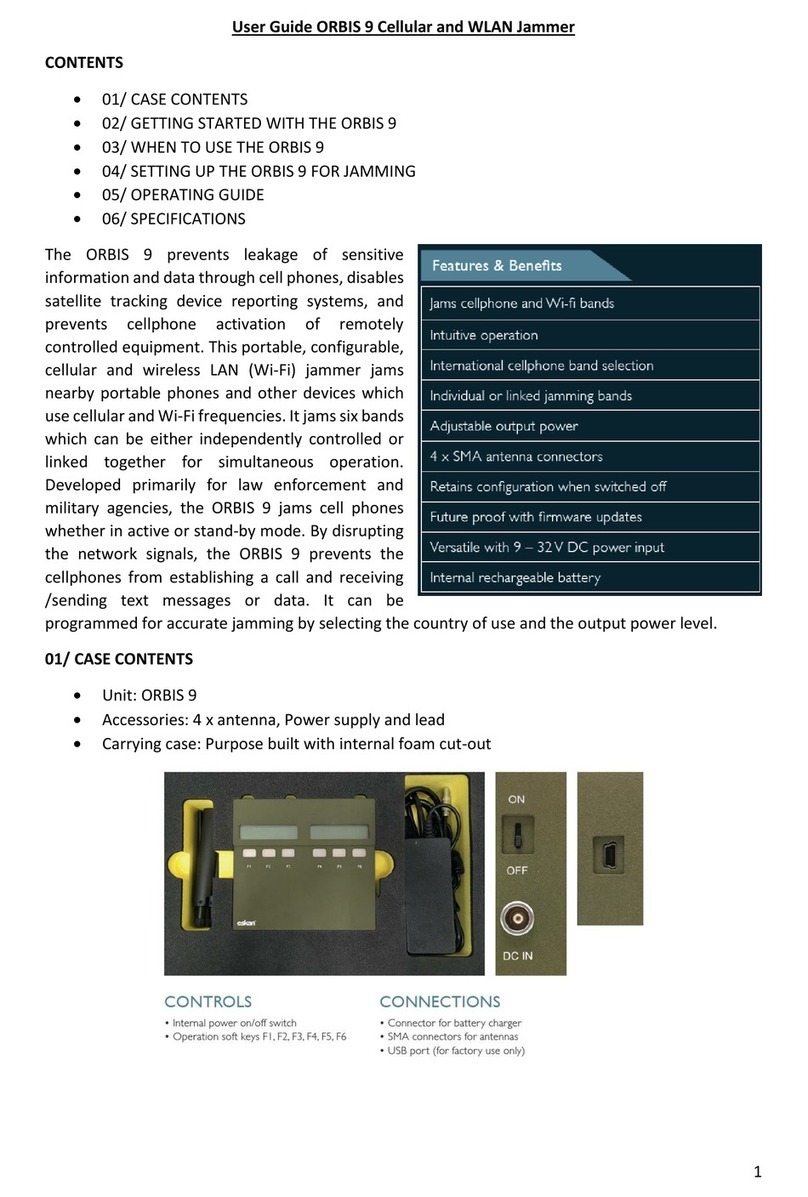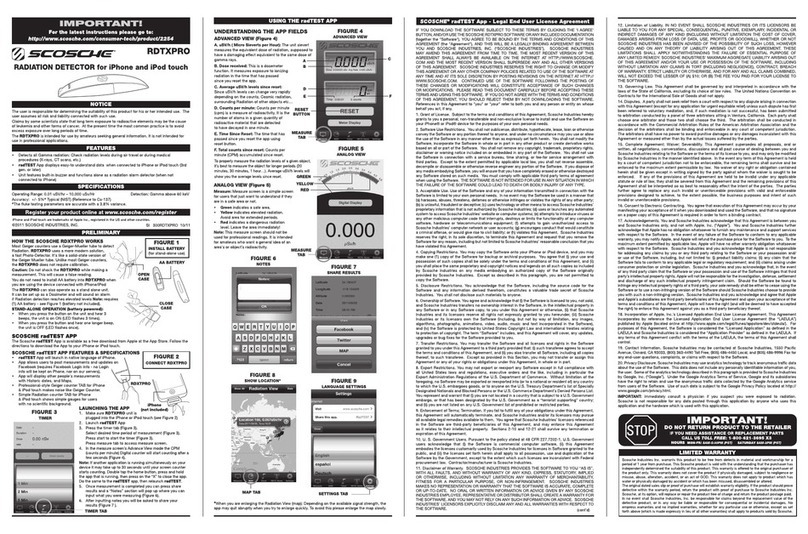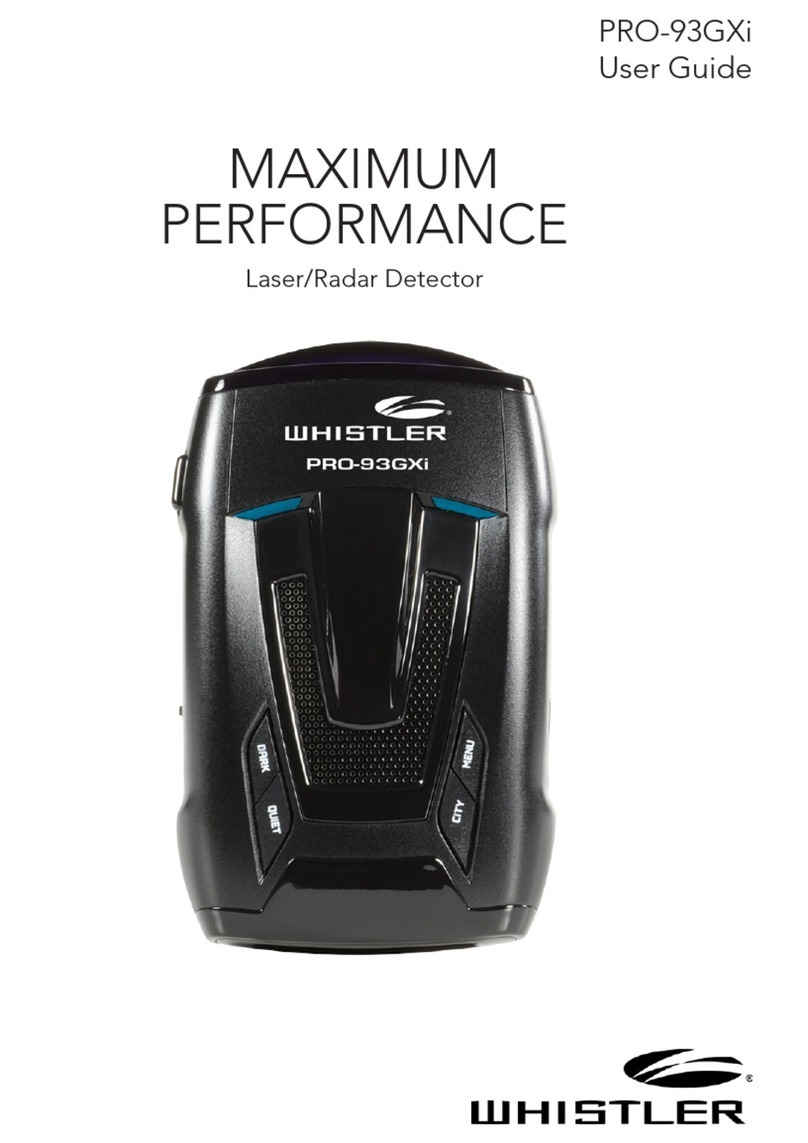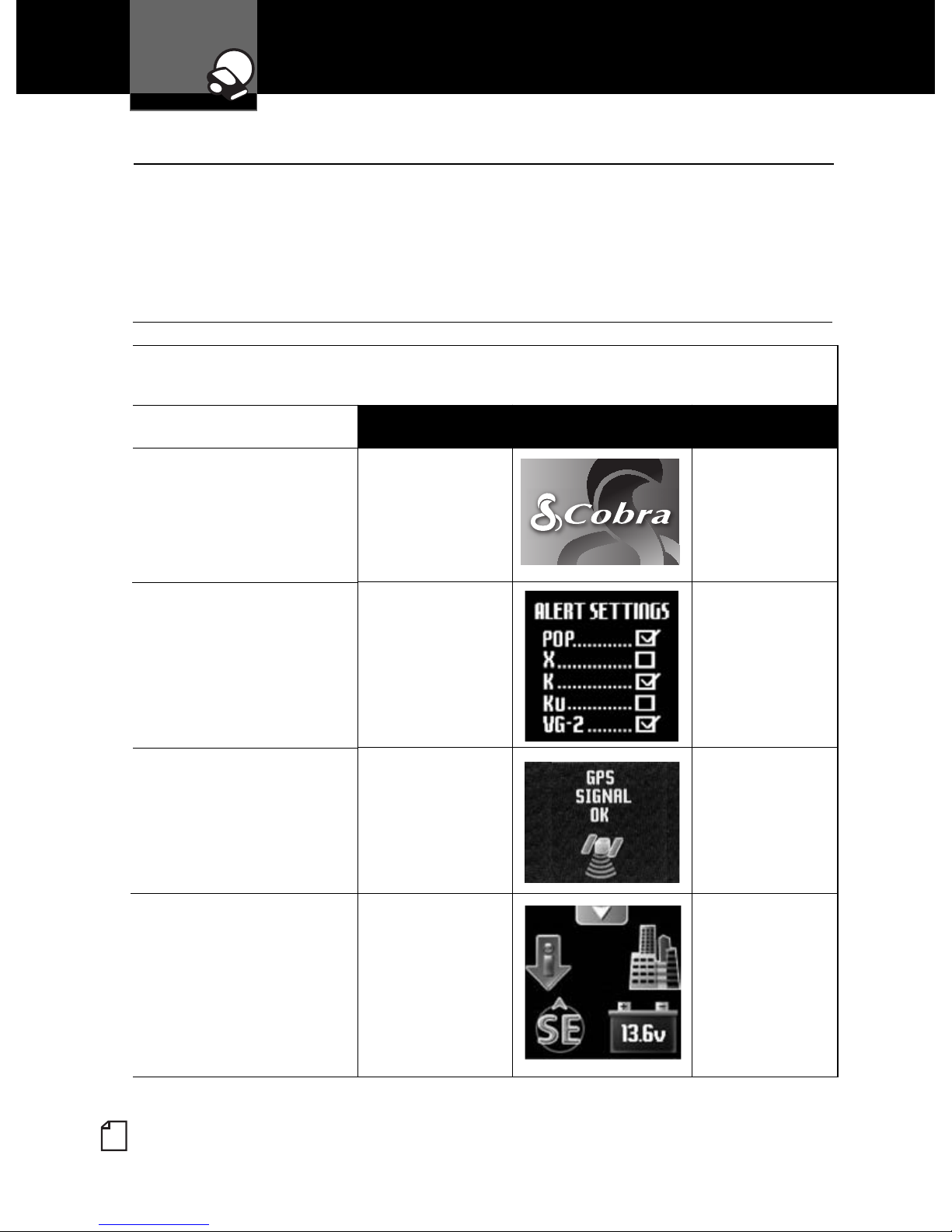Contents
Introduction
Nothing Comes Close to a Cobra®1
Introduction
Important Information ..........A1
Customer Assistance ..........A1
Controls, Indicators,
Connections and Display ......A2
Product Features .............A3
Overview .....................2
Your Detector
Installation ....................3
Getting Started ................6
Power On/Off and Audio Volume . 6
Standby Screen Icons .........7
Display Control ...............10
Display Timeout .............10
IntelliShield Highway / City Modes 11
Muting an Alert .............11
Auxiliary Audio Jack .........11
EasySet Menu ................12
Menu Flow Diagrams ..........14
Settings .....................16
User Settings ...............16
Intellishield City Mode Default 16
IntelliMute Mode ..........17
Set IntelliMute Mode .......18
Auto Mute Mode ..........18
Voice or Tone Mode ........18
Customizable Display Colors . . 19
Display Timeout ...........19
Compass Mode ...........19
Set Compass Mode ........20
SmartPower Mode .........21
Restore Factory Settings ....21
Alert Settings ...............22
Pop Alert ................22
X Band Alert ..............22
Alert Settings (Continued)
K Band Alert ..............22
Ku Band Alert .............22
VG-2 Alert ...............22
VG-2 Audio Mode .........22
Spectre 1 Alert ............23
Spectre 1 Audio Mode ......23
Safety Alert ..............23
Car Battery Low
Voltage Warning .........23
Detection ....................24
Signals Detected ............24
Audio Alerts ................24
Visual Display ..............24
Instant-On Detection .........27
Pop Detection ..............27
Responding to Alerts .........28
Understanding Radar and Laser . . 29
Maintenance .................31
Specifications ................32
OptionalGlobal Position
System Locator (GPSL)
Overview ....................33
Where to Mount ...............33
Initial Satellite Lock ............36
GPSL Activated Alerts ..........36
Detection ....................37
Customer Assistance
and Warranty
Optional Accessories ...........38
Product Service ...............39
Limited 1-Year Warranty ........40
Accessories Order Info .........41
Trademark Acknowledgement ....41