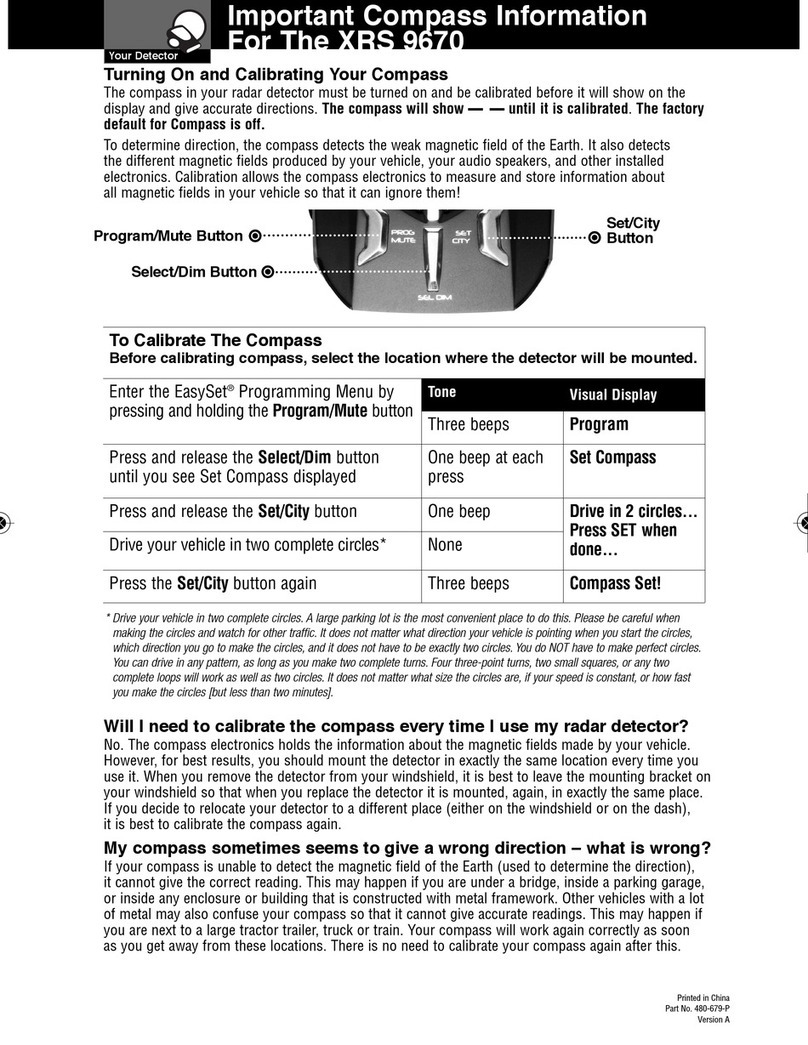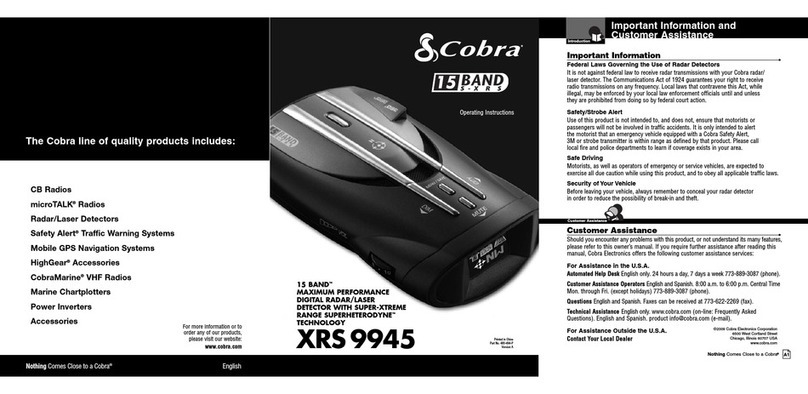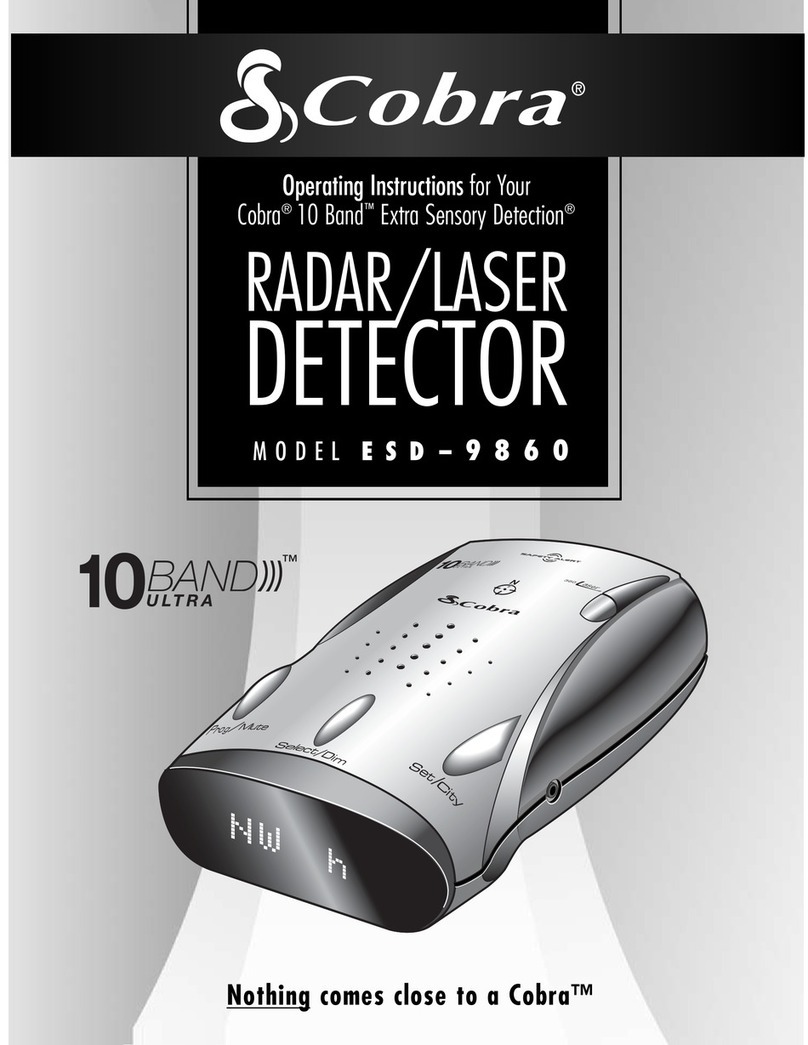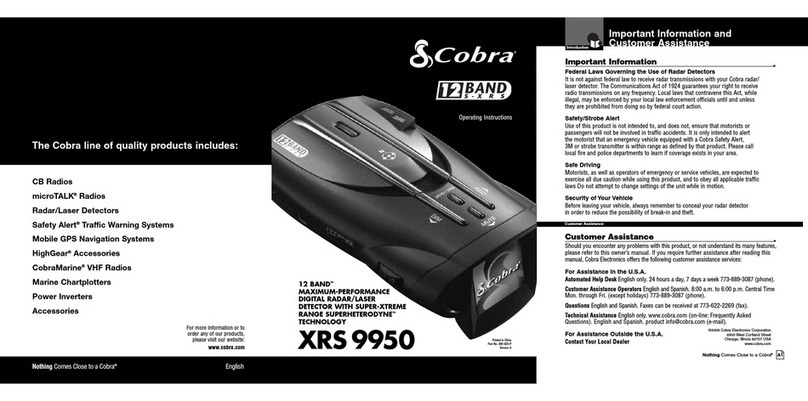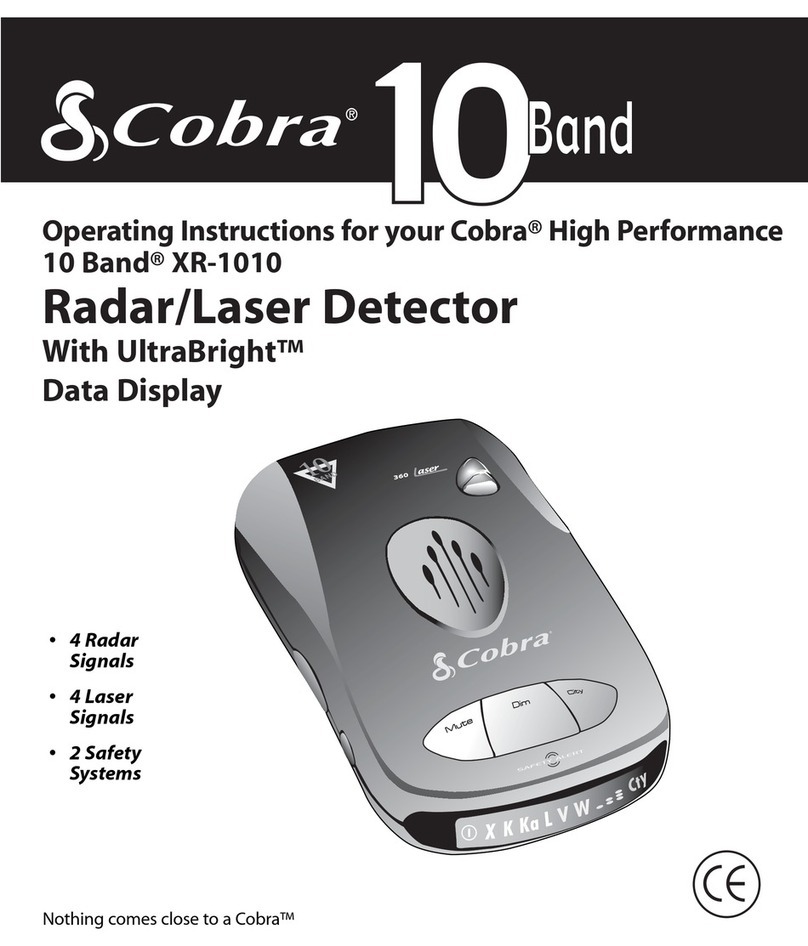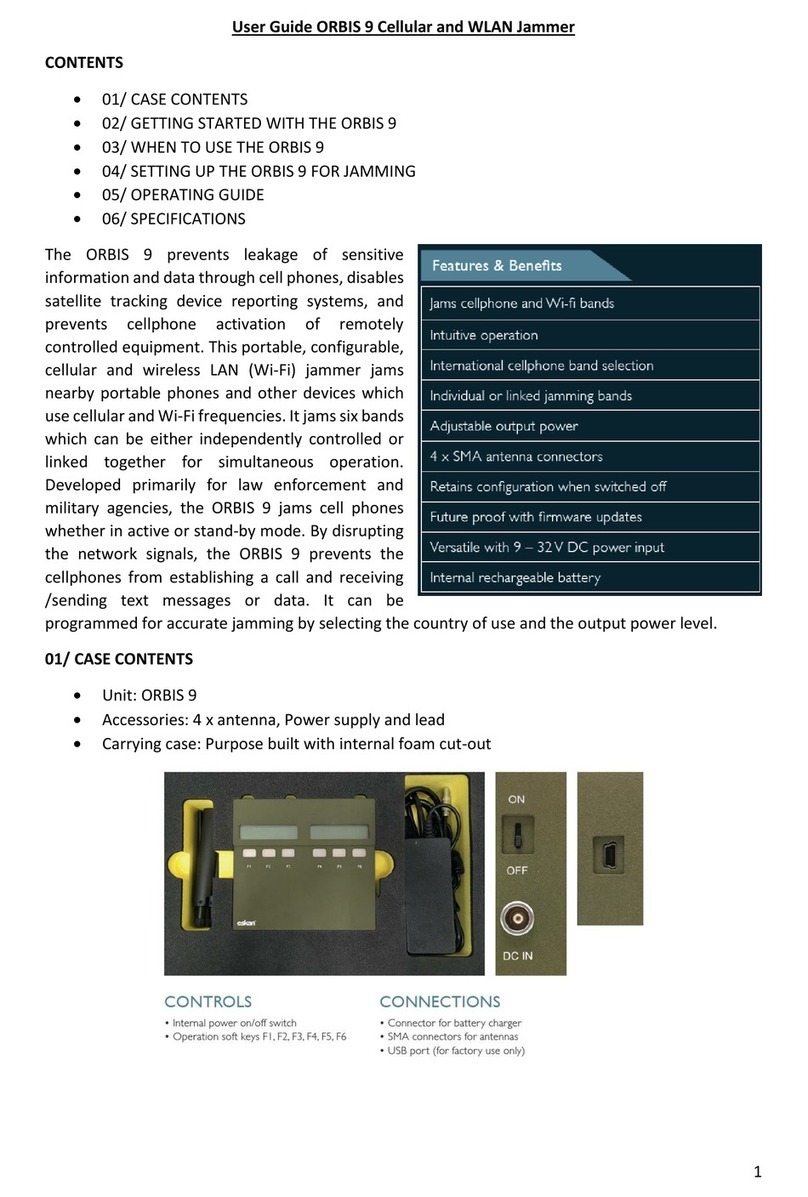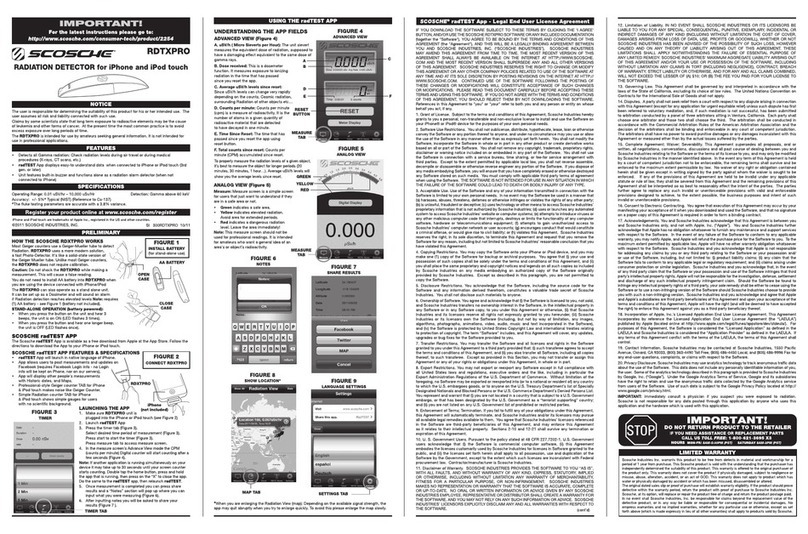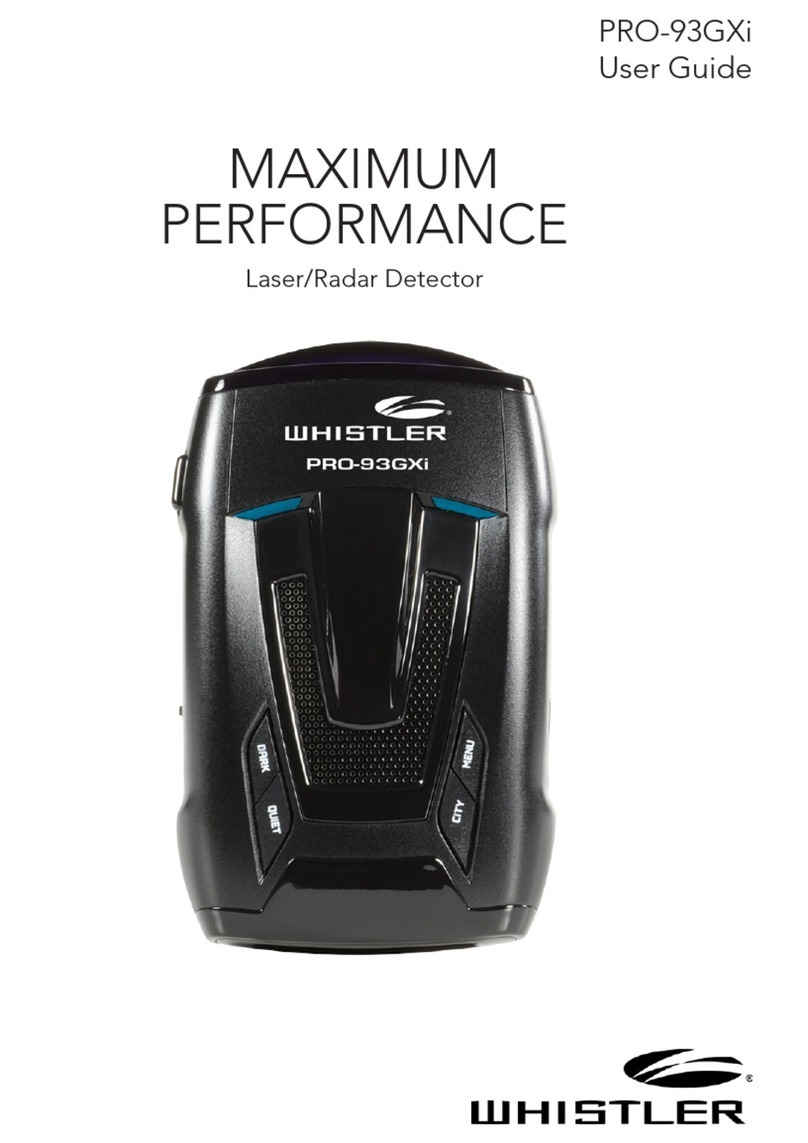Location Based Alerts:
LBA Only:
LBA and Radar:
The distance will count down as you approach the Location-based
Alerts (LBA) Area.
The alert types are:
Photo-enforced Areas
Red-light Cameras
Speed Cameras
LBAs will start as you approach the actual location. If both a radar
and Location-based alerts happen at the same time, both will be
displayed side by side.
Description Interpretation Recommended Response
Tone repeats slowly at
first, then speeds up
rapidly.
Probably police radar. FULL ALERT
Tone sounds one time
only.
Probably a false alarm.
Exercise caution
Tone repeats slowly as
you approach a hill or
bridge, then speeds up
sharply as you reach it.
Probably police radar beyond
the hill or bridge.
FULL ALERT
Tone repeats slowly
for a short period.
Probably a false alarm. Exercise caution
Any type of laser alert. Laser alerts are
never false alarms.
FULL ALERT
Responding to Alerts Limited 1-Year Warranty
Cobra Electronics Corporation warrants that this product and the component parts
thereof,will be free of defects in workmanship and materials for a period of one
year from the date of first consumer purchase. This warranty may be enforced by
the first consumer purchaser. If the product is under warranty, it will be repaired or
exchanged depending on the model as determined at Cobra’s sole discretion. Such
remedy shall be your sole and exclusive remedy for any breach of warranty.
The procedure for obtaining service and support, and the applicability of this
warranty,will vary depending on the country or jurisdiction in which you purchased
and utilize the product. For the details on obtaining product service,support and
warranty please visit www.cobra.com/support
Provided that the product is utilized within the U.S.A.-Cobra will, without charge,
repair or replace, at its option,defective products, or component parts upon delivery
to the Cobra Factory Service department, accompanied by proof of the date of first
consumer purchase, such as a duplicated copy of a sales receipt. You must pay any
initial shipping charges required to ship the product for warranty service,but the
return charges, to an address in the U.S.A., will be at Cobra’s expense,if the product
is repaired or replaced under warranty.
This warranty gives you specific legal rights,and you may also have other rights
which may vary from state to state and country to country.
Exclusions: This limited warranty does not apply:1) To any product damaged by
accident; 2) In the event of misuse,ordinary wear, failure to follow directions, or
improper maintenance of the product or as a result of unauthorized alterations
or repairs; 3) If the serial number has been altered, defaced,or removed; 4) If the
product was purchased or is utilized in a jurisdiction not covered by the limited
warranty.
All implied warranties,including warranties of merchantability and fitness for a
particular purpose are limited in duration to the length of this warranty.Cobra shall
not be liable for any incidental, consequential or other damages; including,without
limitation, damages resulting from loss of use or cost of installation.
Some states and countries do not allow limitations on how long an implied
warranty lasts and/or do not allow the exclusion or limitation of incidental or
consequential damages, so the above limitations may not apply to you. This
warranty gives you specific legal rights,and you may also have other rights which
vary from state to state and country to country.
Screen Saver
Your detector has a Screen Saver mode. When Screen Saver is
turned On (factory default is 3 minutes), the screen will change
to Dark from it's Bright, Dim, or Dimmer setting after the time
interval selected. While the screen is Dark, a small white dot will
move on the screen to indicate the unit is turned On.
Note: While Screen Saver is activated, any alert will turn the
display back on at the last brightness setting (Bright, Dim or Dim-
mer). Touching any button will also turn On the display.
For any questions about operating or installing this new Cobra product,
PLEASE CONTACT COBRA FIRST…do not return this product to the retail
store. The contact information for Cobra will vary depending on the country
in which you purchased and utilize the product. For the latest contact
information, please go to www.cobra.com/support
For products purchased in the U.S.A. you may also call 1-773-889-3087.
For Products Purchased in the U.S.A., if your product should require factory
service, please go to www.cobra.com/support and follow the instructions for
returning your product to the Cobra Factory Service Department for service.
TrademarkAcknowledgment
Cobra®, AURA® ,Cobra iRadar®, LaserEye®, Nothing Comes Close to a
Cobra®, and the snake design are registered trademarks of Cobra Electronics
Corporation, USA.
Cobra Electronics Corporation
™
, AutoCity
™
, LaserRelay
™
, SmartScope
™
, and
SpeedMute
™
are trademarks of Cobra Electronics Corporation, USA.
iPhone®and iPod®touch are trademarks of Apple, Inc, registered with the
U.S. and other countries.
The Bluetooth®word mark is a registered trademark owned by Bluetooth
SIG, Inc. and any use of such marks by Cobra Electronics Corporation
is under license. Other trademarks and trade names are those of their
respective owners.
Android™is a trademark of Google, Inc. Use of this trademark is subject to
Google permission.
Dual Lock®is a registered trademark of 3M Corporation.
Auto Off Mode
Your detector includes an Auto Off feature - when turned On, it
will turn off the detector after the selected amount of time. The
detector will turn off after this time if no alerts are detected and no
movement is sensed from the iRadar app. The options are 30, 60,
90 minutes or Off. The default setting for this setting is Off.
Note: This feature should only be used if your detectors power
switch does not turn off with the vehicle's ignition. In addition,
we recommend to only enable this feature if you use the detector
with the iRadar app. Using it with the app will prevent unin-
tended shut downs on longer trips.
Advance App Controlled Functions
This detector is capable of supporting some advanced functions
controlled by the iRadar app. They are not in the detectors
Settings Menu, and are instead easily adjust and changed in the
iRadar App.
SpeedMute™
This feature will automatically mute unwanted alerts while
driving below a selectable speed setting. This can be turned
On and Off and the speed setting adjusted in the iRadar app.
AutoCity™
This feature automatically switches between Highway and
City modes based on speed and other information from your
smartphone. It can be turned On and Off in the app.
Phone Mode Advanced Audio Routing Over Bluetooth
Select “Phone” for Alert Audio in the iRadar app. Managed
audio is sent to the vehicles stereo via Bluetooth or wired Aux
Input. Alerts can also be sent to a Bluetooth headset.
Auto Mute Mode
When Auto Mute is On, the audio volume of all alerts is
automatically reduced after 4 seconds. The signals will remain
muted for as long as the signal is detected. When Auto Mute is
Off, the alerts will sound at full volume for as long as the signal
is detected. The factory setting for Auto Mute is On.
Voice or Tone Mode
You can set your detector to sound alerts and confirm menu
settings with either a Voice or a Tone Alert. Voice Alert provides
voice messages in addition to tones. Tone Alert provides tones
only. The factory setting is Voice Alert.
Quiet Drive™
Quiet Drive is a muted driving mode for times when a driver
wants less audible feedback while talking with passengers,
on the phone, etc. This mode is Off by default. If switched
On, it will turn to Off again after the detector is power cycled.
When Quiet Drive is On, the display will Show "QUIET" on the
Standby Screen like below.
Note: You can also enter Quiet Drive by Pressing and Holding the
Mute Button.
Threat Area Alert
Threat Area alerts will also be displayed on the screen.The Detection
Scanner will stop moving and become a solid bar that will blink.
Using the Report Button
You can report to the iRadar Community when you see an
active police speed enforcement by pressing the MENU
button for 2 seconds.
iRadar Community
As you approach a specific ThreatArea you
will hear a short beep and then the app will
indicate the Cobra’s assessment of the
reliability of the threat.
High-Threat Area means multiple reports
have confirmed a legitimate threat in the
area recently.
Medium or Low-Threat Area means signals
have been detected but have either not been
confirmed or have not been reported lately.
Paying attention to threat areas will allow
you to be warned of potential threats
before you enter radar detection range.
Community Radar/Laser alert sharing
means that you have an entire network
of users working to keep you and your
wallet safe.
When you, or any other iRadar user, detects a radar or laser signal
the alert information is anonymously sent to Cobra’s cloud servers.
Within seconds, that information is processed and displayed on your
map as part of a ThreatArea.
Highway, City, City Max and AutoCity™Modes:
Highway Mode provides full immediate response to all signals de-
tected. Use this mode when you are driving on interstate highways.
Automatic door openers operate in X and K-band frequencies.
To minimize unwanted false alerts in an urban environment where
these sources exist, use one of the City Filtering Modes below:
•Highway: Maximum long range alerting.
•City: automatically mutes X-band audible
alert until signal strength reaches level 3
or above.
•City MAX: Maximum filtering against
urban false signal sources.
Highway
City
City Max
Dim/ Button
Illumination
The display illumination intensity can be adjusted to suit driving
conditions with three levels and Dark Mode:
•Factory default is Bright.
•Use Dark mode to blank the screen for discreet use. In this mode,
alerts will sound but not show. (A small white dot will move
on the screen).
You can adjust the illumination by pressing the Dim button repeatedly
to step through the levels.
Far Away Getting Closer Close
For more information on pairing with Bluetooth devices consult
your phone’s owners manual.
If you are having trouble initializing or maintaining your
Bluetooth connection completely turn off your smartphone and
detector device, wait 30 seconds, and then turn them back on.
Optional Accessories
You can find quality Cobra products and accessories at your local Cobra
dealer,or in the U.S.A., you can order directly from Cobra at www.cobra.com
Windshield
Mounting Bracket
Includes suction cups
Item #545-159-N-001
Dual Port Power Adapter
Includes adjustable plug
(up to 90˚) and fuse
Item # CLP-2B
Straight Combination Radar
USB Cord
Includes plug and USB
Output
Item # PWR USB-01
Install Mount
Includes 3M Dual Lock
Item # 545-002
Pairing/Connecting with Your Detector
GPS and iRadar-based features require connection to a
Bluetooth
®
Smart ready device and the Cobra iRadar app. For a full list of
Bluetooth®Smart ready devices visit www.bluetooth.com
Please note, this is the newer Bluetooth®Smart technology
and pairing is not always done in the same manner and menus as
conventional Bluetooth. This detector will NOT APPEAR in the
Bluetooth Settings menu of your iPhone®.
For iPhone®4S and later with Bluetooth®Smart:
a. Power on the detector. If not connected, it will be in the
Pairing Mode automatically.
b. Make sure your iPhone Bluetooth is turned On
c. Start the Cobra iRadar application. Press the Menu icon in
the upper left corner of the app and select Devices. Follow the
onscreen instructions to complete the pairing and connection.
d. When complete, you will see
“CONNECTING” appear on the
detector screen.
For Android™:
a. Power on the detector. If not connected, it will be in the
Pairing Mode automatically.
b. Make sure the your Android™device’s Bluetooth is turned On
and go to the Bluetooth Settings Menu. For most devices this
can be found by pressing; Settings > Bluetooth.
c. Press Scan for Devices and/or wait for the device list to popu-
late and then select iRadar. Pairing can take up to 30 seconds.
d. The phone might show “Paired but not connected” in this
menu. That’s OK as the connection will be completed after
opening the iRadar App.
Premium Carry Case
Includes storage for cords
and mounts
Item # CCRD1
Known Speed Trap Areas
Caution Areas (High
Accident Areas)
DSP9200BT_MANL.indd 2 4/23/15 5:18 PM