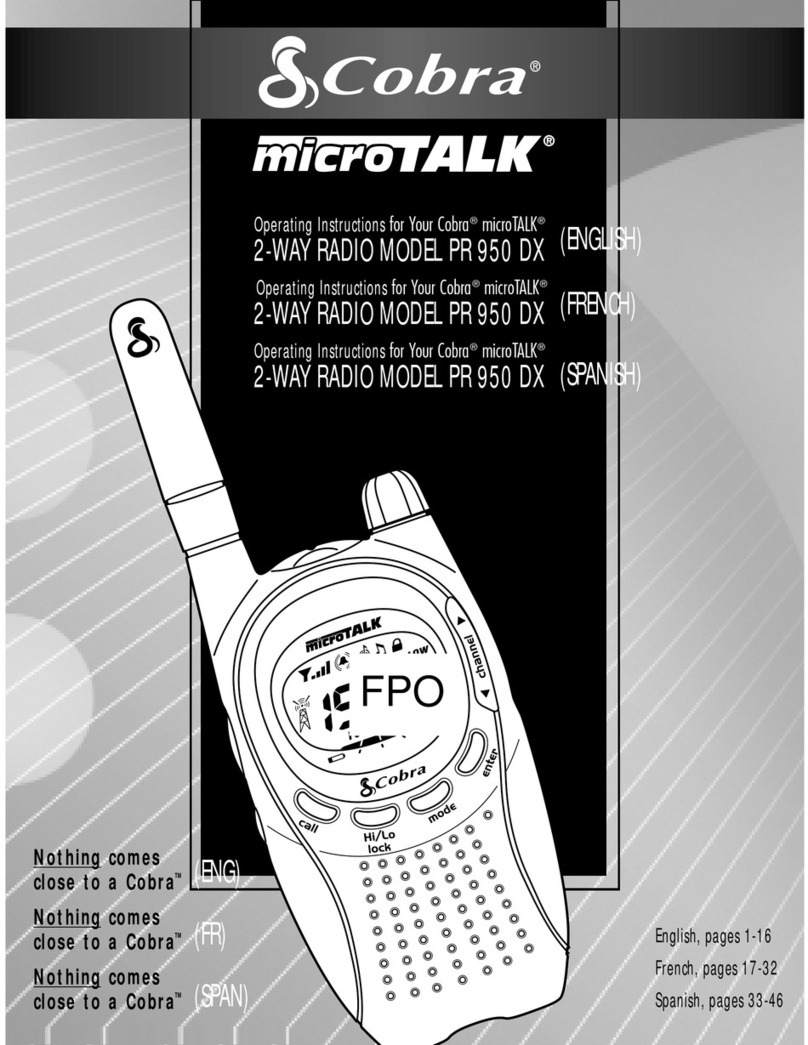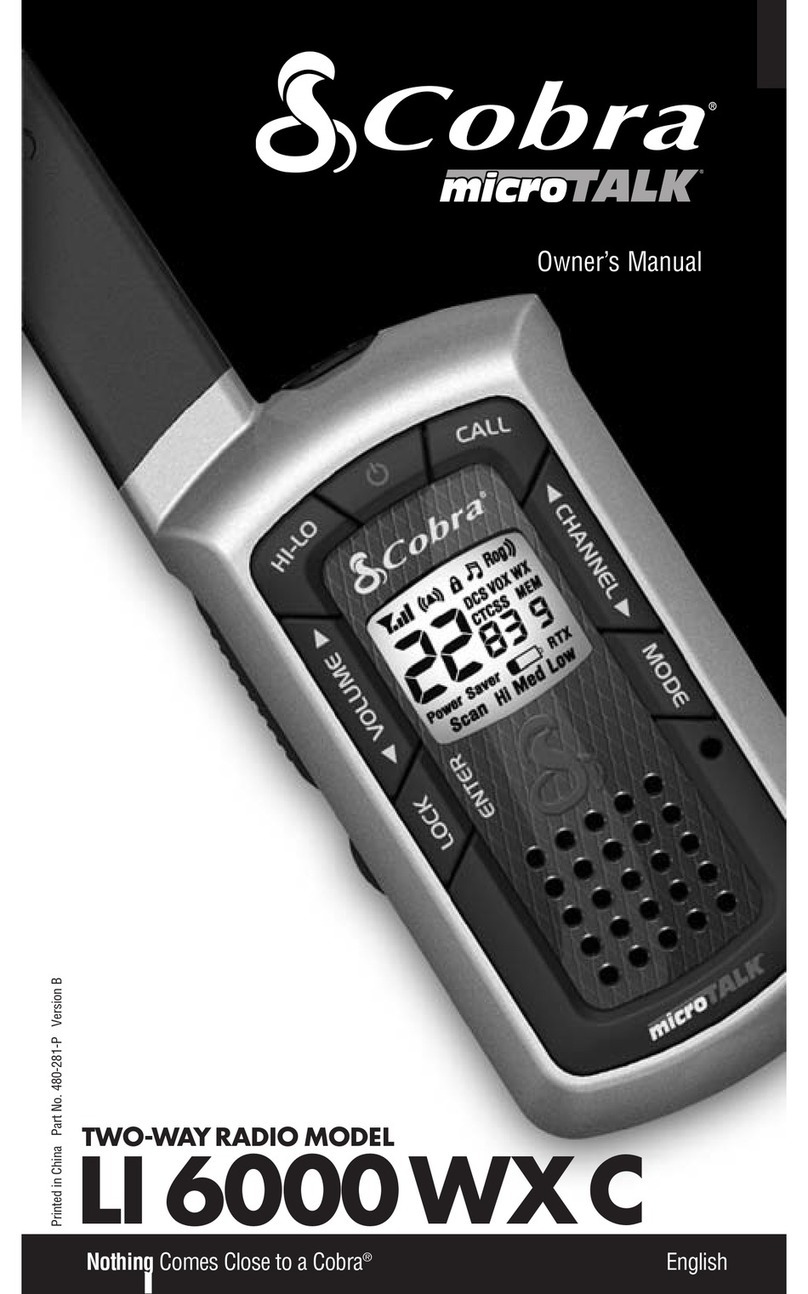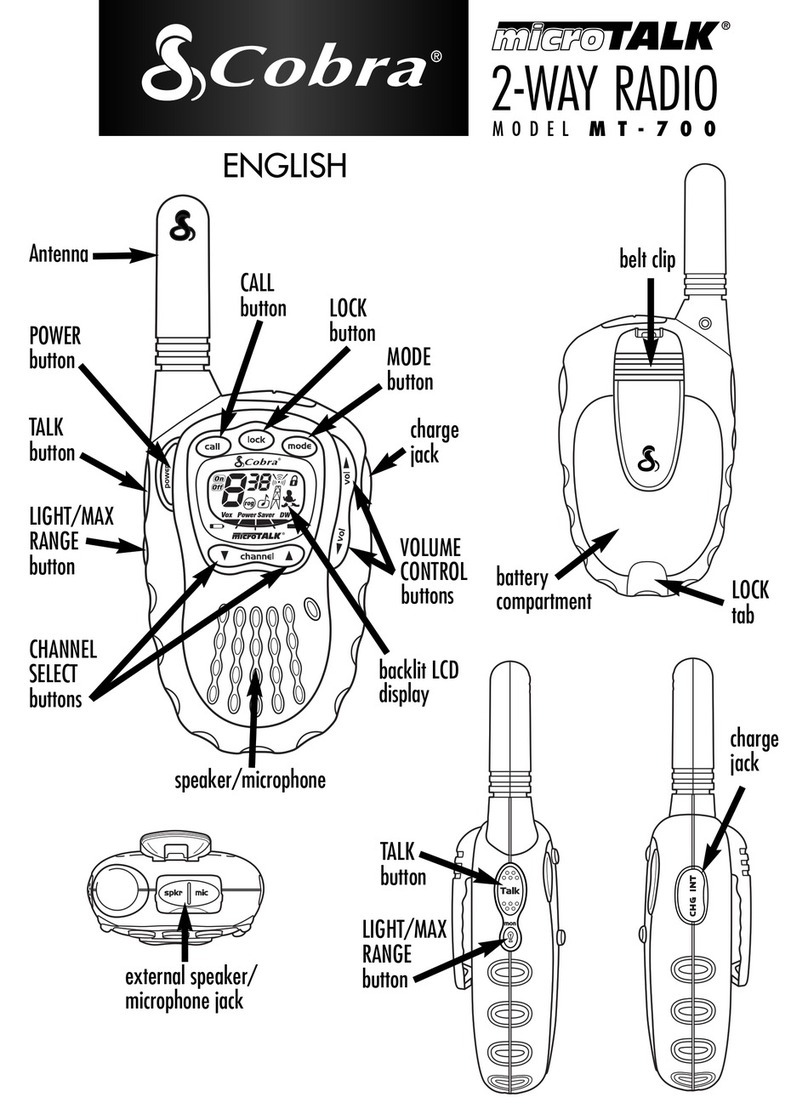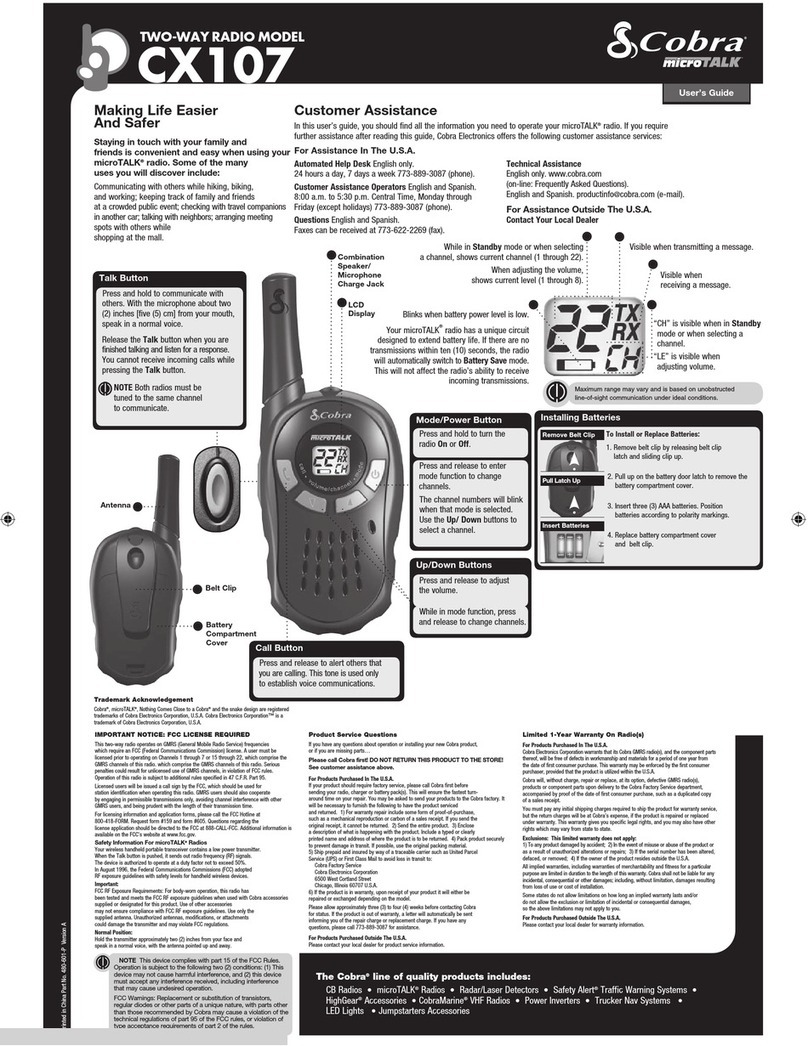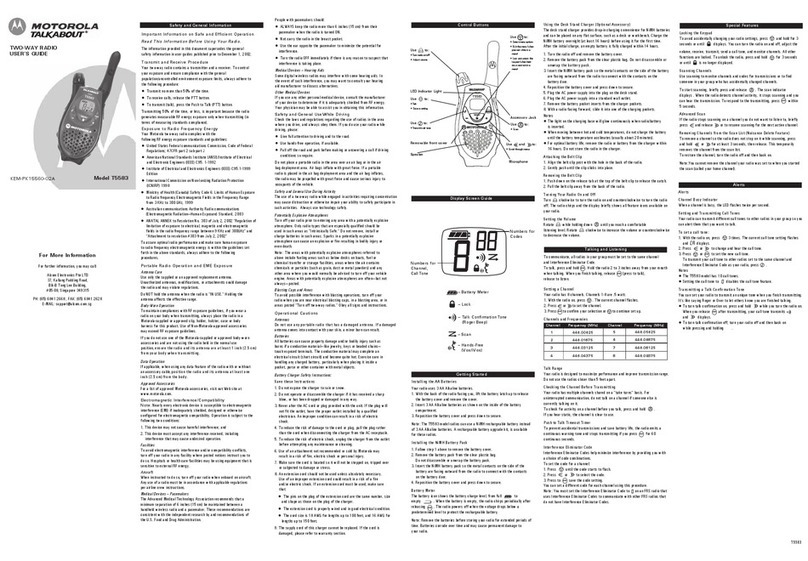29
A3
Product Features
A2
Product Features
Introduction Introduction
Backlit LCD Display
Important FCC Licensing Information
This radio operates on General Mobile Radio
Service (GMRS) frequencies which require a
Federal Communications Commission (FCC)
license. See page 27 for licensing and other
related information.
Maximum range may vary and is based on
unobstructed line-of-sight communication under
ideal conditions.
Features
•22 Channels
Seven shared with
FRS/ MRS, seven
FRS only, eight
MRS only
•10 Channel N AA
ALL Hazards Radio
•142 Privacy Codes
(38 CTCSS codes/
104 DCS codes)
•Hands-Free
peration (V X)
•VibrAlert®
Silent Paging
•10 Channel
Memory
•Signal
Strength Meter
•Scan
Channels, privacy
codes, memory
•Selectable
Hi•Med•Low Power
In MRS
•Backlit
LCD Display
•Button Lock
•Call Alert
10 selectable
tones
•Speaker/
Microphone/
Charge Jack
•Roger Beep
Selectable on/off
•Battery/
Power Saver
•Keystroke Tones
Selectable on/off
•Auto Squelch
•Maximum Range
Extender
•Belt Clip
Limited One-Year Warranty on Radio(s) & Charger •
For Products Purchased in the U.S.A.
Cobra Electronics Corporation warrants that its Cobra microTALK
radios and charger, and the component parts thereof, will be free of defects
in workmanship and materials for a period of one year from the date of first
consumer purchase. This warranty may be enforced by the first consumer
purchaser, provided that the product is utilized within the U.S.A.
Cobra will, without charge, repair or replace, at its option, defective
microTALK radios, chargers, products or component parts upon delivery to
the Cobra Factory Service department, accompanied by proof of the date of
first consumer purchase, such as a duplicated copy of a sales receipt.
You must pay any initial shipping charges required to ship the product
for warranty service, but the return charges will be at Cobra’s expense,
if the product is repaired or replaced under warranty. This warranty gives
you specific legal rights, and you may also have other rights which may
vary from state to state.
Exclusions: This limited warranty does not apply: 1) To any product
damaged by accident; 2) In the event of misuse or abuse of the product or
as a result of unauthorized alterations or repairs; 3) If the serial number has
been altered, defaced, or removed; 4) If the owner of the product resides
outside the U.S.A.
All implied warranties, including warranties of merchantability and
fitness for a particular purpose are limited in duration to the length of this
warranty. Cobra shall not be liable for any incidental, consequential or
other damages; including, without limitation, damages resulting from loss
of use or cost of installation.
Some states do not allow limitations on how long an implied warranty lasts
and/or do not allow the exclusion or limitation of incidental or consequential
damages, so the above limitations may not apply to you.
For Products Purchased utside the U.S.A.
Please contact your local dealer for warranty information.
90-Day Warranty on Cobra Lithium Ion Rechargeable Battery Packs
For products purchased in the U.S.A. and Canada.
Trademark Acknowledgement •
Cobra®, microTALK®, Nothing Comes Close to a Cobra®, VibrAlert®
and the snake design are registered trademarks of Cobra Electronics
Corporation, USA. Cobra Electronics Corporation™ is a trademark of
Cobra Electronics Corporation, USA.
Warranty and Trademark
Acknowledgement
Warranty
12
3
4
5
7
6
10
12
13
9
1. Antenna
2. External Speaker/
Microphone/Charge Jack
3. Backlit LCD Display
4. ode Button
5. Channel Up/Down Buttons
6. Hi-Low Power Button
7. Speaker/Microphone
8. On/Off Power Button
9. Lock/Enter Button
10. Volume Up/Down Buttons
11. Light/ ax Range Button
12. Talk Button
13. Call Button
14. Wrist Strap Connector
15. Belt Clip
16. Battery Compartment
17. Battery Door Latch
14
15
16
17
8
11
1
2346
9
10
13
1516
18 11
14
1. Signal Strength
Meter Icon
2. Call Alert and
VibrAlert Icon
3. Lock Icon
4. Keystroke Tones
Icon
5. DCS Icon
6. Roger Beep Icon
7. VOX Icon
8. OAA All Hazards
Radio Icon
9. Memory Icon
10. CTCSS Icon
11. Memory Location
umber
12. Privacy Code
umbers
13. Receive/Transmit
Icon
14. Hi-Med-Low Power
Icons
15. Battery Low
Indicator
16. Scan Icon
17. Power Saver Icon
18. Channel umbers
5
8
12
17
7