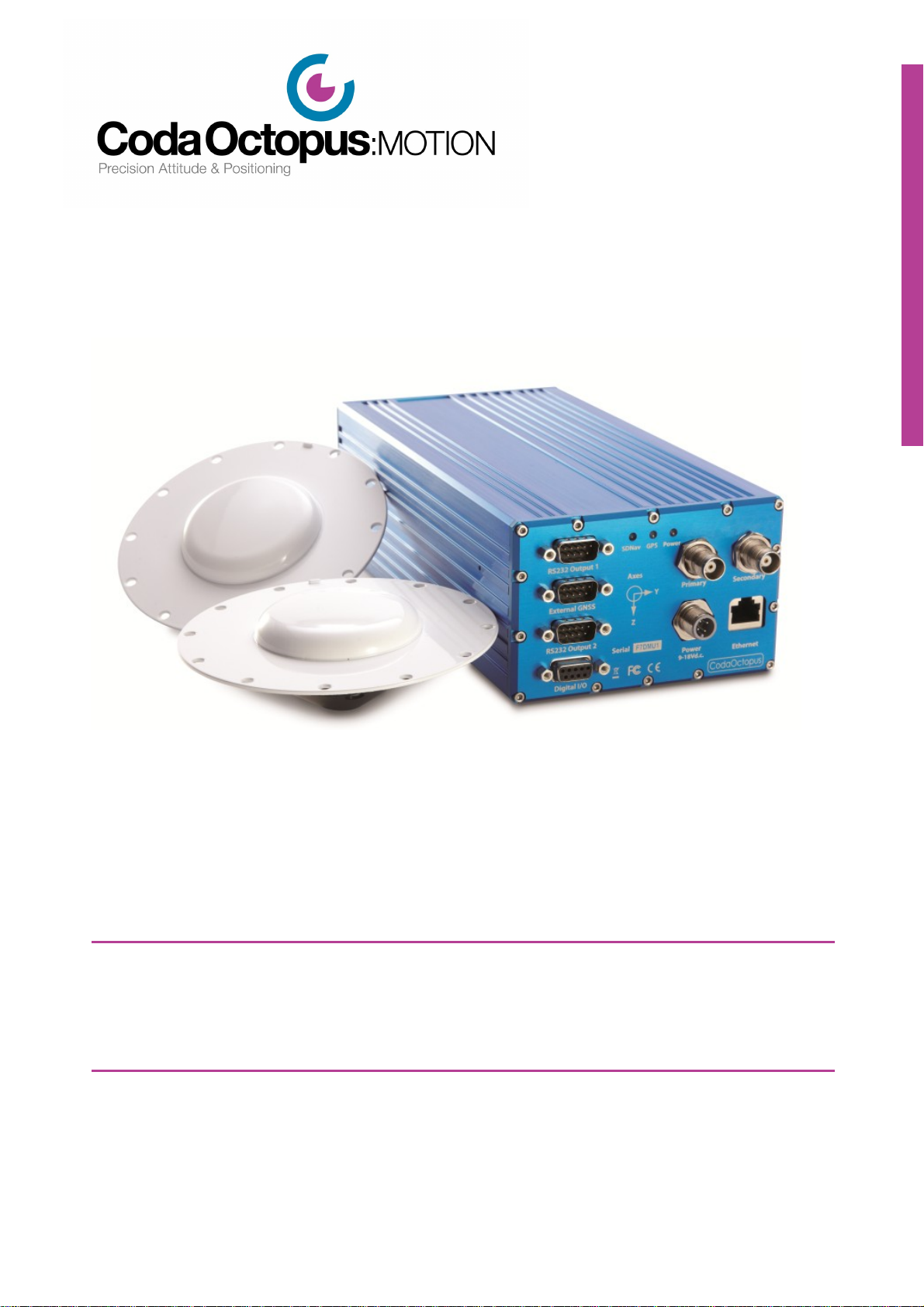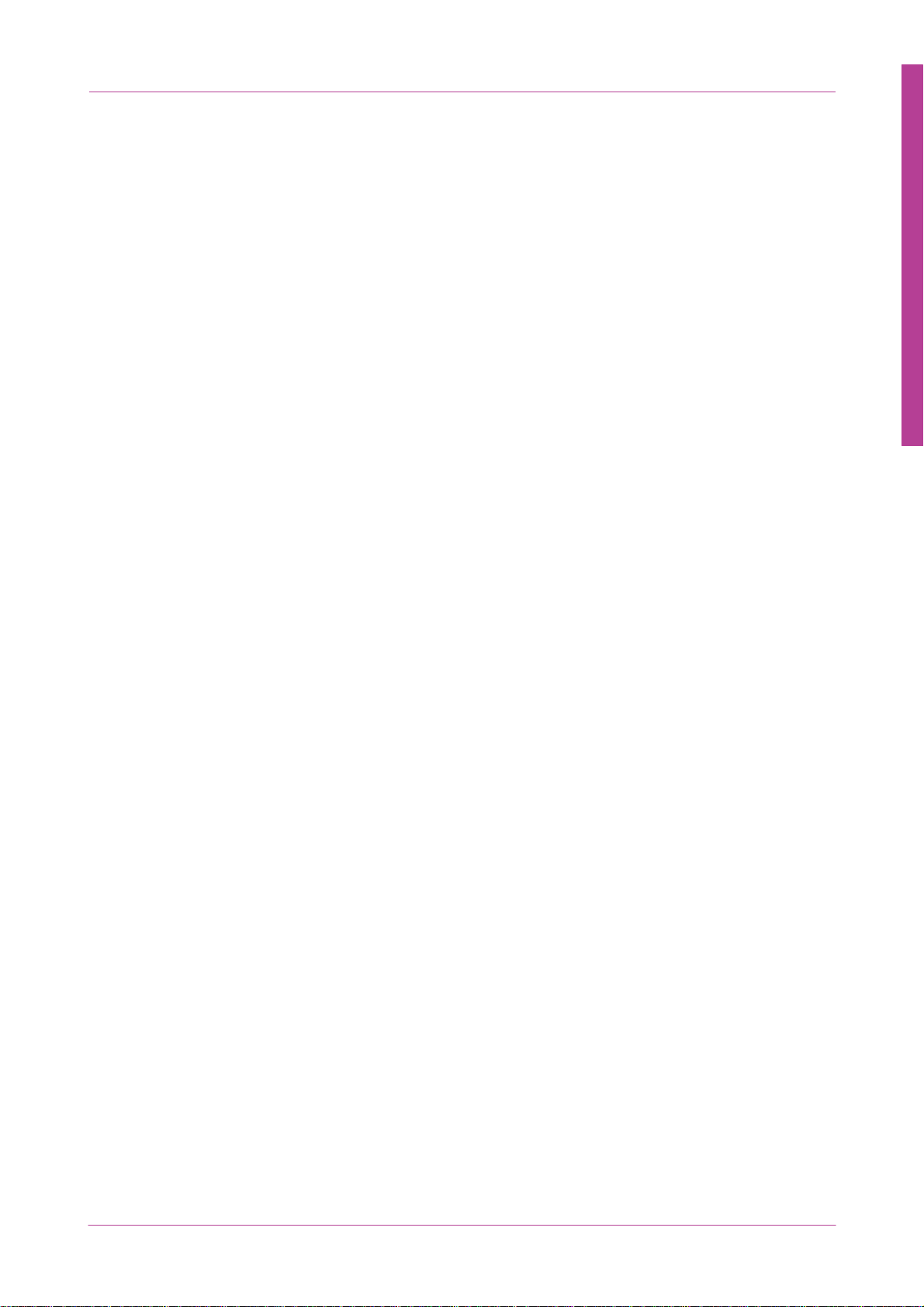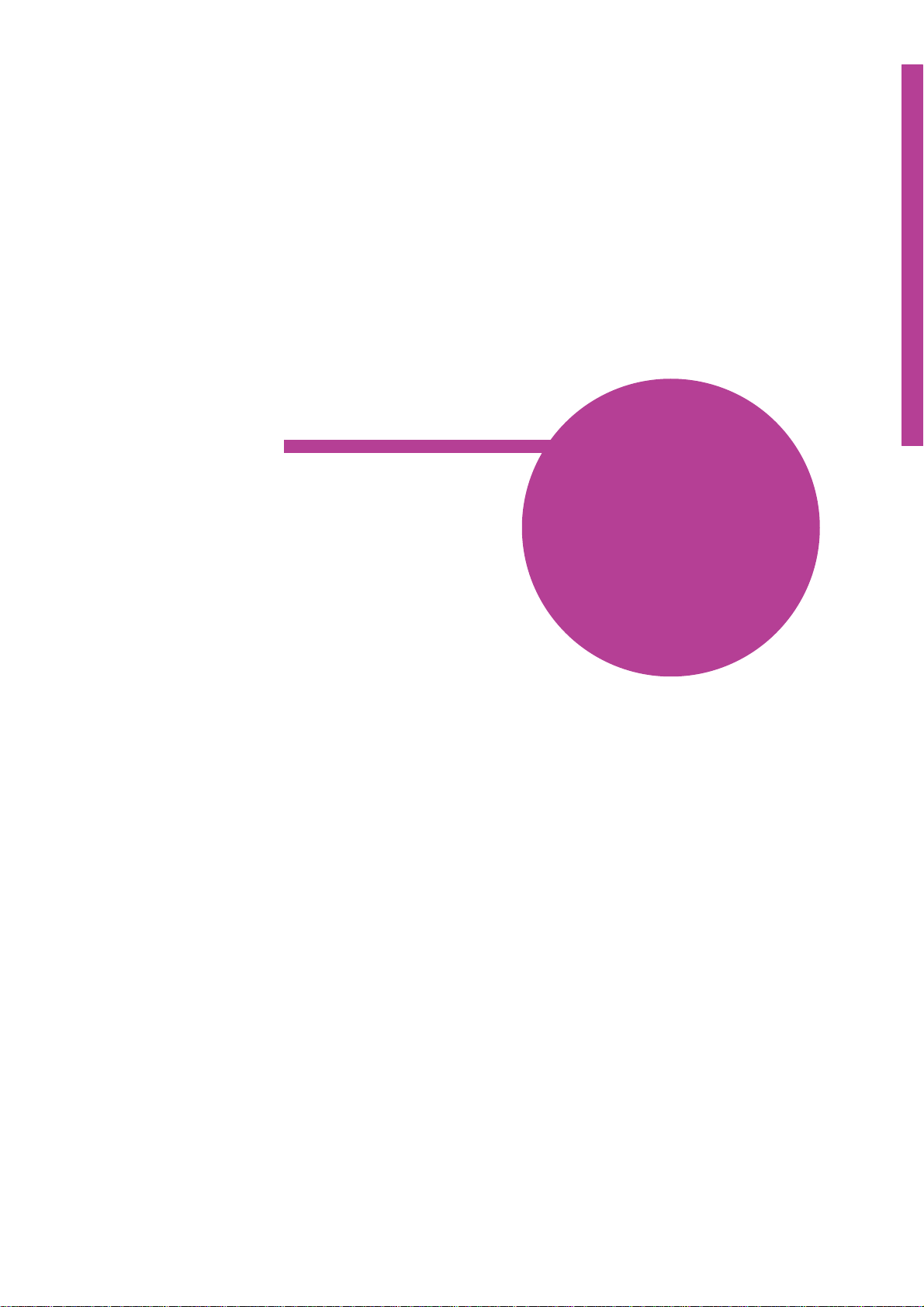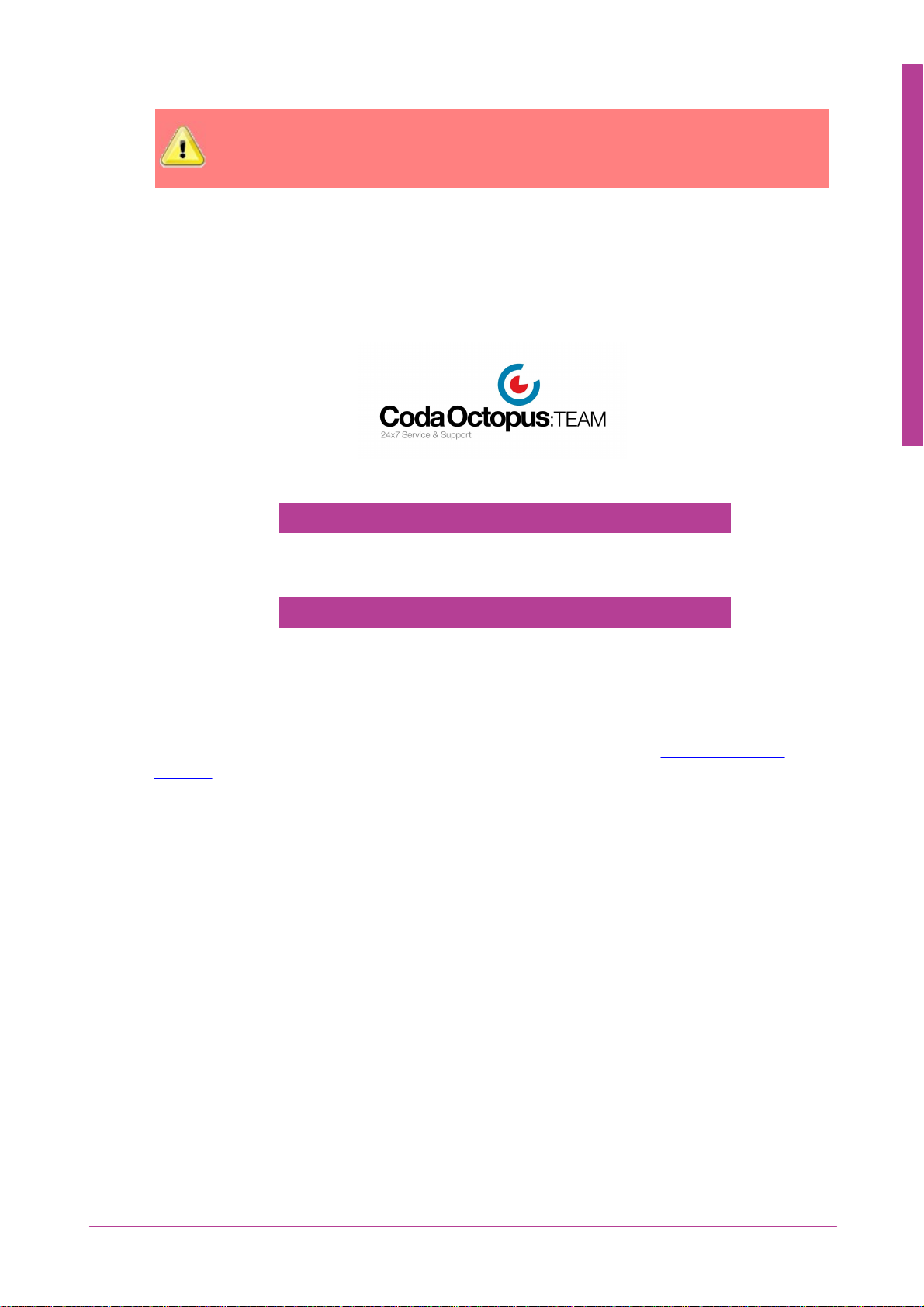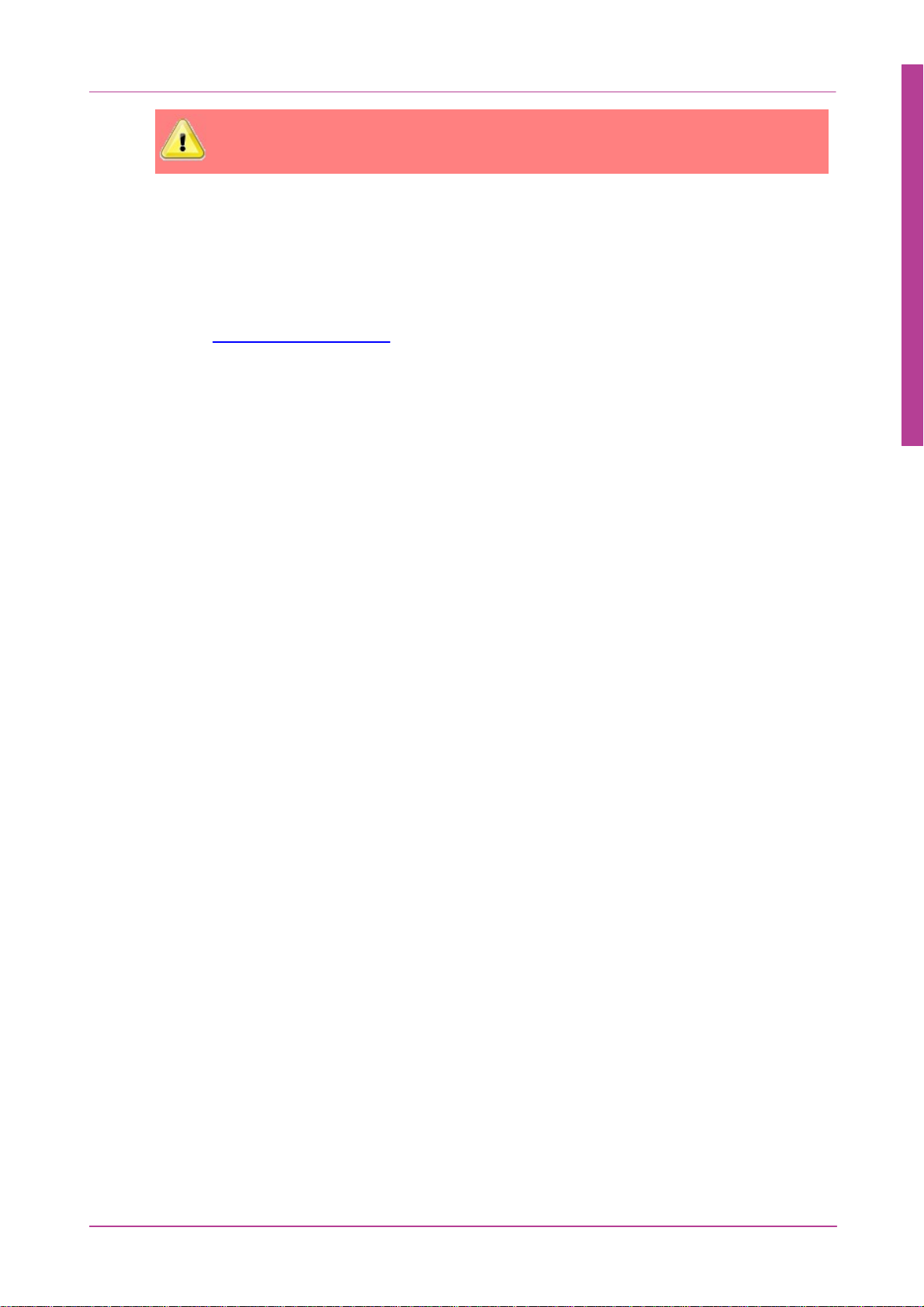F175 MOTION Sensor - Trimble SPS361/SPS461 Integration
Copyright © 2013 Coda Octopus Products Ltd
Version: 1.0.0 (08/03/2013)
All rights reserved. No part of this manual, including the products and software described in it, may be
stored in a retrieval system, transmitted, or reproduced by any means, including, but not limited to
photocopy, photograph, digitizing, or otherwise - without the written permission of the publisher.
Coda®, Octopus®, F170™ and F175™ are registered trademarks (Reg. U.S Pat & TM Off) or trademarks of
Coda Octopus Group Inc.
Other products that are referred to in this document may be either trademarks and/or registered
trademarks of the respective owners. The publisher and the author make no claim to these trademarks.
Specifications and information contained in this manual are furnished for informational use only, and
are subject to change at any time without notice, and should not be construed as a commitment by
Coda Octopus Products. Coda Octopus Products assumes no responsibility or liability for any errors or
inaccuracies that may appear in this manual, including the products and software described in it.
While every precaution has been taken in the preparation of this document, the publisher and the
author assume no responsibility for errors or omissions, or for damages resulting from the use of
information contained in this document or from the use of programs and source code that may
accompany it. In no event shall the publisher and the author be liable for any loss of profit or any other
commercial damage caused or alleged to have been caused directly or indirectly by this document.