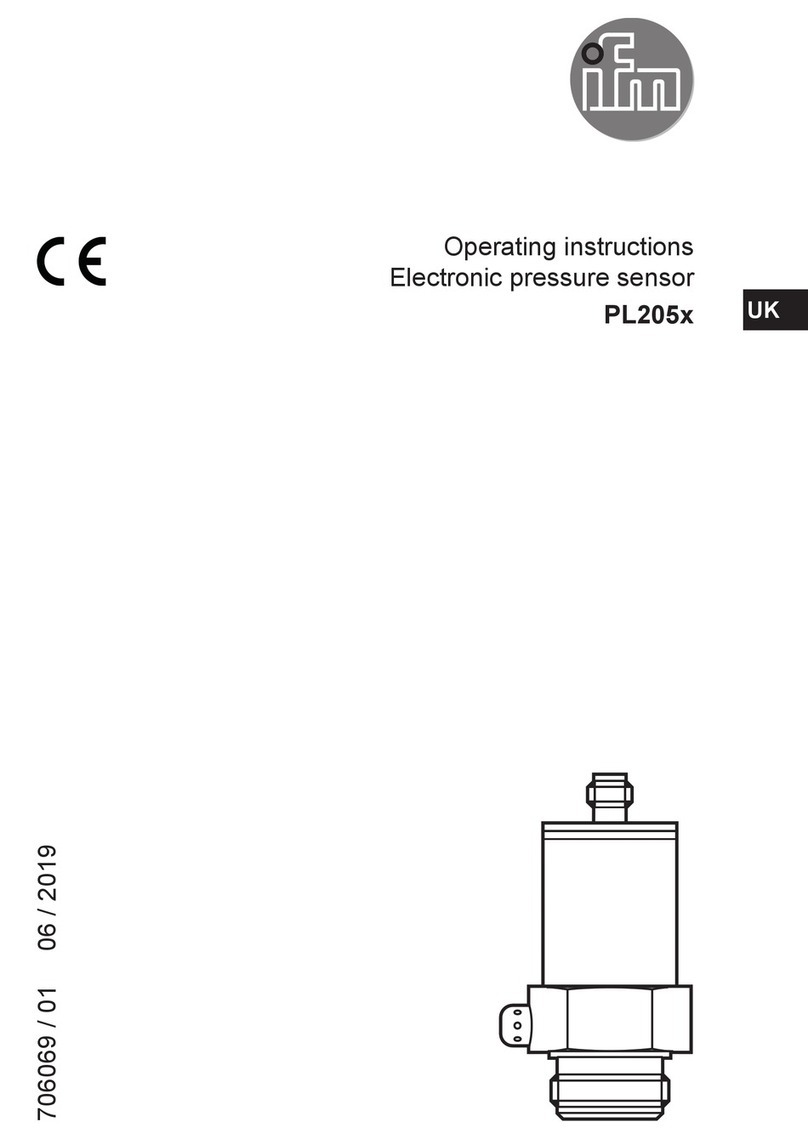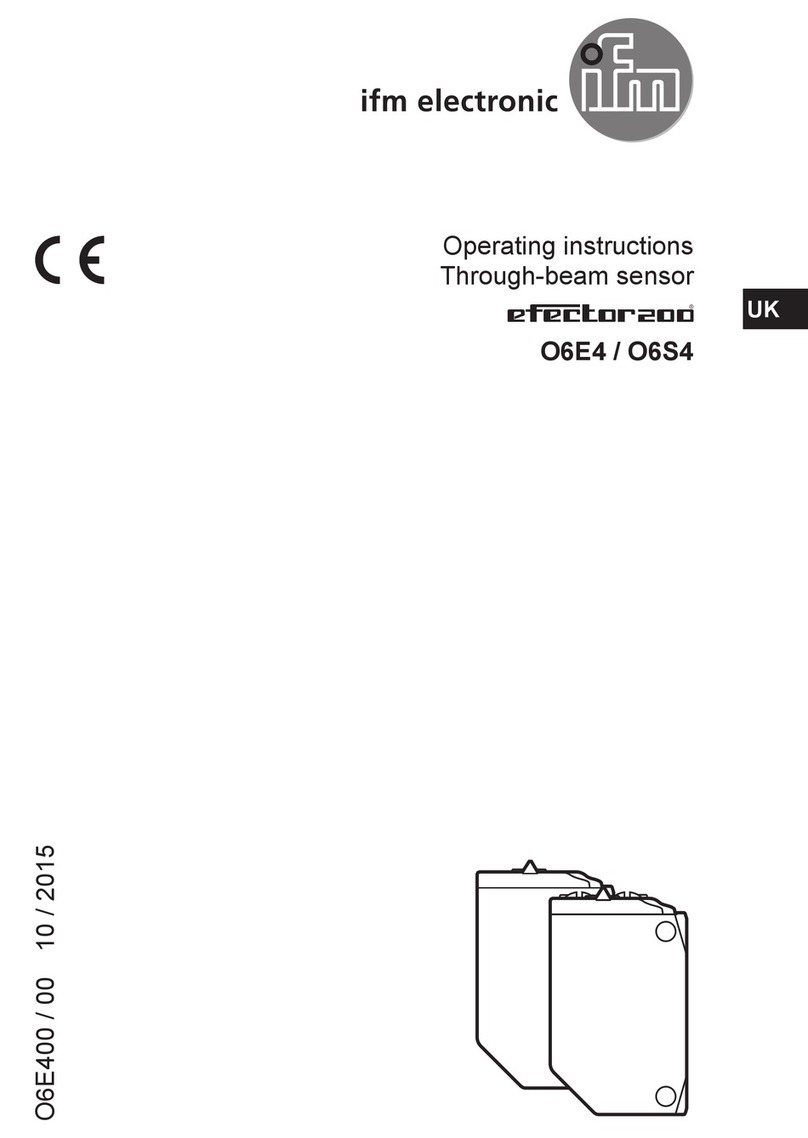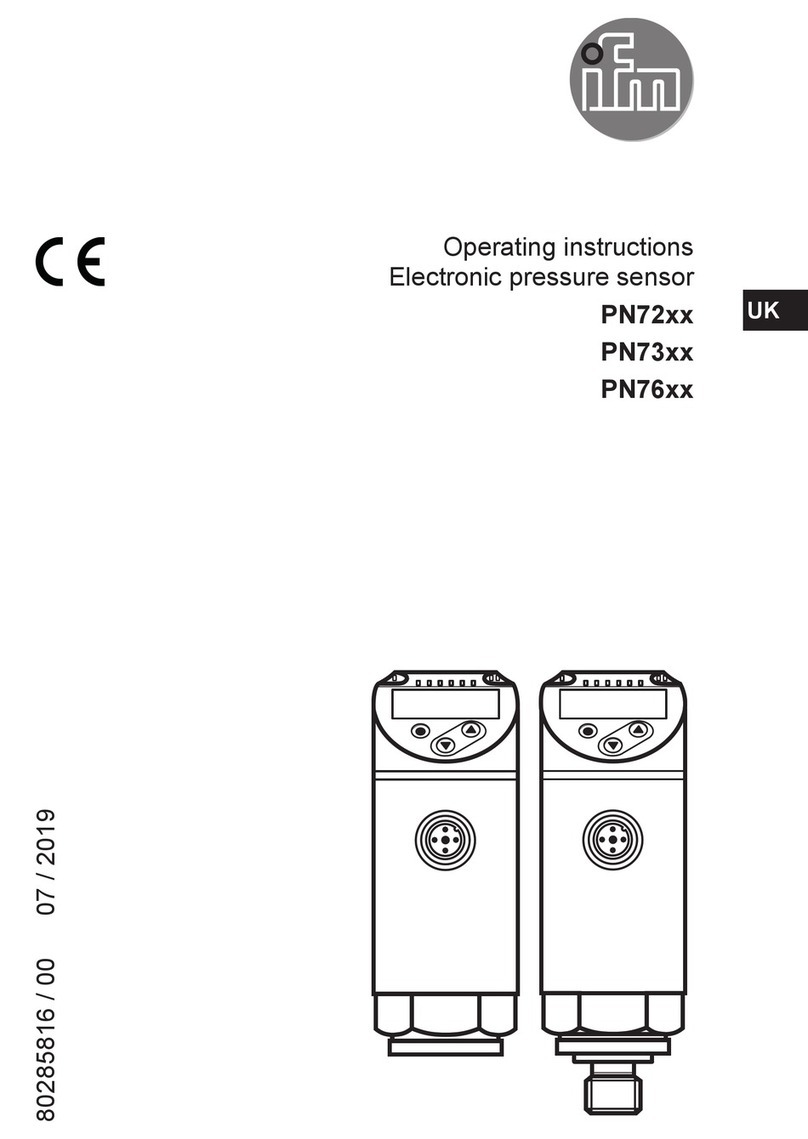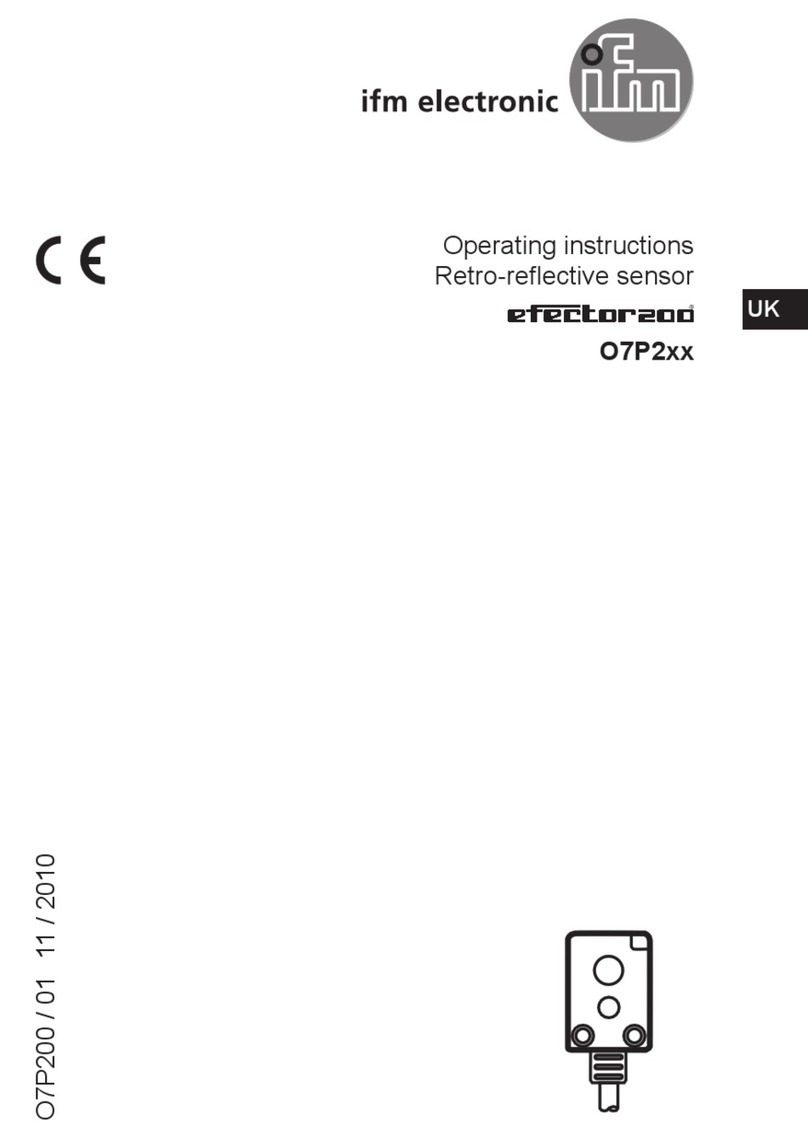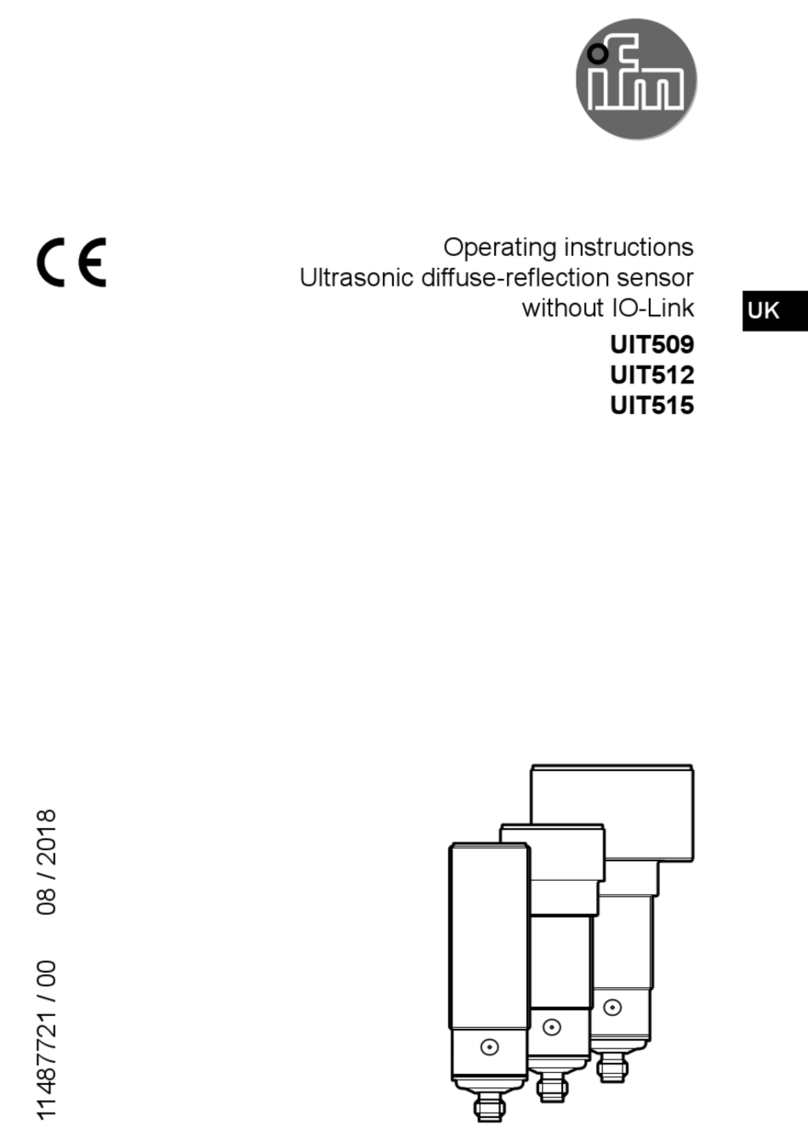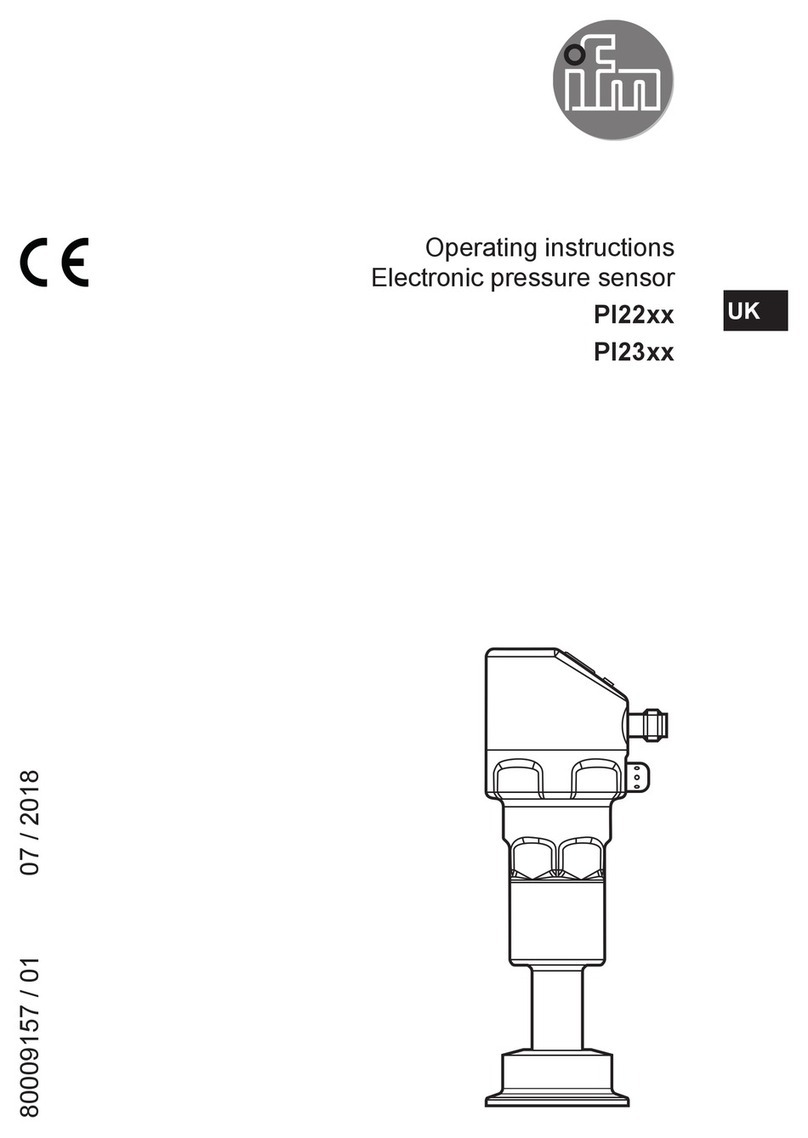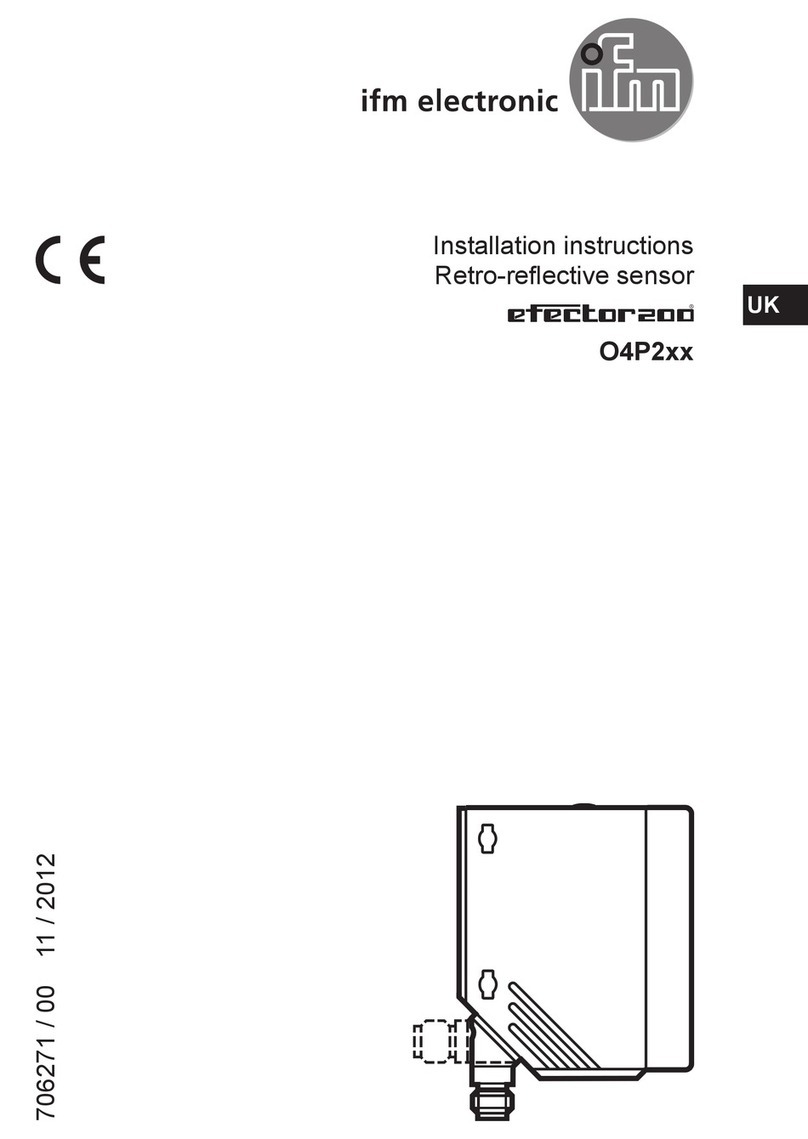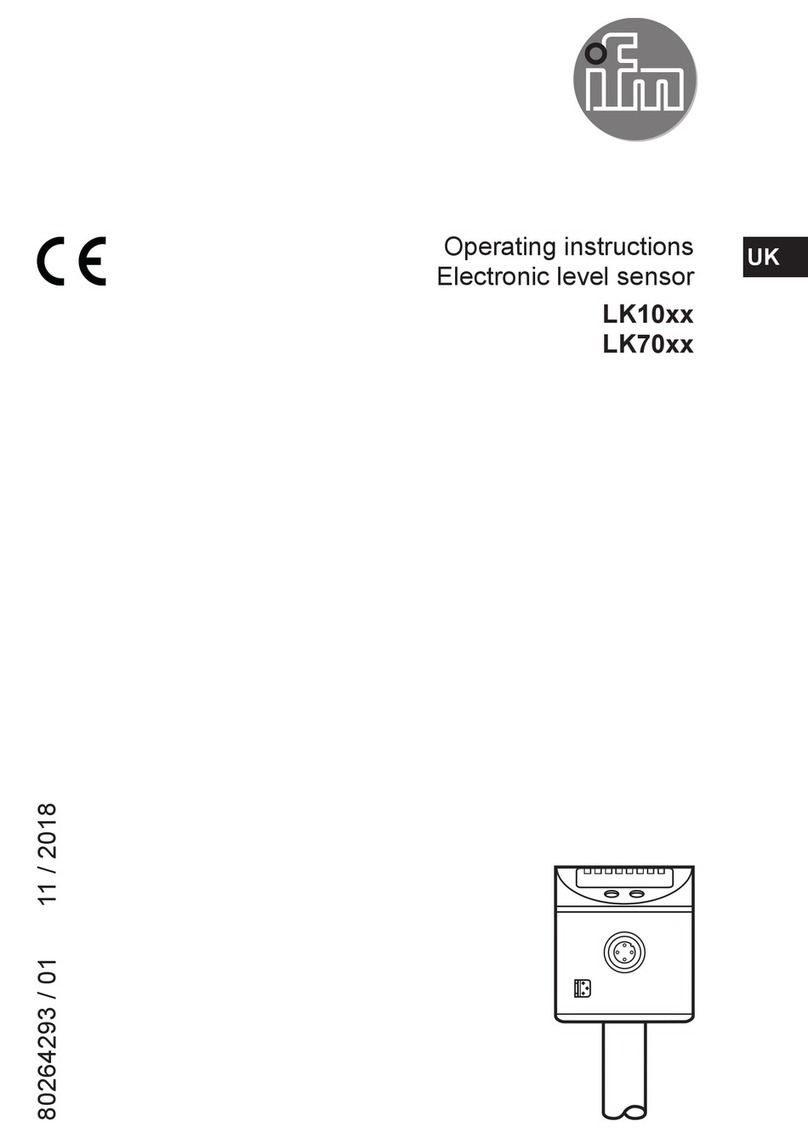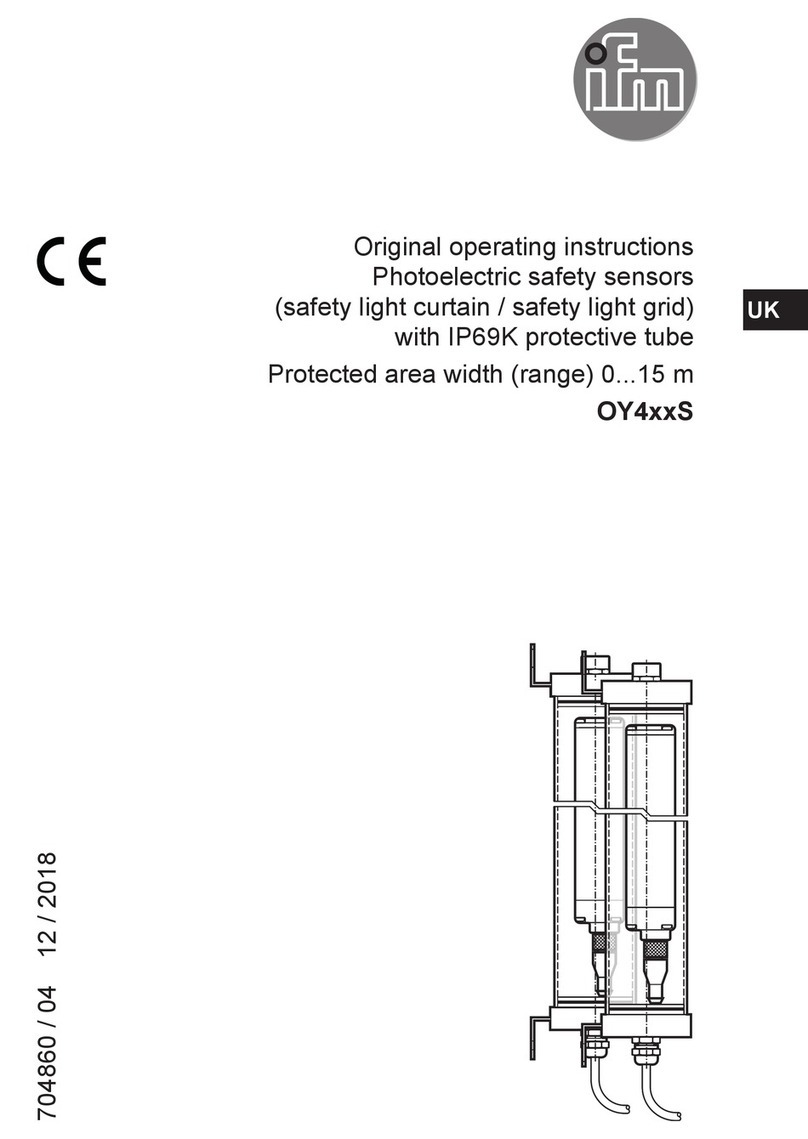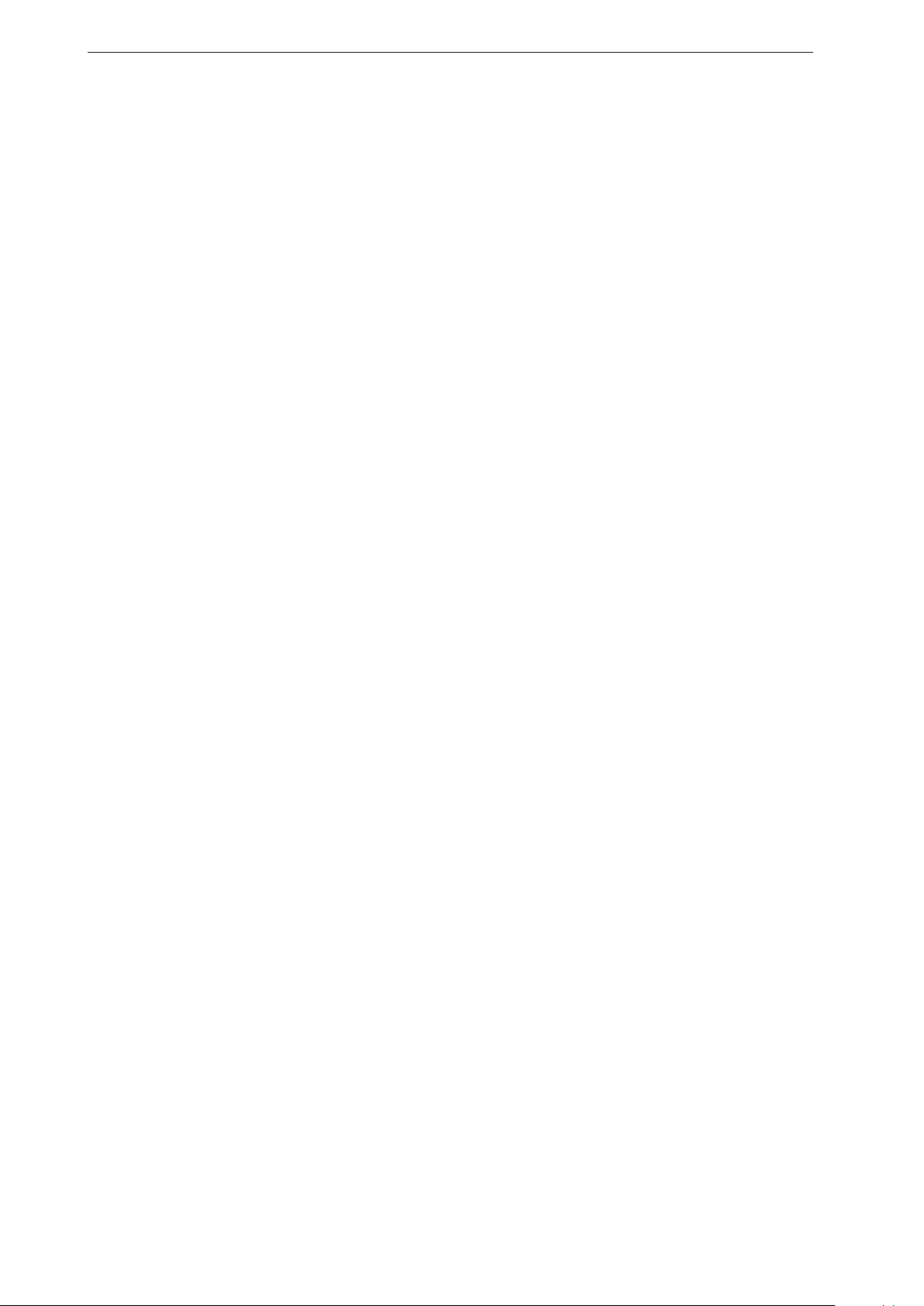ifm Vision Assistant O3M
4
14.8 CAN data for vehicle movement.................................................134
15 Logic editor .....................................................................136
15.1 General creation rules ........................................................136
15.2 Place and connect modules ....................................................137
15.2.1 Generate example .......................................................138
15.2.2 Place new logic module in main area.........................................138
15.2.3 Delete a module .........................................................138
15.2.4 Set a module ...........................................................139
15.2.5 Connect modules . . . . . . . . . . . . . . . . . . . . . . . . . . . . . . . . . . . . . . . . . . . . . . . . . . . . . . . .141
15.2.6 Delete module connections ................................................141
15.3 Description of the "Input" modules ...............................................142
15.3.1 "Digital CAN input signals" module...........................................142
15.3.2 "Analogue CAN input signals" module ........................................142
15.3.3 Example for "Analogue CAN input signals" module ..............................143
15.3.4 "Extrinsic calibration" module ...............................................144
15.3.5 "Diagnostic" module ......................................................144
15.4 Description of the "Input" modules – Firmware DI ...................................146
15.4.1 "Basic function" module ...................................................146
15.4.2 "Input value of index" module...............................................147
15.4.3 Example for the "Input value of index" module..................................148
15.5 Description of the "Input" modules – Firmware OD ..................................149
15.5.1 "Object detection" module .................................................149
15.5.2 "Zone-based" module.....................................................151
15.5.3 "Time-based" module .....................................................151
15.5.4 "Input value of index" module...............................................152
15.6 Description of the "Input" modules – Firmware LG...................................154
15.6.1 "Line detection" module ...................................................154
15.6.2 "Input value of index" module...............................................155
15.7 Description of the "Memory function" modules......................................156
15.7.1 "Teach" module..........................................................157
15.7.2 Example for the "Teach" module ............................................157
15.7.3 "RAM write" module ......................................................159
15.7.4 "RAM read" module ......................................................159
15.7.5 Example: "Exponential smoothing filter" for "RAM write" / "RAM read" modules ........160
15.7.6 Example "Event counter" for "RAM write" / "RAM read" modules ...................161
15.8 Description of the "Arithmetic" modules ...........................................162
15.8.1 Examples for processing input signals ........................................164
15.9 Description of the "Digitalisation" modules .........................................167
15.10 Description of the "Logical functions" modules.....................................168
15.11 Description of the "Vector-specific functions" modules ...............................169
15.11.1 Example for the "Vector Min" module ........................................170
15.12 Description of the "Output" modules.............................................170
15.12.1 "Digital output" module ...................................................170
15.12.2 Example for the "Digital output" module......................................171
15.12.3 "Analogue output" module ................................................172
15.12.4 Example for the "Analogue output" module ...................................173
15.13 Description of the switches "Enable CAN output" ..................................174
15.14 Description of the "Logic teach commands" .......................................174
16 Annex .......................................................................175
16.1 Network settings .............................................................175
16.2 Text replacements and conditional codes..........................................178
16.2.1 Example . . . . . . . . . . . . . . . . . . . . . . . . . . . . . . . . . . . . . . . . . . . . . . . . . . . . . . . . . . . . . . .178
16.2.2 Hints for the usage .......................................................179
16.2.3 Text replacement - common codes for all variants ...............................179
16.2.4 Text replacement – DI specific codes .........................................180
16.2.5 Text replacement – OD specific codes ........................................181
16.3 Connect O3M to external devices ...............................................187
16.3.1 Ethernet (UDP) .........................................................187
16.3.2 CAN (J1939, CANOpen) ..................................................187
16.4 Glossary ...................................................................188