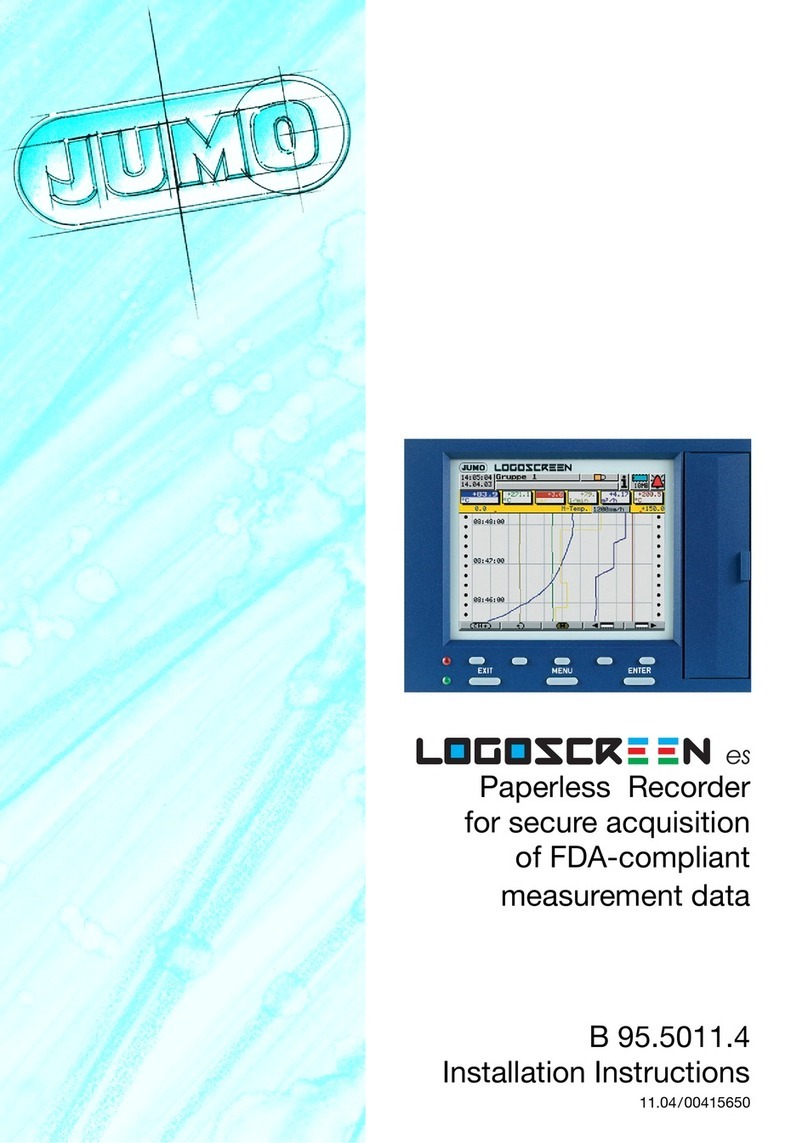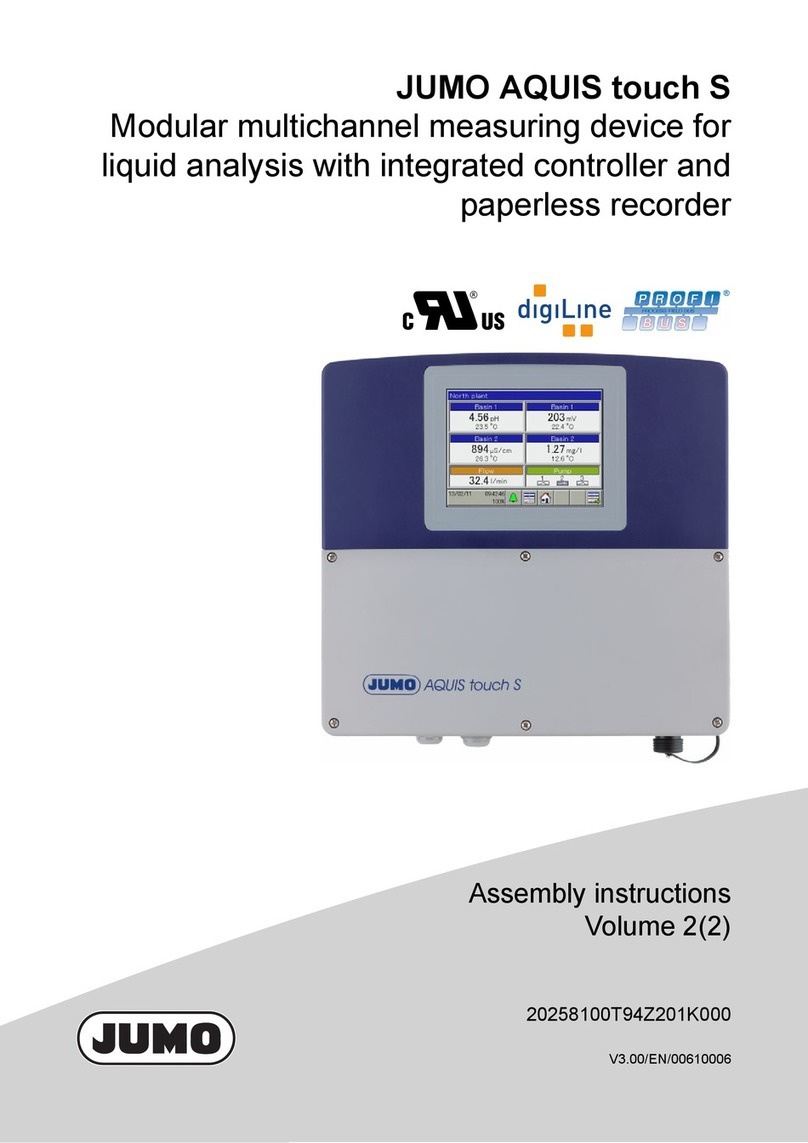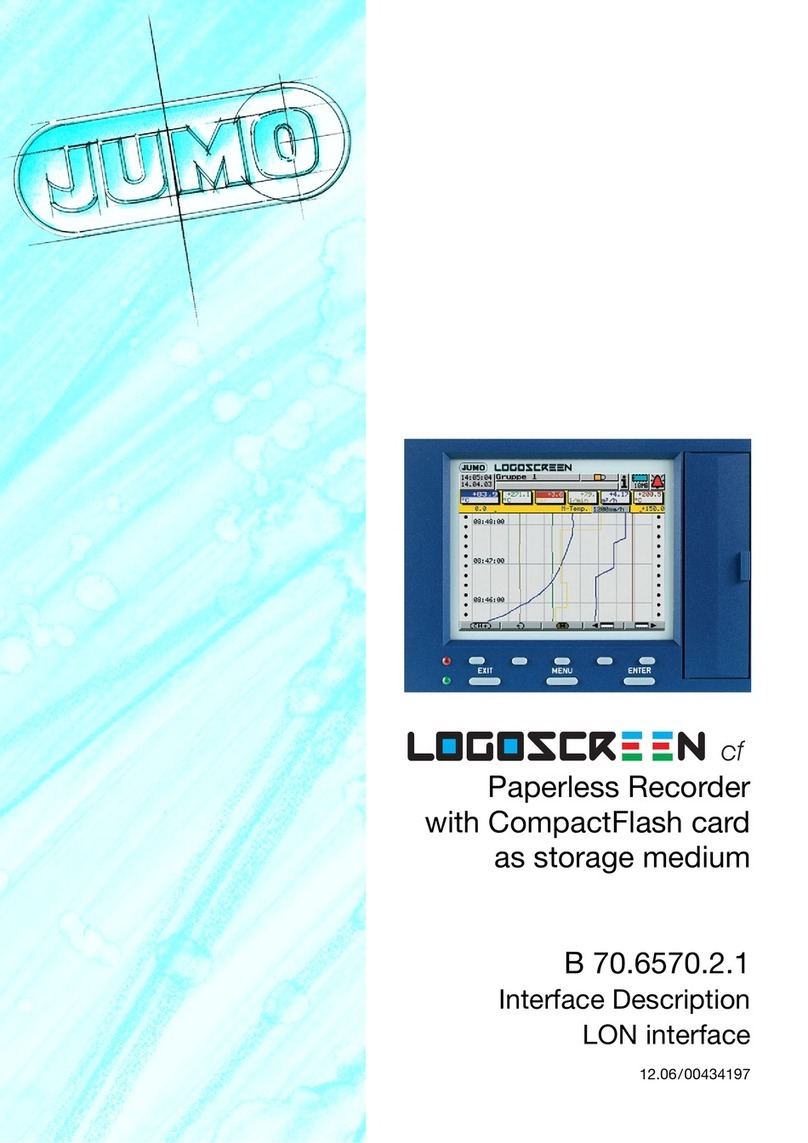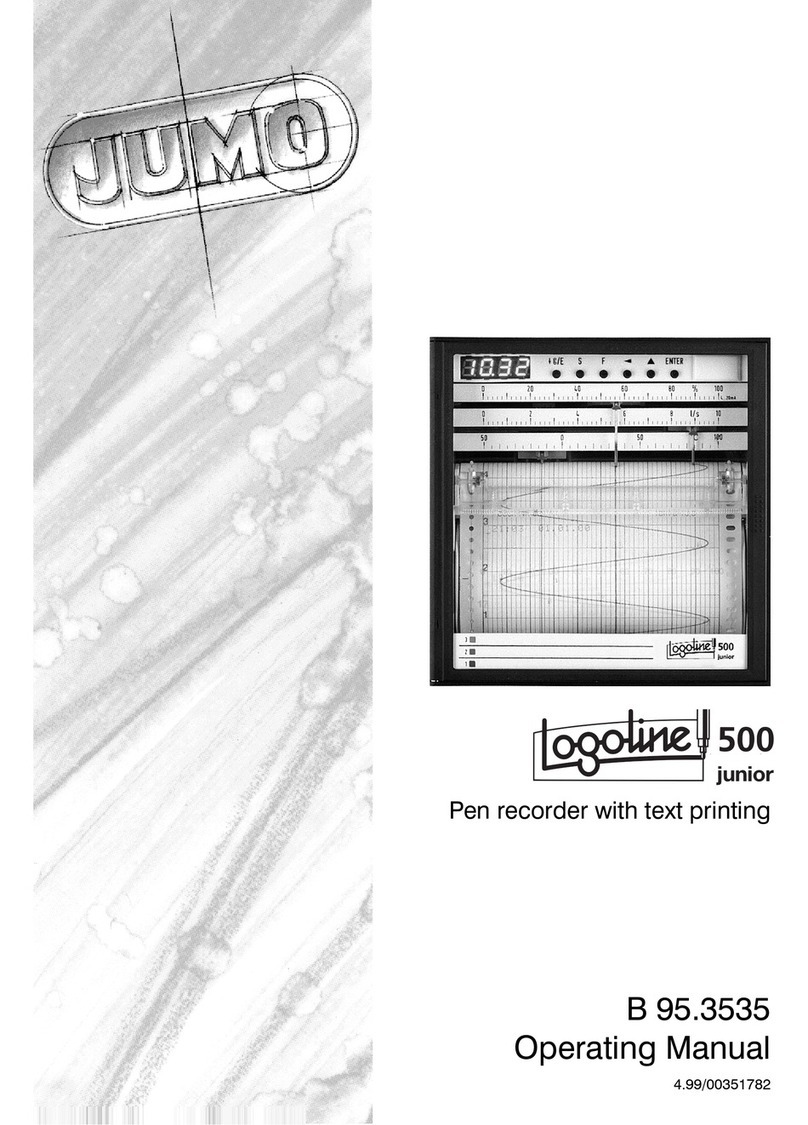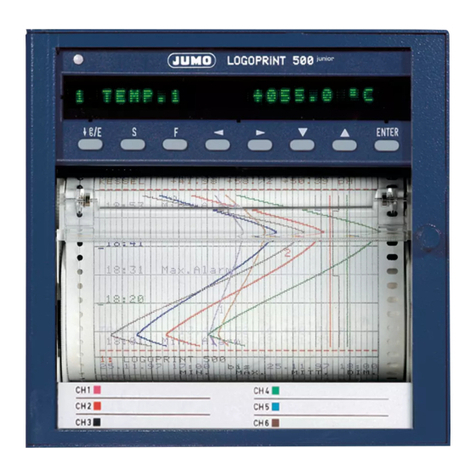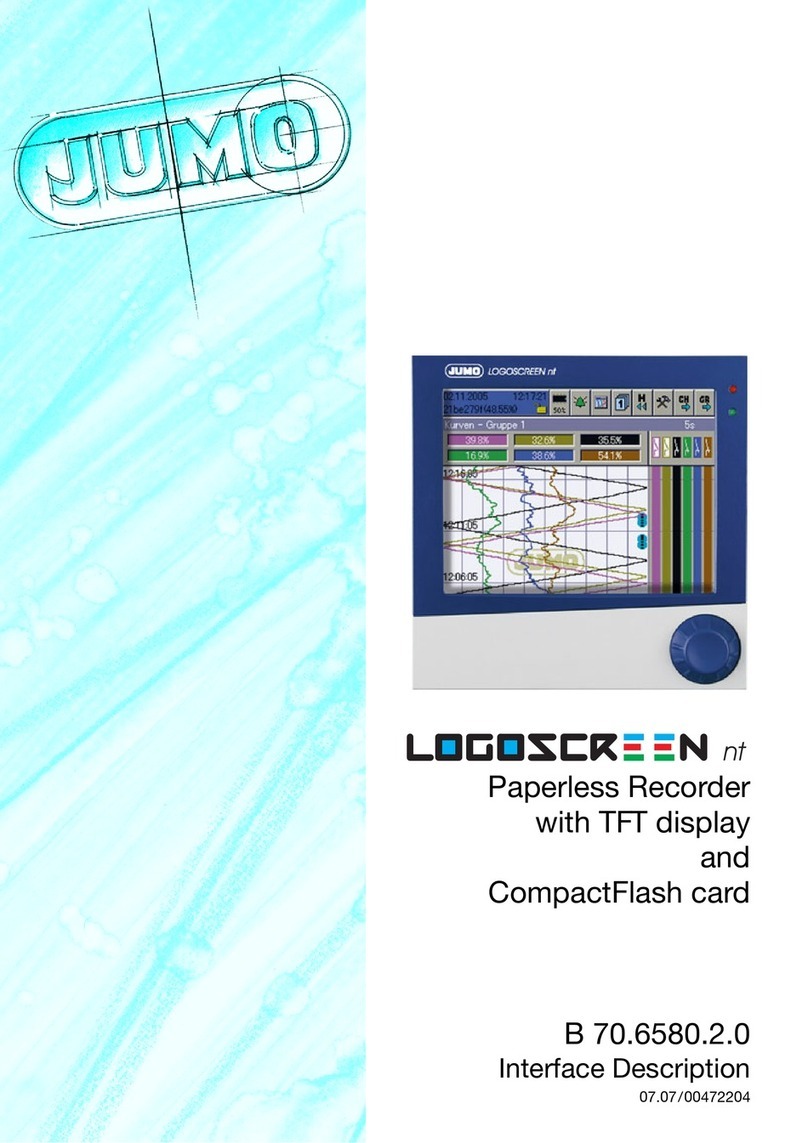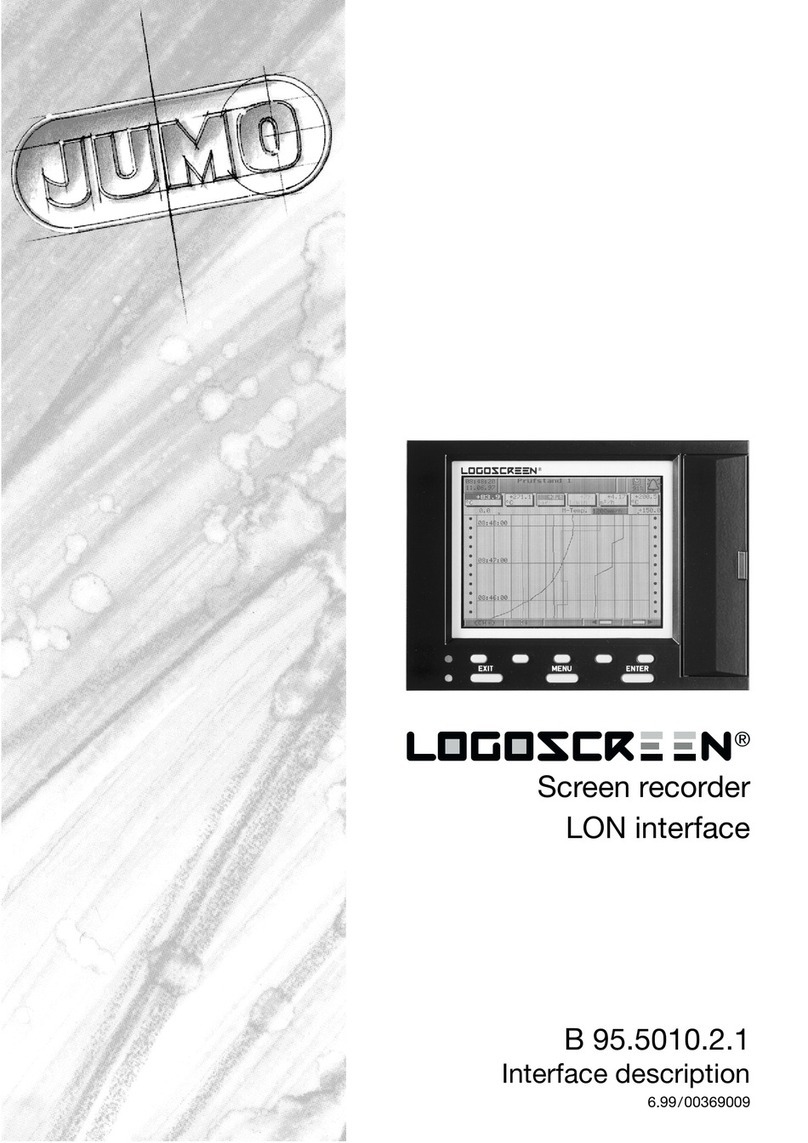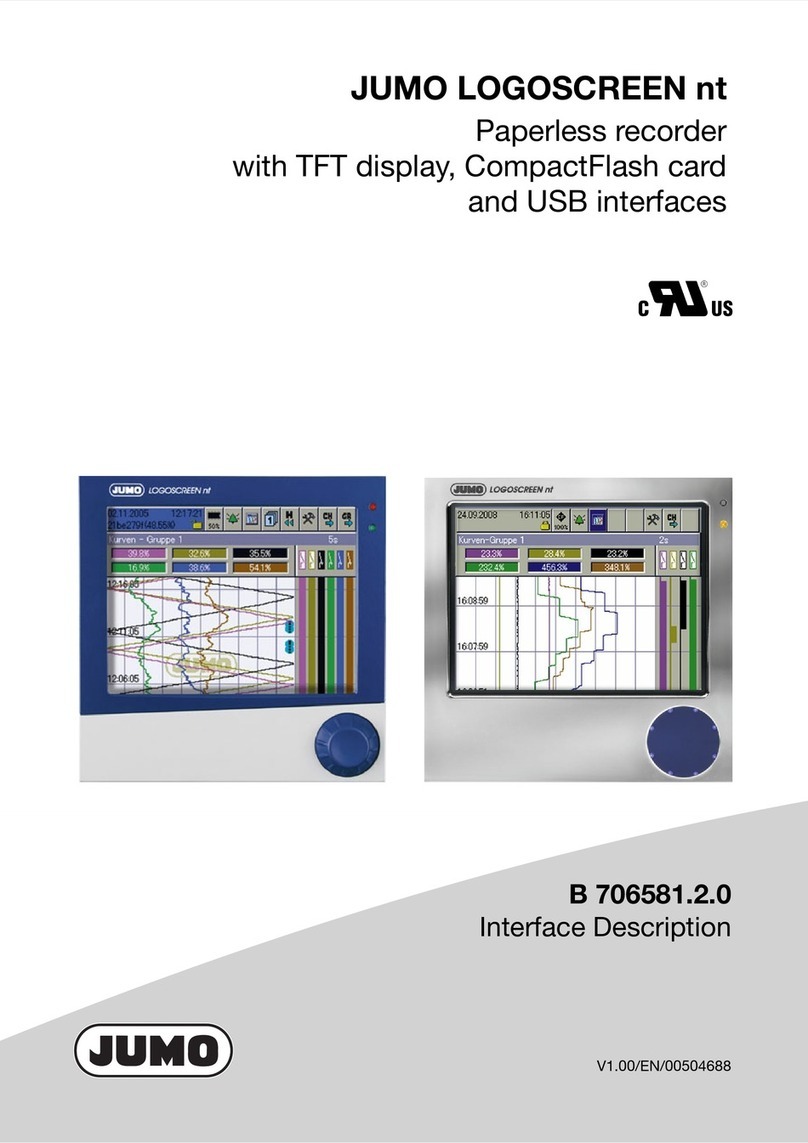Contents
1 Introduction 5
1.1 Preface .......................................................................................................... 5
1.2 Arrangement of the documentation ........................................................... 6
1.2.1 Structure of these Operating Instructions ...................................................... 6
1.3 Typographical conventions ......................................................................... 7
1.3.1 Warning signs ................................................................................................. 7
1.3.2 Note signs ...................................................................................................... 7
1.3.3 Representation ............................................................................................... 8
2 Instrument description 9
2.1 Display and controls .................................................................................... 9
2.2 Operating principle and graphic elements .............................................. 10
2.3 Analog inputs .............................................................................................. 12
2.4 Event traces ................................................................................................ 13
2.5 Counters / Integrators / Timers ................................................................ 14
2.5.1 Reporting periods of counts ........................................................................ 16
2.5.2 Resetting the counters / integrators / timers ............................................... 16
2.5.3 Behavior on instrument reconfiguration ....................................................... 17
2.6 Math / logic module ................................................................................... 18
2.7 Operating modes ........................................................................................ 21
2.8 Data storage ............................................................................................... 22
3 Operation and visualization 23
3.1 Basic menu ................................................................................................. 24
3.2 Visualization ................................................................................................ 25
3.2.1 Diagram representation with digital display (small measurement) ............... 26
3.2.2 Diagram representation with scaling ............................................................ 27
3.2.3 Diagram representation with bargraph ......................................................... 27
3.2.4 Large digital display (large measurement) .................................................... 28
3.2.5 Curve representation (header switched off) ................................................. 28
3.2.6 Evaluating the stored measurement data .................................................... 29
3.2.7 Counters / integrators / operating time ........................................................ 32
3.3 Parameter setting ....................................................................................... 33
3.4 Configuration .............................................................................................. 35