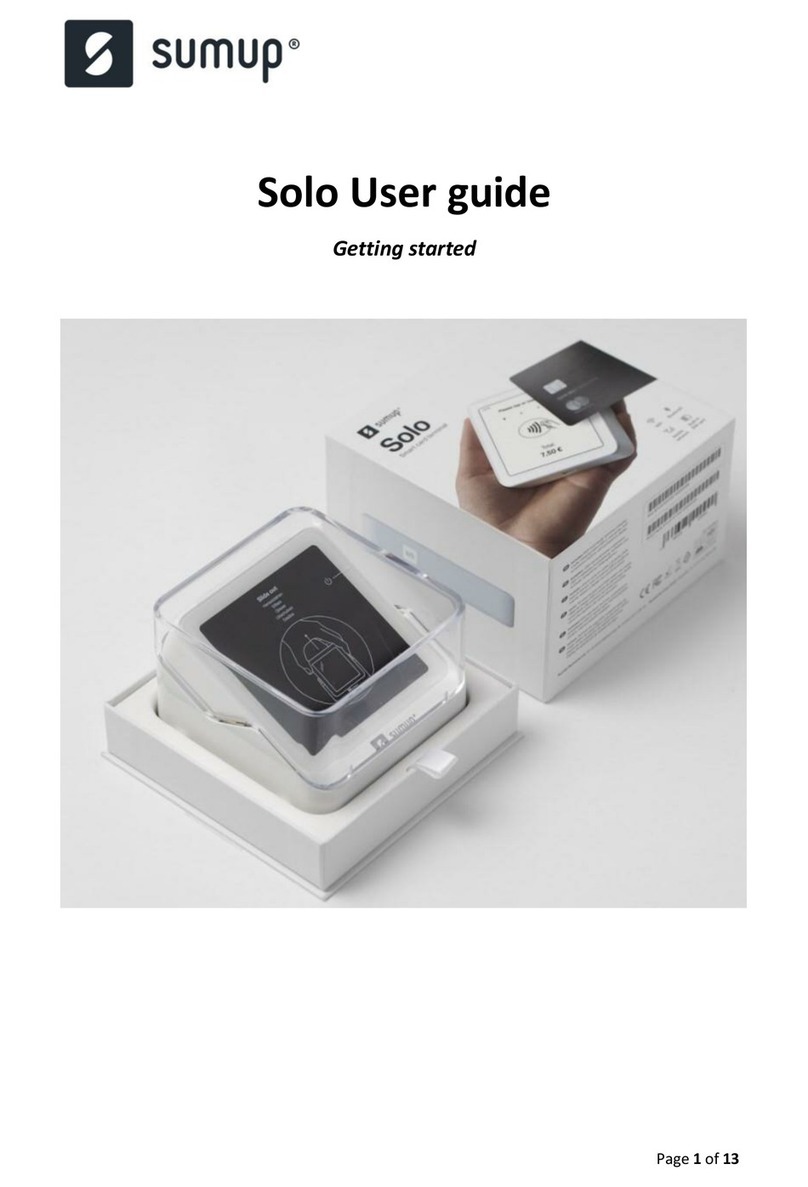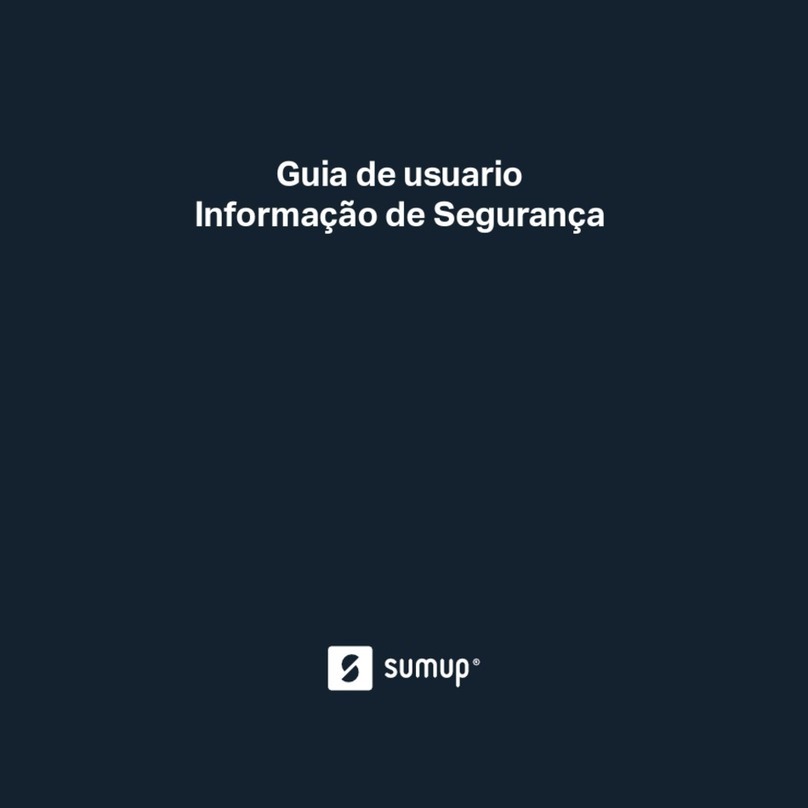4. You'll be redirected to your Wi-Fi settings so you can connect your Solo
to a Wi-Fi network.
Note: Your Solo can only connect to secure networks.
5. You'll be prompted to update your Solo. Simply tap "Download &
Install" to get started. This will only take a couple of minutes.
Once the update is complete, your Solo is fully set up and ready to start
accepting payments.
Note:
If you haven’t created a SumUp profile, tap “I don’t have a profile” on the login
screen to bring up a QR code. Scan the code or type in the associated address
to find where you can create a SumUp profile.
SumUp Solo: Manual
Unlock the full potential of your SumUp Solo Card Reader with this guide to
the all of its features and functionalities, from technical advice to operating
tips.
Set up my Solo
We’ve created a handy step-by-step guide to setting up your Solo that takes
you from unboxing to ready to start accepting payments. Once you’re ready,
there’s also a guide on how to accept payments.