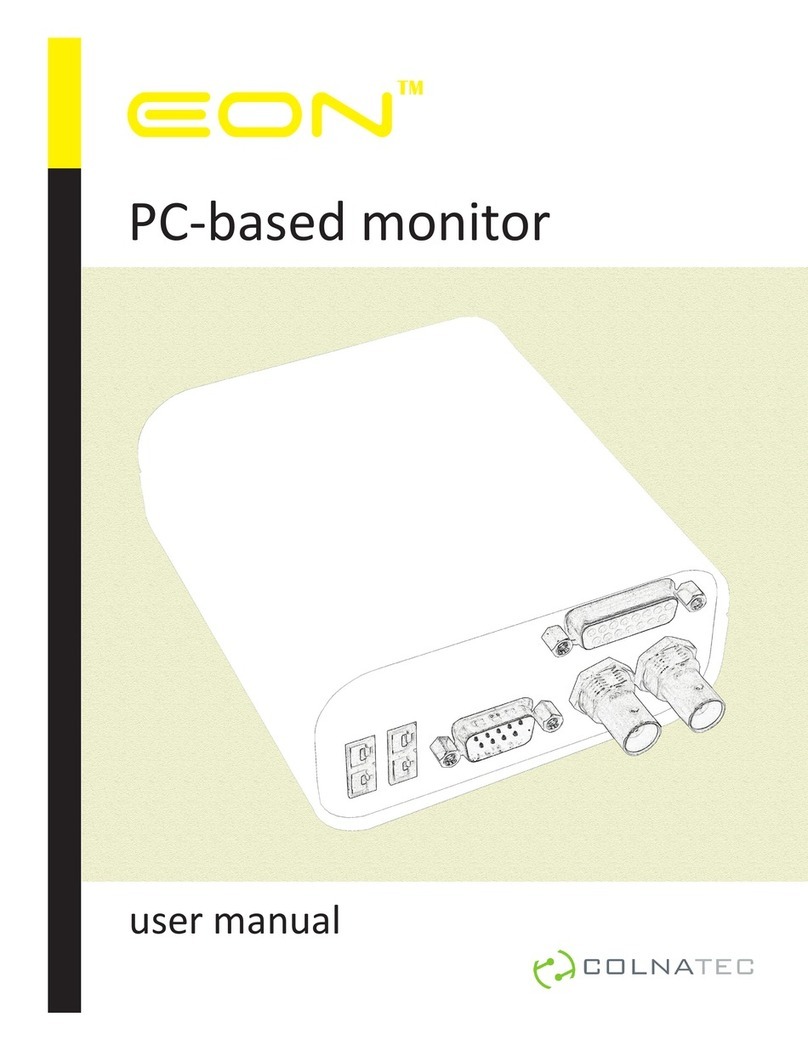Install Eon-LT™Software
onto PC
Insert the accompanying
Eon-LT™ software CD into
disc drive. Follow prompts to
install software onto PC.
Connect RS-232 to Eon-LT™
Plug RS-232 connector into
male serial port on rear panel.
Tighten integrated screws.
1.
A. Connecting Sensor
1. 2.
B. Connecting to PC
Connect RS-232 cable and
USB Adapter
Plug the other end of the
RS-232 cable into the
USB-to-RS-232 adapter.
Tighten integrated screws.
Plug USB-to-RS-232 Adapter
into PC
Plug USB-end of the USB-to-
RS-232 adapter into PC.
3. 4.
Connect Power to Eon-LT™
Plug Eon-LT™ power adapter
into AC outlet. Then plug DC
connector into the Eon-LT™.
Start Eon-LT™Software
Start Eon-LT™ software and
follow the First Start setup
procedure described in the
Eon-LT™User Manual (available
on Eon-LT™ software CD).
5. 6.
Ensure that the
software has been
fully installed before
connecting the USB
drivers
WARNING
If drivers are already
installed, simply update
the drivers when
installing software
Only use the provided
USB cable
Fully reboot the
computer after the
software installation to
prevent drivers issues
36 in MAX
To avoid erratic noise levels in oscillation reading, length between the sensor head
crystal compartment and the Eon-LT™ SHOULD NOT exceed 36 inches (914 mm).
Connect Sensor to Eon-LT™
Connect BNC extension cable to
SMA, which then connects to the
BNC adapter cable using the
provided BNC union. Connect the
other end of the BNC extension cable
to the Eon-LT™ coaxial input (either
sensor 1 or 2).
Eon-LT™
quick reference guide
1.
C. Connecting Oscillator (Optional)
Attach Eon-LT™ and Sensor to
Oscillator
Attach Eon-LT™ BNC cable to
connector marked “Eon”. Then,
attach sensor BNC cable to oscillator
connector marked “Crystal”.
Without an oscillator, length between
the Eon-LT™ and the crystal
compartment SHOULD NOT exceed
36 inches (914 mm). Erratic noise
levels in oscillation reading will result
without use of an external oscillator.