Colorado time systems Ultimate Pace Clock User manual
Other Colorado time systems Clock manuals
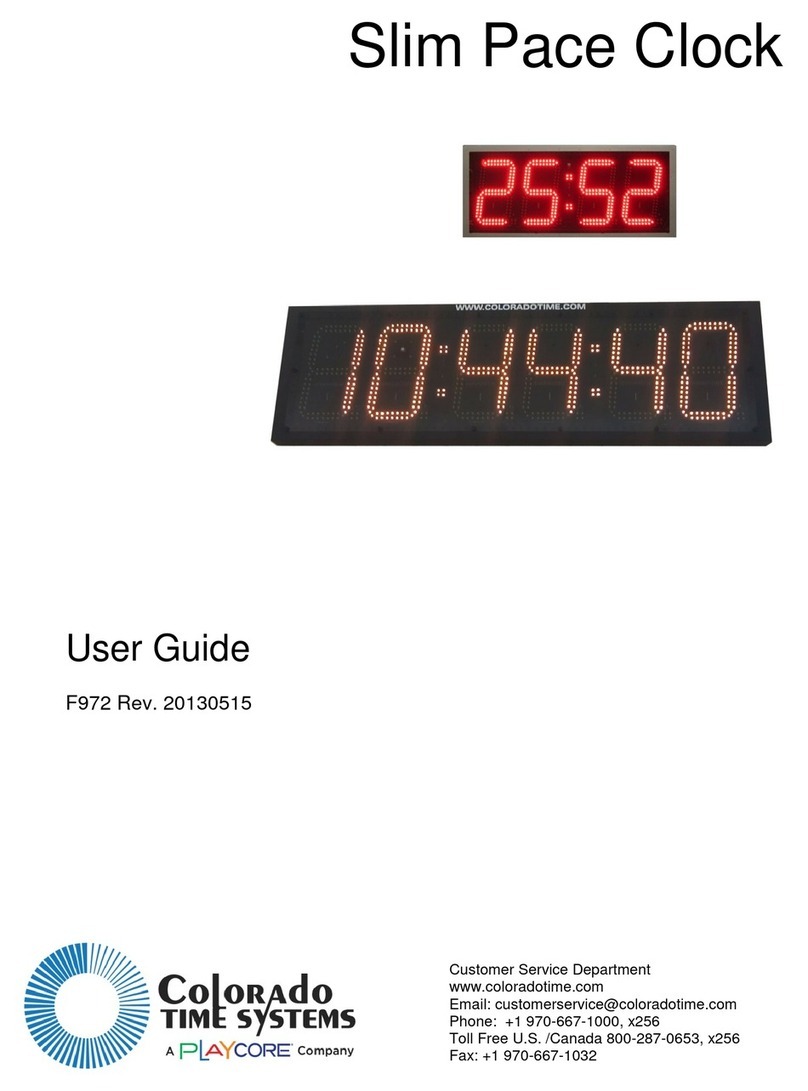
Colorado time systems
Colorado time systems Slim Pace User manual
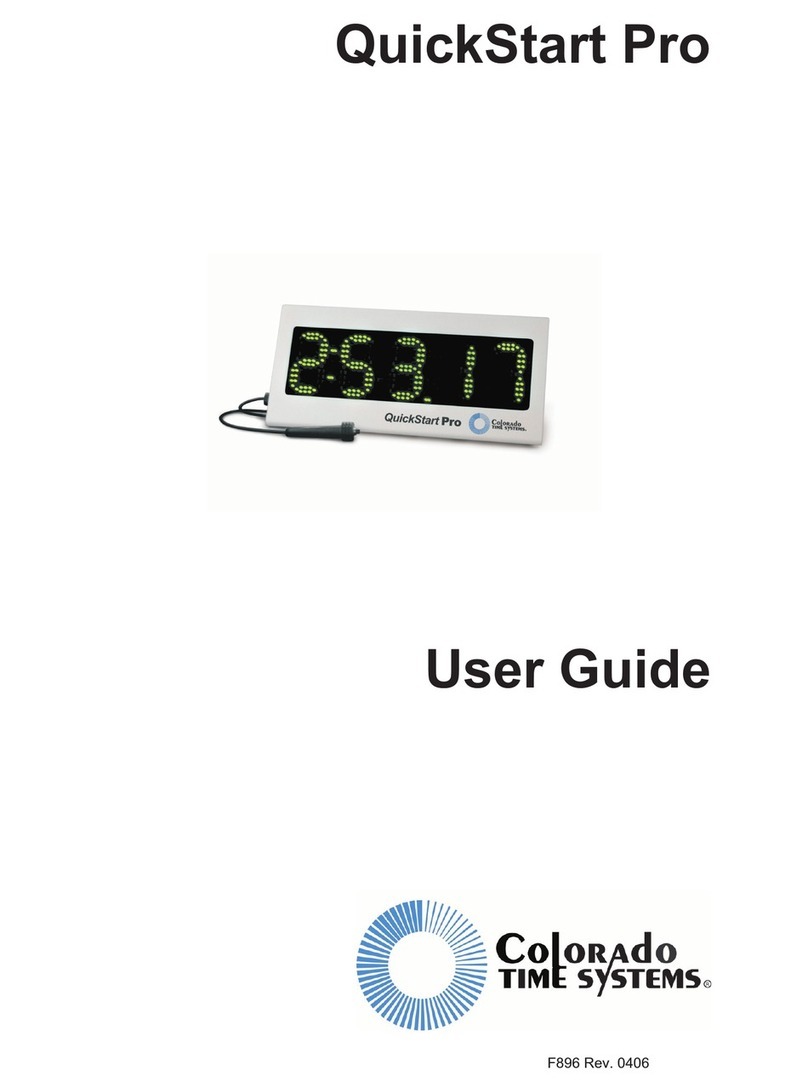
Colorado time systems
Colorado time systems QuickStart Pro User manual

Colorado time systems
Colorado time systems Pro Pace Clock User manual

Colorado time systems
Colorado time systems MS-0043 User manual
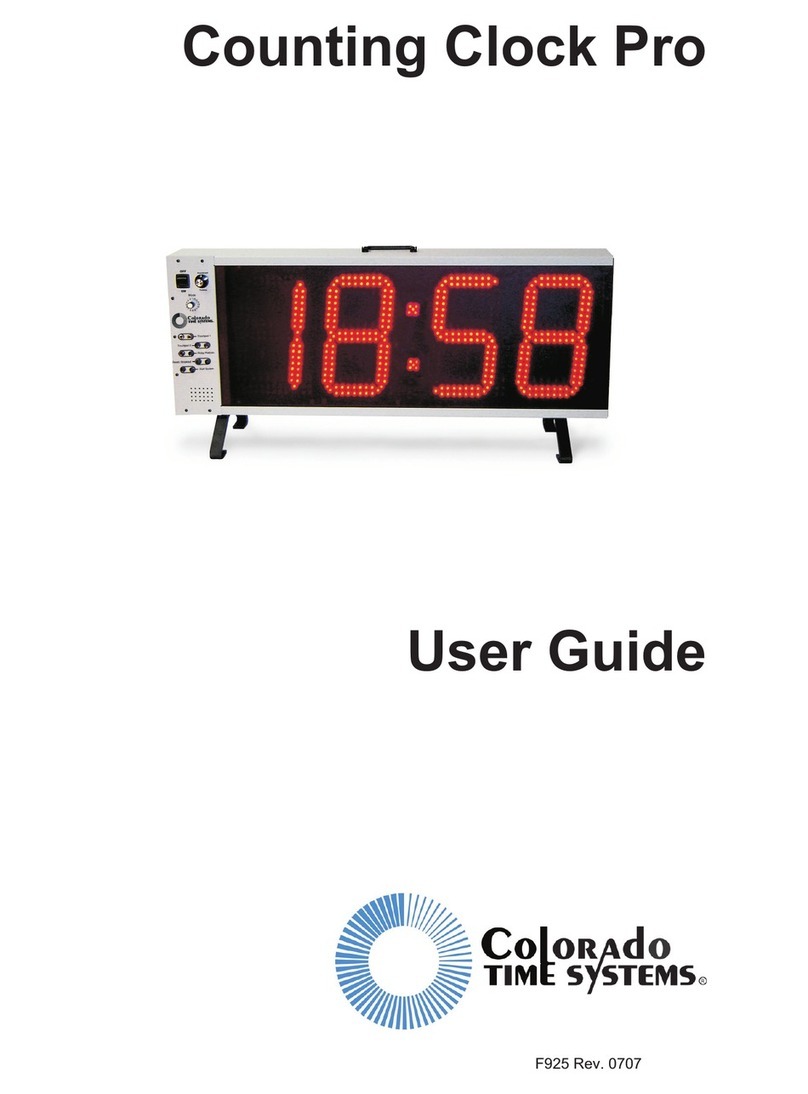
Colorado time systems
Colorado time systems Counting Clock Pro User manual
Popular Clock manuals by other brands

Sapling
Sapling NTP 7000 Series installation manual

Amano
Amano MTX-30F Installation & operation guide

La Crosse Technology
La Crosse Technology BBB86118v3 Setup guide

BEARWARE
BEARWARE 304474 manual

LS & S
LS & S RTC103U instruction manual

BitGen Technologies
BitGen Technologies LED Walk/Don't Walk Clock user manual

Heathkit
Heathkit GC-1005 Assembly manual

Oregon Scientific
Oregon Scientific PRYSMA RMR221P manual

Andrew O'Malley
Andrew O'Malley DOTKLOK Assembly instructions

Nixie Clock
Nixie Clock Divergence Meter user manual

La Crosse Technology
La Crosse Technology WS-8256-AL user manual

Mini Gadgets
Mini Gadgets MCPro user manual















